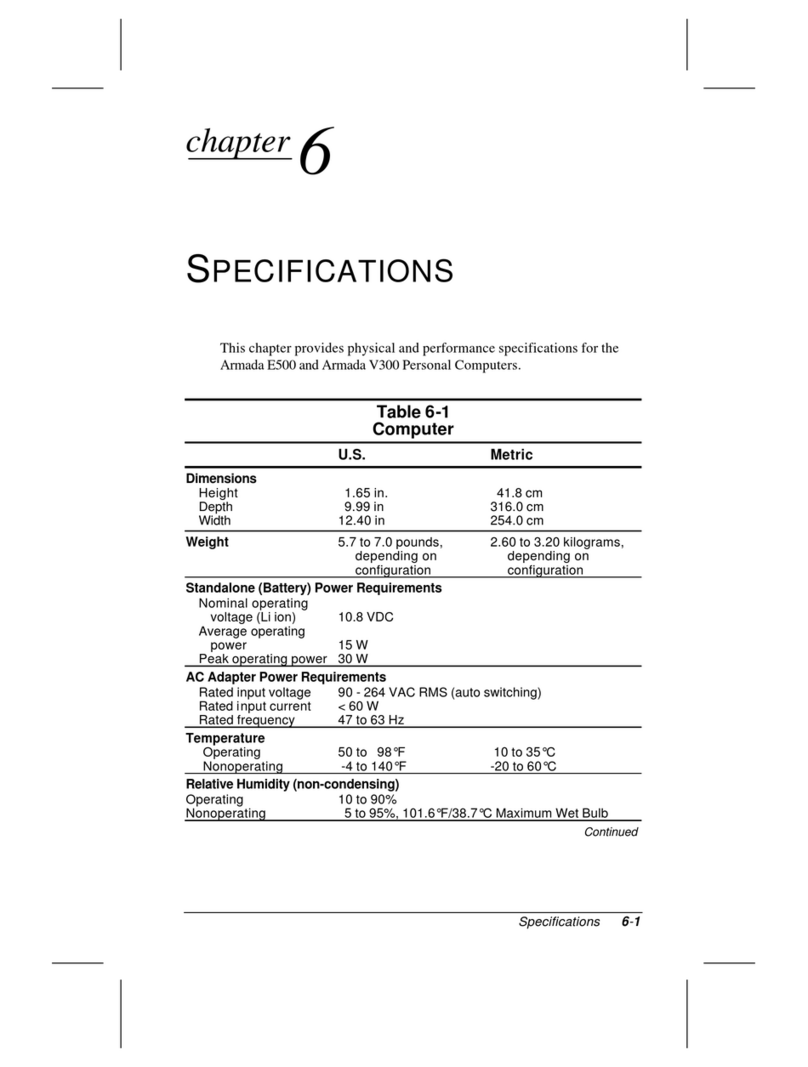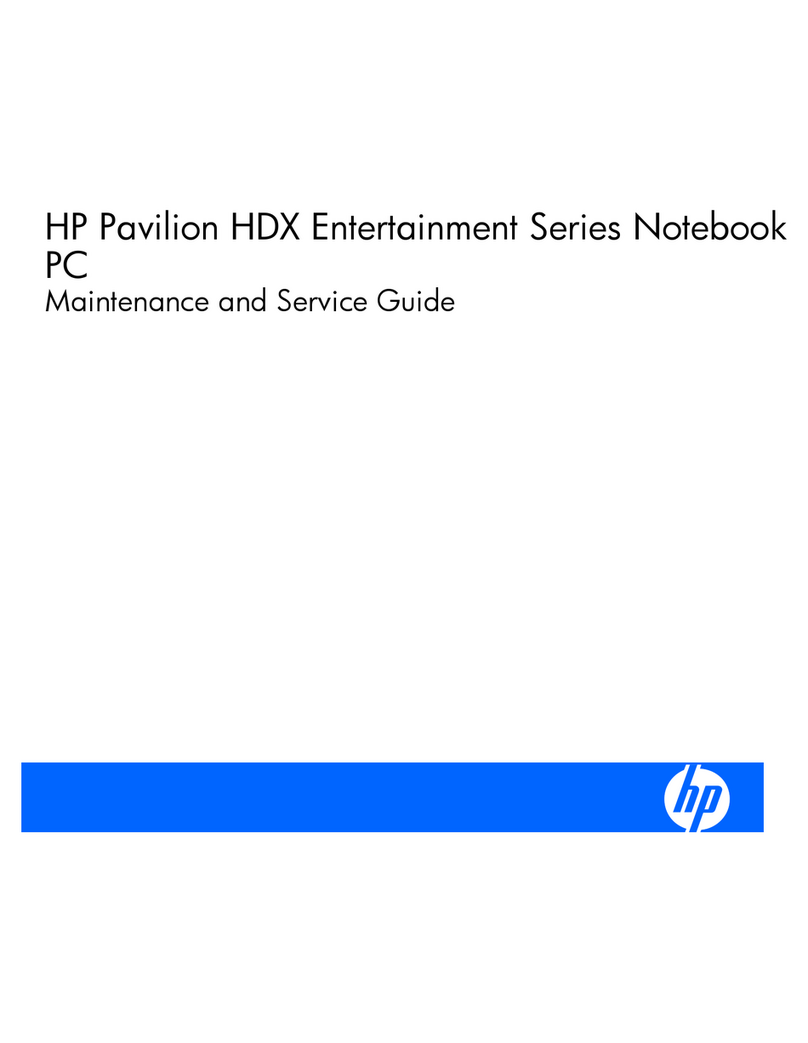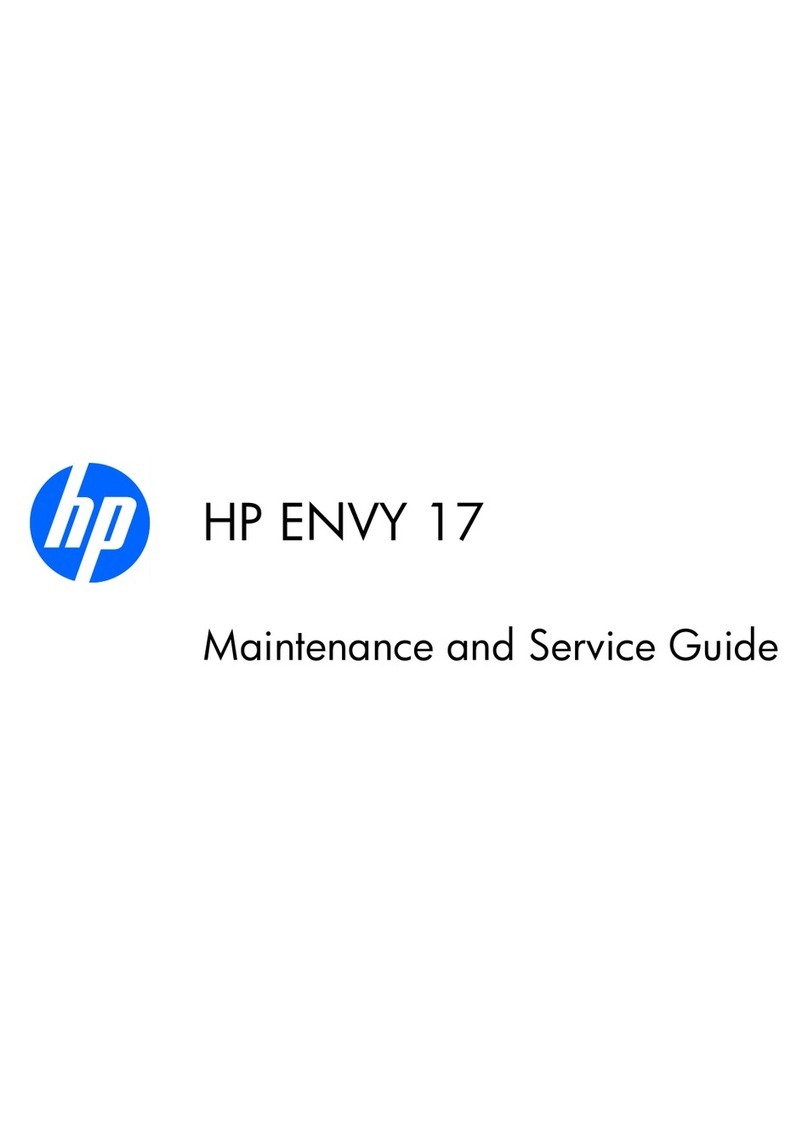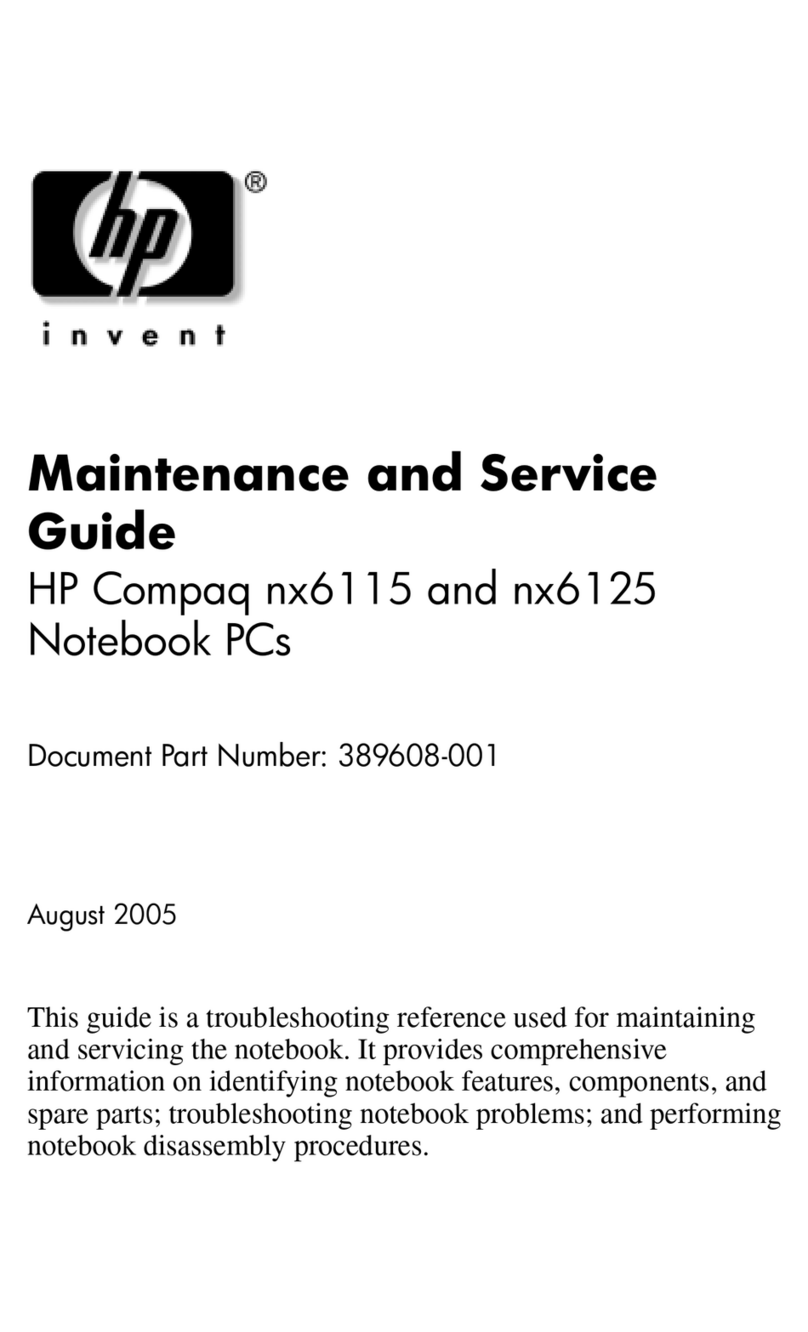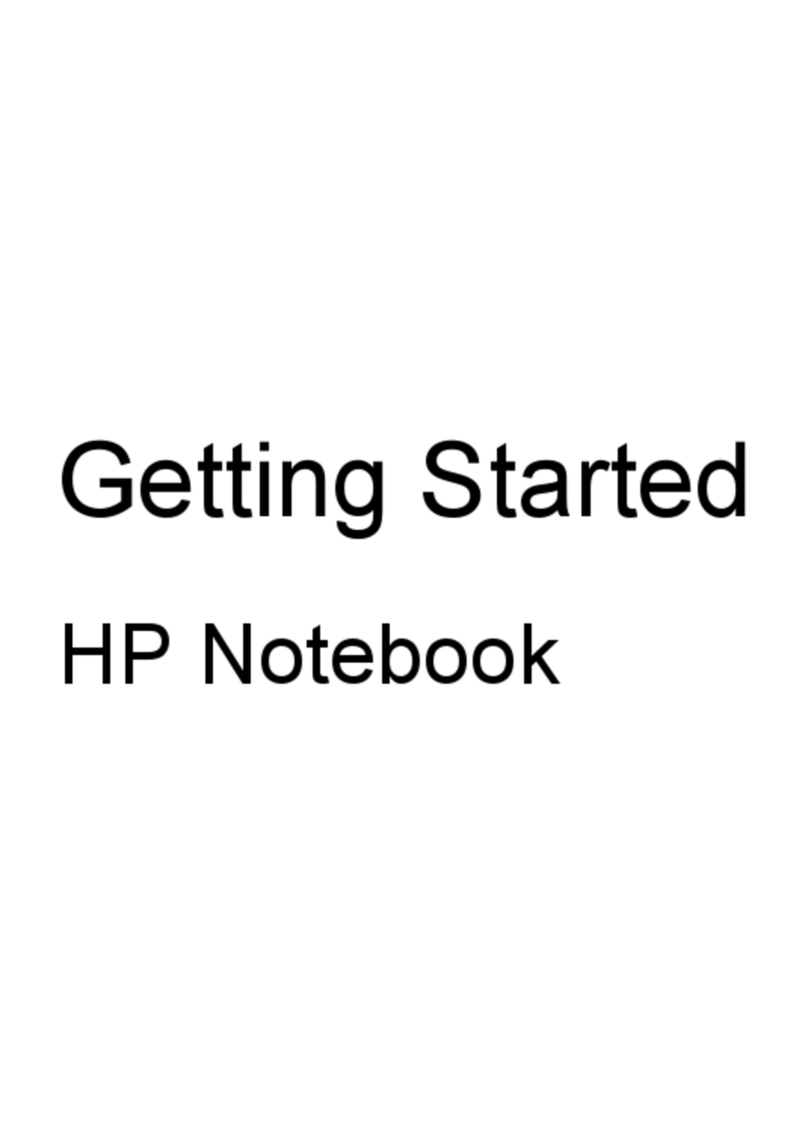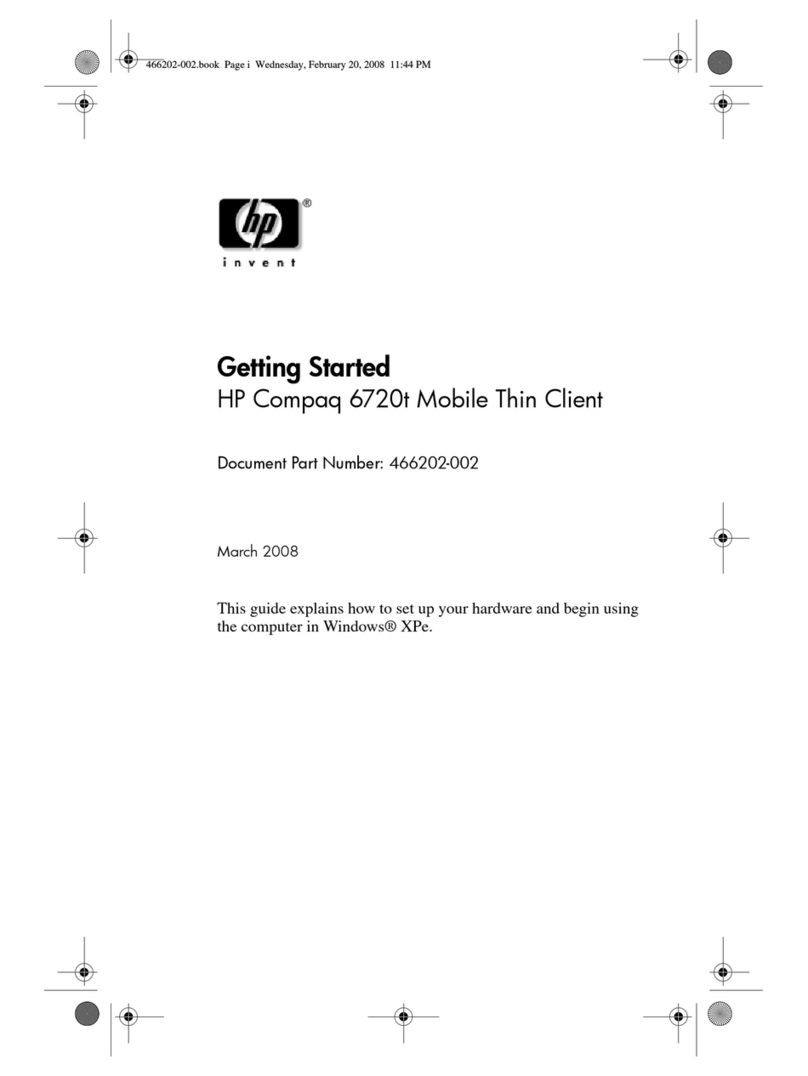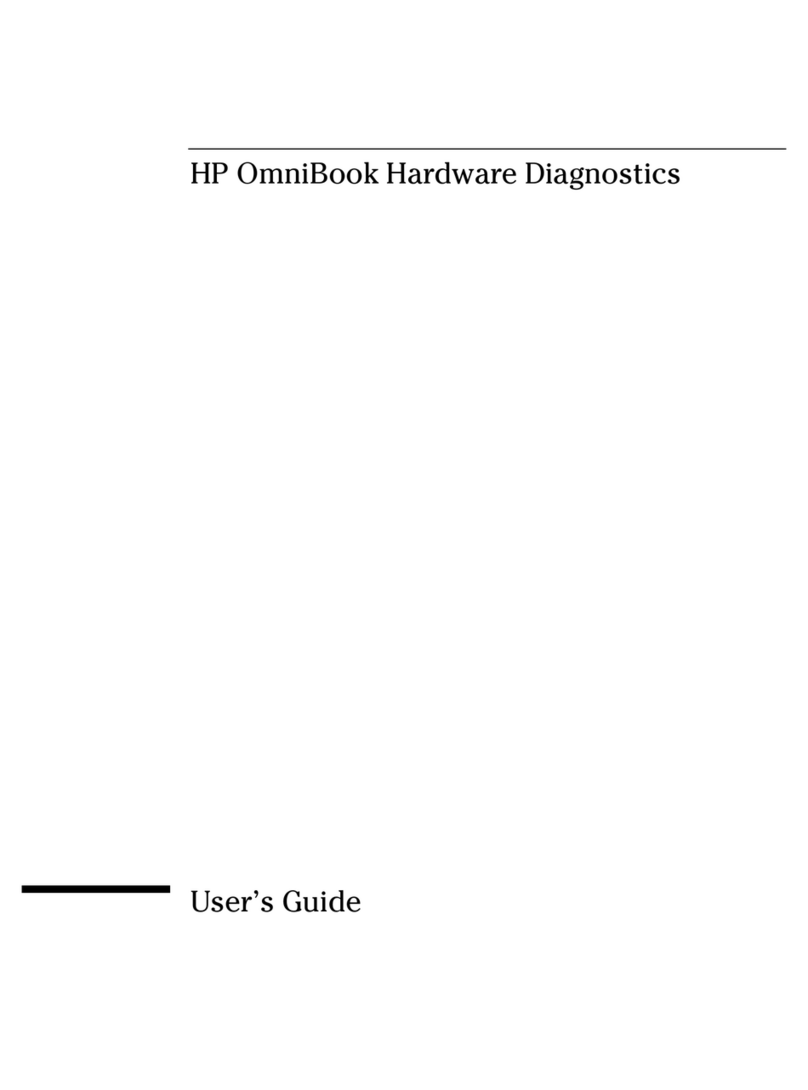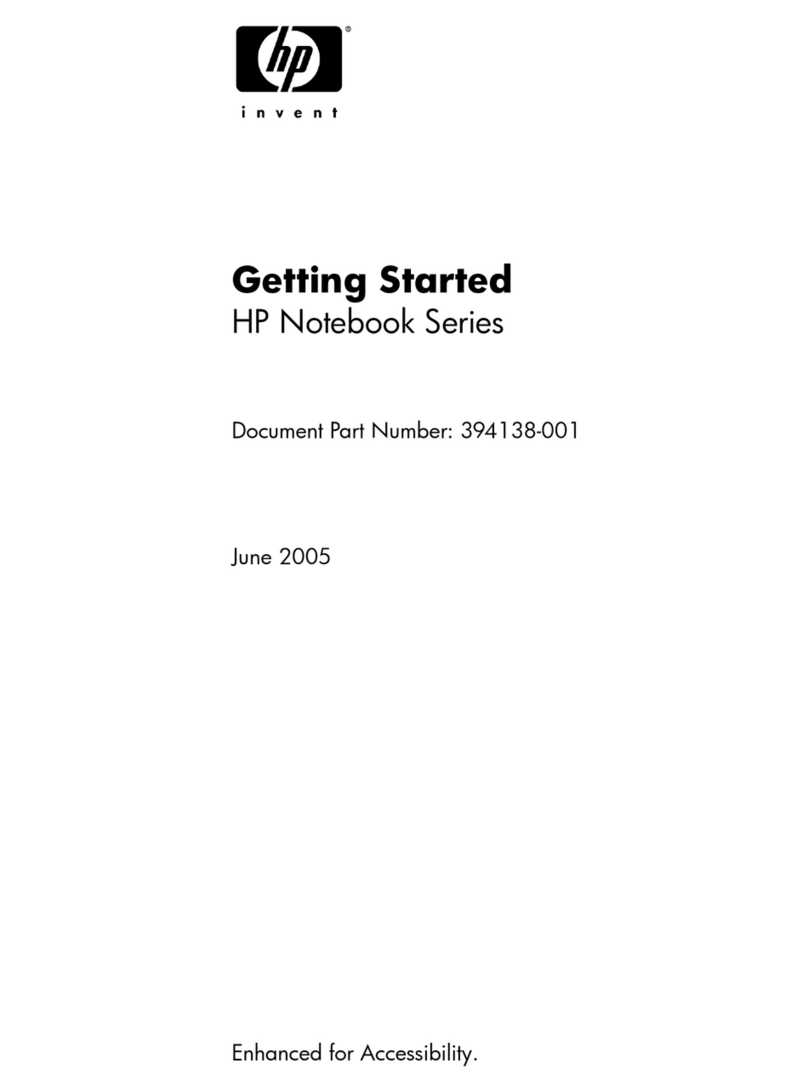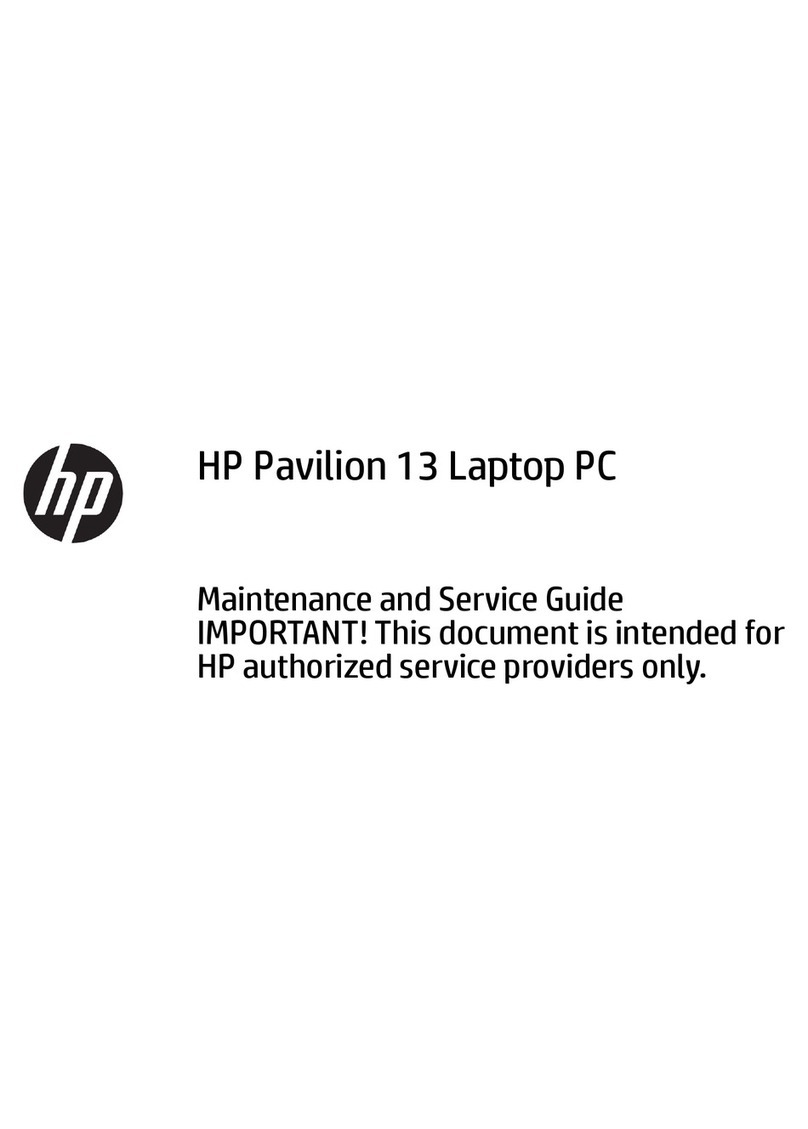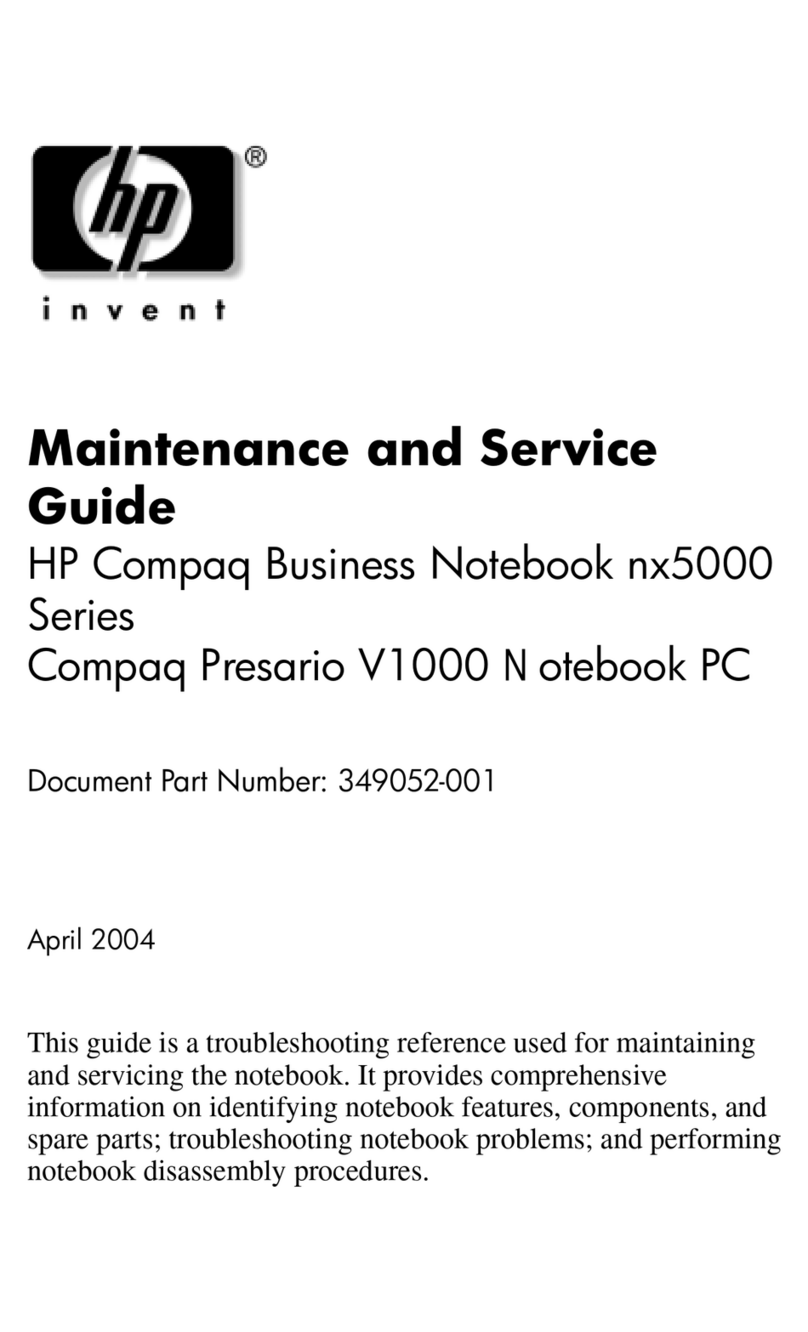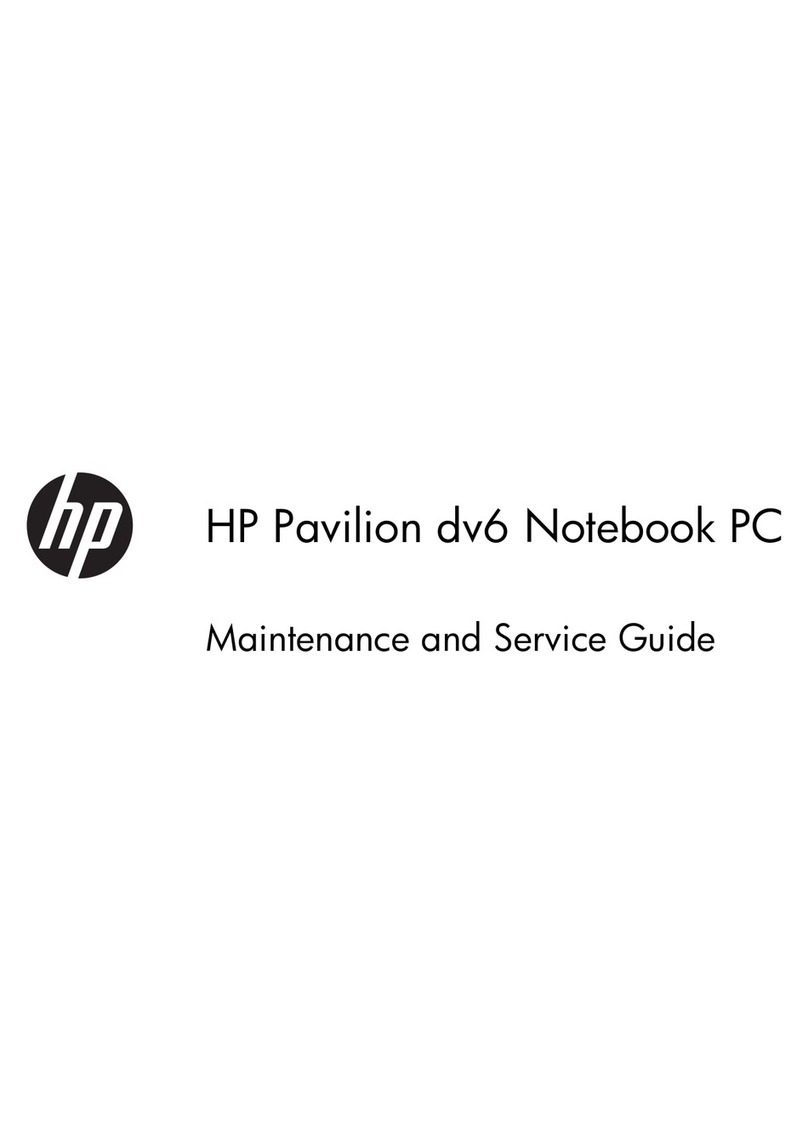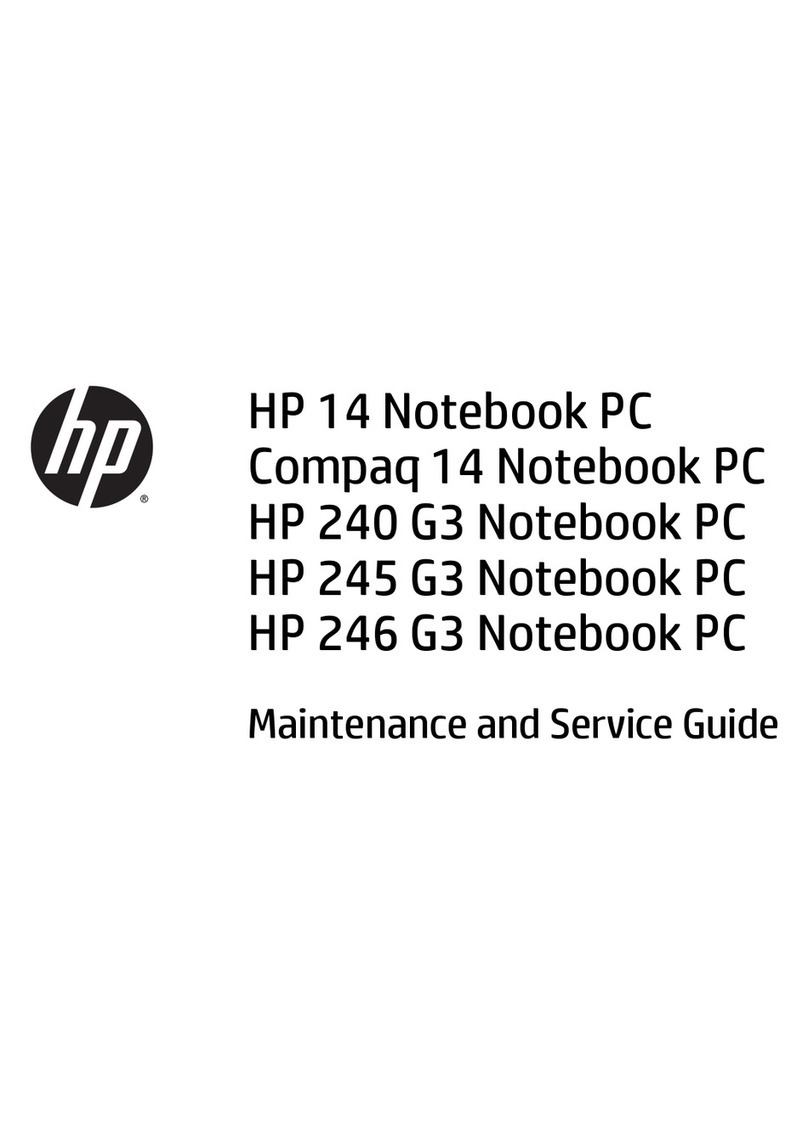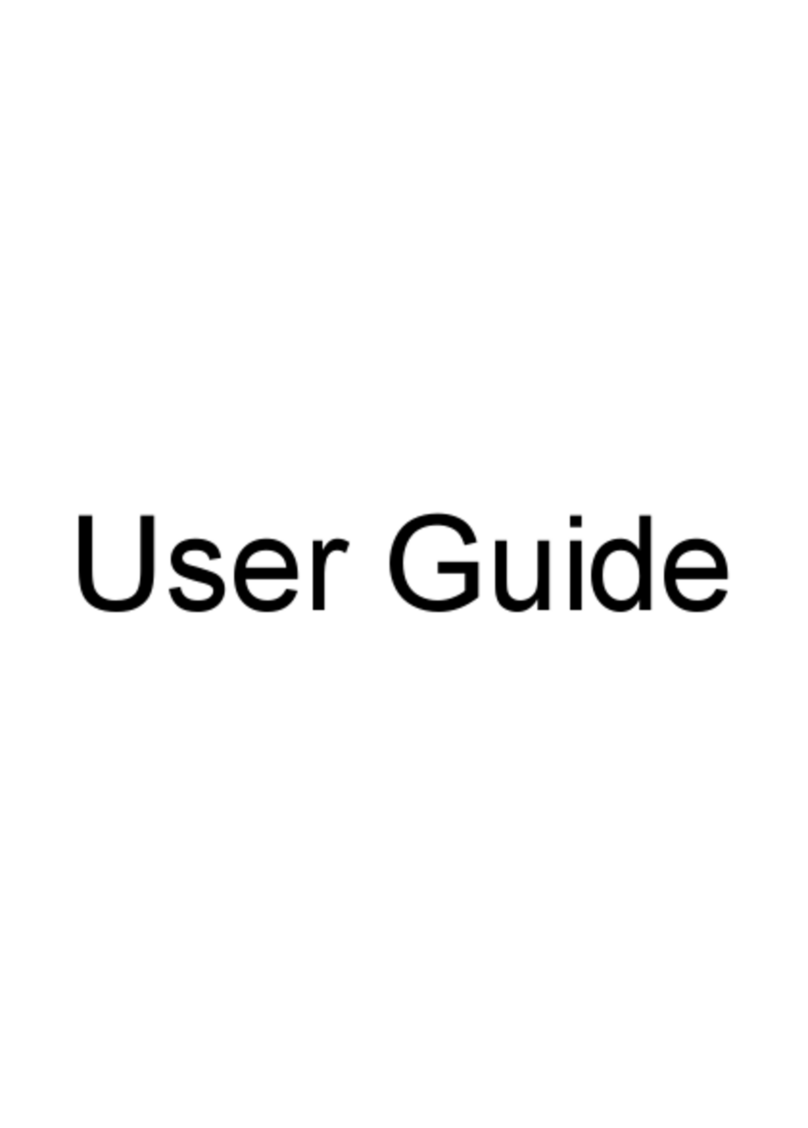If you try to format a floppy disk in an LS-120 drive, your computer may stop responding if you have Agate
hot-swap software installed. To avoid this situation, format floppies in the floppy drive module or on
another computer.
If you boot up your computer with an LS-120 drive installed, then later install a CD-ROM or DVD drive
using Agate hot-swap software, the computer may stop responding. This happens because VirusScan is
scanning the CD or DVD as drive A. To avoid this situation, disable scanning of drive A in VirusScan. To
disable this option, double-click the VirusScan icon in the taskbar, then click Properties and view the
Detection tab. Clear the Access and Shutdown options under Scan Floppies On.
Choosing Power Management Timeouts (Windows 95 Only)
If you have Agate hot-swap software installed, you should use power management timeouts that correspond
to the settings for Max Power Savings in BIOS Setup. If you select longer timeouts, such as those for Max
Performance, the computer may not turn off as expected, causing the battery to run down completely.
Maintaining Power Management (Windows 98 Only)
When Windows 98 detects that your Automated Power Management (APM) system is not operating
properly, it may ask you whether you would like to disable APM. Answer No to ensure longer battery use.
If APM is disabled, the computer will not suspend, hibernate, or timeout.
In some cases, Windows 98 will automatically disable APM and remove the Standby option from the Shut
Down window. Use these steps to restore APM.
1. In Control Panel, open System.
2. On the System Manager tab, expand the System Devices item. Select Advanced Power Management and
click Remove.
3. Restart the computer.
4. In Control Panel, double-click Add New Hardware and follow the prompts to install support for APM.
5. Restart the computer.
If you have problems, visit http://search.microsoft.com/default.asp and search for Q188134 in the Support
& the Knowledge Base. When the search is complete, click on the article entitled "Standby Missing from
Windows Shutdown Dialog Box."
Using PC Cards in a Dock (Windows 95)
If you use a PC card in a dock, you should insert the card only when the computer is running or after it is
shut down, and remove the card only after stopping the card using the PC Card icon in the taskbar or after
shutting down. If you remove the card while the computer is suspended, the computer may stop responding.
Using a Video Card in the F1477A Docking System.
When using an external video adapter in the F1477A docking system, your OmniBook may lock up if the
OmniBook is suspended, or if you dock or undock the OmniBook while it is turned on.