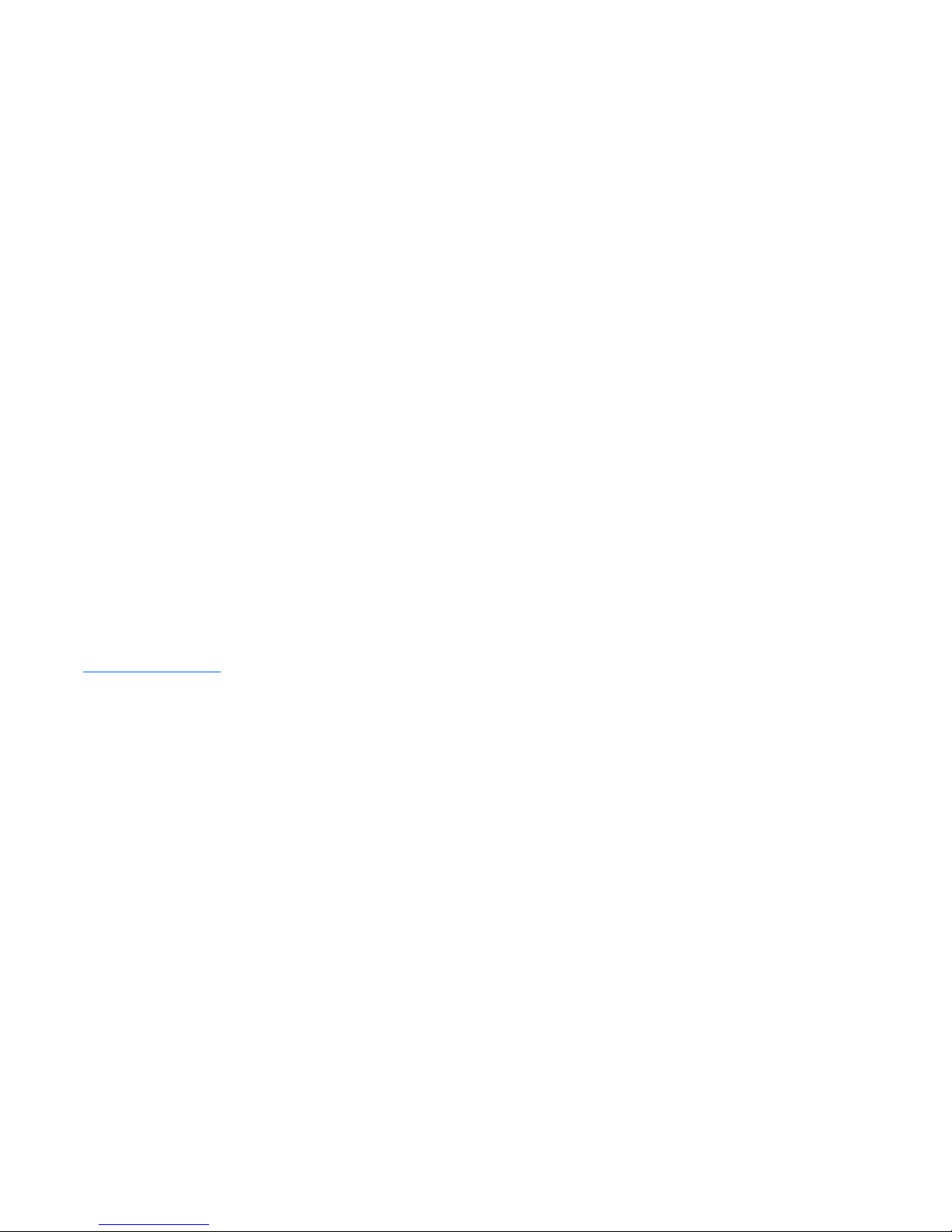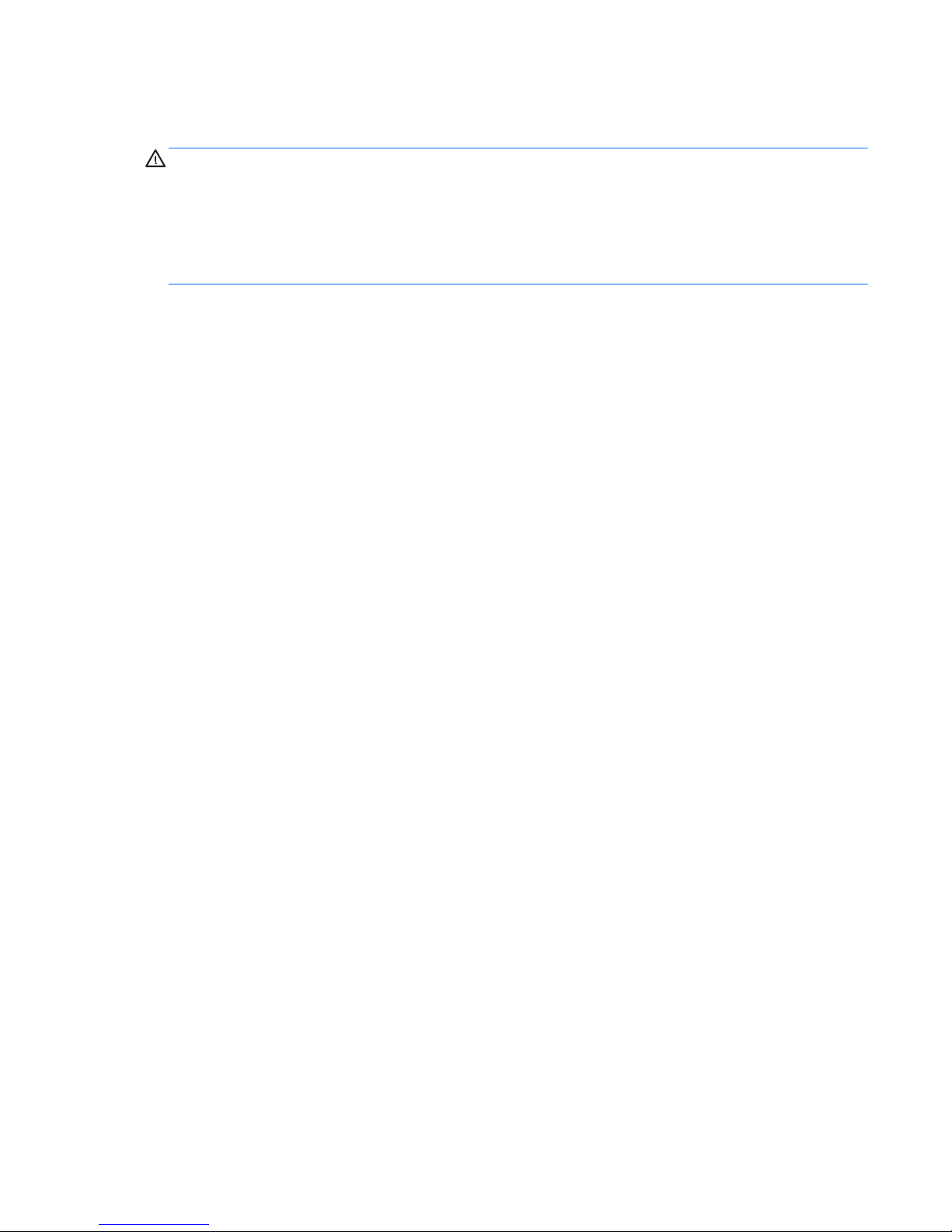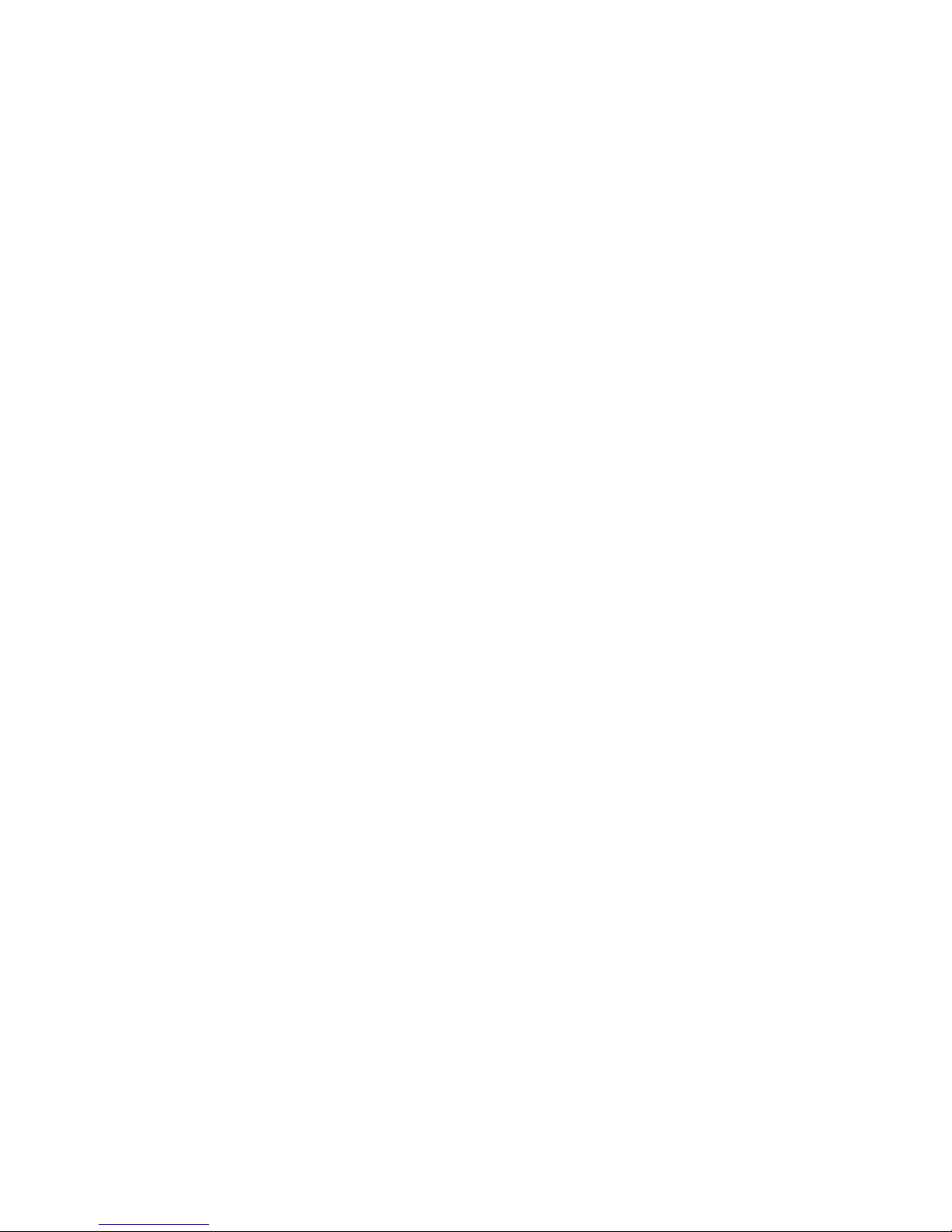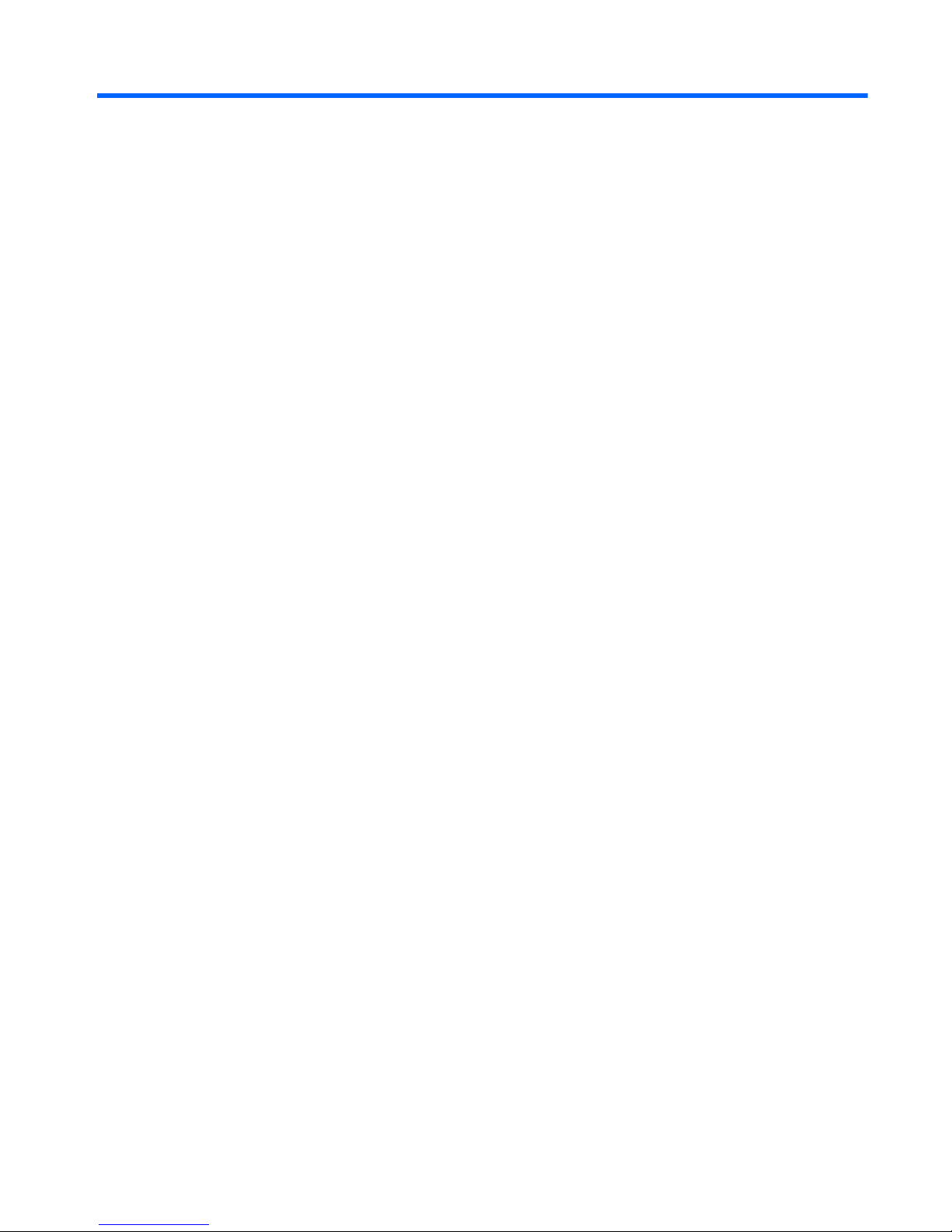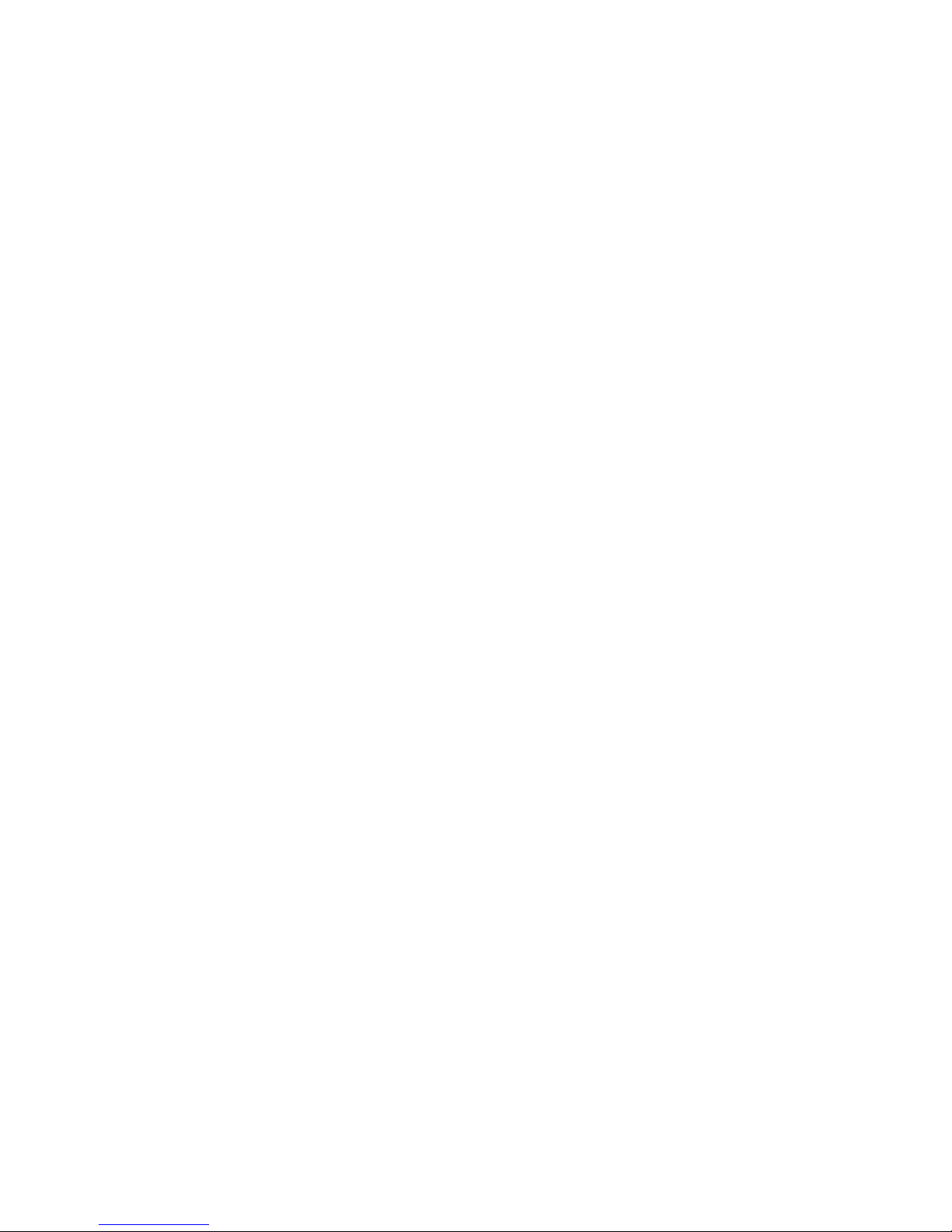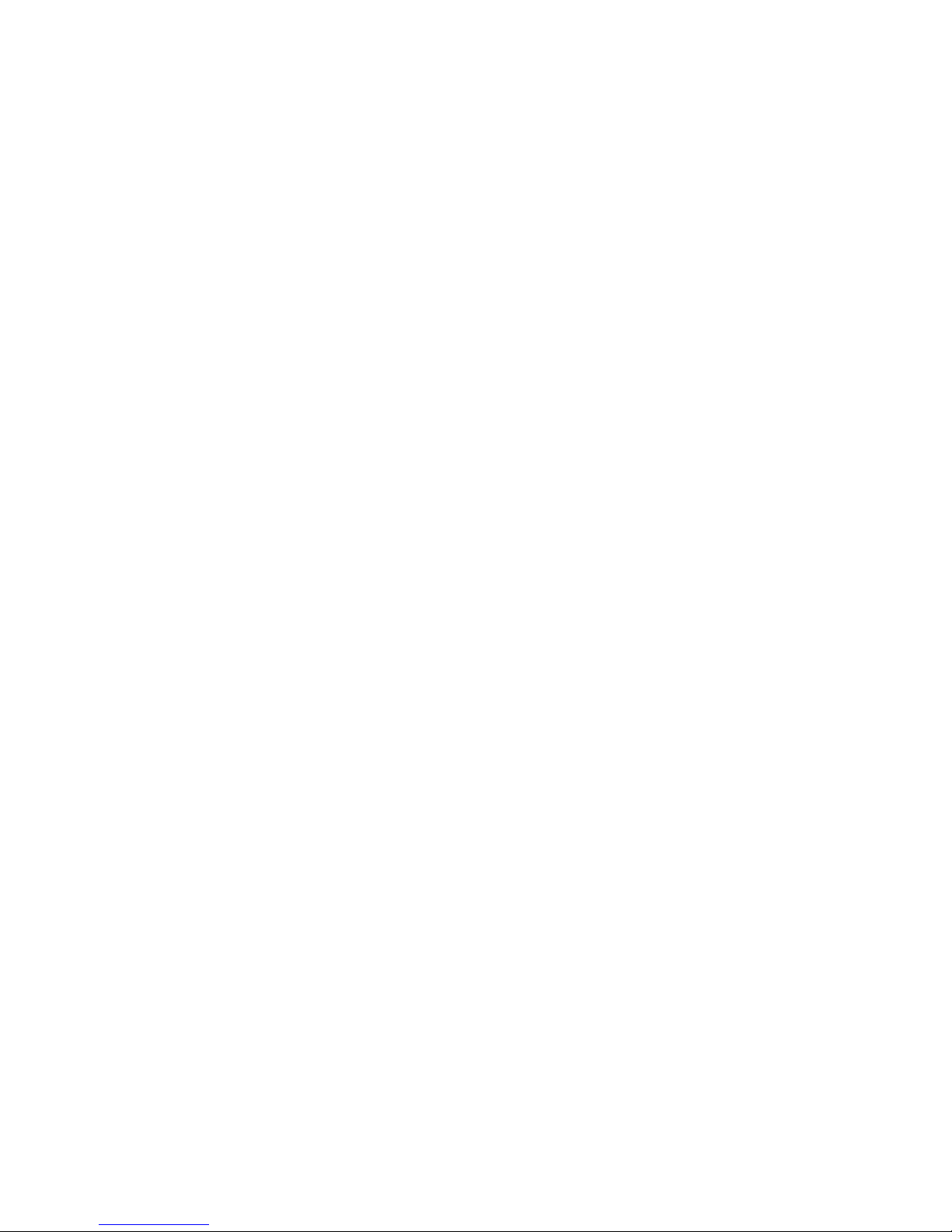5 Removal and replacement preliminary requirements ..................................................................................... 31
Tools required ...................................................................................................................................................... 31
Service considerations ........................................................................................................................................ 31
Plastic parts ....................................................................................................................................... 31
Cables and connectors ...................................................................................................................... 32
Drive handling ................................................................................................................................... 32
Grounding guidelines ........................................................................................................................................... 32
Electrostatic discharge damage ....................................................................................................... 32
Packaging and transporting guidelines ......................................................................... 34
Workstation guidelines ................................................................................ 34
Removal and replacement procedures ............................................................................................................... 35
Tablet component replacement procedures .................................................................................... 35
Back cover ....................................................................................................................... 36
Tablet battery ................................................................................................................. 37
Proximity sensor module ............................................................................................... 38
Webcamera/microphone module ................................................................................... 39
micro Solid-state drive (mSSD) ...................................................................................... 41
WLAN module .................................................................................................................. 42
WWAN module ................................................................................................................ 44
Power button board ........................................................................................................ 46
Heat sink ......................................................................................................................... 46
RTC battery ..................................................................................................................... 48
Volume button board ...................................................................................................... 49
TouchScreen board ......................................................................................................... 51
NFC module ..................................................................................................................... 51
Audio/power connector board ........................................................................................ 53
Vibrator module .............................................................................................................. 54
Docking connecter board ................................................................................................ 54
Display panel cable ......................................................................................................... 57
Card reader board ........................................................................................................... 57
Speakers ......................................................................................................................... 59
Wireless antennas .......................................................................................................... 60
System board .................................................................................................................. 62
Keyboard base component replacement procedures ...................................................................... 65
Bottom cover .................................................................................................................. 65
I/O board ......................................................................................................................... 66
TouchPad ........................................................................................................................ 68
Keyboard base battery ................................................................................................... 69
Power connector cable ................................................................................................... 70
USB board ........................................................................................................................ 71
HDMI/USB board ............................................................................................................. 73
vi