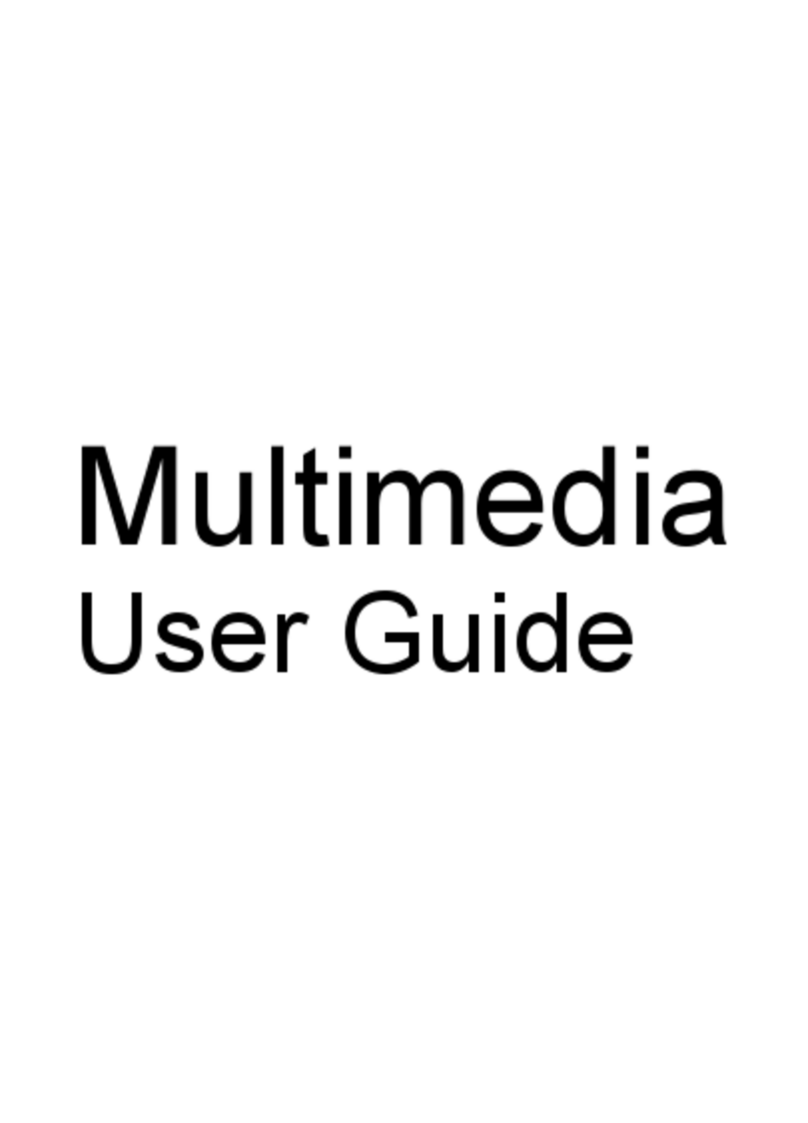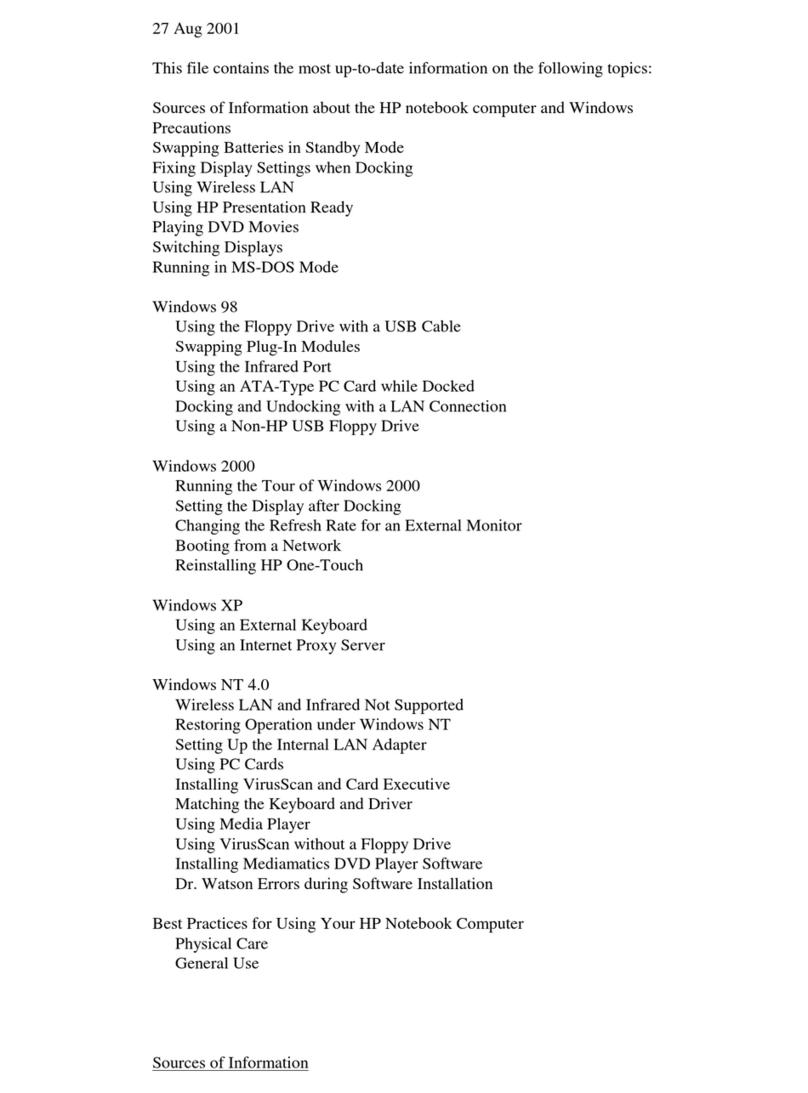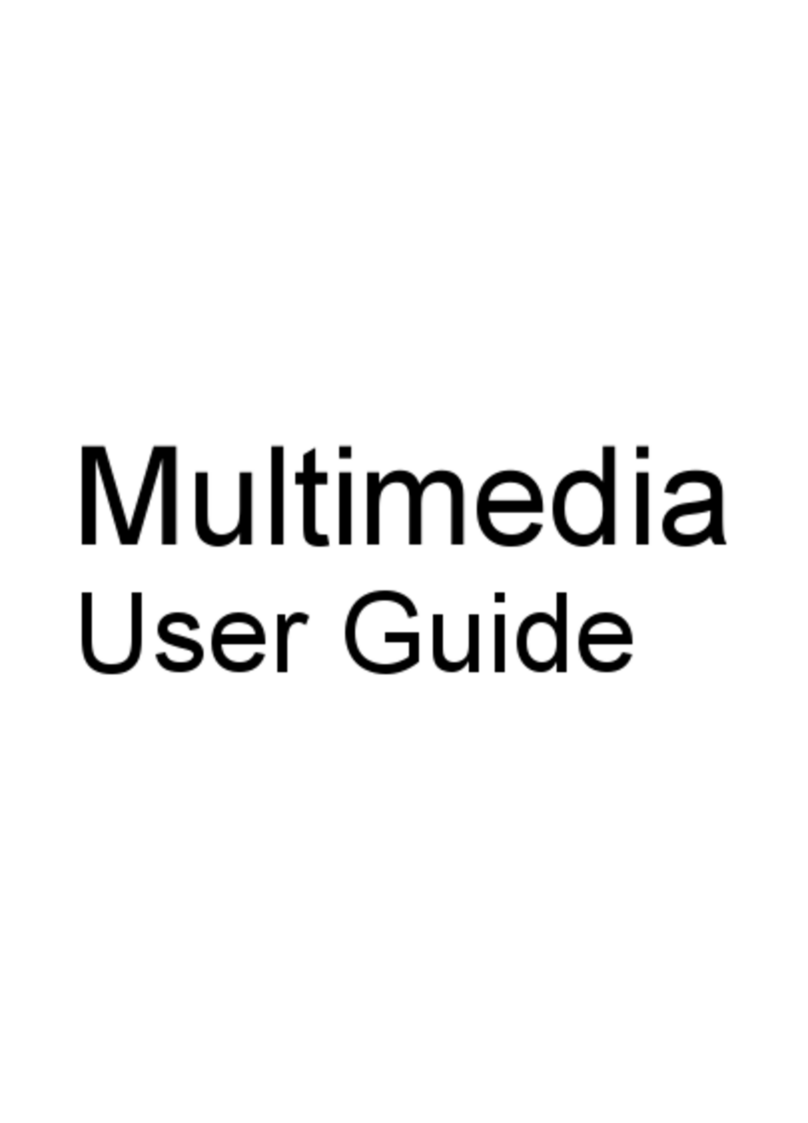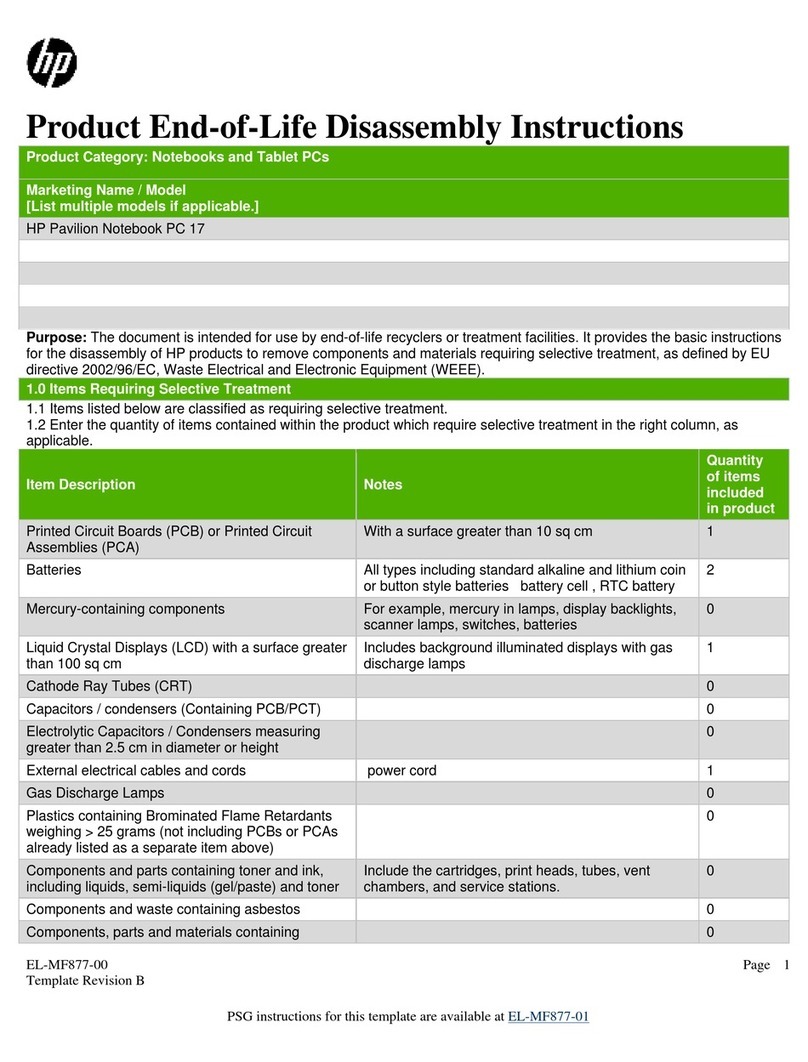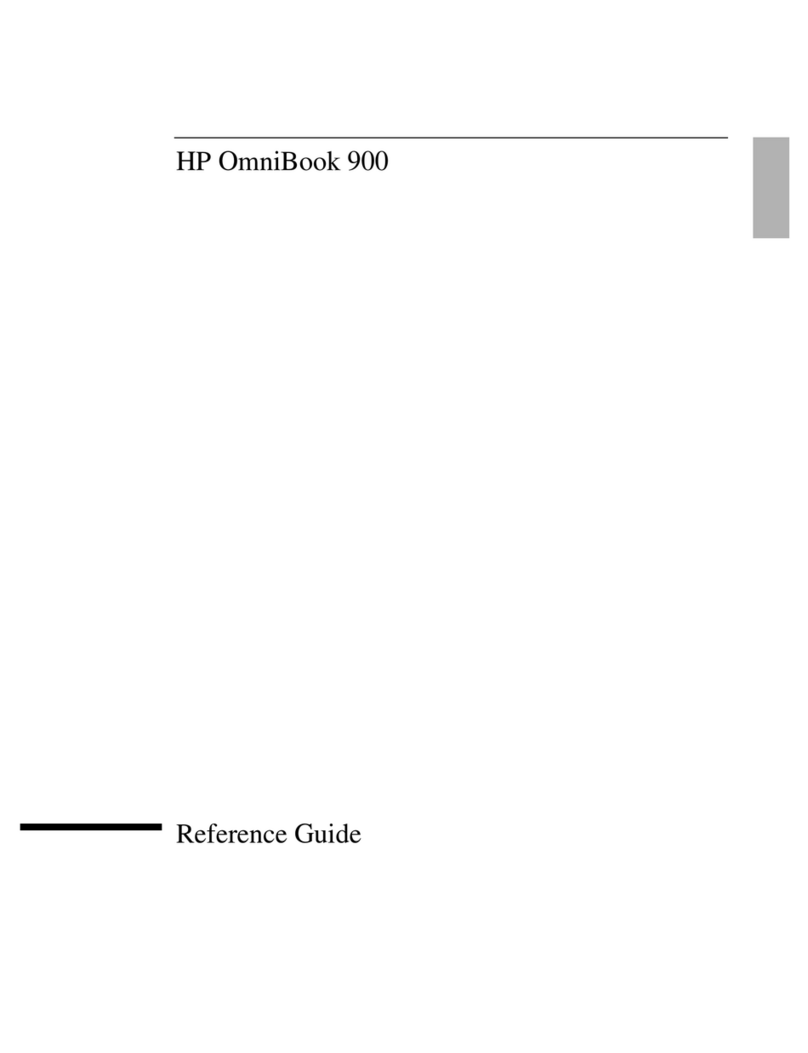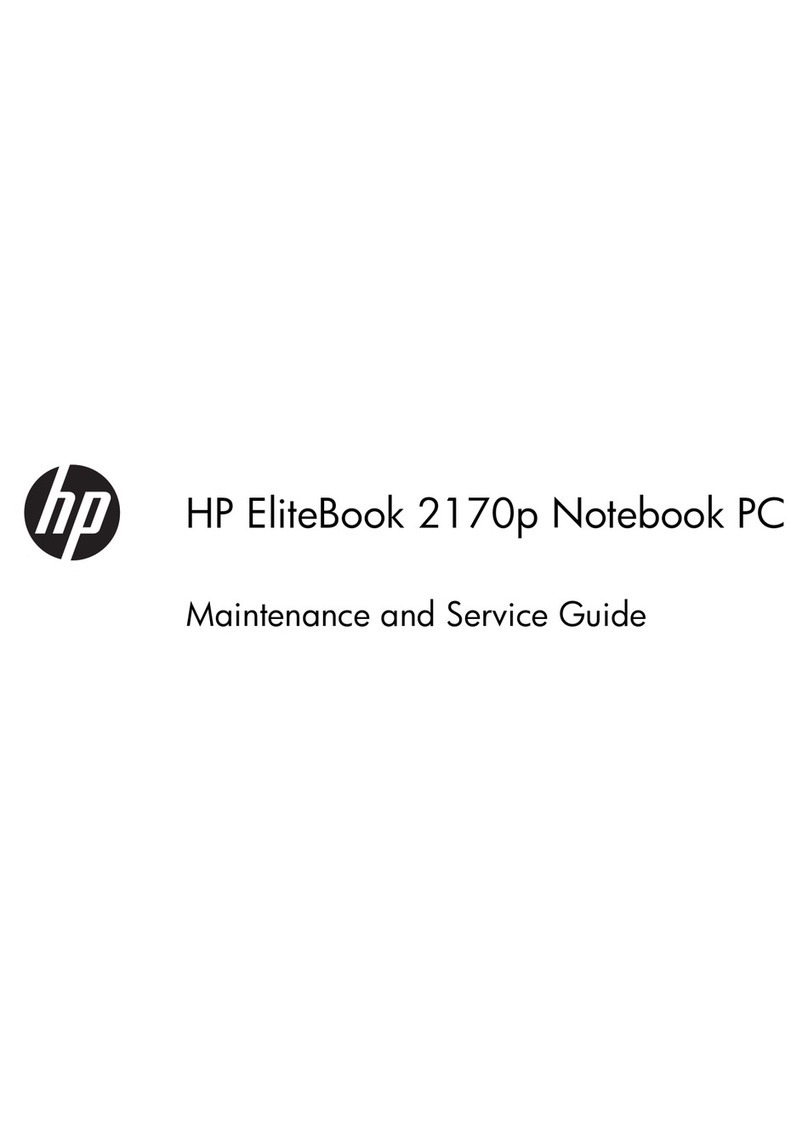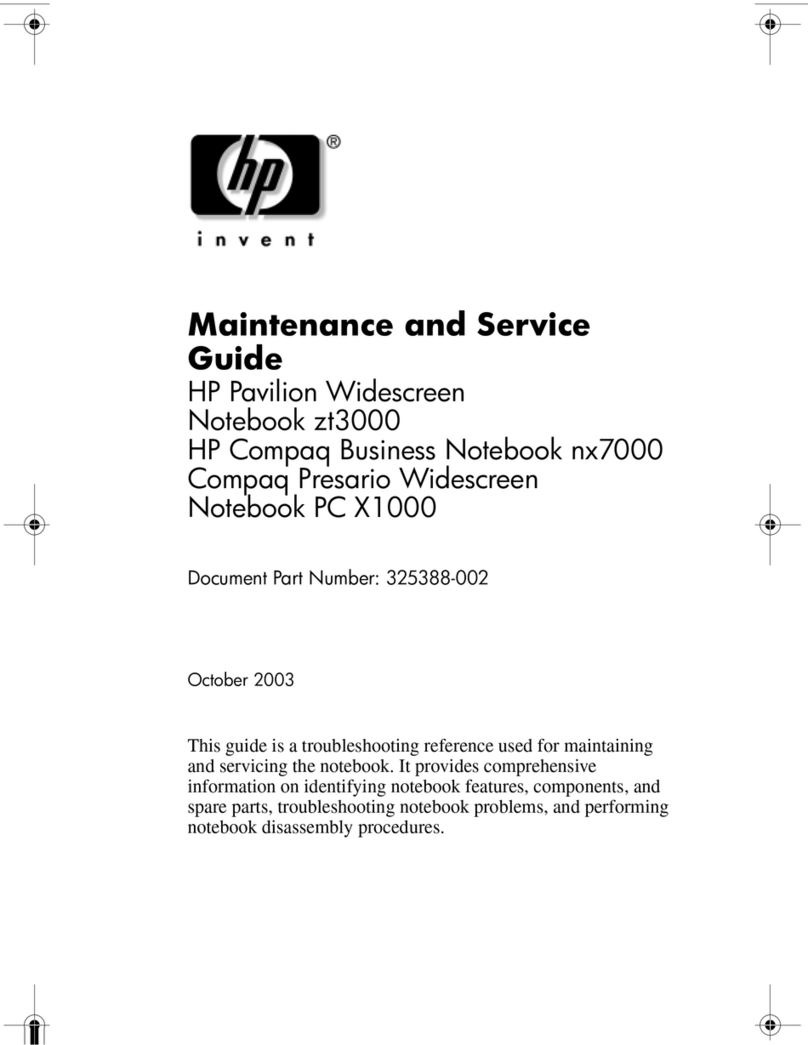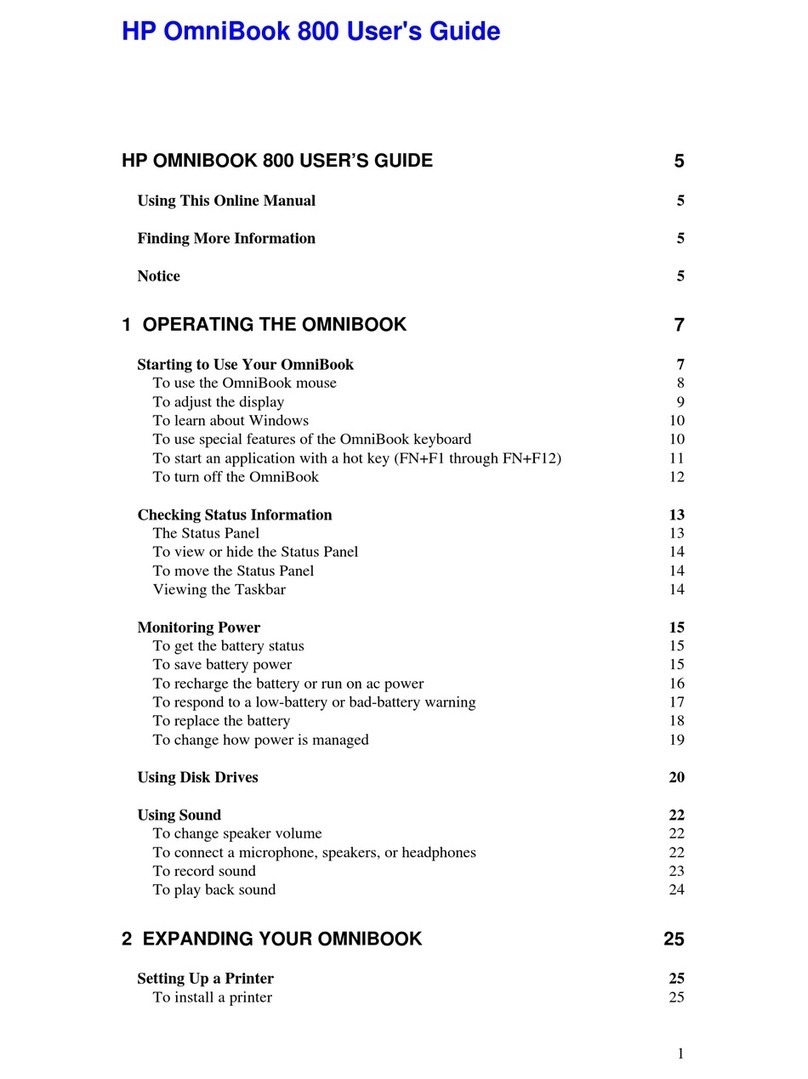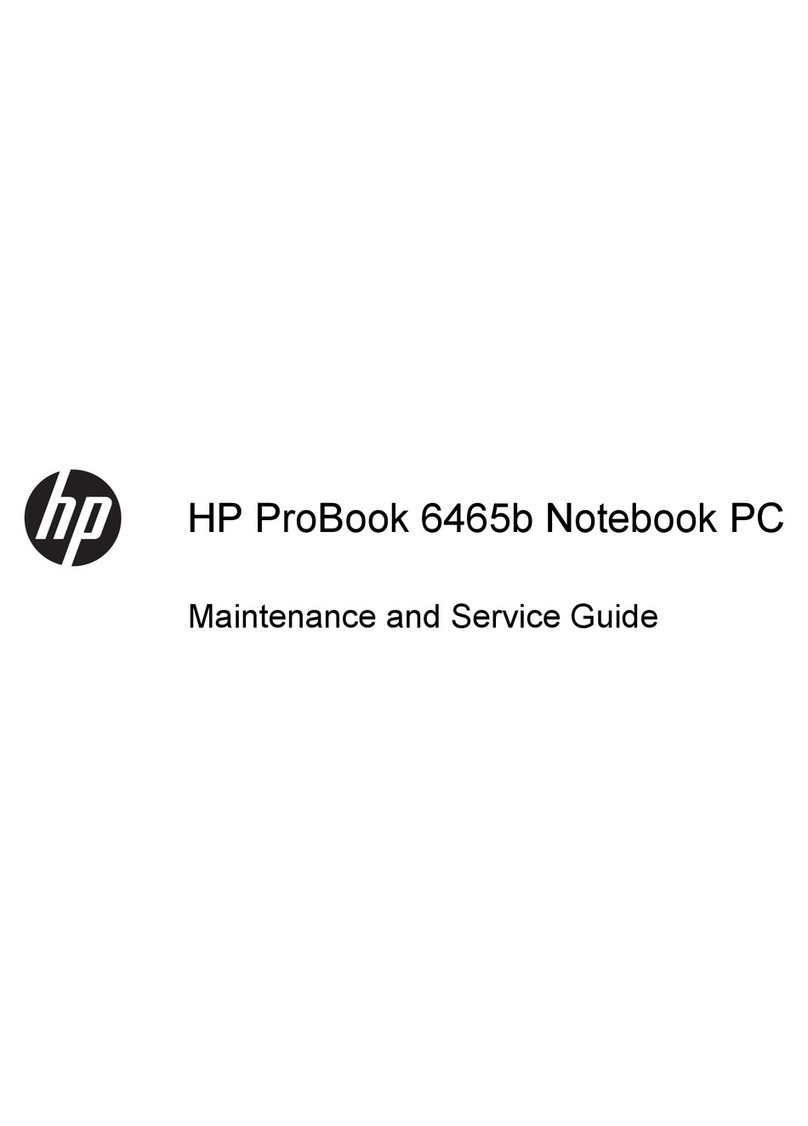Setting password protection on wakeup ............................................................................ 46
Using external AC power .................................................................................................................... 47
Connecting AC power ........................................................................................................ 47
Testing an AC adapter ....................................................................................................... 48
Using battery power ........................................................................................................................... 49
Identifying batteries ............................................................................................................ 49
Finding battery information in Help and Support ............................................................... 49
Using Battery Check .......................................................................................................... 49
Displaying the remaining battery charge ........................................................................... 50
Removing or inserting the primary battery ......................................................................... 50
Charging a battery ............................................................................................................. 51
Maximizing battery discharge time .................................................................................... 52
Managing low battery levels .............................................................................................. 52
Identifying low battery levels ............................................................................. 52
Resolving a low battery level ............................................................................. 53
Resolving a low battery level when external power is available ....... 53
Resolving a low battery level when a charged battery is
available ........................................................................................... 53
Resolving a low battery level when no power source is
available ........................................................................................... 53
Resolving a low battery level when the computer cannot exit
Hibernation ....................................................................................... 53
Using the accessory battery (select models only) ............................................................. 53
Identifying the accessory battery components .................................................. 54
Inserting or removing an accessory battery ...................................................... 54
Battery charging and discharging sequence .................................................... 56
Calibrating a battery ........................................................................................................... 56
Storing a battery ................................................................................................................ 57
Disposing of a used battery ............................................................................................... 57
Replacing the battery ......................................................................................................... 57
Shutting down the computer ............................................................................................................... 58
7 Drives and external devices
Drives ................................................................................................................................................. 59
Identifying installed drives .................................................................................................. 59
Handling drives .................................................................................................................. 59
Improving hard drive performance ..................................................................................... 60
Using Disk Defragmenter .................................................................................. 60
Using Disk Cleanup ........................................................................................... 60
Using HP ProtectSmart Hard Drive Protection (select models only) ................................. 61
Identifying HP ProtectSmart Hard Drive Protection status ................................ 61
Managing power with a parked hard drive ........................................................ 61
Using HP ProtectSmart Hard Drive Protection software ................................... 62
Using external drives ......................................................................................................... 62
Connecting optional external drives .................................................................. 62
Using the external optical drive (select models only) ......................................................... 63
Removing an optical disc when the disc tray will not open ............................... 63
Sharing optical drives ........................................................................................................ 64
External devices ................................................................................................................................. 66
Using a USB device ........................................................................................................... 66
vii