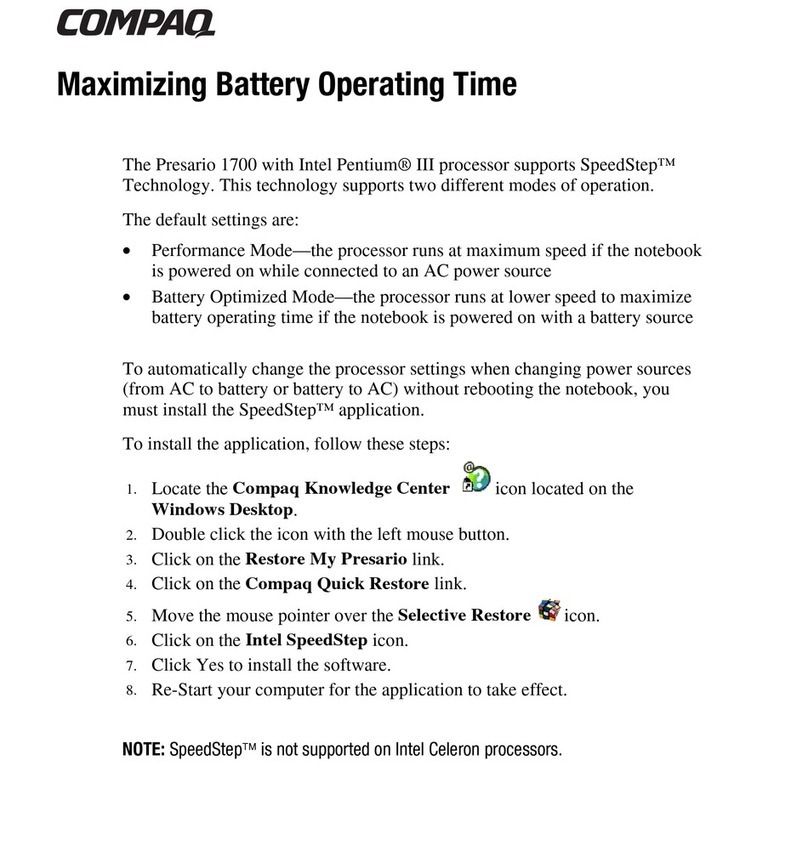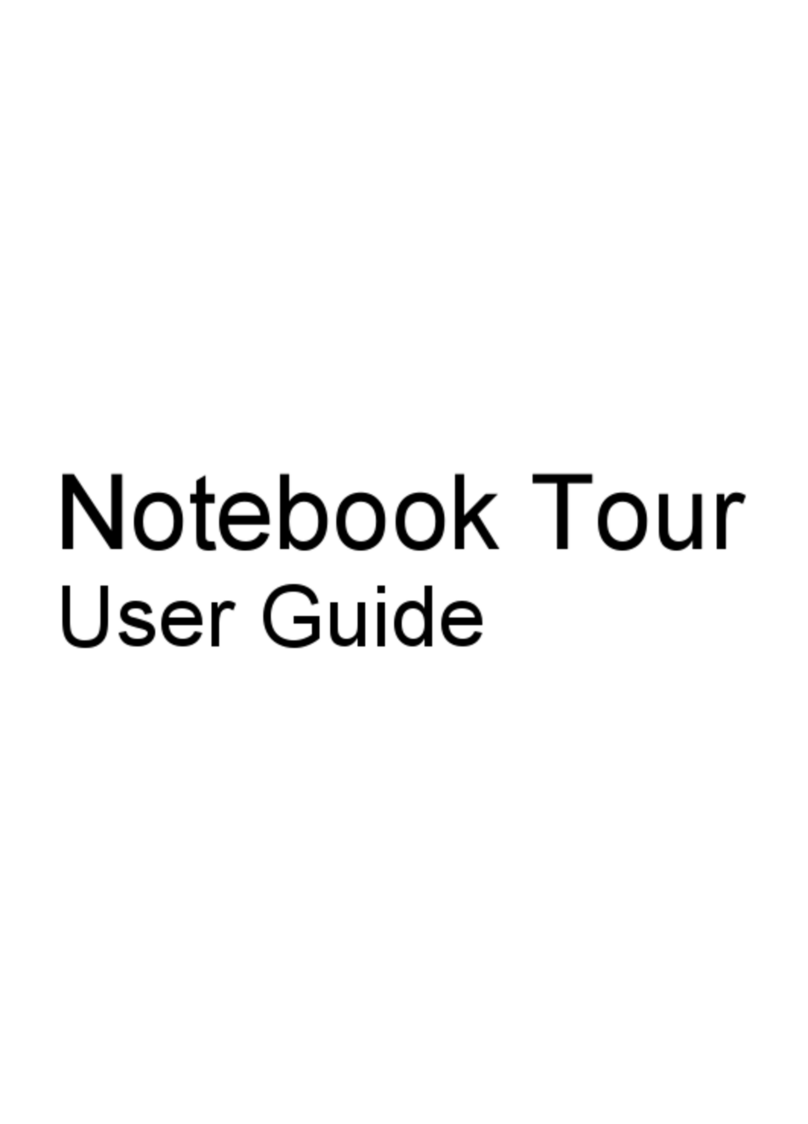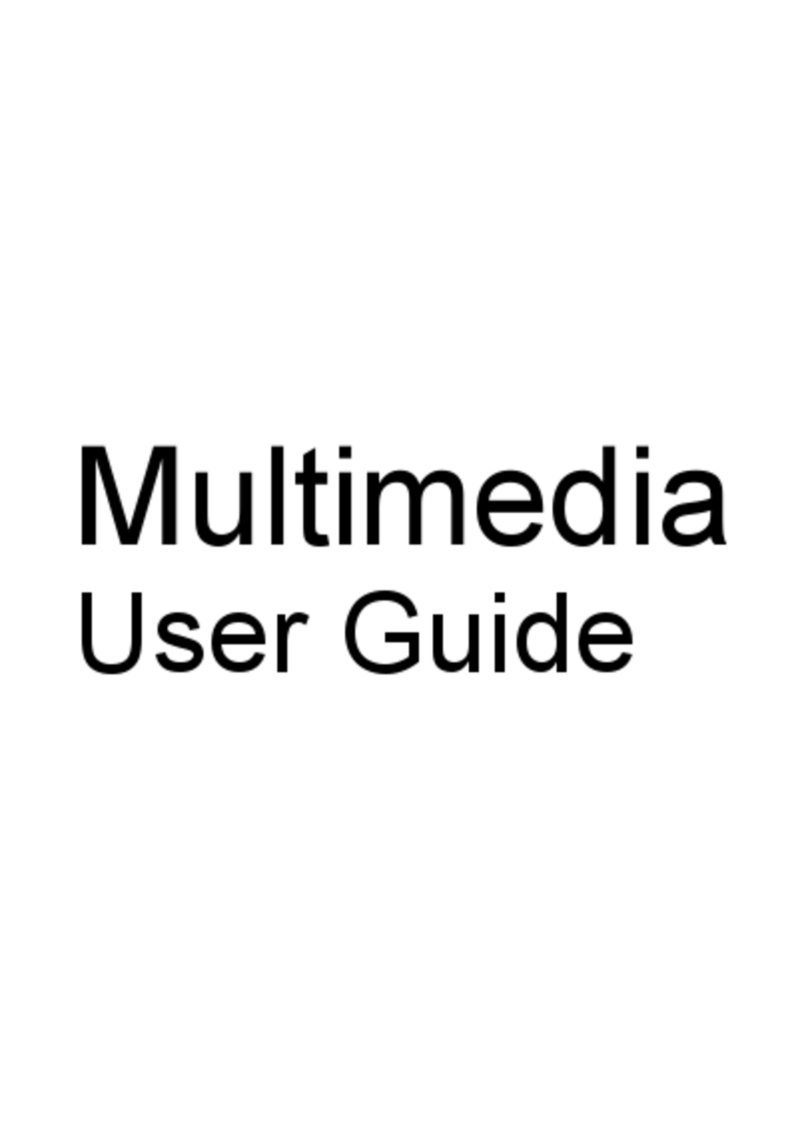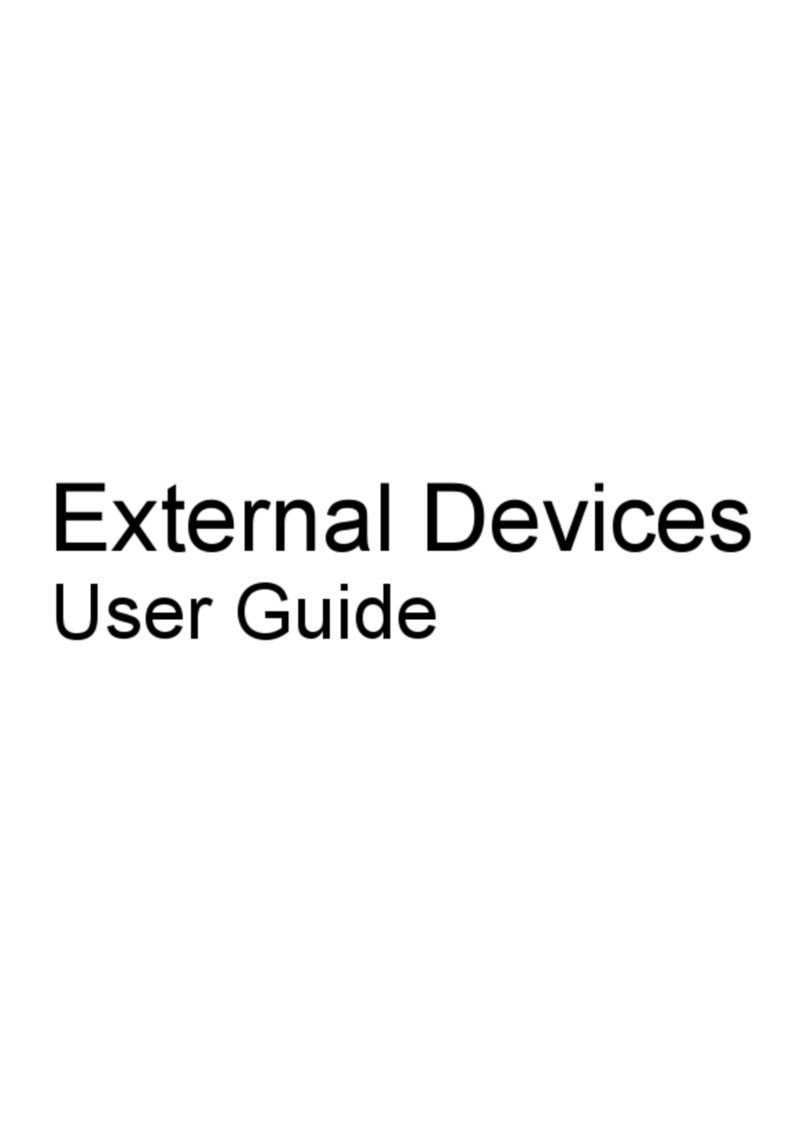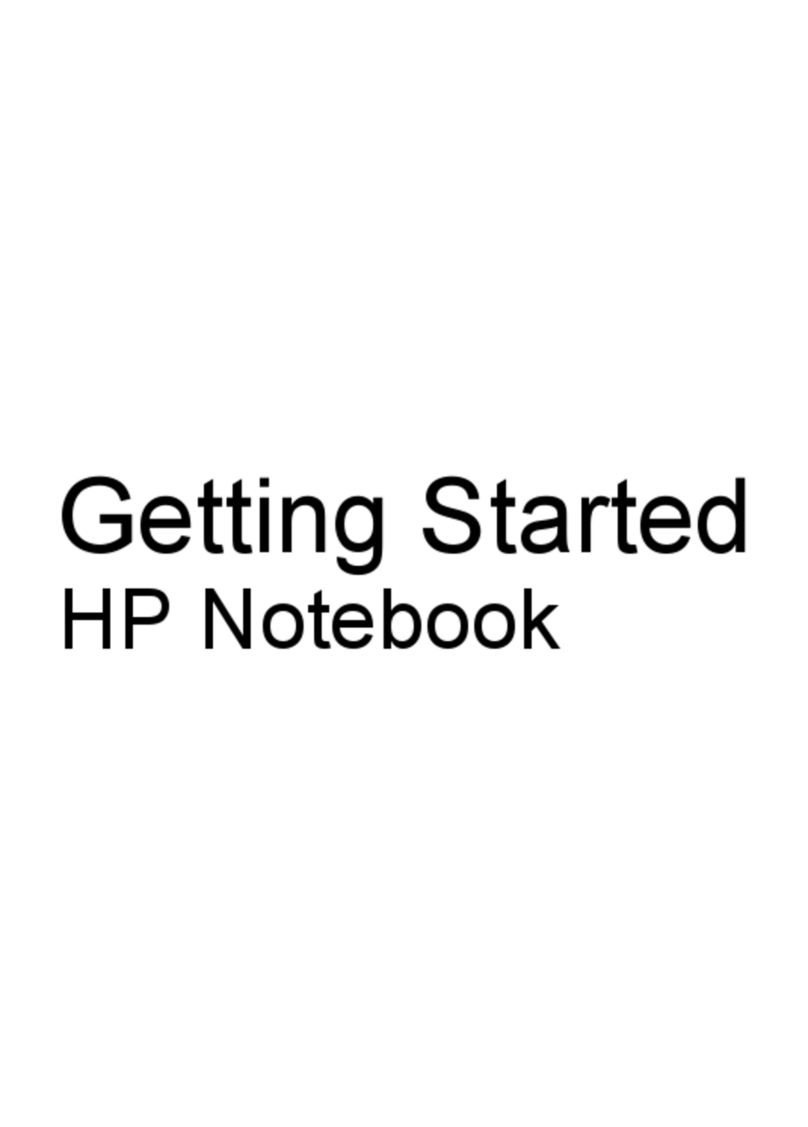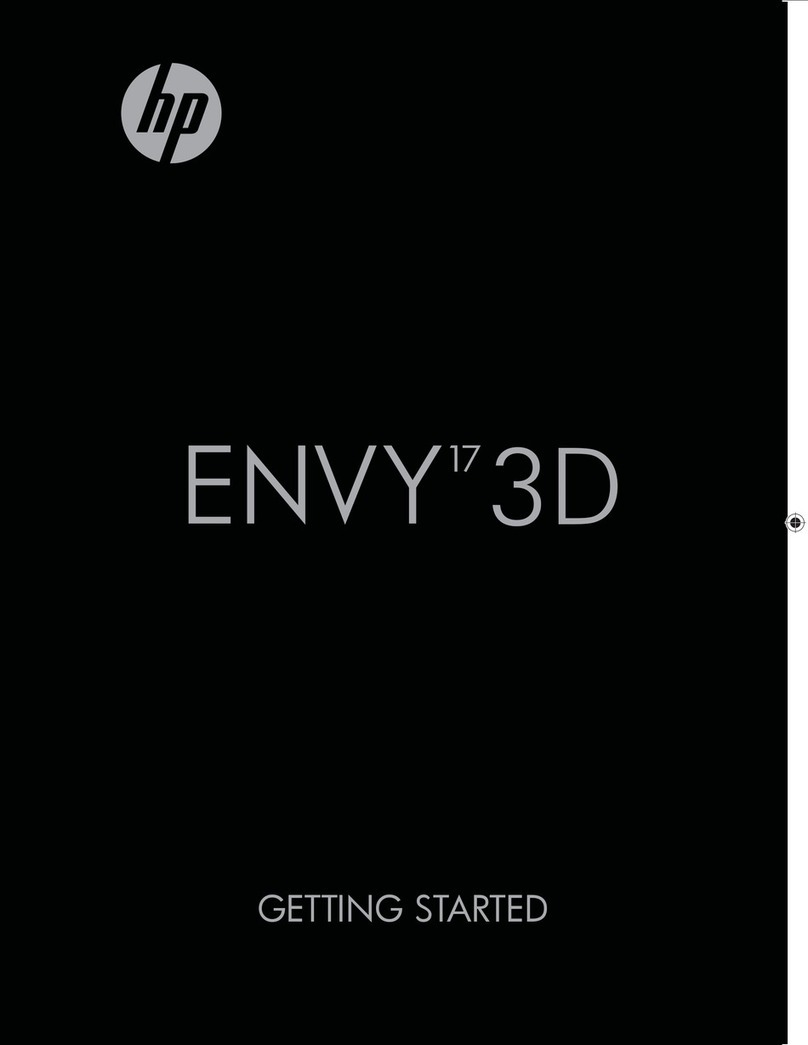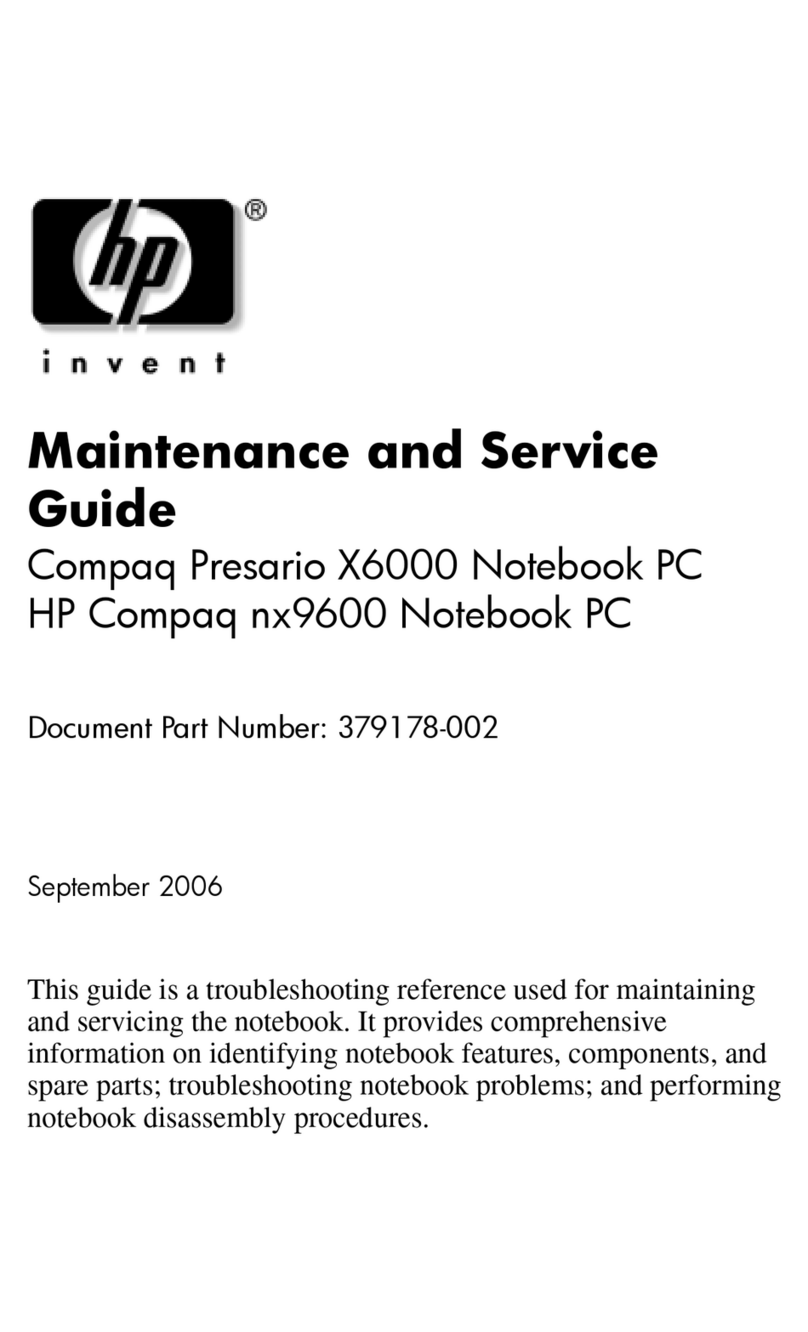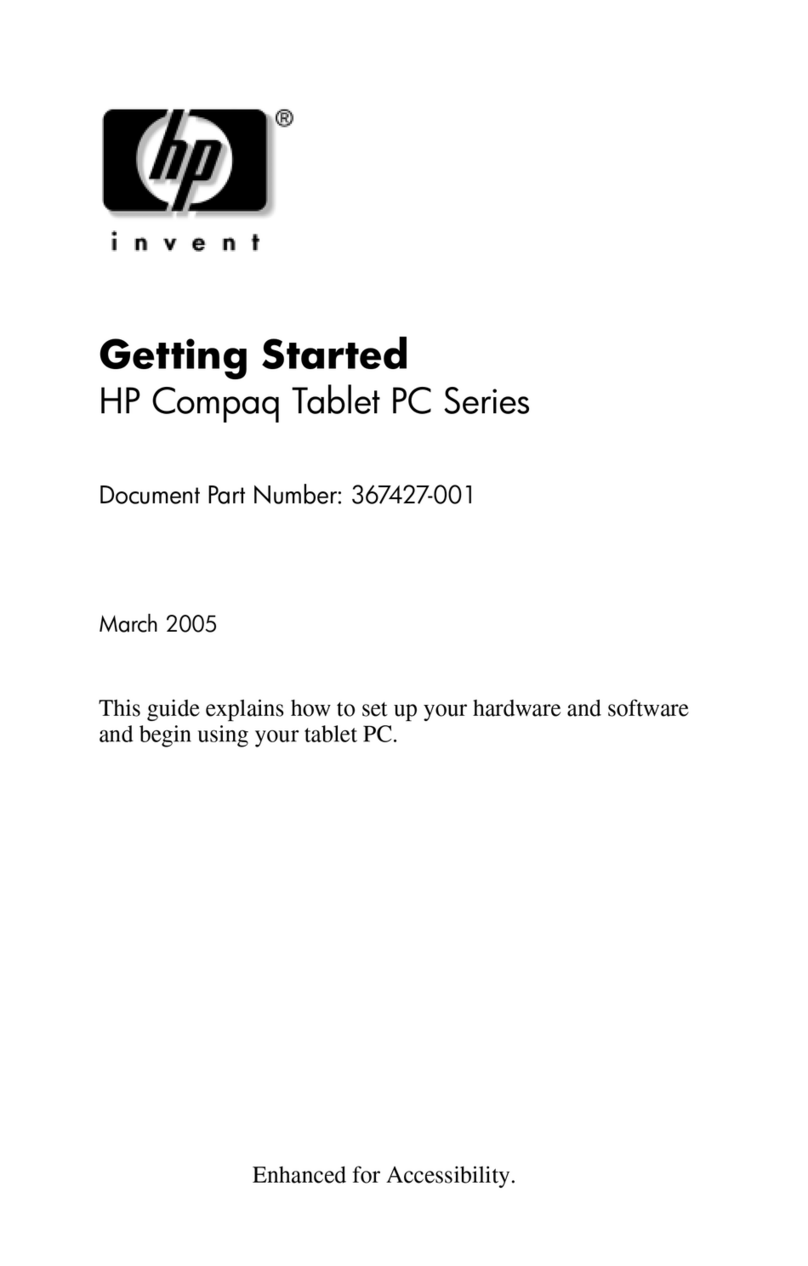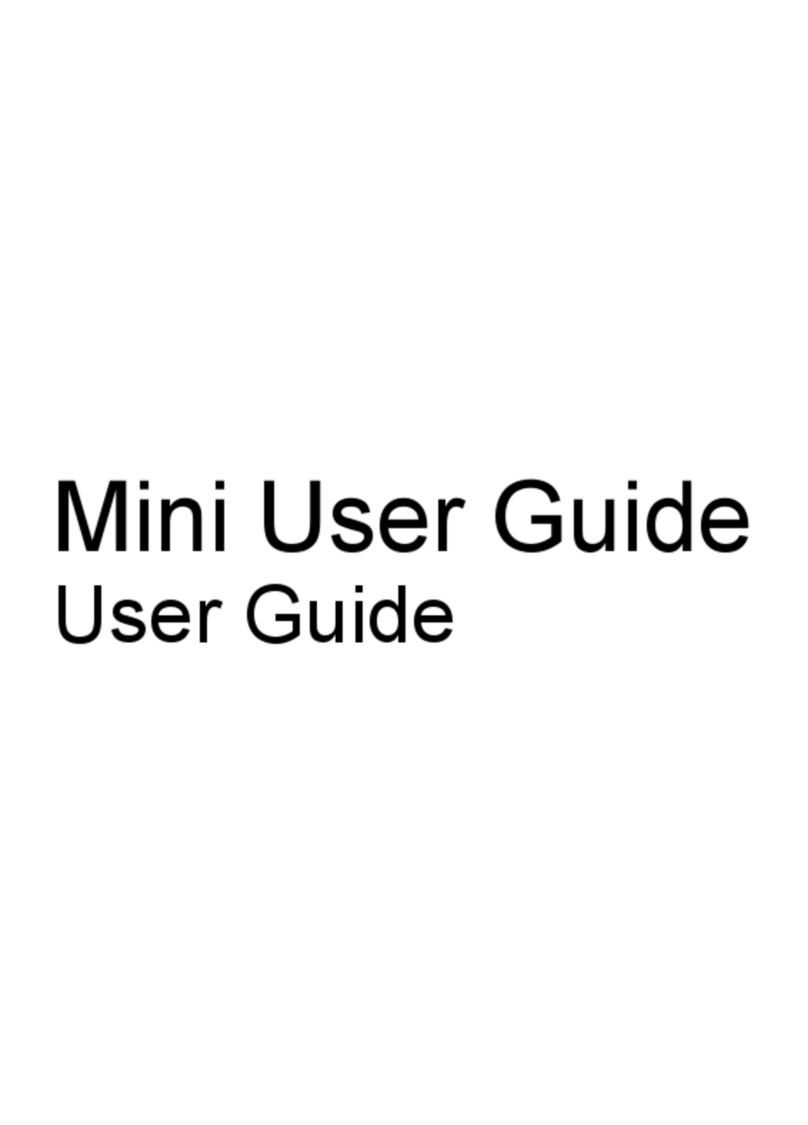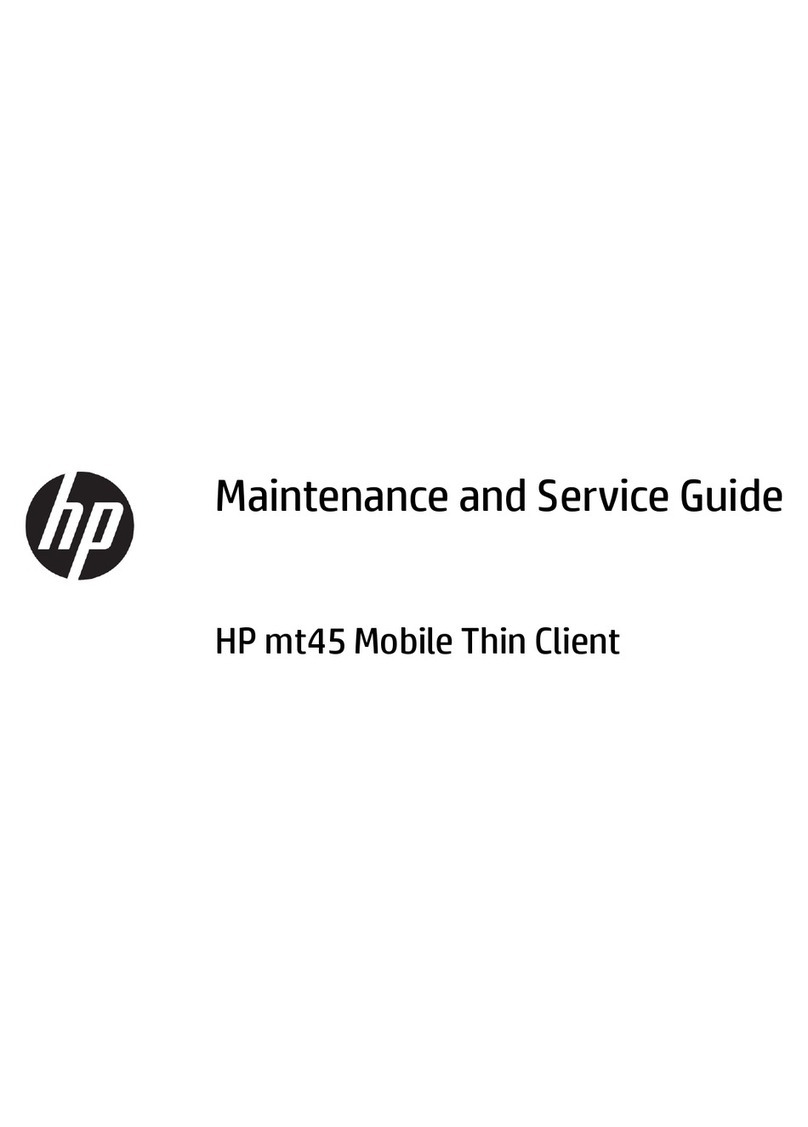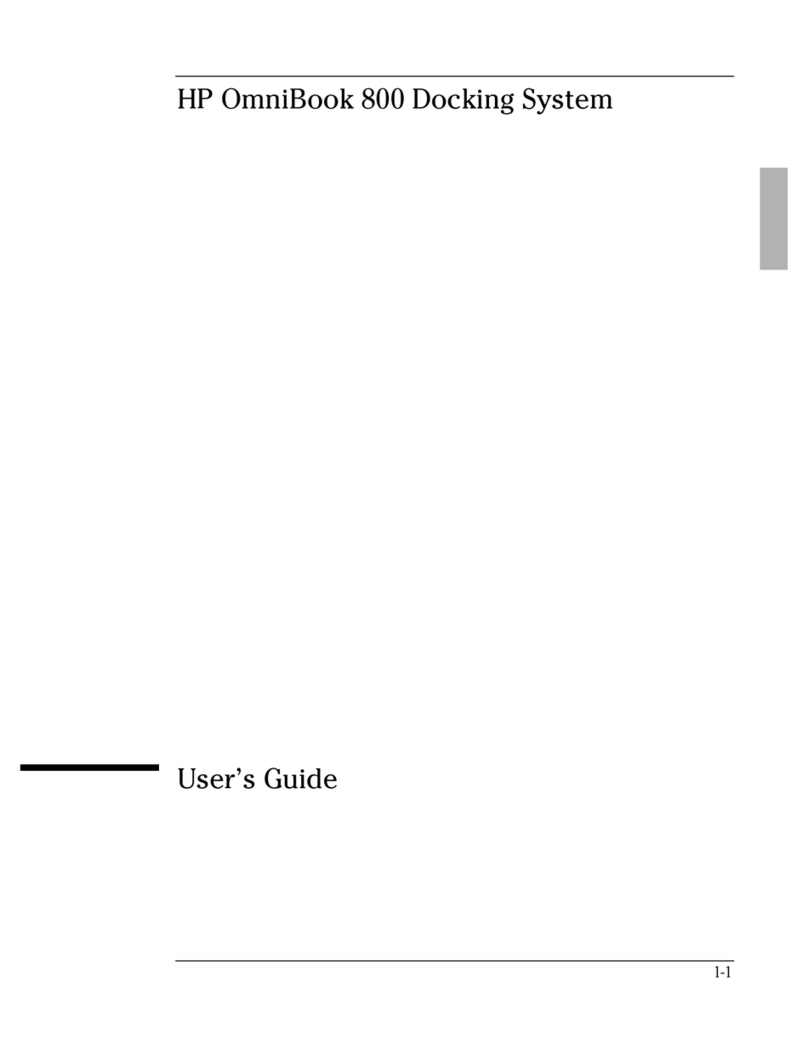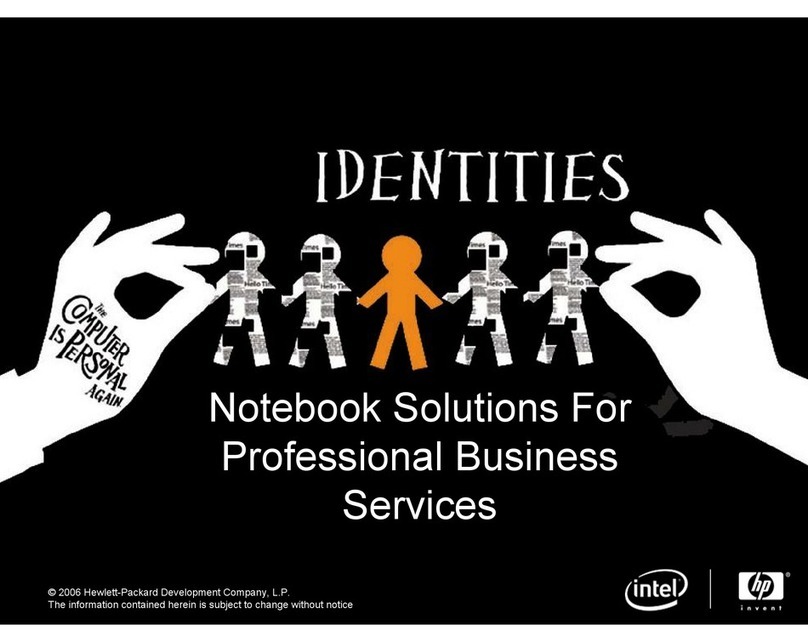Battery ............................................................................................................................................... 29
SSD ..................................................................................................................................................... 30
Memory modules ............................................................................................................................... 31
WLAN/Bluetooth combo card ............................................................................................................ 33
WWAN module ................................................................................................................................... 35
Keyboard ........................................................................................................................................... 37
6 Removal and replacement procedures for Authorized Service Provider parts ................................................... 40
Component replacement procedures .................................................................................................................. 40
RTC battery ........................................................................................................................................ 41
Internal base plate ............................................................................................................................ 42
Heat sink/fan assembly .................................................................................................................... 44
Power button board .......................................................................................................................... 46
Touchpad button board ..................................................................................................................... 47
USB/audio board ................................................................................................................................ 48
System board .................................................................................................................................... 49
Speaker assembly ............................................................................................................................. 51
Display assembly ............................................................................................................................... 52
Top cover ........................................................................................................................................... 56
7 Computer Setup (BIOS) and MultiBoot ........................................................................................................... 57
Using Computer Setup ......................................................................................................................................... 57
Starting Computer Setup .................................................................................................................. 57
Navigating and selecting in Computer Setup ................................................................................... 57
Restoring factory settings in Computer Setup ................................................................................. 58
Updating the BIOS ............................................................................................................................. 58
Determining the BIOS version ......................................................................................... 58
Downloading a BIOS update ........................................................................................... 59
Using MultiBoot ................................................................................................................................................... 60
About the boot device order ............................................................................................................. 60
Choosing MultiBoot preferences ....................................................................................................... 60
Setting a new boot order in Computer Setup ................................................................. 60
Dynamically choosing a boot device using the f9 prompt ............................................. 61
Setting a MultiBoot Express prompt .............................................................................. 61
Entering MultiBoot Express preferences ........................................................................ 61
Using HP Sure Start (select models only) ............................................................................................................ 61
8 Using HP PC Hardware Diagnostics (UEFI) ....................................................................................................... 62
Downloading HP PC Hardware Diagnostics (UEFI) to a USB device .................................................................... 62
viii