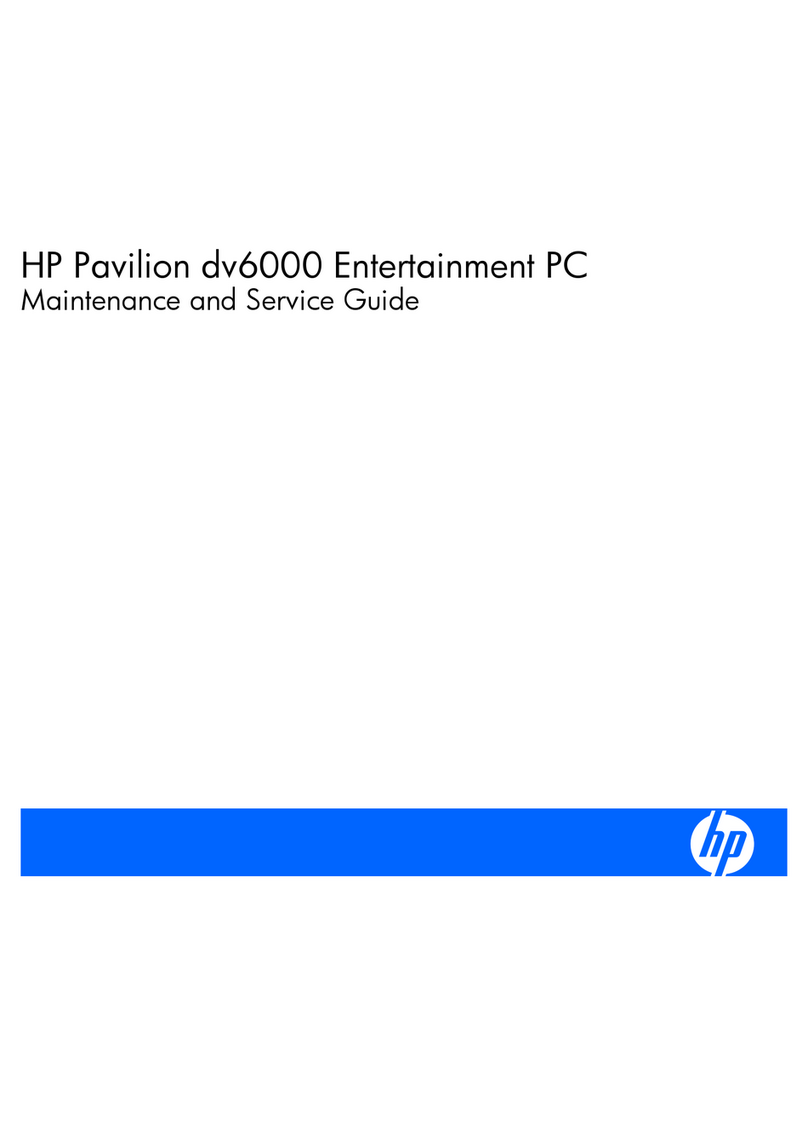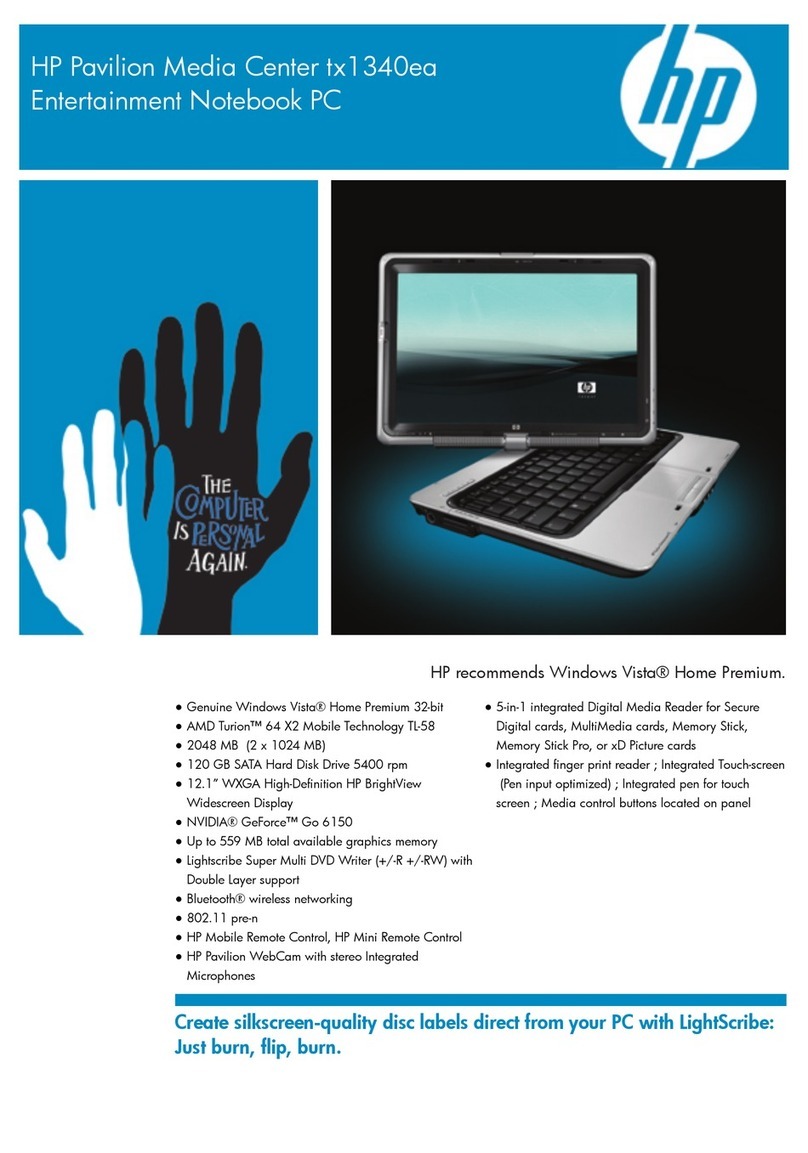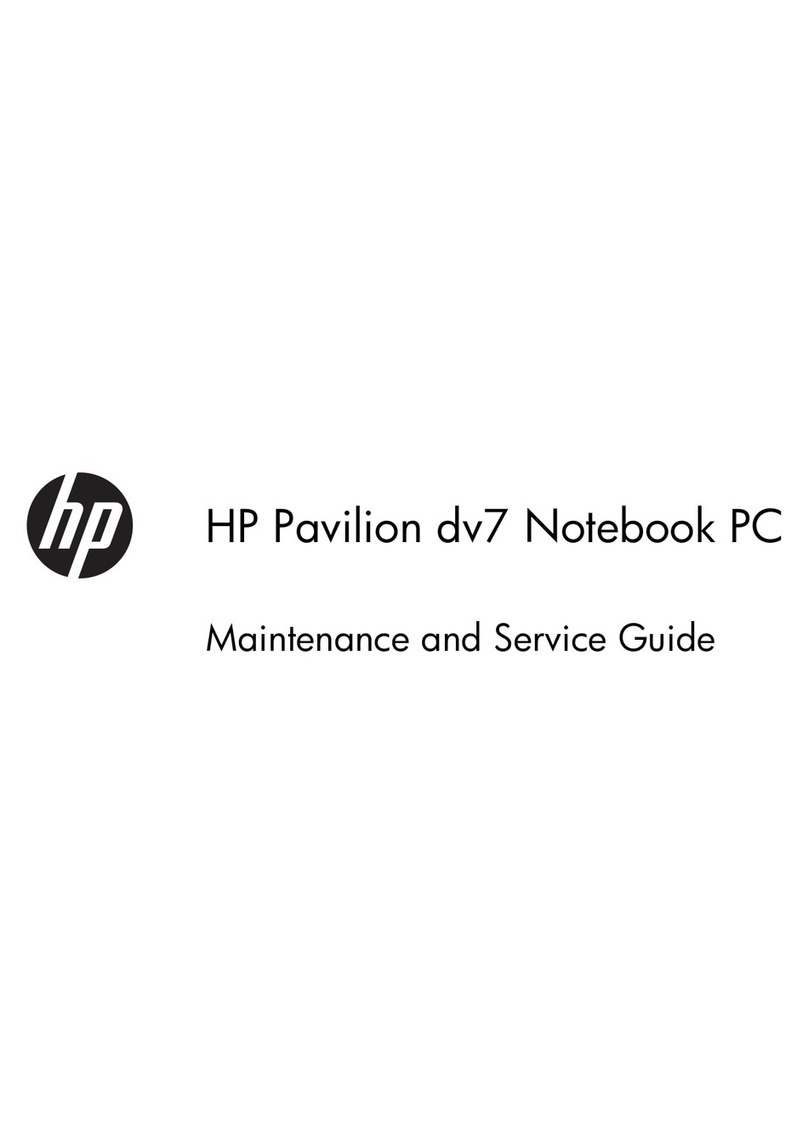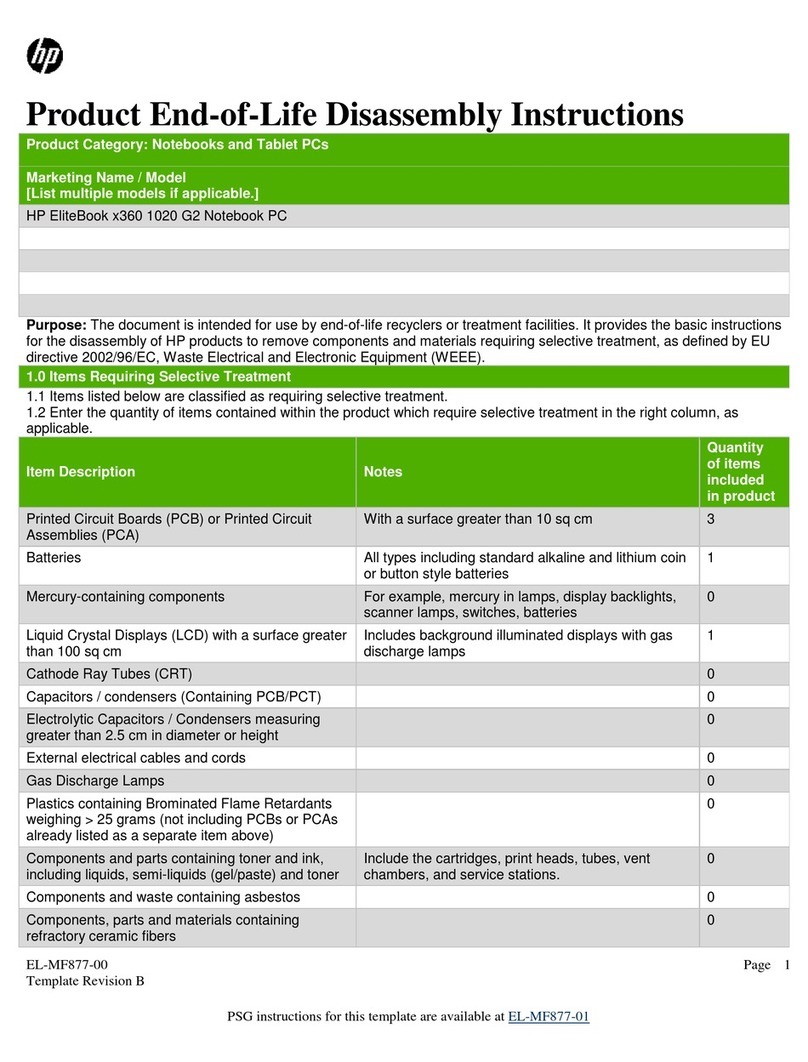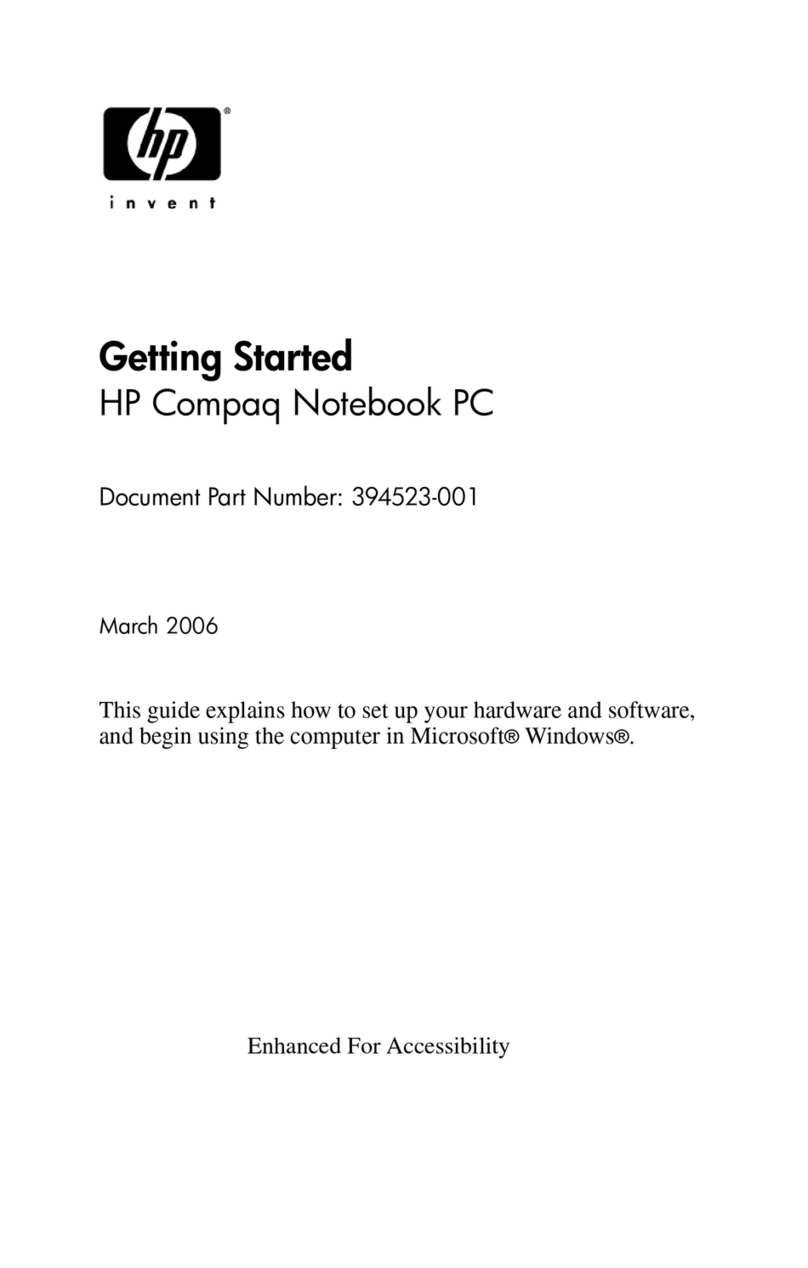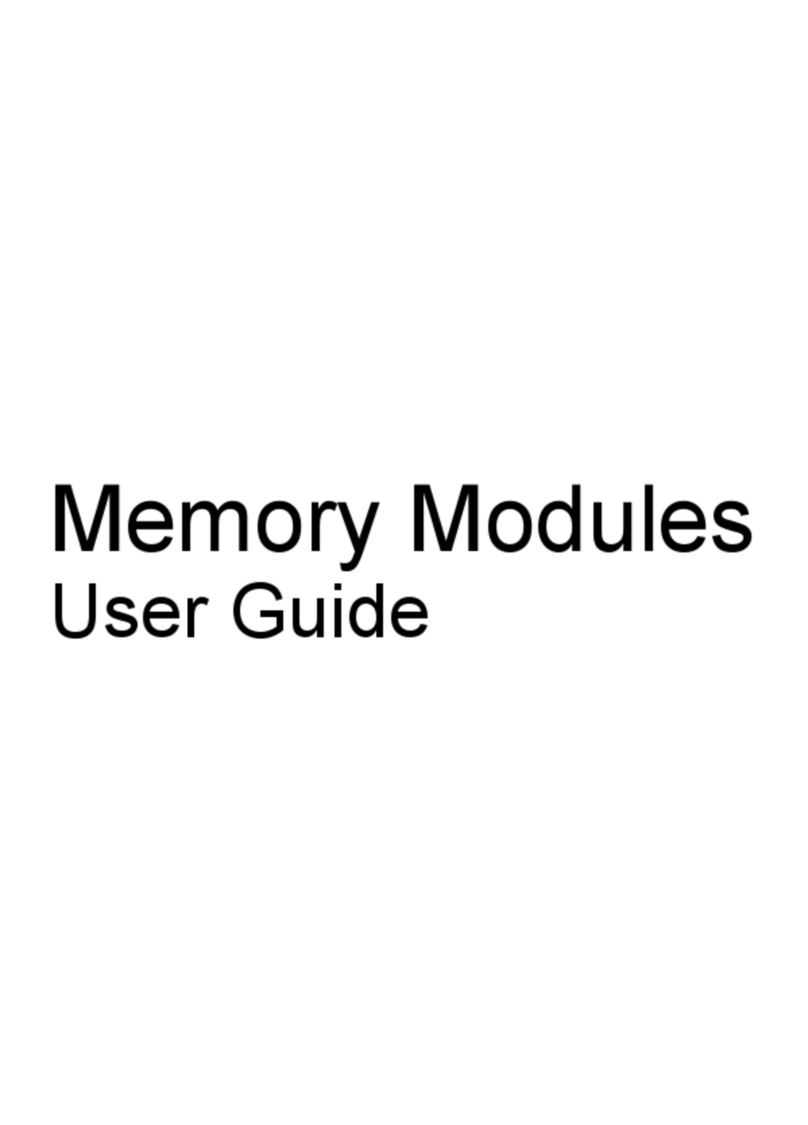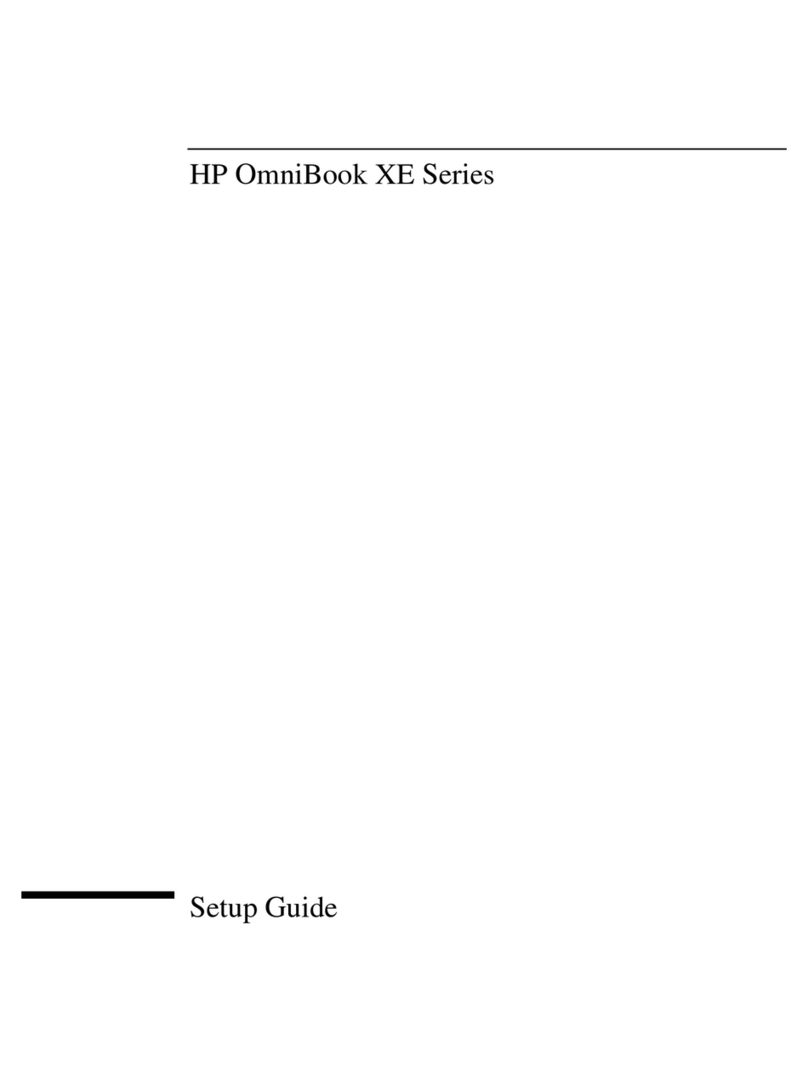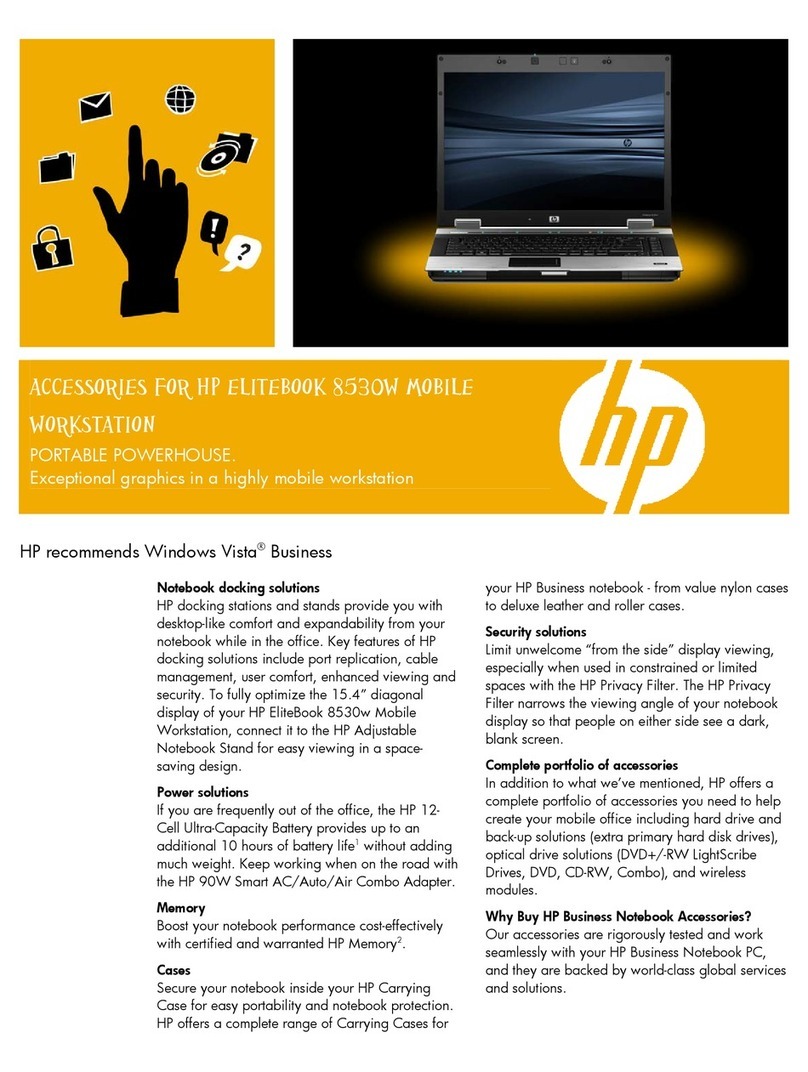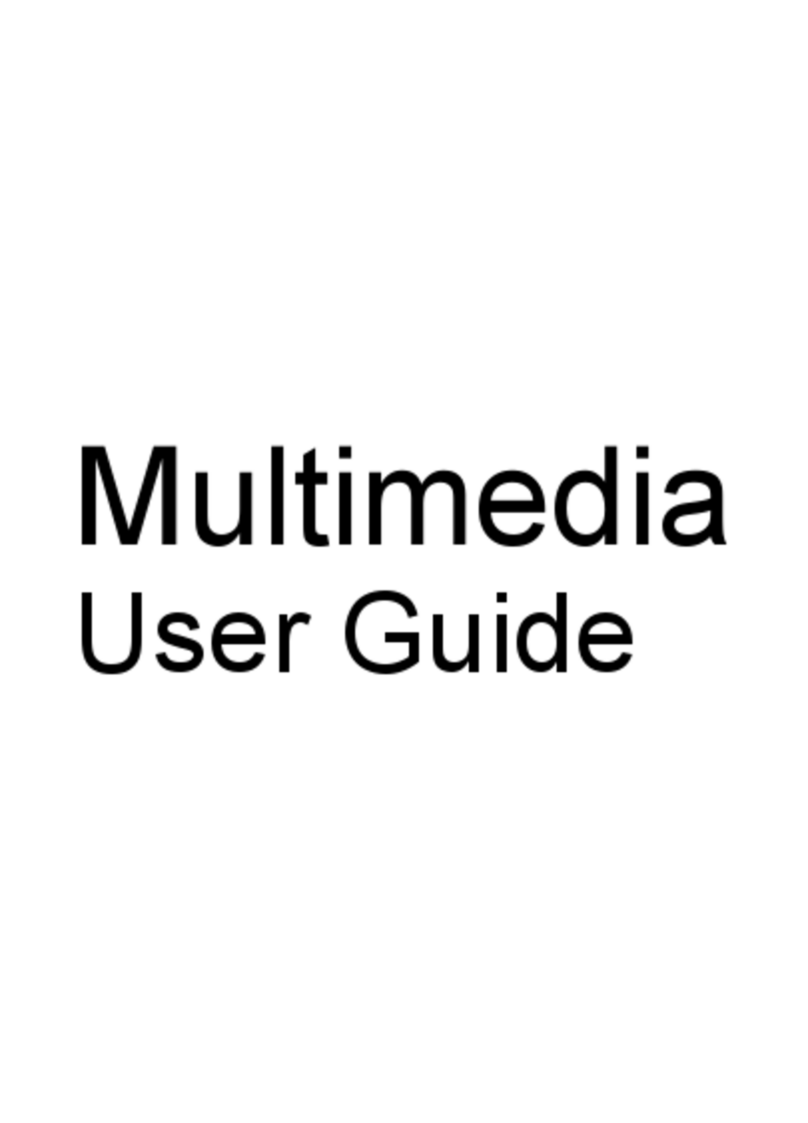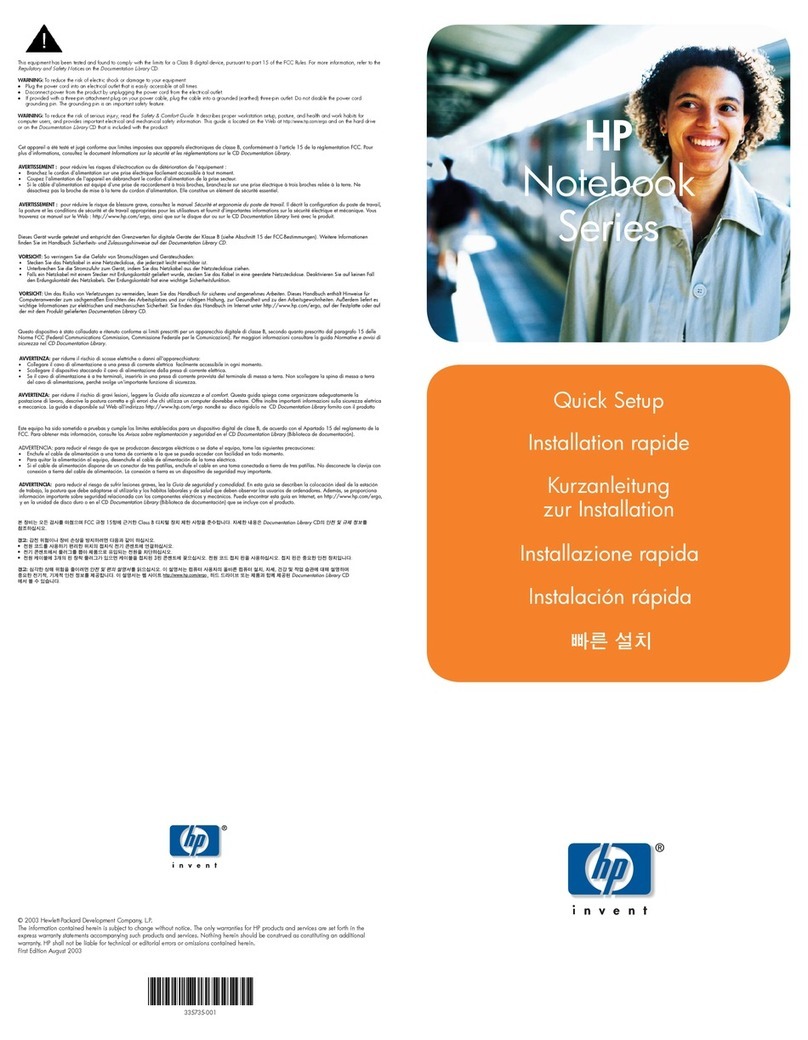HardDiskDrive
To replace the hard disk drive
Festplattenlaufwerk
Ersetzen der Festplatte
Unidaddedisco duro
Cómo cambiar la unidad de disco duro
Unitédedisque dur
Remplacer l’unité de disque dur
Créer une partition d’Hibernation
Connect the ac adapter to the OmniBook.
Insert the CD-ROM drive in the OmniBook.
Insert the bootable Recovery CD in the CD-ROM drive.
Important: Back up all the files on your current hard disk. You can back up the files to
a tape drive, a network drive, a PC card, an LS-120 drive, or floppy disks.
Wichtig: Erstellen Sie Sicherungskopien aller Dateien auf Ihrer aktuellen Festplatte. Sie
können die Dateien dabei auf einem Bandlaufwerk, einem Netzwerklaufwerk, einer PC-Karte,
einem LS-120-Laufwerk oder einem Diskettenlaufwerk sichern.
Important: After installing a new hard disk drive you should create a Hibernate partition
on the drive before loading any software—see the following instructions. Otherwise, the
computer will not be able to enter Hibernate mode.
Wichtig: Nachdem Sie eine neue Festplatte eingesetzt haben, empfiehlt es sich, eine
Hibernationspartition zu erstellen (siehe die folgenden Anweisungen). Andernfalls kann
der Rechner nicht in den Hibernationsmodus wechseln.
To create a Hibernate partition ErstelleneinerHibernationspartition
Sie benötigen den OmniBook Notebook PC, sein CD-ROM-Laufwerk und die OmniBook
Wiederherstellungs-CD, um eine Hibernationspartition zu erstellen.
Reboot, press ESC twice and select the CD-ROM as the boot device.
Choose option 3:Create Hibernate Partition (erases Hard Disk).
When prompted, select “Create Hibernate Partition". We recommend that you
accept the recommended hibernate partition size.
Para crear una Partición Hibernación
Importante: Después de instalar una nueva unidad de disco duro, debe crear una partición
Hibernación en la unidad antes de empezar a cargar el software—consulte las instrucciones
siguientes. En caso contrario, el computador no podrá entrar en el modo Hibernación.
Importante: Realice una copia de respaldo de todos los archivos que haya en el disco
duro actual. Puede copiar los archivos en una unidad de cinta, una unidad de red, una
tarjeta de PC, una unidad LS-120 o en disquetes.
Important: Effectuez une sauvegarde des fichiers présents sur votre disque dur. Vous
pouvez les sauvegarder sur un lecteur de bande, un disque réseau, une carte PC, un lecteur
LS-120 ou sur disquette.
Important: Une fois la nouvelle unité de disque dur installée, créez une partition
d’Hibernation sur votre nouveau disque avant de charger tout logiciel—reportez-vous aux
instructions ci-dessous faute de quoi, l’ordinateur ne pourra passer en mode Hibernation.
1
2
3
Klicken Sie im Menü Start auf Beenden.
Lösen Sie ggf. den Netzadapter vom Notebook PC.
Ziehen Sie die Festplatte mit Hilfe der schwarzen
Kunststofflasche heraus (siehe Abbildung).
Lösen Sie die Befestigungsschraube von der Unterseite
des Geräts (siehe Abbildung).
Entfernen Sie den Hauptakku (und ggf. den zweiten Akku).
Schieben Sie die neue Festplatte in das Gerät, und bringen
Sie die Befestigungsschraube wieder an der Unterseite
des Geräts an.
Setzen Sie den Akku wieder ein.
En el menú Inicio, haga clic en Apagar el sistema.
Desenchufe el adaptador de CA, si lo hay.
Extraiga la batería principal (y la secundaria, si hay
alguna).
Retire el tornillo de bloqueo del disco duro de la parte
inferior de la unidad, tal como se muestra.
Extraiga el disco duro utilizando la pestaña de plástico
negro, tal como se muestra.
Inserte la nueva unidad de disco en la unidad y
sustituya el tornillo de bloqueo de la parte inferior
de la unidad.
Inserte la batería.
Cliquez sur Arrêter dans le menu Démarrer.
Débranchez l’adaptateur secteur, le cas échéant.
Retirez la batterie principale ainsi que la batterie
auxiliaire, le cas échéant.
Retirez la vis de verrouillage en bas de l’unité comme
le montre la figure.
Extrayez le disque dur à l’aide de la languette en plastique
noir comme le montre la figure.
Insérez le nouveau disque dur dans l’unité et remettez
en place la vis de verrouillage en bas de celle-ci.
Insérez la batterie.
Click the Start Button and select shut down.
Unplug the ac adapter, if present.
Remove the primary battery (and the secondary battery,
if present).
Remove the hard disk locking screw on the bottom of the
unit, as shown.
Pull out the hard disk using the black plastic tab, as shown.
Slide the new disk drive into the unit and replace the
locking screw on the bottom of the unit.
Insert the battery.
You’ll need the OmniBook, its CD-ROM drive, and the OmniBook Recovery CD to create
a hibernate partition.
Reset the OmniBook. The DOS Startup menu appears.
Choose Y to Continue.
Do not interrupt the Hibernate partition process or unplug the ac adapter until the process
is complete.
4
5
6
1
2
3
4
5
6
7
1
2
3
4
5
6
7
7
8
1
2
3
4
5
6
7
1
2
3
4
5
6
7
8
1
2
3
4
5
6
7
8
1
2
3
4
5
6
7
8
1
2
3
4
5
6
7
Schließen Sie den Netzadapter an den OmniBook Notebook PC an.
Setzen Sie das CD-ROM in den OmniBook Notebook PC ein.
Legen Sie die boot-fähige Wiederherstellungs-CD in das CD-ROM-Laufwerk ein.
Starten Sie den Computer neu. Drücken Sie die Taste ESC zweimal, und wählen Sie
das CD-ROM-Laufwerk als Boot-Gerät aus.
Setzen Sie den OmniBook Notebook PC zurück. Daraufhin wird das DOS-Startmenü
angezeigt.
Wählen Sie Option 3 aus: Hibernationspartition erstellen (Festplattendaten werden
gelöscht).
Wählen Sie “J” aus, um den Prozeß fortzusetzen.
Sie dürfen den Prozeß zum Erstellen der Hibernationspartition weder unterbrechen noch
während dieser Zeit den Netzadapter vom Computer entfernen.
Pour créer une partition d’hibernation, vous avez besoin de l’OmniBook, de son lecteur
de CD-ROM et du CD de récupération de l’OmniBook.
Branchez l’adaptateur secteur à l’OmniBook.
Insérez le lecteur de CD-ROM dans l’OmniBook.
Insérez le CD de récupération amorçable dans le lecteur de CD-ROM.
Réamorcez, appuyez deux fois sur ECHAP et sélectionnez le CD-ROM comme
périphérique de réamorçage.
Réinitialisez l’OmniBook. Le menu de démarrage du DOS apparaît.
Choisissez l’option 3: Créer une partition d’hibernation (efface le disque dur)
Choisissez O pour continuer.
N’interrompez pas la procédure de création de partition d’hibernation et ne débranchez pas
l’adaptateur secteur avant la fin de la procédure.
Necesitará el OmniBook, su unidad de CD-ROM y el CD de Recuperación del OmniBook
para crear una partición hibernación.
Conecte el adaptador de CA al OmniBook.
Inserte la unidad de CD-ROM en el OmniBook.
Inserte el CD de Recuperación (disco de arranque) en la unidad de CD-ROM.
Reinicialice el OmniBook; presione ESC dos veces y seleccione el CD-ROM como
dispositivo de arranque.
Reinicialice el OmniBook. Aparece el menú de Arranque del DOS.
Elija la opción 3: Crear Partición Hibernación (borra el disco duro).
Elija Y para Continuar.
No interrumpa el proceso Crear Partición Hibernación ni desconecte el adaptador de
CA hasta que aquél haya finalizado.
Wählen Sie bei der entsprechenden Eingabeaufforderung “Hibernationspartition
erstellen.” Es empfiehlt sich, die Standardgröße für die Hibernationspartition zu
verwenden.
Cuando se le indique, seleccione “Crear Partición Hibernación.” Conviene aceptar el
tamaño de la partición hibernación por defecto. Lorsque le système vous y invite, sélectionnez “Créer une partition d'hibernation.”
Nous vous conseillons d'accepter la taille de la partition d'hibernation par défaut.