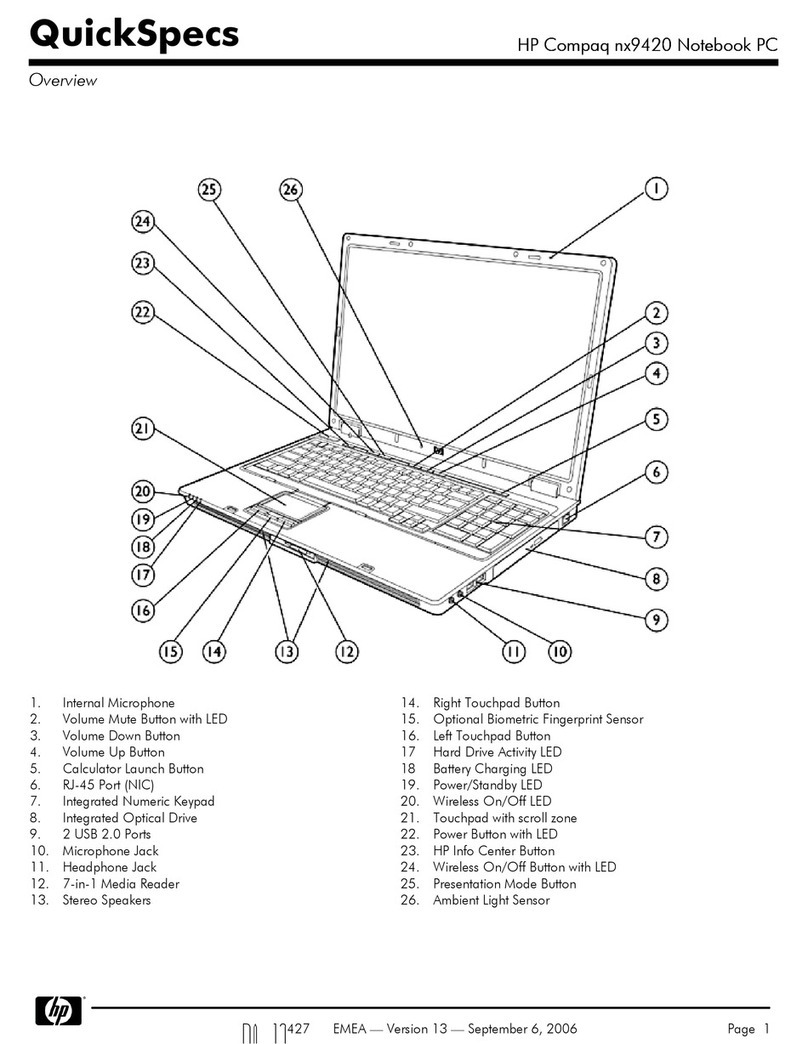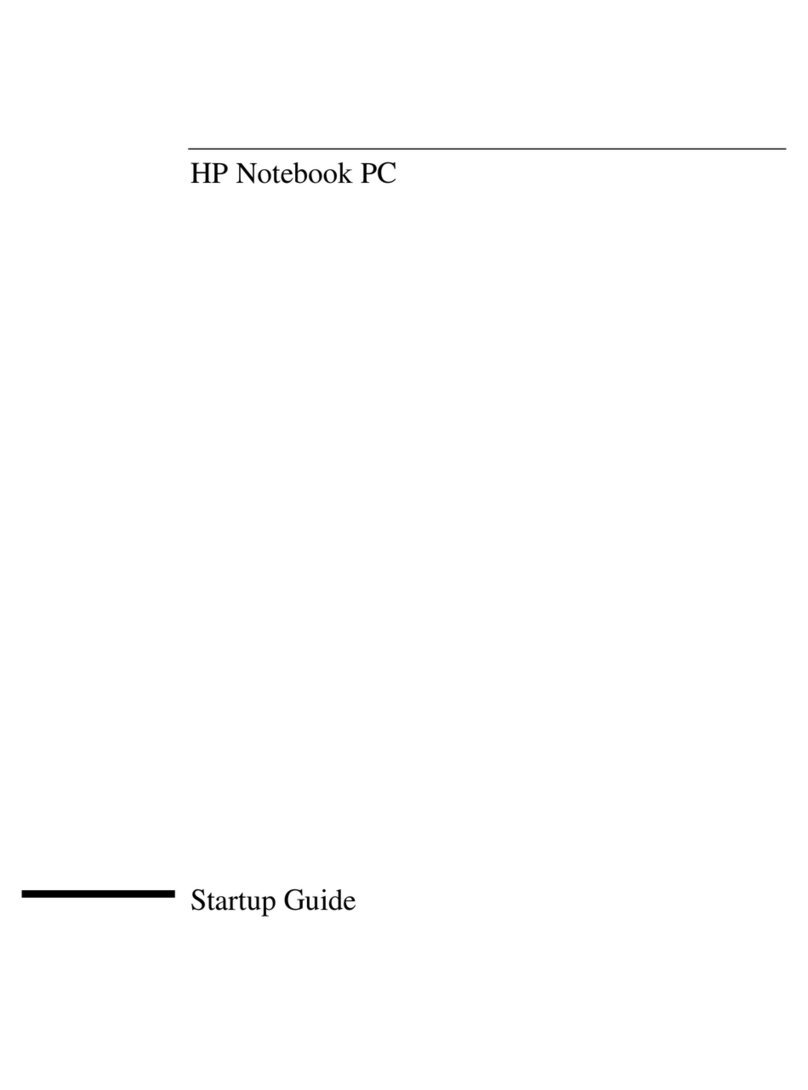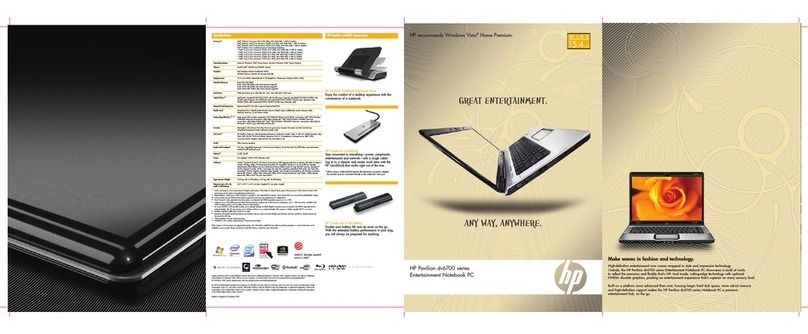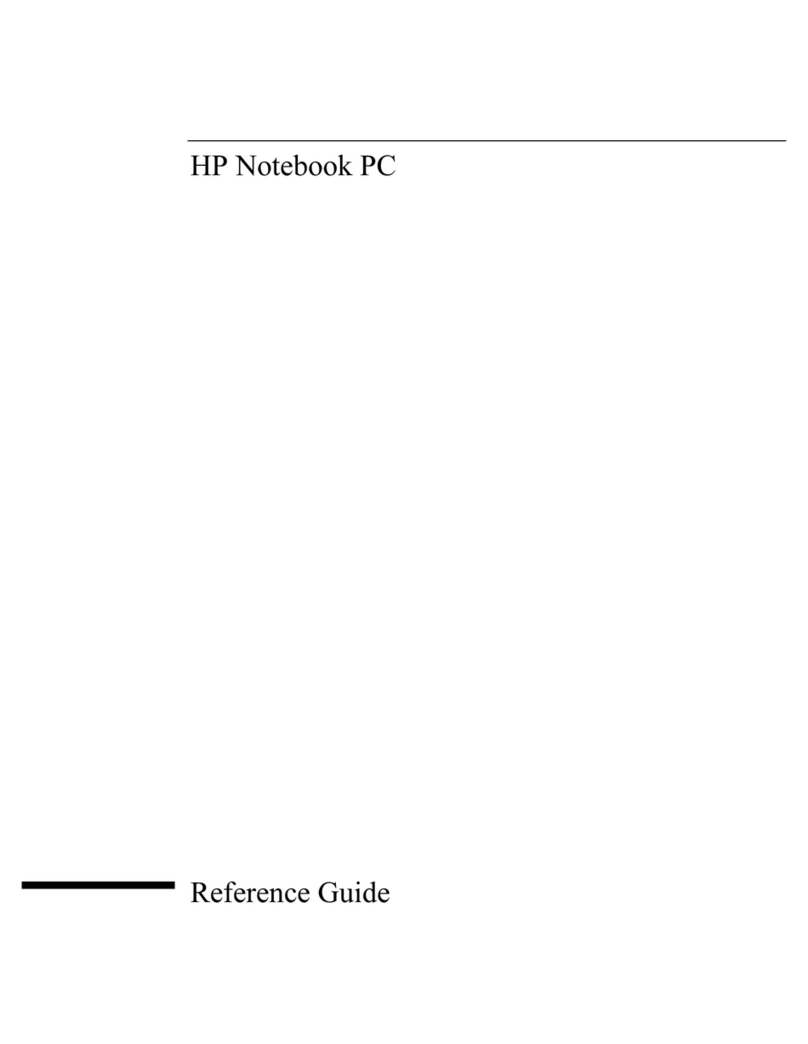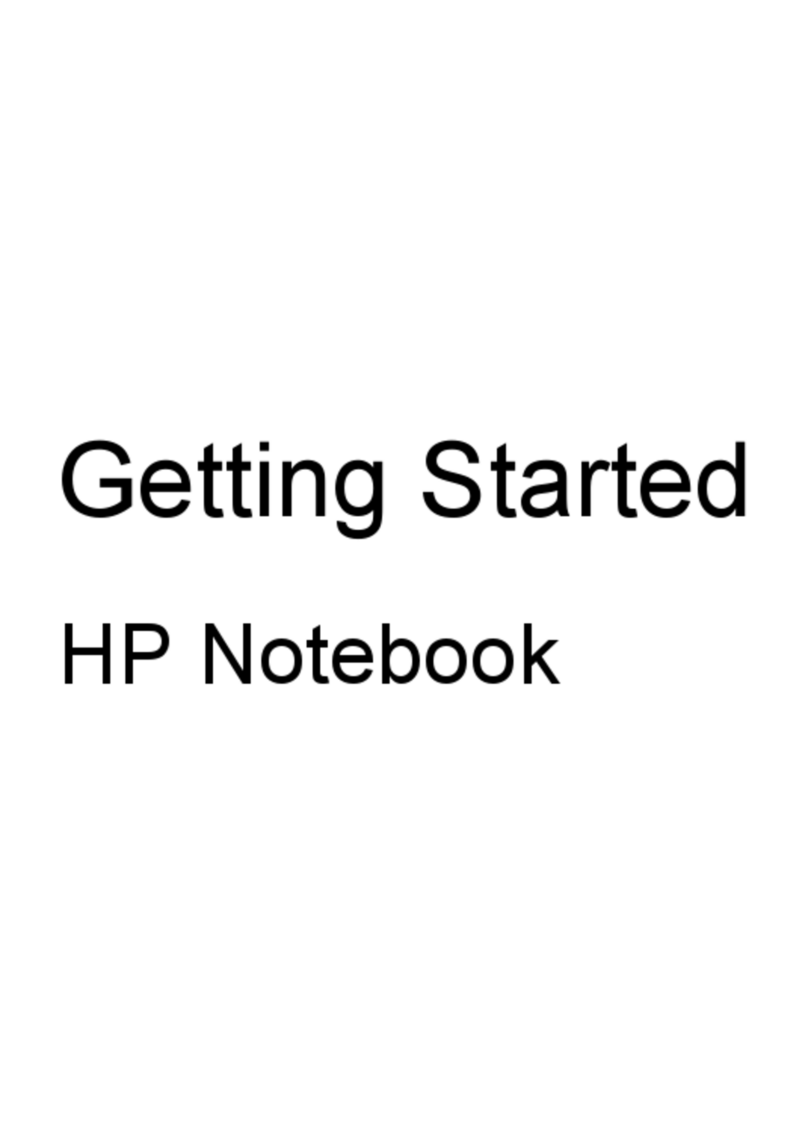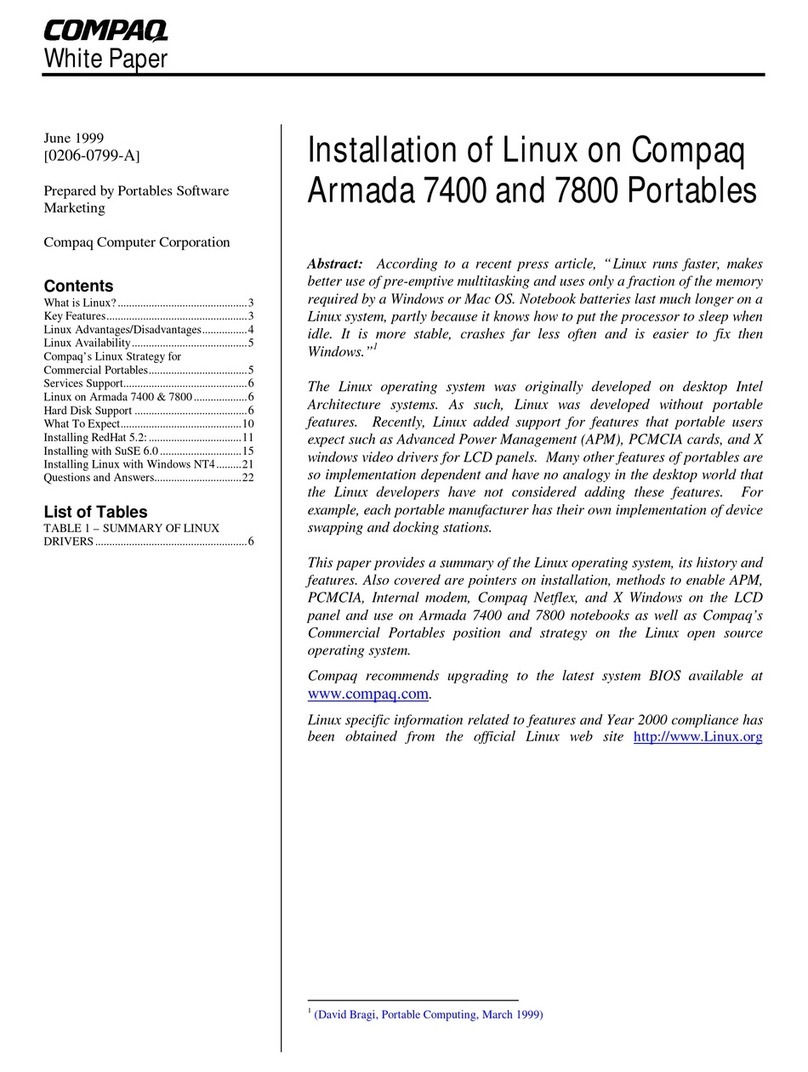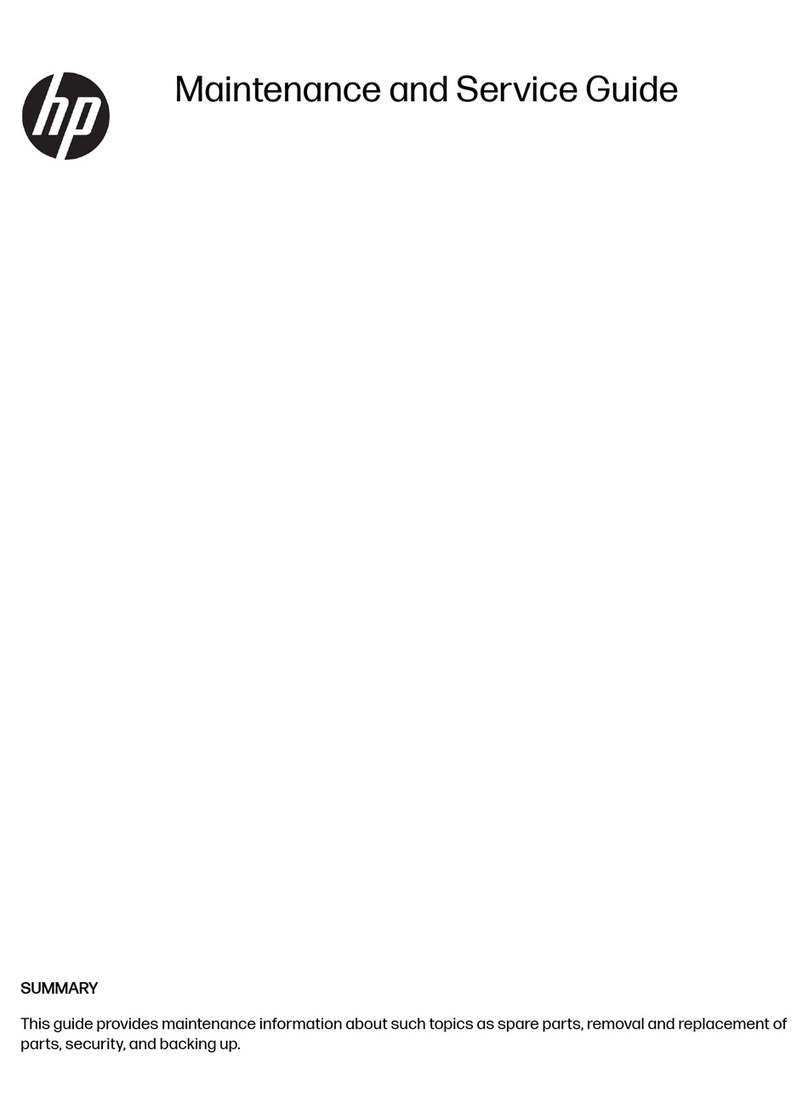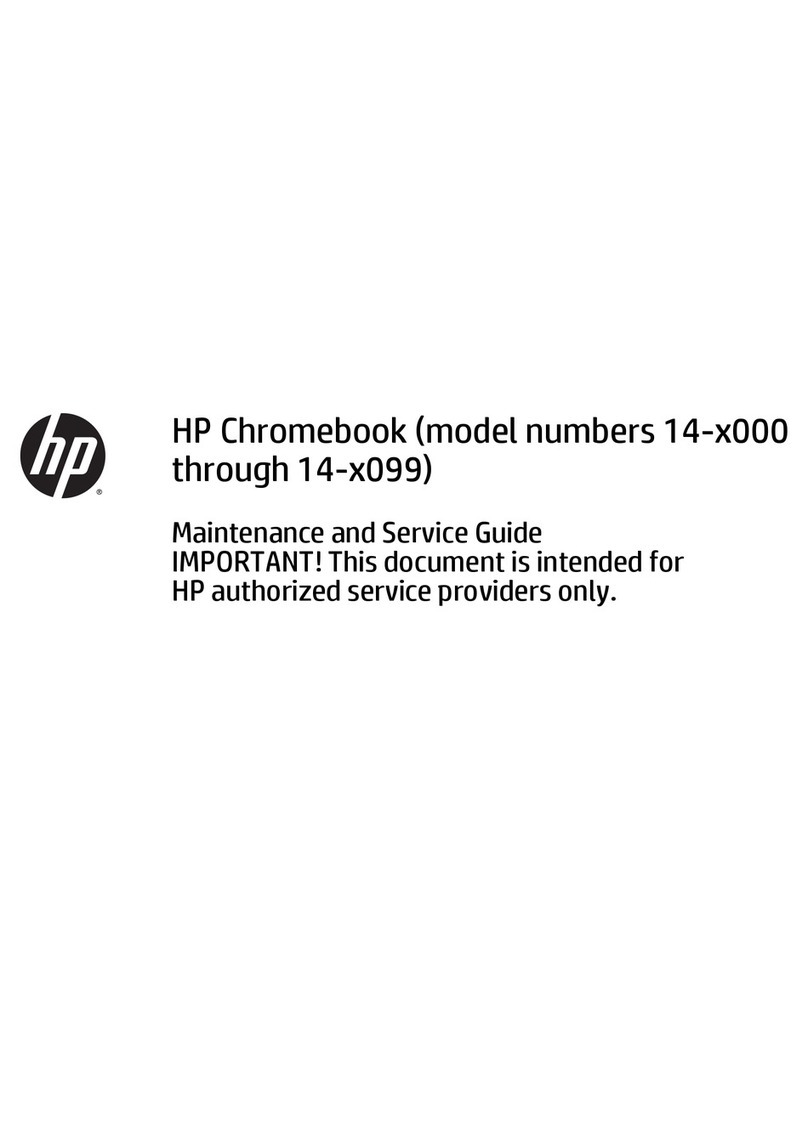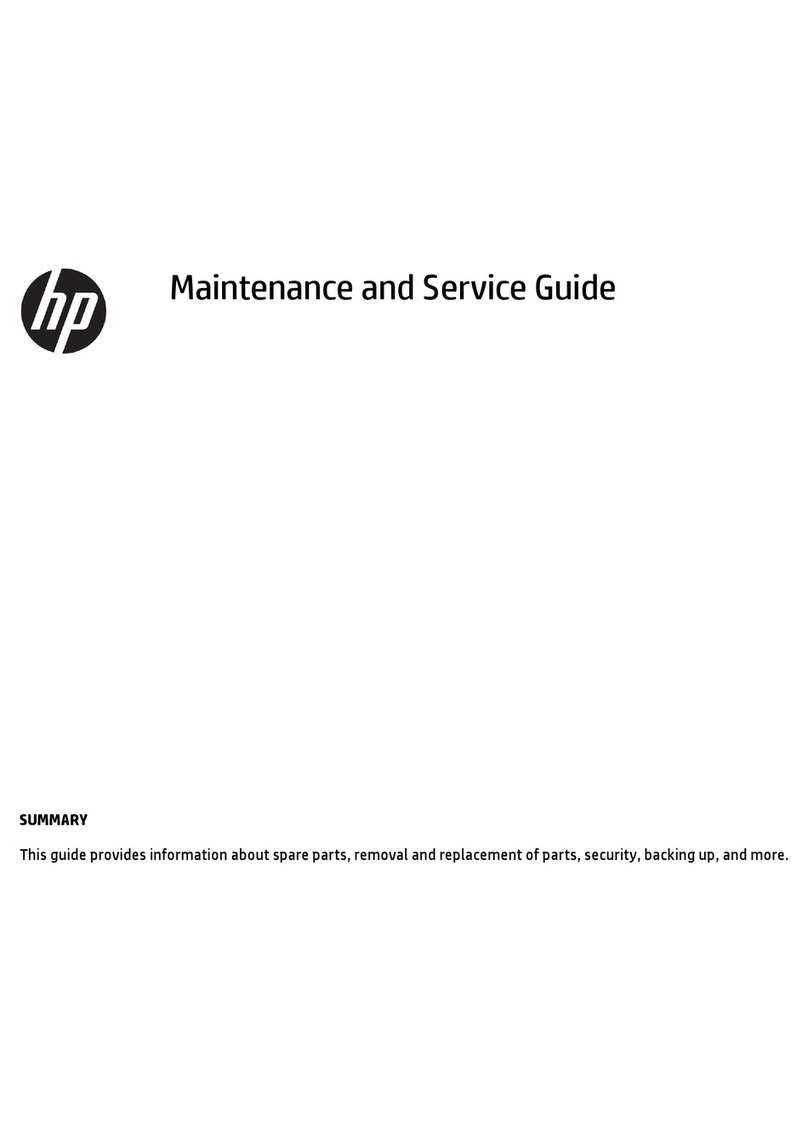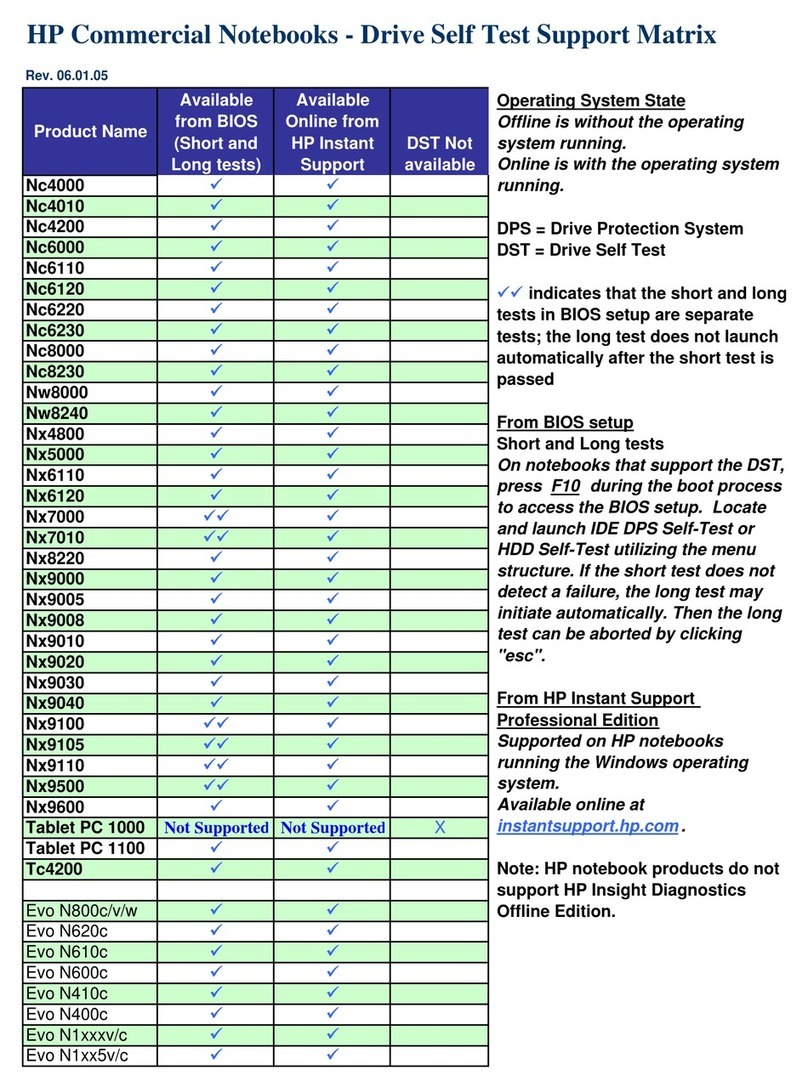Table of contents
1 Product description ....................................................................................................................................... 1
2 External component identication .................................................................................................................. 4
Right side ............................................................................................................................................................... 4
Left side ................................................................................................................................................................. 5
Display .................................................................................................................................................................... 7
Top .......................................................................................................................................................................... 8
TouchPad ............................................................................................................................................. 8
Lights ................................................................................................................................................... 9
Speakers ............................................................................................................................................ 10
Keys ................................................................................................................................................... 11
Using the action keys ........................................................................................................................ 12
Bottom ................................................................................................................................................................. 13
Labels ................................................................................................................................................................... 14
3 Illustrated parts catalog .............................................................................................................................. 15
Computer major components .............................................................................................................................. 15
Miscellaneous parts ............................................................................................................................................. 18
4 Removal and replacement preliminary requirements ..................................................................................... 20
Tools required ...................................................................................................................................................... 20
Service considerations ......................................................................................................................................... 20
Plastic parts ....................................................................................................................................... 20
Cables and connectors ...................................................................................................................... 20
Grounding guidelines ........................................................................................................................................... 21
Electrostatic discharge damage ........................................................................................................ 21
5 Removal and replacement procedures for Authorized Service Provider parts ................................................... 24
Bottom cover ....................................................................................................................................................... 24
Battery ................................................................................................................................................................. 26
WLAN module ...................................................................................................................................................... 27
Solid-state drive .................................................................................................................................................. 29
Heat sink fan ........................................................................................................................................................ 30
Audio/USB board .................................................................................................................................................. 31
Speaker, rear left ................................................................................................................................................. 32
Speakers, front .................................................................................................................................................... 33
vii