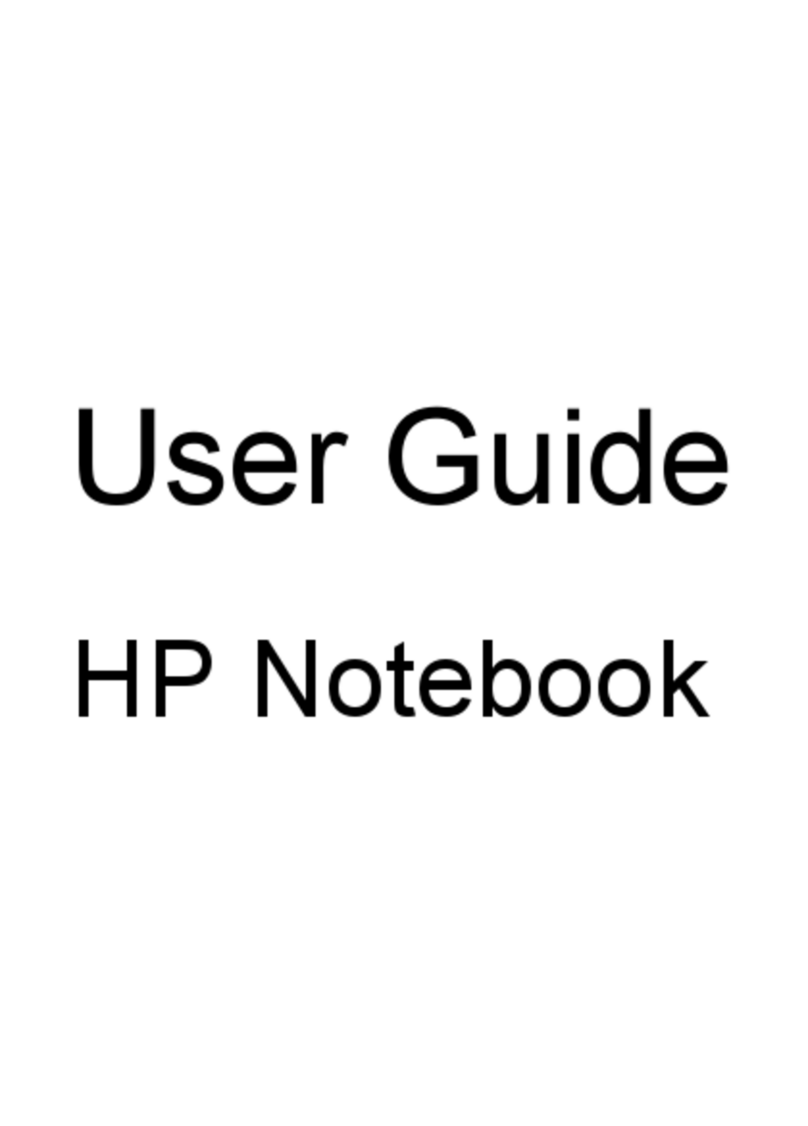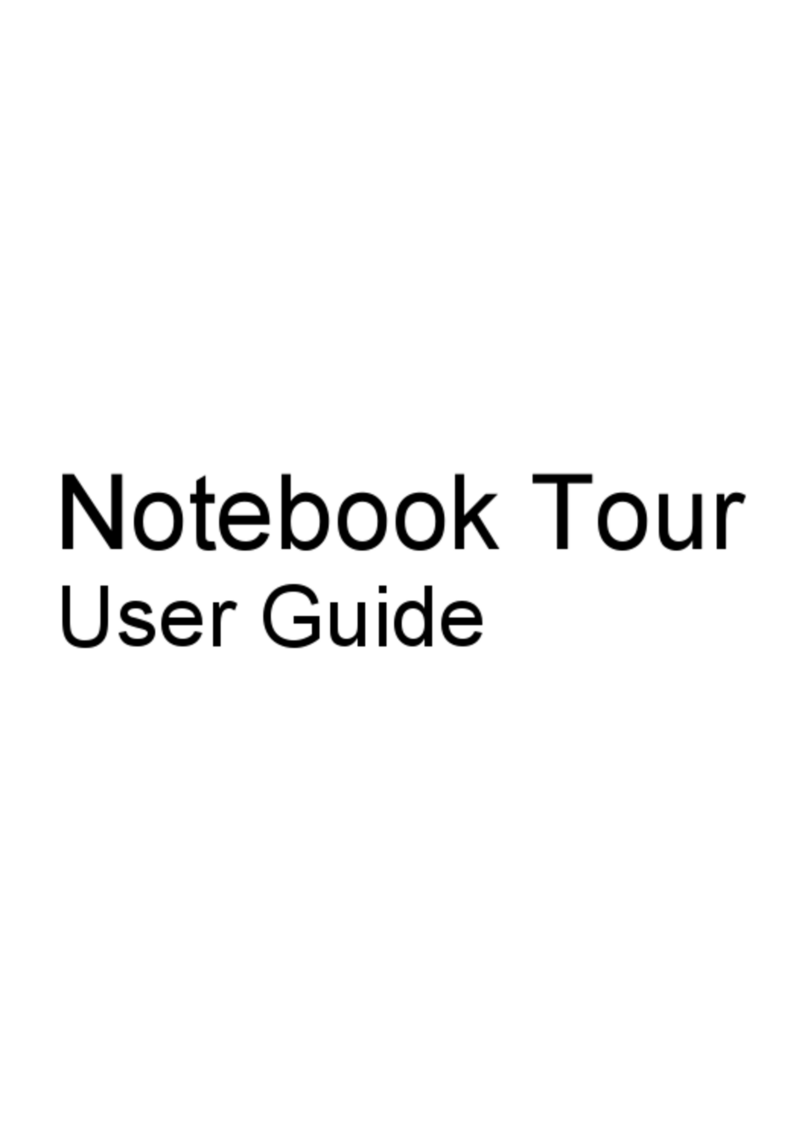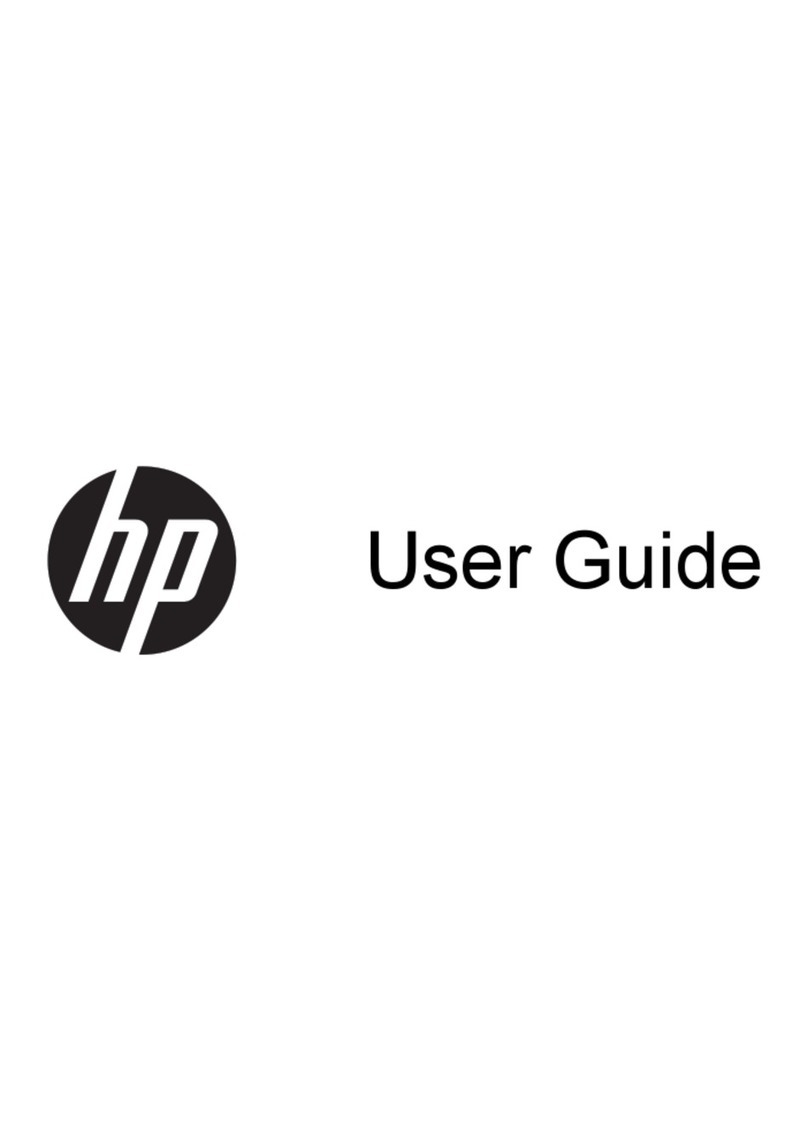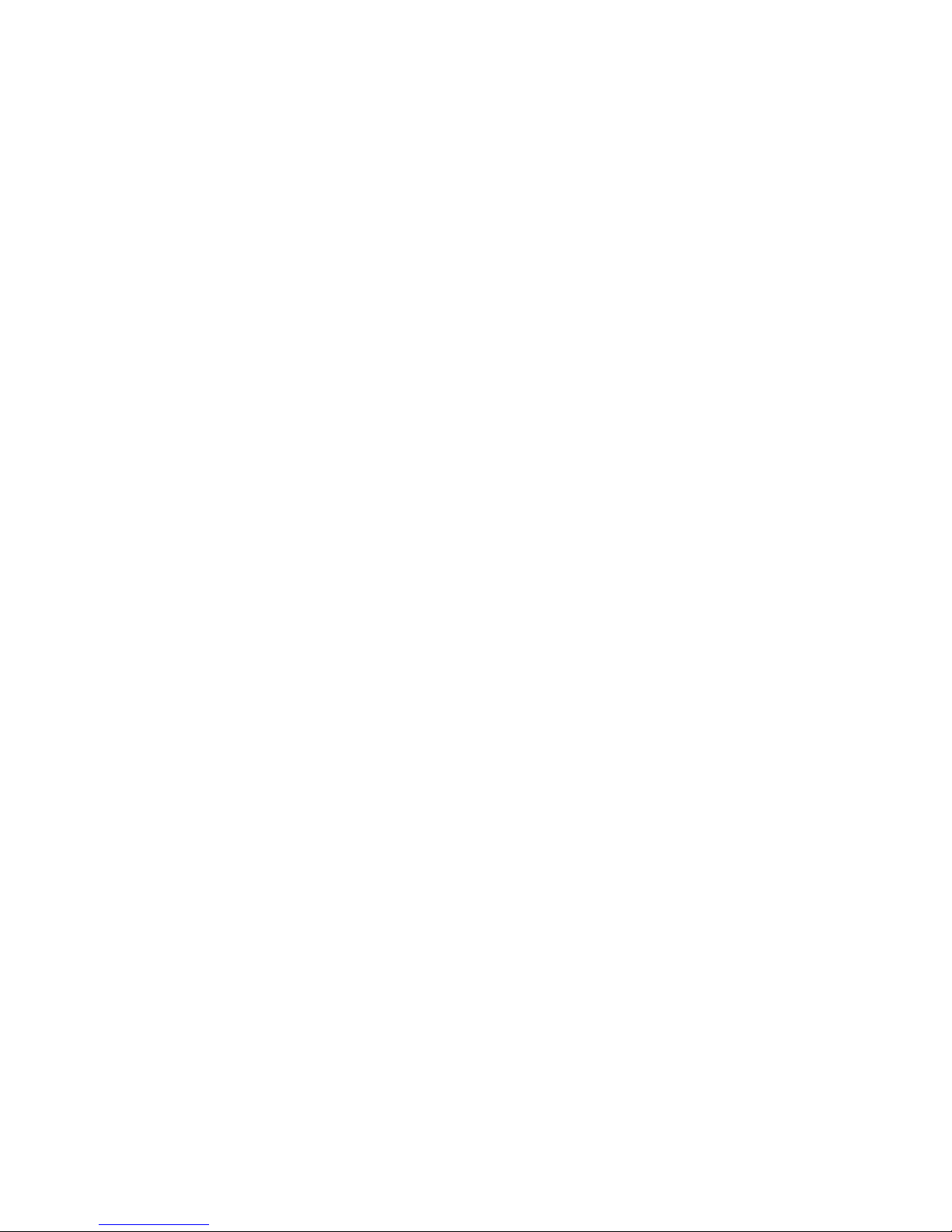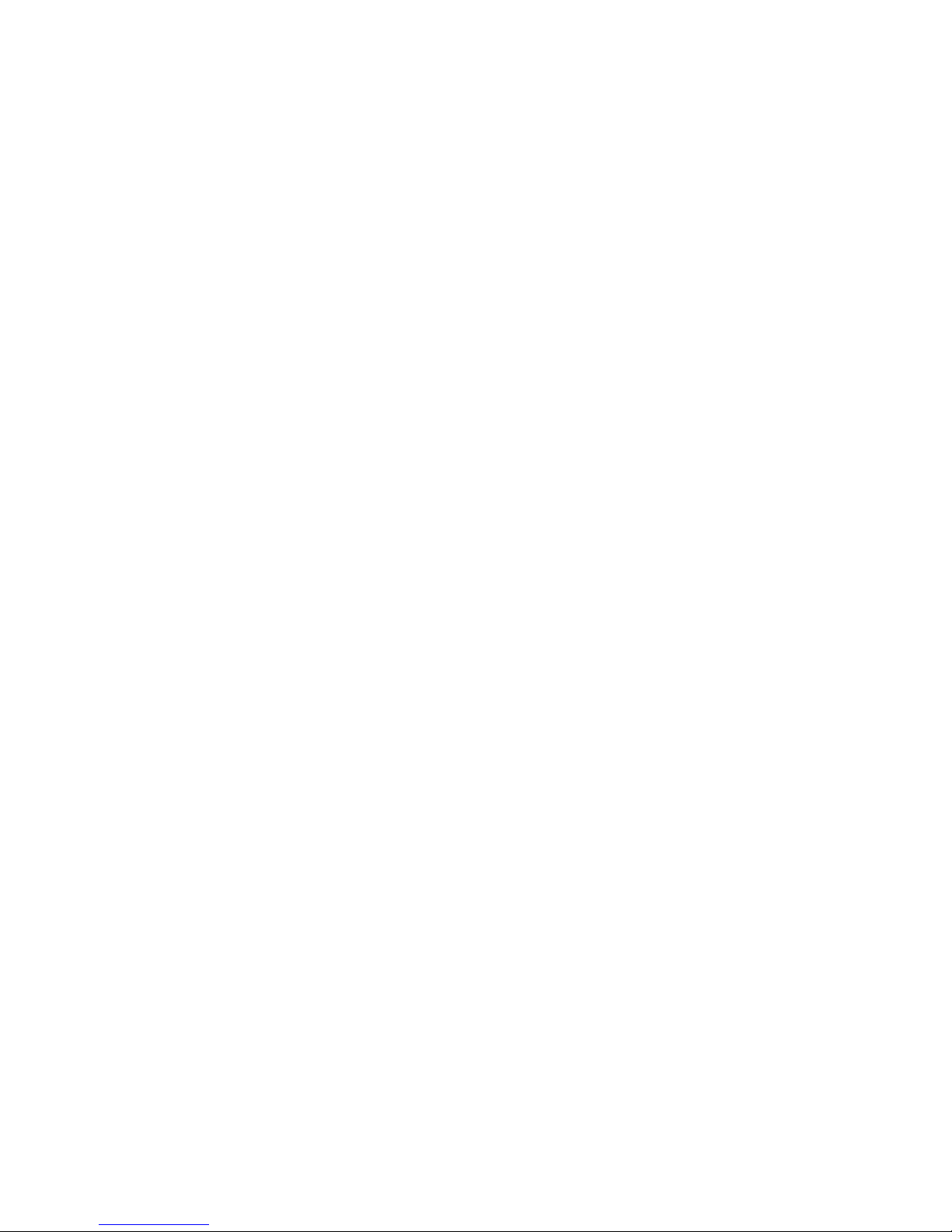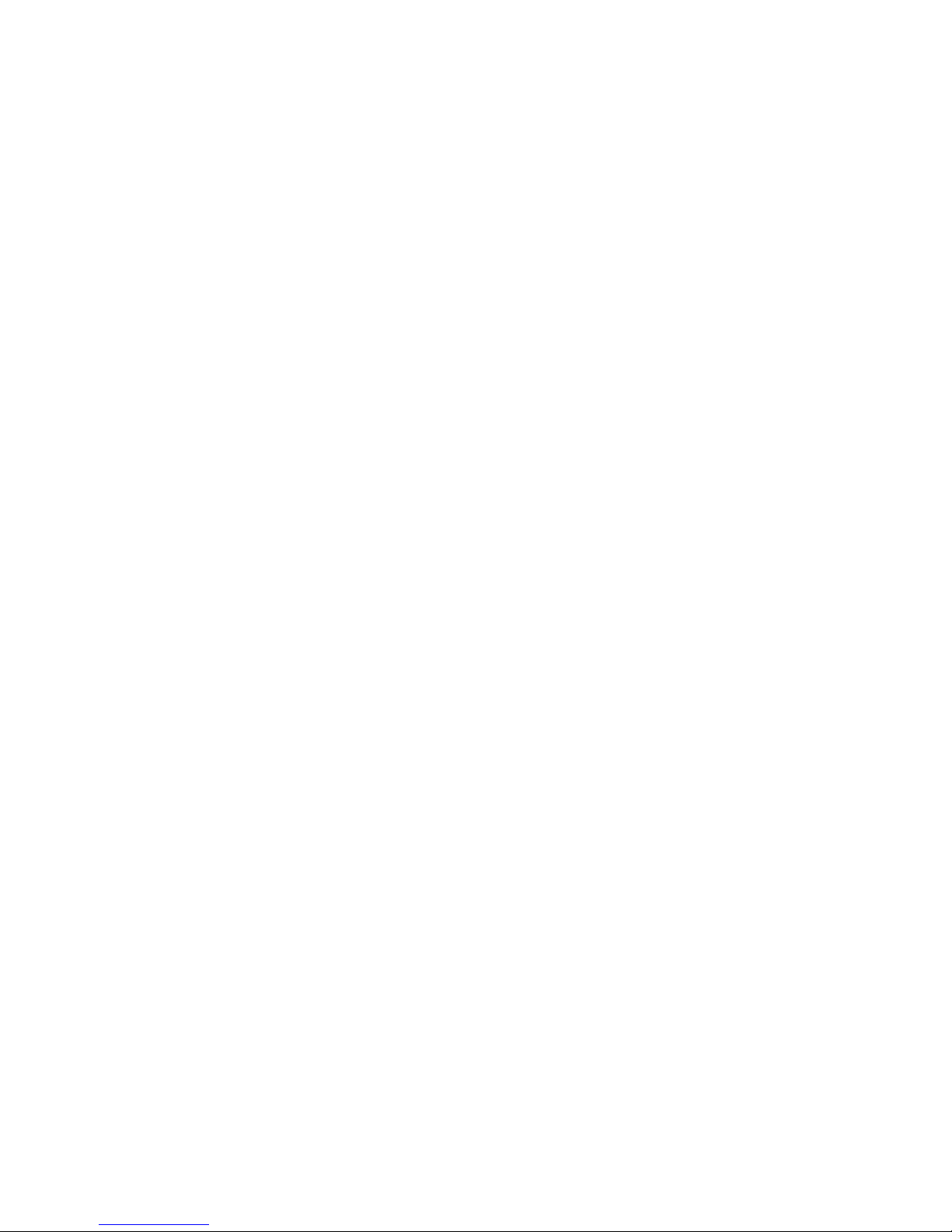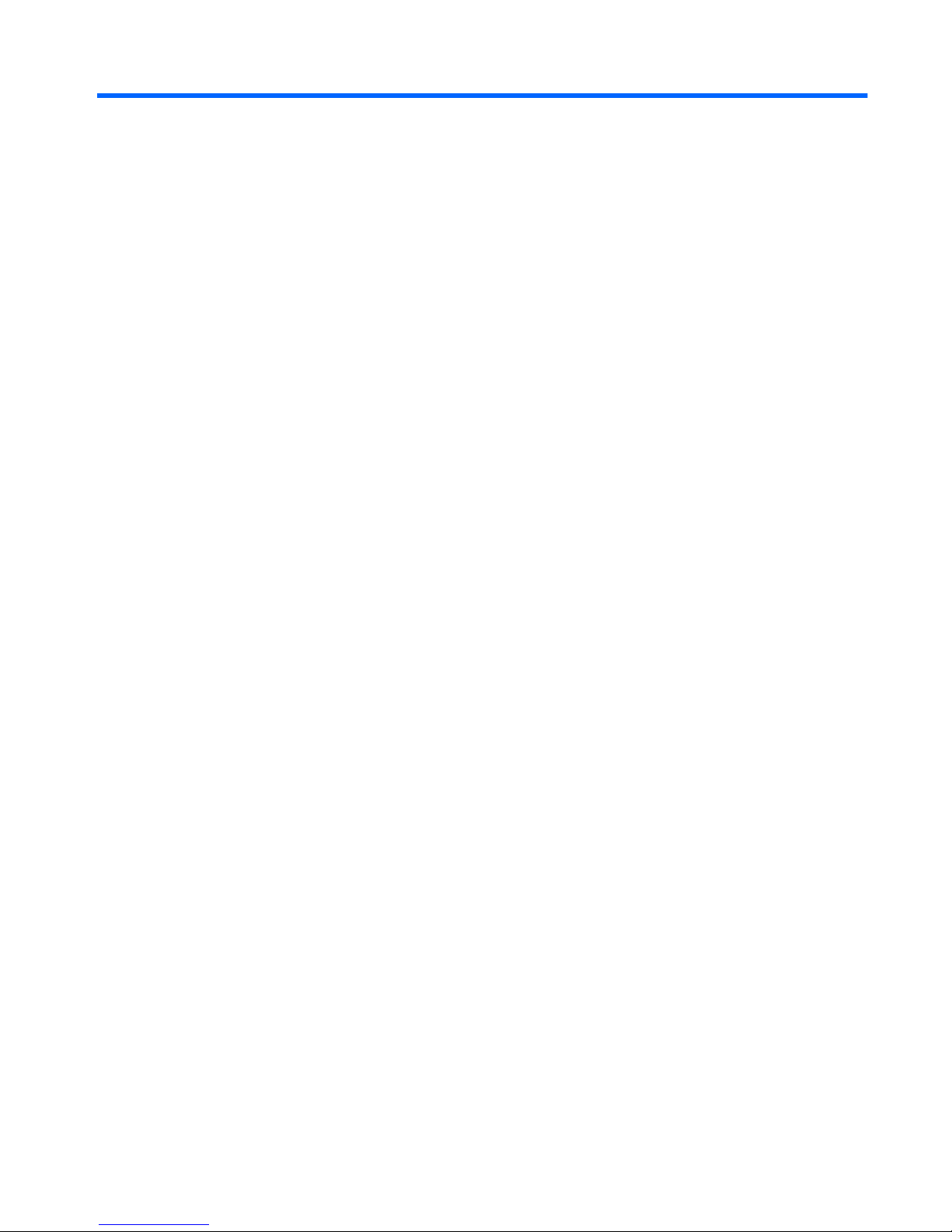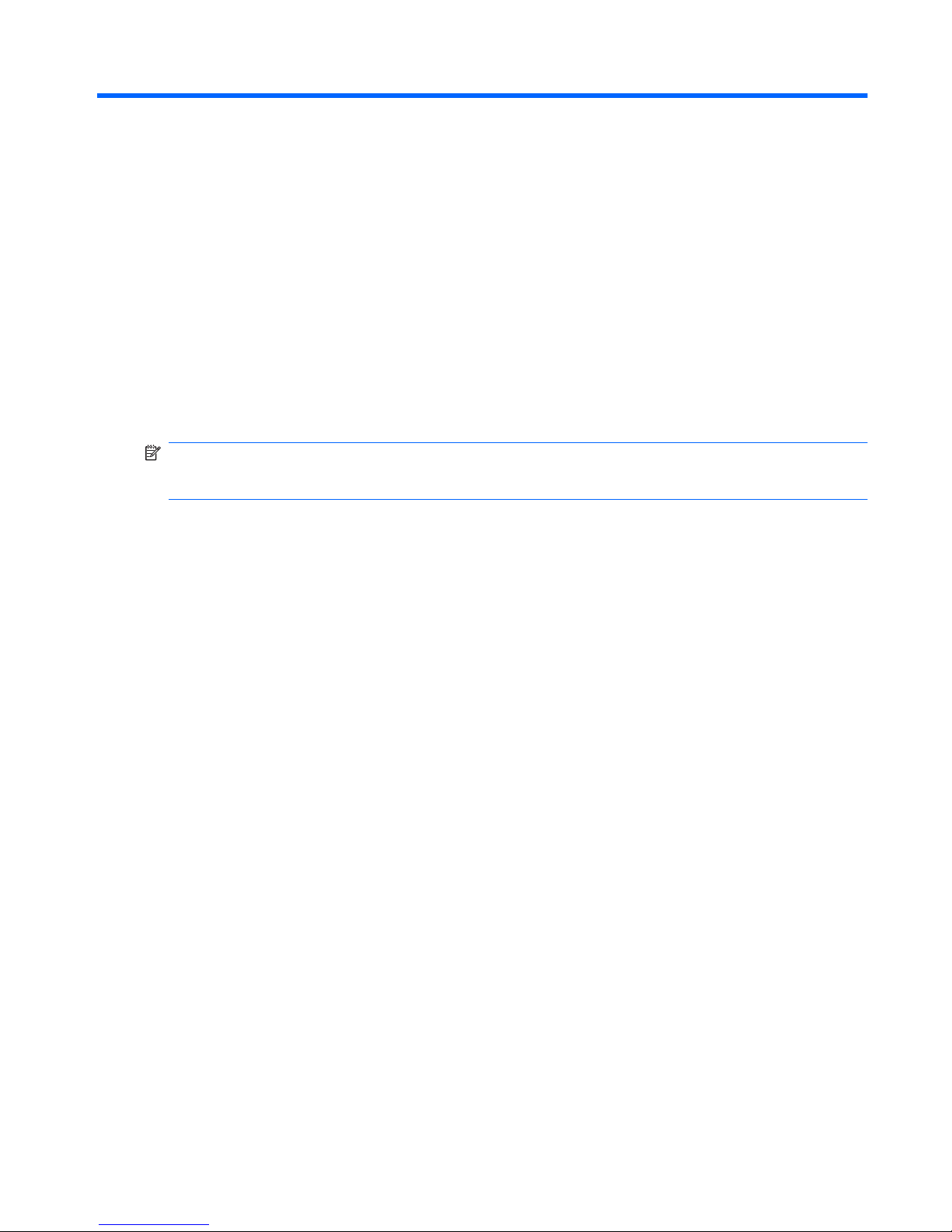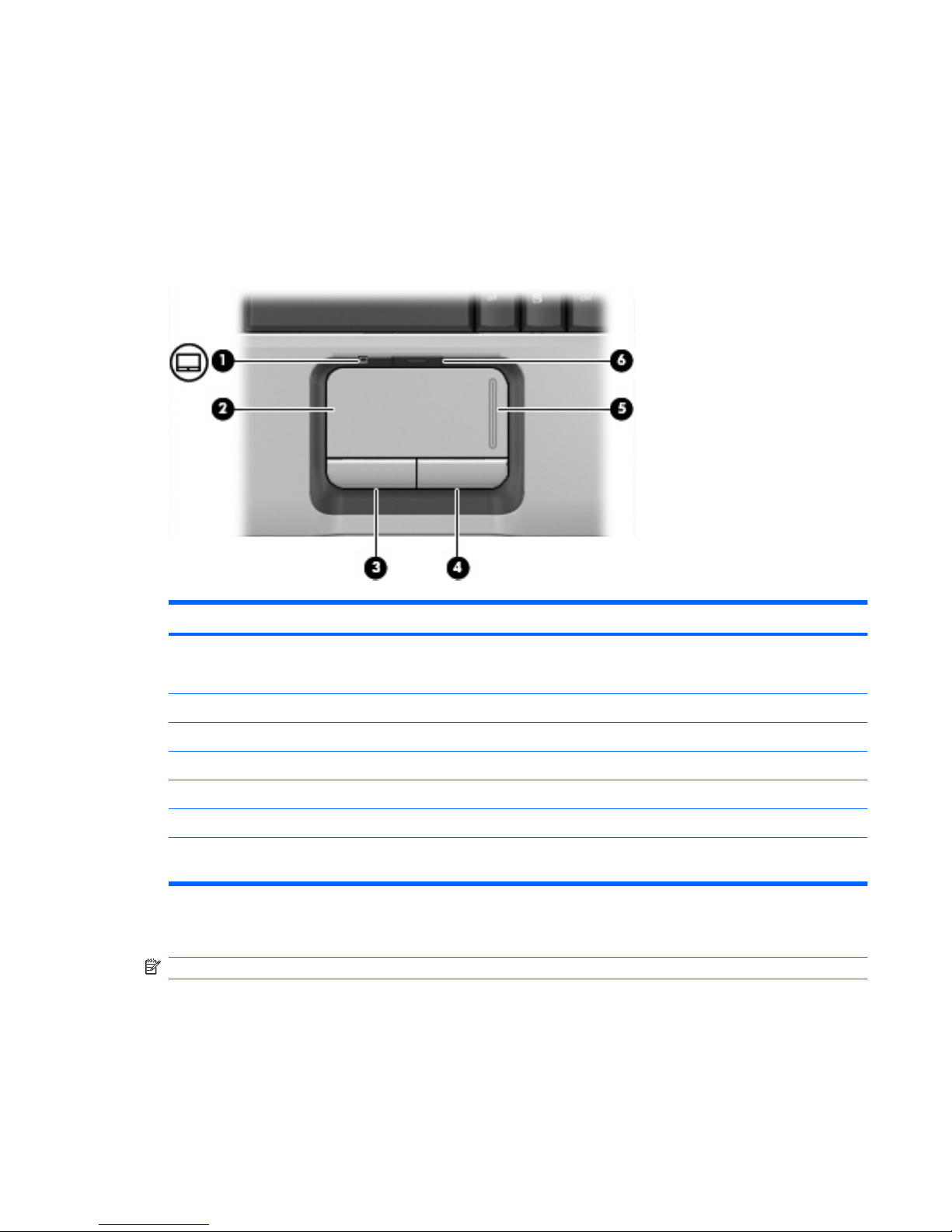HP Pavilion DV2210 User manual
Other HP Laptop manuals

HP
HP ProBook 6570b User manual
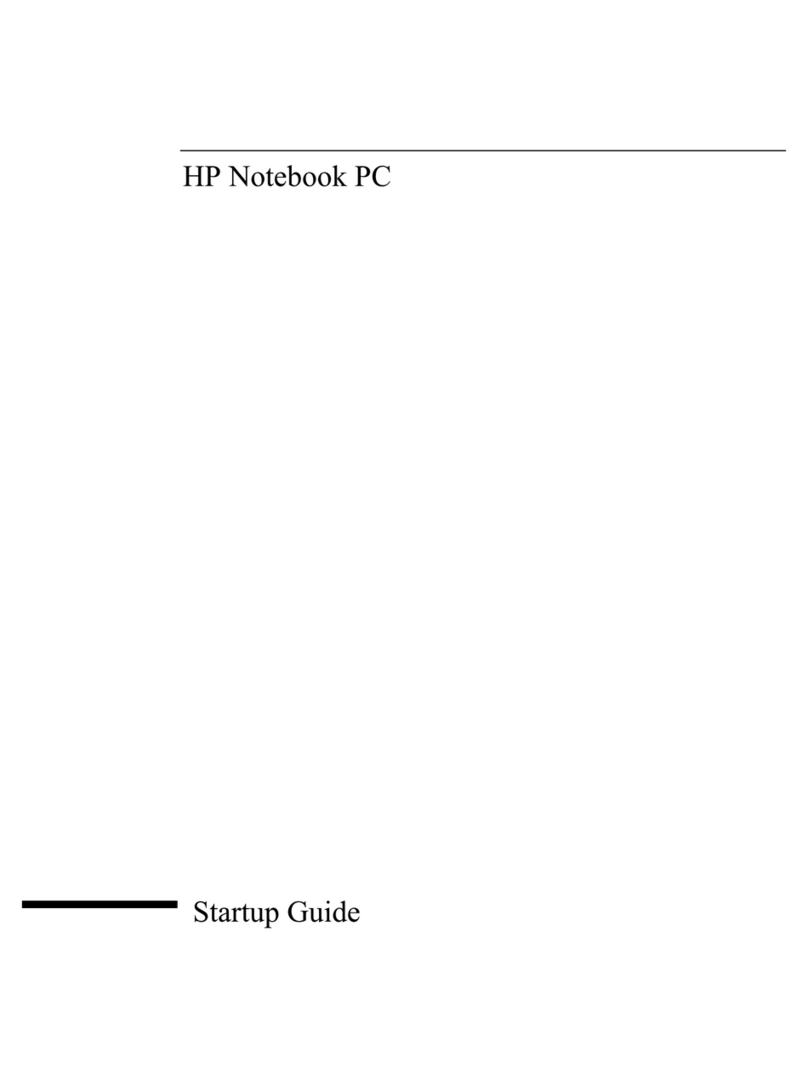
HP
HP Pavilion N5402L User guide

HP
HP 6930 User manual
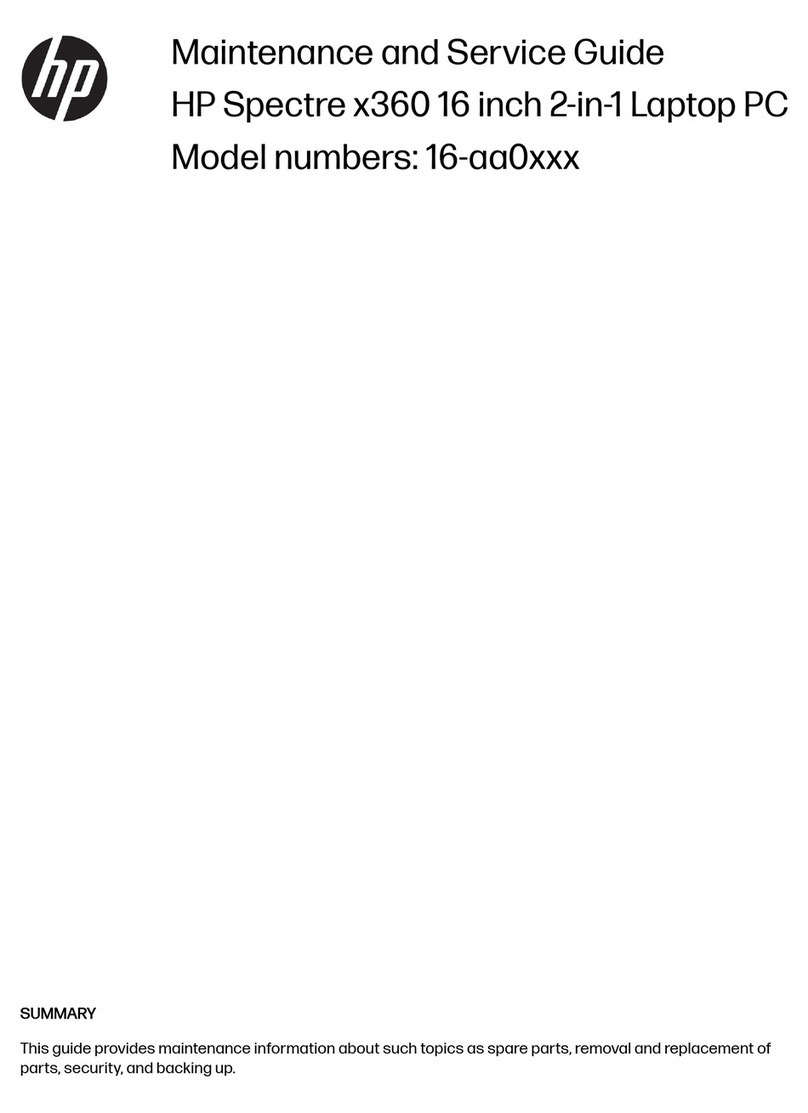
HP
HP Spectre x360 Manual

HP
HP EliteBook 2760p User manual

HP
HP EliteBook Folio 1040 G1 User instructions

HP
HP MINI 2102 User manual

HP
HP Compaq Presario User manual

HP
HP Pavilion dv2-1200 - Entertainment Notebook... User manual

HP
HP Spectre x360 Manual

HP
HP Stream PC 13 Manual

HP
HP PAVILION 311 Manual
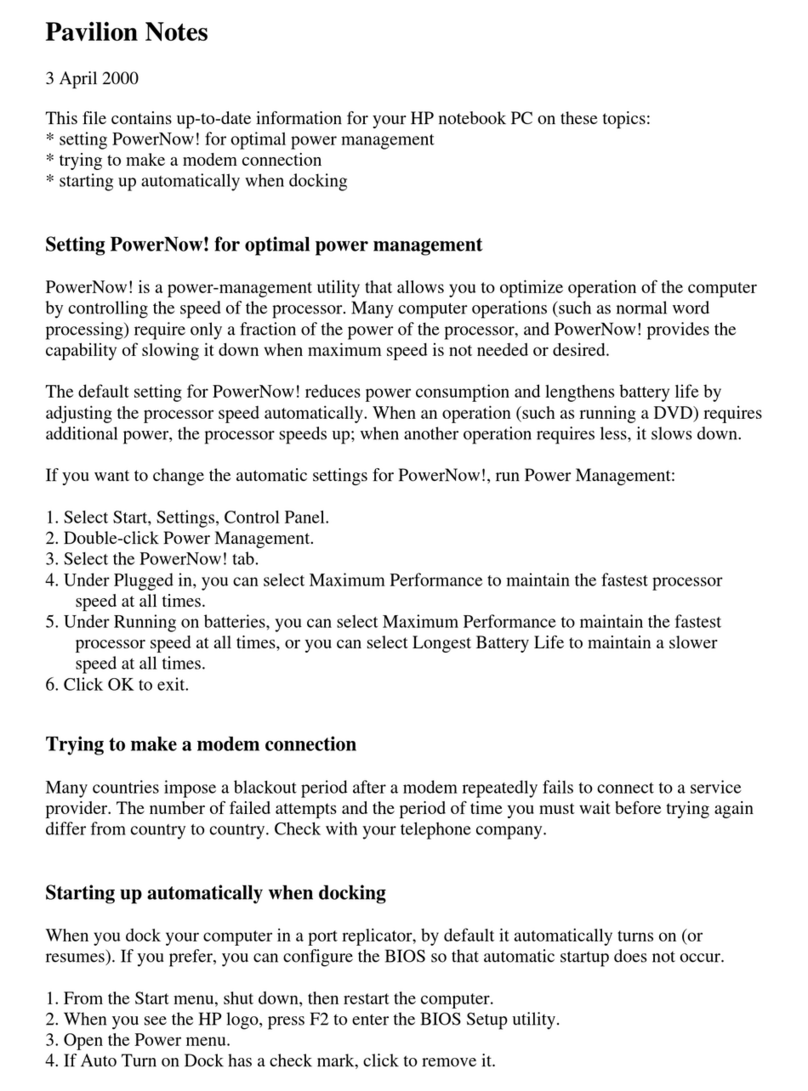
HP
HP Pavilion N3310 How to use
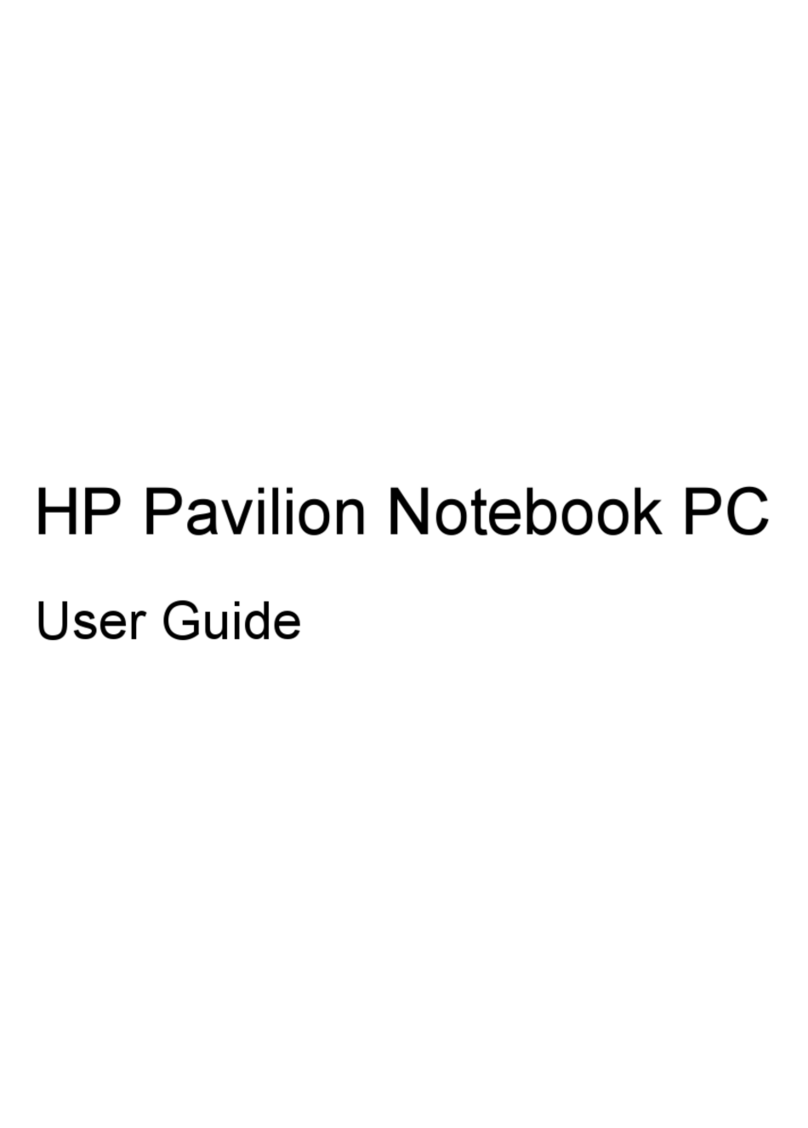
HP
HP Pavilion DM4-1050 User manual

HP
HP Pavilion dv9500 - Entertainment Notebook PC Manual
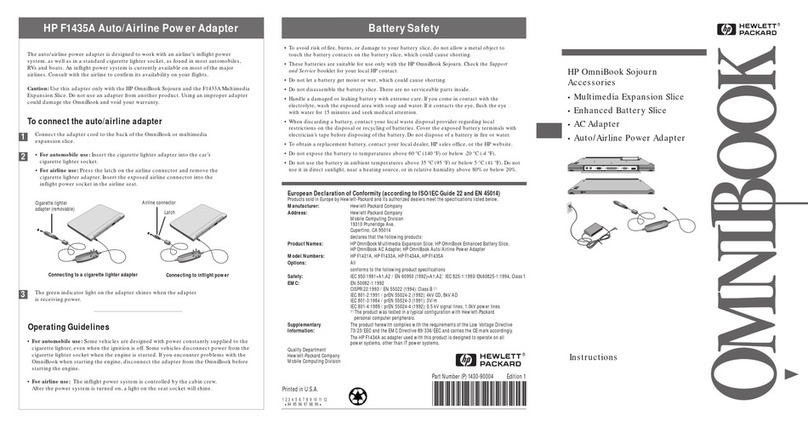
HP
HP OmniBook Sojourn User manual

HP
HP Compaq Presario User manual
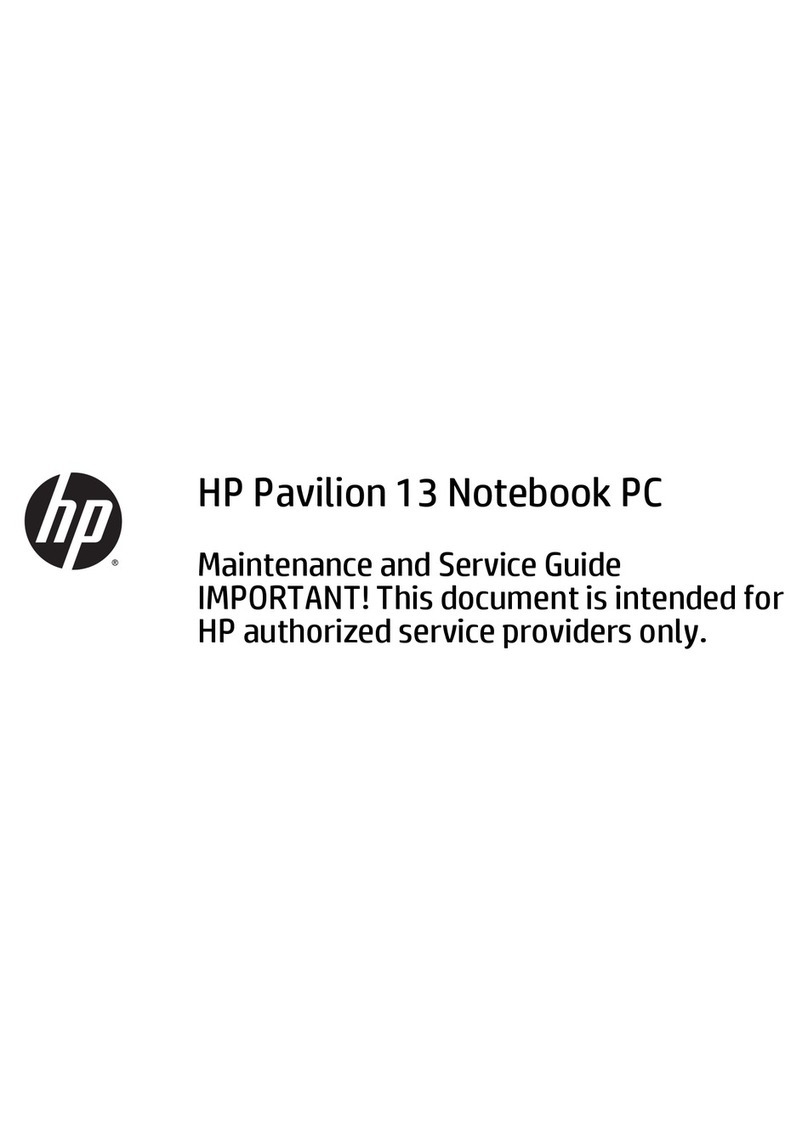
HP
HP Pavilion 13 Manual

HP
HP Pavilion 17 Manual
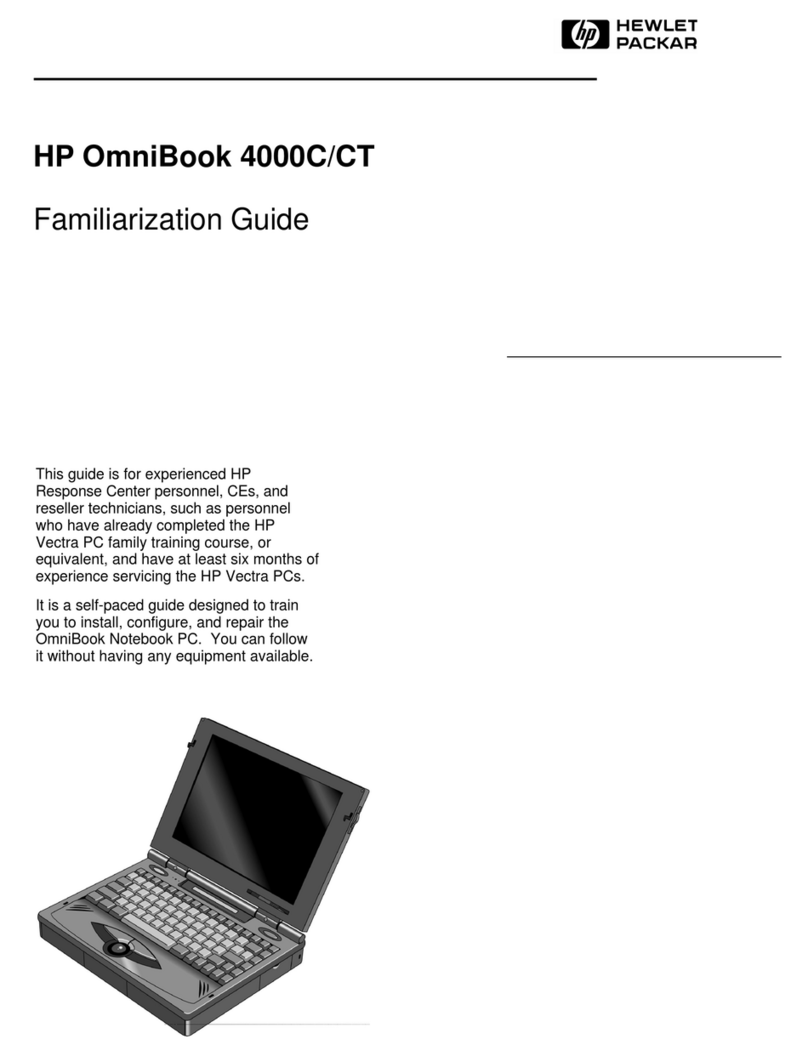
HP
HP OmniBook 4000 User manual