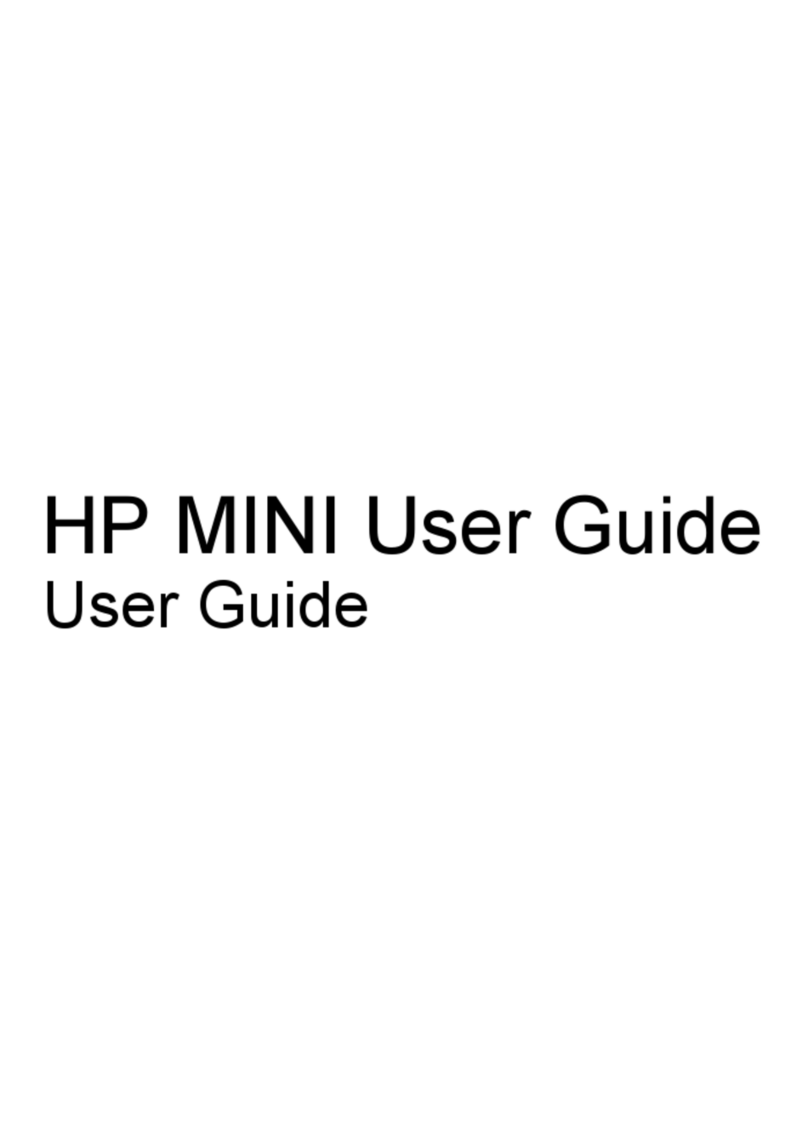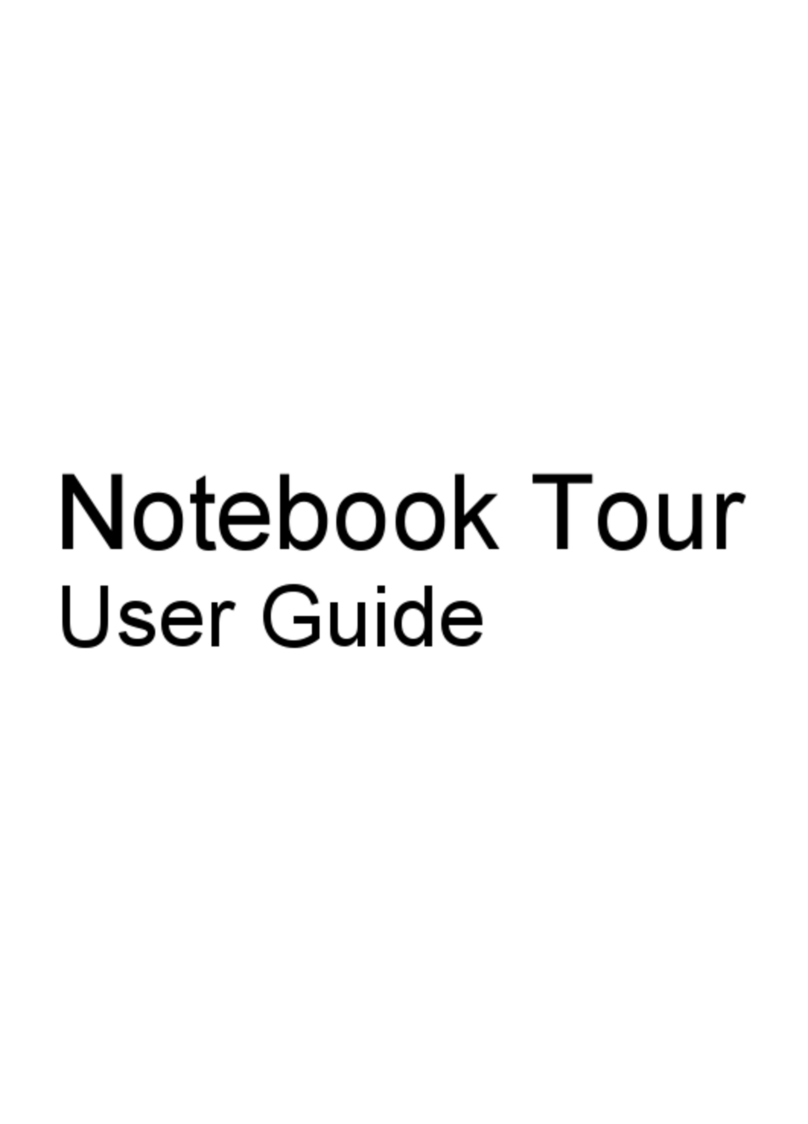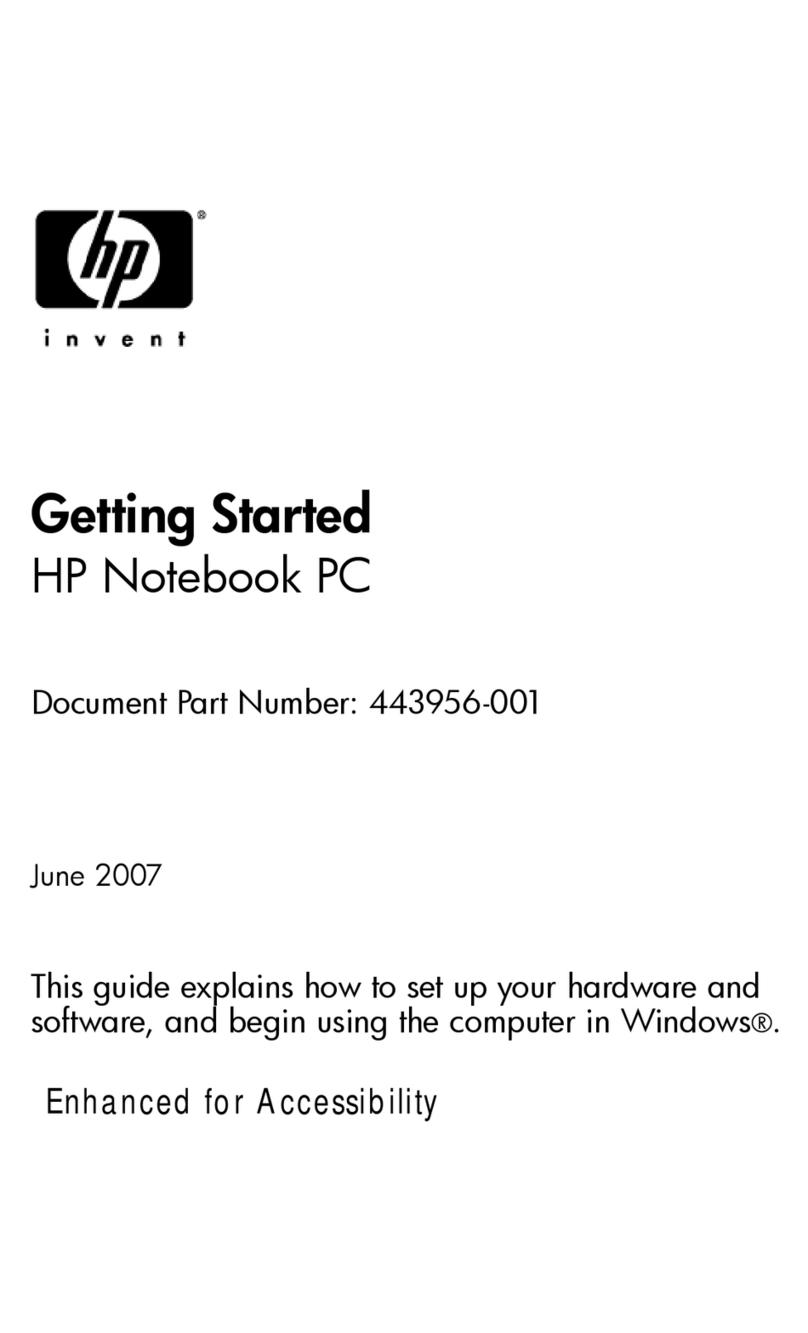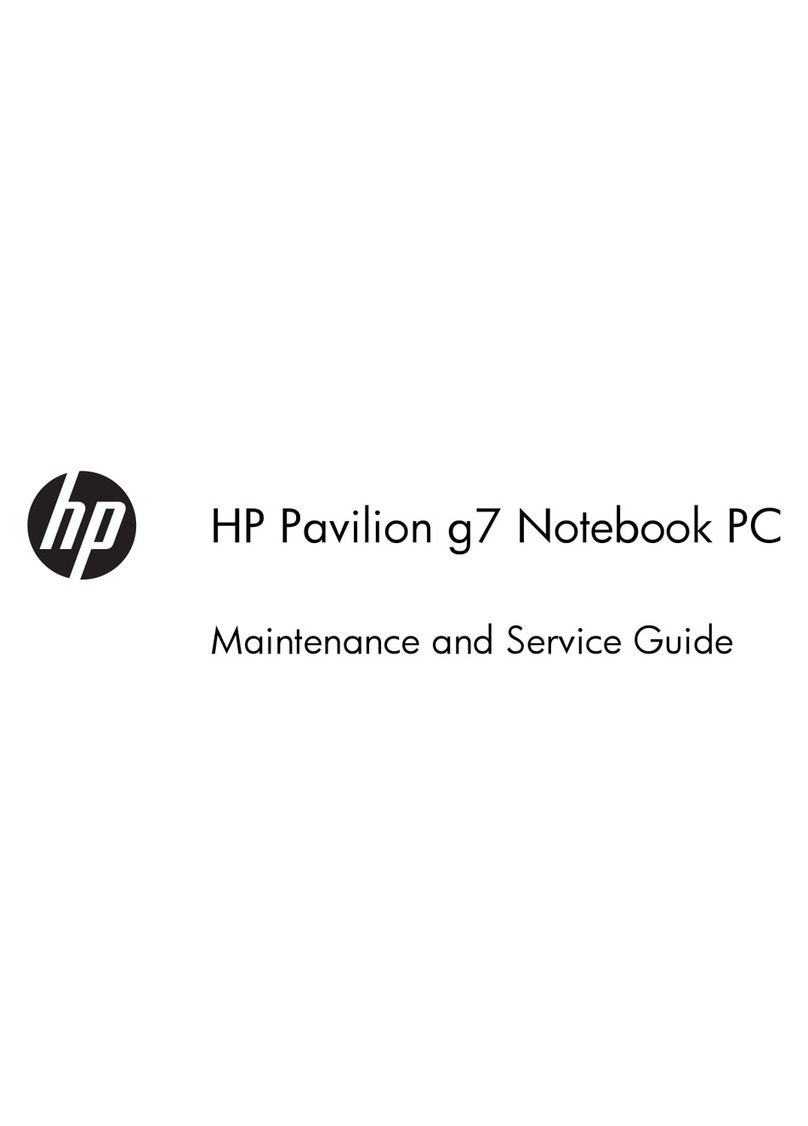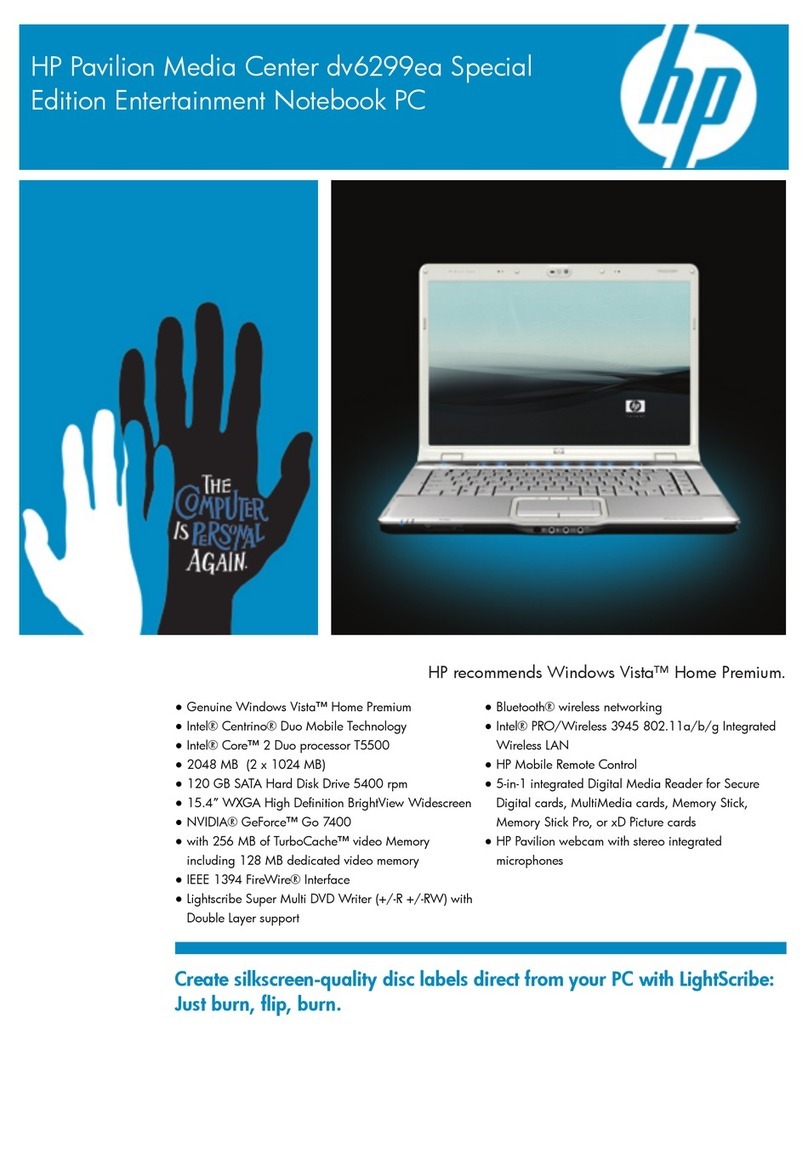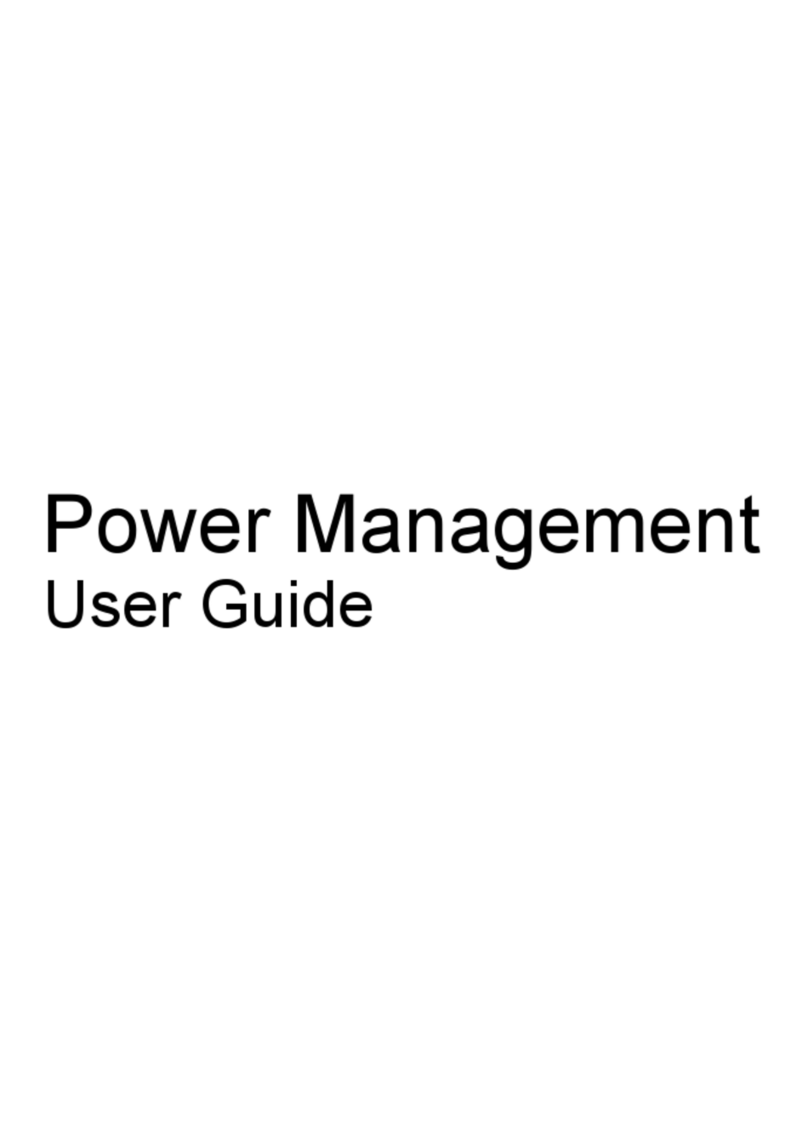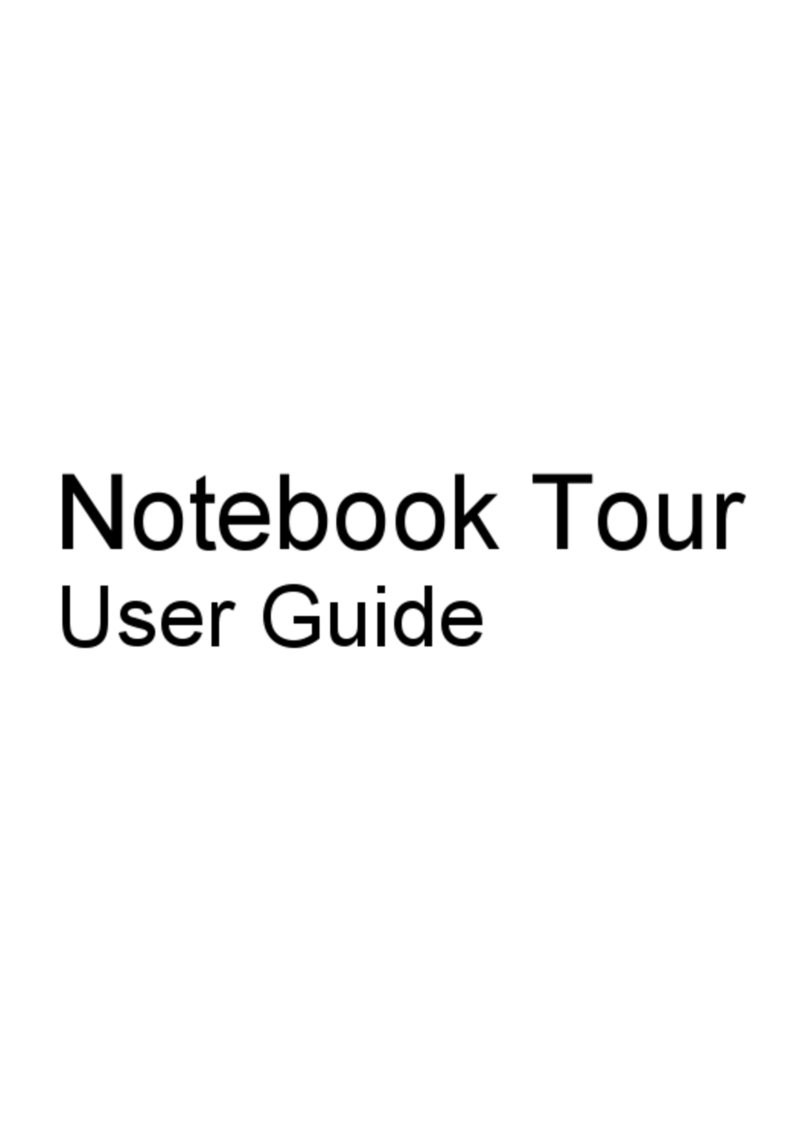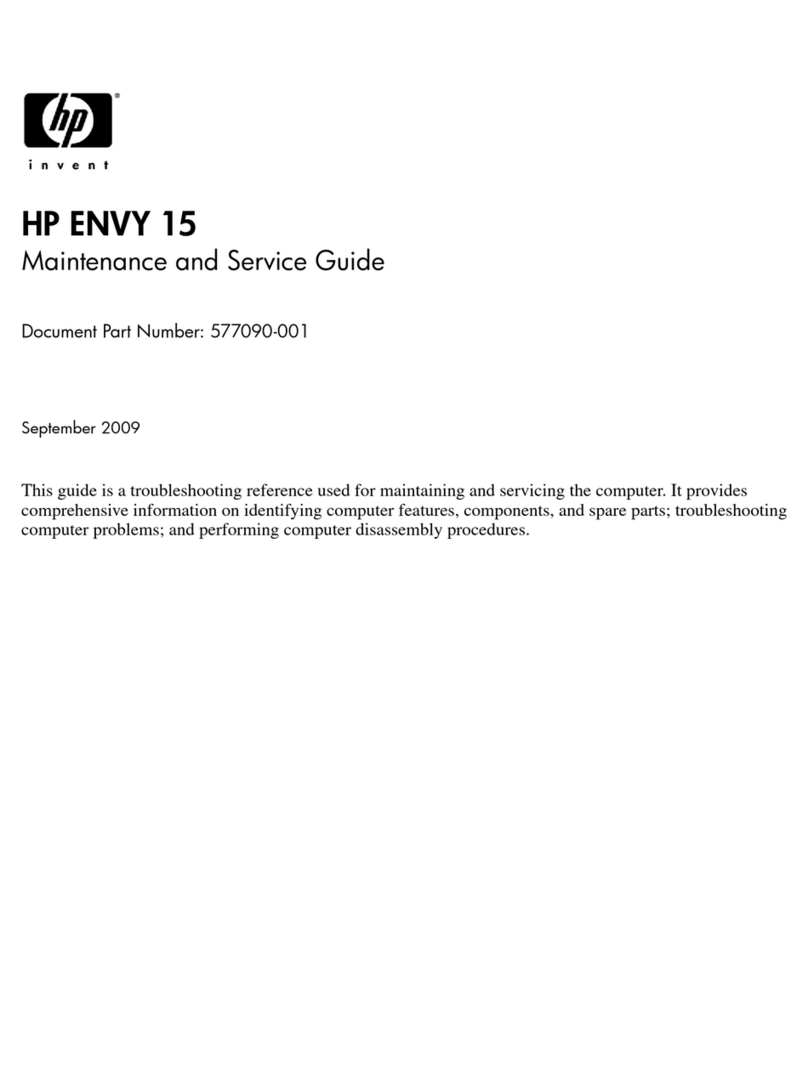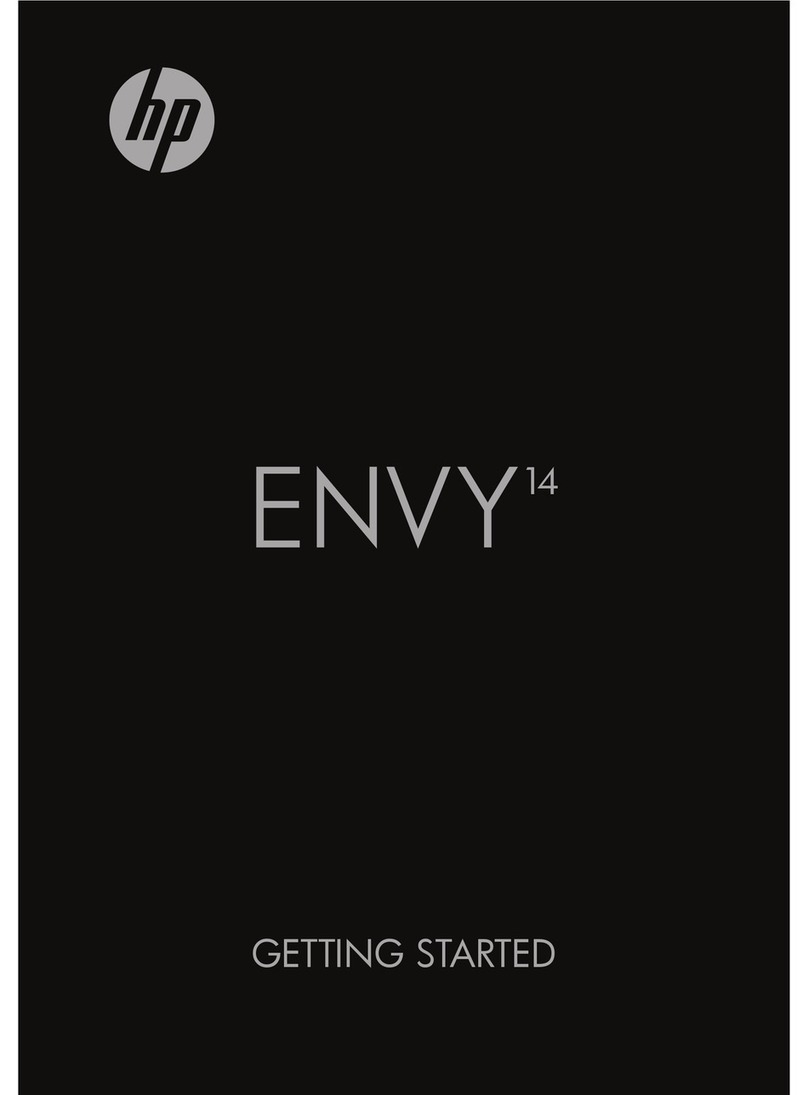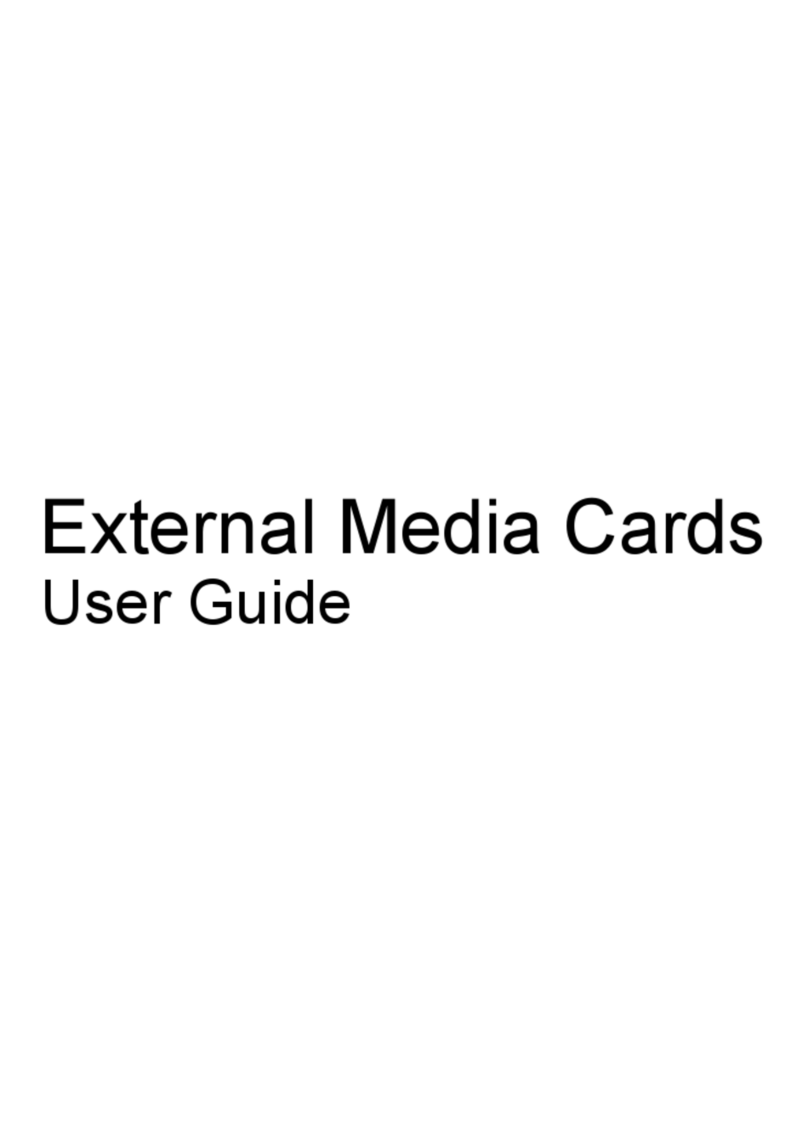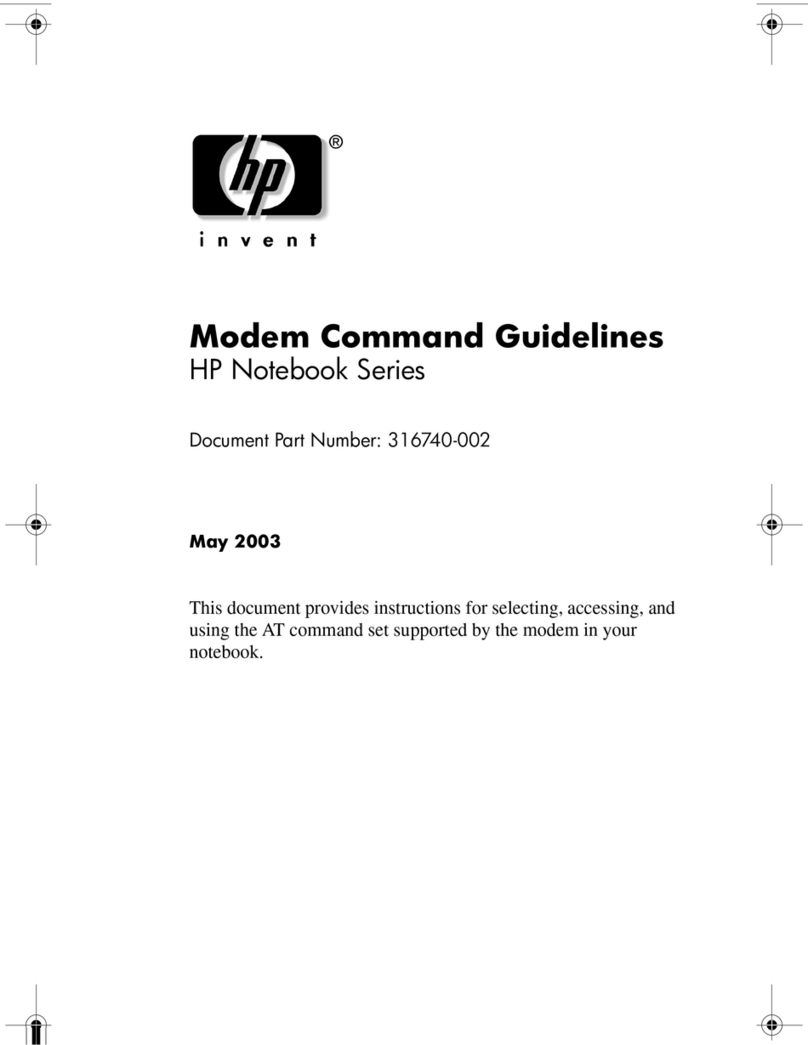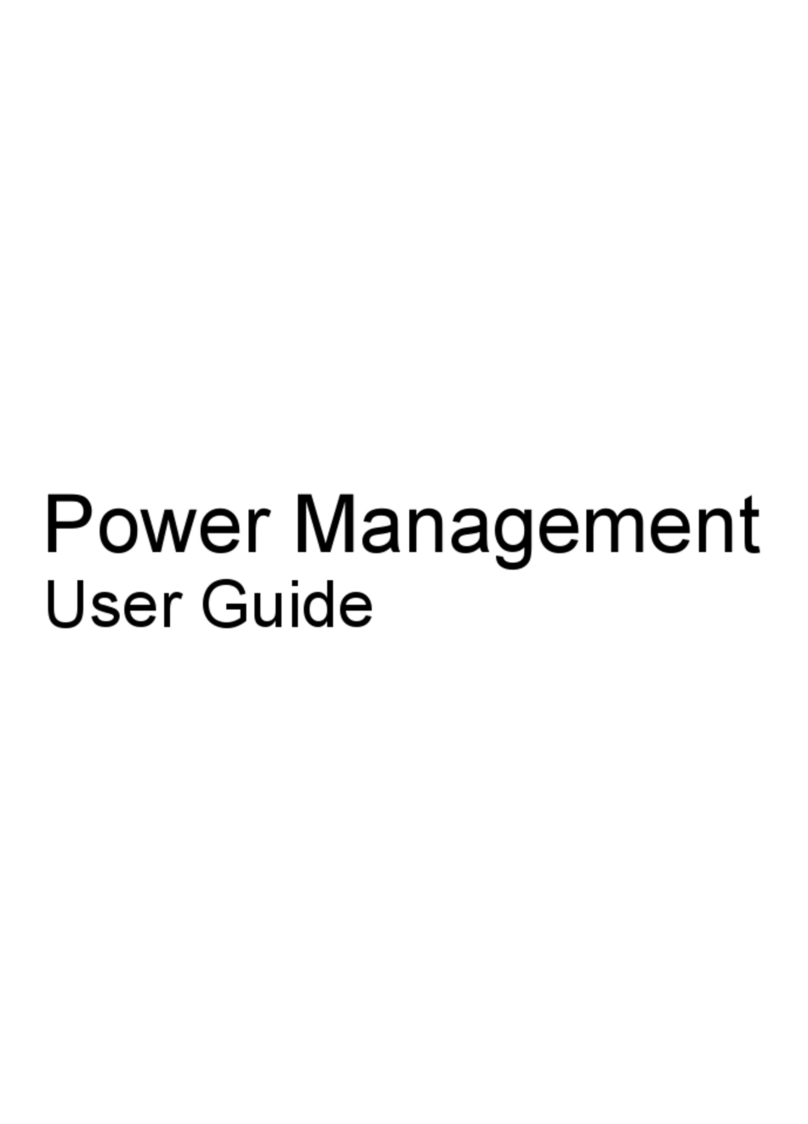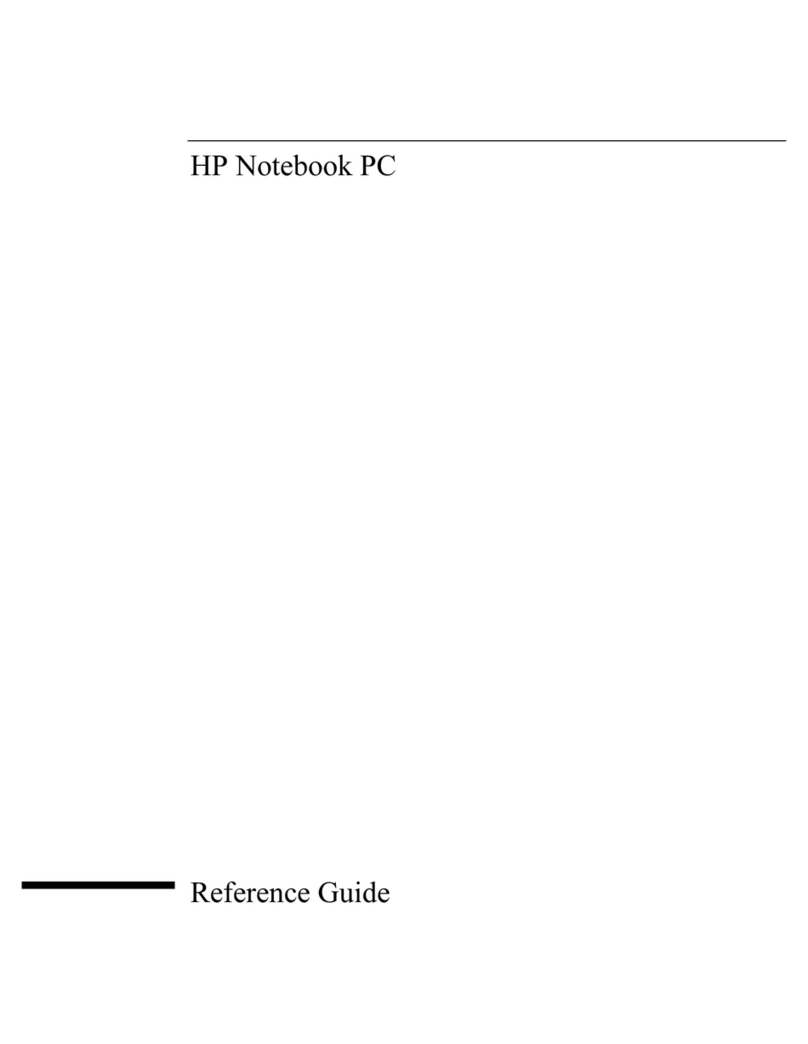Table of contents
1 Multimedia features
Identifying your multimedia components .............................................................................................. 2
Adjusting the volume ............................................................................................................................ 4
Using the media activity functions ........................................................................................................ 5
Using the media activity hotkeys ......................................................................................... 6
2 Multimedia software
Accessing your preinstalled multimedia software ................................................................................. 8
Installing multimedia software from a disc ............................................................................................ 9
3 Audio
Connecting external audio devices .................................................................................................... 11
Checking your audio functions ........................................................................................................... 12
4 Video
Connecting an optional external monitor or projector ......................................................................... 14
Connecting an HDMI device ............................................................................................................... 15
Configuring the audio using HDMI ..................................................................................... 15
Determining the type of graphics card installed on your computer ................... 16
Setting HDMI as the default audio playback device .......................................... 16
5 Optical drive
Identifying the installed optical drive ................................................................................................... 17
Using optical discs .............................................................................................................................. 18
Selecting the right disc ....................................................................................................................... 19
CD-R discs ......................................................................................................................... 19
CD-RW discs ..................................................................................................................... 19
DVD±R discs ..................................................................................................................... 19
DVD±RW discs .................................................................................................................. 19
LightScribe DVD+R discs .................................................................................................. 19
Blu-ray Disc ....................................................................................................................... 20
Playing music ..................................................................................................................................... 21
Watching a movie ............................................................................................................................... 22
iii