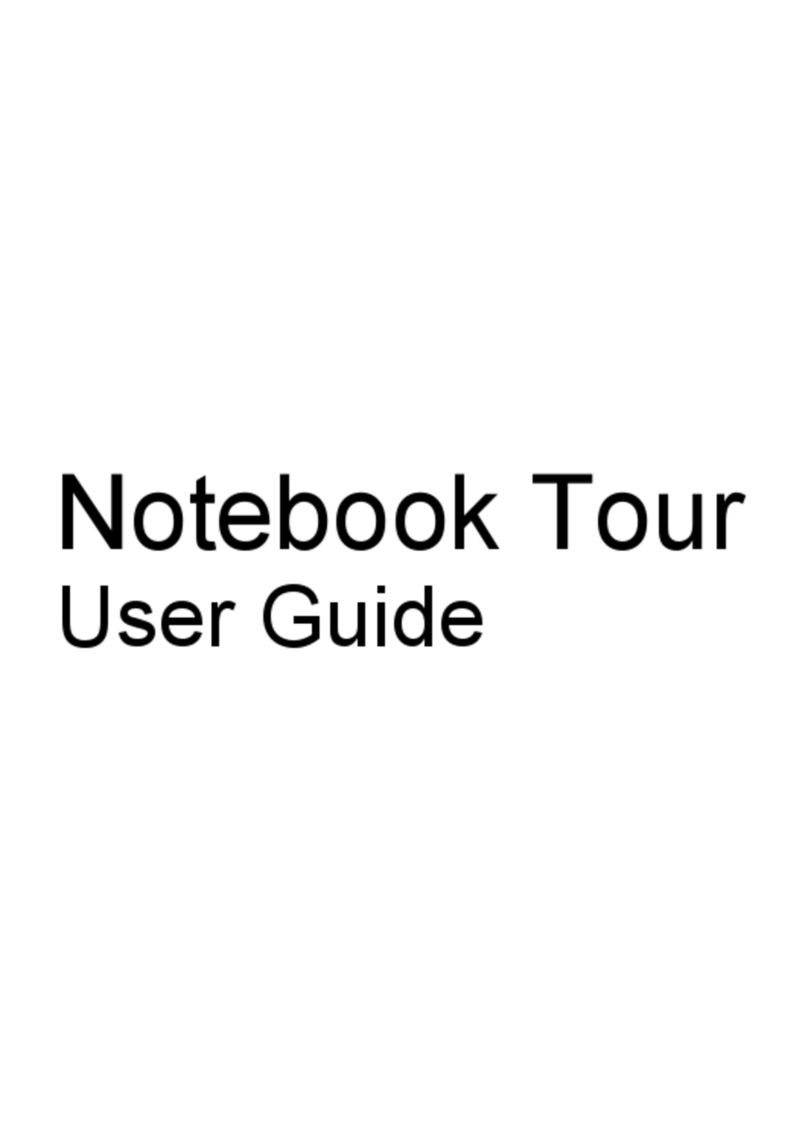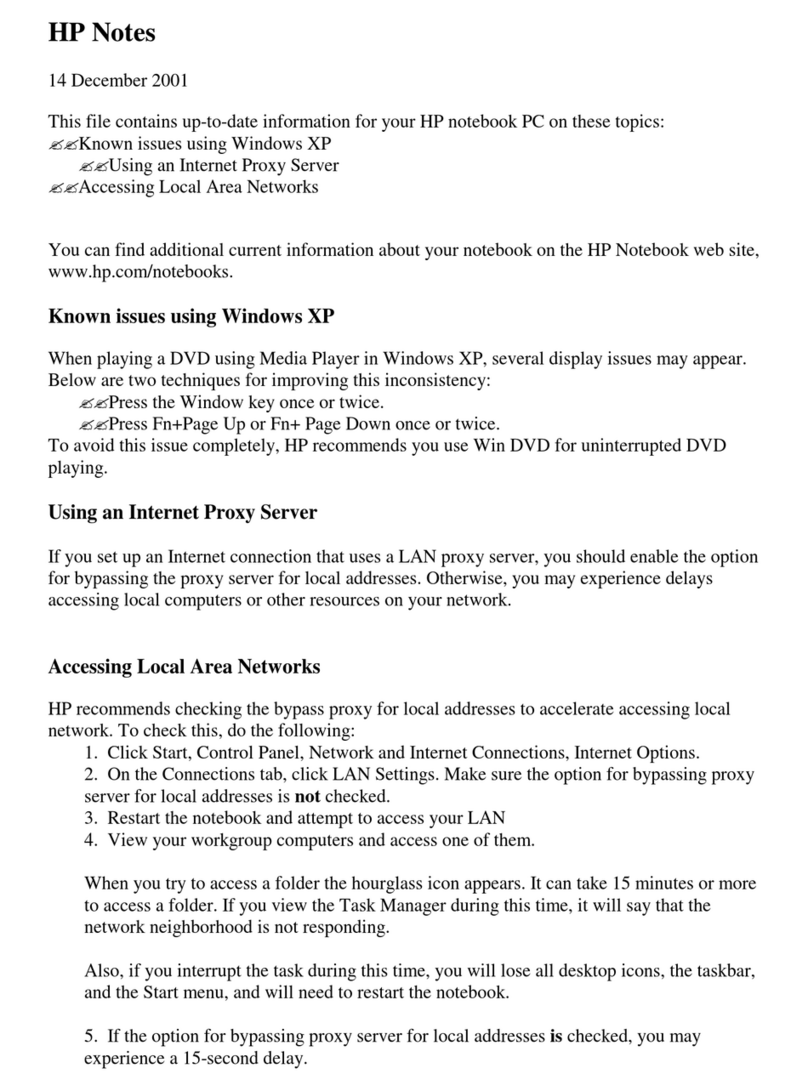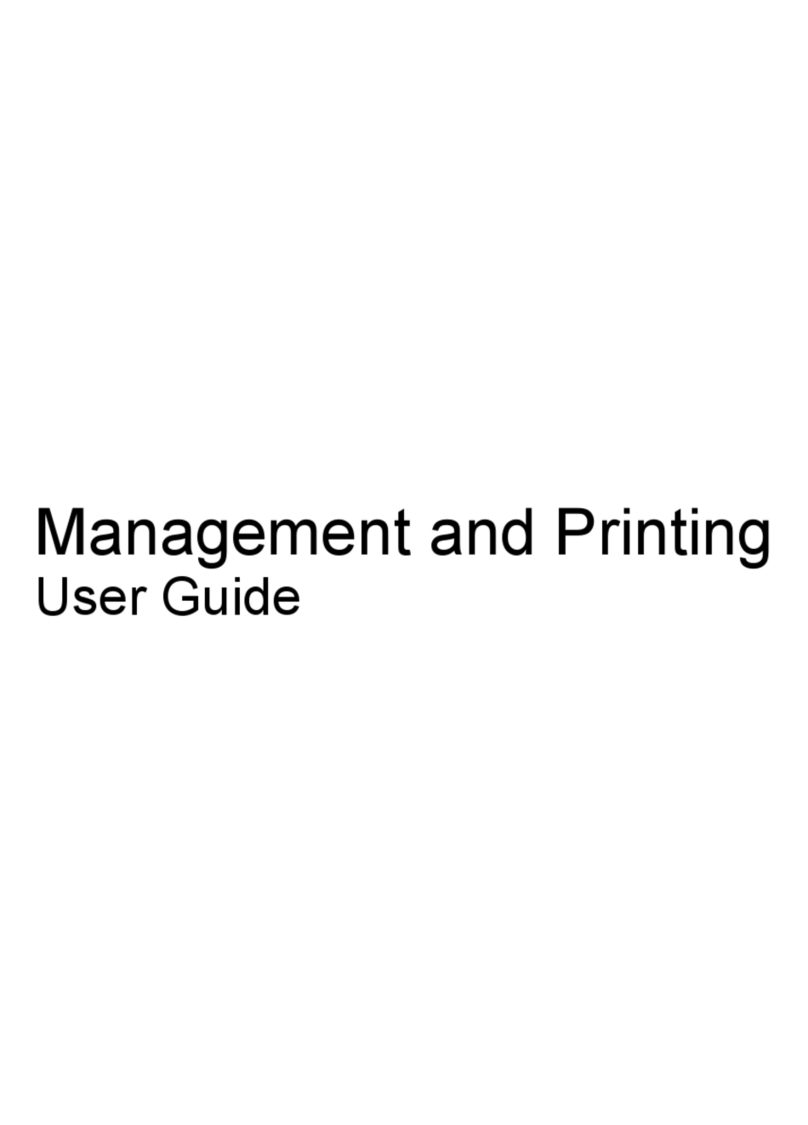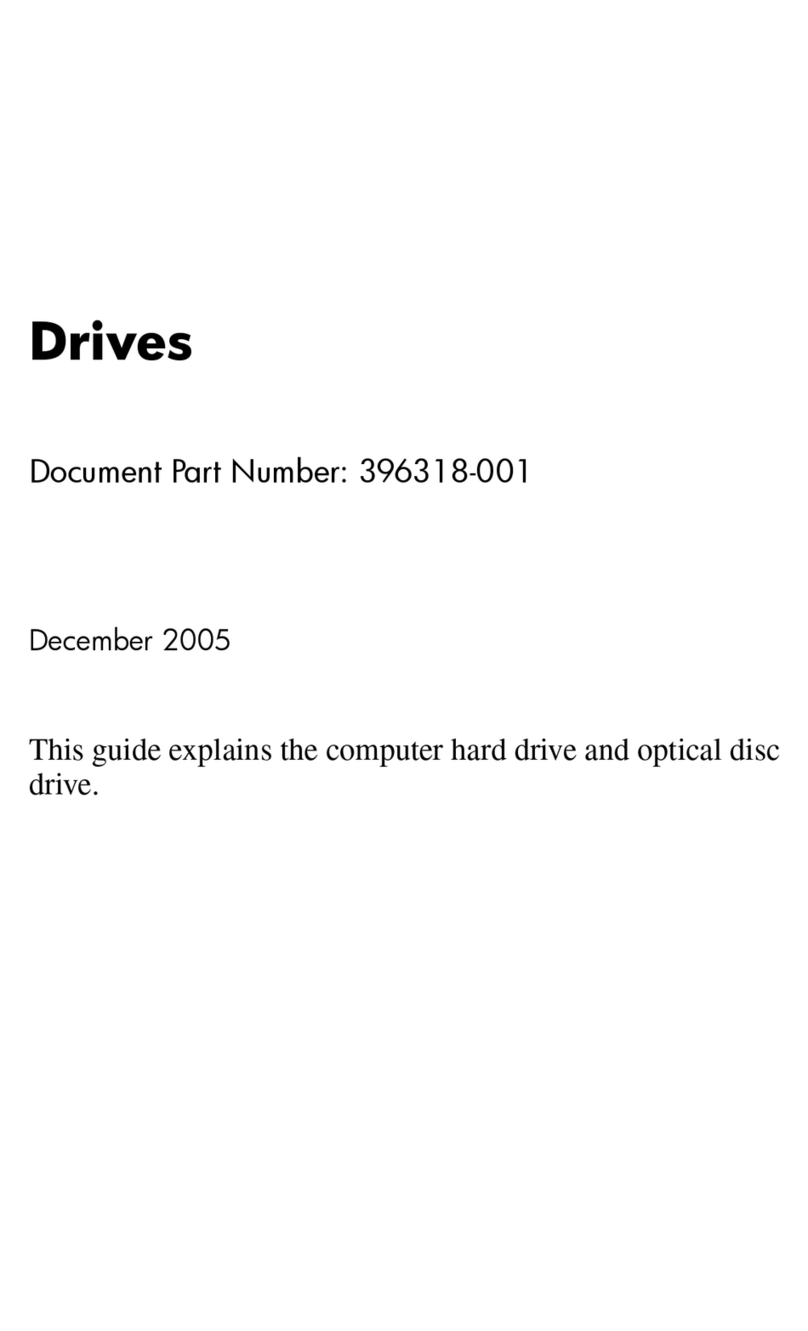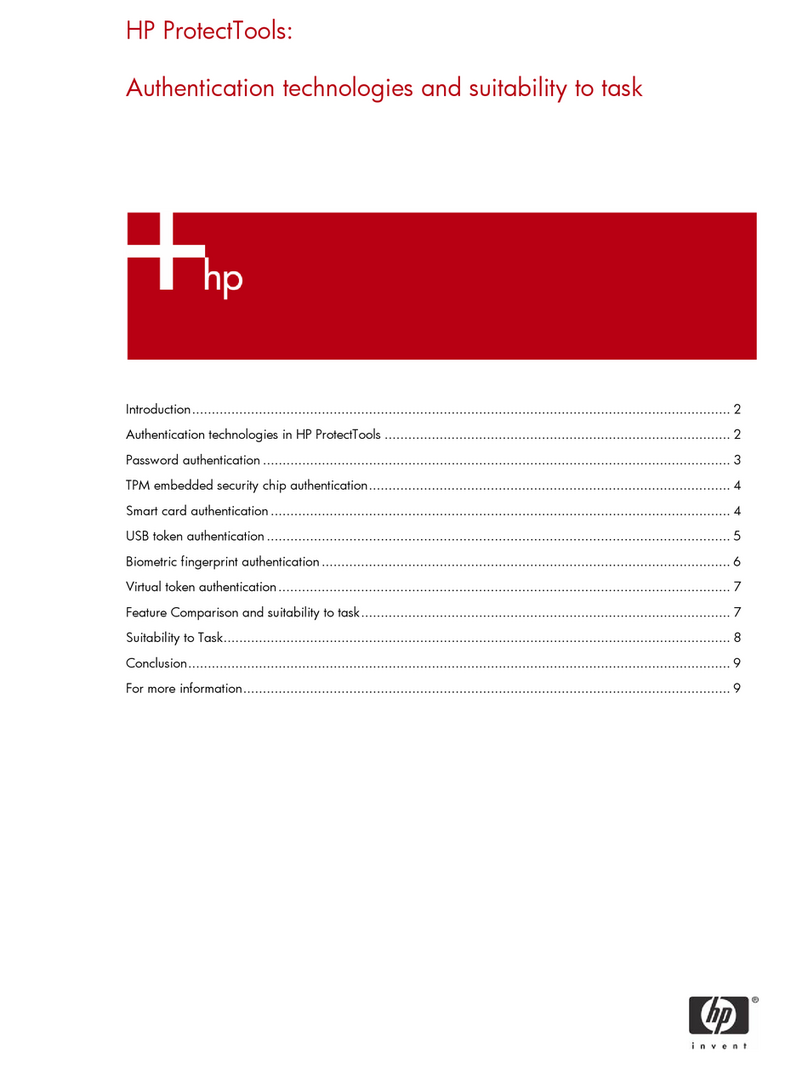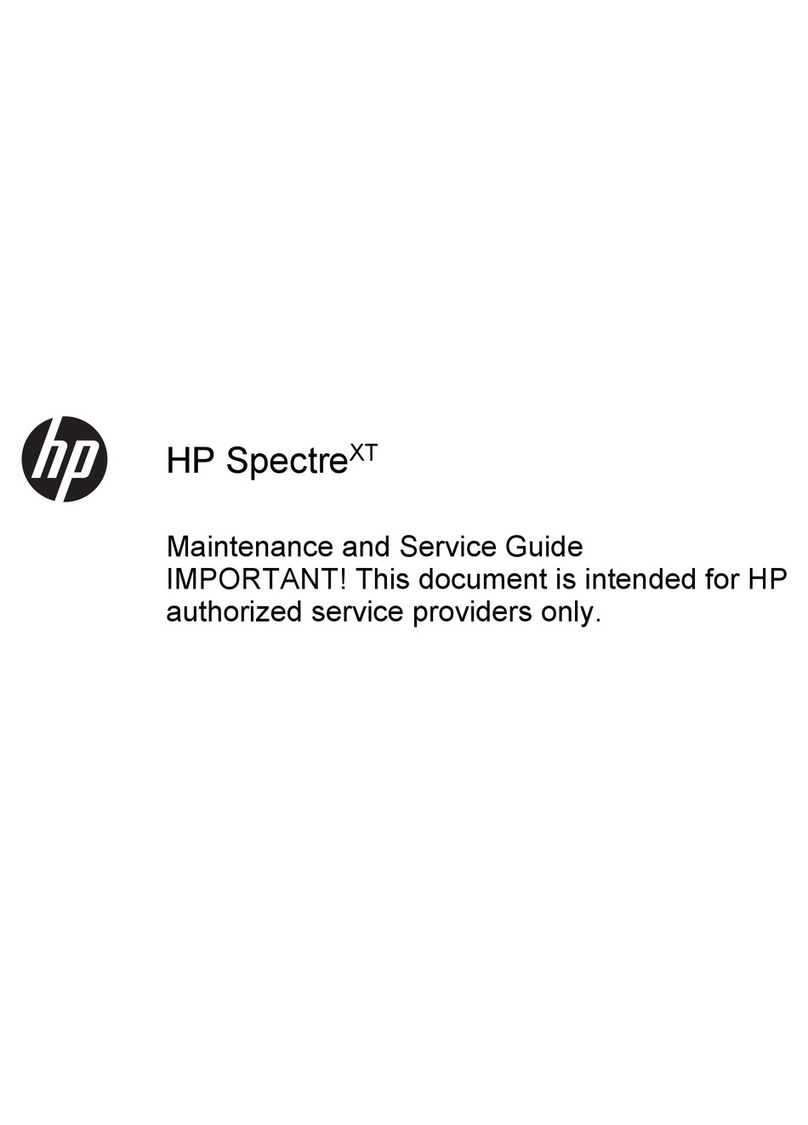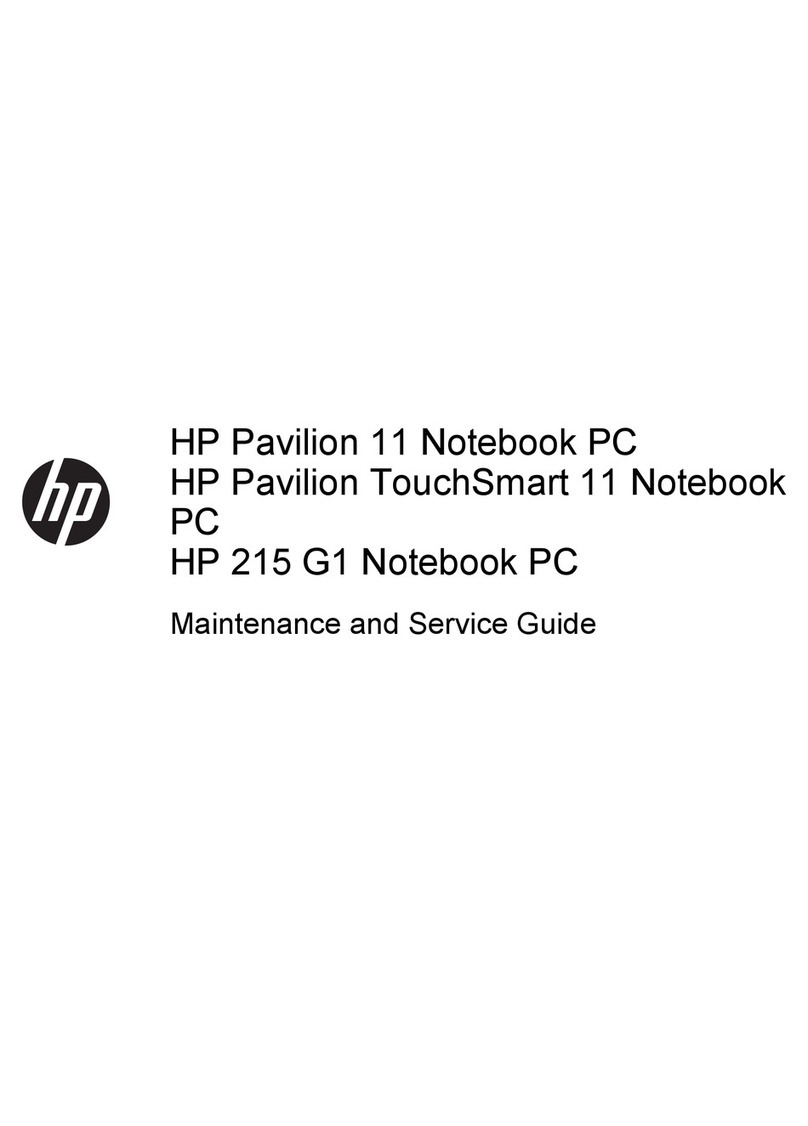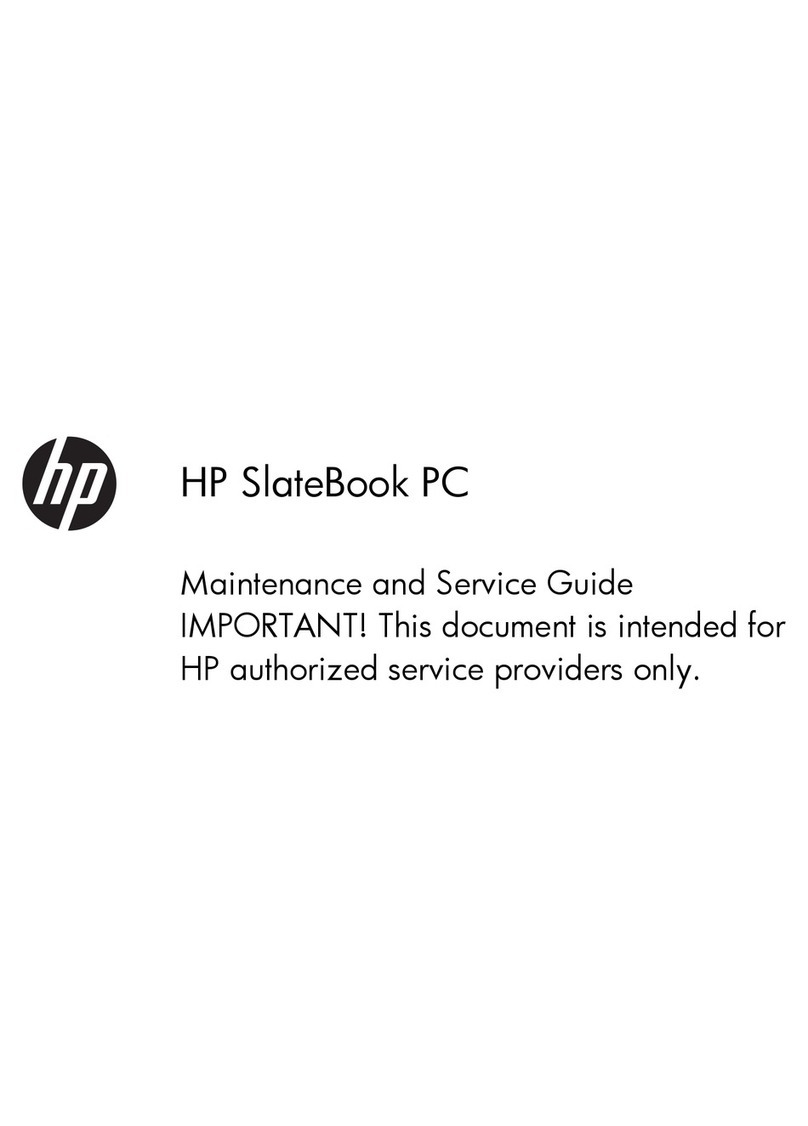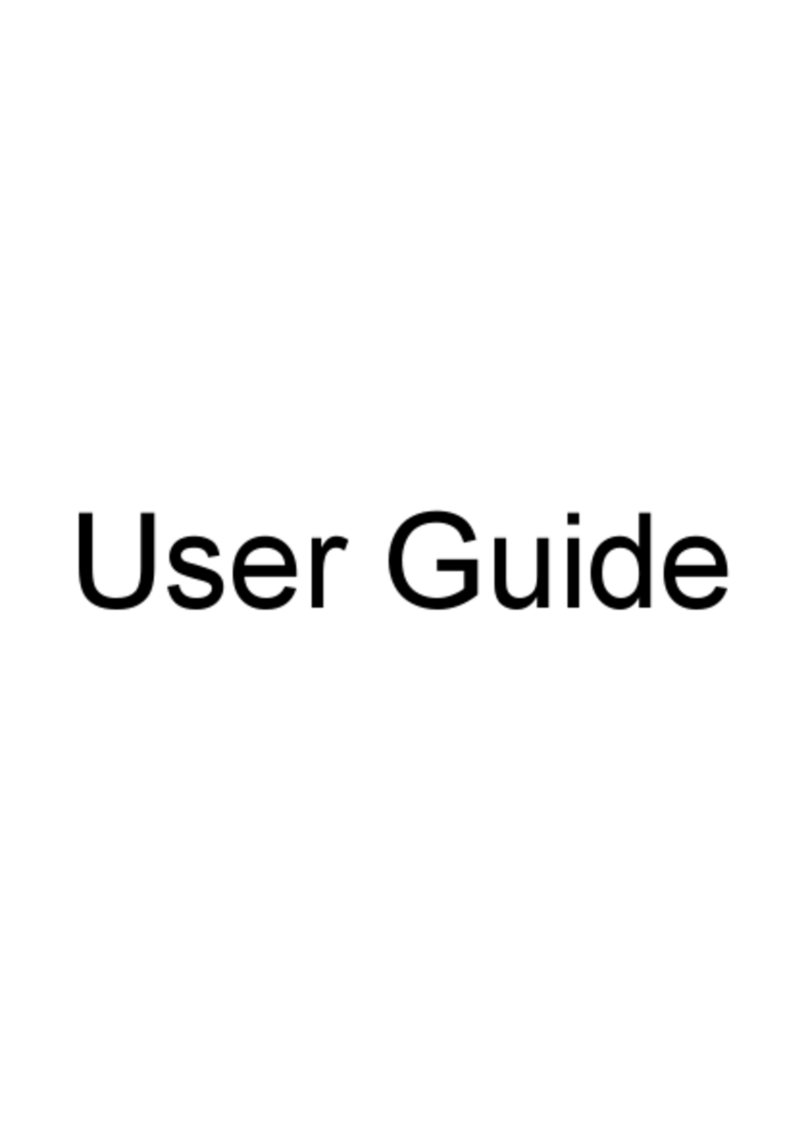Drive handling ......................................................................................... 38
Grounding guidelines .............................................................................................. 39
Electrostatic discharge damage .................................................................. 39
Packaging and transporting guidelines ........................................ 40
Workstation guidelines .............................................................. 40
Equipment guidelines ................................................................. 41
Component replacement procedures ........................................................................................ 42
Service tag ............................................................................................................. 42
Computer feet ......................................................................................................... 44
Battery ................................................................................................................... 45
Primary hard drive cover .......................................................................................... 46
Hard drive ............................................................................................................. 47
Secondary hard drive .............................................................................................. 49
WLAN module ........................................................................................................ 51
RTC battery ............................................................................................................ 55
Memory module ...................................................................................................... 56
Optical drive .......................................................................................................... 57
Keyboard ............................................................................................................... 59
Top cover ............................................................................................................... 62
Power button board ................................................................................................. 66
Display assembly .................................................................................................... 68
System board ......................................................................................................... 78
USB board ............................................................................................................. 80
Bluetooth module .................................................................................................... 81
Speaker assembly ................................................................................................... 83
Optical drive connector ........................................................................................... 84
Subwoofer ............................................................................................................. 85
Power connector cable ............................................................................................ 86
Fan/heat sink assembly ........................................................................................... 88
Processor ............................................................................................................... 92
5 Setup Utility .................................................................................................................... 94
Starting the Setup Utility .......................................................................................................... 94
Using the Setup Utility ............................................................................................................. 95
Changing the language of the Setup Utility ................................................................. 95
Display system information ....................................................................................... 95
Restoring default settings in the Setup Utility ............................................................... 96
Exiting the Setup Utility ............................................................................................ 96
Setup Utility menus ................................................................................................................. 97
Main menu ............................................................................................................. 97
Security menu ......................................................................................................... 97
System Configuration menu ...................................................................................... 97
Diagnostics menu .................................................................................................... 98
vi