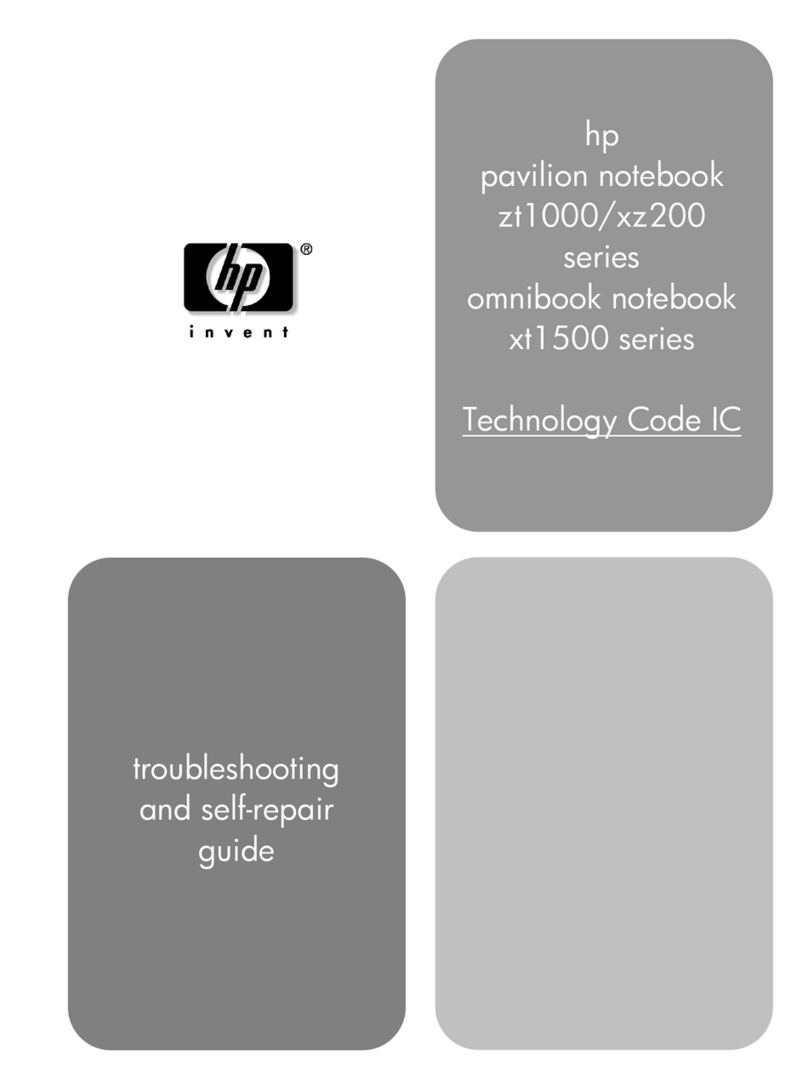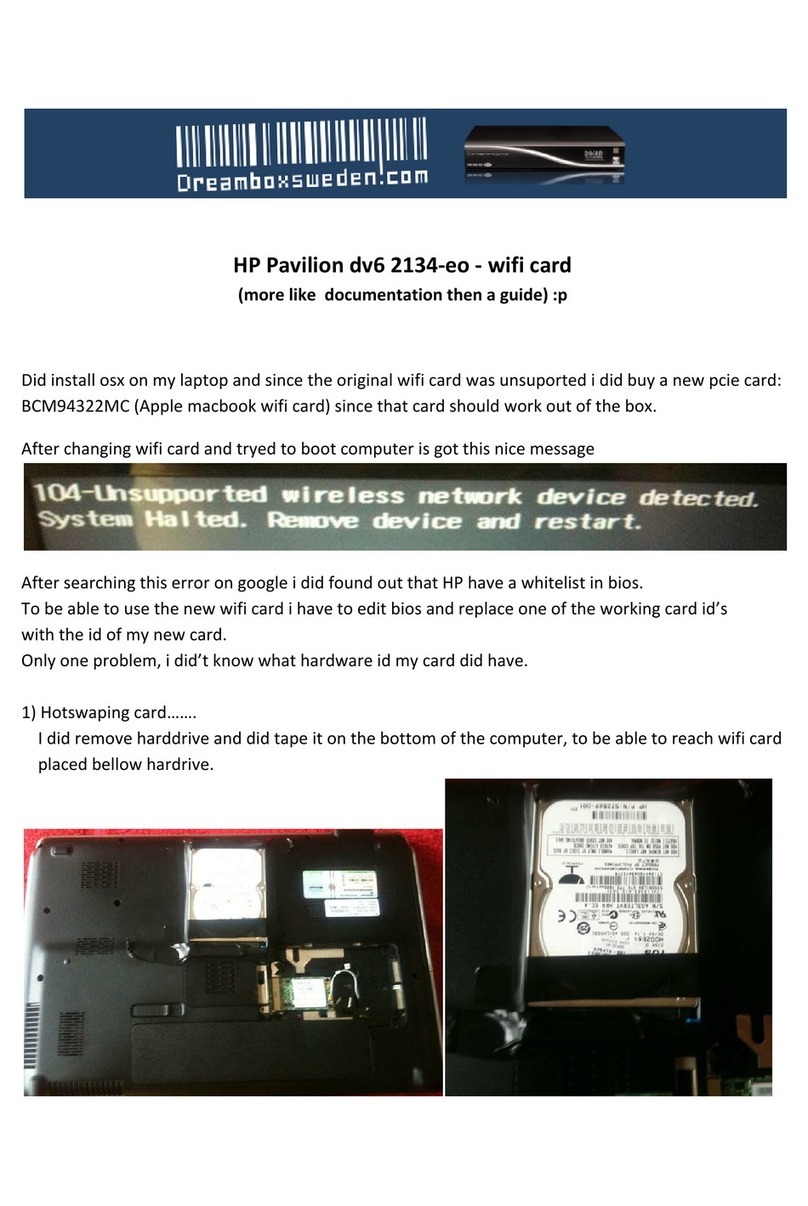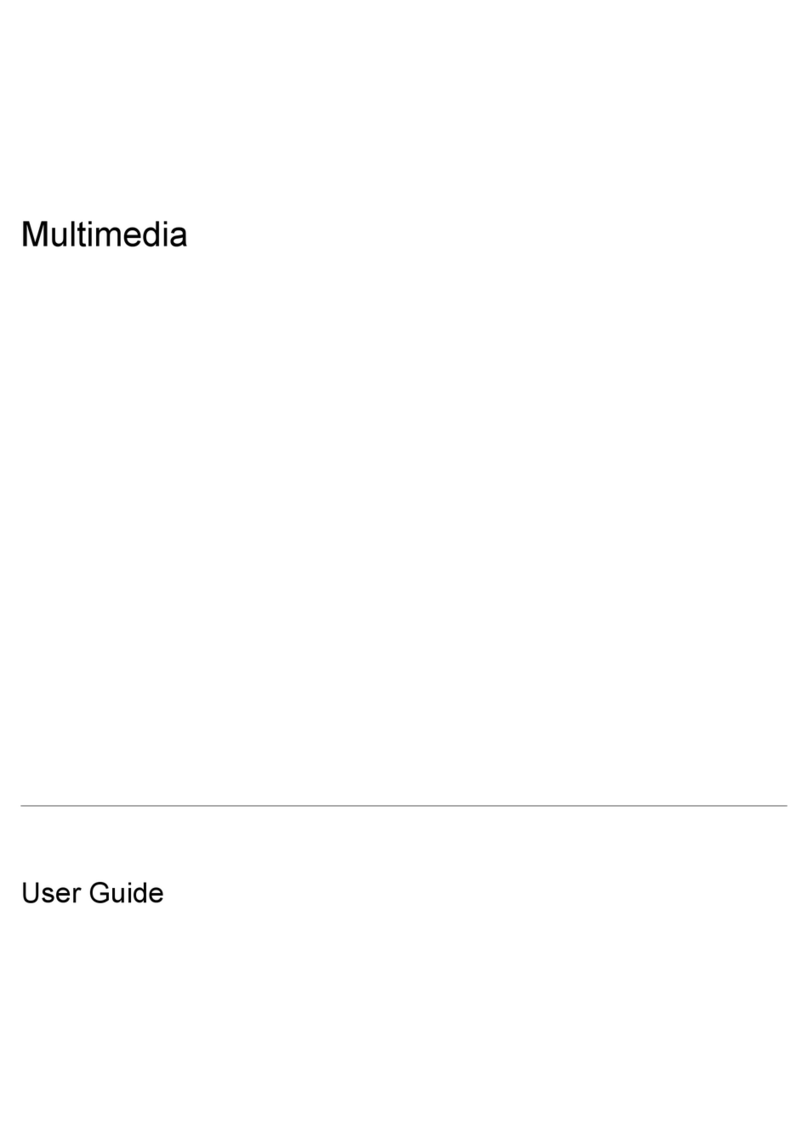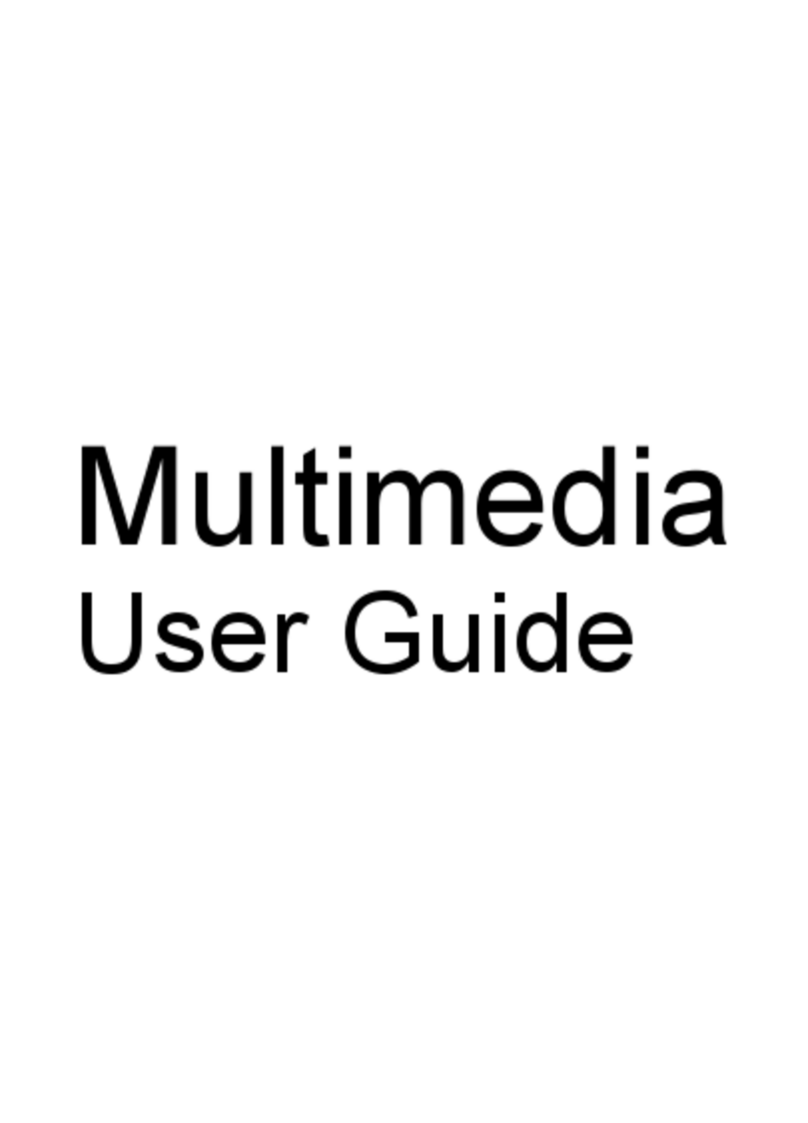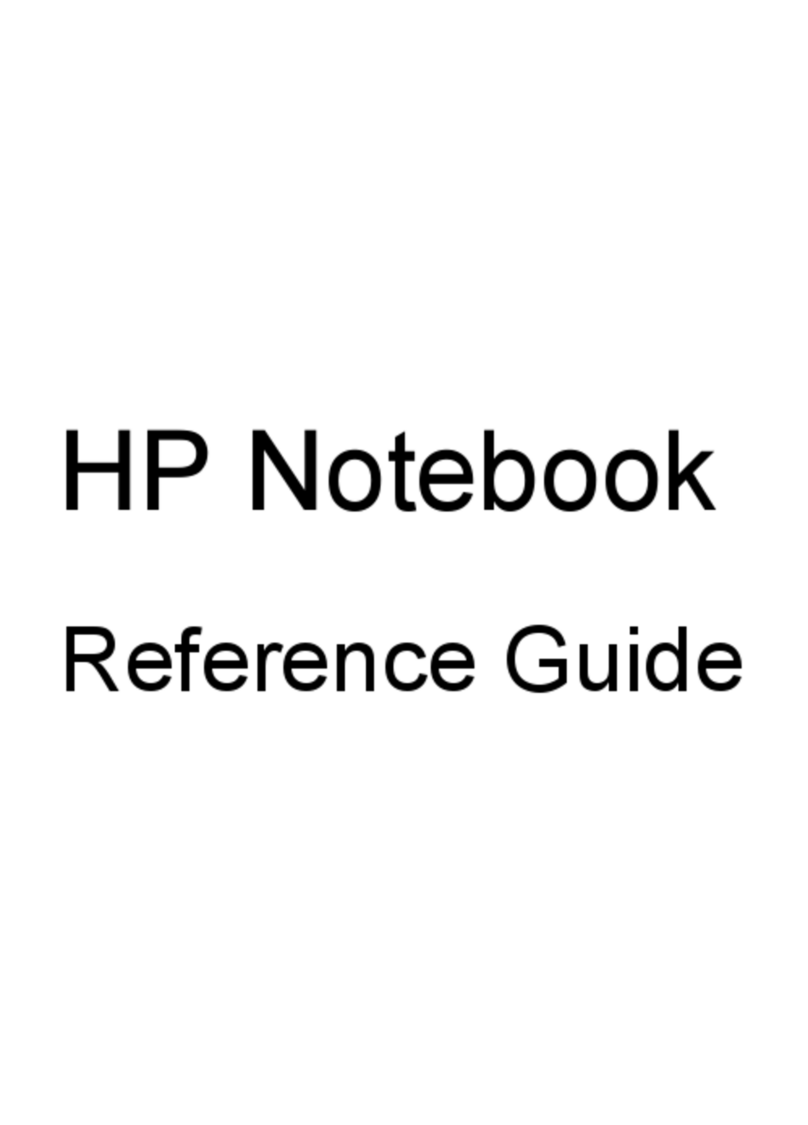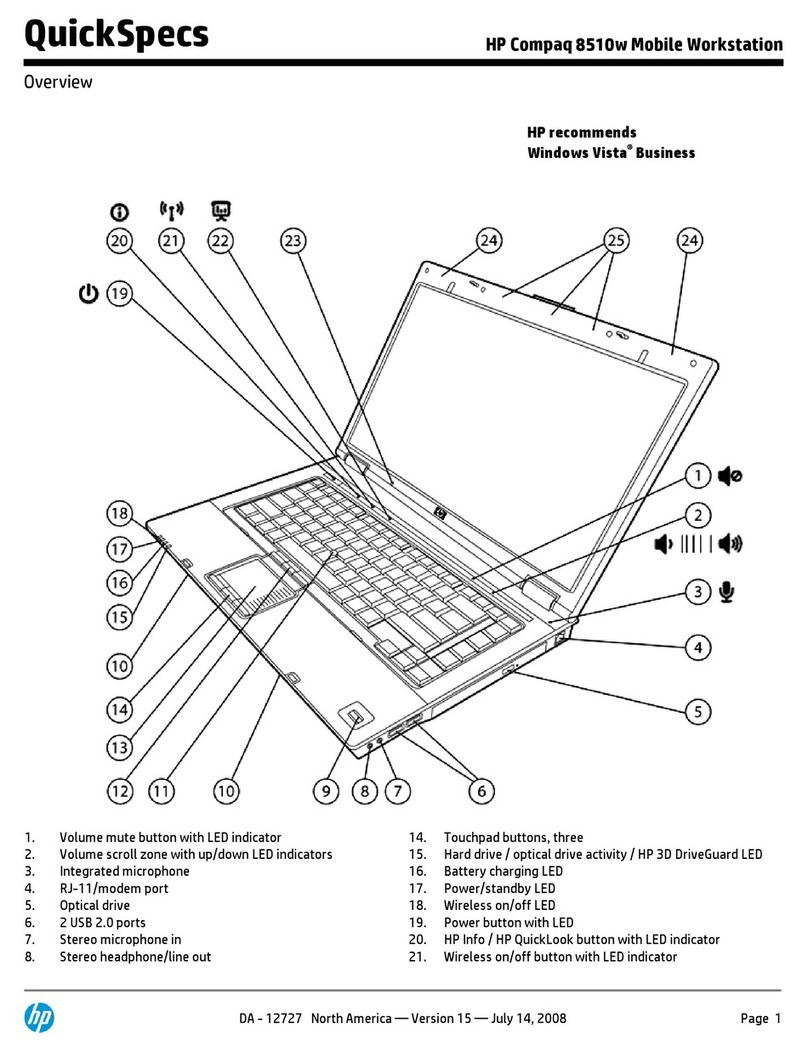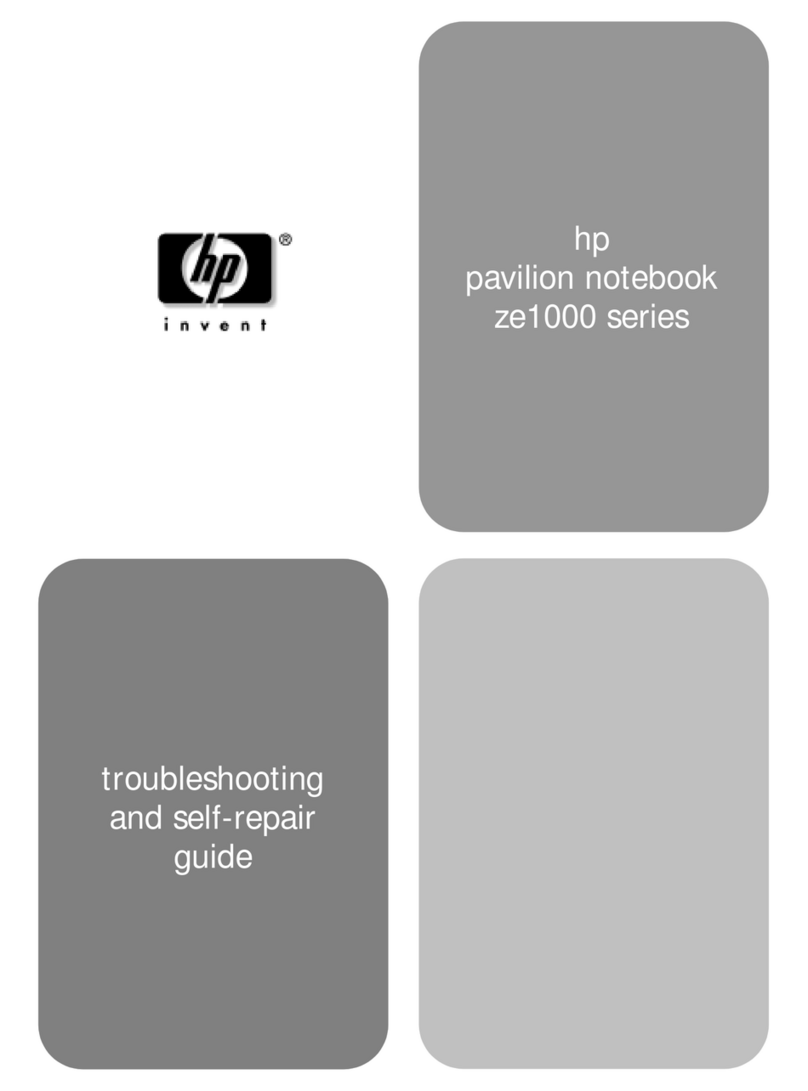Identifying low battery levels ............................................................................. 66
Resolving a low battery level ............................................................................. 66
Resolving a low battery level when external power is available ....... 67
Resolving a low battery level when a charged battery is
available ........................................................................................... 67
Resolving a low battery level when no power source is
available ........................................................................................... 67
Resolving a low battery level when the computer cannot exit
Hibernation ....................................................................................... 67
Calibrating a battery ........................................................................................................... 67
Step 1: Fully charge the battery ........................................................................ 67
Step 2: Disable Hibernation and Sleep ............................................................. 68
Step 3: Discharge the battery ............................................................................ 68
Step 4: Fully recharge the battery ..................................................................... 69
Step 5: Reenable Hibernation and Sleep .......................................................... 69
Conserving battery power .................................................................................................. 69
Storing a battery ................................................................................................................ 70
Disposing of a used battery ............................................................................................... 70
Replacing the battery ......................................................................................................... 70
Shutting down the computer ............................................................................................................... 70
6 Drives
Identifying installed drives .................................................................................................................. 72
Handling drives ................................................................................................................................... 72
Using an optical drive ......................................................................................................................... 73
Identifying the installed optical drive .................................................................................. 73
Using optical discs ............................................................................................................. 74
Selecting the right disc (CDs, DVDs, and BDs) ................................................................. 74
CD-R discs ........................................................................................................ 75
CD-RW discs ..................................................................................................... 75
DVD±R discs ..................................................................................................... 75
DVD±RW discs ................................................................................................. 75
LightScribe DVD+R discs .................................................................................. 75
Blu-ray Disc ....................................................................................................... 75
Playing a CD, DVD, or BD ................................................................................................. 76
Configuring AutoPlay ......................................................................................................... 76
Changing DVD region settings .......................................................................................... 77
Observing the copyright warning ....................................................................................... 77
Copying a CD or DVD ........................................................................................................ 77
Creating (burning) a CD or DVD ........................................................................................ 78
Removing an optical disc (CD, DVD, or BD) ..................................................................... 79
Improving hard drive performance ..................................................................................................... 79
Using Disk Defragmenter ................................................................................................... 79
Using Disk Cleanup ........................................................................................................... 80
viii