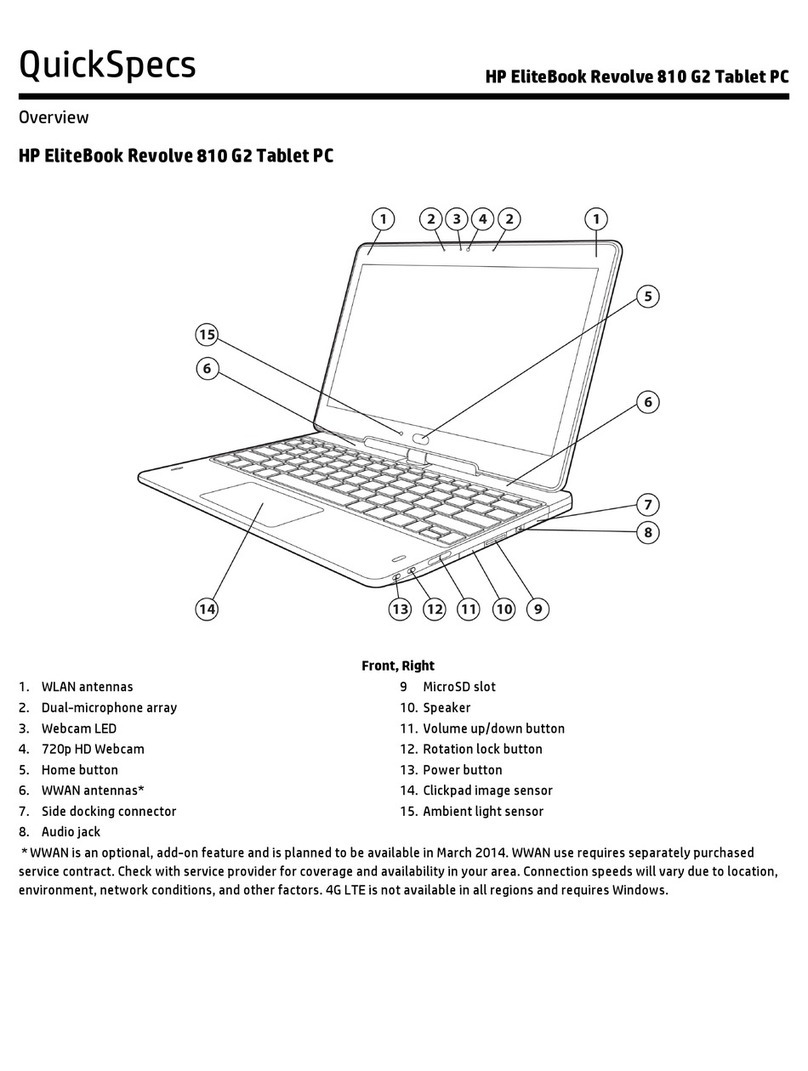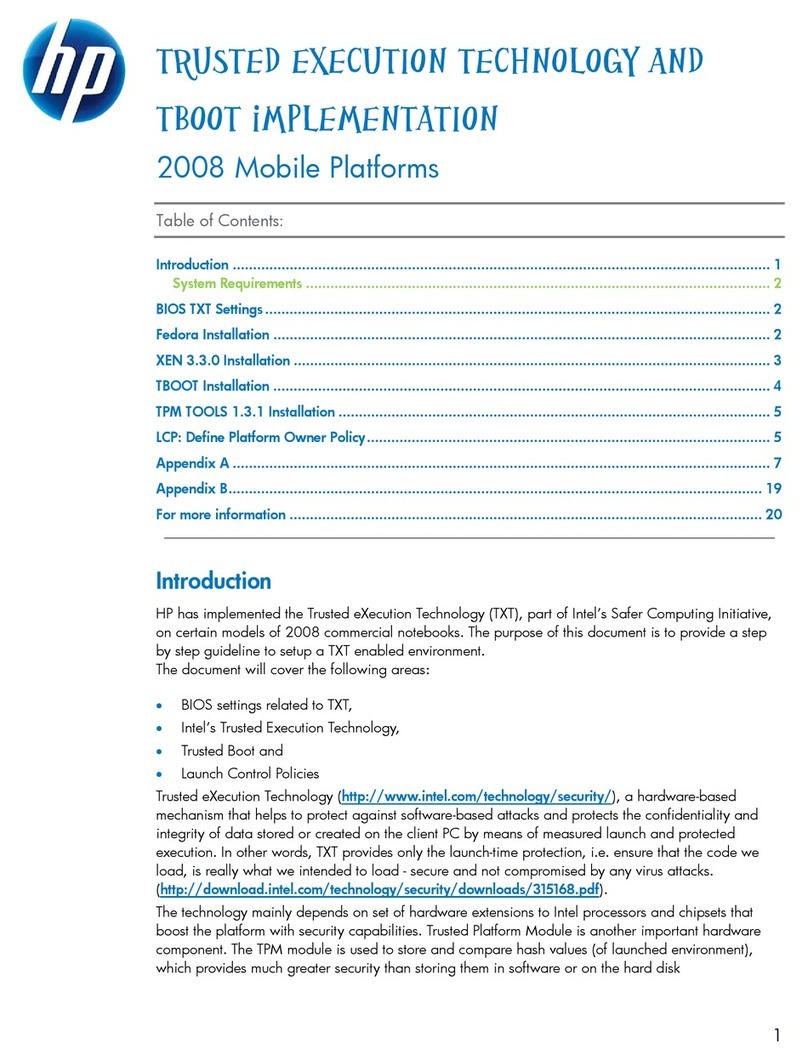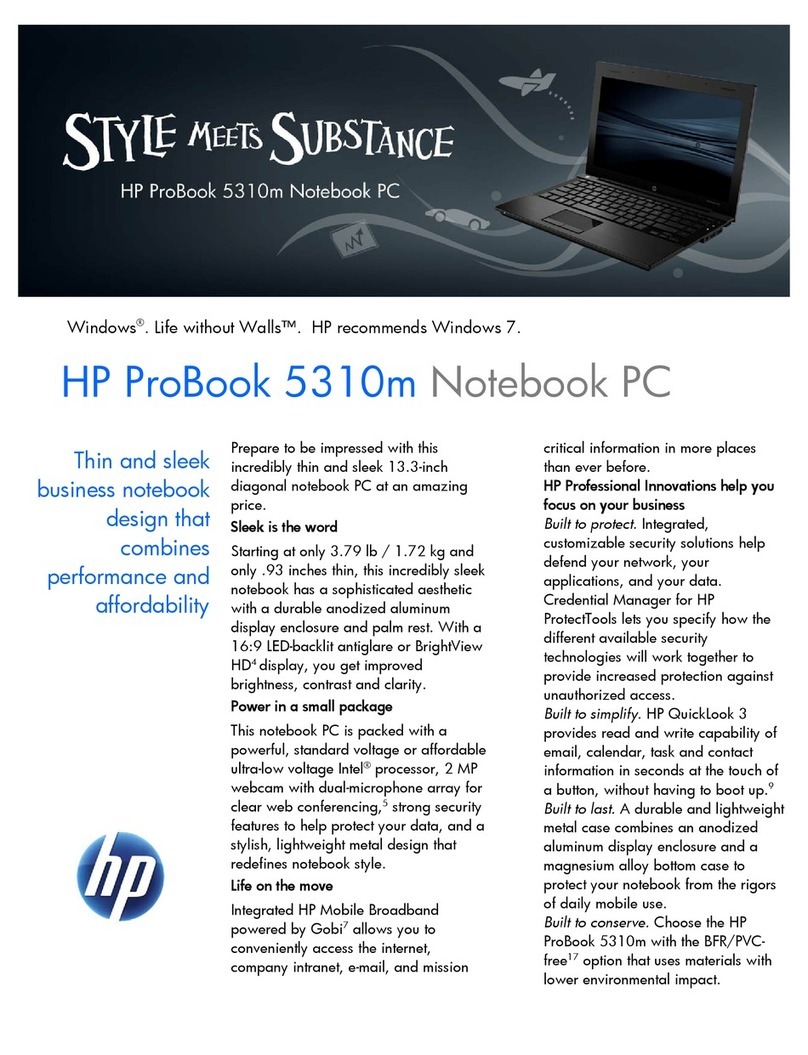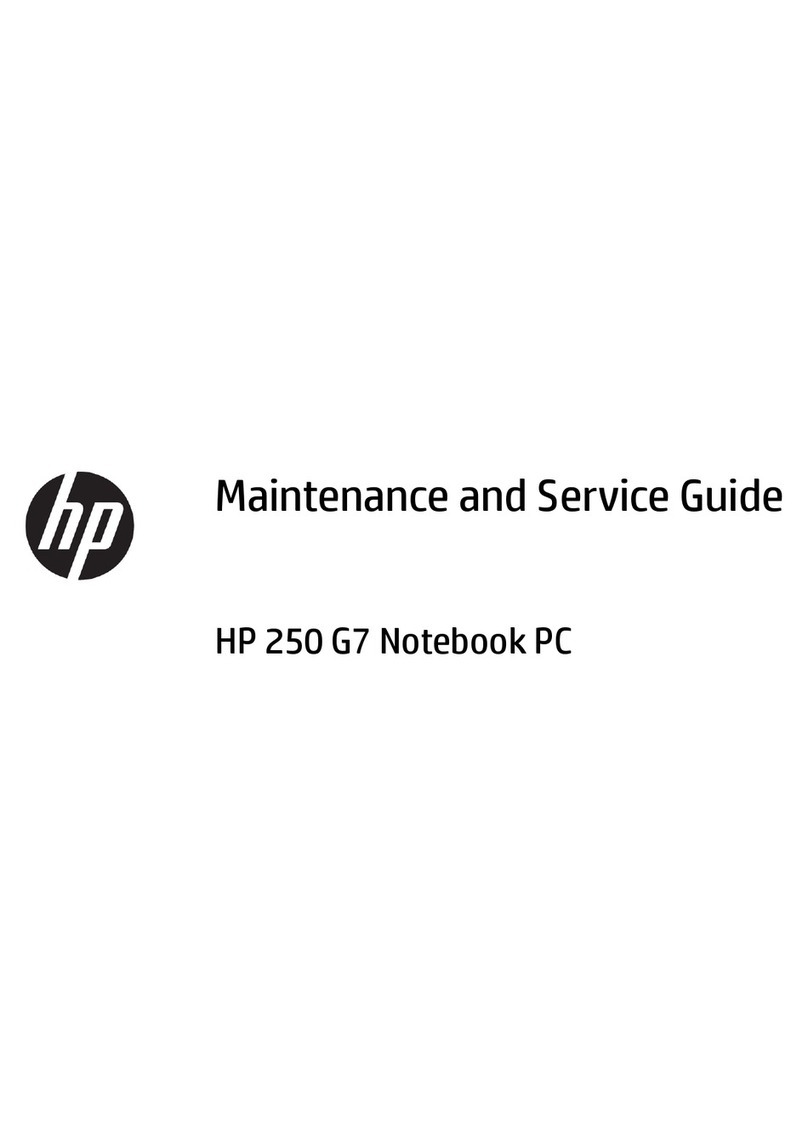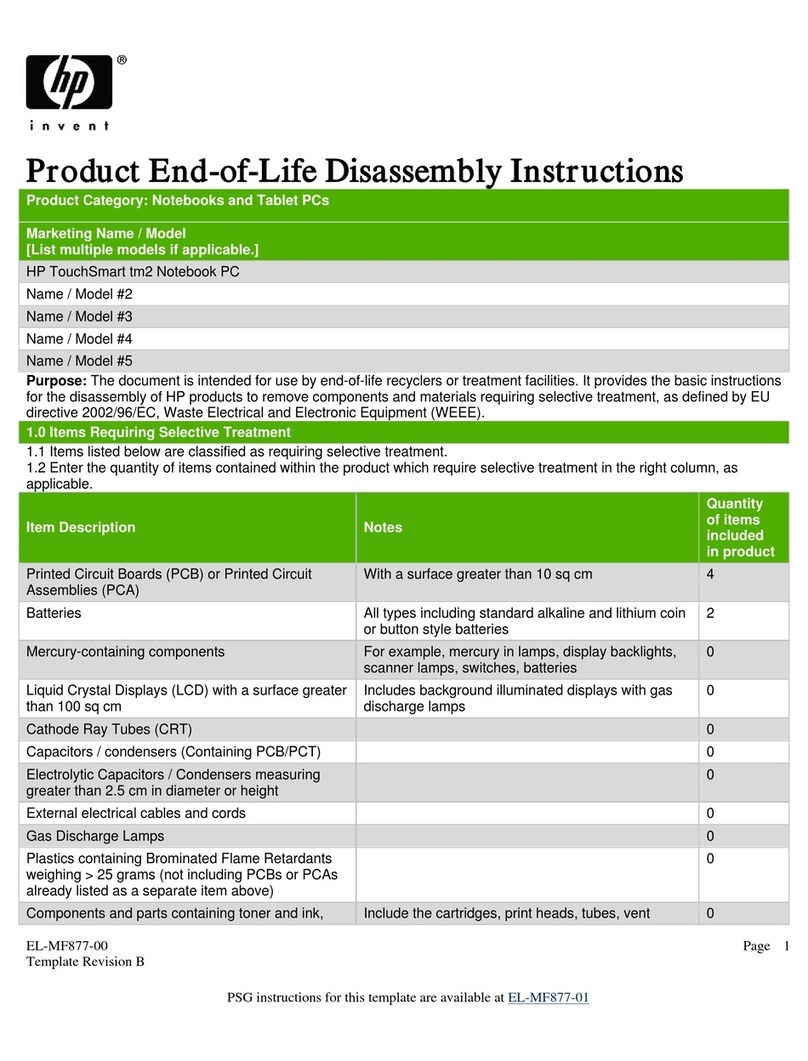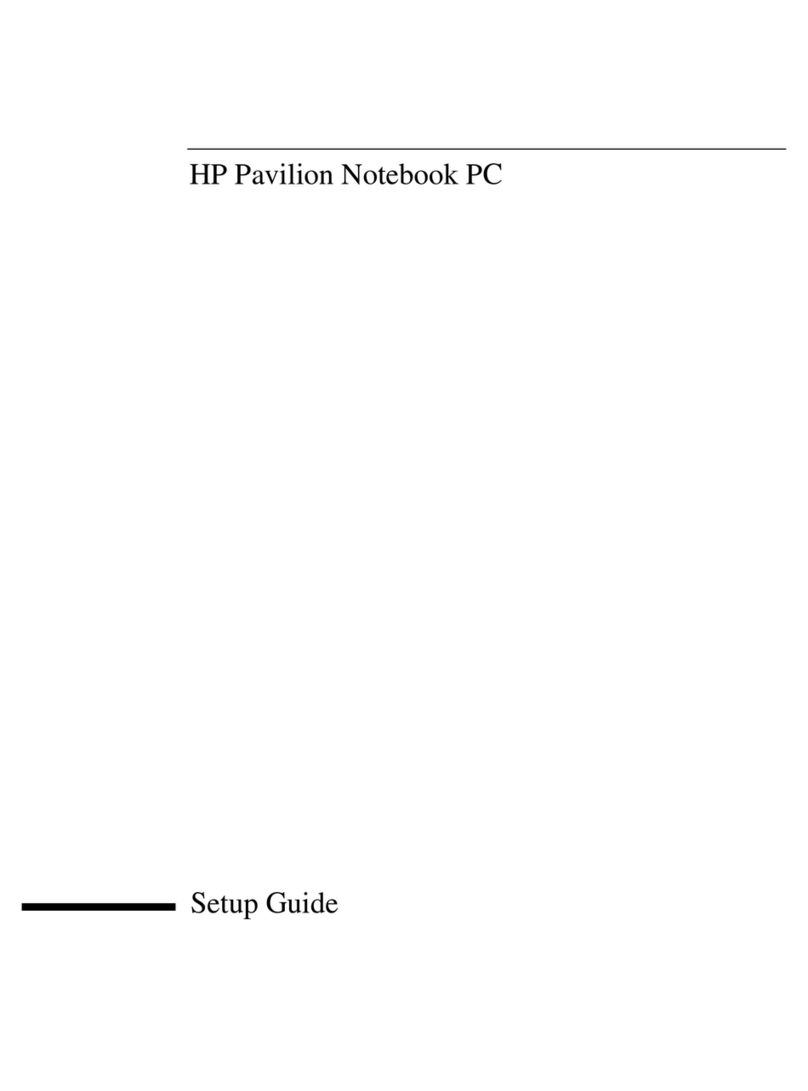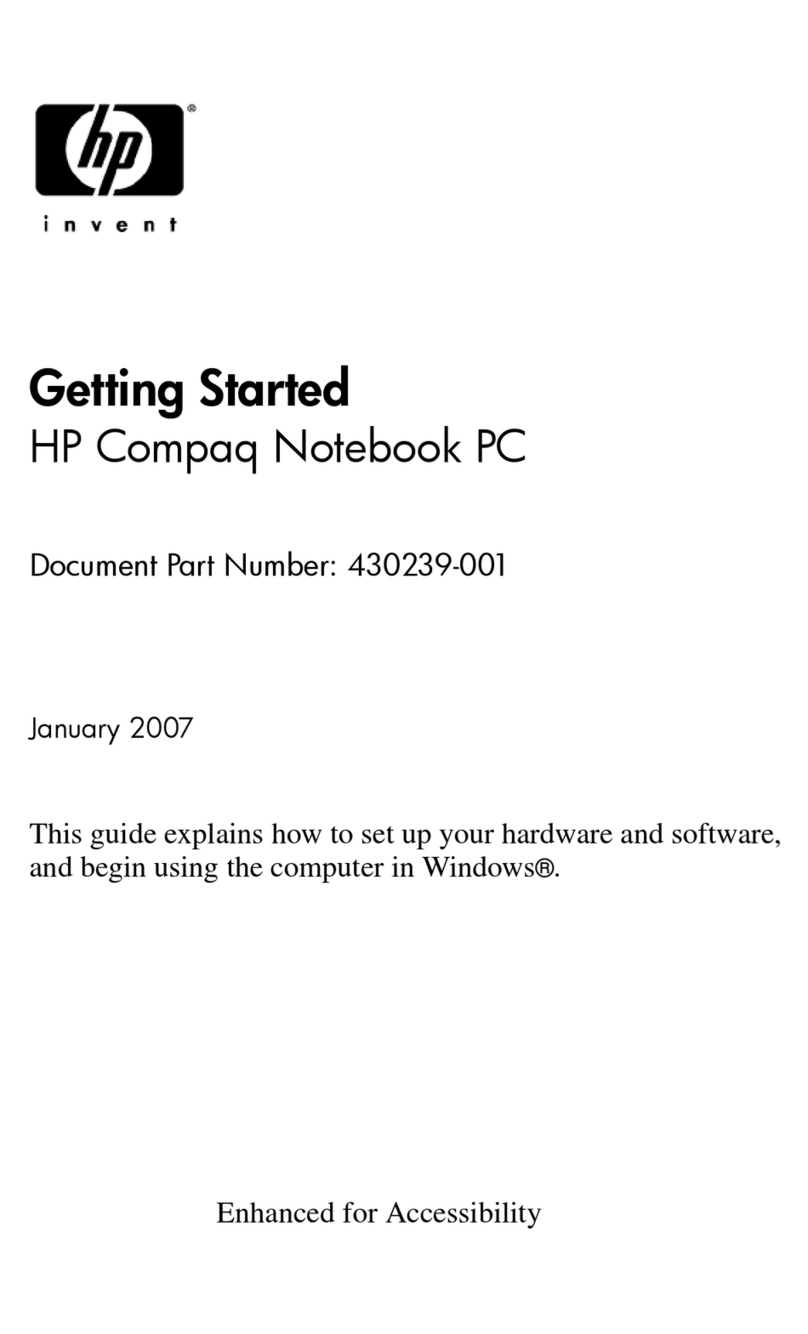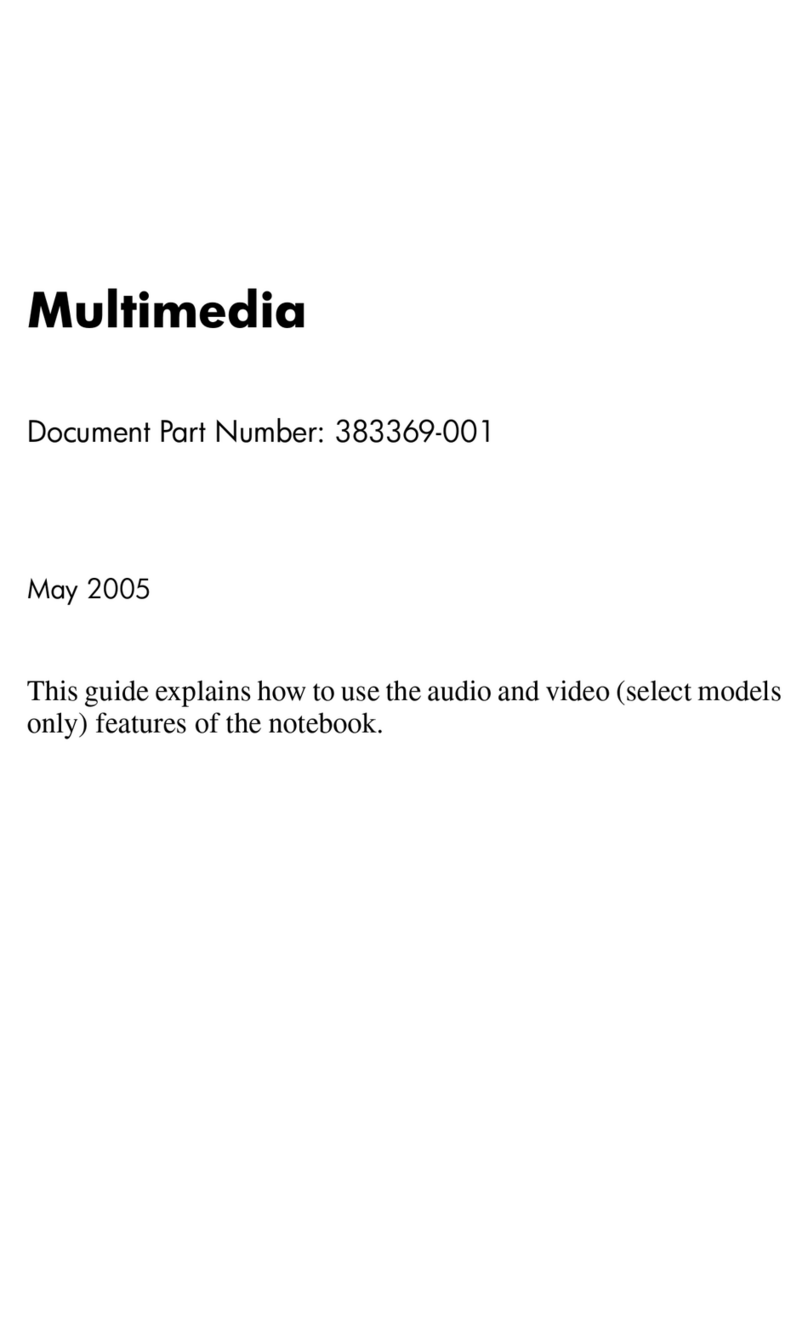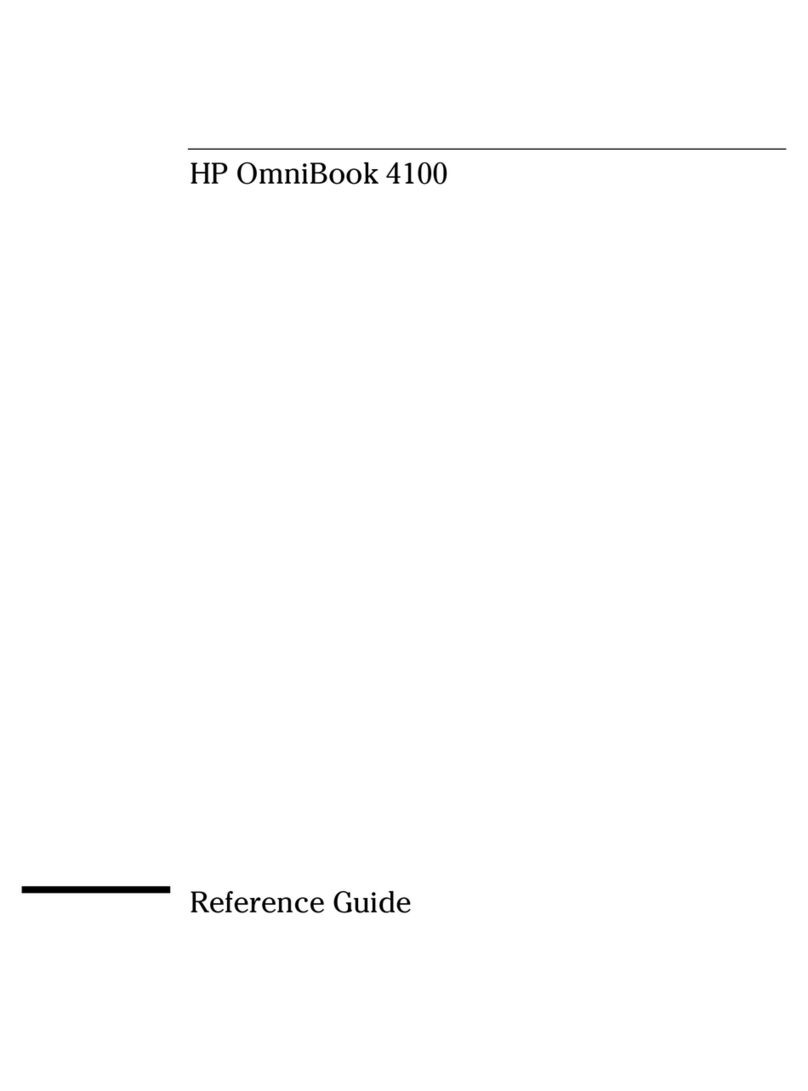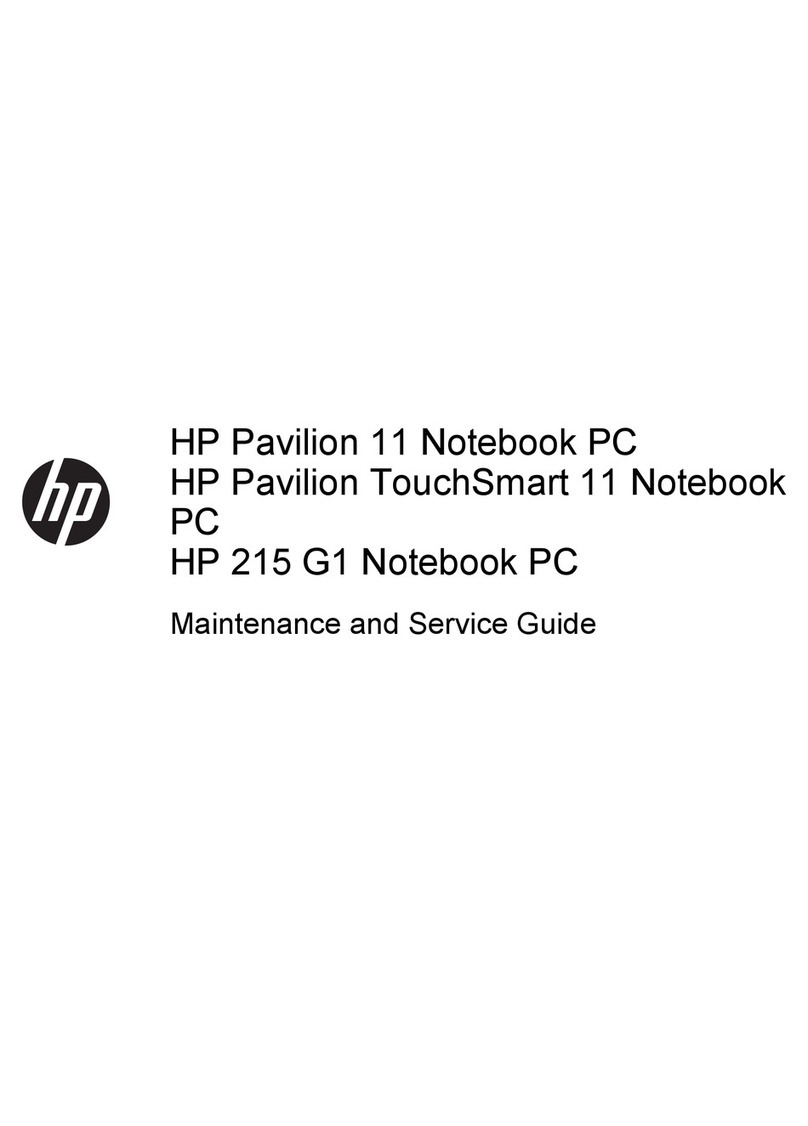Electrostatic discharge damage ........................................................................ 49
Packaging and transporting guidelines ............................................. 50
Workstation guidelines ..................................................................... 50
Equipment guidelines ....................................................................... 51
Unknown user password ................................................................................................... 52
Component replacement procedures ................................................................................................. 53
Serial number .................................................................................................................... 53
Computer feet .................................................................................................................... 54
Battery ............................................................................................................................... 55
SIM .................................................................................................................................... 56
Optical drive ....................................................................................................................... 57
Hard drive .......................................................................................................................... 59
WLAN module .................................................................................................................... 62
WWAN module .................................................................................................................. 65
Memory module ................................................................................................................. 67
RTC battery ....................................................................................................................... 69
Camera/microphone module for standard display assembly ............................................. 70
Keyboard ........................................................................................................................... 72
Keyboard cover .................................................................................................................. 74
Bluetooth module ............................................................................................................... 76
Speaker assembly ............................................................................................................. 77
SIM connector board ......................................................................................................... 79
Display assembly ............................................................................................................... 80
Standard display assembly ............................................................................... 84
Flush Glass display assembly ........................................................................... 87
Top cover ........................................................................................................................... 92
TouchPad .......................................................................................................................... 95
Fingerprint reader board .................................................................................................... 97
Modem module .................................................................................................................. 99
Audio board ..................................................................................................................... 101
USB board ....................................................................................................................... 103
TV tuner antenna ............................................................................................................. 105
System board ................................................................................................................... 1 0 7
Power button board ......................................................................................................... 110
Modem module cable ...................................................................................................... 112
Fan and heat sink ............................................................................................................ 114
Heat sink assembly for discrete graphics system ........................................... 115
Heat sink assembly for UMA graphics system ................................................ 116
Processor ......................................................................................................................... 118
5 Setup Utility
Starting the Setup Utility ................................................................................................................... 121
Changing the language of the Setup Utility ...................................................................................... 121
vi