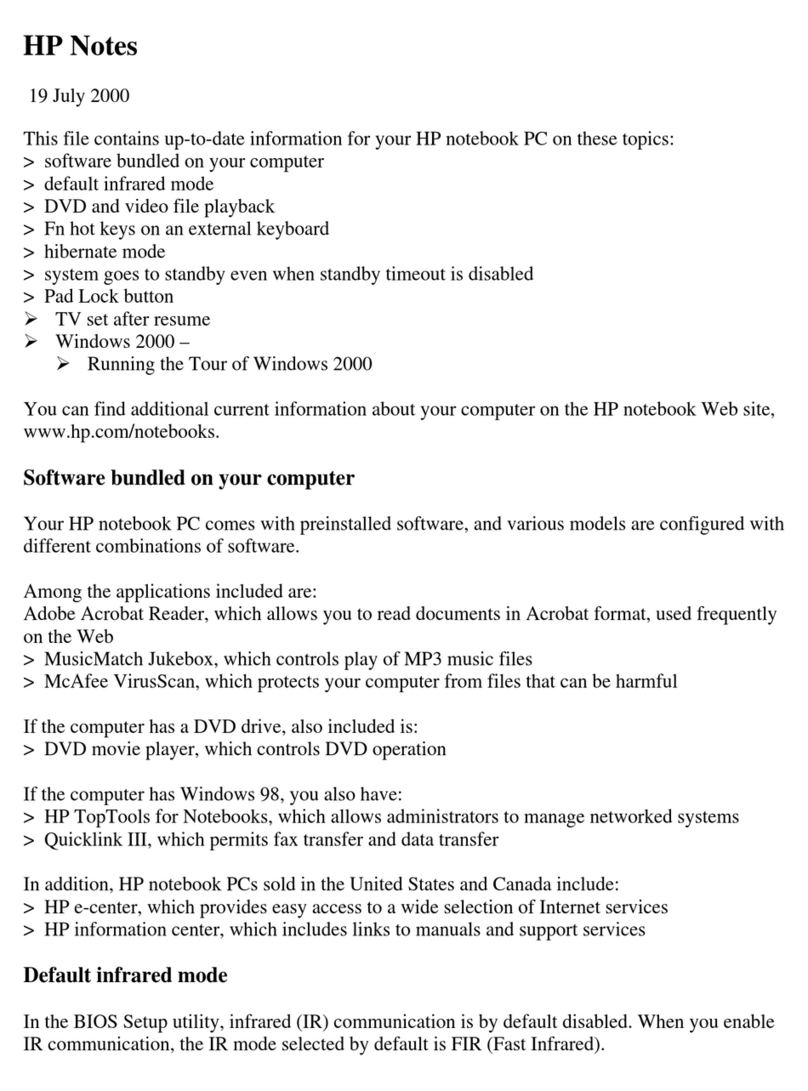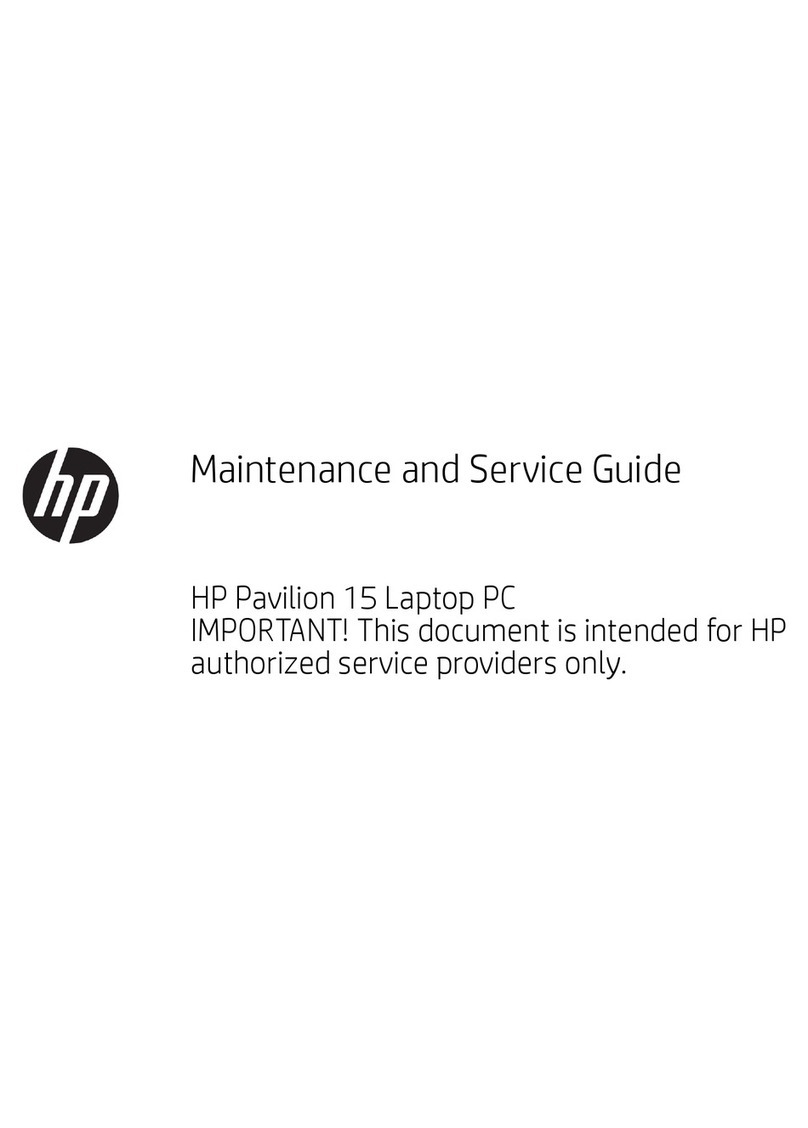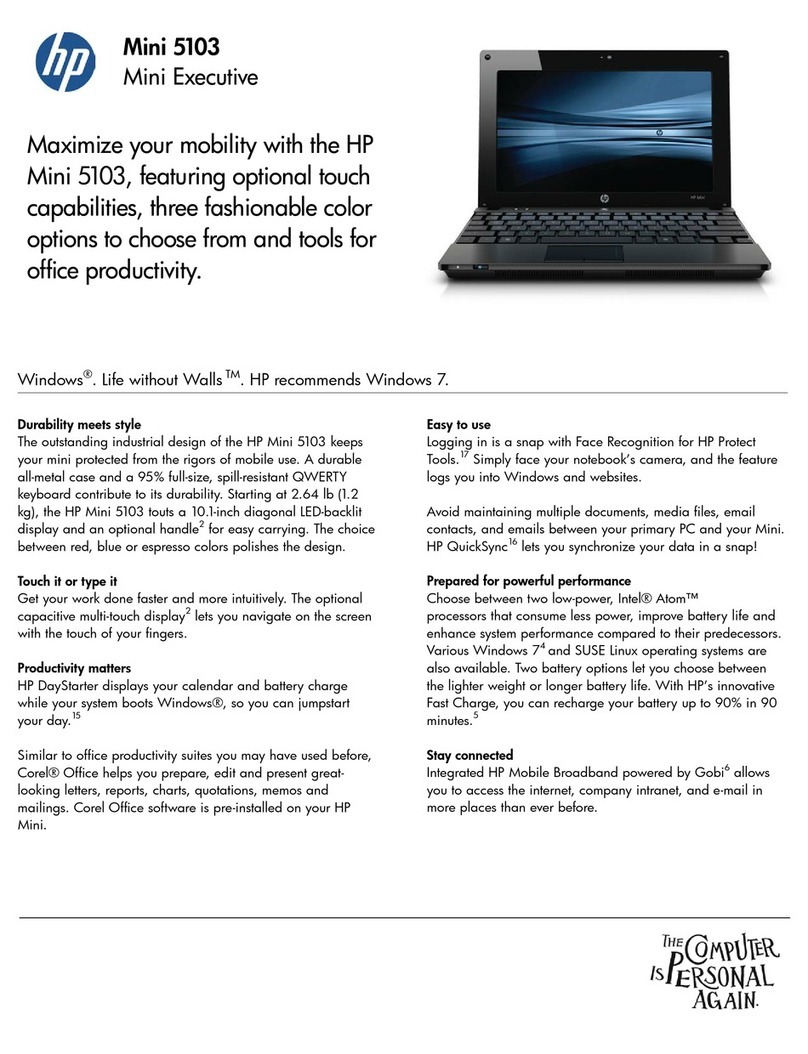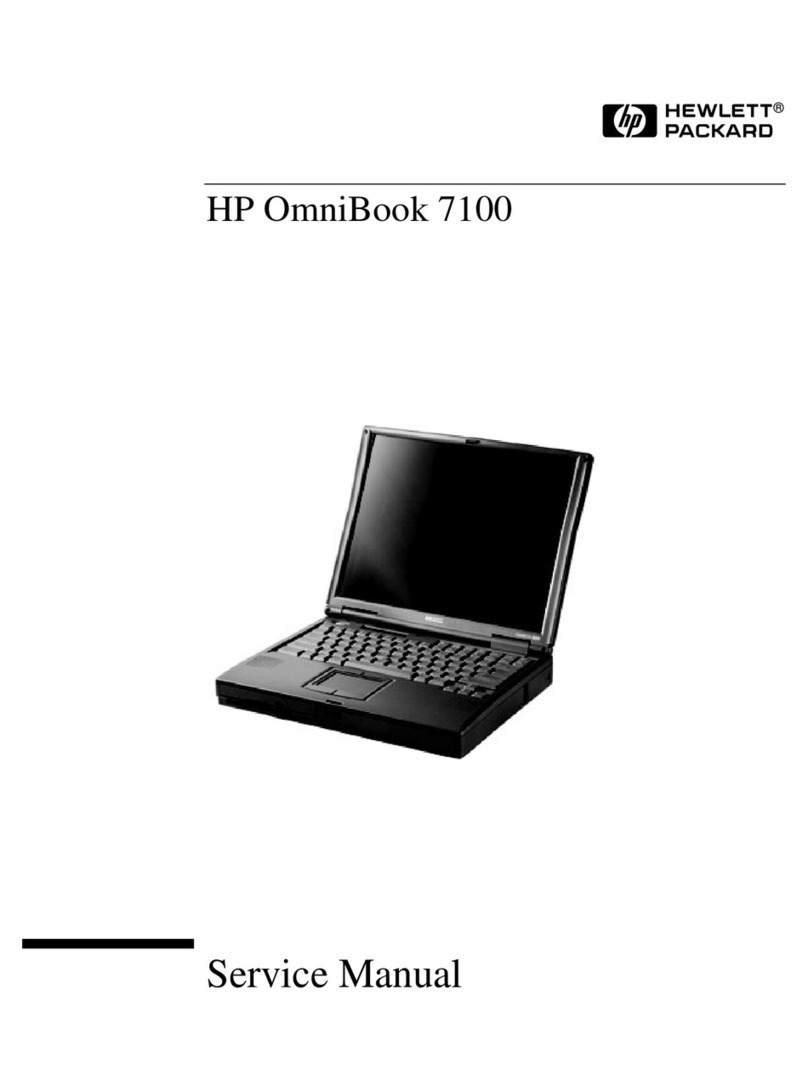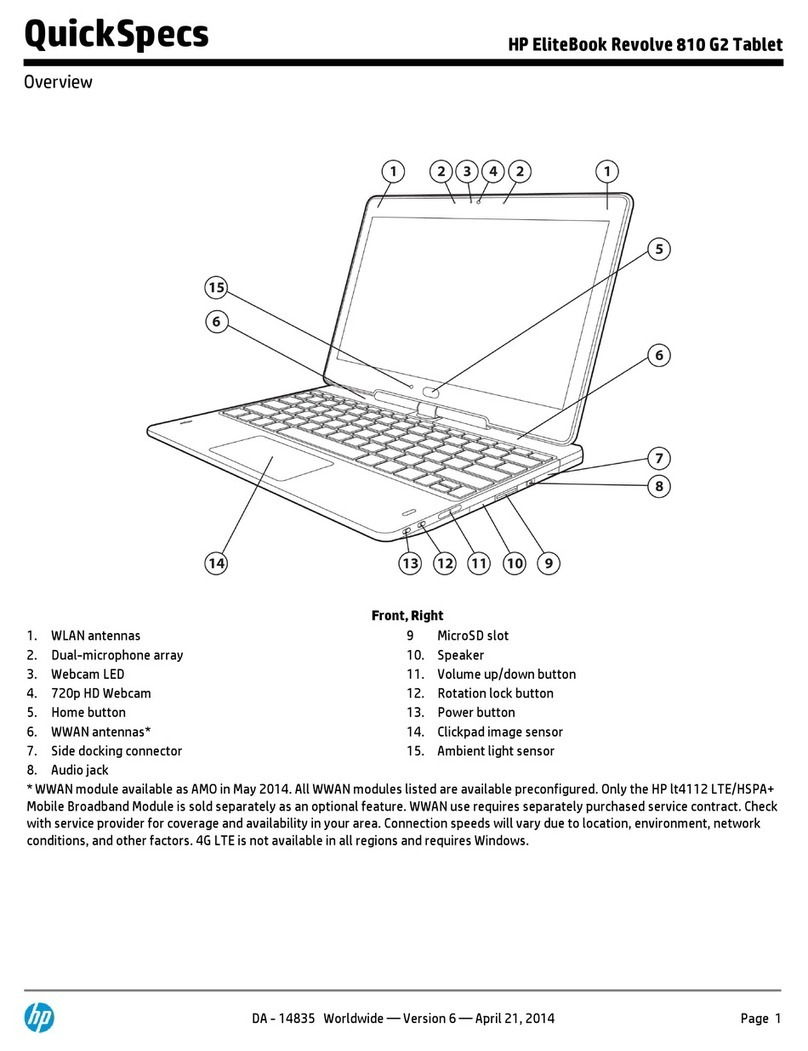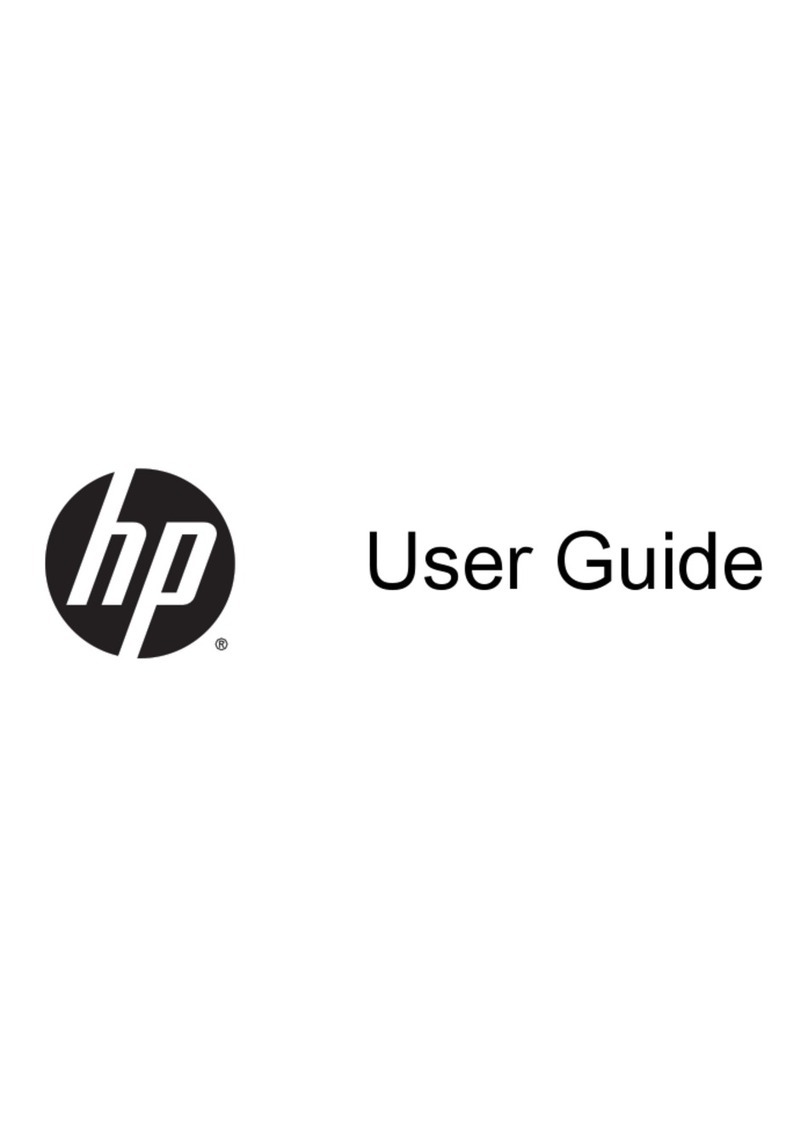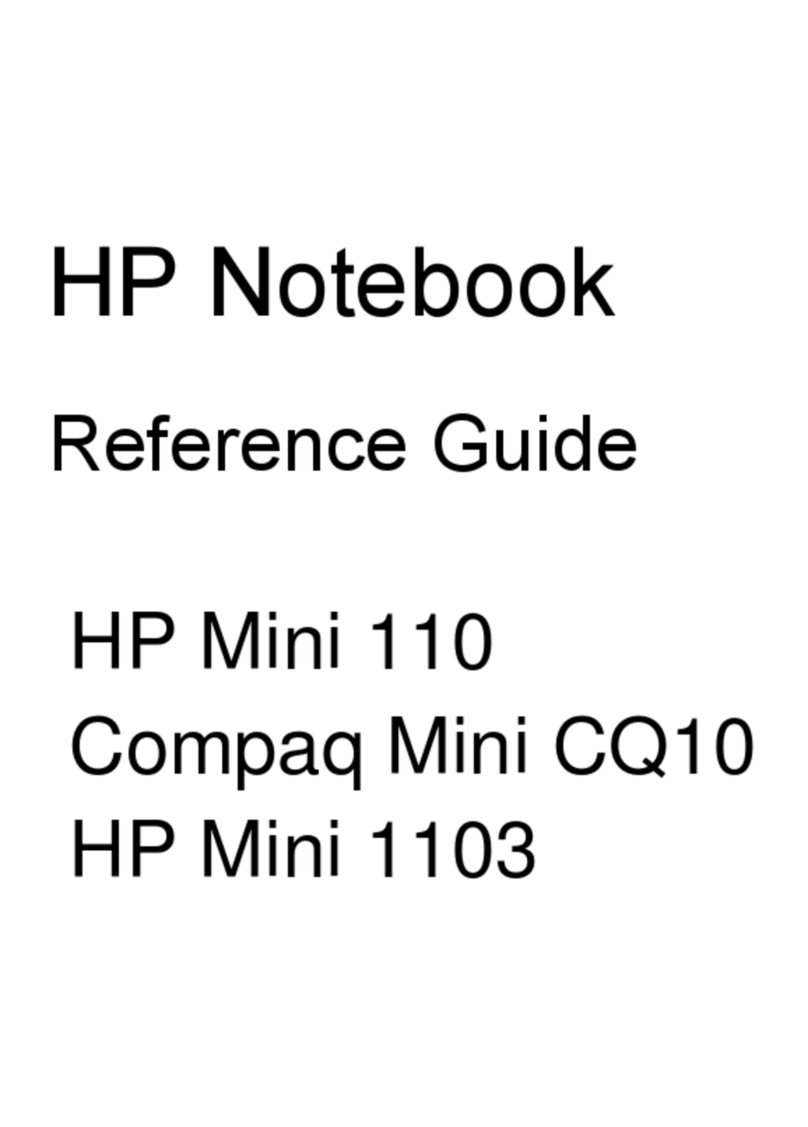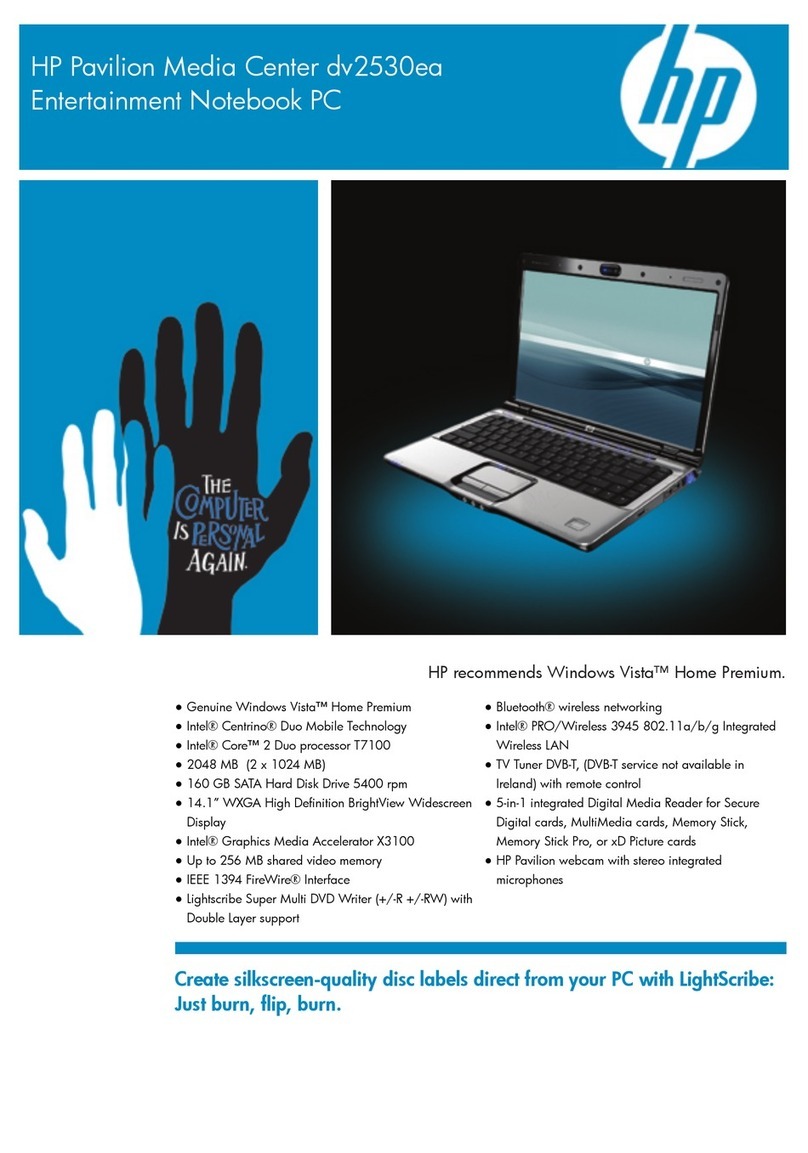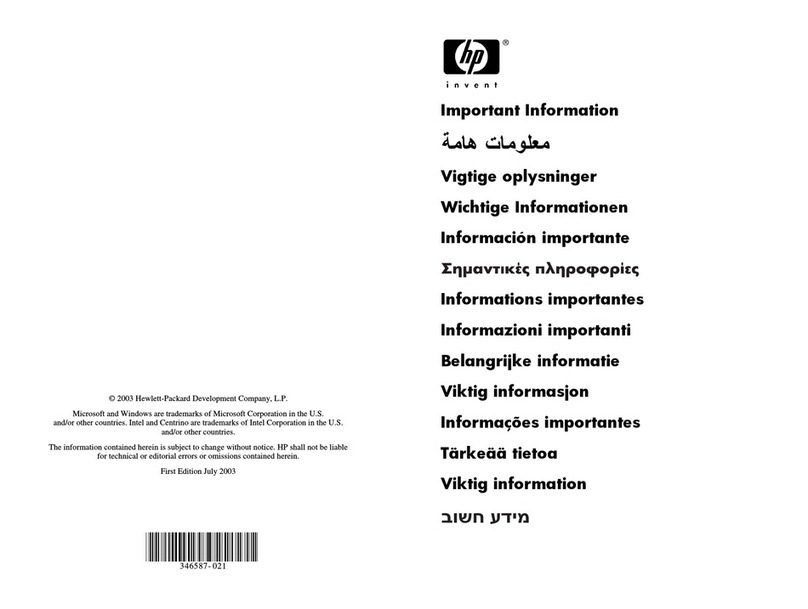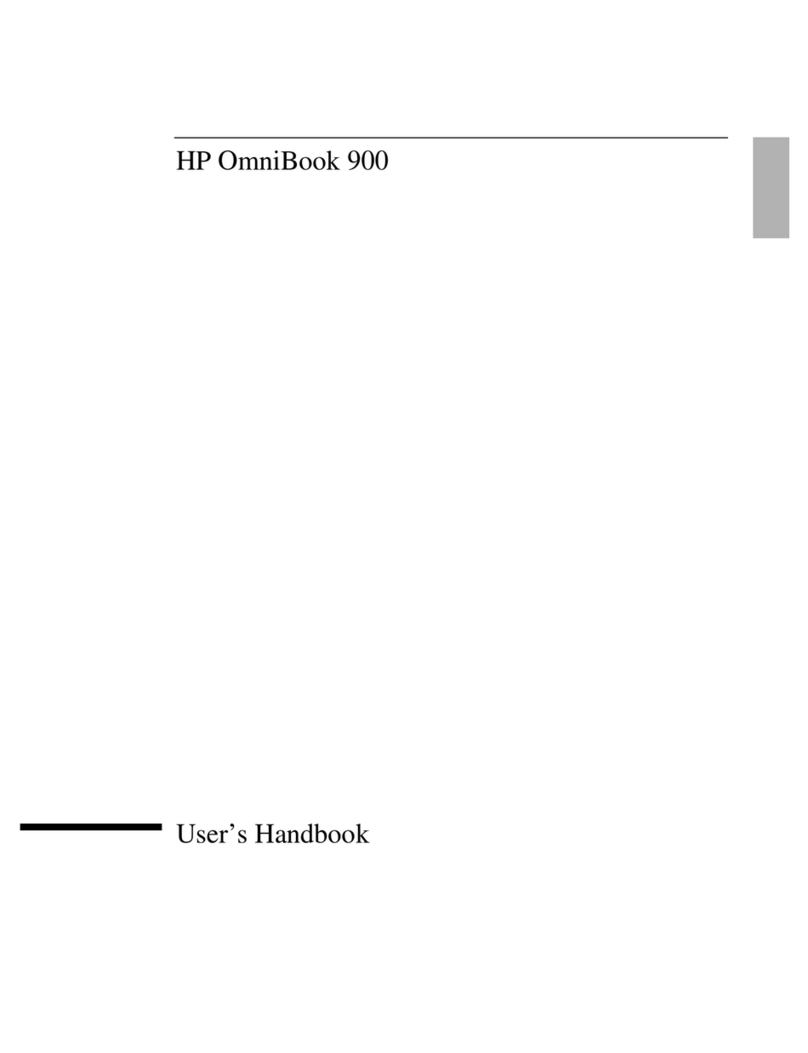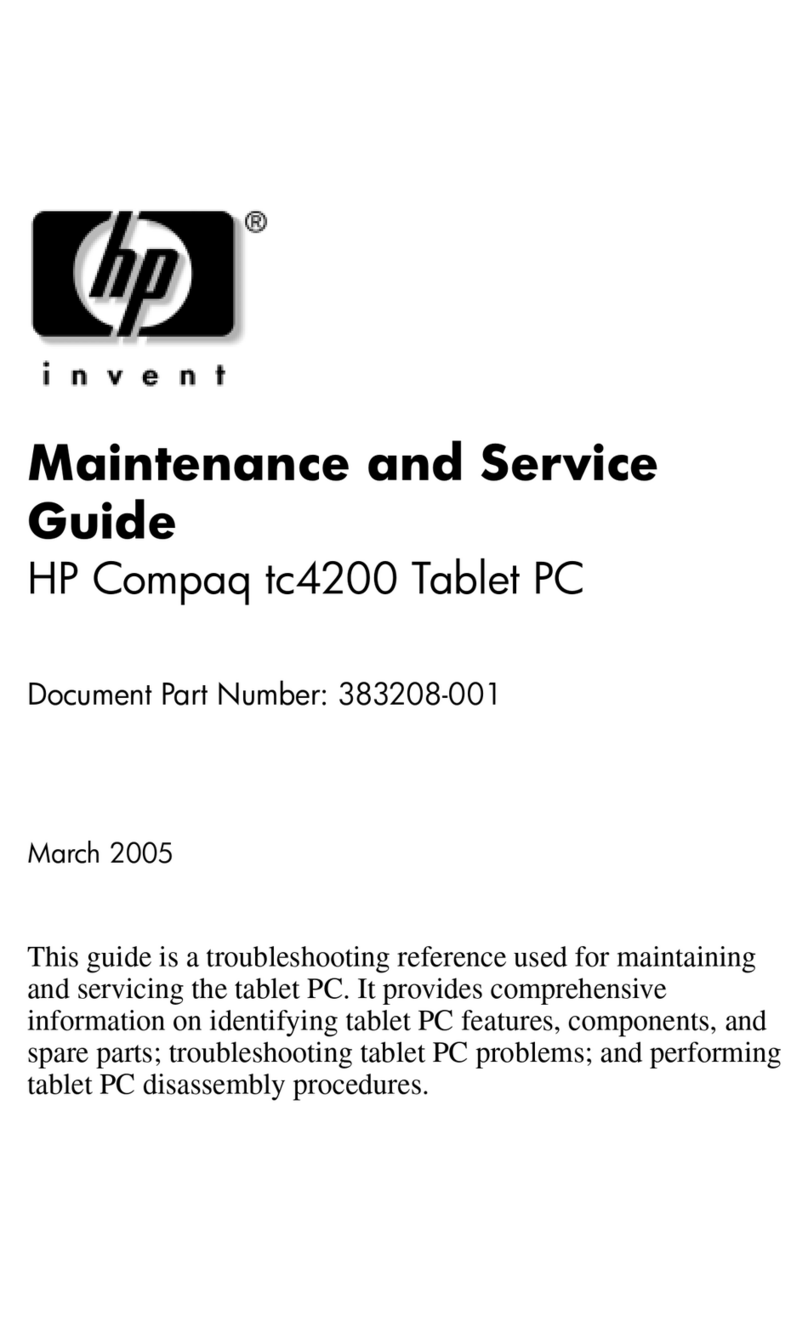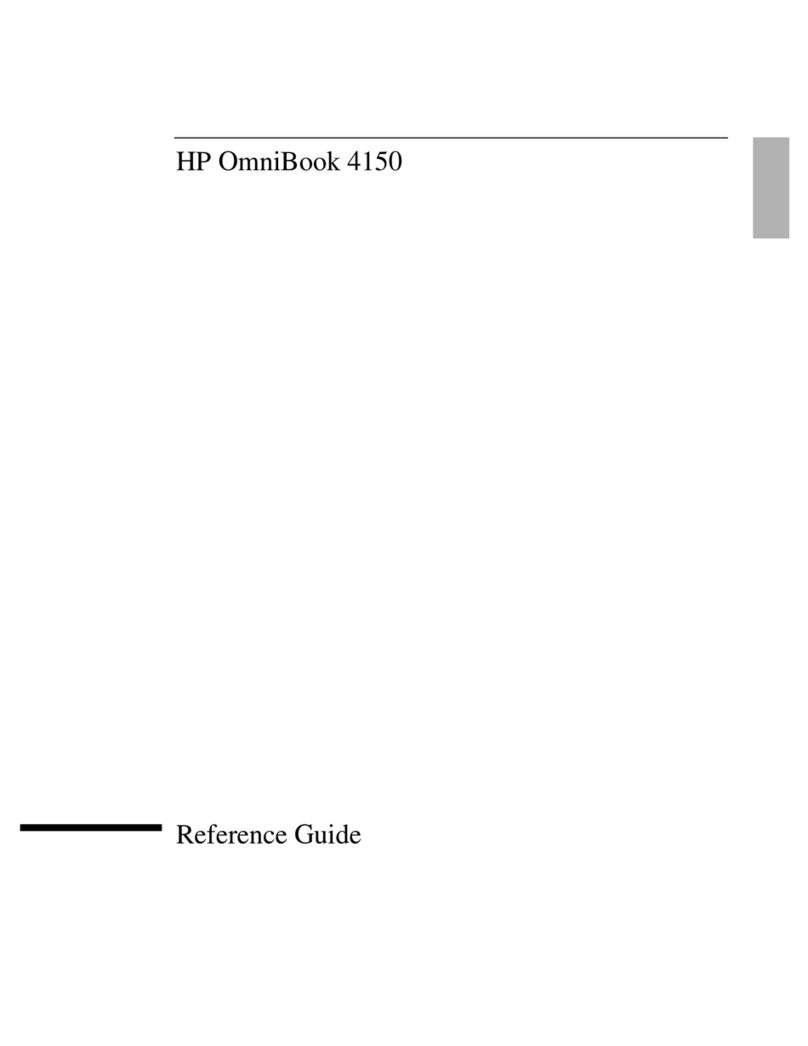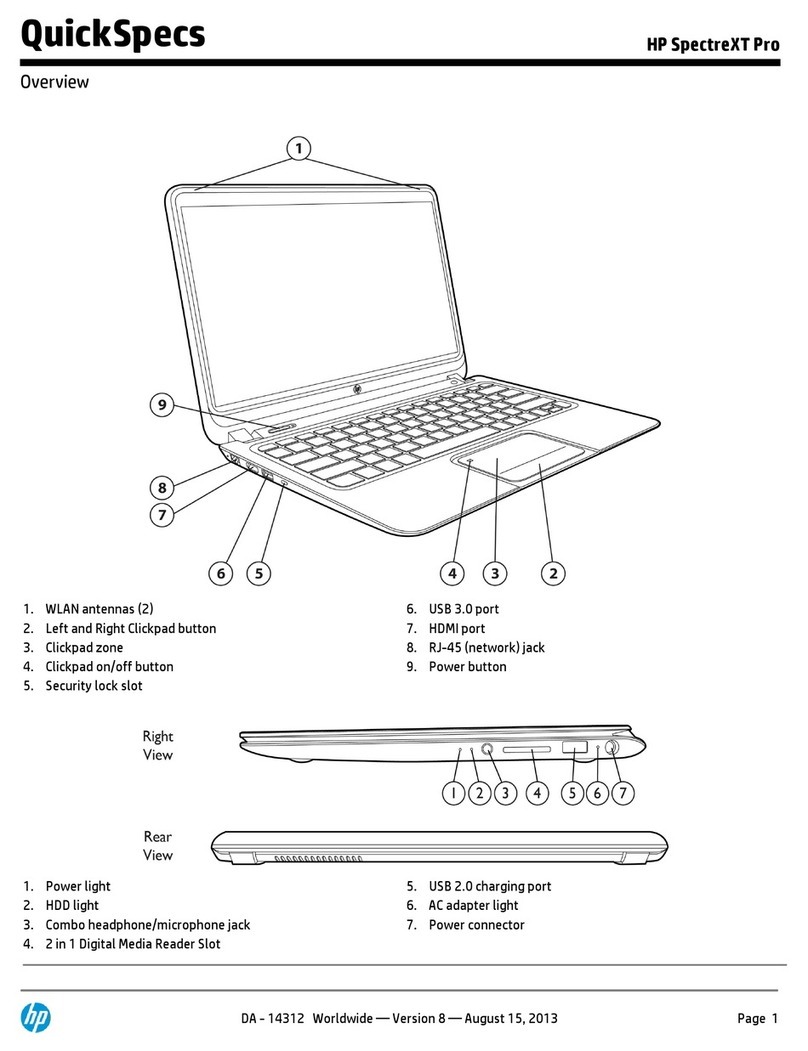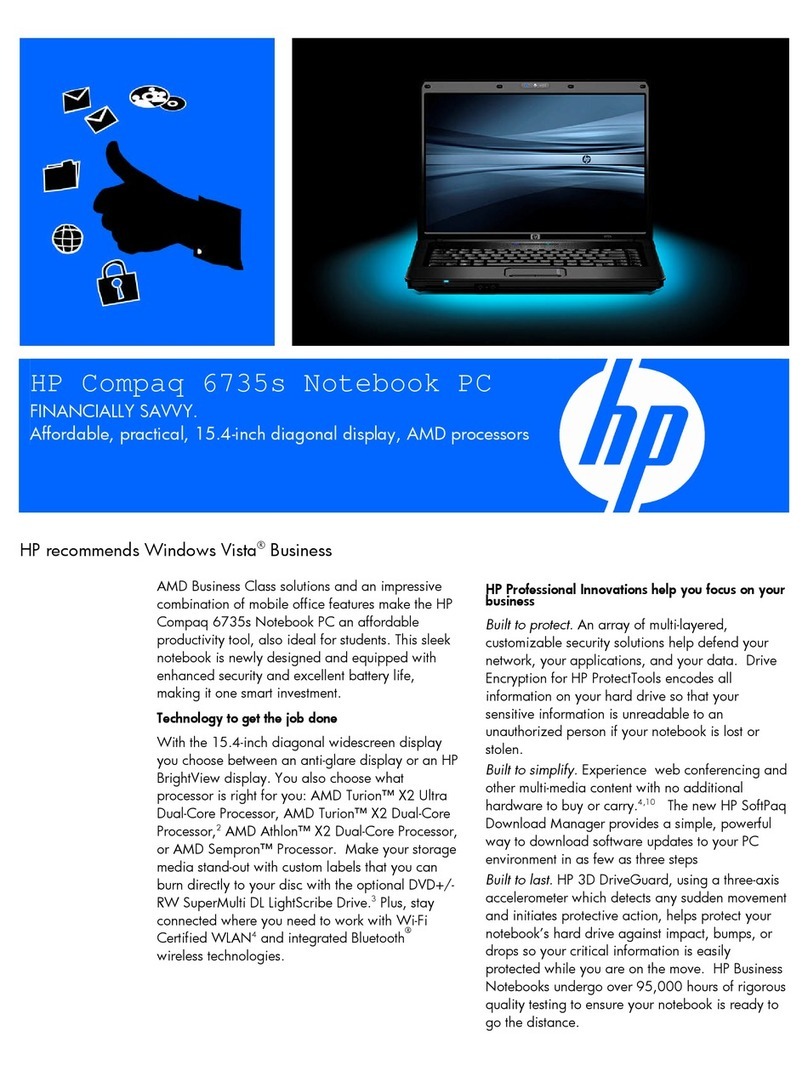Service cover .......................................................................................................... 30
Battery ................................................................................................................... 32
RTC battery ............................................................................................................ 33
Hard drive ............................................................................................................. 34
Solid state drive (Intel models only) ............................................................................ 35
WLAN module ........................................................................................................ 37
Memory modules .................................................................................................... 39
RJ-45 module cover ................................................................................................. 40
Left speaker/subwoofer ........................................................................................... 41
USB/audio board ................................................................................................... 42
Power connector cable ............................................................................................ 43
Card reader board .................................................................................................. 44
Fan ....................................................................................................................... 45
System board ......................................................................................................... 47
Heat sink ............................................................................................................... 50
Power button board ................................................................................................. 52
Right speaker .......................................................................................................... 53
Keyboard ............................................................................................................... 55
TouchPad module .................................................................................................... 57
Display assembly, non-touchscreen ............................................................................ 58
Display assembly, touchscreen .................................................................................. 63
5 Setup Utility (BIOS) and System Diagnostics .................................................................... 69
Using Setup Utility .................................................................................................................. 69
Starting Setup Utility ................................................................................................ 69
Changing the language of Setup Utility ...................................................................... 69
Navigating and selecting in Setup Utility .................................................................... 70
Displaying system information ................................................................................... 70
Restoring factory settings in Setup Utility ..................................................................... 71
Exiting Setup Utility ................................................................................................. 71
Updating the BIOS .................................................................................................. 71
Determining the BIOS version .................................................................... 71
Downloading a BIOS update ..................................................................... 72
Using System Diagnostics ........................................................................................................ 73
6 Specifications .................................................................................................................. 74
Computer specifications .......................................................................................................... 74
39.6-mm (15.6-inch) display specifications ............................................................................... 75
vi