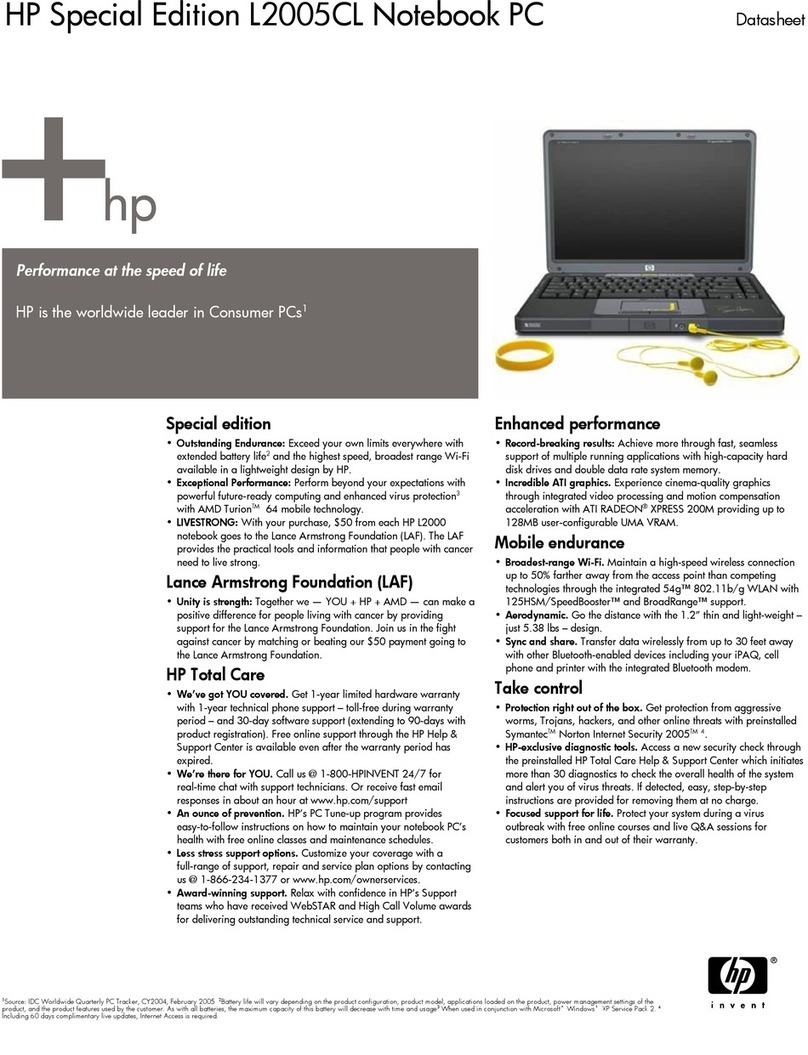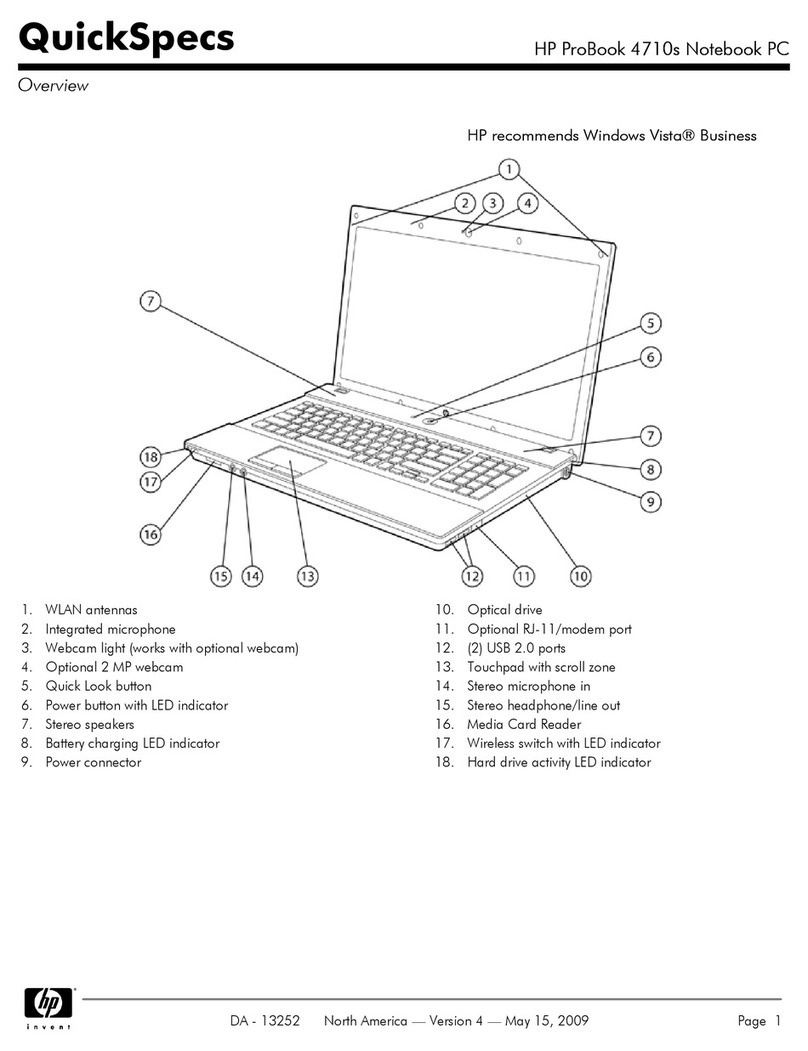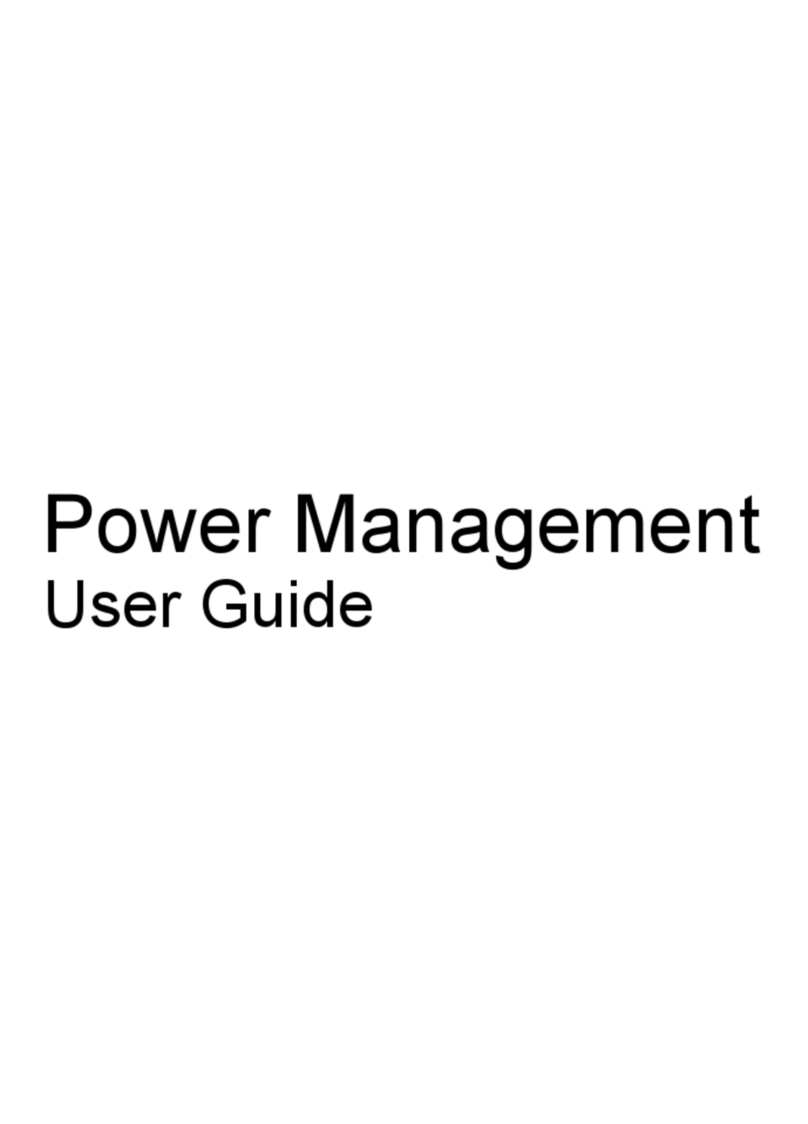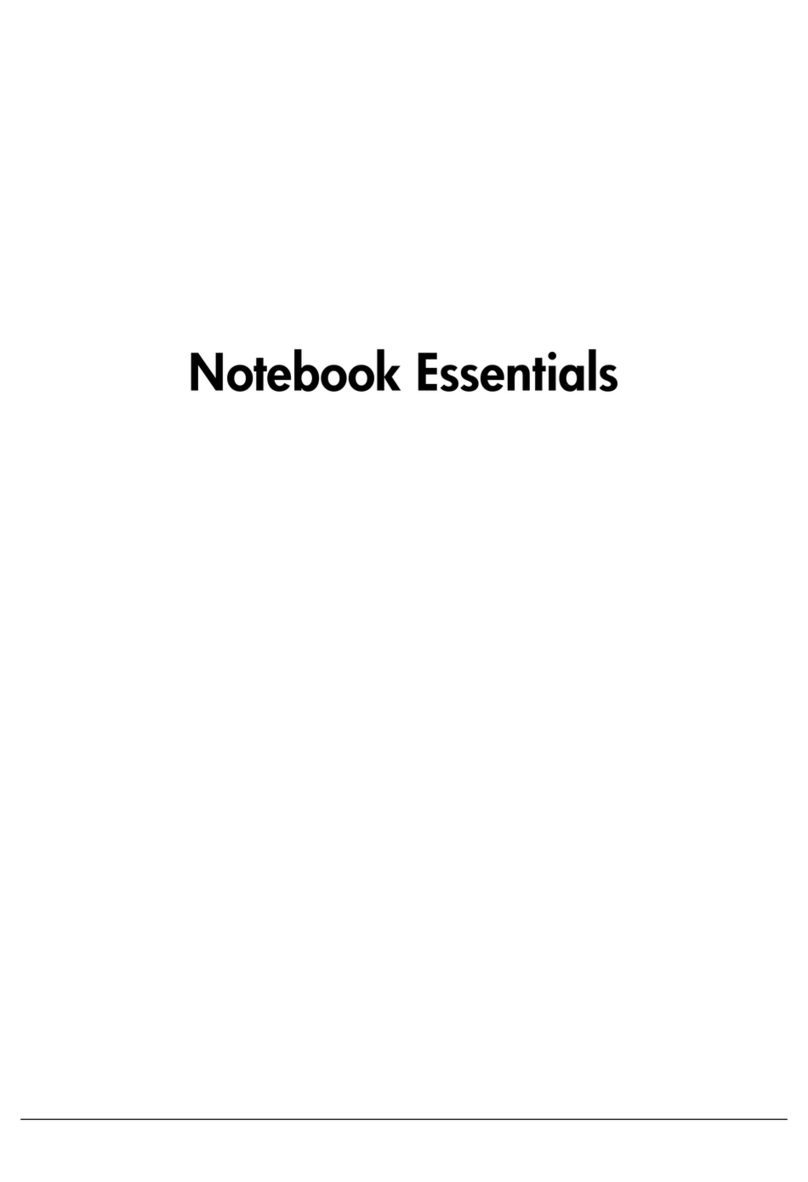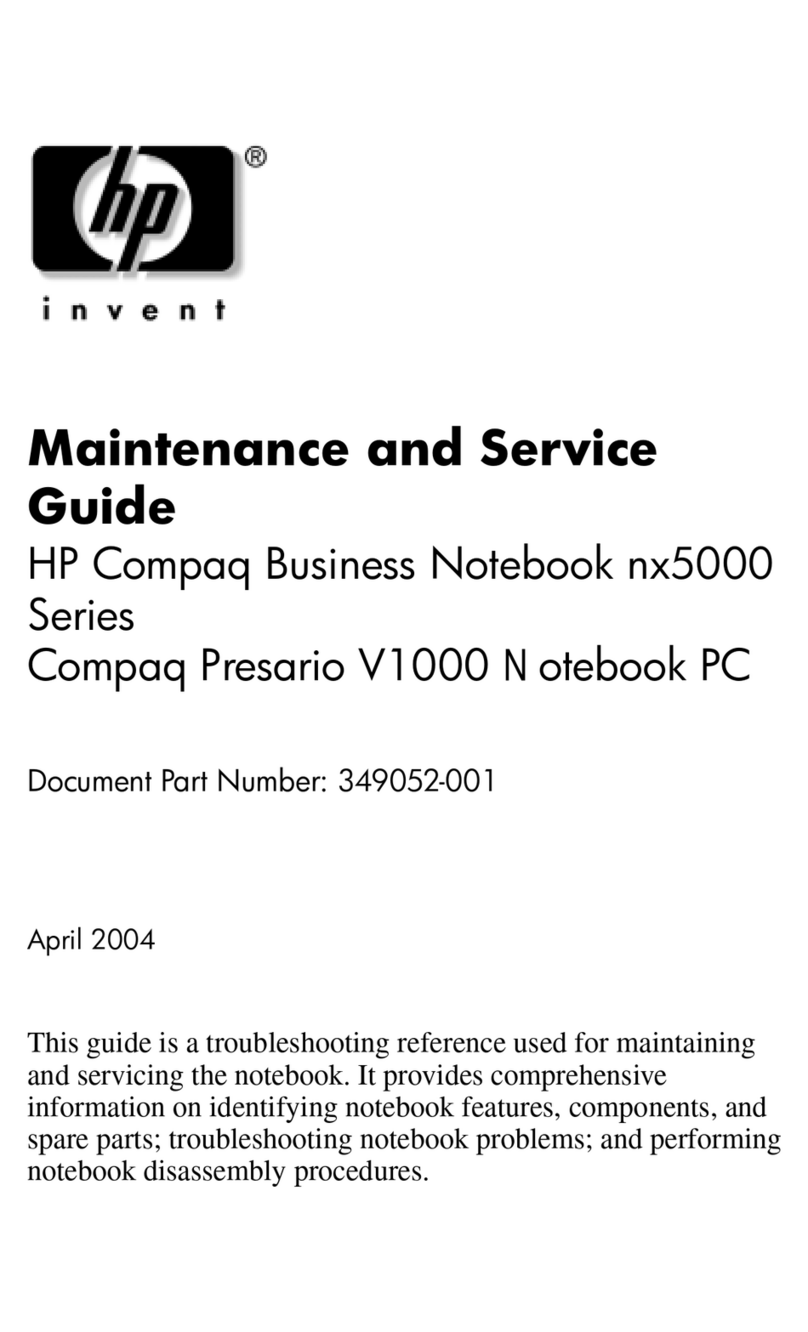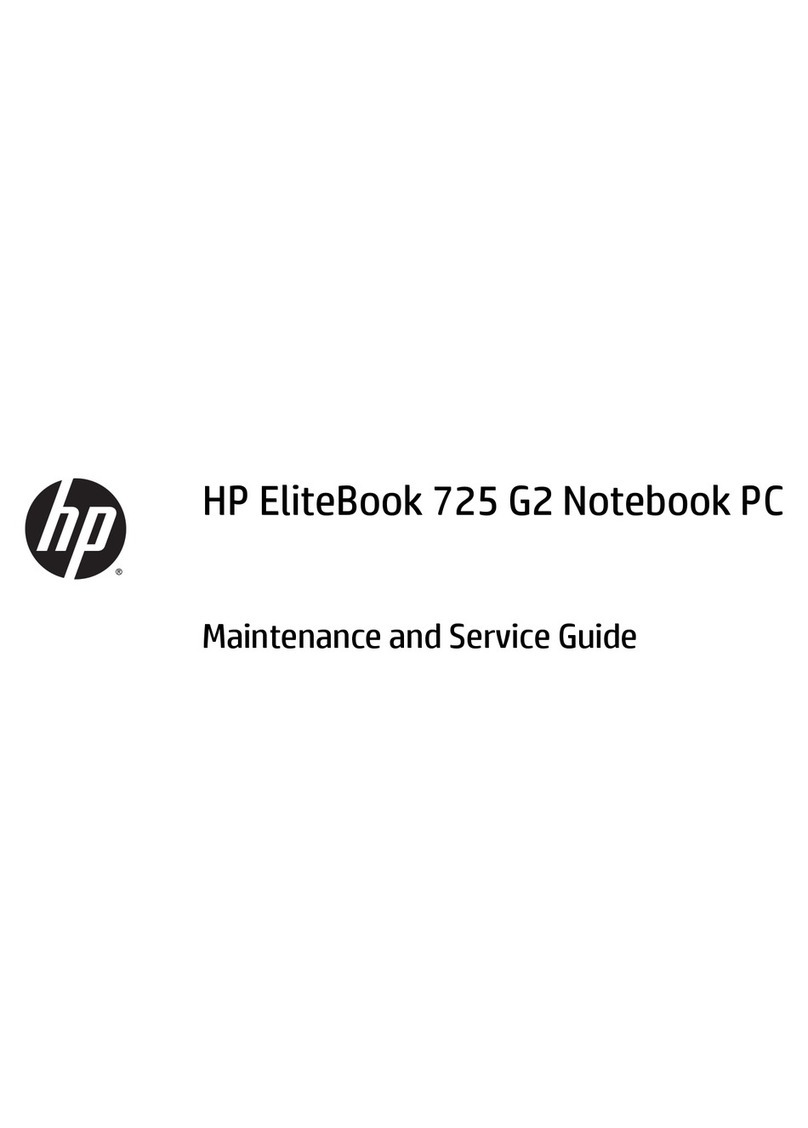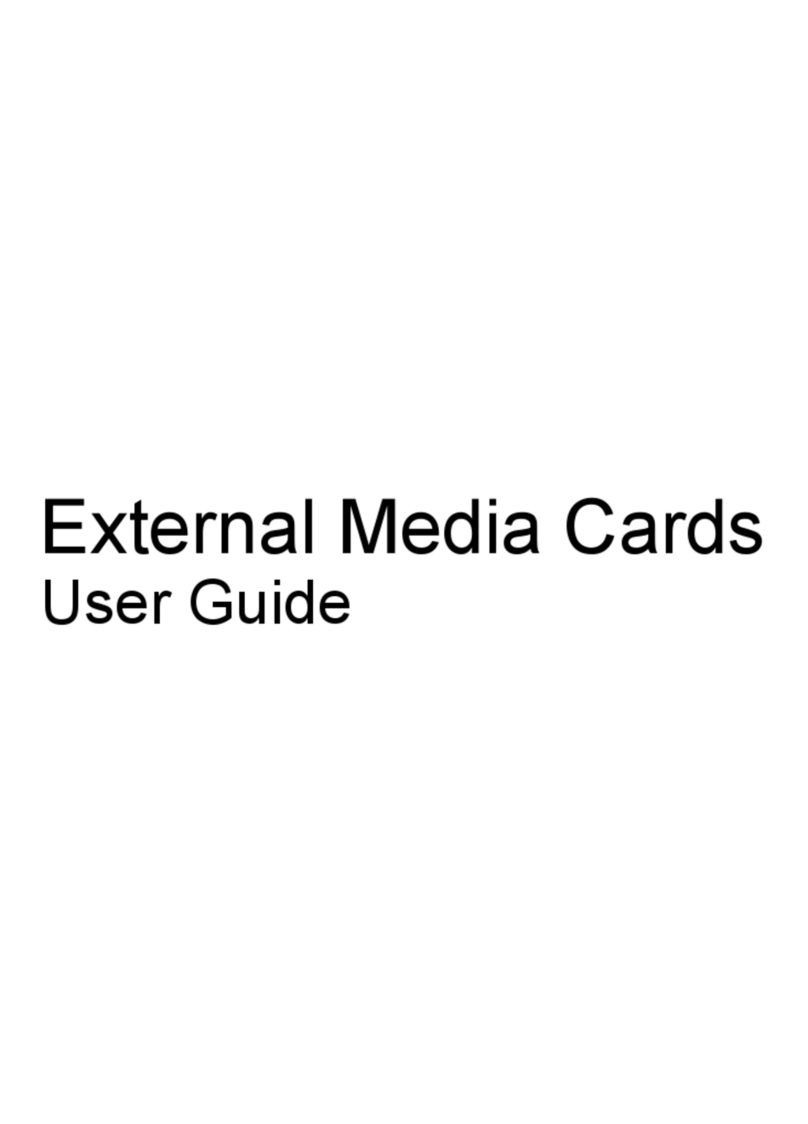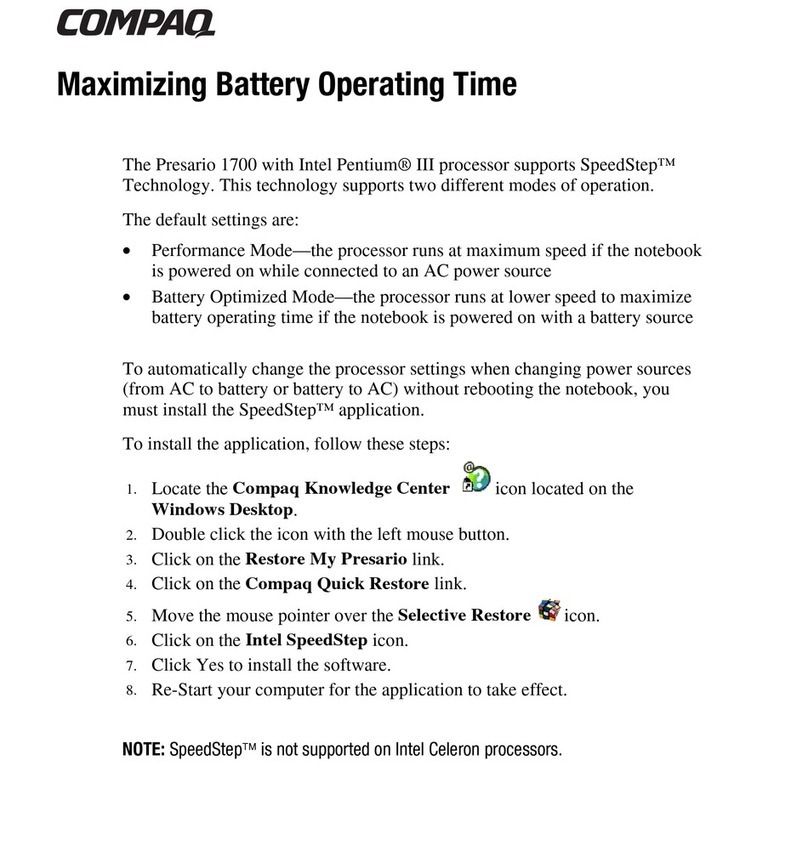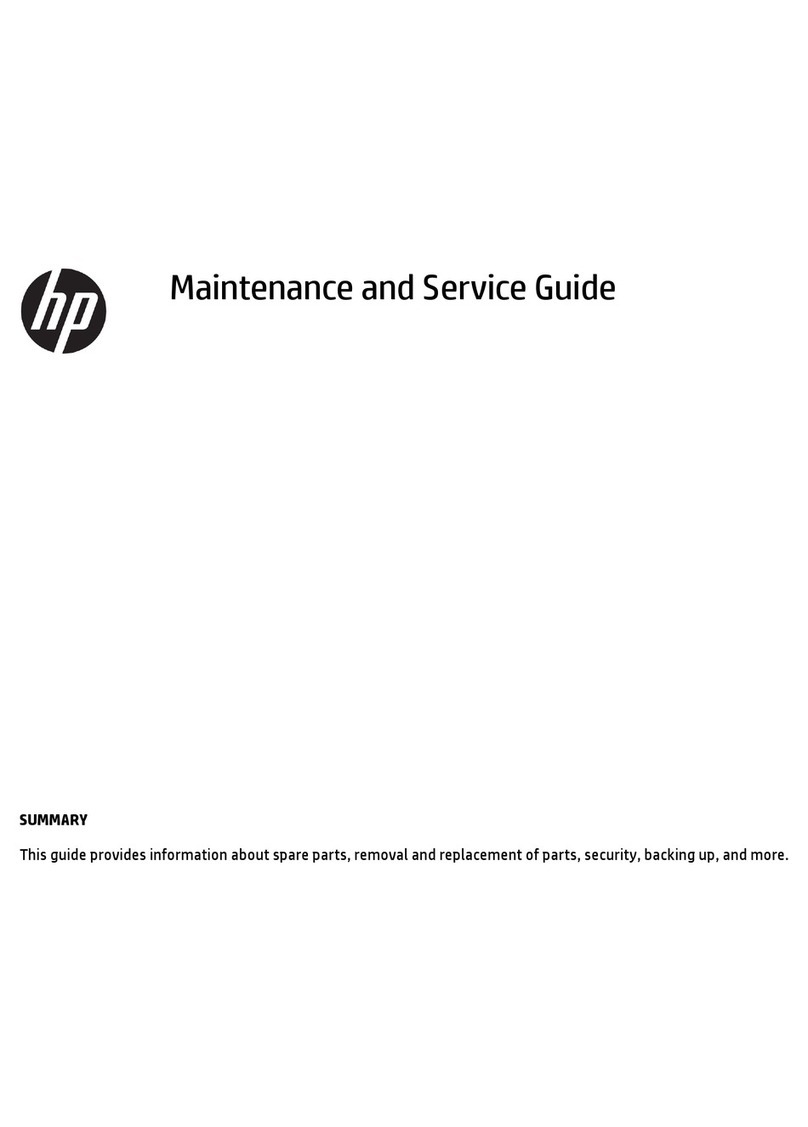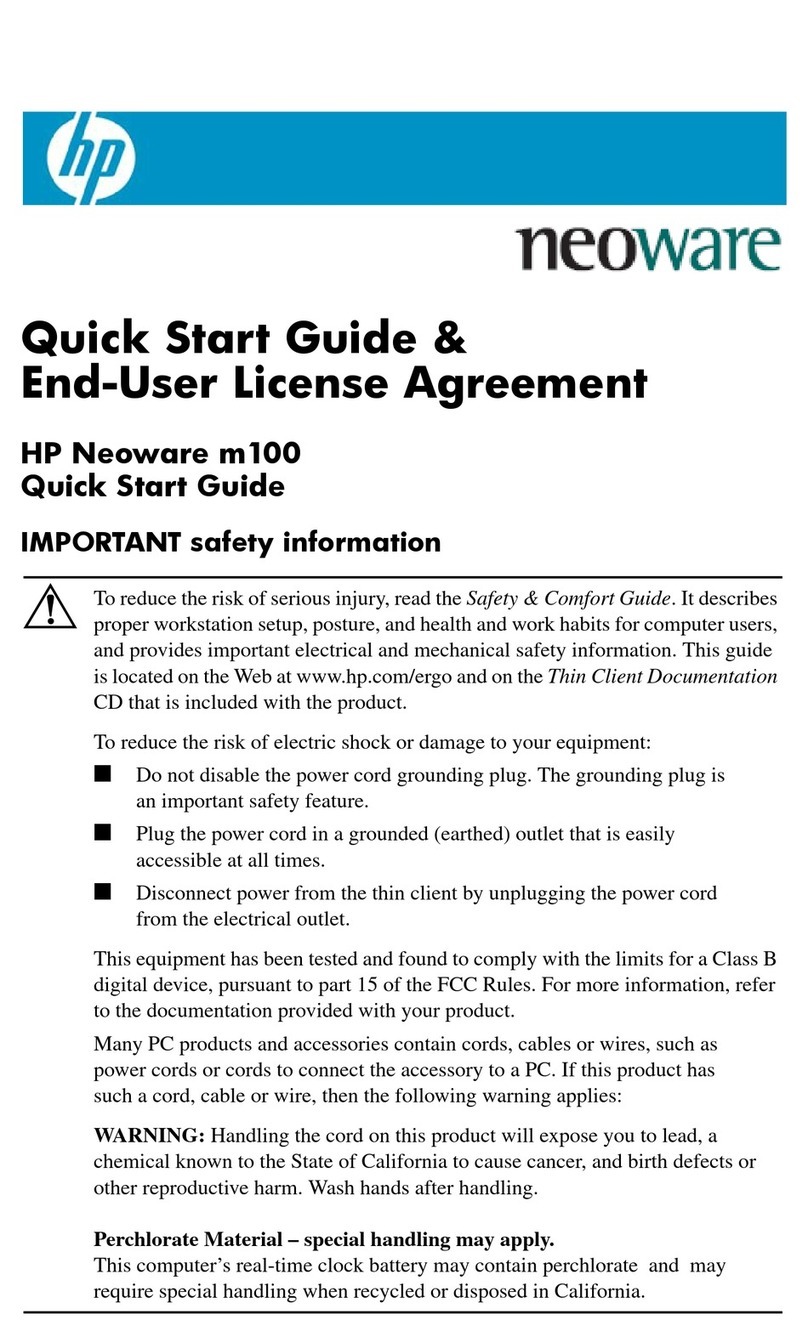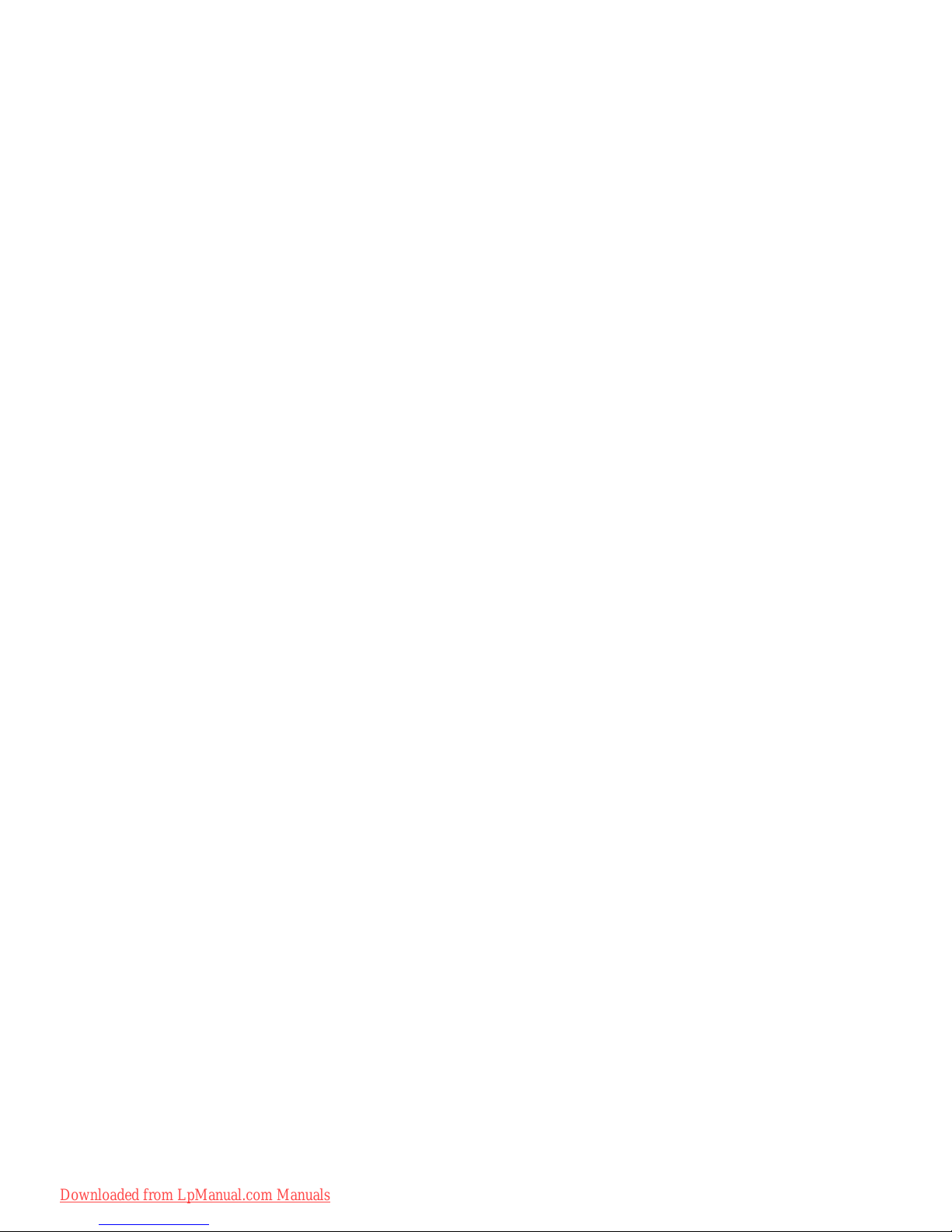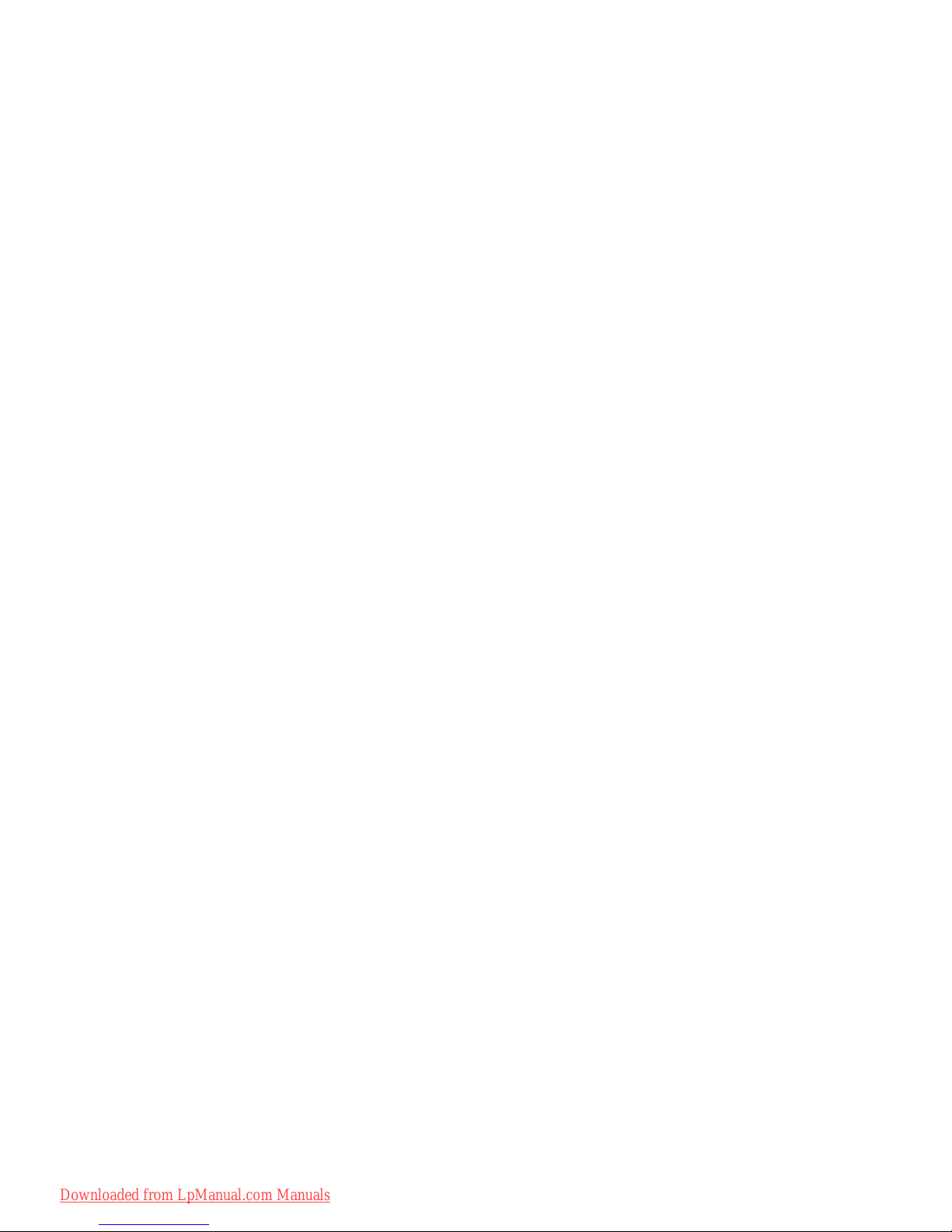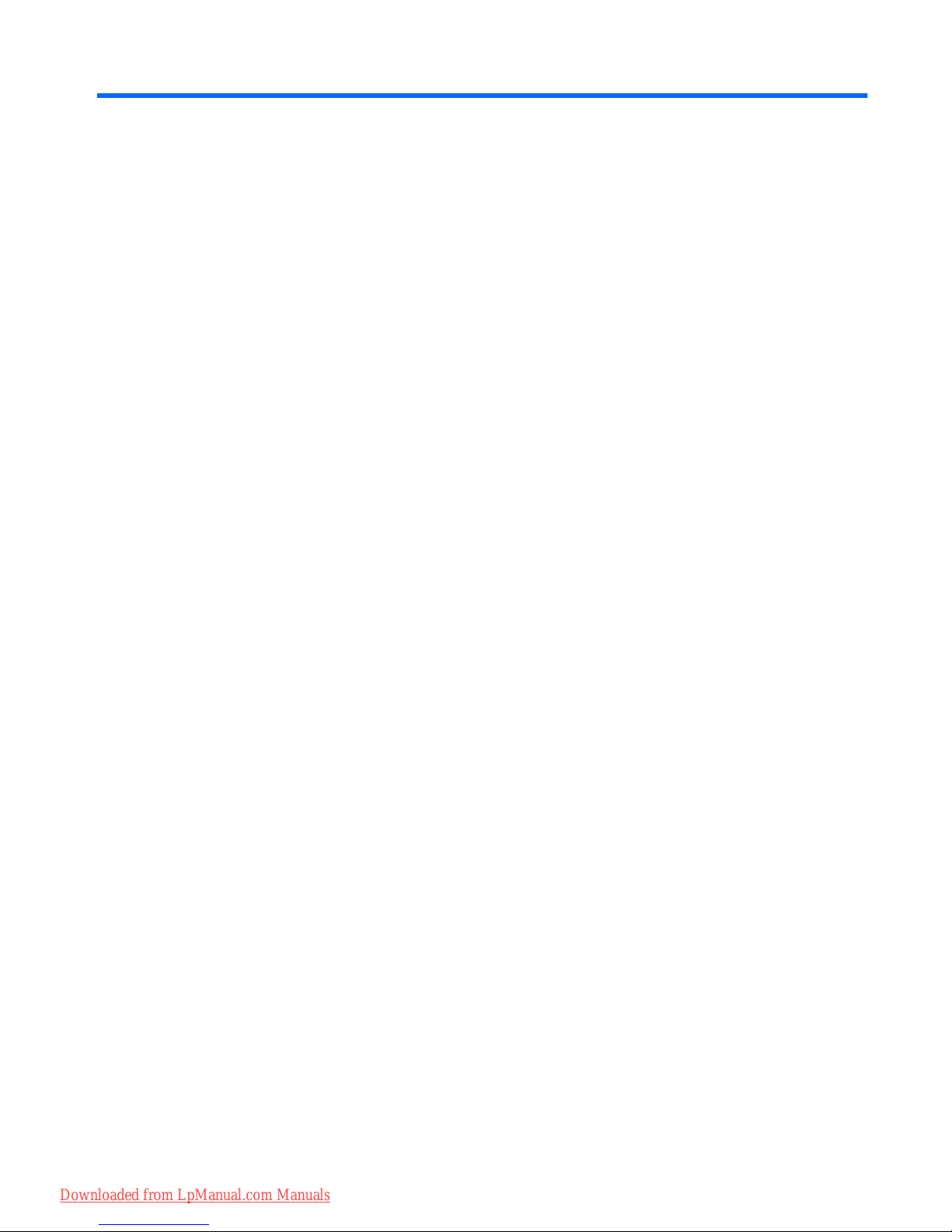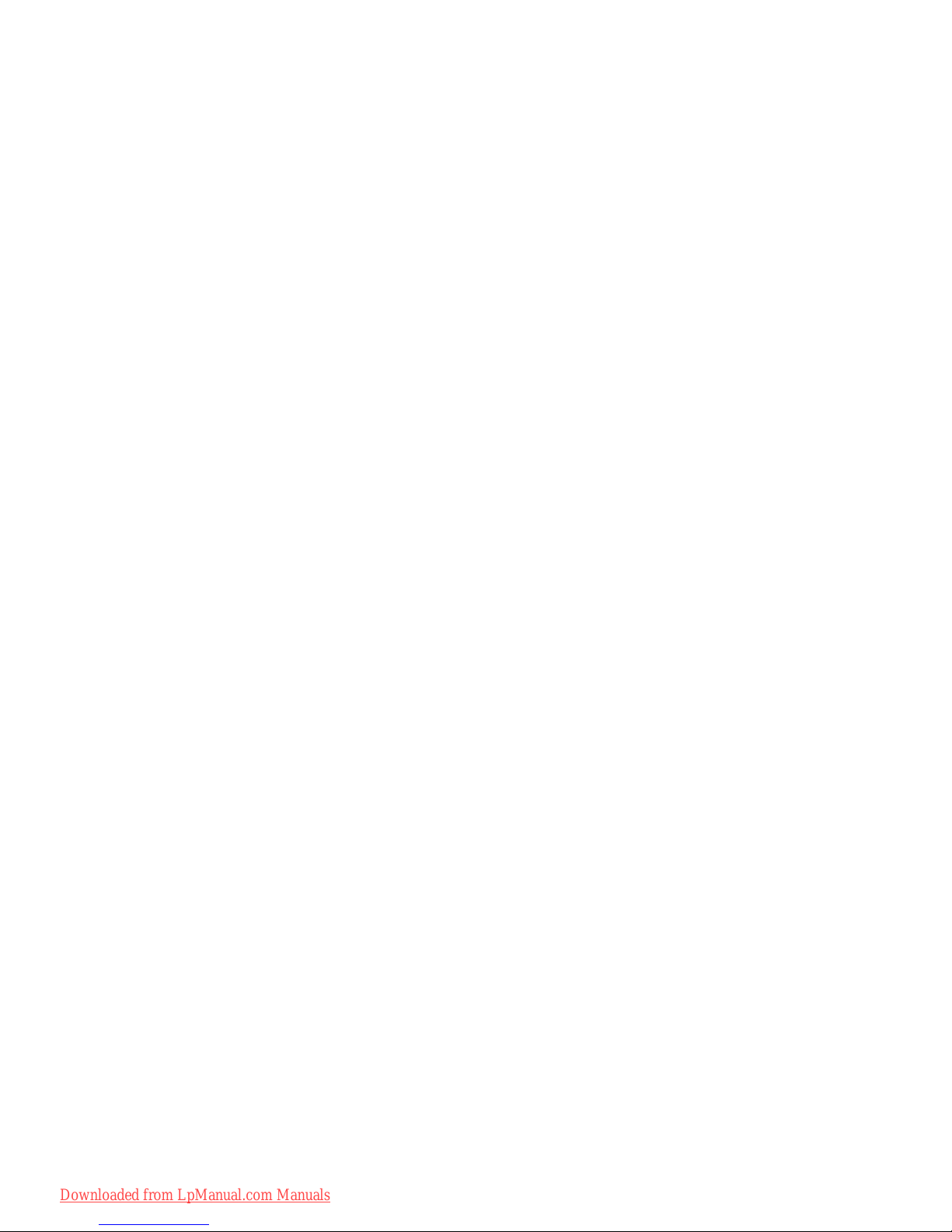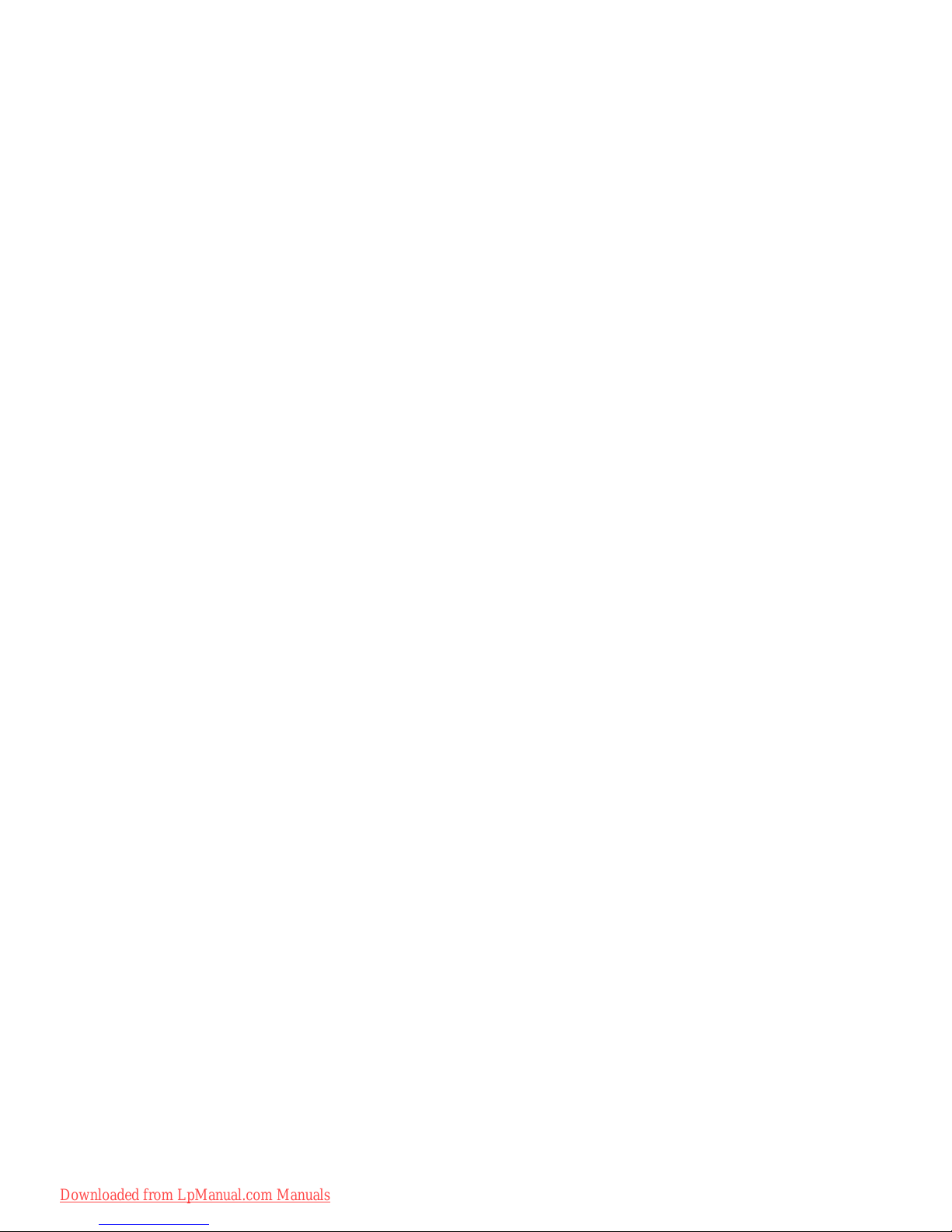Table of contents
1 Using multimedia hardware
Using the audio features ...................................................................................................................... 1
Important audio settings ...................................................................................................... 2
Using the audio-in (microphone) jack .................................................................................. 3
Using the audio-out (headphone) jack ................................................................................. 3
Adjusting the volume ........................................................................................................... 4
Using the Quick Launch buttons .......................................................................................................... 5
Using the video features ....................................................................................................................... 6
Using the external monitor port ............................................................................................ 6
Using the S-Video-out jack (select models only) ................................................................. 7
Using the webcam (select models only) ............................................................................................... 8
Adjusting webcam properties ............................................................................................. 10
Using an optical drive ......................................................................................................................... 11
Identifying the installed optical drive .................................................................................. 11
Inserting an optical disc (CD or DVD) ................................................................................ 11
Removing an optical disc when running on battery or external power .............................. 12
Removing an optical disc when no computer power is available ....................................... 13
Using the media activity functions ...................................................................................................... 14
Using the media activity hotkeys ....................................................................................... 14
Using the media activity buttons ........................................................................................ 15
Previous/rewind button ...................................................................................... 15
Play/pause button ............................................................................................. 15
Next/fast forward button .................................................................................... 16
Stop button ........................................................................................................ 16
2 Working with multimedia software
Opening preinstalled multimedia software ......................................................................................... 18
Installing multimedia software from a disc .......................................................................................... 18
Using multimedia software ................................................................................................................. 18
Preventing playback disruptions ......................................................................................................... 19
Changing DVD region settings ........................................................................................................... 20
Observing the copyright warning ........................................................................................................ 20
Index ................................................................................................................................................................... 21
v
Downloaded from LpManual.com Manuals