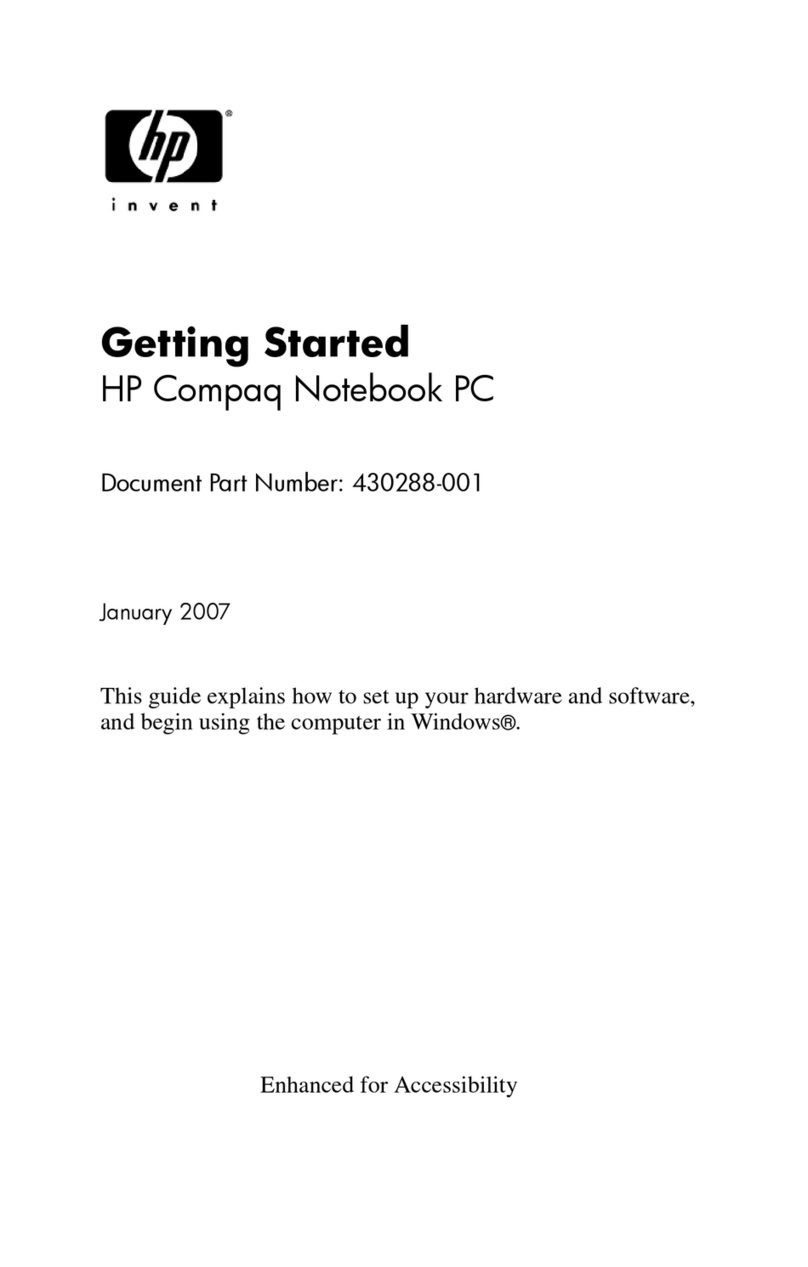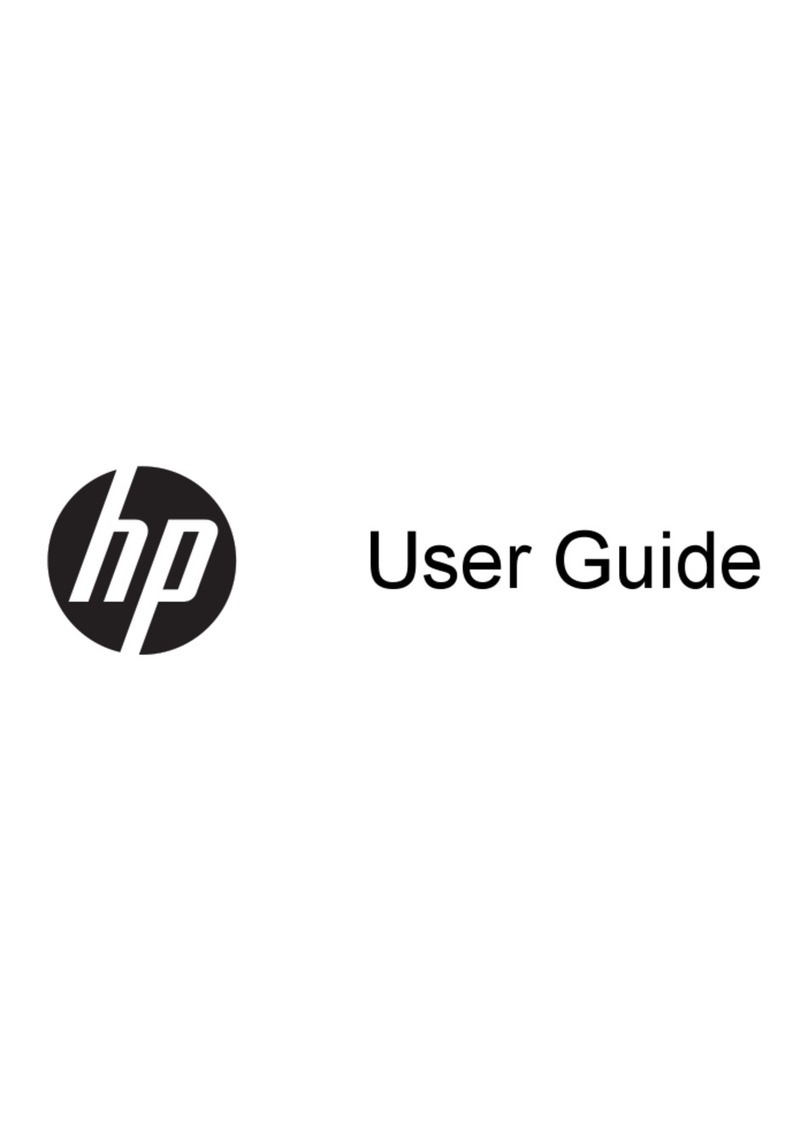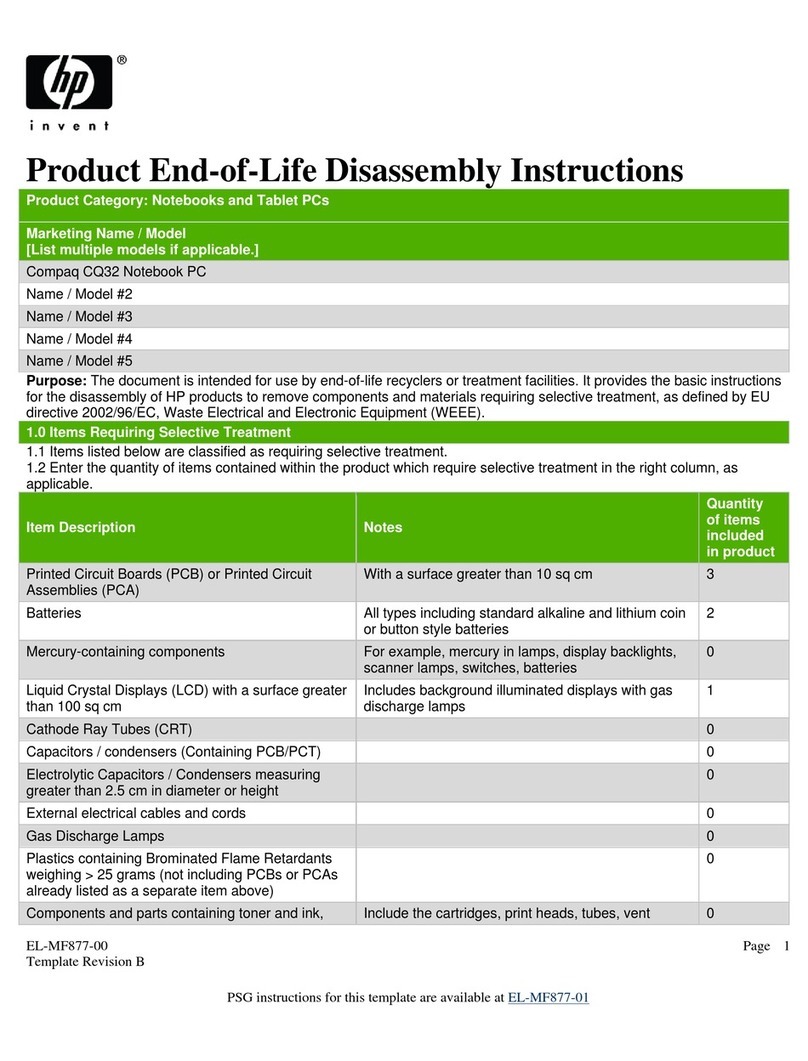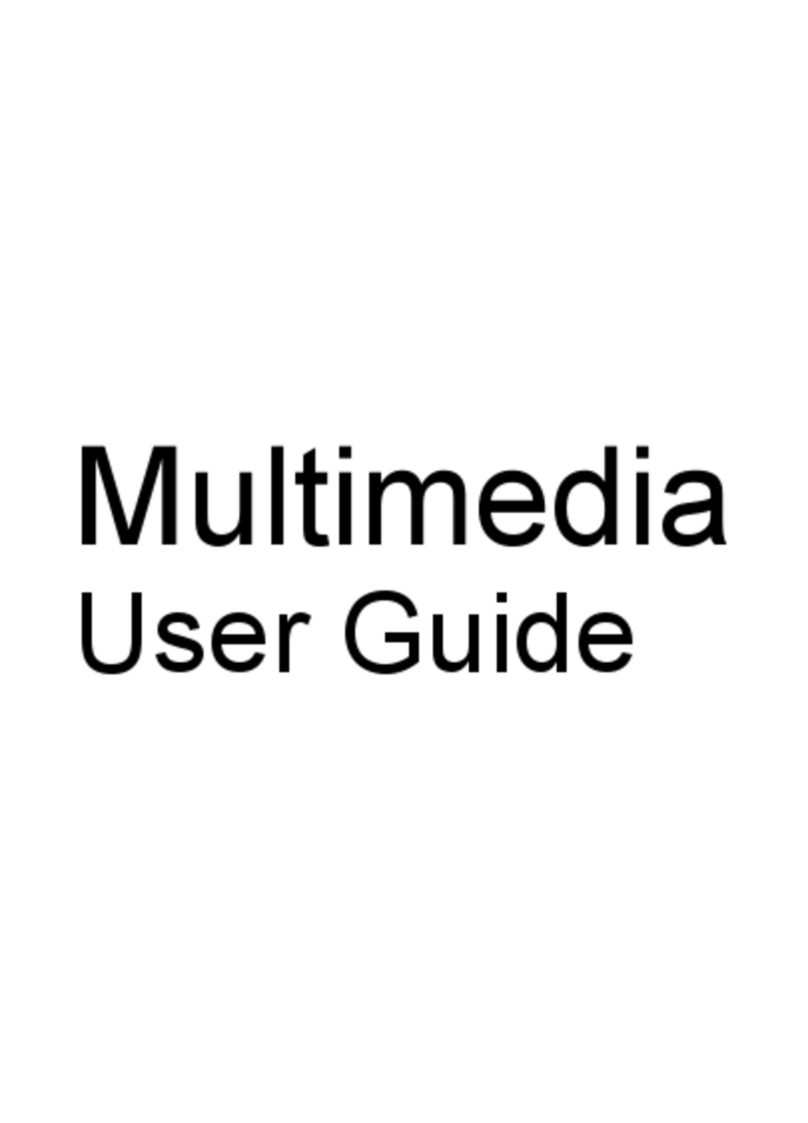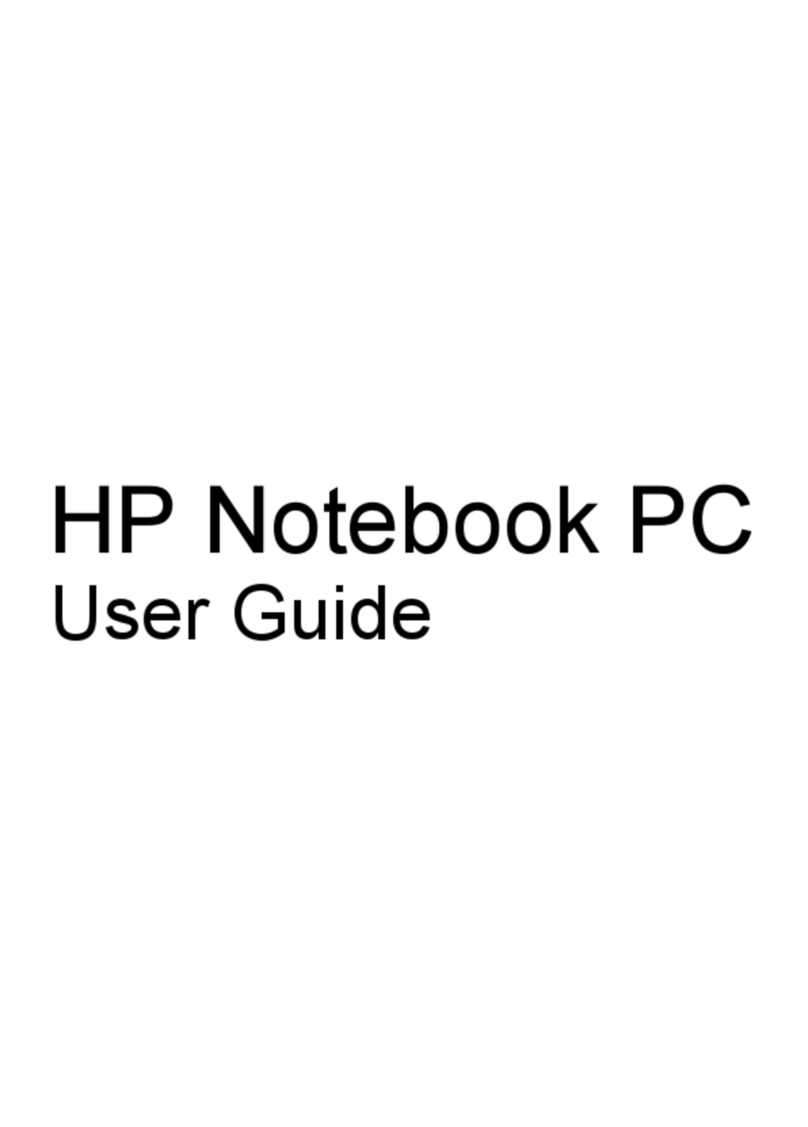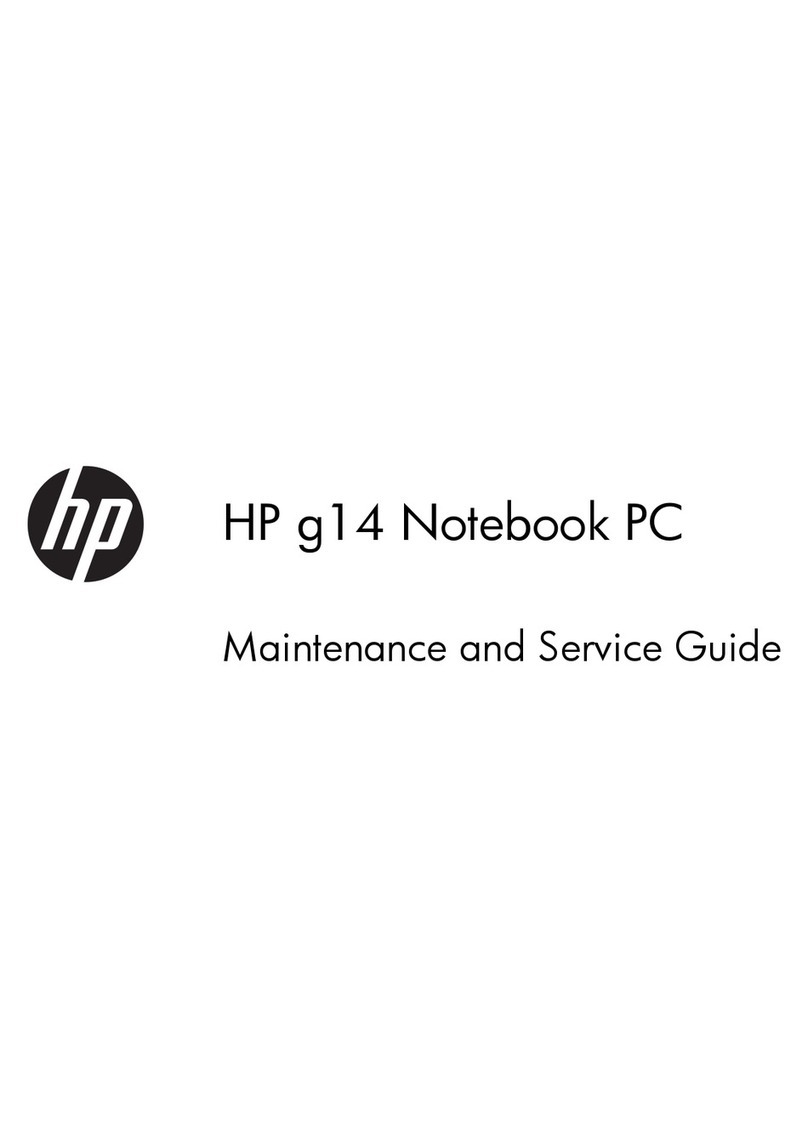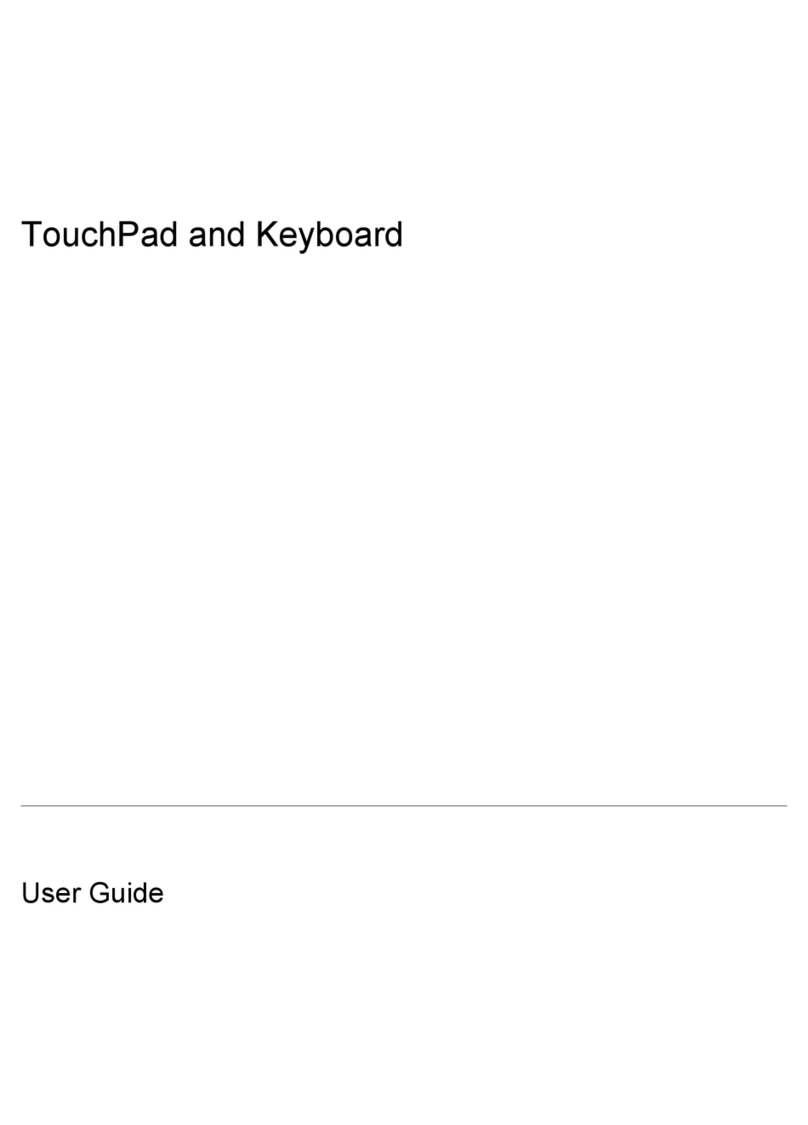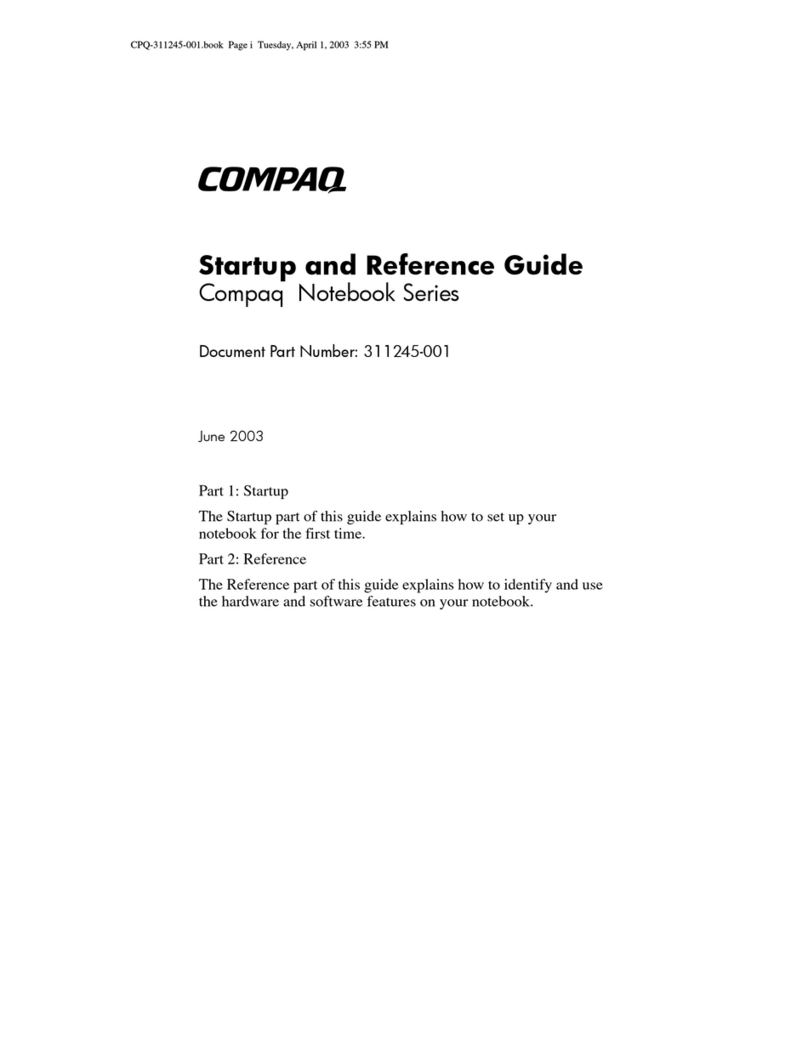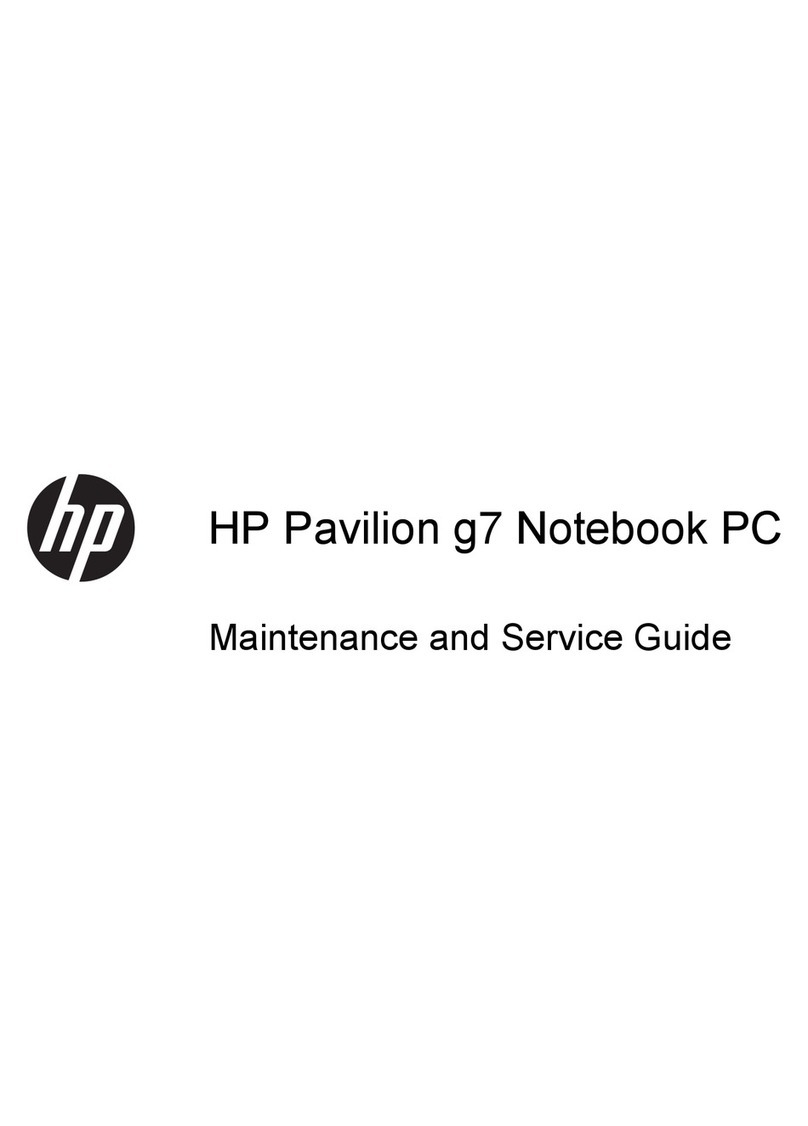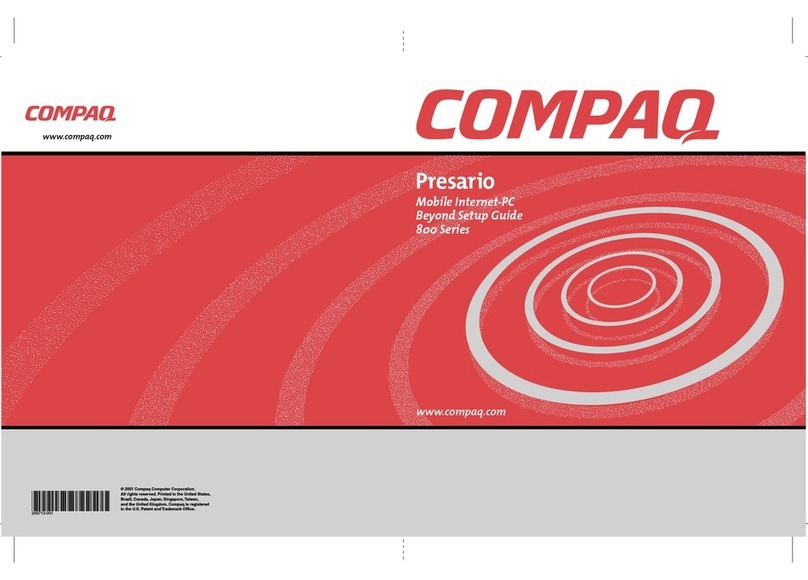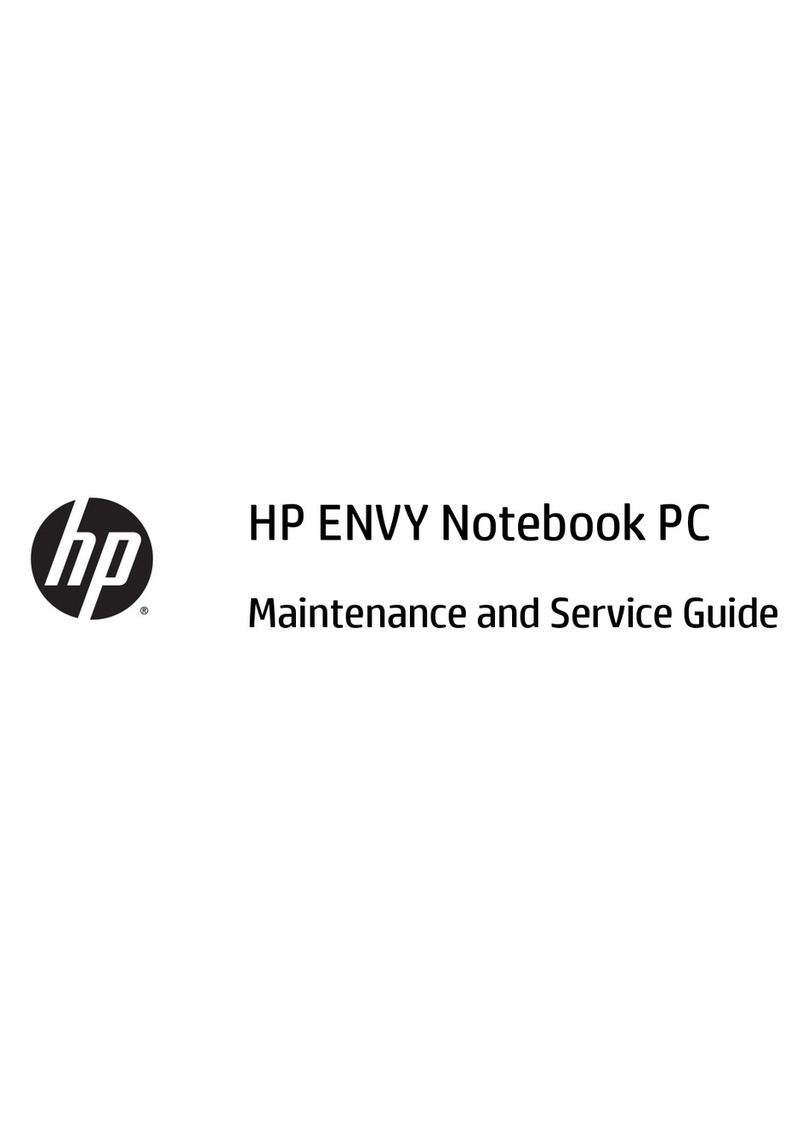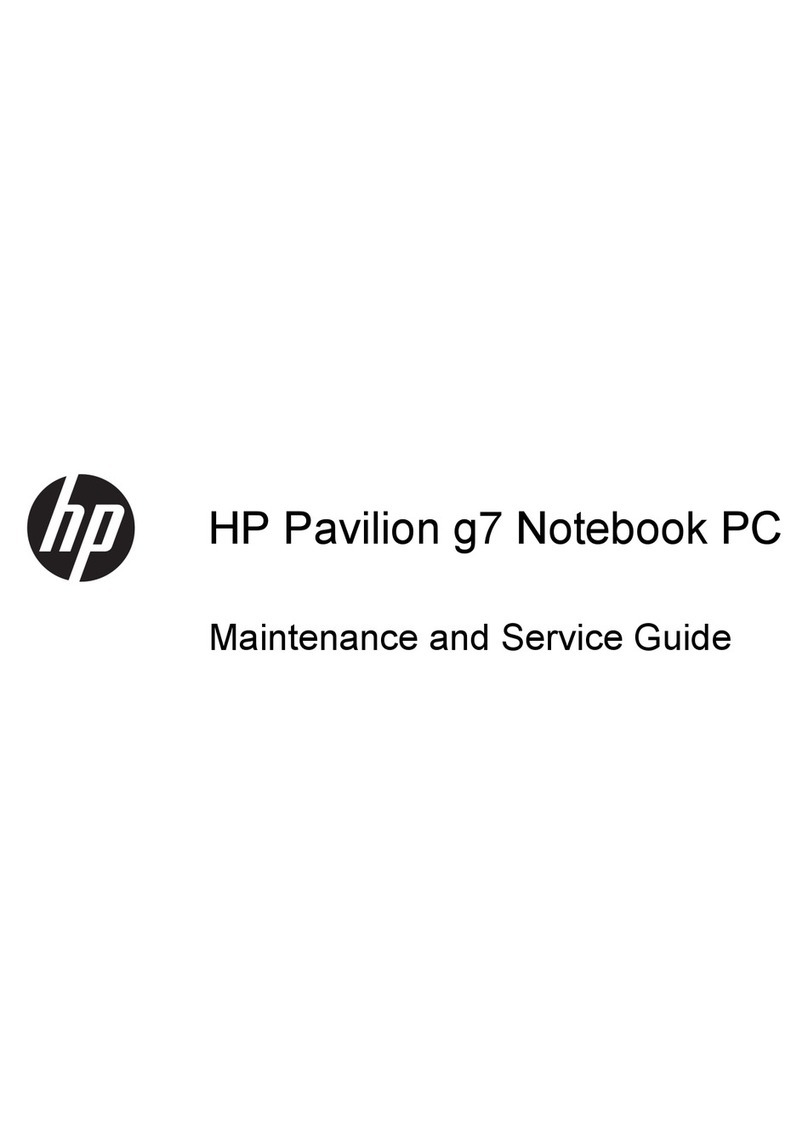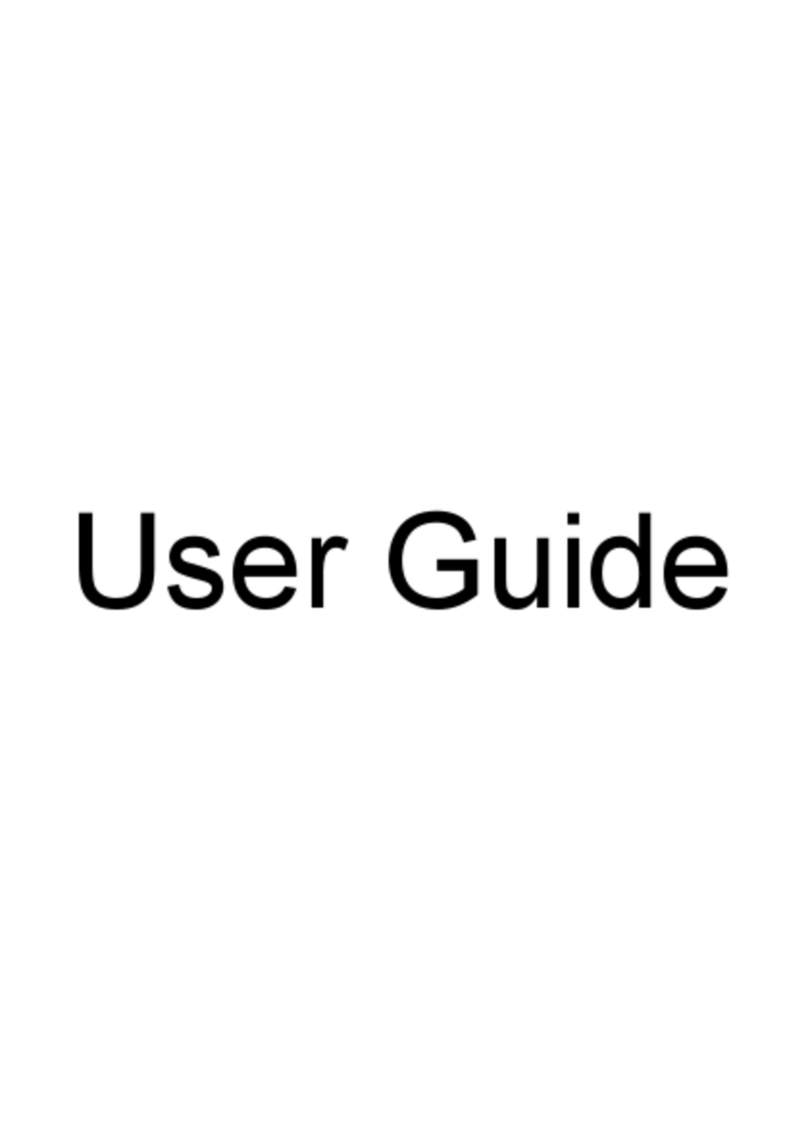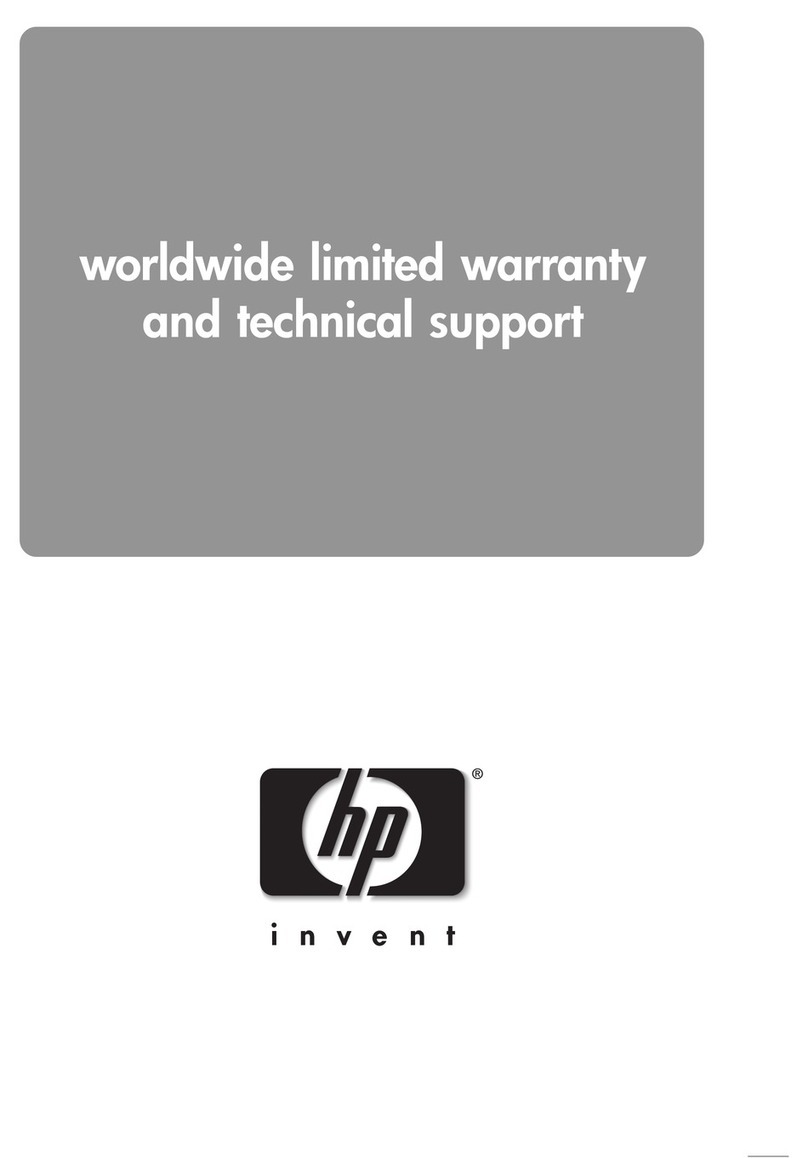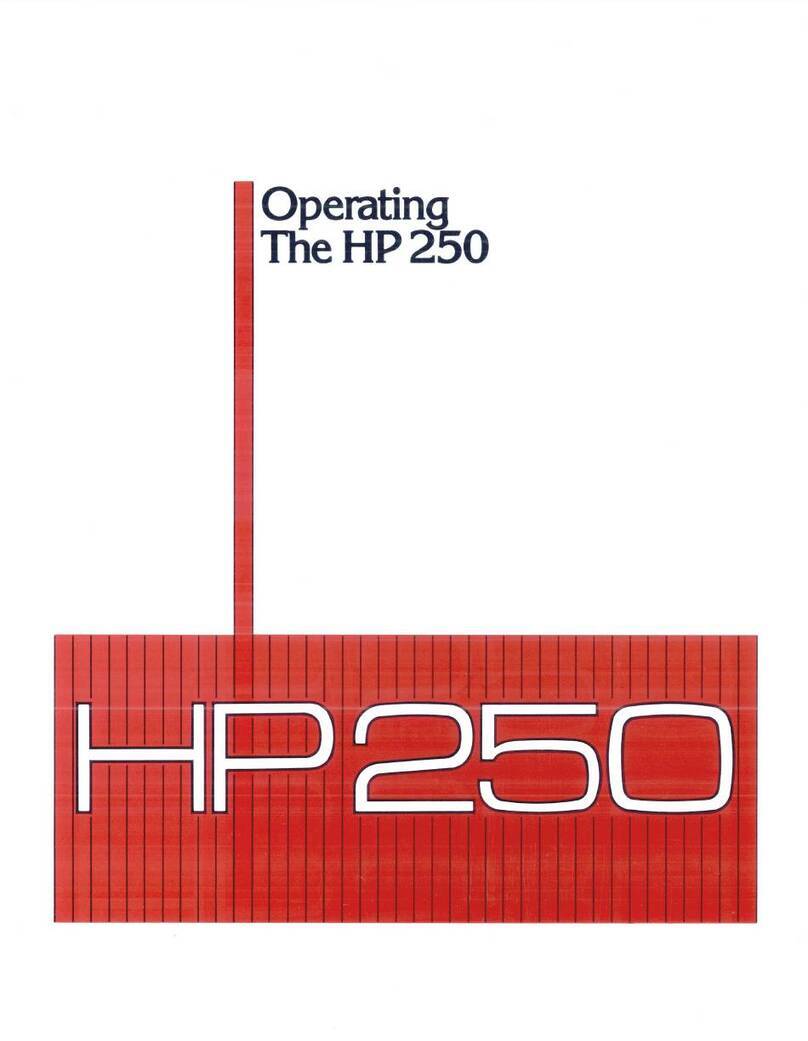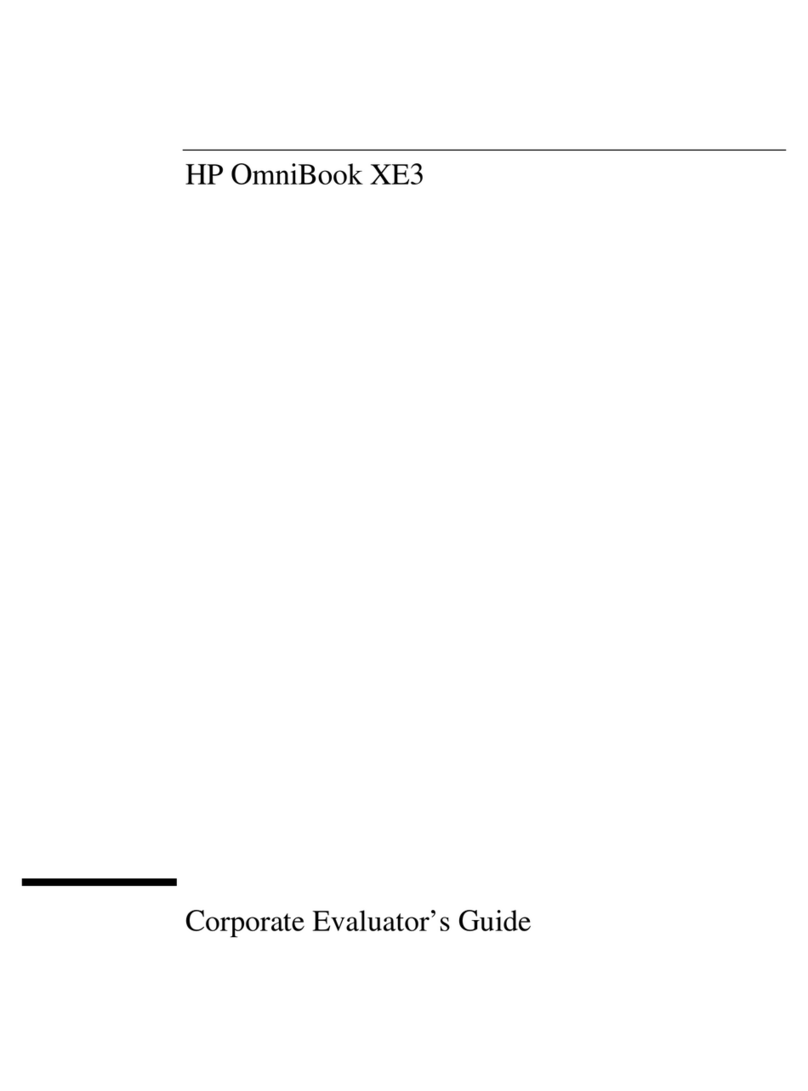Table of contents
1 Using the TouchPad
Setting TouchPad preferences ............................................................................................................. 2
Connecting an external mouse ............................................................................................................. 2
2 Using the digitizer and touch screen
Calibrating the pen ............................................................................................................................... 4
Calibrating the touch ............................................................................................................................ 4
Using the pen ....................................................................................................................................... 5
Identifying the pen components ........................................................................................... 5
Holding the pen .................................................................................................................... 5
Storing the pen .................................................................................................................... 6
Performing actions on the touch screen ............................................................................................... 7
Performing clicks ................................................................................................................. 7
Performing flicks .................................................................................................................. 7
Changing or testing click settings ........................................................................................ 7
Changing or creating flick assignments ............................................................................... 8
Setting touch screen preferences ......................................................................................................... 9
3 Using the keyboard
Using hotkeys ..................................................................................................................................... 10
Displaying system information (fn+esc) ............................................................................. 11
Opening Help and Support (fn+f1) ..................................................................................... 11
Opening the Print Options window (fn+f2) ......................................................................... 11
Opening a Web browser (fn+f3) ........................................................................................ 12
Switching the screen image (fn+f4) ................................................................................... 12
Initiating Hibernation (fn+f5) .............................................................................................. 13
Initiating QuickLock (fn+f6) ................................................................................................ 13
Decreasing screen brightness (fn+f7) ................................................................................ 13
Increasing screen brightness (fn+f8) ................................................................................. 13
Playing, pausing or resuming an audio CD or a DVD (fn+f9) ............................................ 13
Stopping an audio CD or a DVD (fn+f10) .......................................................................... 13
Playing previous track or section of an audio CD or a DVD (fn+f11) ................................. 13
Playing next track or section of an audio CD or a DVD (fn+f12) ....................................... 14
4 Using keypads
Using the embedded numeric keypad ................................................................................................ 16
Enabling and disabling the embedded numeric keypad .................................................... 16
Switching key functions on the embedded numeric keypad .............................................. 16
v