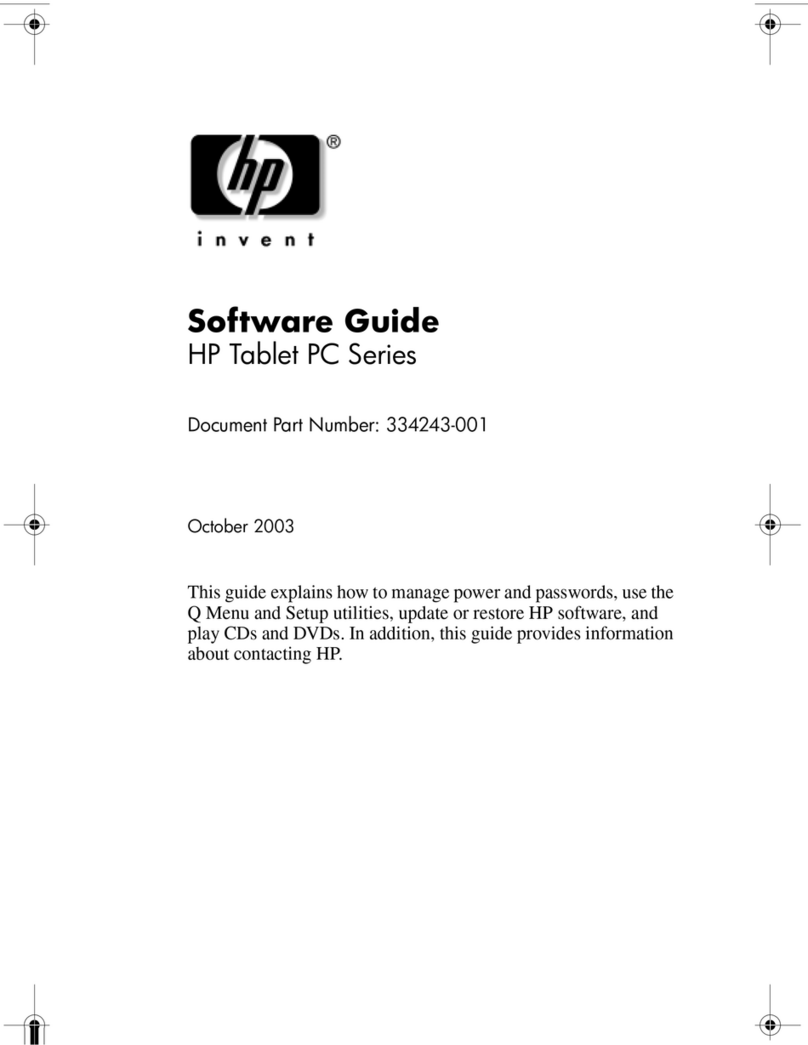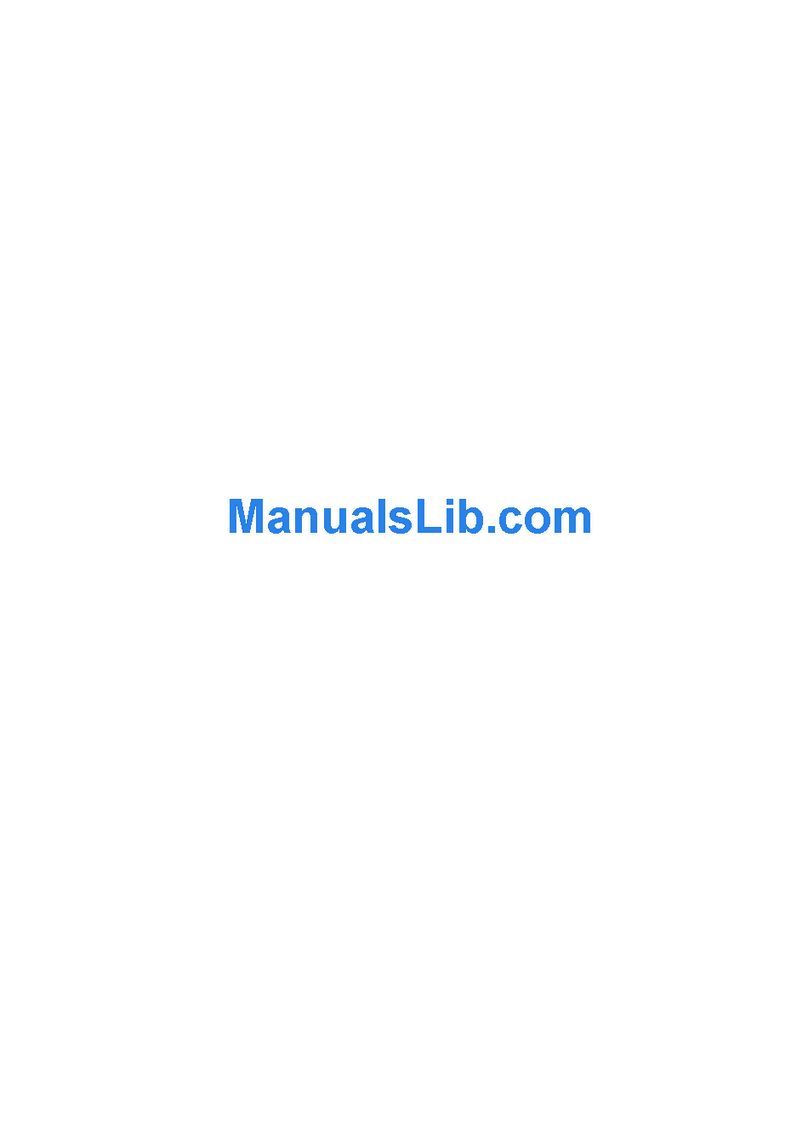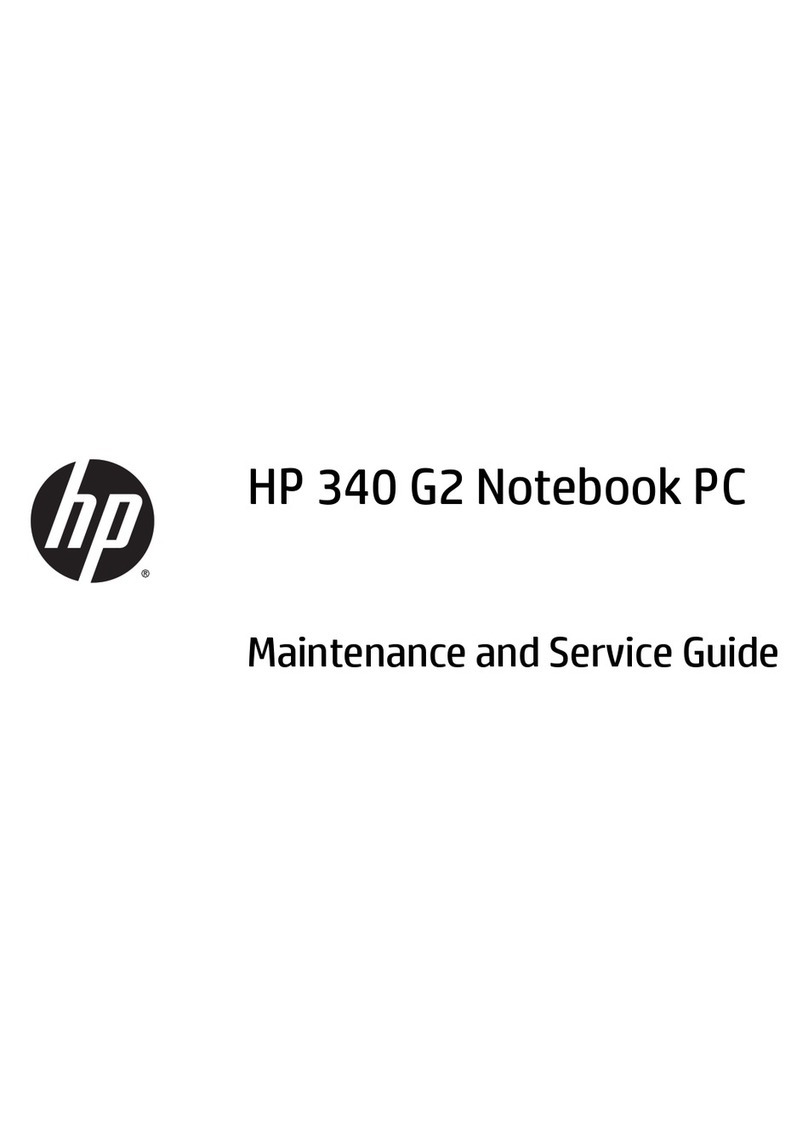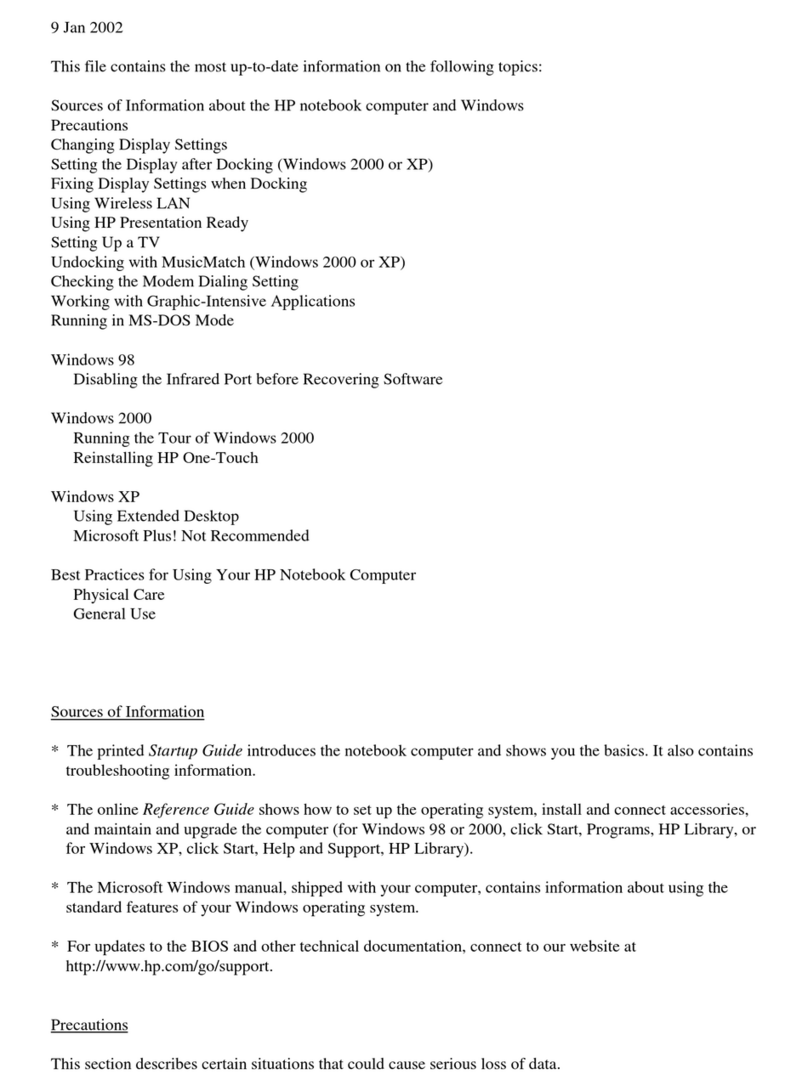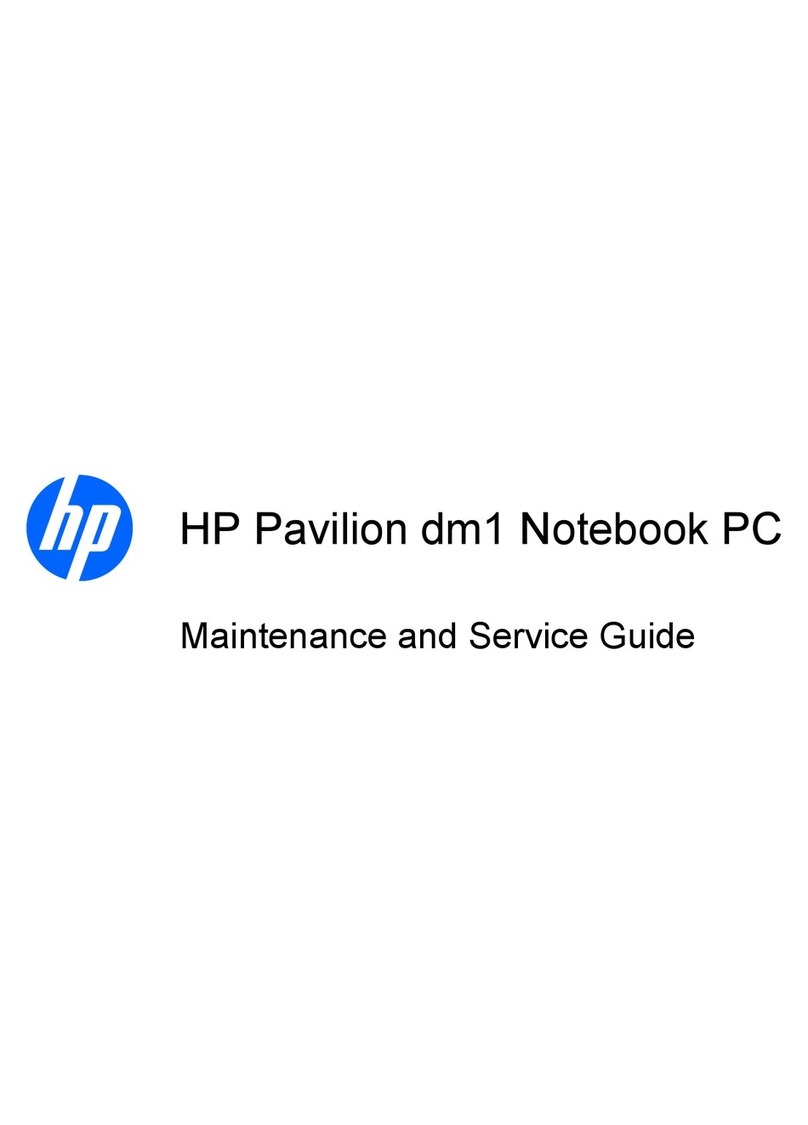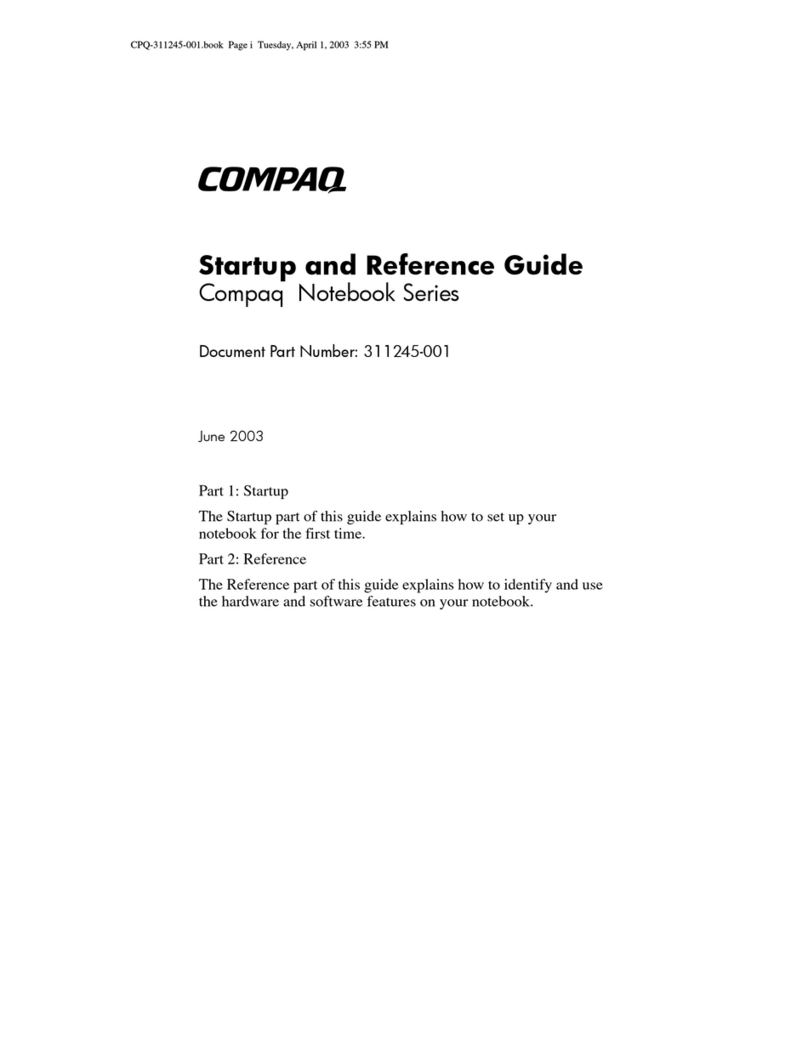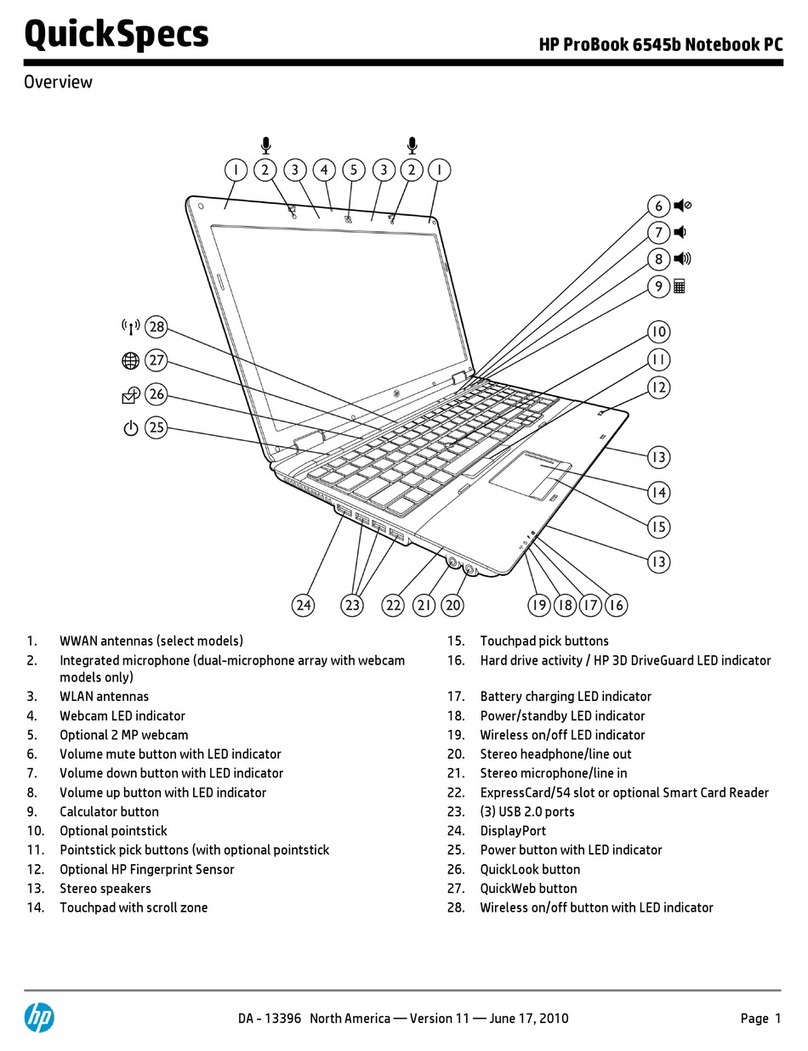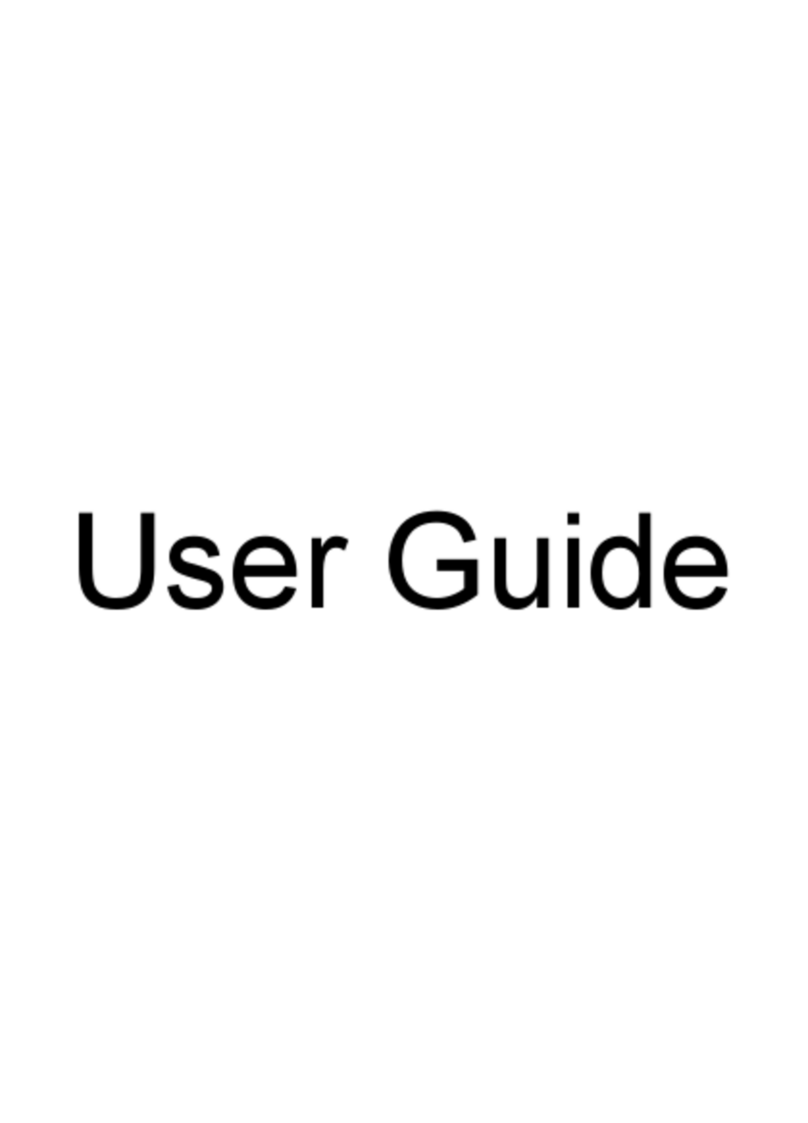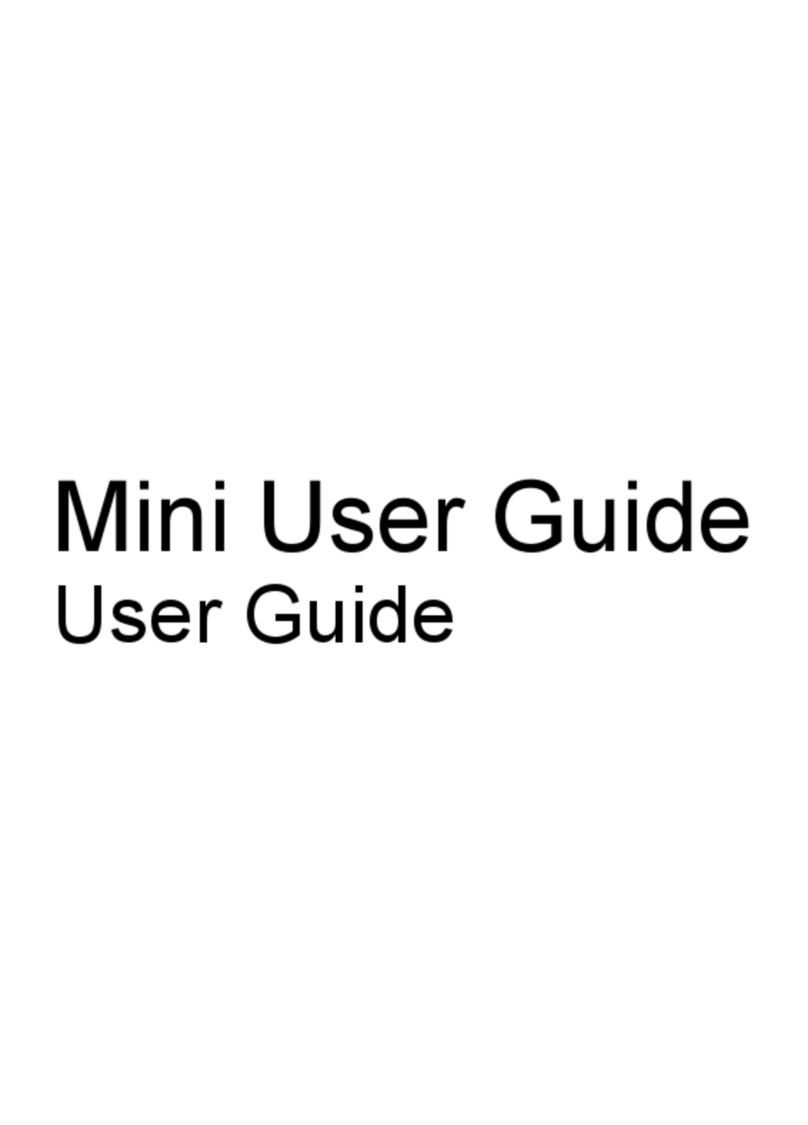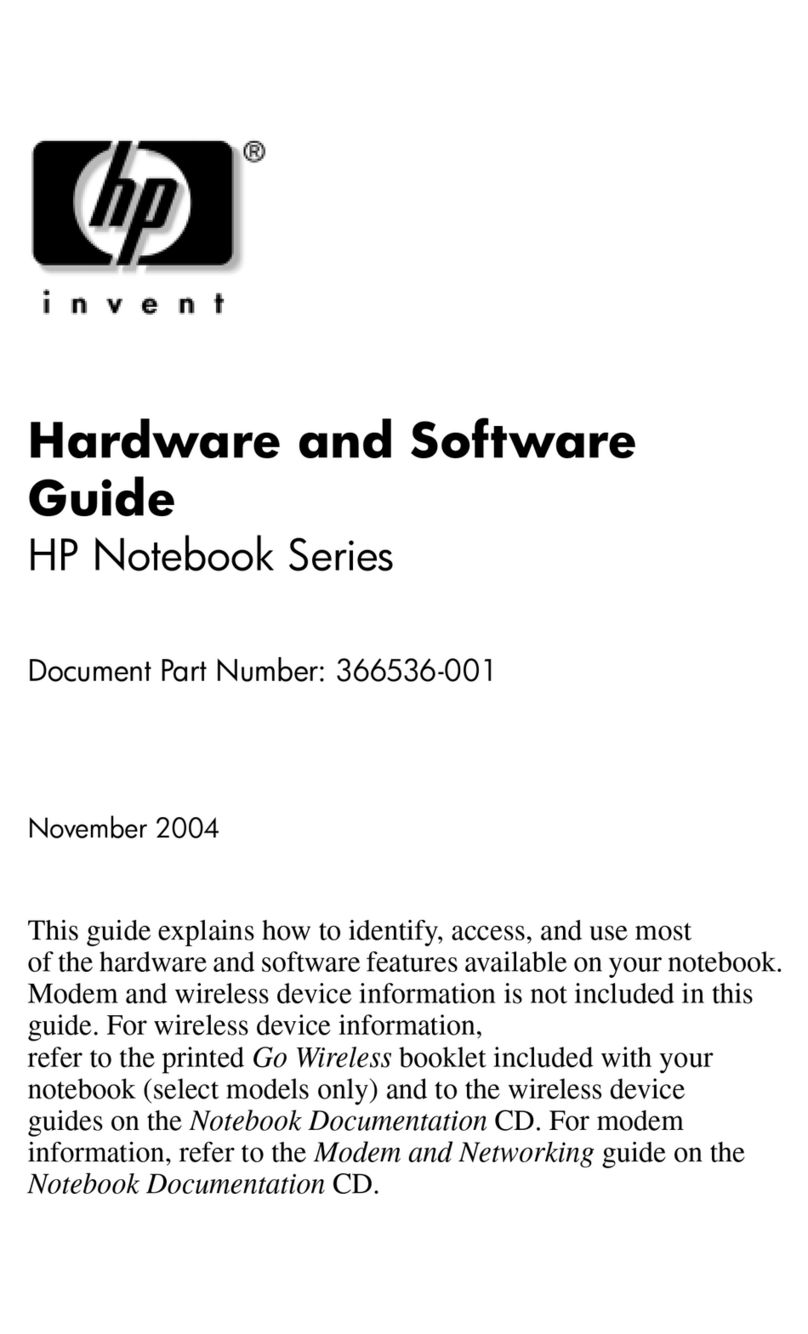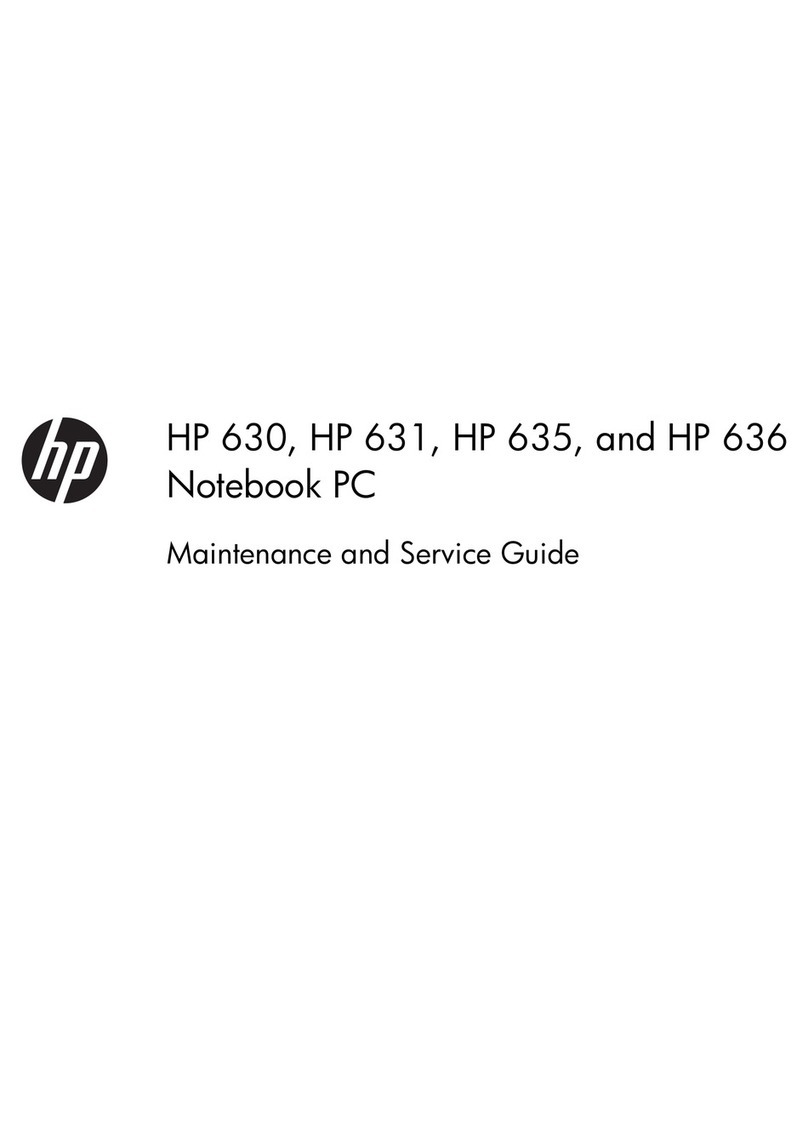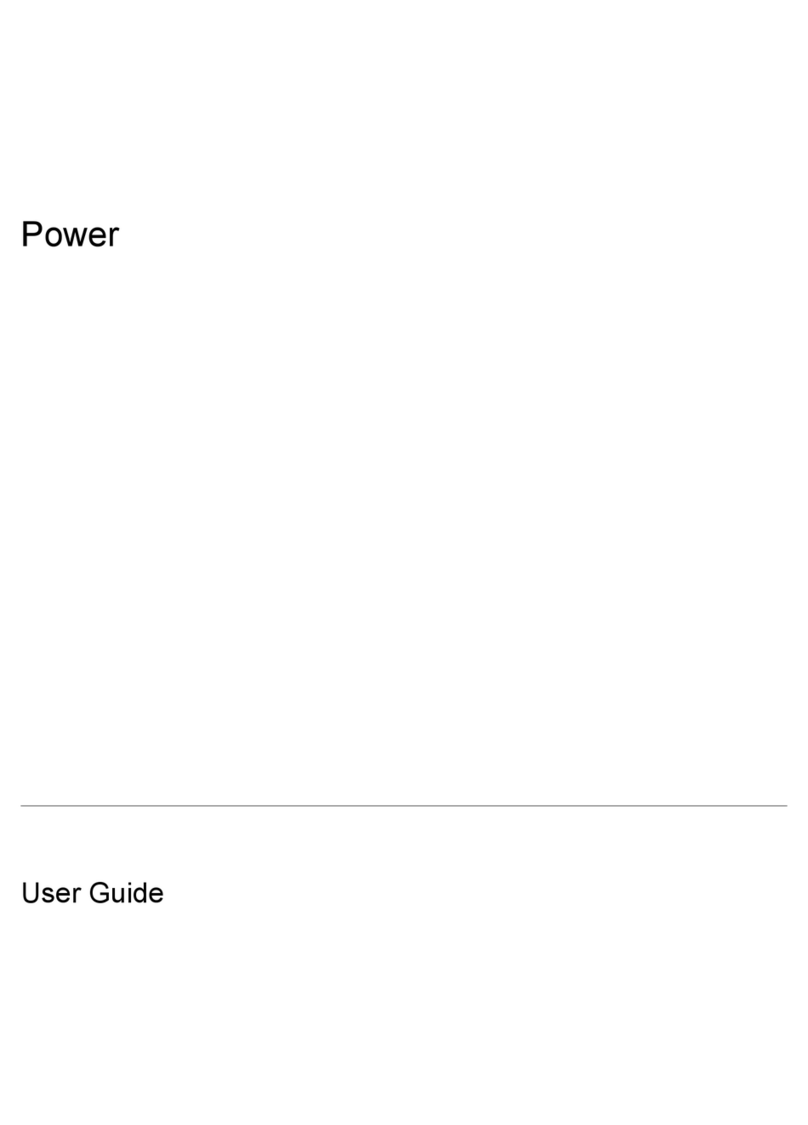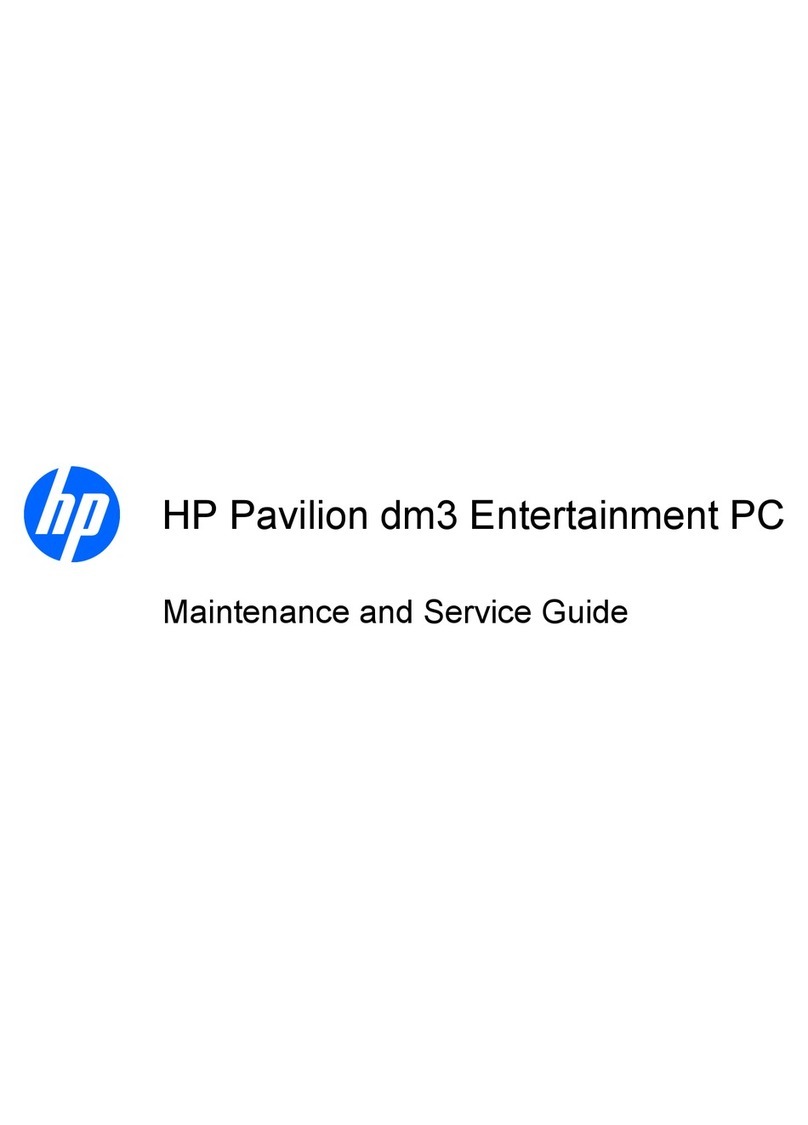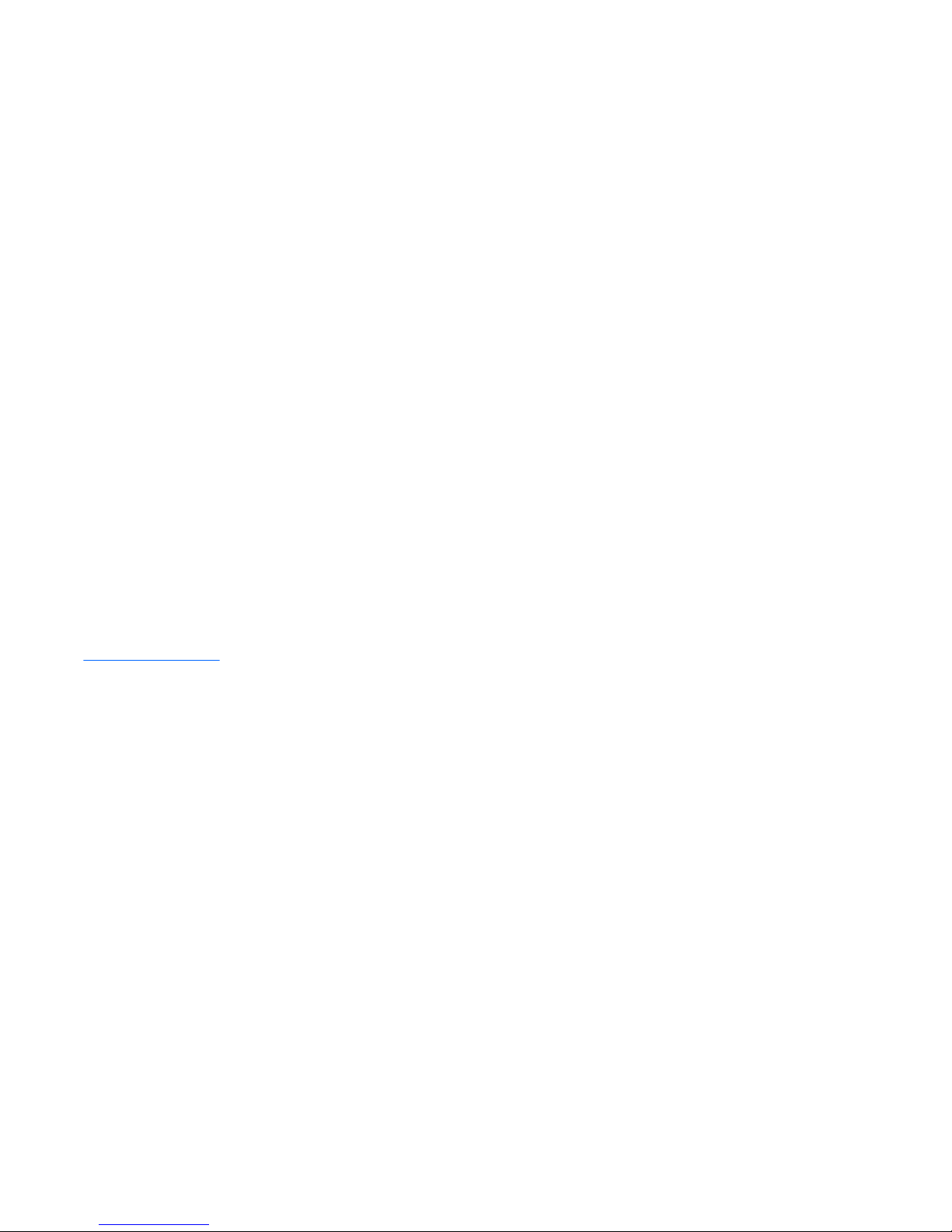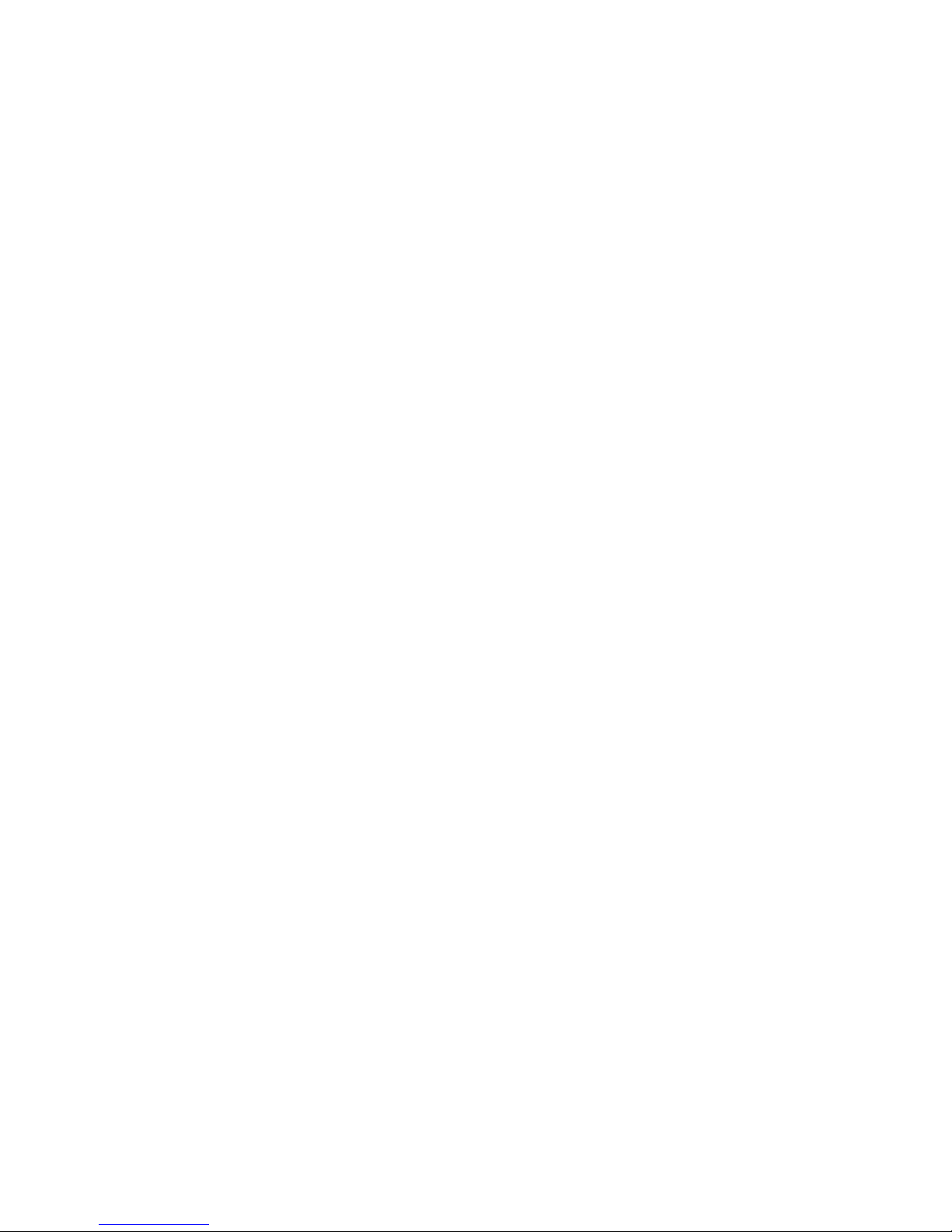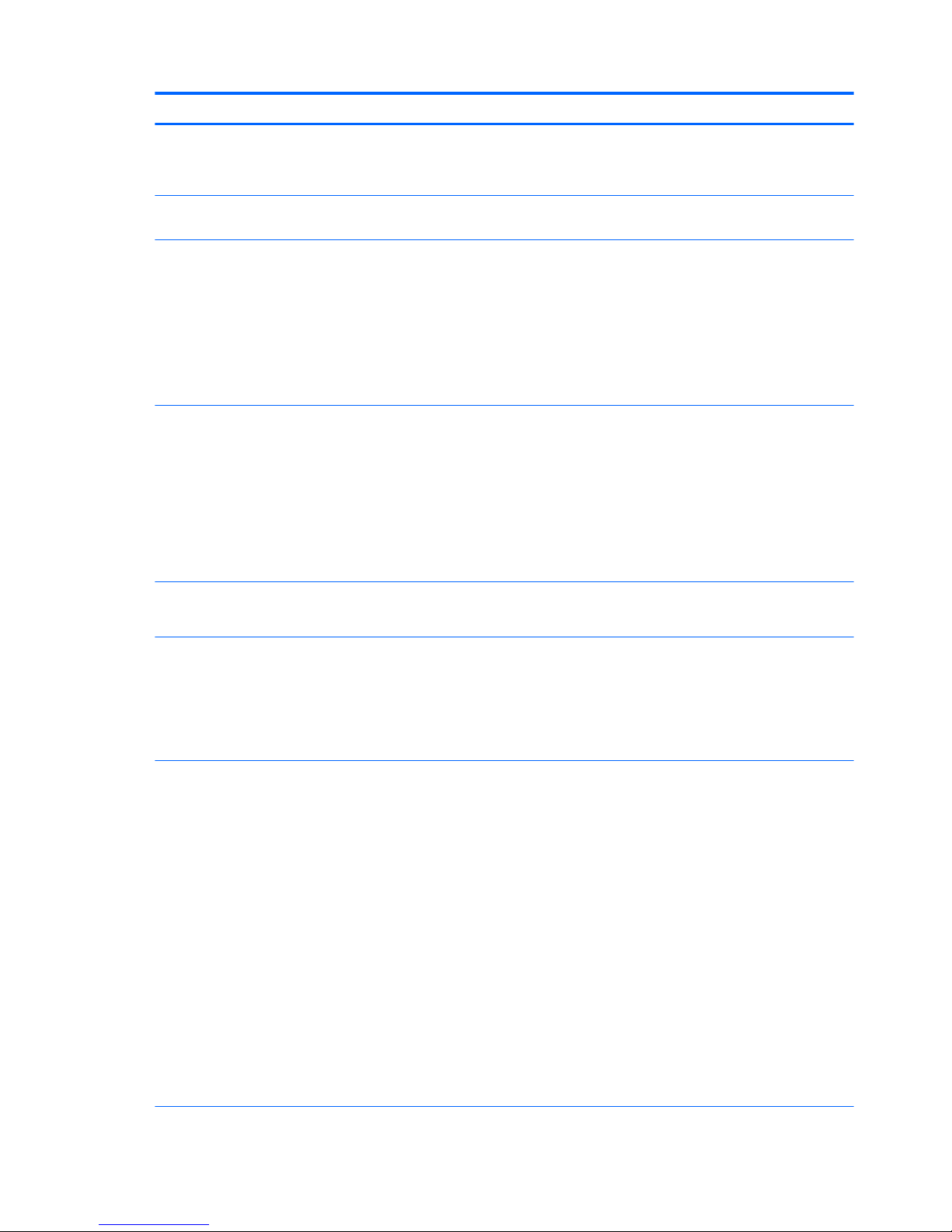TouchPad .............................................................................................................................................................. 29
Card reader board ................................................................................................................................................ 30
System board ....................................................................................................................................................... 31
Heat sink .............................................................................................................................................................. 34
Keyboard .............................................................................................................................................................. 35
Display assembly ................................................................................................................................................. 37
Audio jack board .................................................................................................................................................. 39
Power connector cable ........................................................................................................................................ 40
6 Using Setup Utility (BIOS) ............................................................................................................................. 41
Starting Setup Utility (BIOS) ................................................................................................................................ 41
Updating Setup Utility (BIOS) .............................................................................................................................. 41
Determining the BIOS version ........................................................................................................... 42
Downloading a BIOS update .............................................................................................................. 42
Synchronizing a tablet and keyboard (select products only) .............................................................................. 43
7 Using HP PC Hardware Diagnostics (UEFI) ....................................................................................................... 44
Downloading HP PC Hardware Diagnostics (UEFI) to a USB device .................................................................... 45
8 Specications .............................................................................................................................................. 46
9 Backing up, restoring, and recovering ........................................................................................................... 47
Creating recovery media and backups ................................................................................................................ 47
Creating HP Recovery media (select products only) ......................................................................... 48
Using Windows Tools ........................................................................................................................................... 49
Restore and recovery ........................................................................................................................................... 49
Recovering using HP Recovery Manager ........................................................................................... 50
What you need to know before you get started ............................................................. 50
Using the HP Recovery partition (select products only) ................................................. 51
Using HP Recovery media to recover .............................................................................. 51
Changing the computer boot order ................................................................................ 52
Removing the HP Recovery partition (select products only) ......................................... 52
10 Statement of Volatility .............................................................................................................................. 53
Non-volatile memory usage ................................................................................................................................ 55
Questions and answers ....................................................................................................................................... 58
Using HP Sure Start (select models only) ............................................................................................................ 59
11 Power cord set requirements ...................................................................................................................... 60
Requirements for all countries ............................................................................................................................ 60
vi