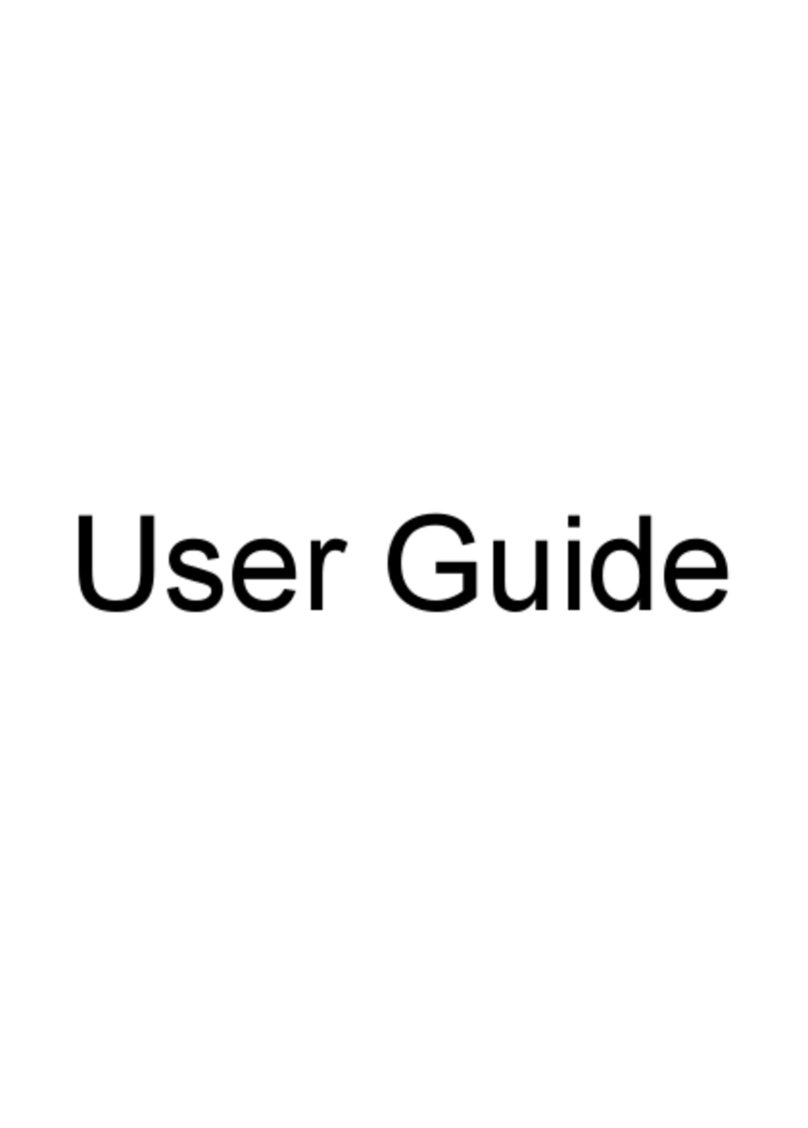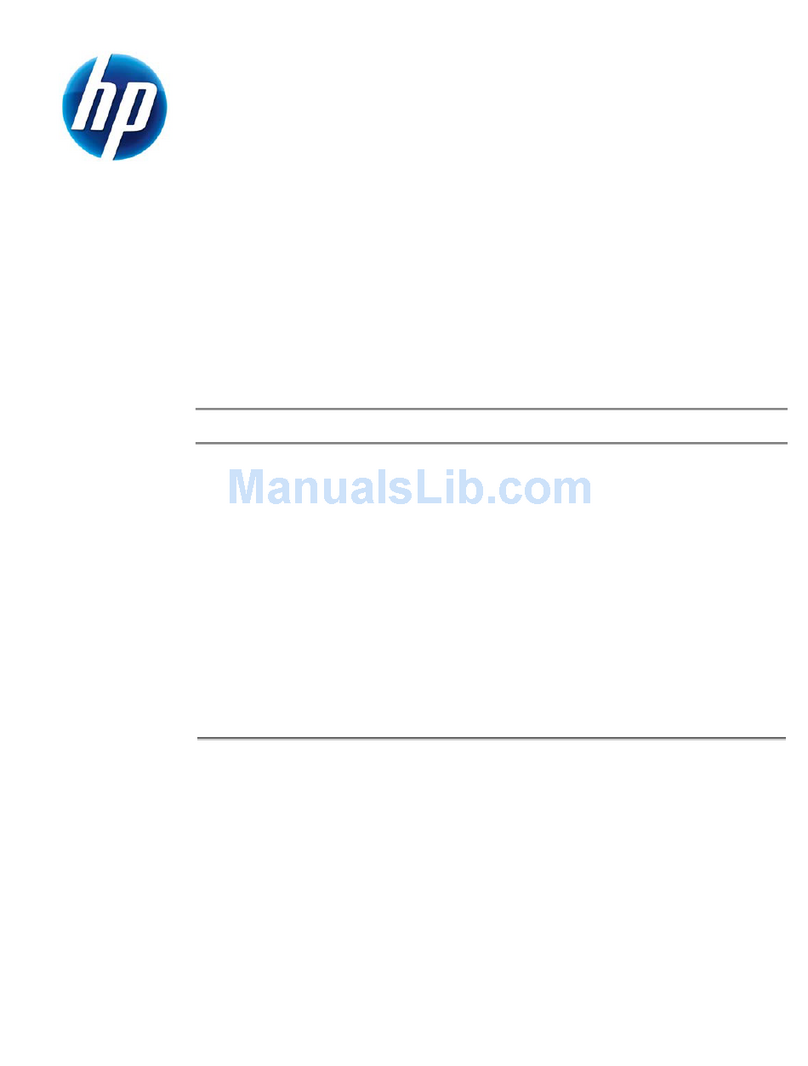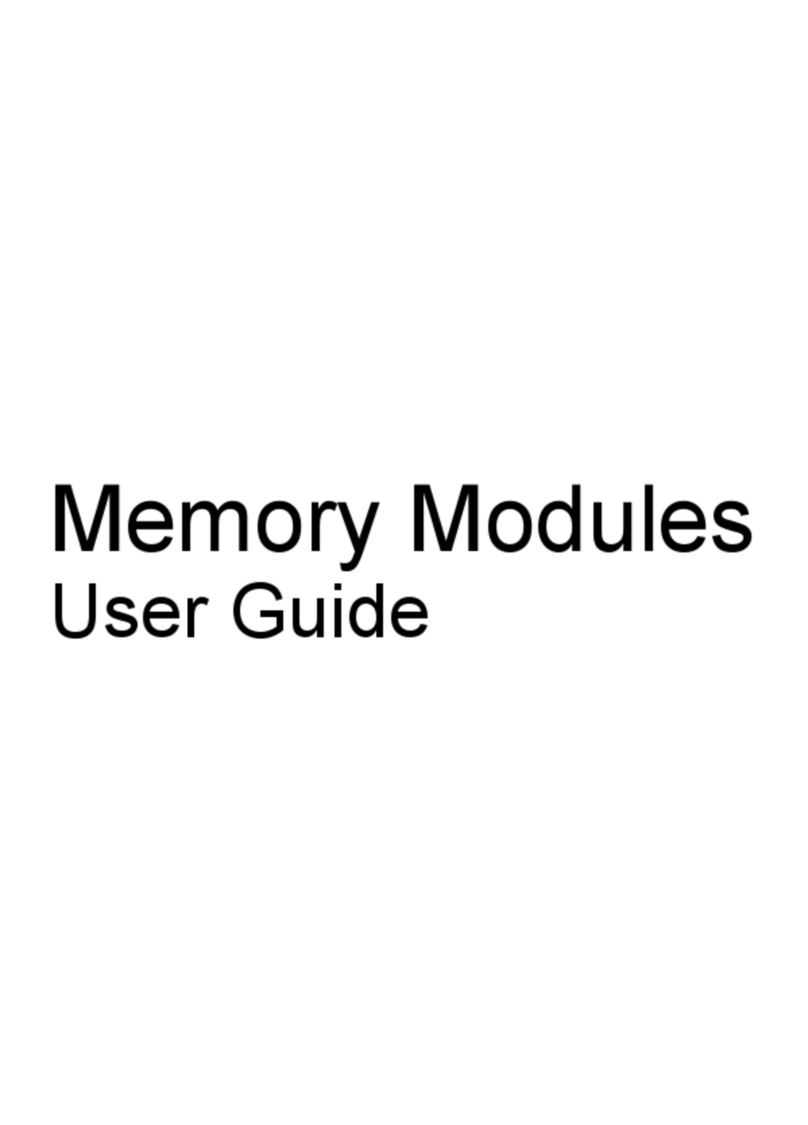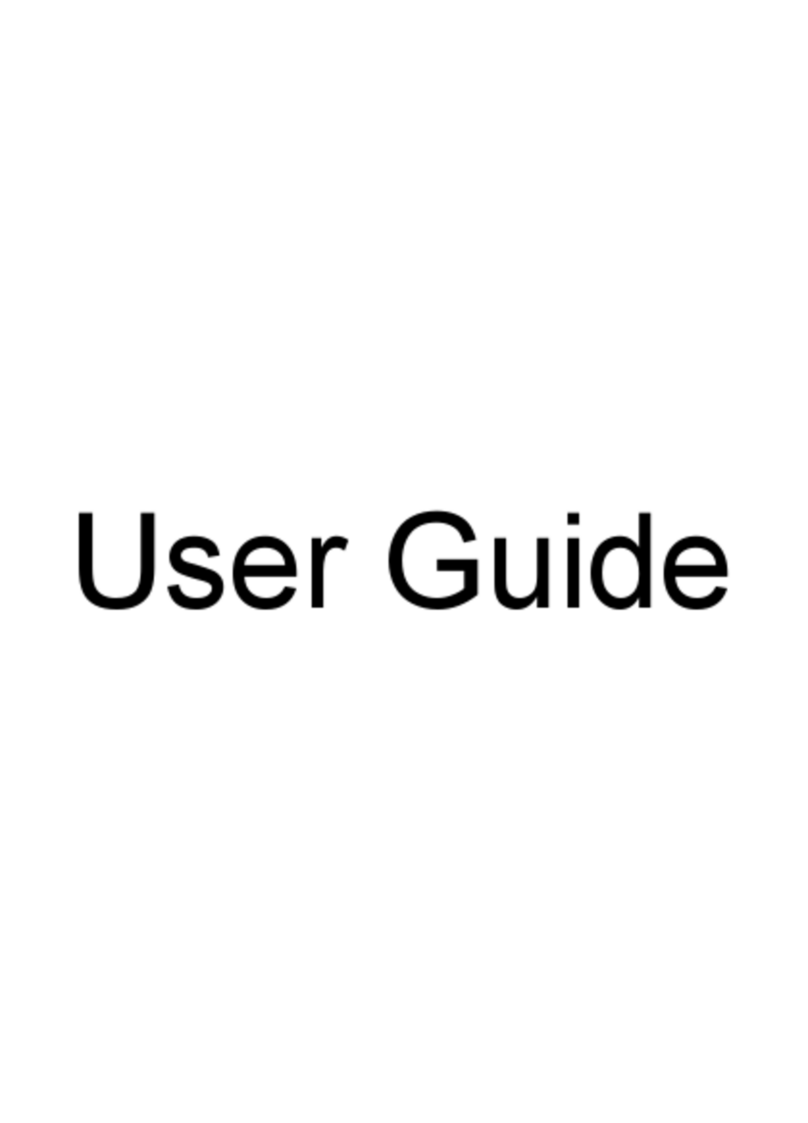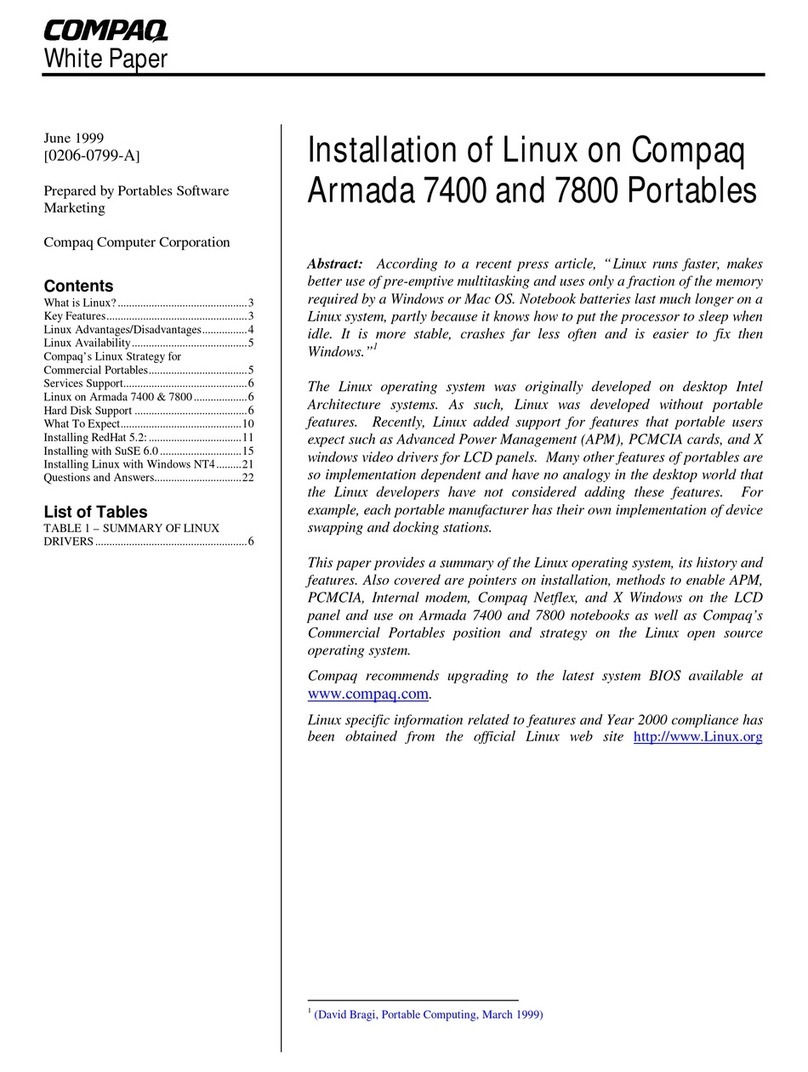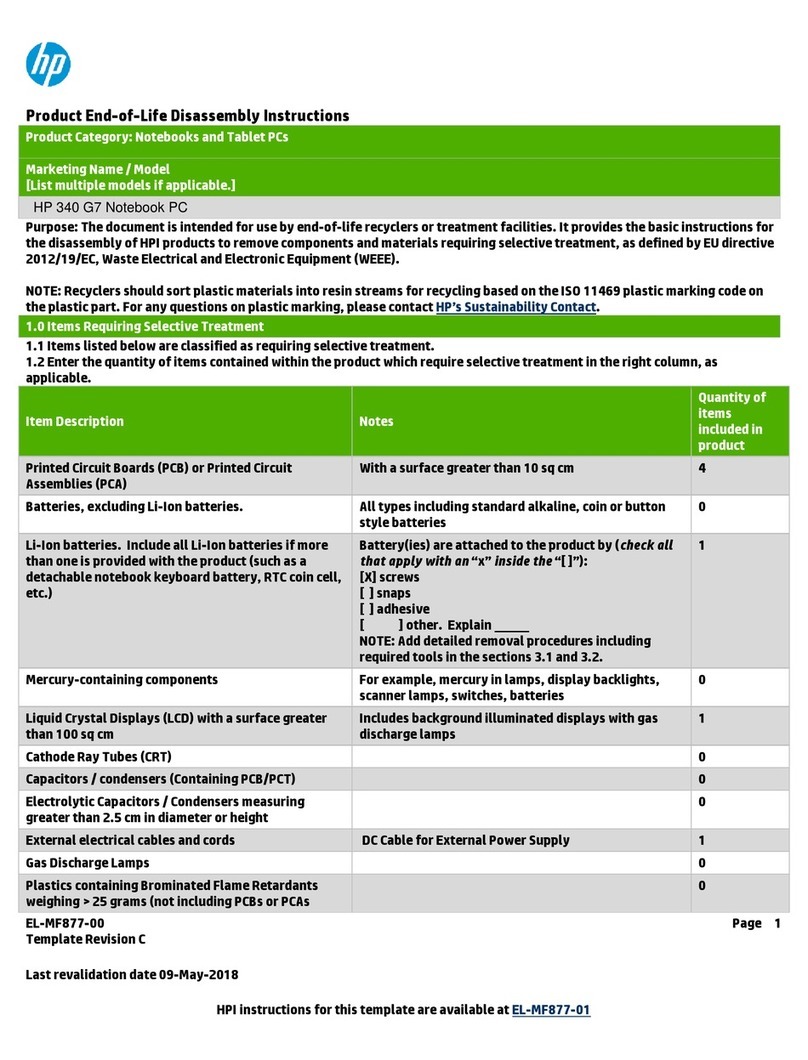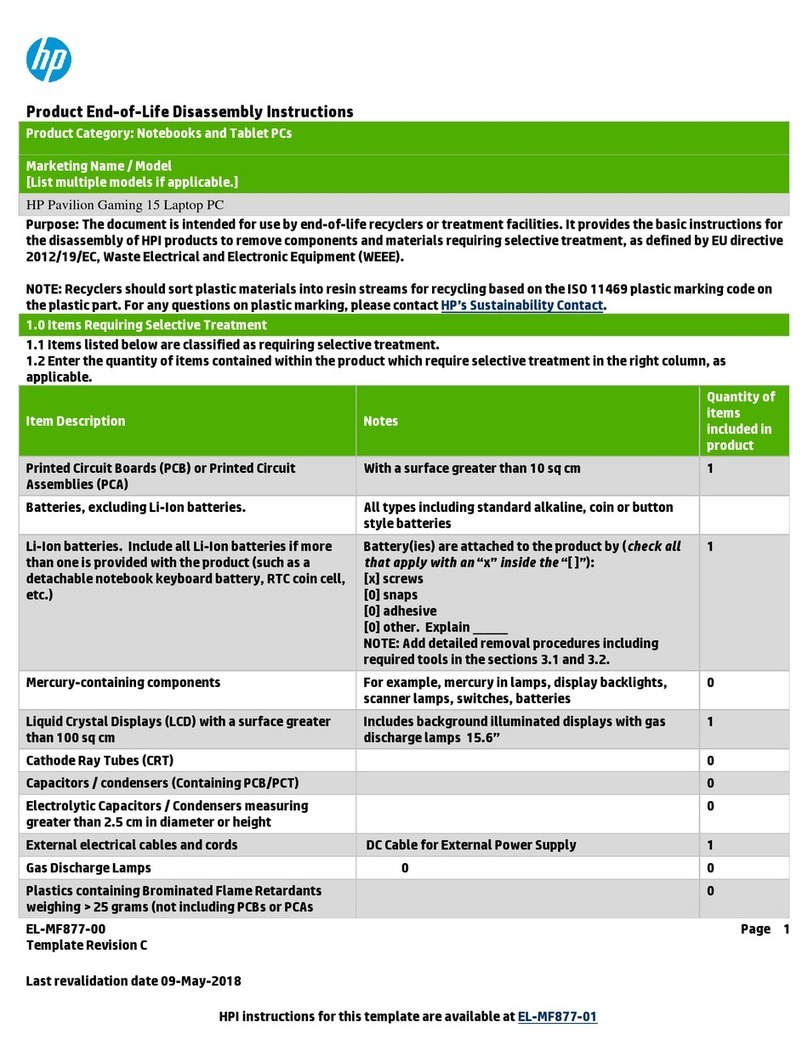1 Product description
Category Description
Product Name HP Spectre x360 13 Convertible PC (model numbers 13-ae000 through 13-ae099)
Processors Intel® Core™ i7-8550U 1.80-GHz (turbo up to 4.00-GHz) quad core processor (2400-MHz, 8.0-MB L3 cache, 15-
W)
Intel Core i5-8250U 1.60-GHz (turbo up to 3.40-GHz) quad core processor (2400-MHz, 6.0-MB L3 cache, 15-W)
Chipset Integrated with soldered-on-circuit (SoC)
Graphics Internal graphics:
Intel ultra high-denition (UHD) Graphics 620
Support for DX12, HD decode, and high-denition multimedia interface (HDMI)
Panel ●13.3-in, UHD, white light-emitting (WLED), BrightView (3840×2160), uslim-at (2.0-mm panel, 2.2-mm
panel PCA) UWVA, eDP+PSR, narrow bezel, 340 nits, 72% color gamut, 16:9 ultra wide aspect ratio
TouchScreen display assembly with direct bonding, ush glass, and multitouch enabled
●13.3-in, full high-denition (FHD), WLED, BrightView (1920×1080), uslim-at (2.0-mm panel, 2.2-mm
panel PCA) UWVA, eDP+PSR, narrow bezel, 300 nits, 72 % calor gamut, 16:9 ultra wide aspect ratio
TouchScreen display assembly with direct bonding, ush glass, and multitouch enabled
●13.3-in, FHD, WLED, AntiGlare (1920×1080), uslim-at UWVA, eDP 1.3, narrow bezel, 300 nits, 72 % calor
gamut, 16:9 ultra wide aspect ratio TouchScreen display assembly with direct bonding, ush glass,
multitouch enabled, and privacy screen
Support for active stylus
Memory On-board system memory, non-customer-accessible/non-upgradable
Support for LPDDR3-2133 dual channel
Support for 16384-MB (256-MB × 32 × 4 × 4 pieces) and 8192-MB (256-MB × 16 × 4 × 4 pieces) congurations
Storage Support for the following solid-state drives:
●2-TB, M.2 2280/DS, SATA-3, Peripheral Component Interconnect Express (PCIe), Non-Volatile Memory
Express (NVMe) solid-state drive with triple level cell (TLC)
●1-TB, M.2 2280/DS, SATA-3, PCIe, NVMe, solid-state drive with TLC
●512-GB, M.2 2280/DS, SATA-3, PCIe, NVMe, solid-state drive with TLC
●360-GB, M.2 2280/DS, SATA-3, PCIe, NVMe, solid-state drive with TLC
●256-GB, M.2 2280/DS, SATA-3, PCIe, NVMe, solid-state drive with TLC
●128-GB, M.2 2280/DS, SATA-3, PCIe, NVMe, solid-state drive with TLC
Optical drive HP external DVD±RW DL SuperMulti Drive
Audio and video Audio:
Bang & Olufsen
Bang & Olufsen Audio Control
Support for quad speakers
Support for HP Audio Boost 2.0 (with discrete amplier)
1