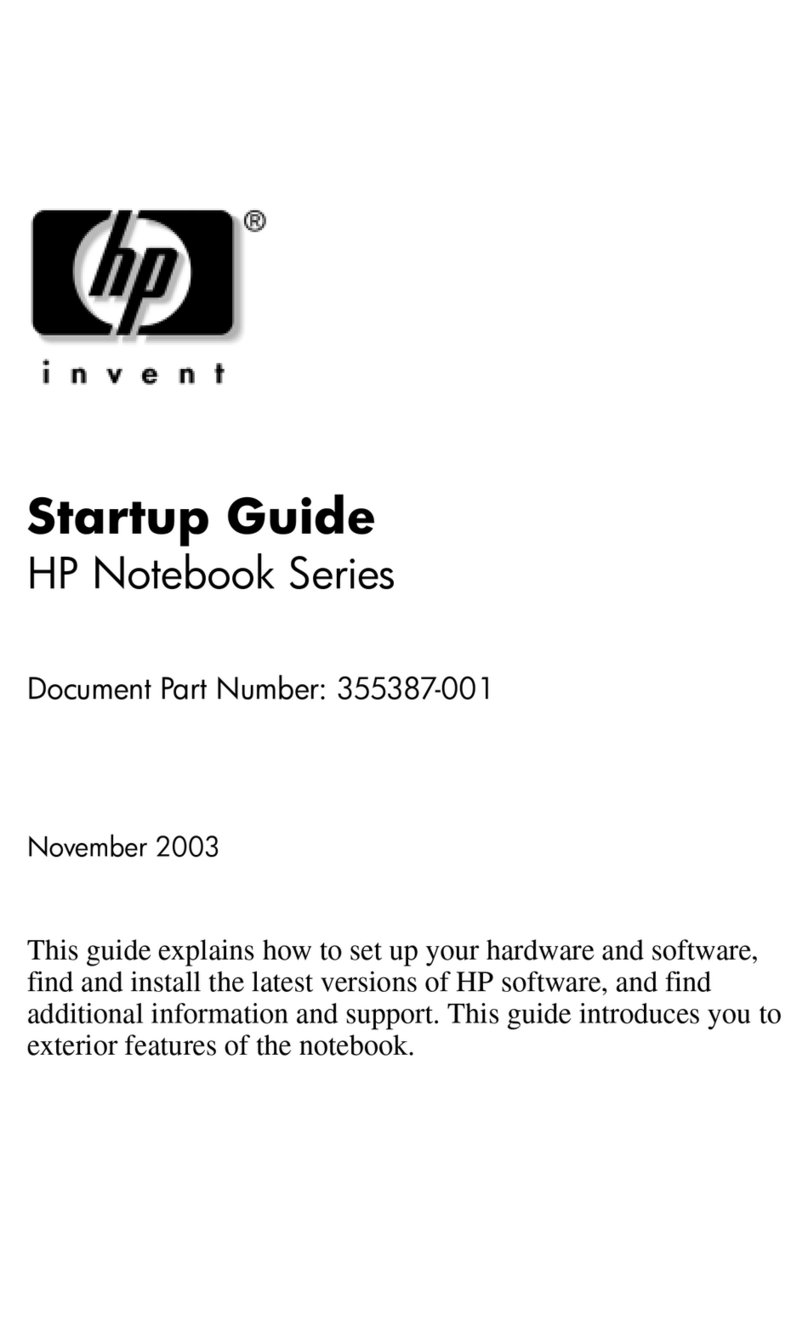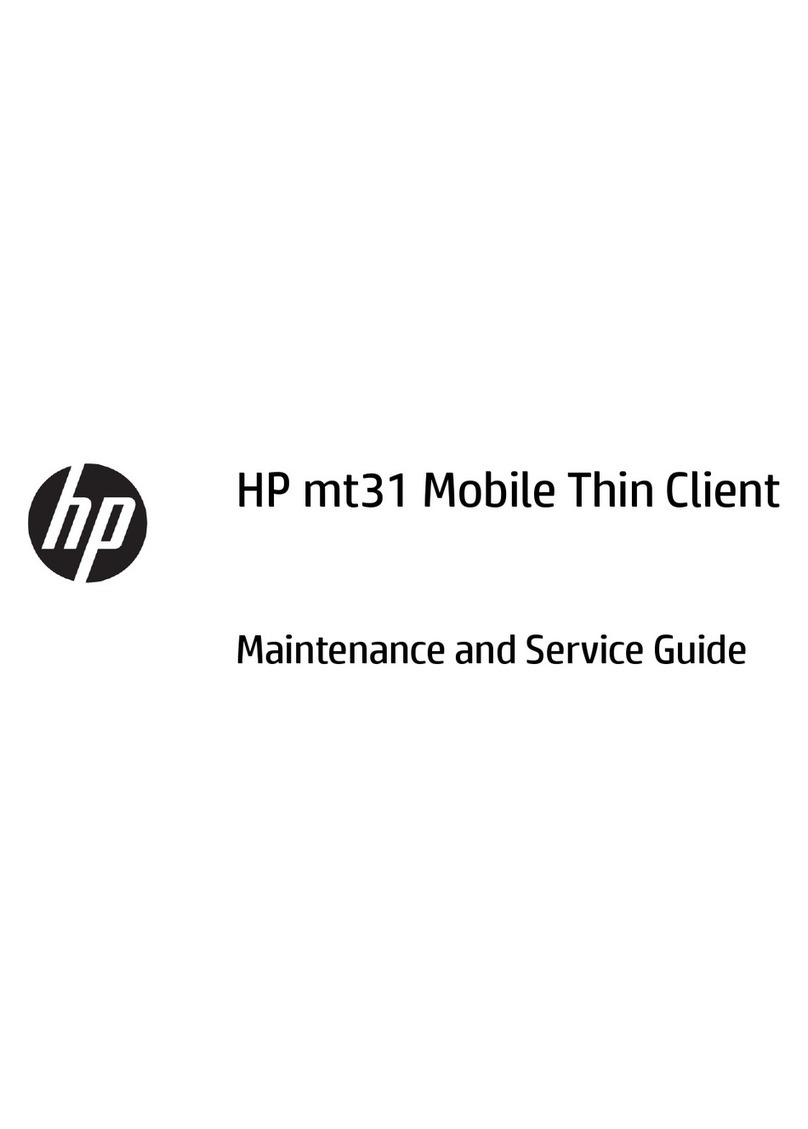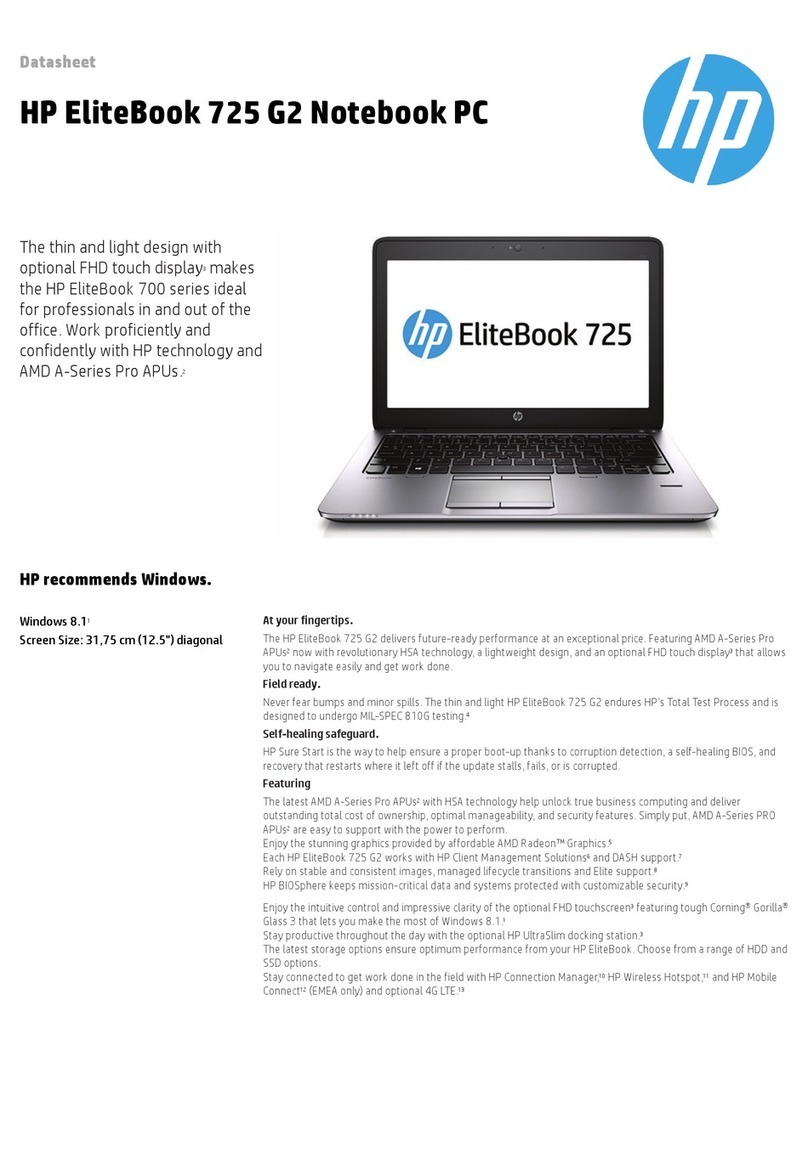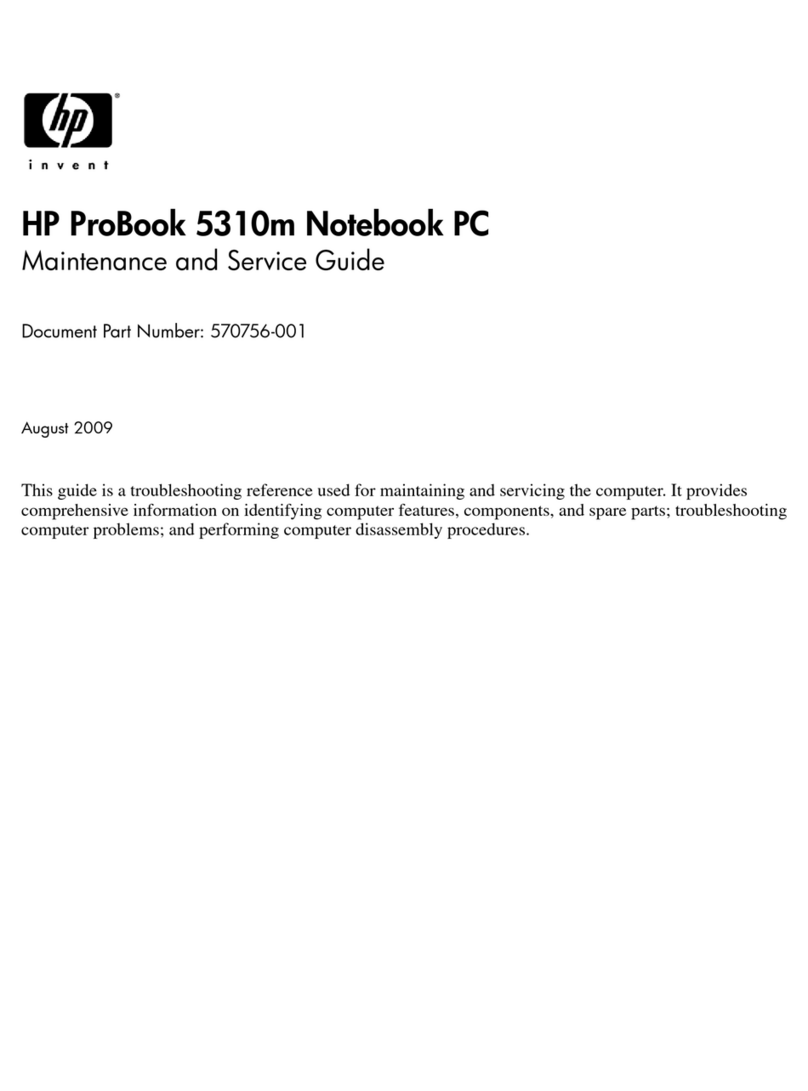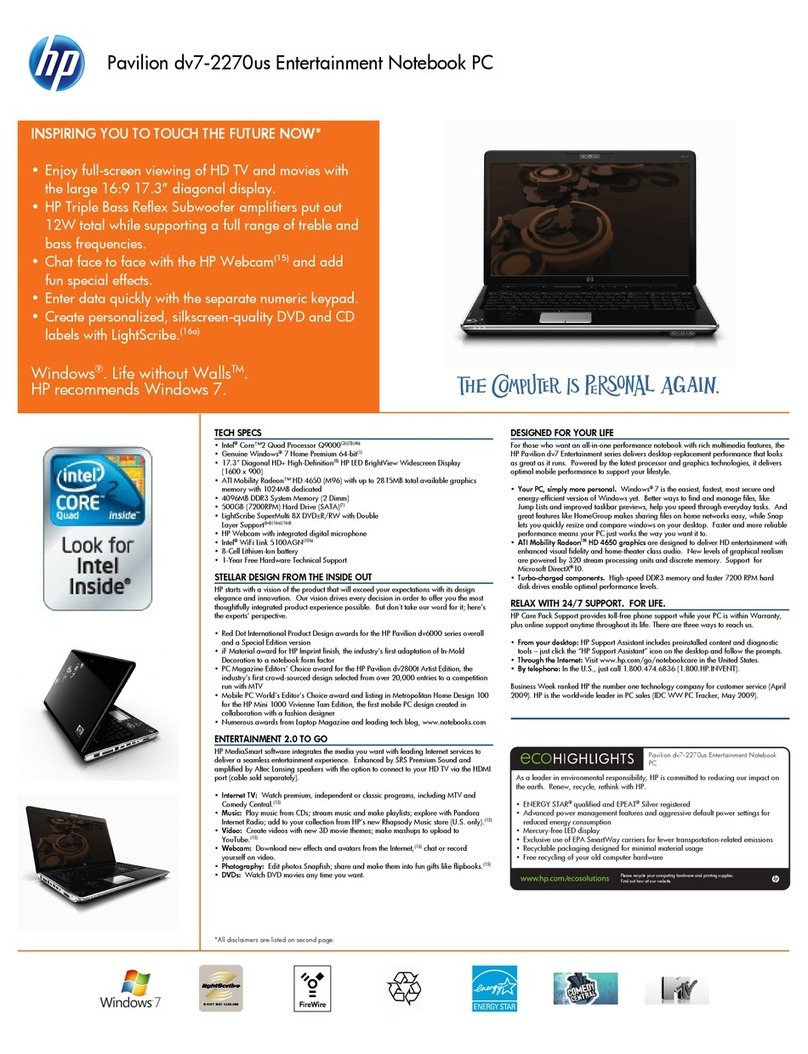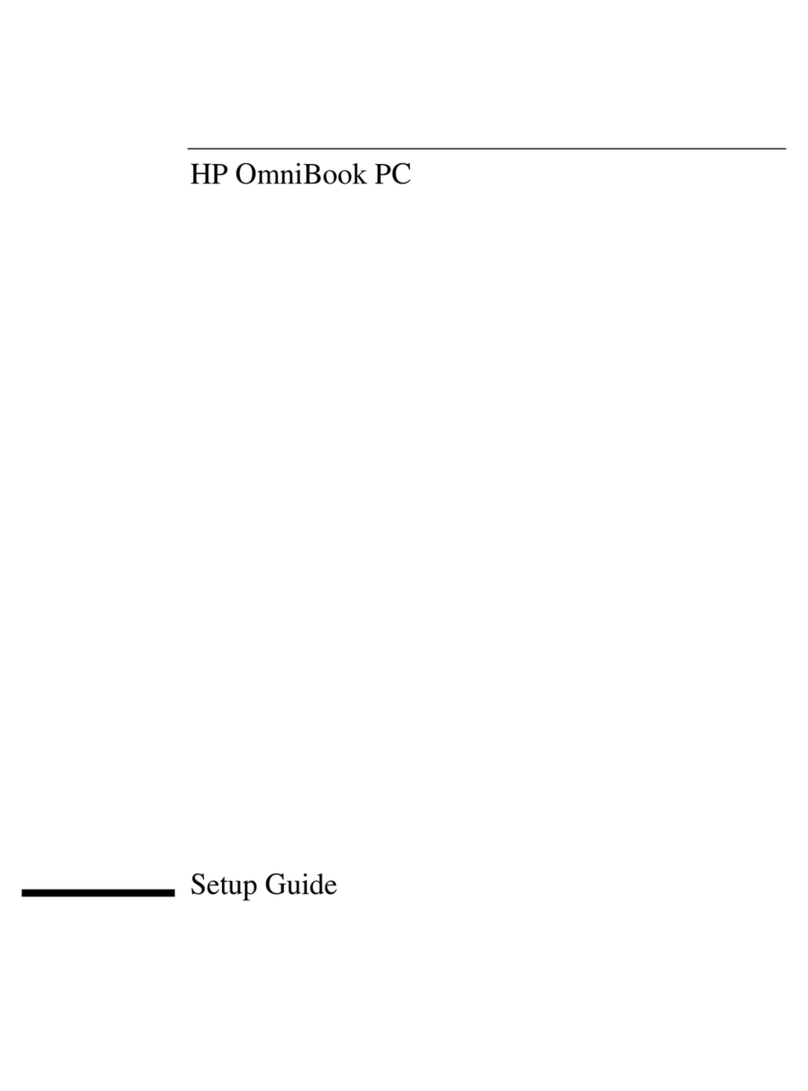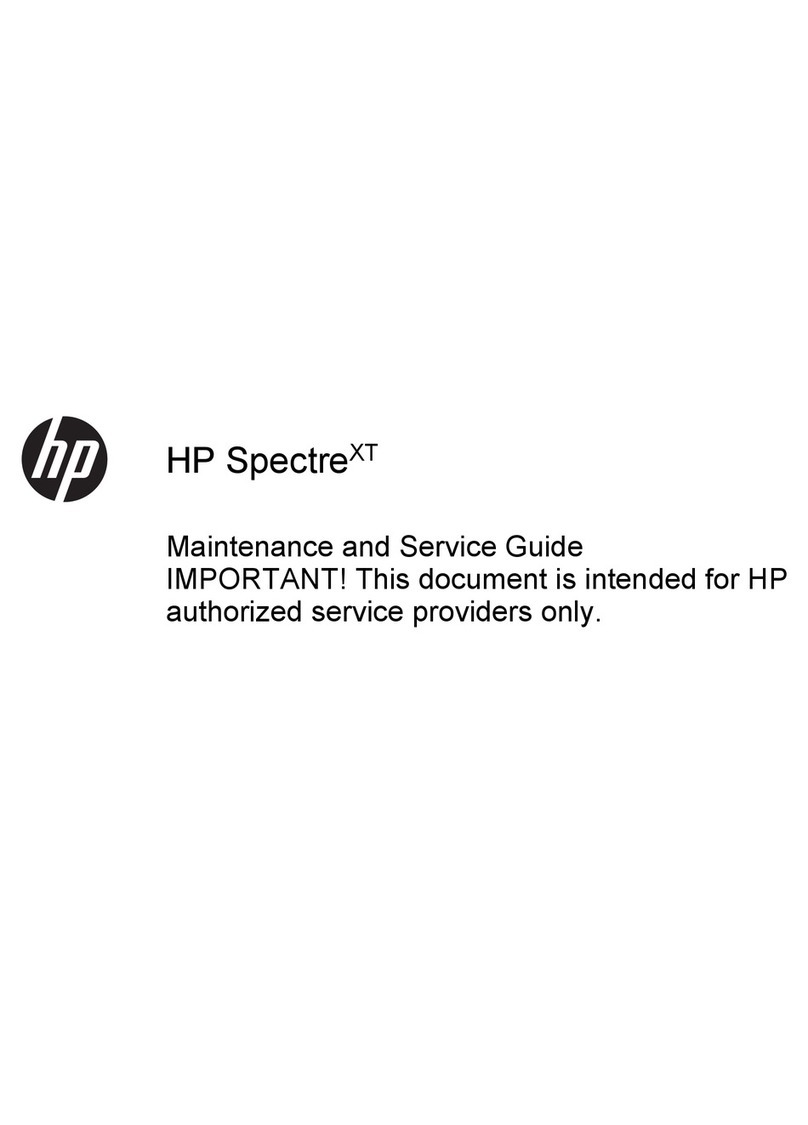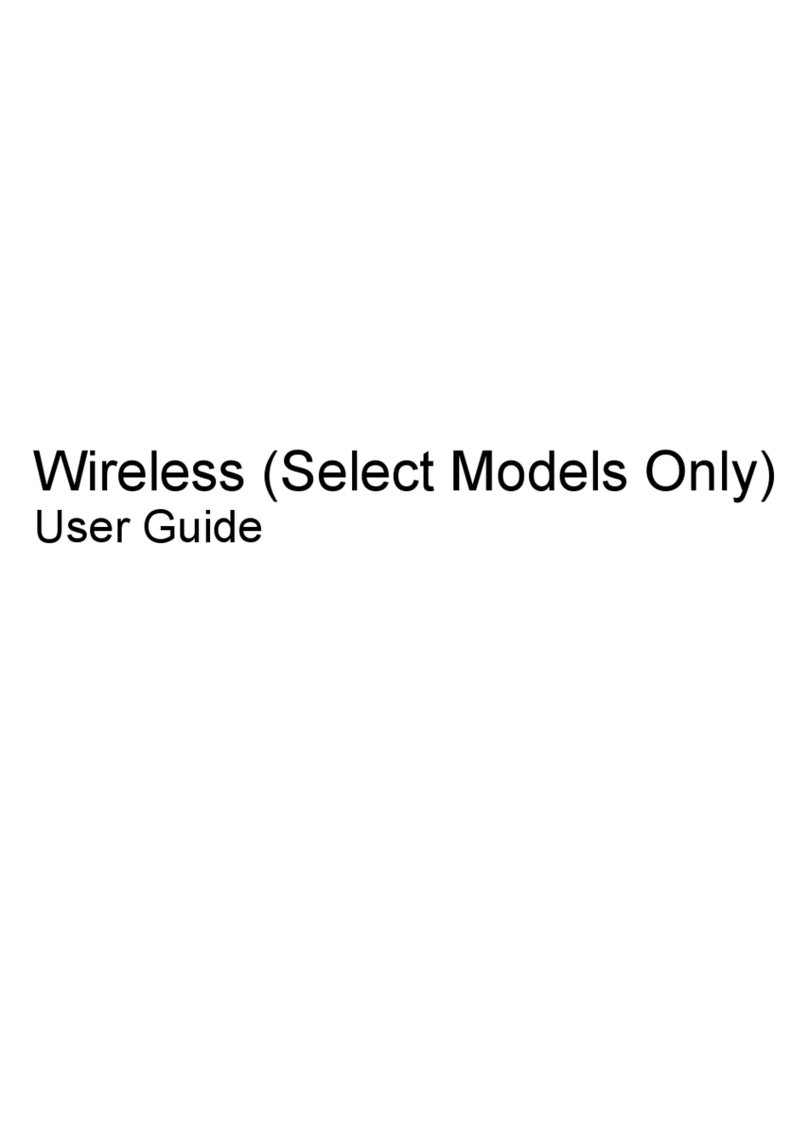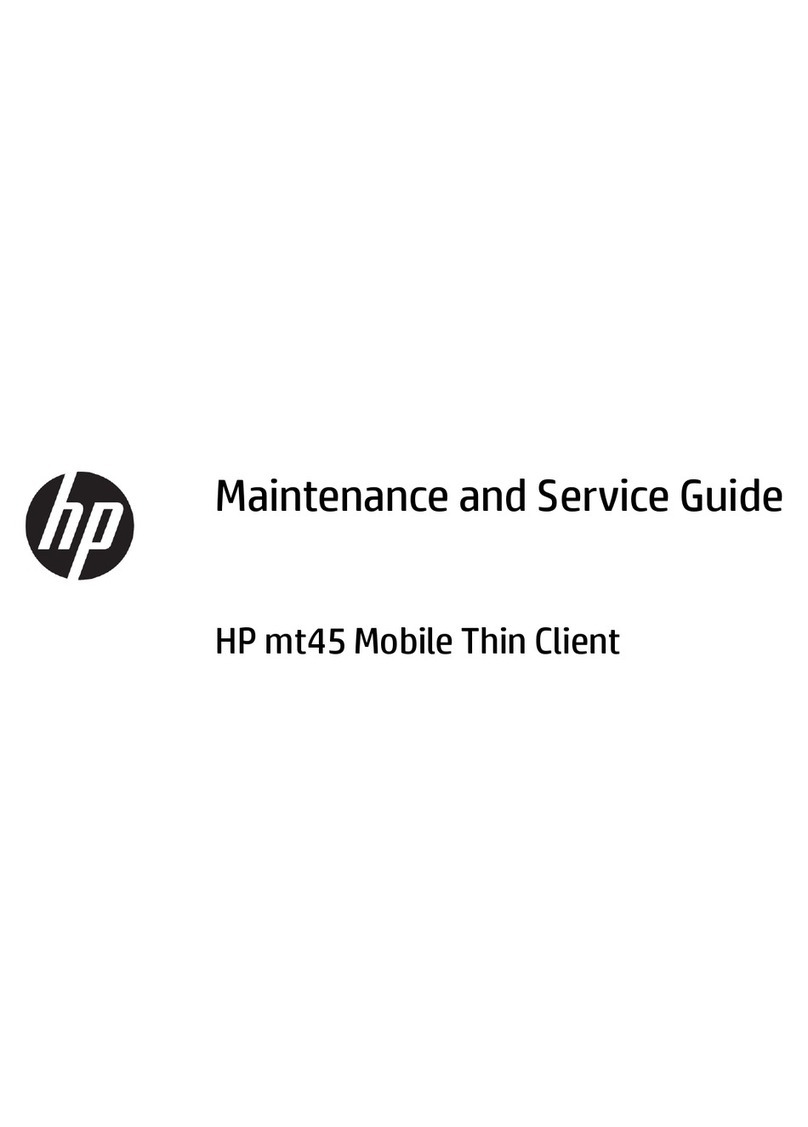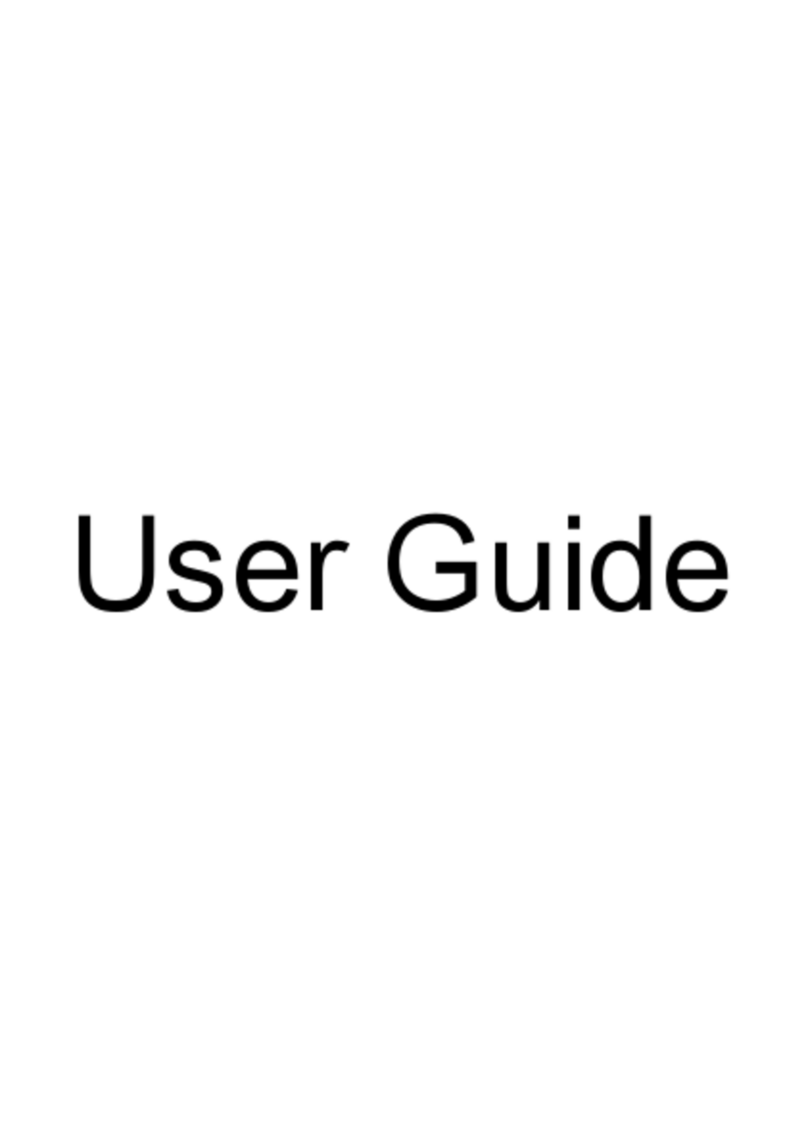Using an integrated 3D camera ........................................................................................................................... 21
Using audio .......................................................................................................................................................... 21
Connecting speakers ......................................................................................................................... 21
Connecting a microphone ................................................................................................................. 21
Connecting headsets ......................................................................................................................... 22
Using sound settings ......................................................................................................................... 22
Using advanced audio features ...................................................................................... 22
Accessing Audio Control Panel ....................................................................................... 22
Using video .......................................................................................................................................................... 22
Connecting video devices using an HDMI cable (select products only) ........................................... 23
Setting up HDMI audio .................................................................................................... 23
Discovering and connecting to Miracast-compatible wireless displays (select products only) ..... 24
Discovering and connecting to Intel WiDi certified displays (select Intel products only) ............... 24
5 Navigating the screen .................................................................................................................................. 25
Using the TouchPad and touch screen gestures ................................................................................................. 25
Tap ..................................................................................................................................................... 25
Two-finger pinch zoom ..................................................................................................................... 26
Two-finger scroll (TouchPad only) ................................................................................................... 26
Two-finger tap (TouchPad only) ....................................................................................................... 26
One-finger slide (touch screen only) ................................................................................................................... 26
Using the keyboard and optional mouse ............................................................................................................ 27
Using the integrated numeric keypad .............................................................................................. 27
6 Managing power .......................................................................................................................................... 28
Initiating and exiting Sleep and Hibernation ...................................................................................................... 28
Manually initiating and exiting Sleep ................................................................................................ 29
Manually initiating and exiting Hibernation (select products only) ................................................. 29
Setting password protection on wakeup (exiting Sleep or Hibernation) ......................................... 29
Using the power meter and power settings ........................................................................................................ 30
Running on battery power ................................................................................................................................... 30
User-replaceable battery .................................................................................................................. 30
Finding battery information .............................................................................................................. 32
Conserving battery power ................................................................................................................. 33
Identifying low battery levels ........................................................................................................... 33
Resolving a low battery level ............................................................................................................ 33
Resolving a low battery level when external power is available .................................. 33
Resolving a low battery level when no power source is available ................................ 33
Resolving a low battery level when the computer cannot exit Hibernation ................. 34
Storing a user-replaceable battery .................................................................................................. 34
Disposing of a user-replaceable battery .......................................................................................... 34
viii ENWW