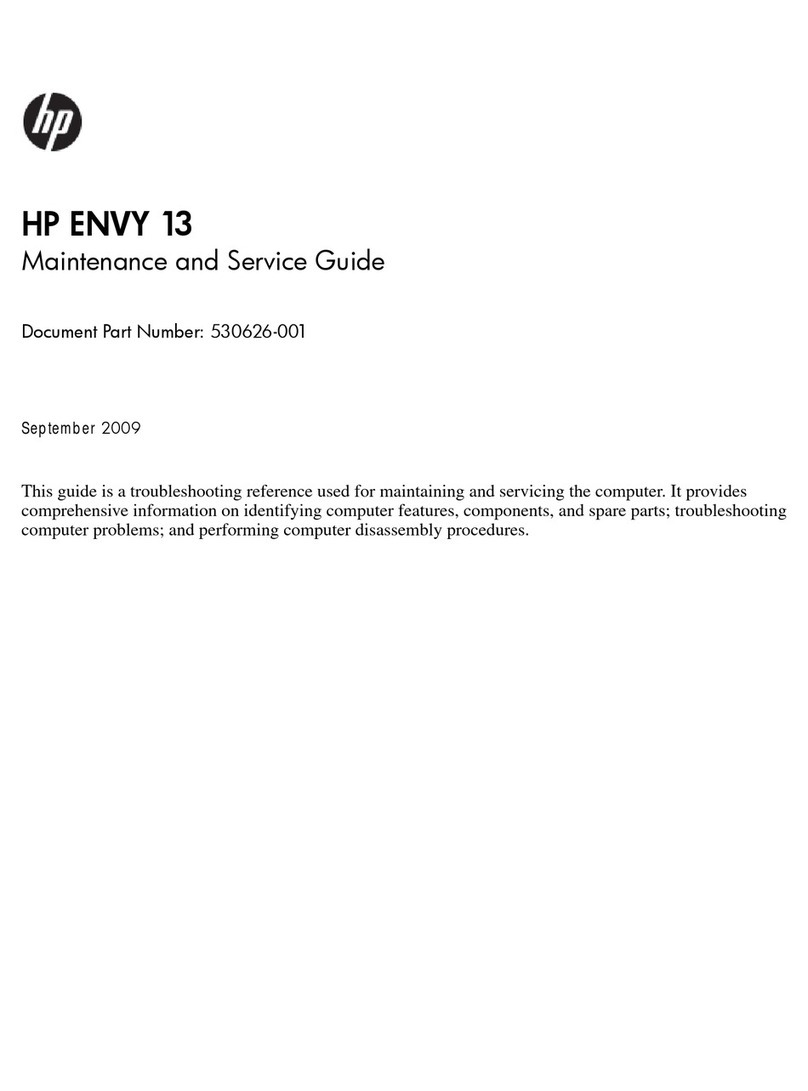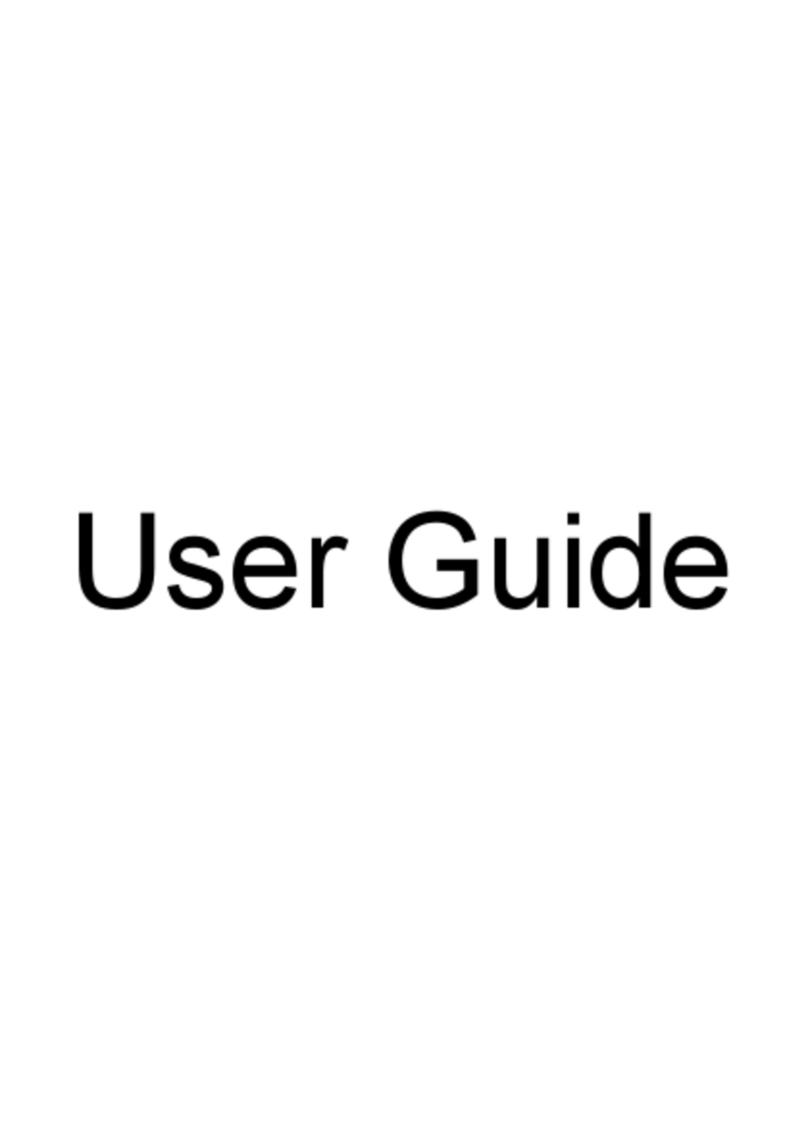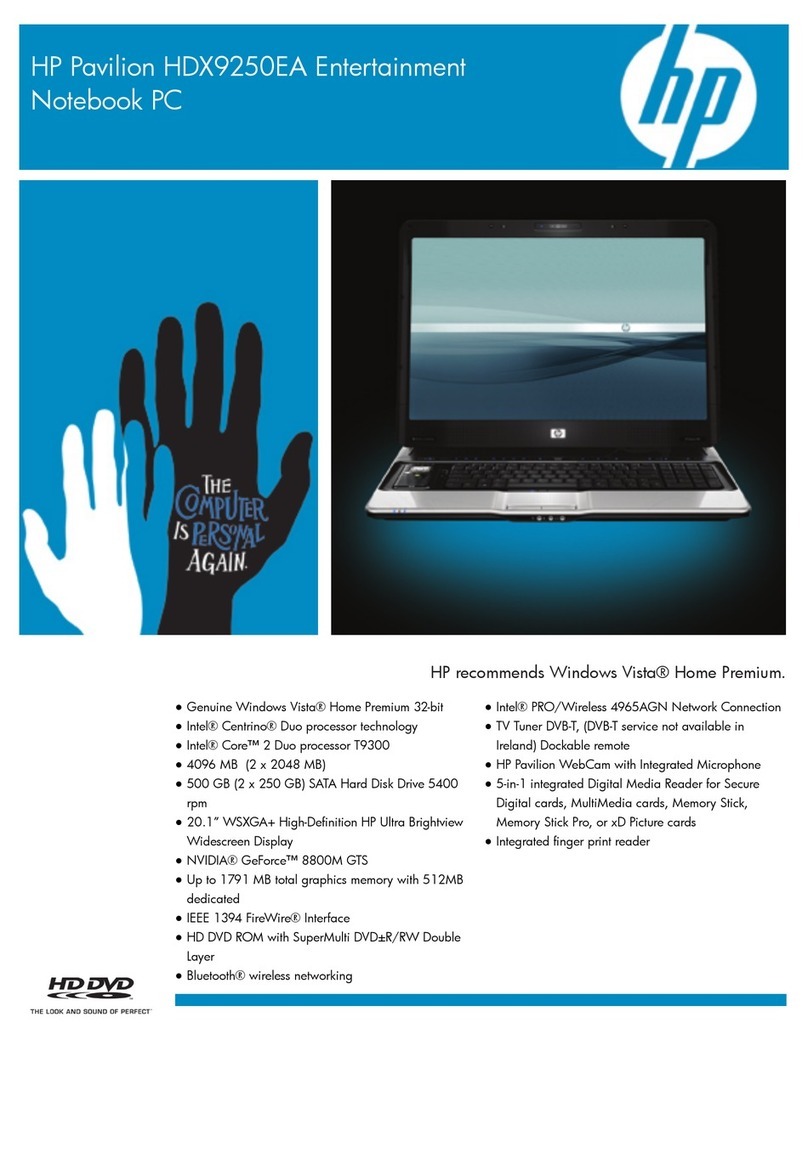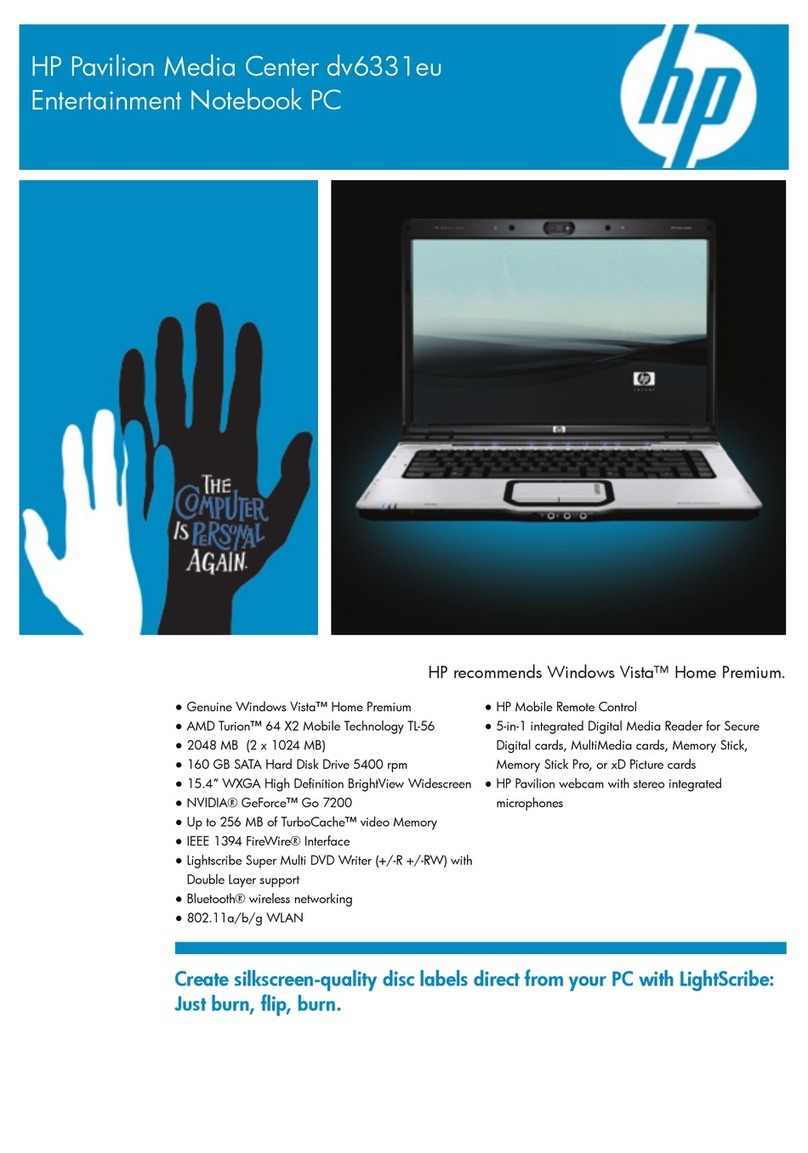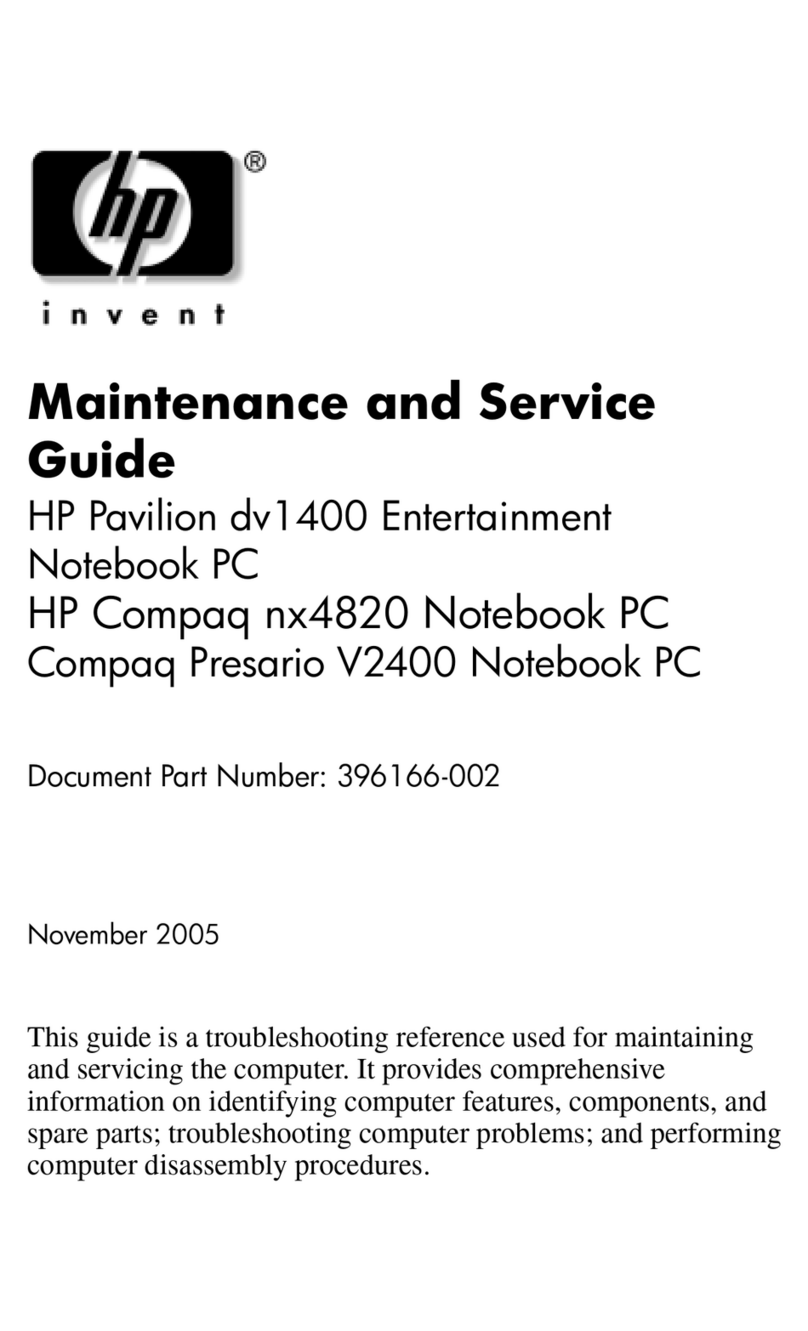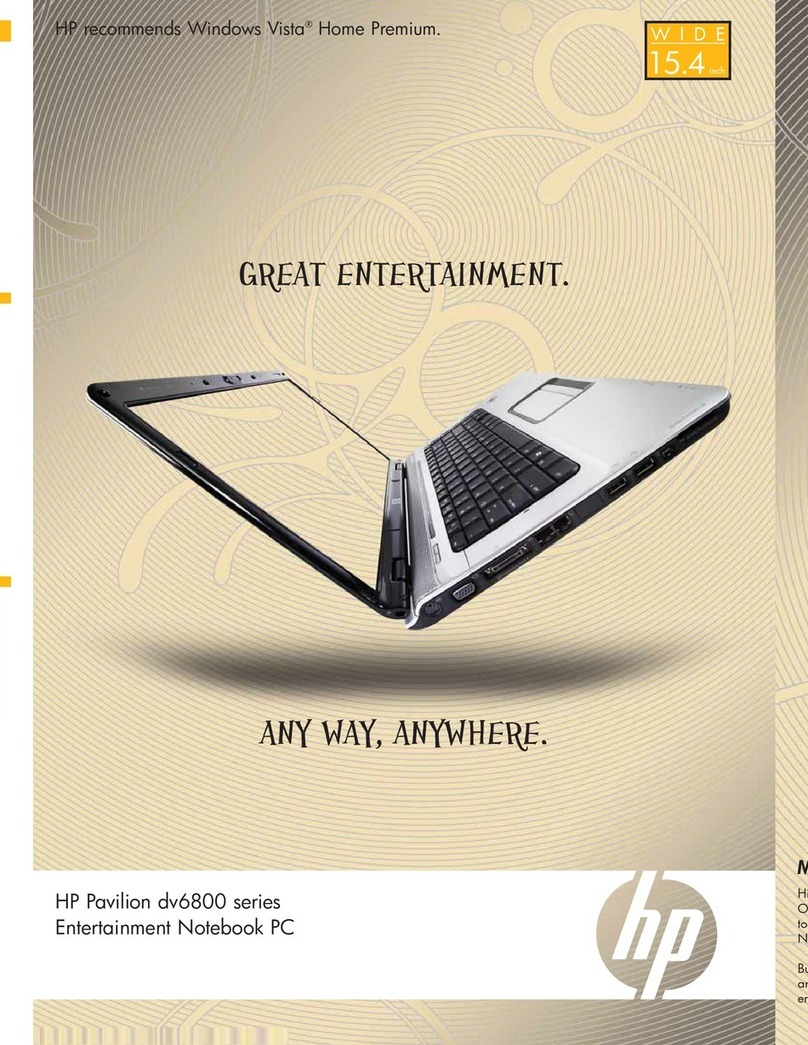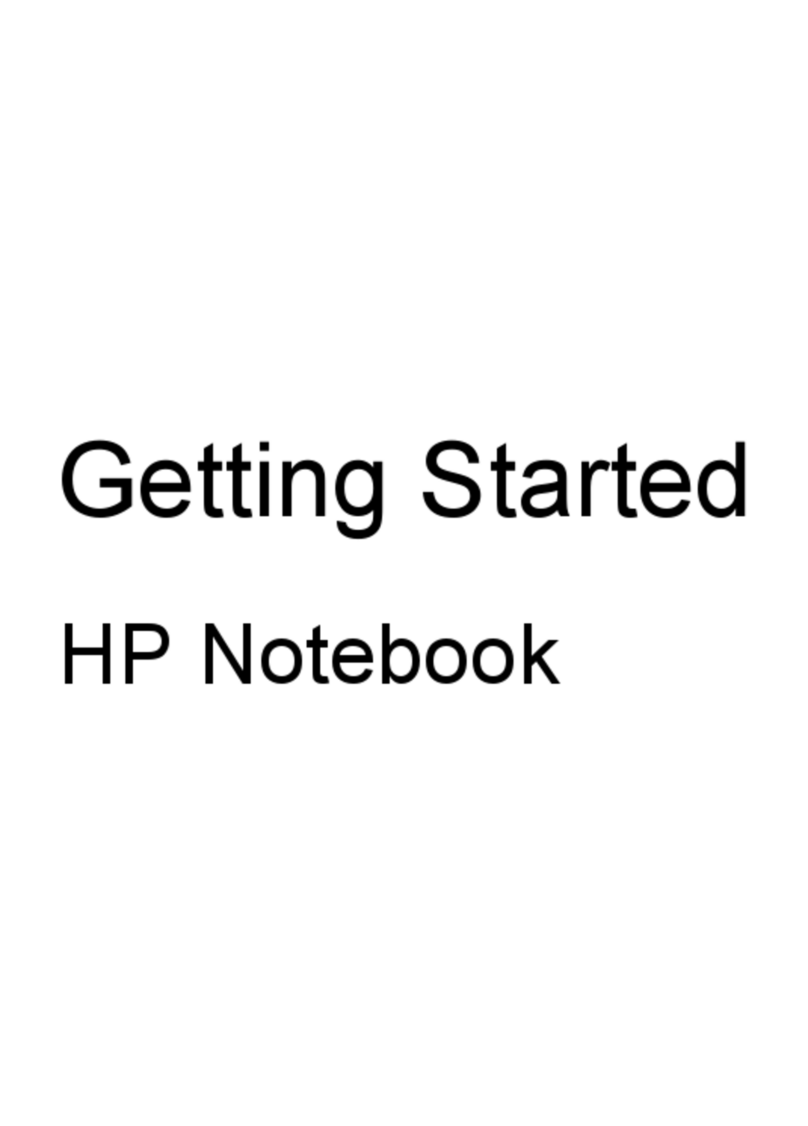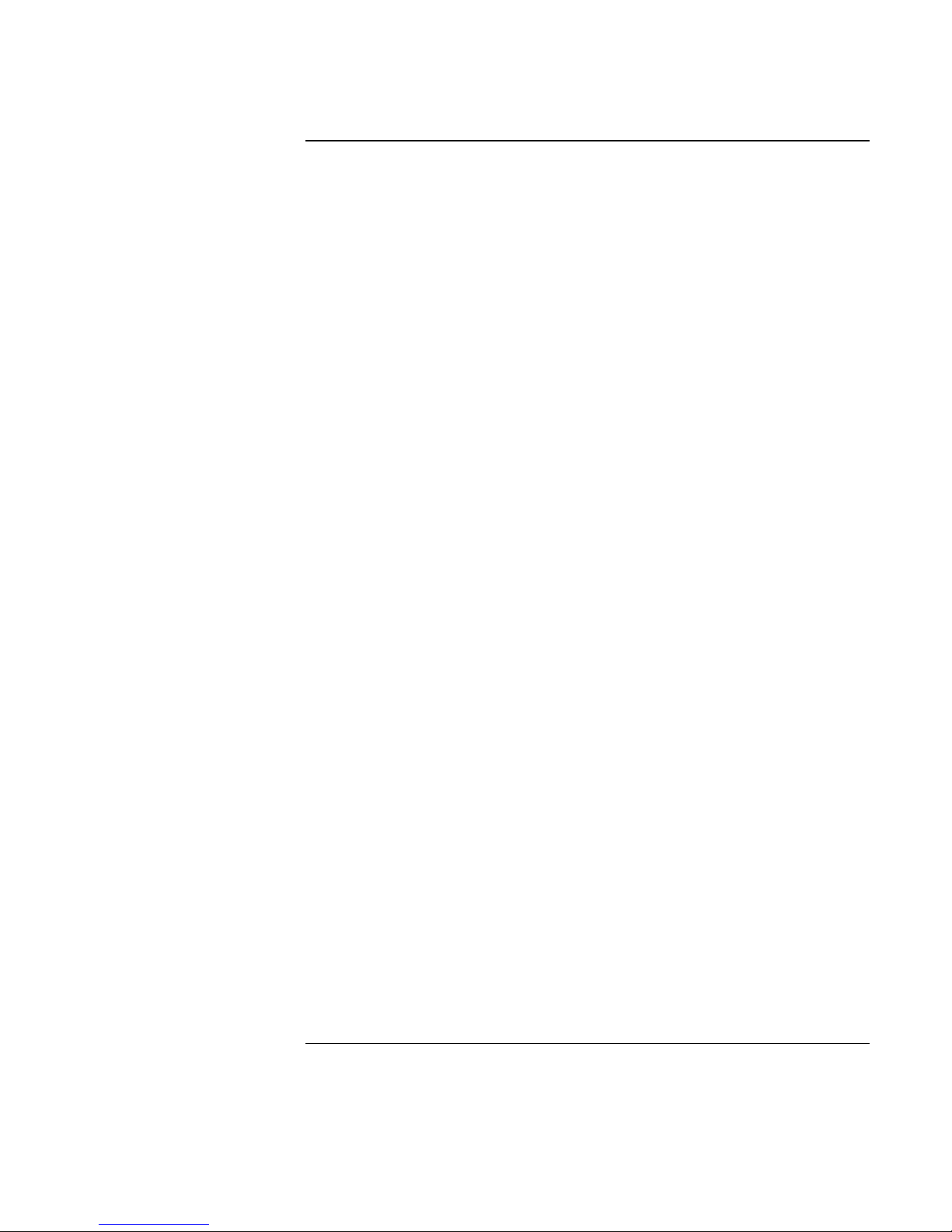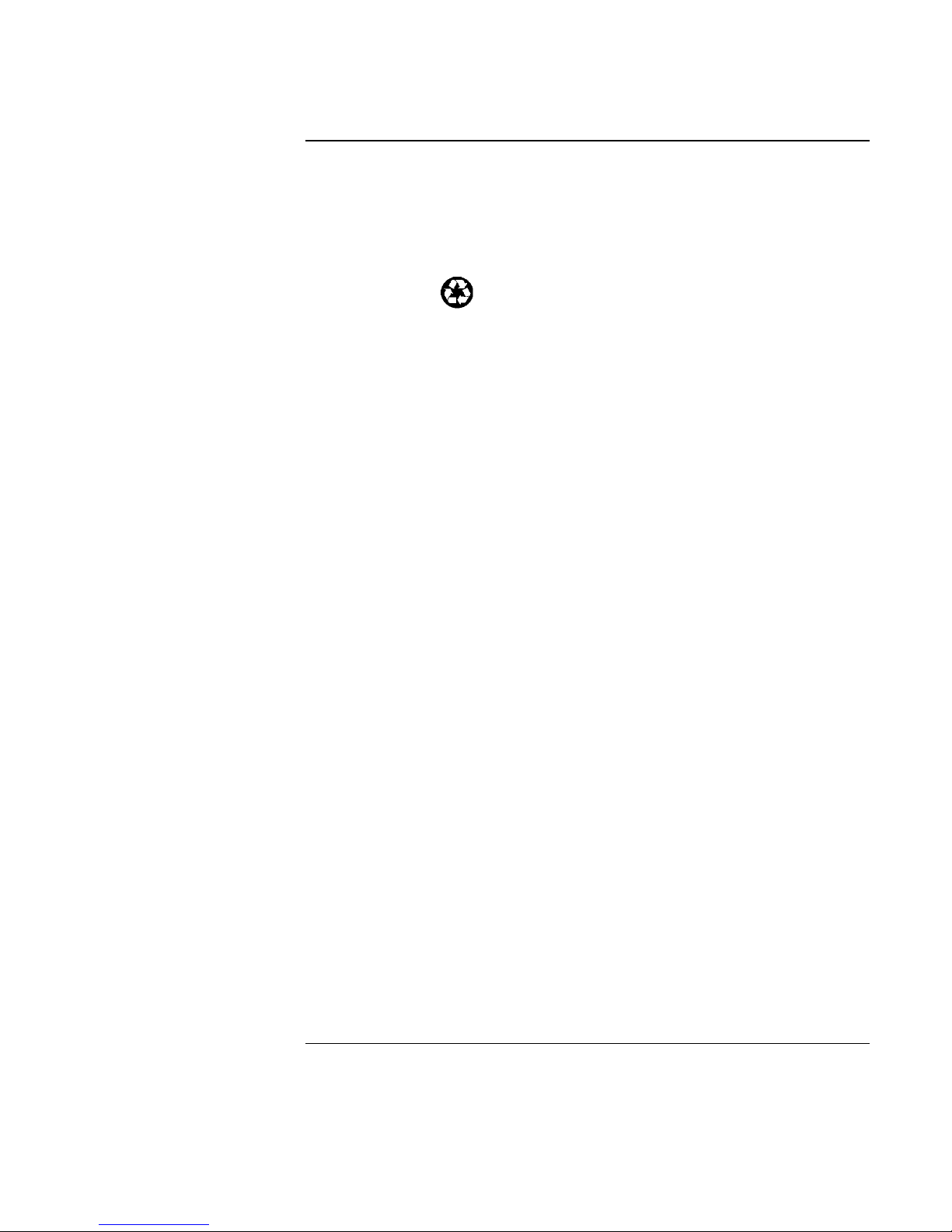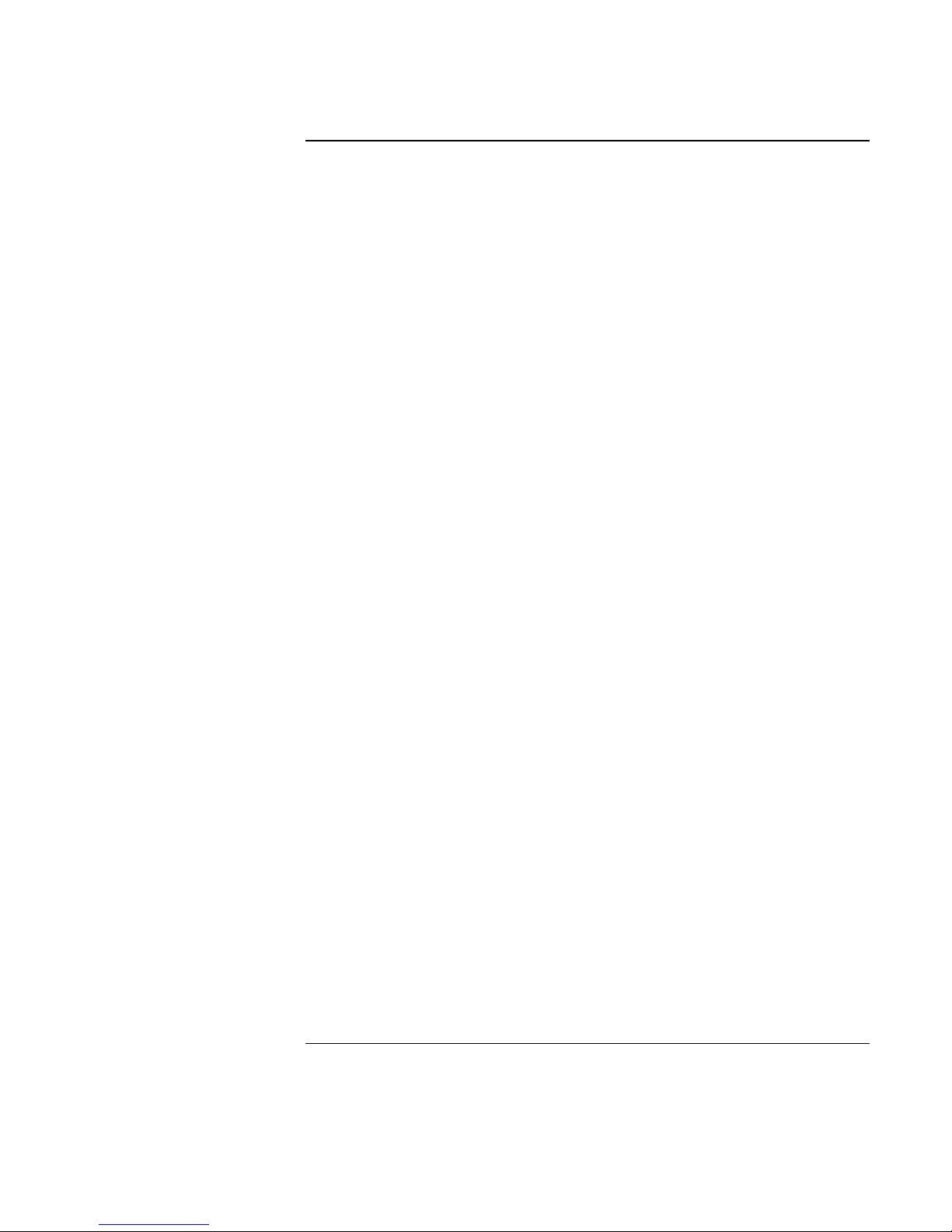Startup Guide 7
Contents
Introducing Your Computer.............................................................................................9
Taking Inventory ..........................................................................................................10
To find more information .......................................................................................10
Identifying Parts of the Notebook ................................................................................11
Top and right side view ..........................................................................................11
Front view...............................................................................................................12
Rear and left side view ...........................................................................................13
Bottom view............................................................................................................14
Status lights.............................................................................................................15
Setting Up the Computer..............................................................................................16
To install the battery ...............................................................................................16
To connect AC power.............................................................................................17
To connect a phone line..........................................................................................18
To turn on the computer .........................................................................................19
To set up Windows .................................................................................................19
To register your computer ......................................................................................20
To reset your computer...........................................................................................21
Using Your Computer......................................................................................................23
Operating the Computer ...............................................................................................24
To use the Fn hot keys............................................................................................24
To use the touch pad...............................................................................................24
Working in Comfort with a Notebook PC ...................................................................26
Traveling with Your Computer ......................................................................................29
Managing Power Consumption ....................................................................................30
To use manual power management ........................................................................30
Using Battery Power.....................................................................................................32
To check the battery status .....................................................................................32
To respond to a low-battery warning......................................................................33
Configuring and Expanding Your Computer ...............................................................35
Installing RAM Modules..............................................................................................36
Removing RAM Modules ............................................................................................37
Service and Support .........................................................................................................39
Hewlett-Packard Limited Warranty Statement ............................................................40
Getting Support for Your HP Notebook PC.................................................................42
To use the Reference Guide....................................................................................42