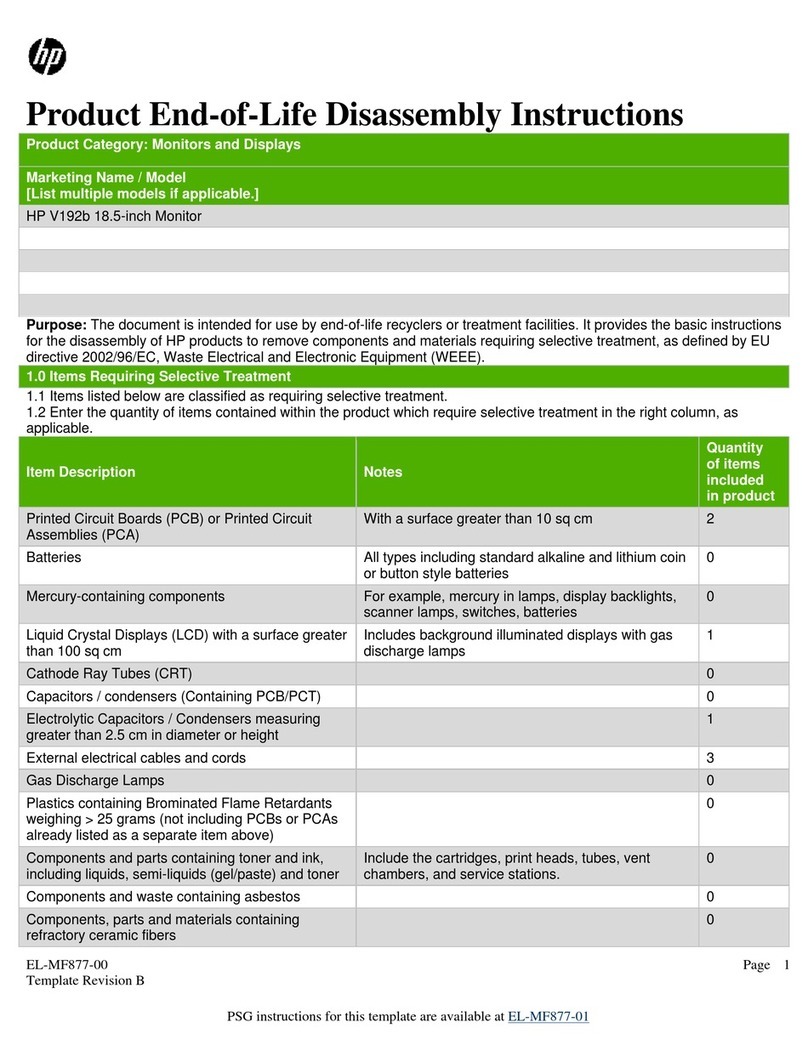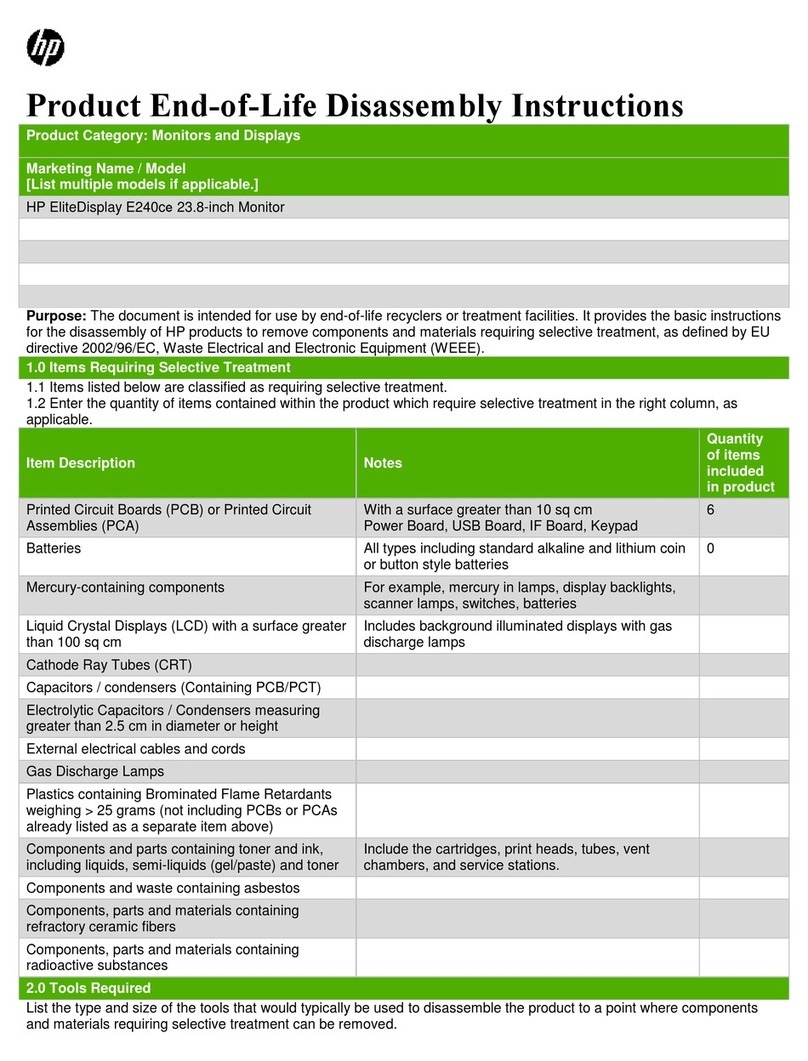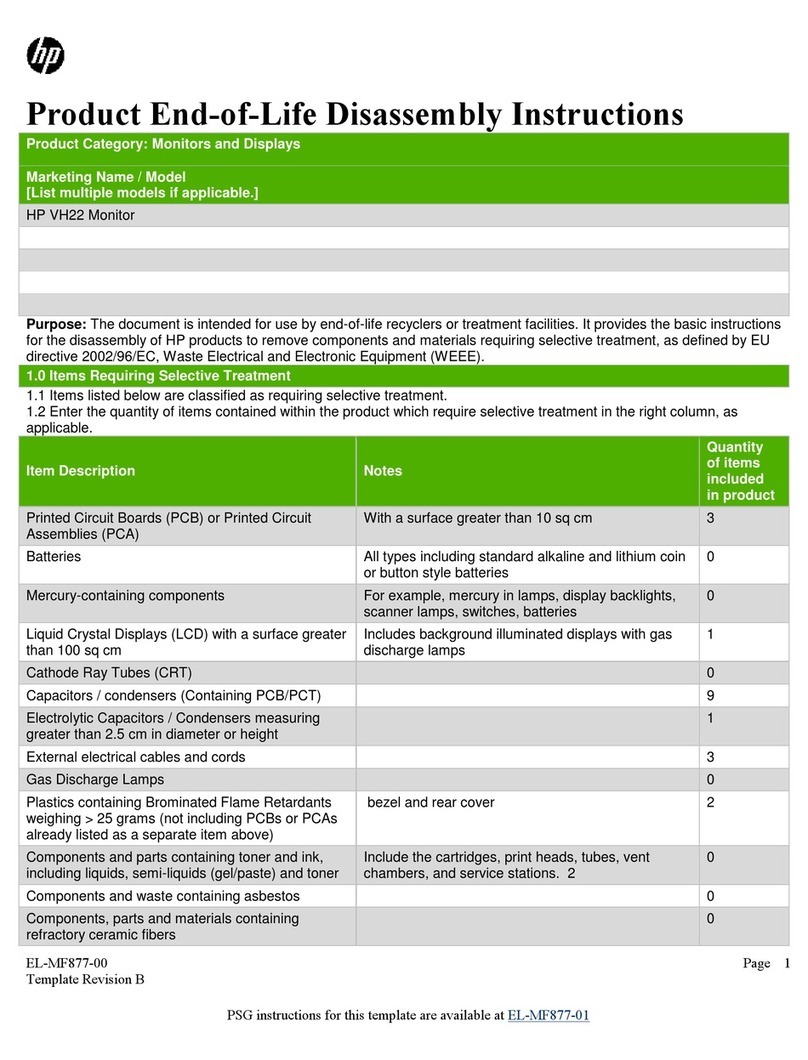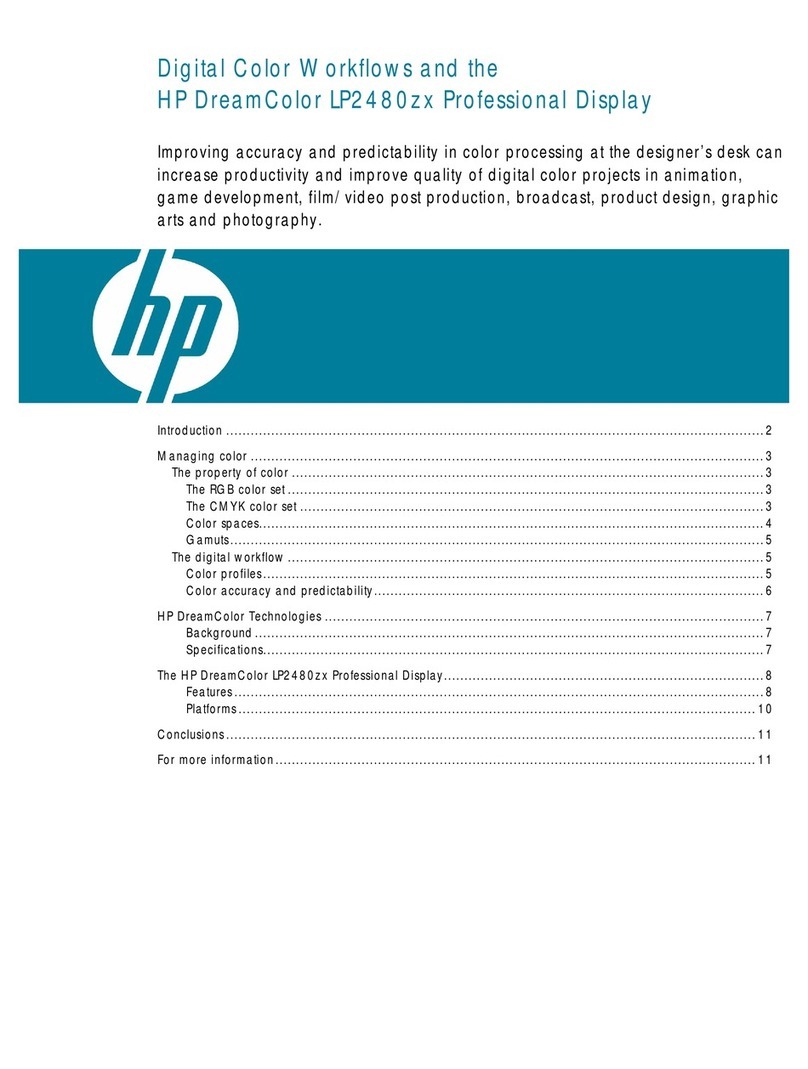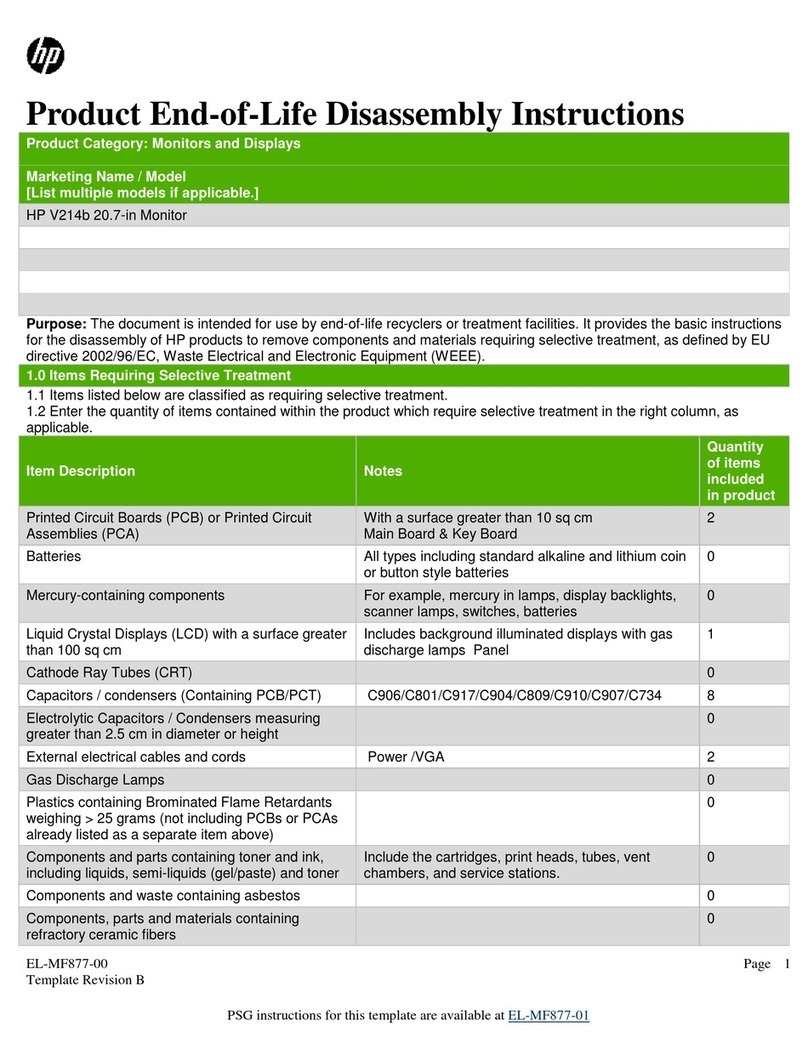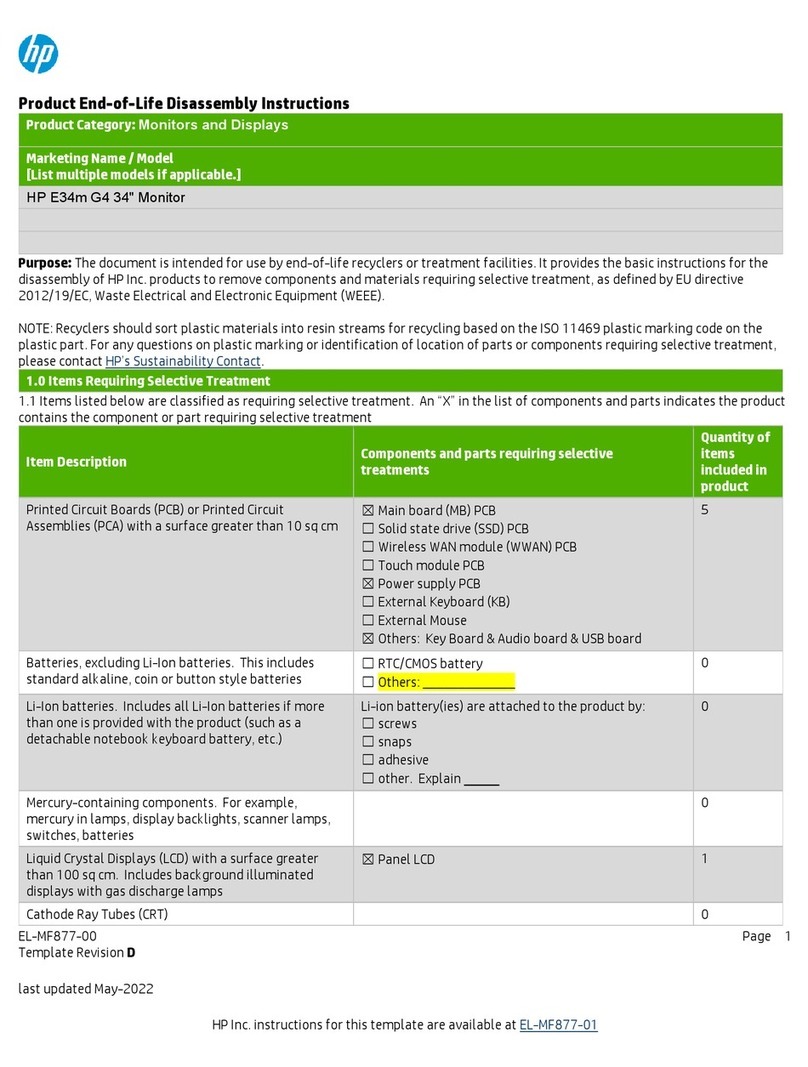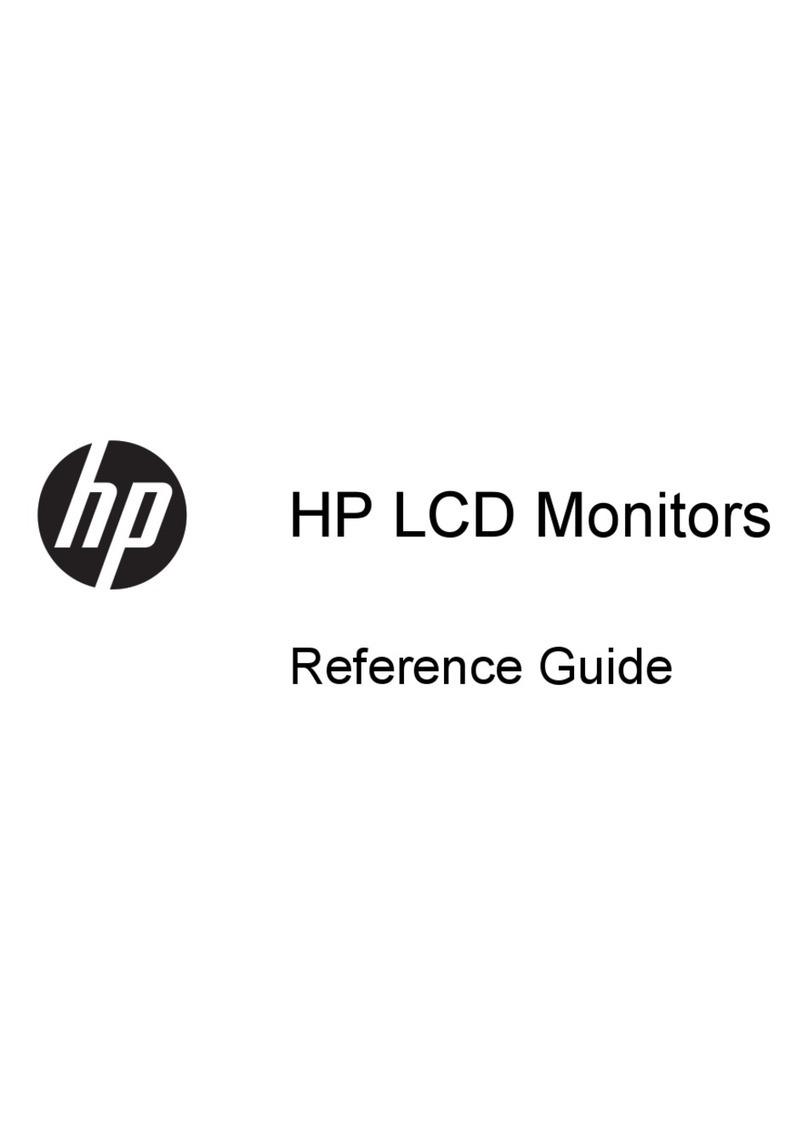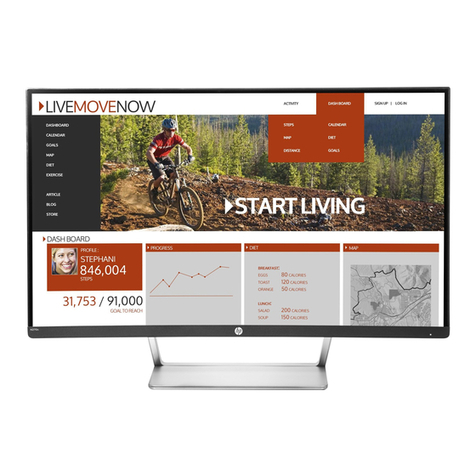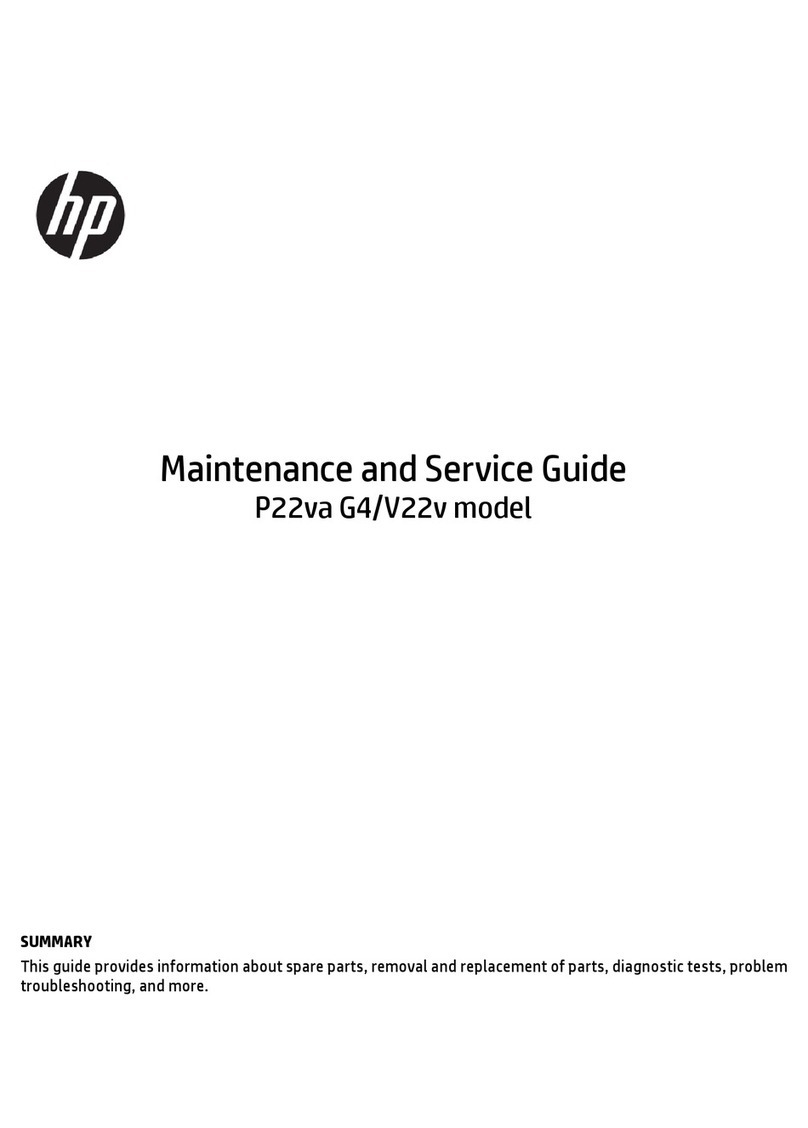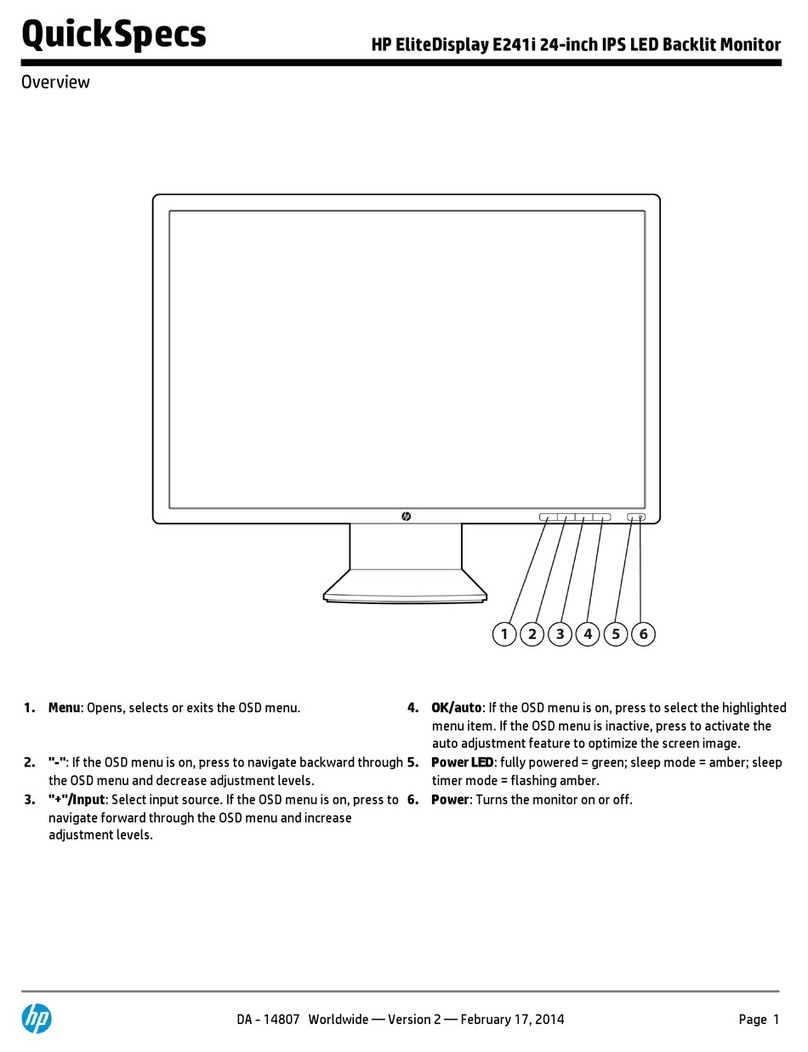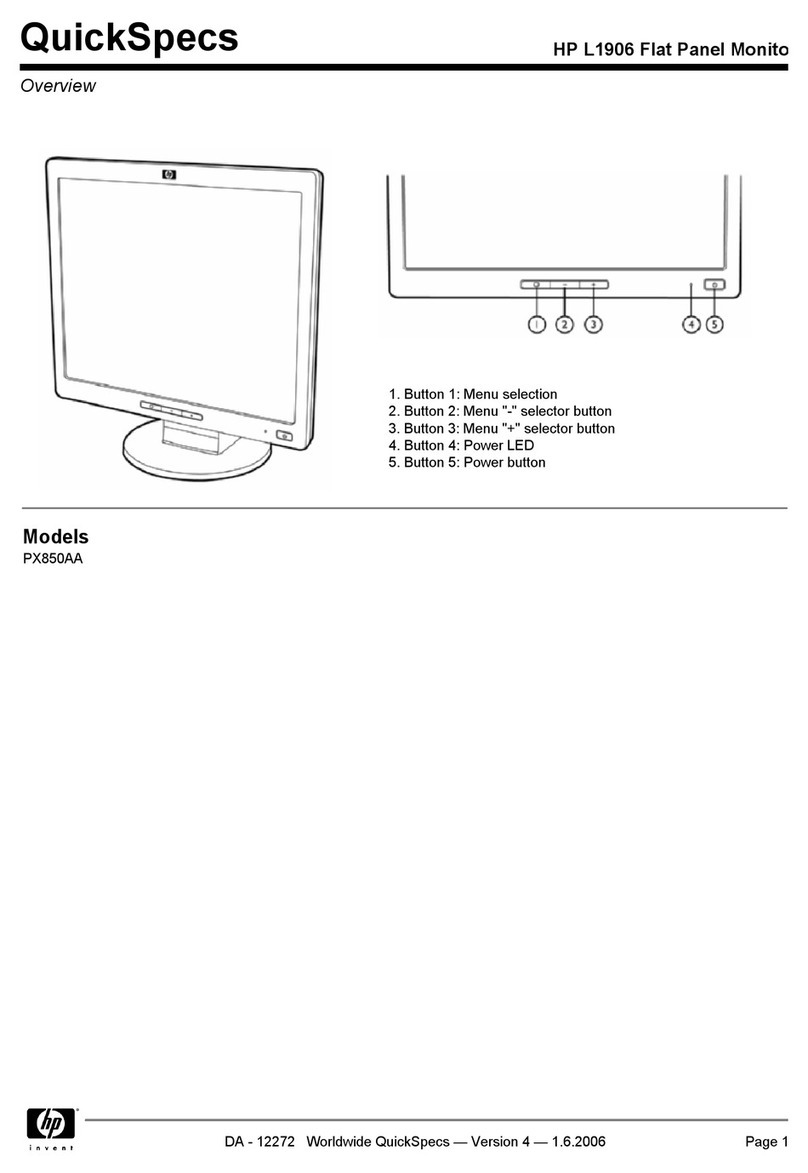Contents
ContentsContents
Contents
Introduction
IntroductionIntroduction
Introduction................................
................................................................
....................................
........
....1
11
1
Precautions
PrecautionsPrecautions
Precautions ................................
................................................................
....................................
........
....2
22
2
Features
FeaturesFeatures
Features................................
................................................................
.........................................
..................
.........4
44
4
Specifications
SpecificationsSpecifications
Specifications................................
................................................................
.................................
..
.5
55
5
Installing the Base Pedestal
Installing the Base PedestalInstalling the Base Pedestal
Installing the Base Pedestal...............
..............................
...............7
77
7
Control Locations and Functions
Control Locations and FunctionsControl Locations and Functions
Control Locations and Functions ........
................
........8
88
8
Controls and Adjustments
Controls and AdjustmentsControls and Adjustments
Controls and Adjustments.................
..................................
.................9
99
9
Connections
ConnectionsConnections
Connections................................
................................................................
...................................
......
... 1
11
15
55
5
Pin Assignments and Signal Levels
Pin Assignments and Signal LevelsPin Assignments and Signal Levels
Pin Assignments and Signal Levels ....
........
.... 1
11
17
77
7
Timing Charts
Timing ChartsTiming Charts
Timing Charts ................................
................................................................
................................ 1
11
18
88
8
Troubleshooting
TroubleshootingTroubleshooting
Troubleshooting..............................
............................................................
.............................. 21
2121
21
Automatic Power Saving
Automatic Power SavingAutomatic Power Saving
Automatic Power Saving ..................
....................................
.................. 2
22
22
22
2
Declaration of Conformity
Declaration of ConformityDeclaration of Conformity
Declaration of Conformity................
................................
................ 2
22
25
55
5
Contents
ContentsContents
Contents
II
IIII
III
III