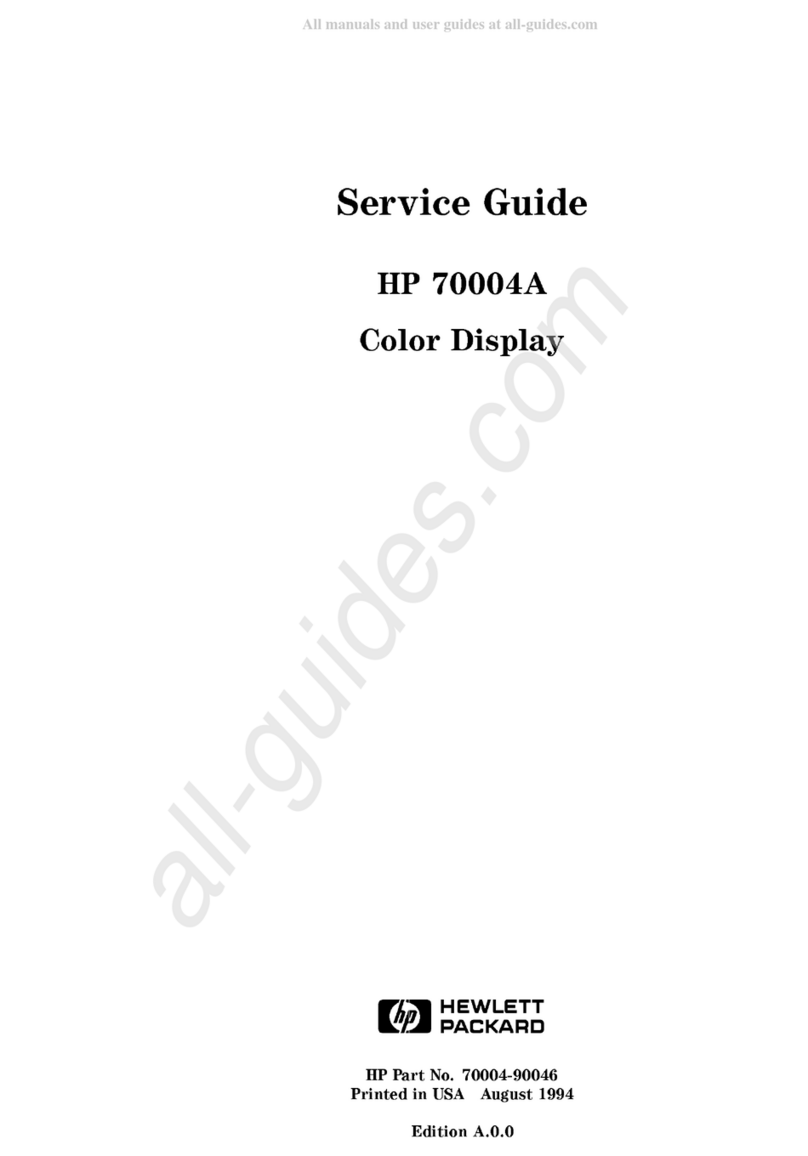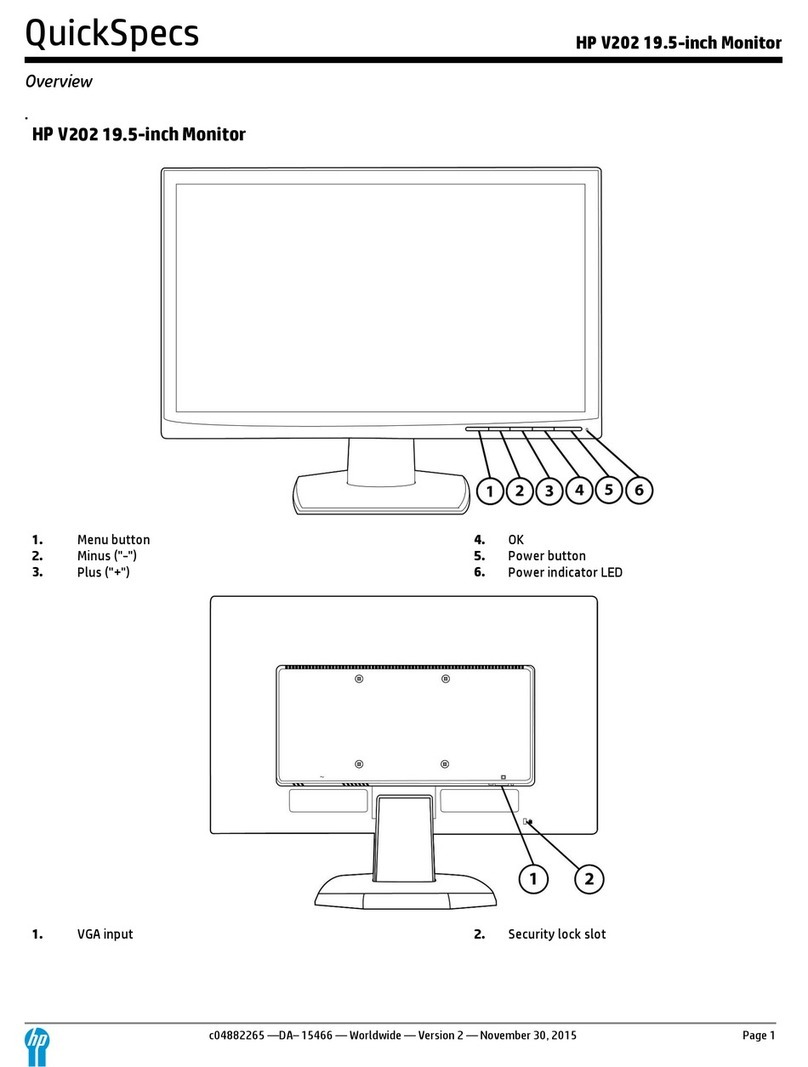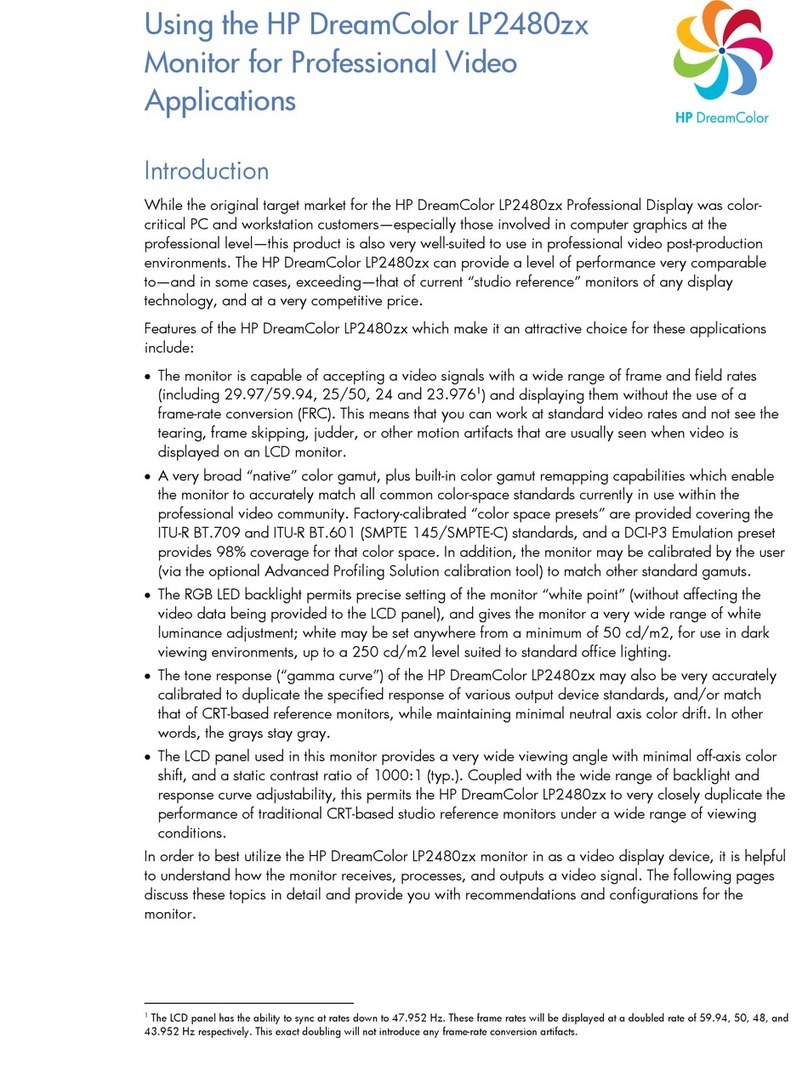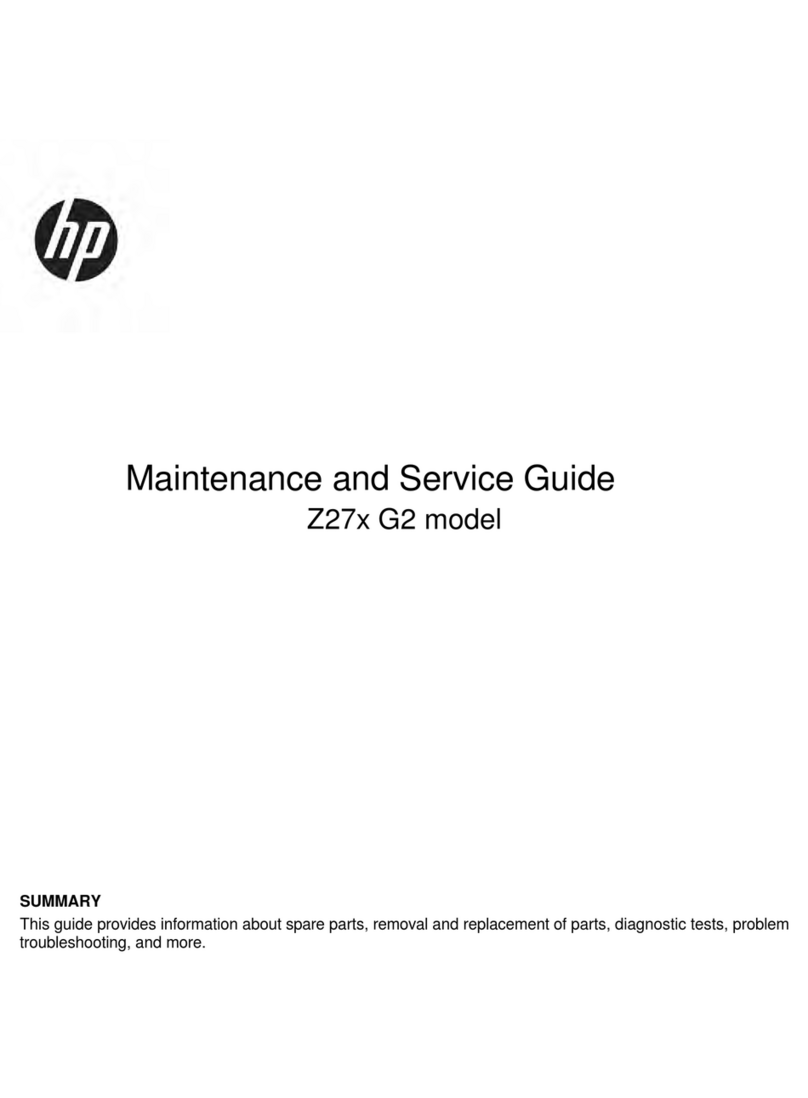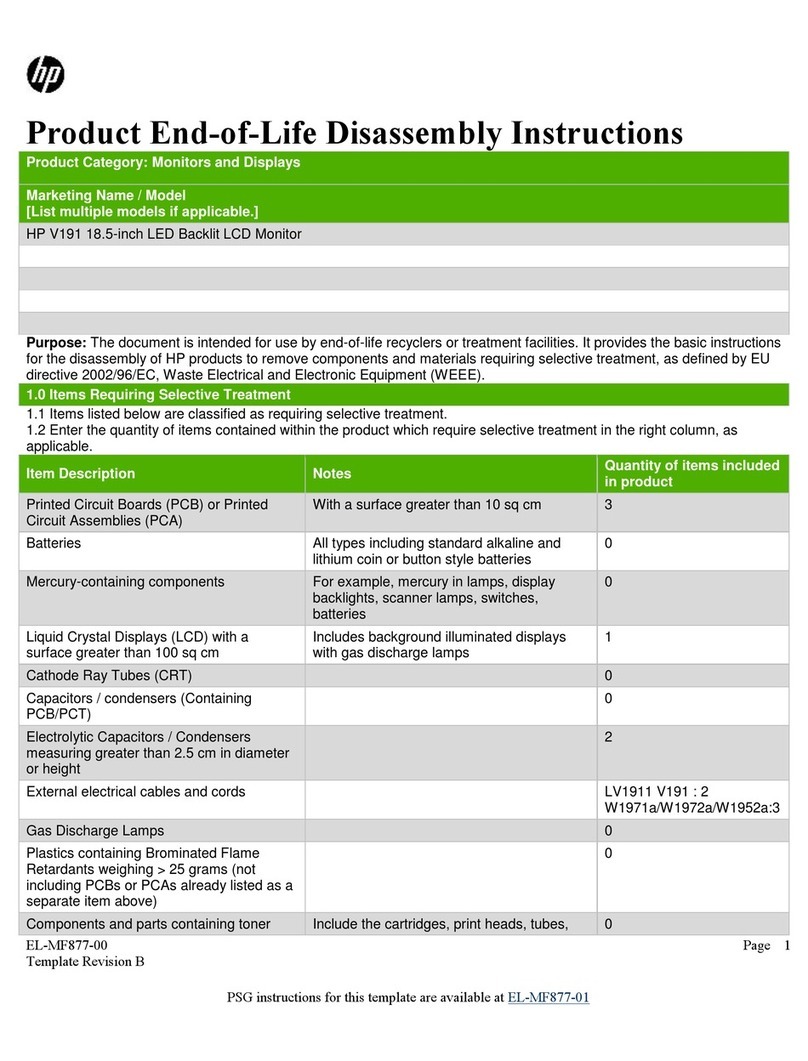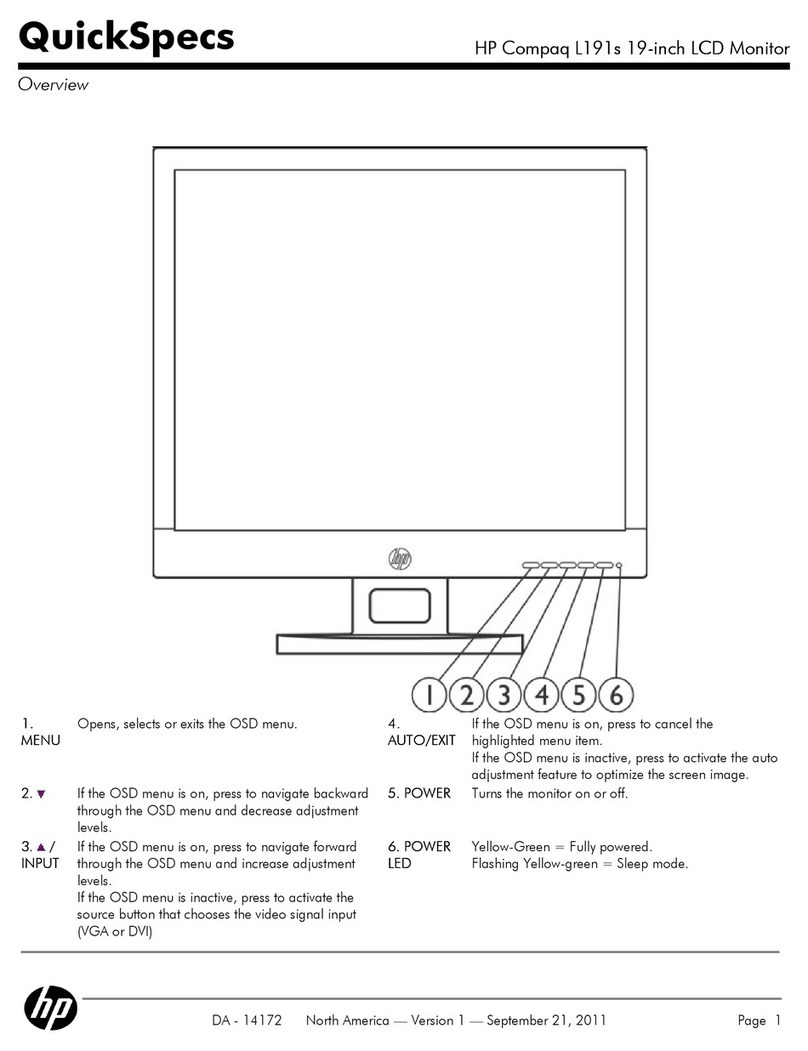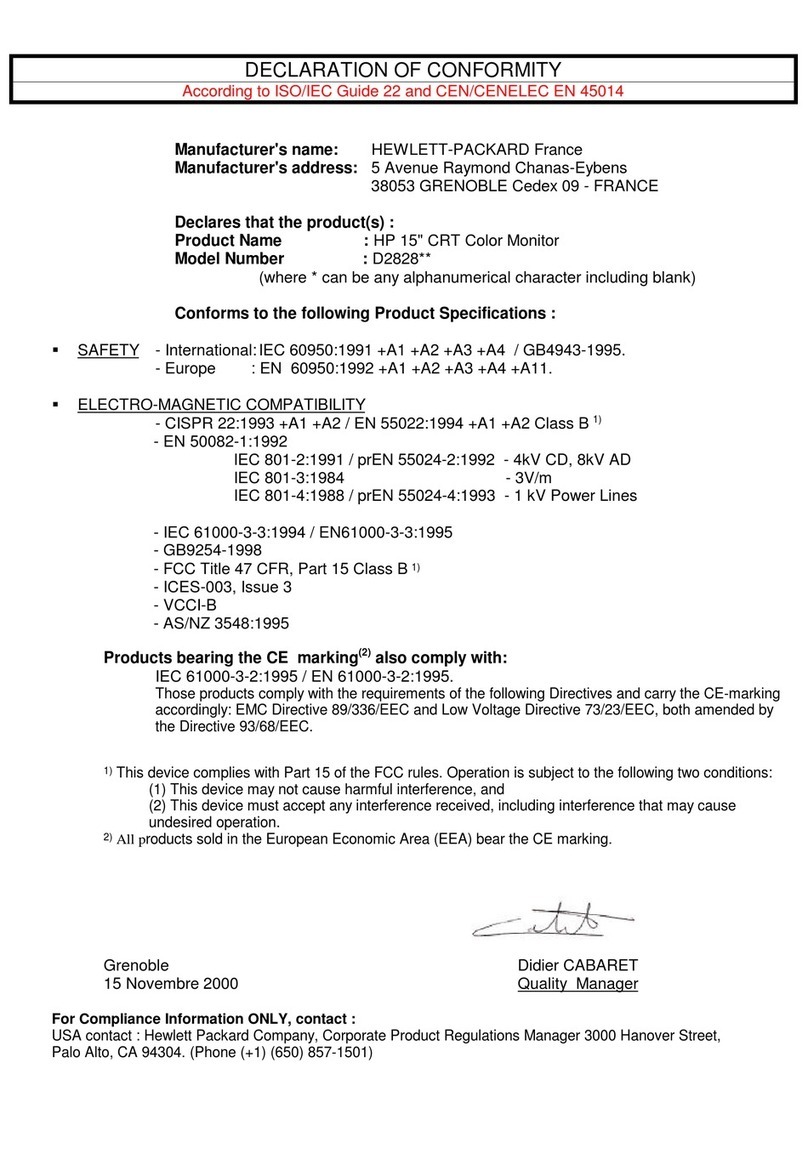3
Technical Data
Go to cover page
HP L1940
Pin Assignment
InputDVI-D connector pin
LCDPanel
Type NR. :LM190E02_A5 (LPL)
Numberof Pixels. : 1280 (H) x 1024 (V)
Physical Size. : 404.2(H)*330.0(V)*20.0(D)mm
Pixel Pitch. : 0.294 x 0.294 mm
Color pixel arrangement. : RGB stripes arrangement
SupportColor. : 8 bit (16.7M Colors)
Display Mode. : Transmissive Mode,Normally Black
Backlight. : CCFL edge light system
Active area. (WxH). : 376.32(H) x 301.056(V)mm (19 diagonal)
Viewing Angle. : Vertical 176 degree, Horizontal 176 degree
(CR=10)
Contrast ratio. : 500:1
Luminance. : 250 cd/m2(Typ)
Scanning frequencies
H-Frequency. : 30K -83 K Hz
V-Frequency. : 56 -76 Hz
Powerinput. : 90-265 VAC, 50/60 ±2Hz
Powerinput. : 90-265 VAC, 50/60 ±2Hz
The inputsignalscan be applied in twodifferent modes:
1). VESA Analog
The videoinputconsists ofred, green, and blue signals. The video
signals areanalog levels, where0Vcorr
esponds toblack and 700mVis
the maximumsignalamplitude. Inputimpedanceofvideopinsis75ohm
+-1%. The VESA VSISspecification states the videovoltages shall be
700 mV+10%/-5% with 12% for the overshoot. The apability of sync
signal inputs shall include separate sync.inputimpedance: 2k2 ohms The
signals are defined as follow:
Separate sync3.3Vand5volt TTL level ,Positive/Negative
2). Intel DVI Digital
Inputsignal:Four channel TMDS signals. The digital interfaceshall
be comprised of2electrical layercomponent: a TMDSinterfacefor low-
voltage differential serial encoding of the digital display data(Panel Link
compliant) and a DDC2B electrical interface. Refertothe Digital Display
Working Group(DDWG) document, Digital Visual Interface(DVI)
Specification, Revision1.0 for the exactrequirements.
Unit dimension / Weight
Set dimension(incl. pedestal) : 413(W) * 477(H) * 265(D)mm
Net weight. : 8.4 kg
Tilt and swivel base
Basicbase: tilt angle : -5°to+35 °(operation)
swivel rotation:±90°
Shipping dimension/Weight
Carton dimension. : 524(W) * 239(D) * 513(H) mm
Gross weight. : 10 Kg
Susceptibility ofdisplay toexternal environment
Temperature Ranges
Operating Temperature(Independent of altitude) : 5°Ct
o35°C.
Non-Operating Temperature(Independent of altitude) : -20°Cto60°C.
Humidity
Operating (non-condensing) : 20% to80%
Non-Operating (38.7°Cmaximumwetbulb temperature) : 5% to90%
Altitude
Operating 0 to12,000 feet [3,658 m].Equivalent to14.7 to10.1 psia.
Non-Operating0to40,000 feet [12,192 m]. Equivalent to14.7 to4.4 psia
Red videoinput
Green videoinput
Blue videoinput
GND
Cable detect
Red videoGND
Green videoGND
Blue videoGND
DDC +3.3VOR +5V
GND
GND
Serial data line (SDA)
H-sync
V-sync
Data clock line (SCL)
7
8
6
5
4
3
2
19
10
11
12
13
14
15
Pin No.Pin No.
Assignment Assignment
Pin No.Description
1T.M.D.S data2-
2T.M.D.S data2+
3T.M.D.S data2 shield
4Noconnect
5Noconnect
6DDCclock
7DDCdata
8Noconnect
9T.M.D.S data1-
10 T.M.D.S data1+
11 T.M.D.S data1 shield
12 Noconnect
13 Noconnect
14 +5Vpower
15 Ground (for +3.3V)-Cable detect
16 Hotplug detect
17 T.M.D.S data0-
18 T.M.D.S data0+
19 T.M.D.S data0 shield
20 Noconnect
21 Noconnect
22 T.M.D.S clockshield
23 T.M.D.S clock+
24 T.M.D.S clock-