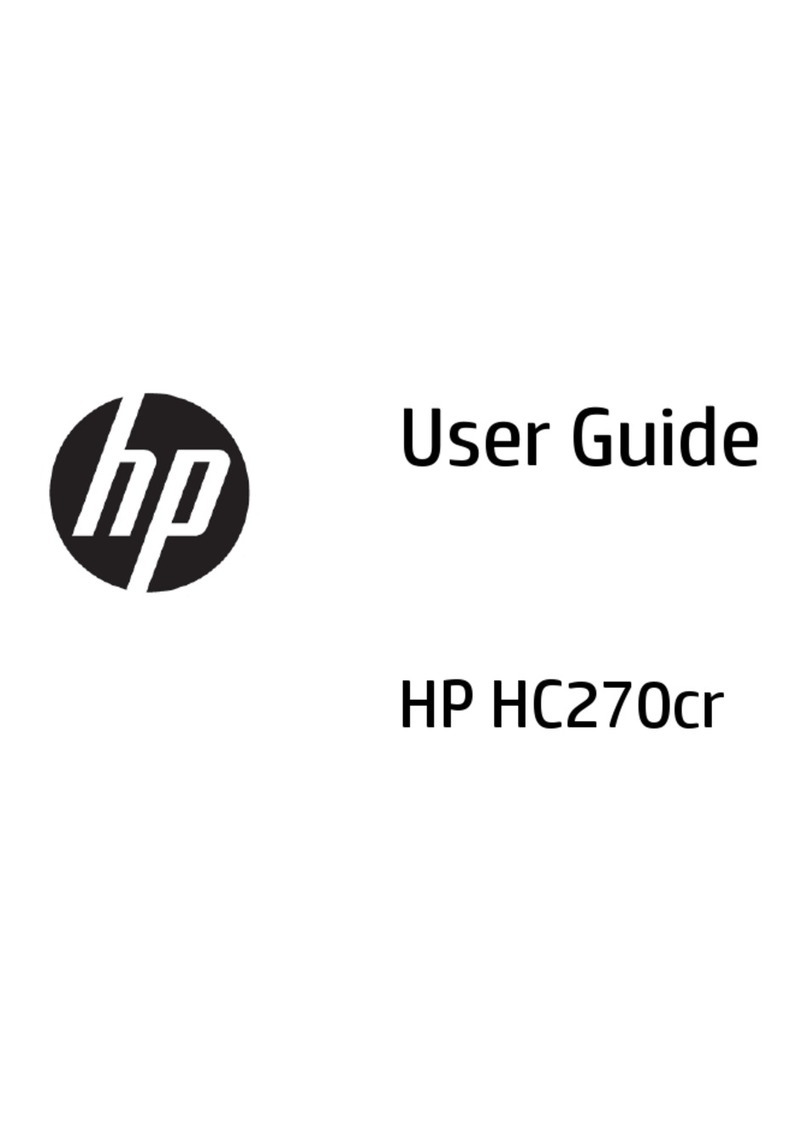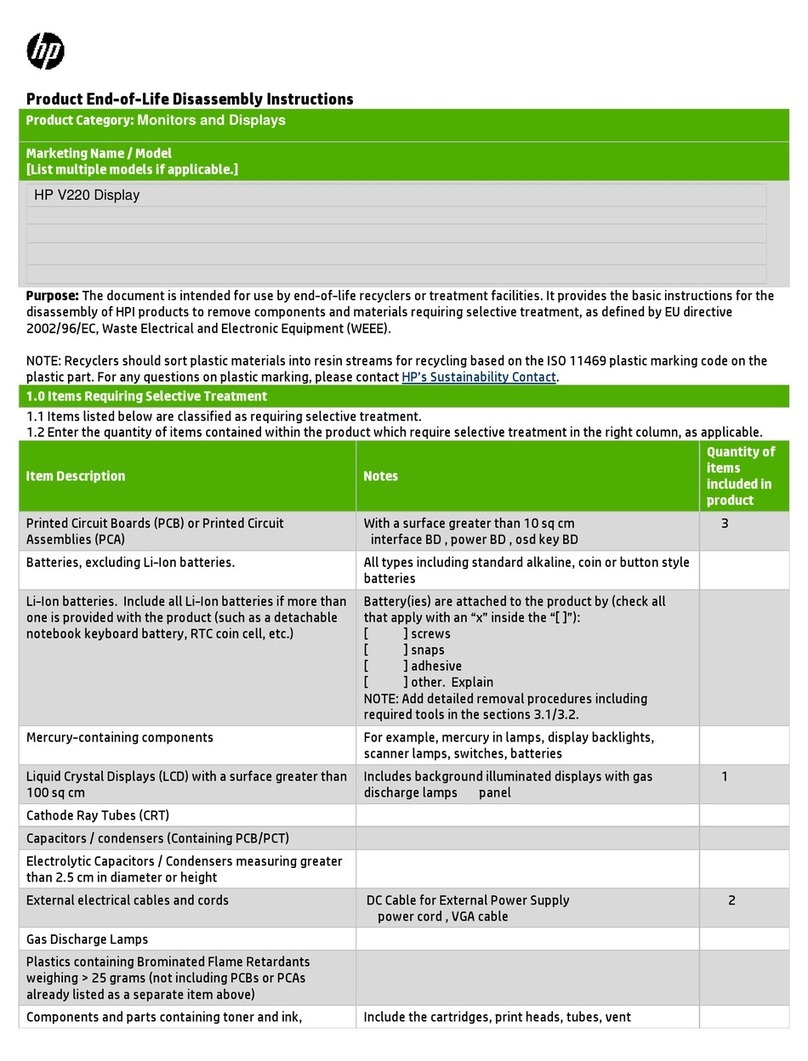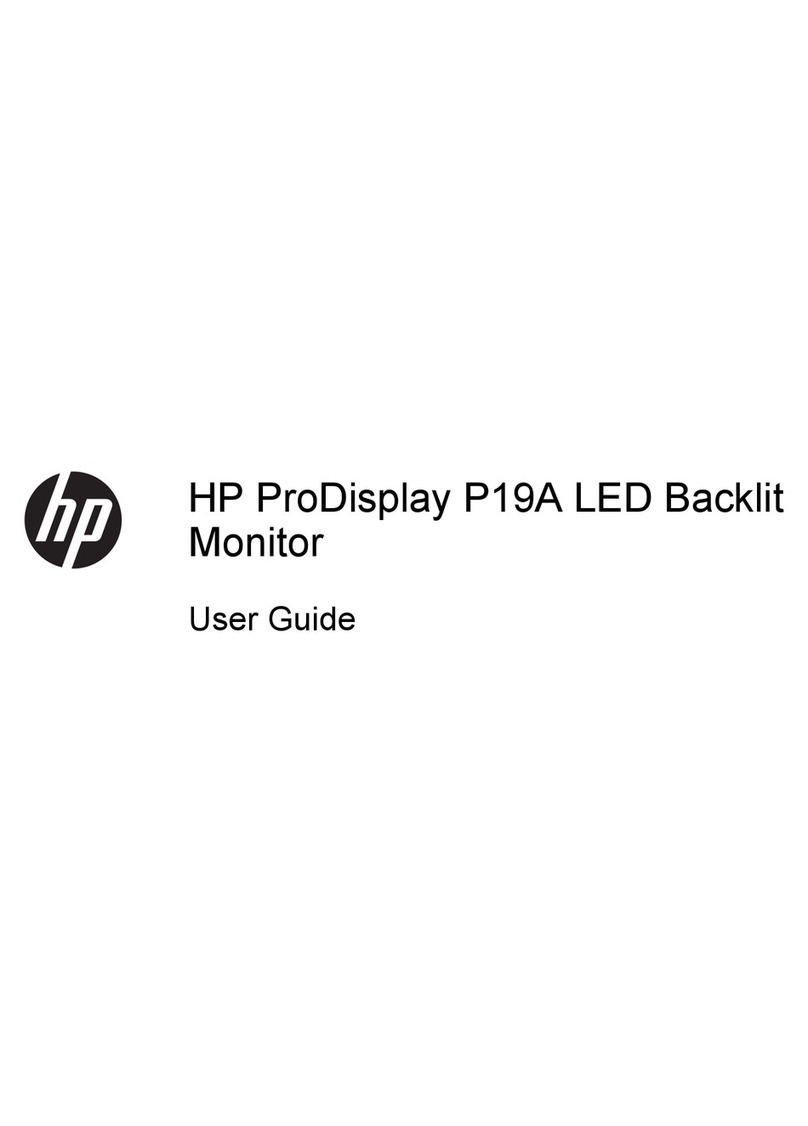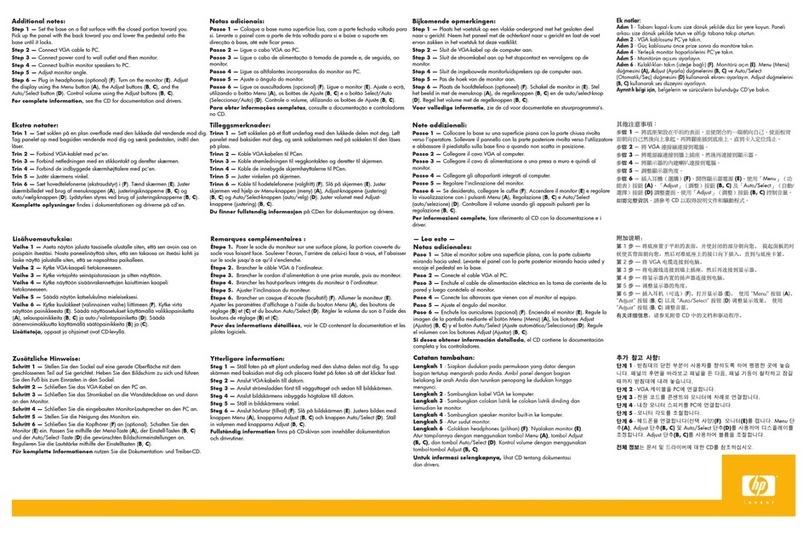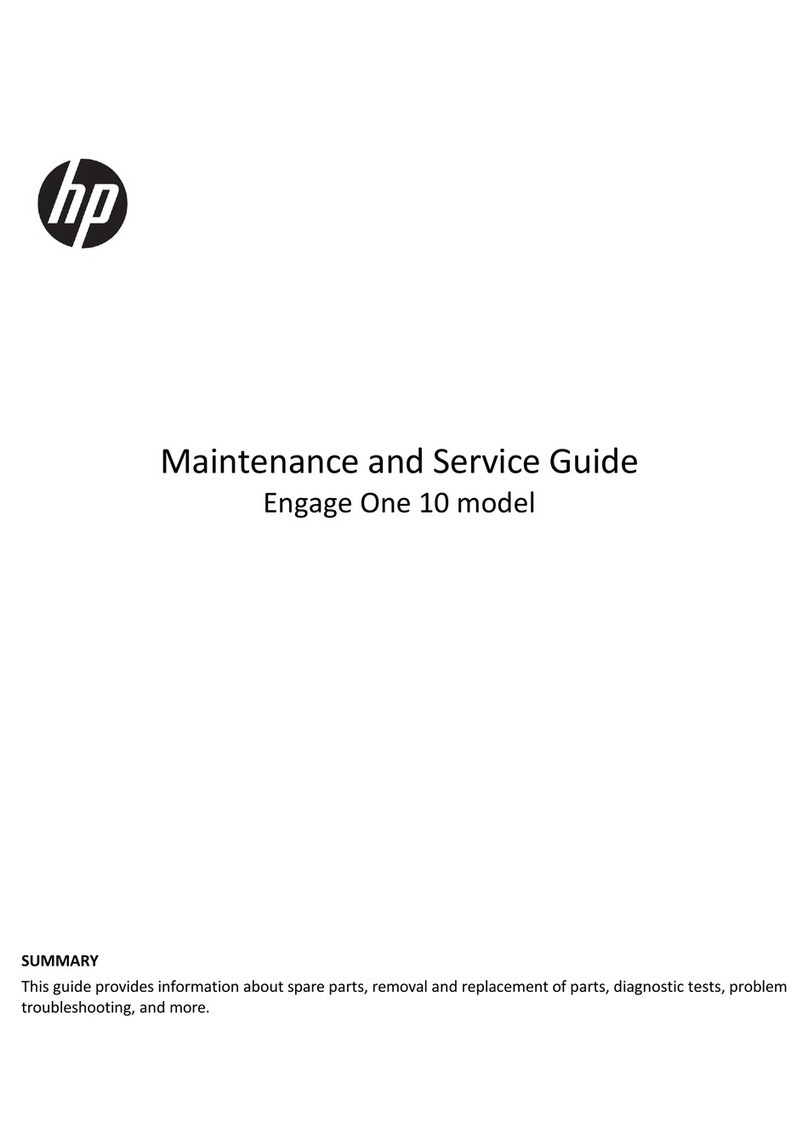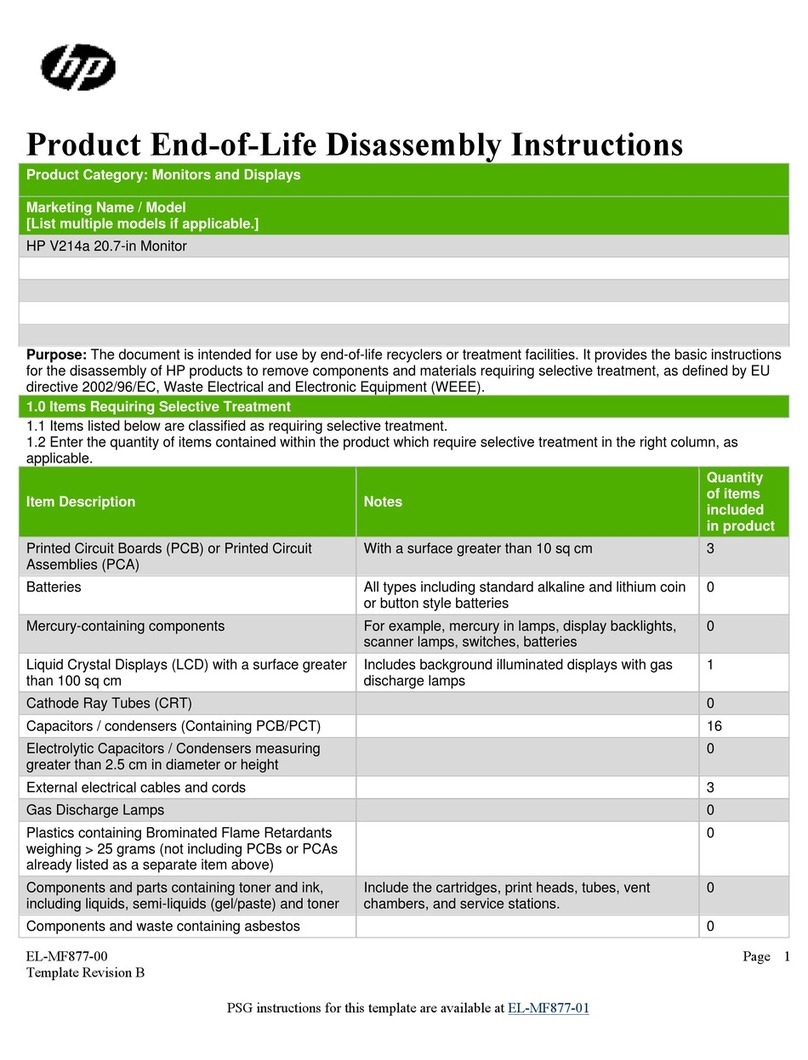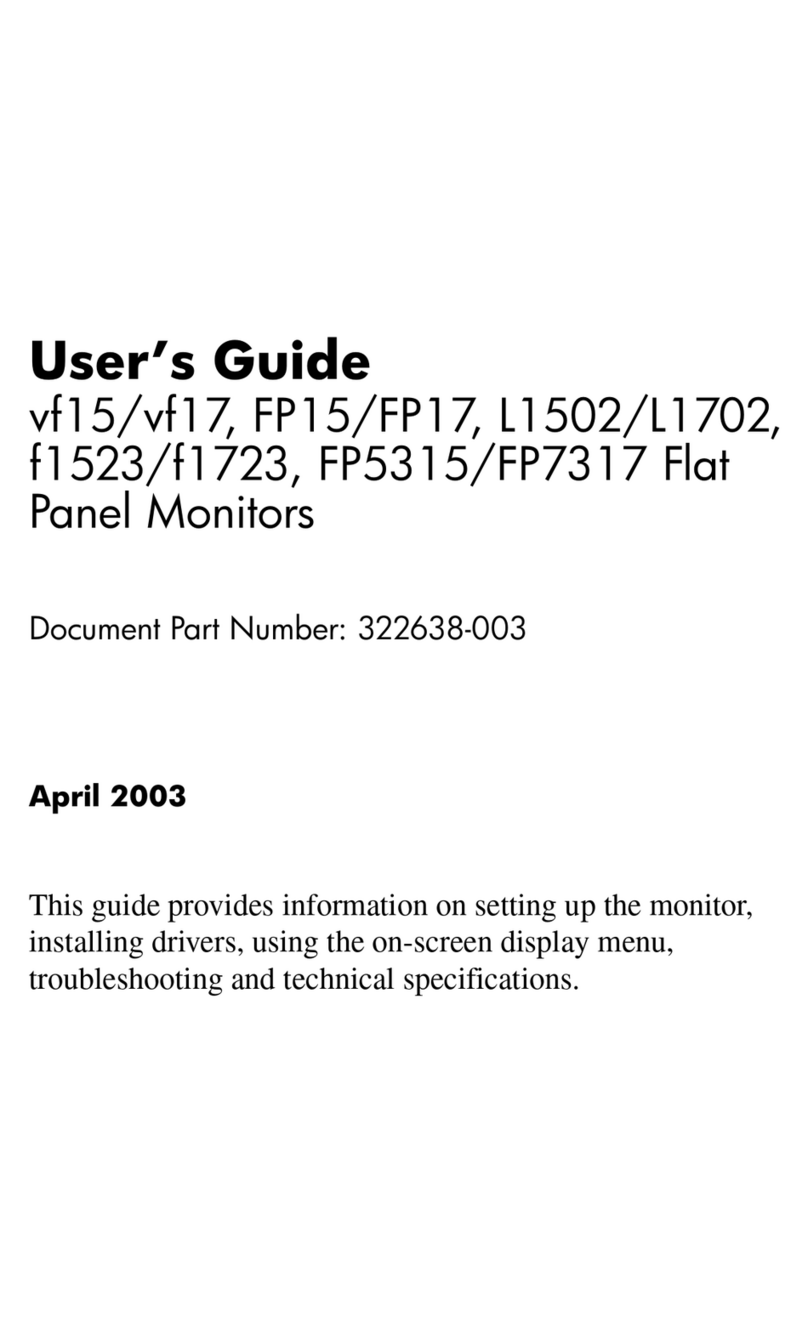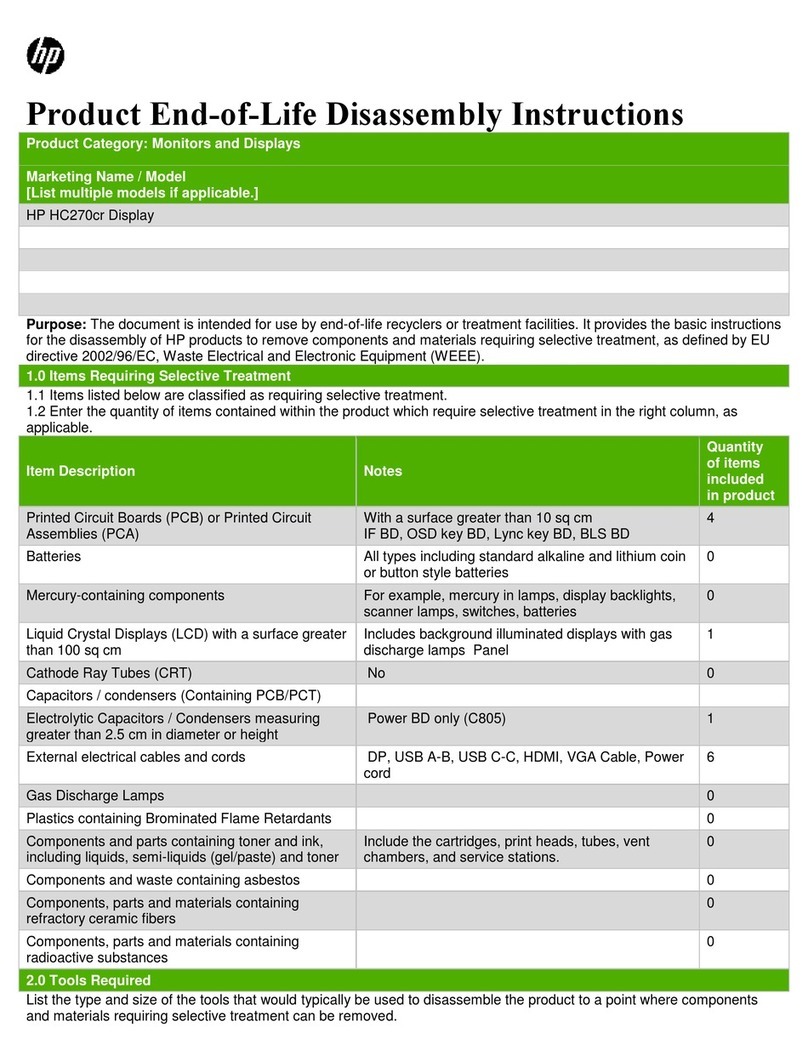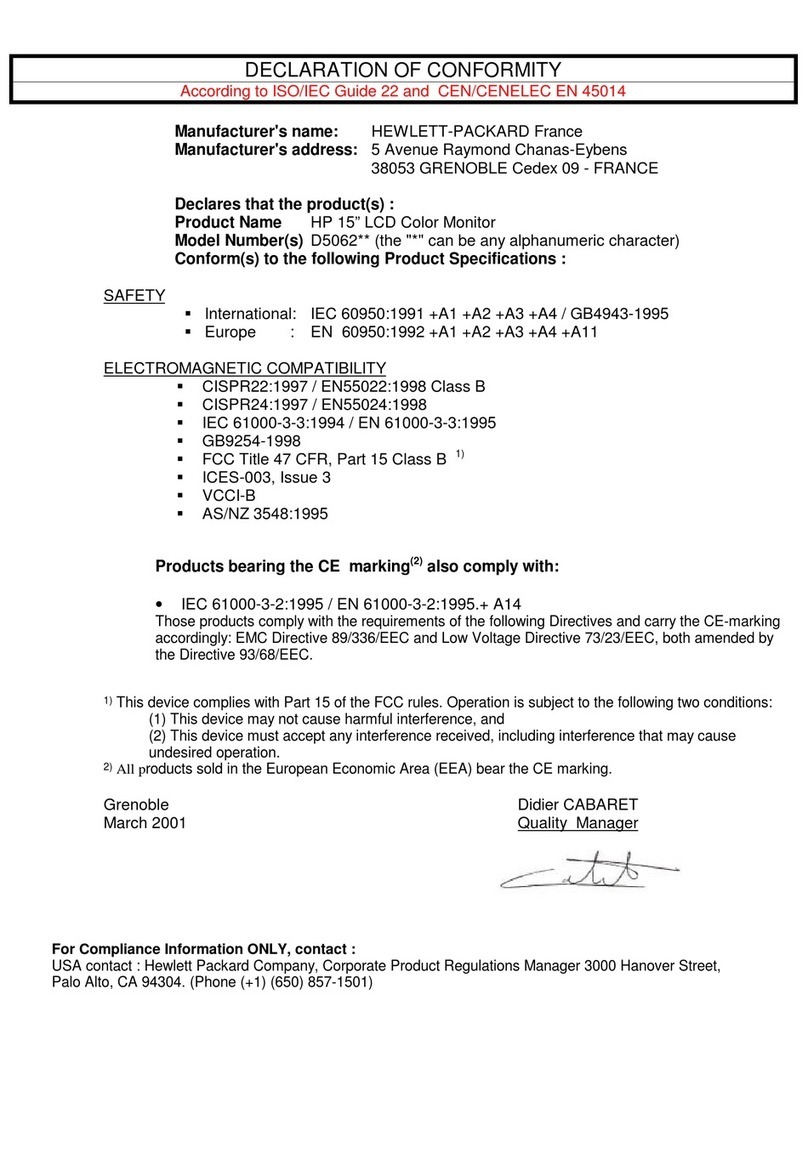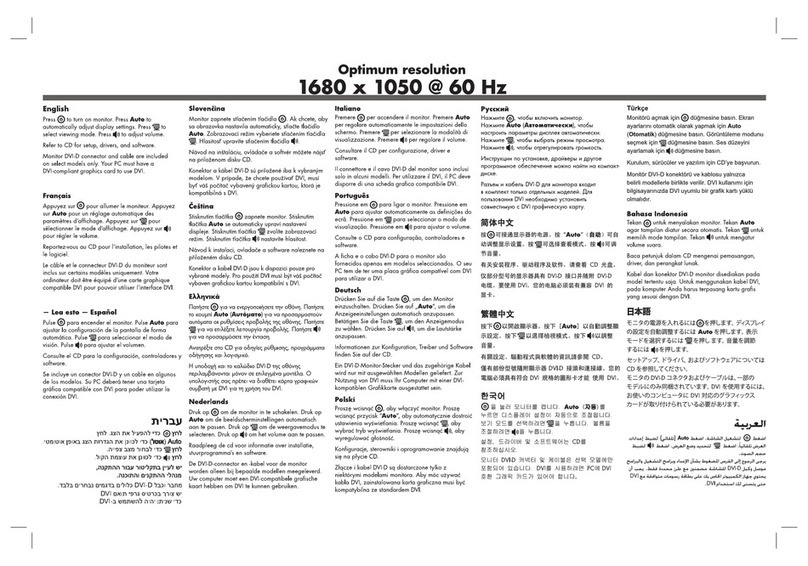Contents
1. Getting Started
What Is Servicing? . . . . . . . . . . . . . . . . . . . . . . . . . . . . . . 1-2
When Is Servicing Needed? . . . . . . . . . . . . . . . . . . . . . . . . . . 1-2
If You Want Hewlett-Packard to Service Your Color Display . . . . . . . . . . . 1-3
Determining Your Color Display's Serial Number . . . . . . . . . . . . . . . 1-3
Returning Your Color Display for Service .. .. .. .. .. .. .. .. .. 1-5
2. Module Verication Software
3. Before Extensive Servicing
If an
E
is Flashing in the Display Status Box . . . . . . . . . . . . . . . . . . 3-2
4. Troubleshooting
Safety Considerations ............................ 4-1
Preparing a Static-Safe Work Station ..................... 4-2
Reducing ESD Damage . . . . . . . . . . . . . . . . . . . . . . . . . . . 4-3
Static-Safe ESD Accessories .. .. .. .. .. .. .. . .. .. .. .. . 4-3
If Display-Disruptive Errors Occur .................... 4-4
If Hardware-Warning Errors Messages (6000 {6999) Occur ......... 4-7
If Hardware Error Messages (7000{7999) Occur .............. 4-8
Overall Block Diagram of Color Display .. .. .. .. .. .. .. .. .. 4-10
Display Troubleshooting ........................... 4-11
Diagnostic Tools ............................... 4-13
A4 Power Supply Diagnostic Tools ..................... 4-13
Display Diagnostic Tools, Turn-On . . . . . . . . . . . . . . . . . . . . . . 4-13
Display Diagnostic Tools, Front-Panel .................... 4-13
Display Diagnostic Tools,Failures . . . . . . . . . . . . . . . . . . . . . . 4-14
HP-MSIB Diagnostic Tools .... .. .. .. .. .. .. .. .. .. .. . 4-14
Test Pattern Diagnostic Tools ........................ 4-15
Troubleshooting the A4 Power Supply . . . . . . . . . . . . . . . . . . . . . 4-16
State 1. No Observed Power. The Front-Panel Power Indicator is O. . . . . . 4-20
State 2. The FAULT Indicator Light (A4DS6) is Lit. . . . . . . . . . . . . . . 4-23
State 3. The I LIMIT Fault Indicator Light (A4DS5) is Lit. .......... 4-26
State 4. Front-Panel LINE Indicator is O. Modules Have Power........ 4-28
State 5. Normal Operation Except Display is Blank. ............. 4-29
State 6. Front-Panel Indicators Normal, No Module Power. .......... 4-31
Component-Level Hints .......................... 4-32
Display and Processor Troubleshooting .. .. .. .. .. .. .. .. .. .. 4-33
Identifying the Failed Assembly ...................... 4-33
State 7. Display Disruptive Messages..................... 4-33
State 8. Abnormal CRT Display. .. .. .. .. .. .. .. .. .. .. .. 4-33
State 9. Memory Card Troubleshooting. . . . . . . . . . . . . . . . . . . . 4-34
A5 Processor Component-level Troubleshooting .. .. .. .. .. .. .. . 4-34
Select Mode Tests ............................ 4-34
Service Tests .............................. 4-38
Troubleshooting LEDs and DIP Switch Map ................ 4-39
Contents-1