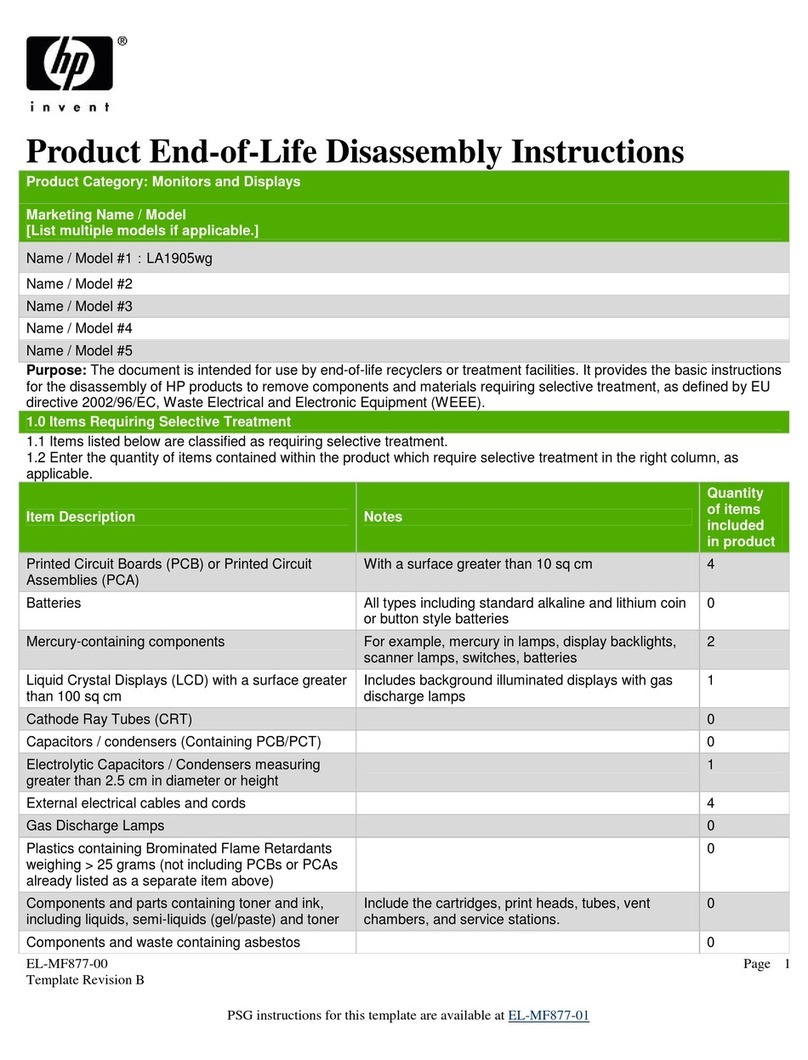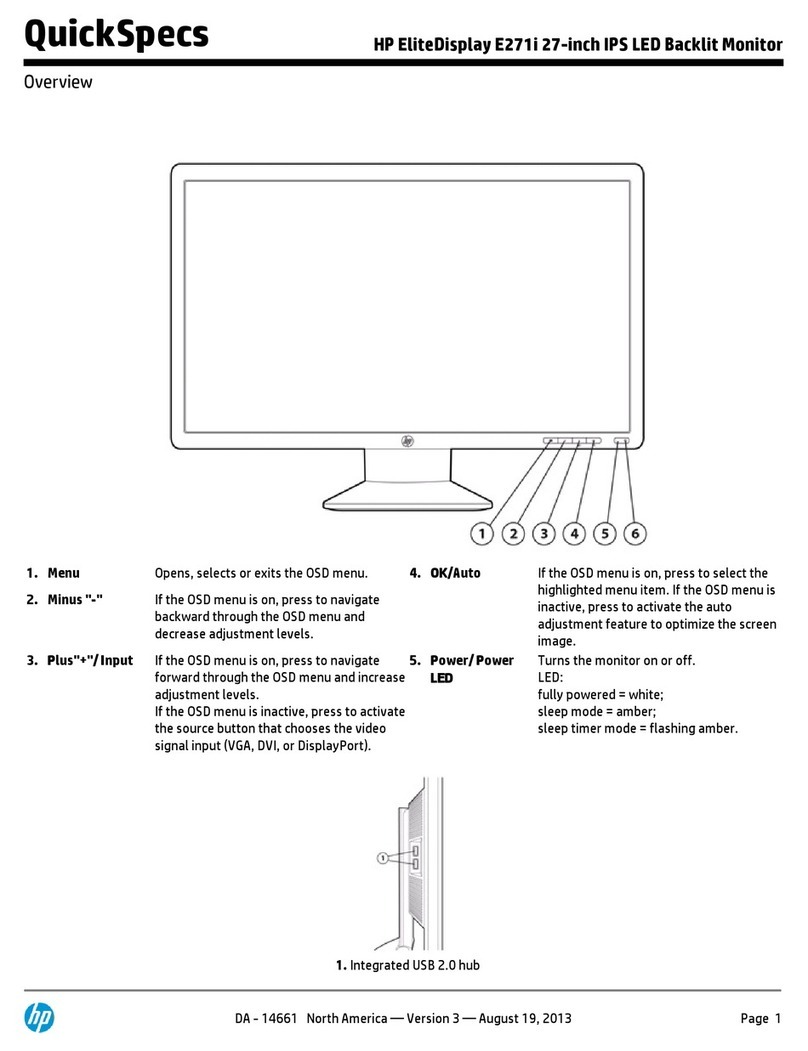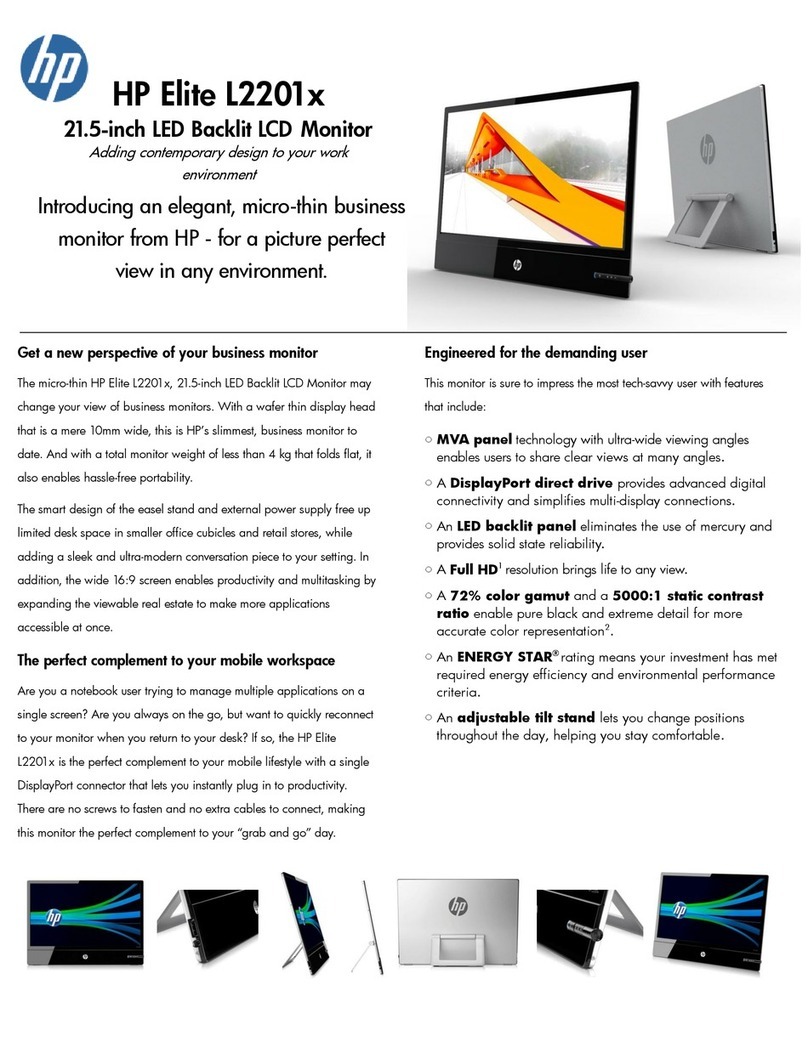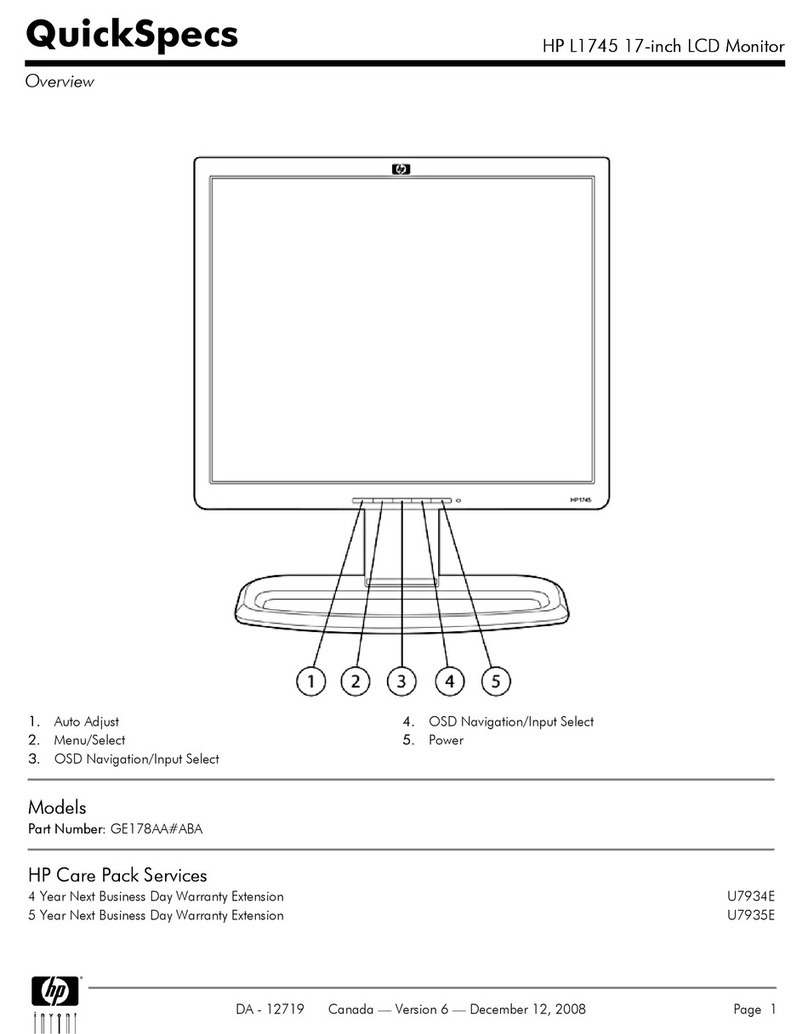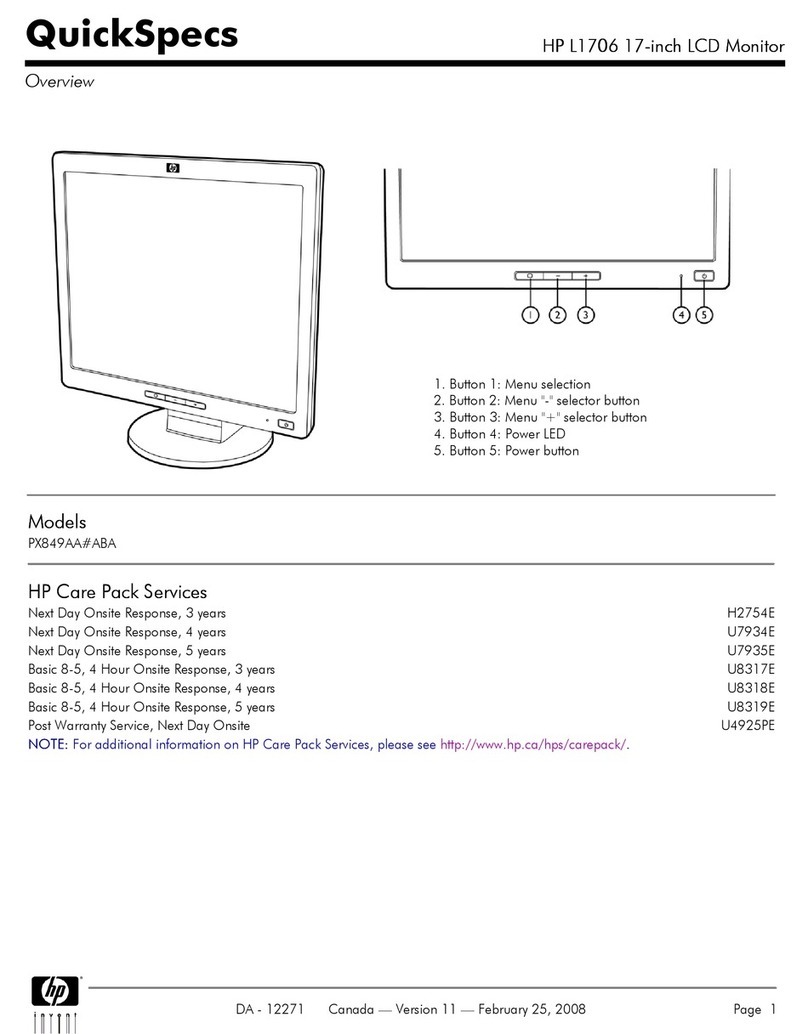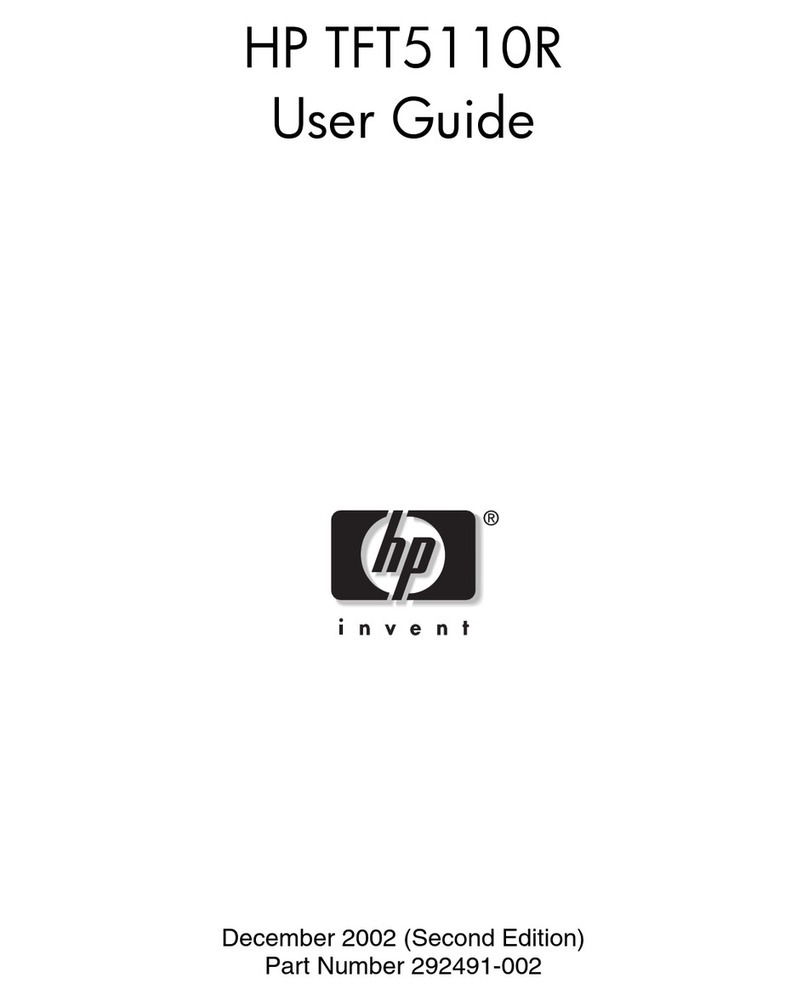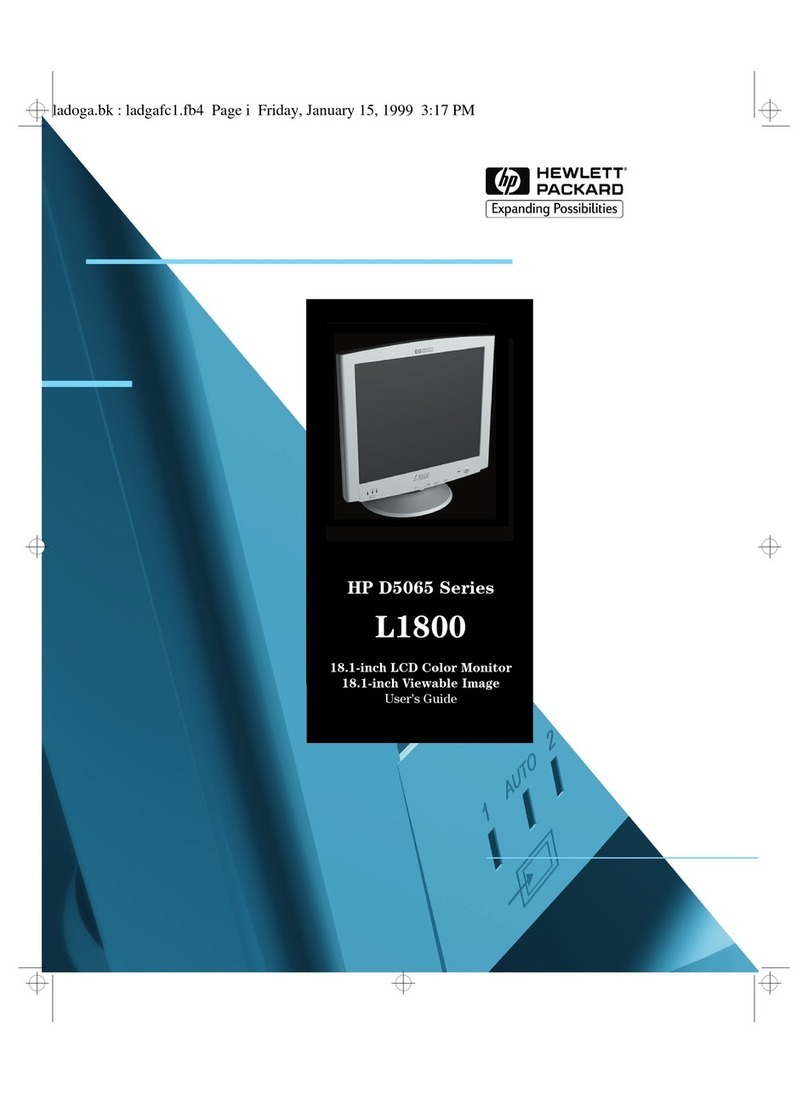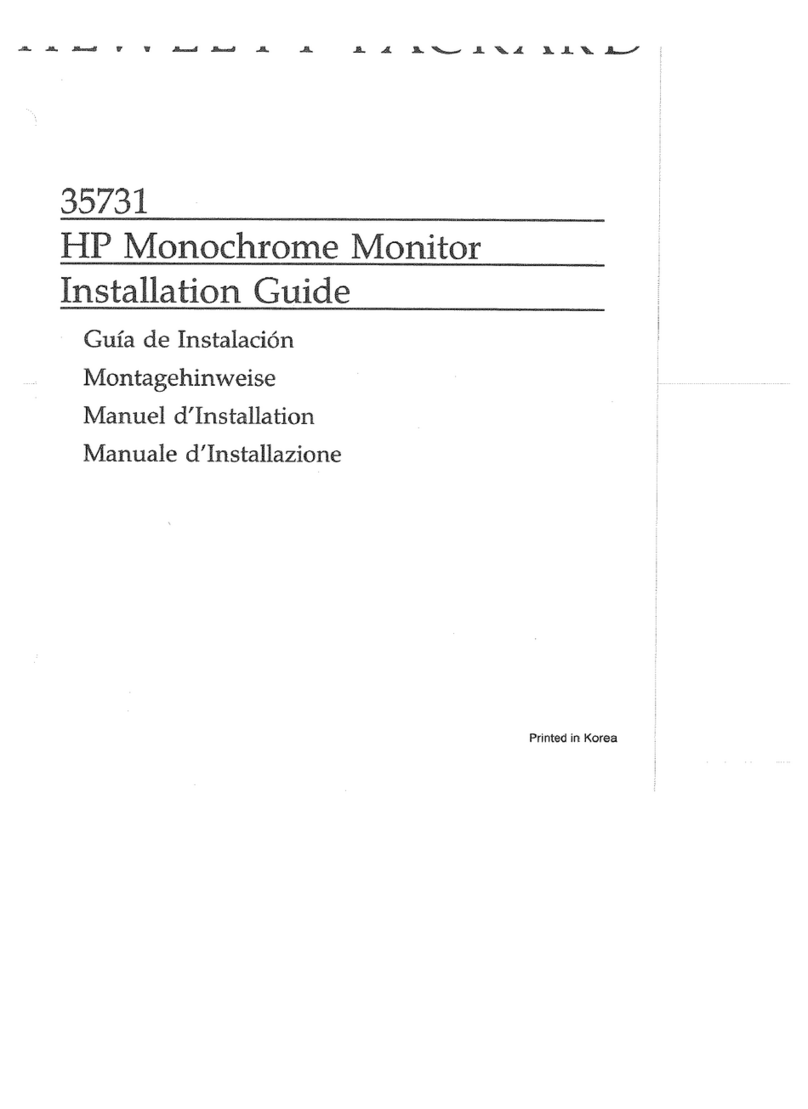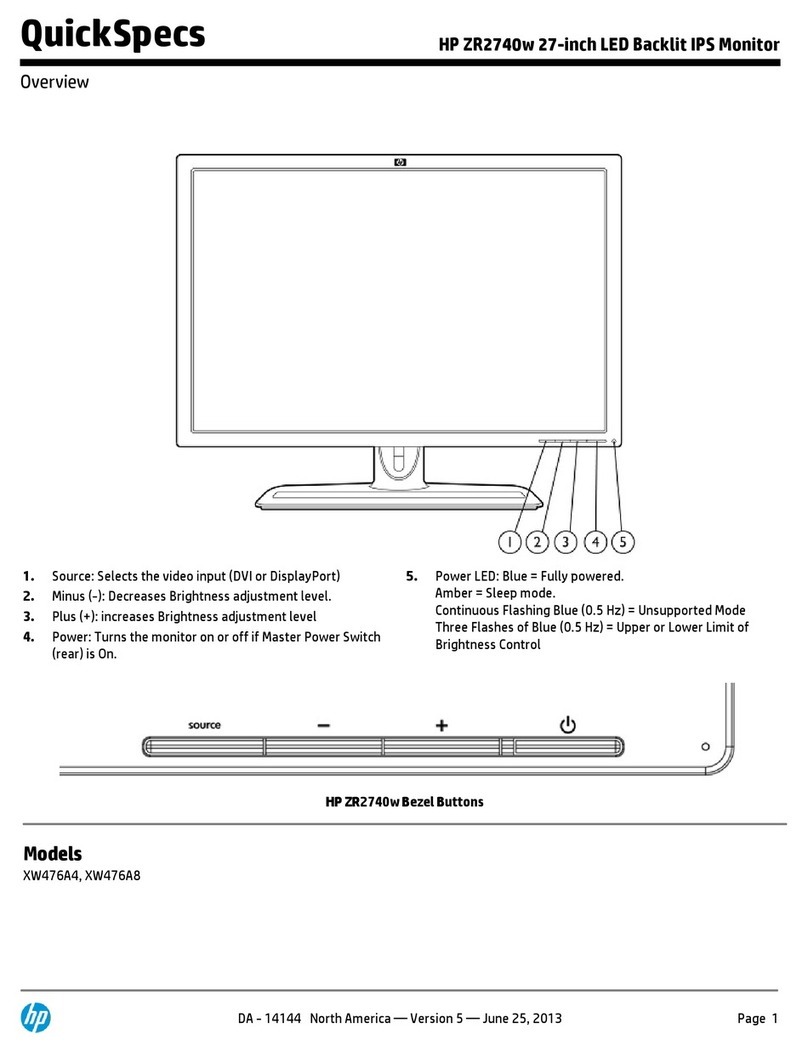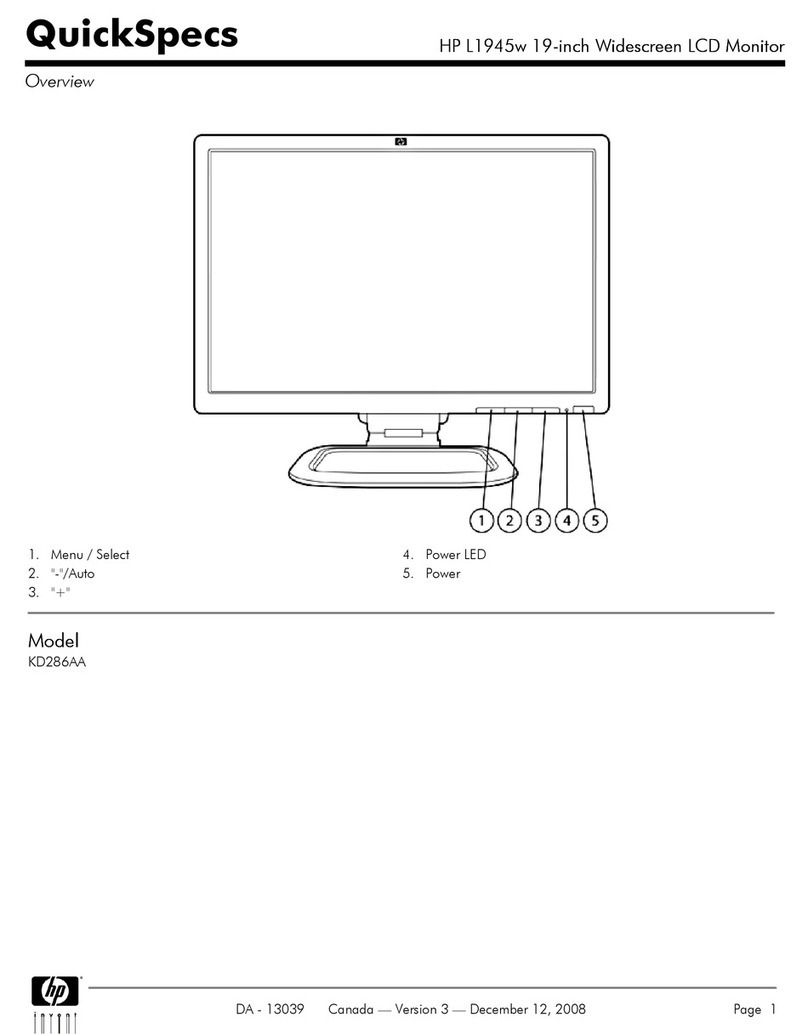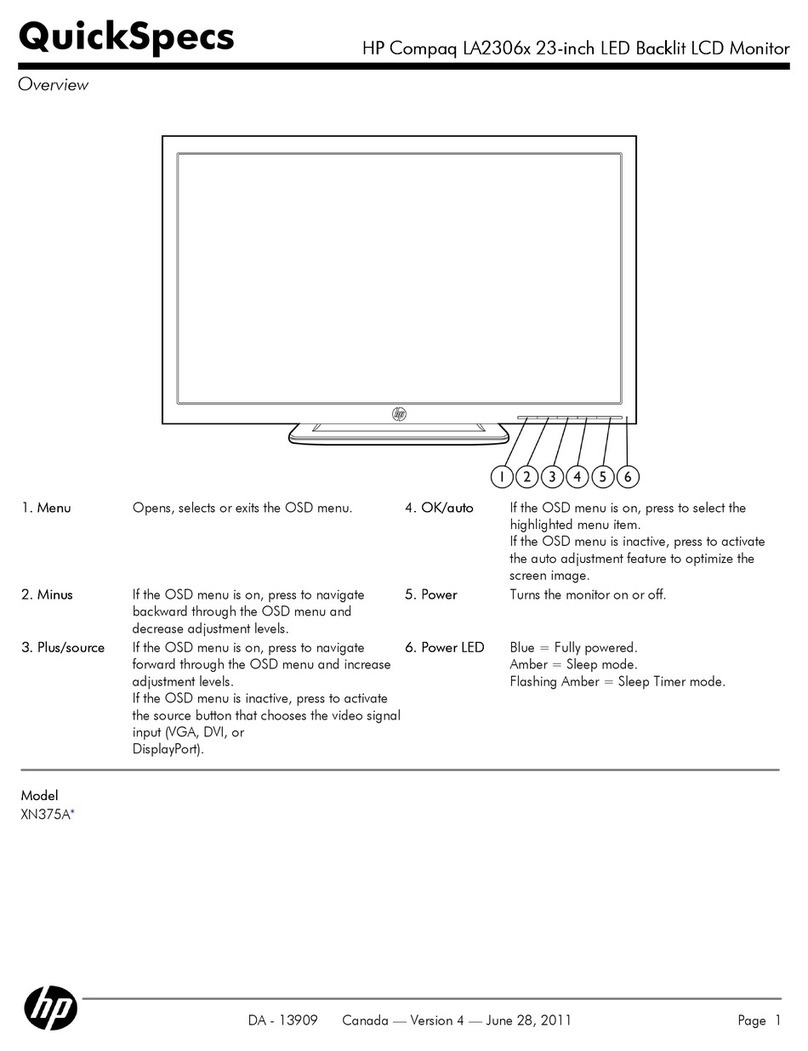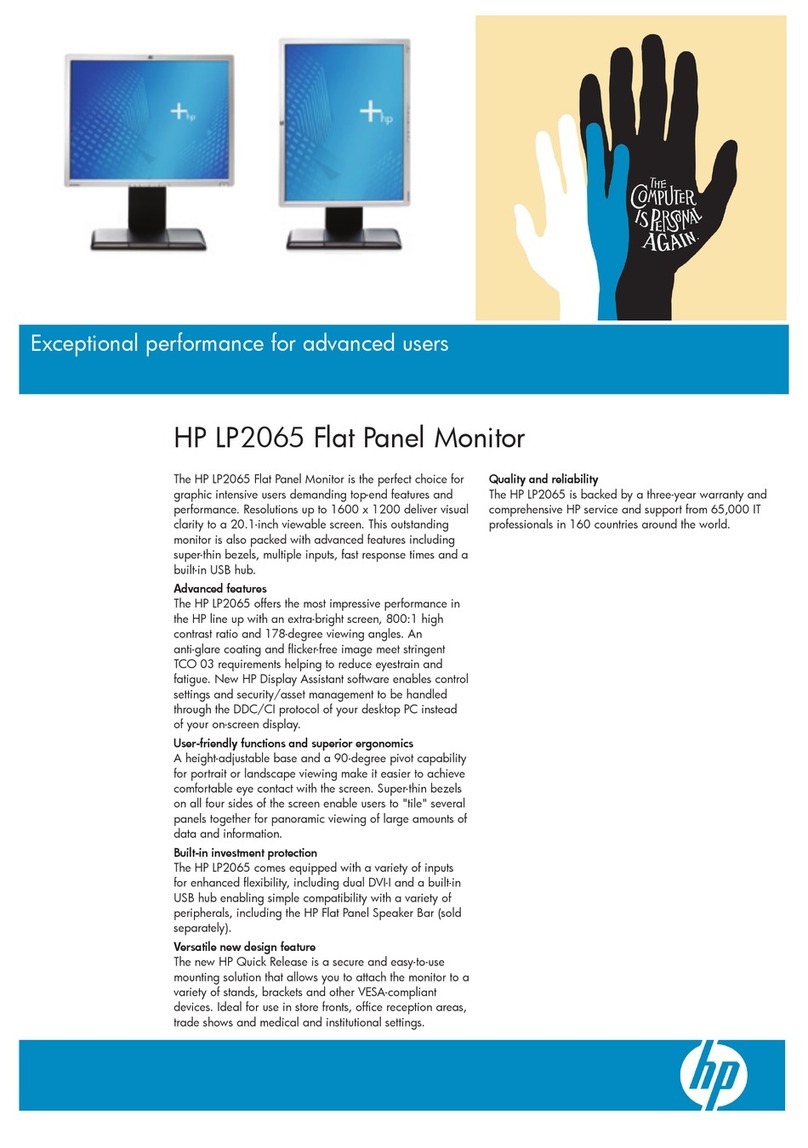Table of contents
1 Getting started.......................................................................................................................................................................1
Important safety information ...........................................................................................................................................1
More HP resources ............................................................................................................................................................. 2
Preparing to call technical support ...........................................................................................................................2
Getting to know your monitor ...........................................................................................................................................2
Features .....................................................................................................................................................................2
Front and rear components ....................................................................................................................................... 4
Rear components.......................................................................................................................................................4
Locating the serial number and product number .....................................................................................................5
Setting up the monitor ......................................................................................................................................................5
Attaching the monitor stand .....................................................................................................................................6
Mounting the monitor head.......................................................................................................................................7
Removing the monitor stand.............................................................................................................................7
Attaching the monitor head to a mounting device............................................................................................8
Connecting the cables................................................................................................................................................9
Connecting USB devices (select products only).......................................................................................................12
Adjusting the monitor (select products only)..........................................................................................................12
Installing a security cable........................................................................................................................................13
Turning on the monitor............................................................................................................................................14
HP watermark and image retention policy..............................................................................................................15
2 Using the monitor ................................................................................................................................................................16
Downloading software and utilities ................................................................................................................................16
Downloading OMEN Gaming Hub and accessing OMEN Lighting Studio.........................................................................16
Using the OSD menu ........................................................................................................................................................16
Display mode status ........................................................................................................................................................18
Using RGB Gain Adjust......................................................................................................................................................18
Selecting color presets ....................................................................................................................................................18
Using Auto-Sleep Mode ...................................................................................................................................................19
Using PbP .........................................................................................................................................................................19
Using external light..........................................................................................................................................................20
3 Support and troubleshooting ..............................................................................................................................................21
Solving common issues ...................................................................................................................................................21
Button lockouts................................................................................................................................................................22
4 Maintaining the monitor ......................................................................................................................................................23
Maintenance guidelines...................................................................................................................................................23
Cleaning the monitor ...............................................................................................................................................23
Shipping the monitor...............................................................................................................................................24
iv