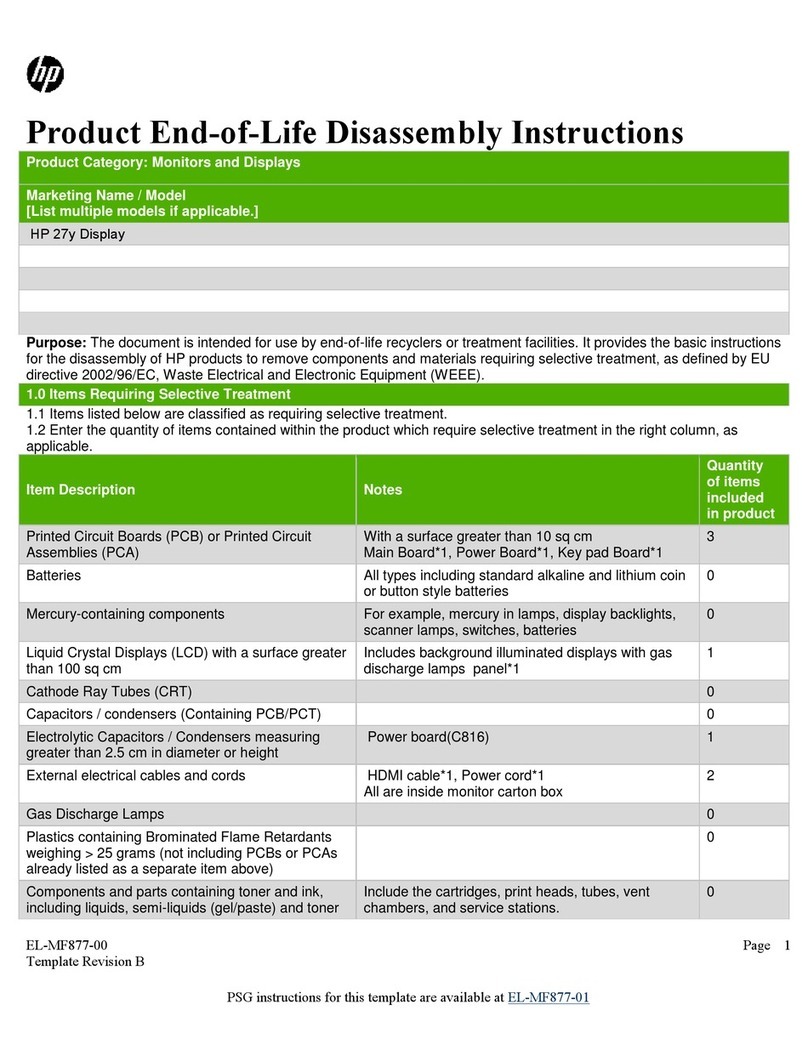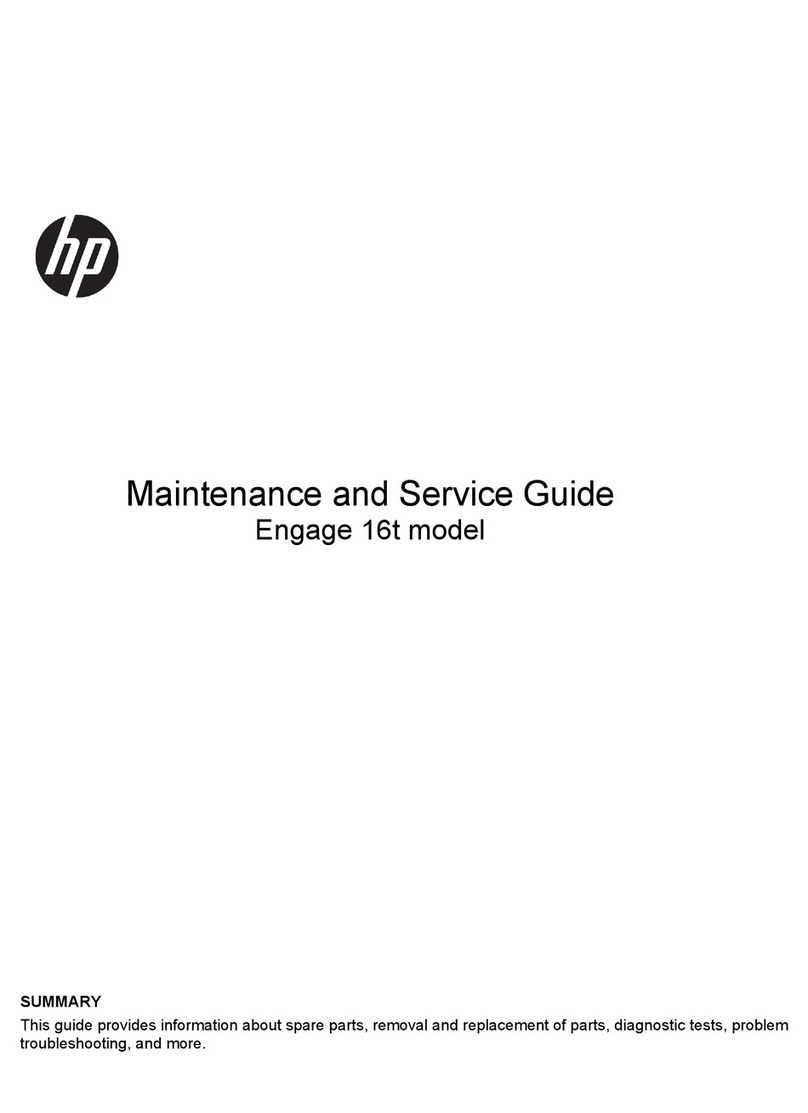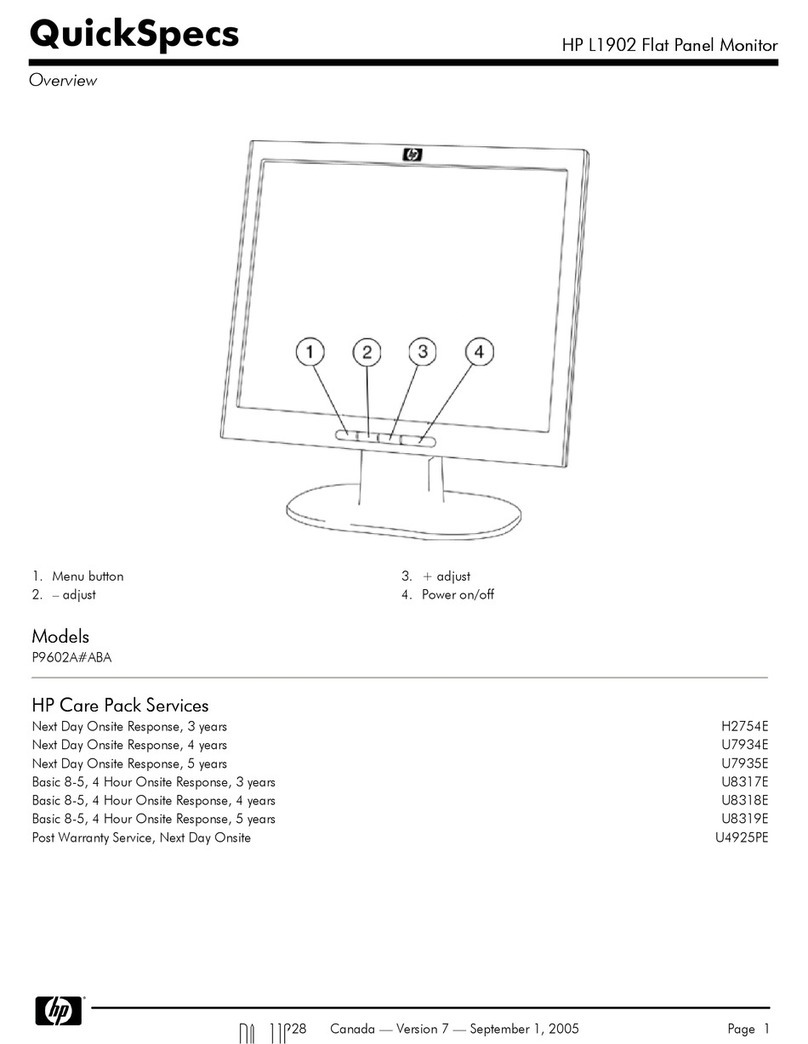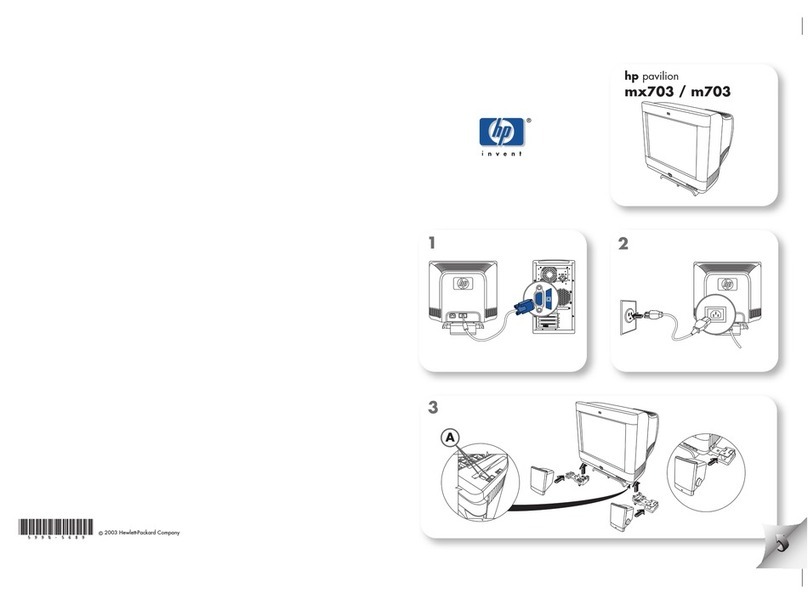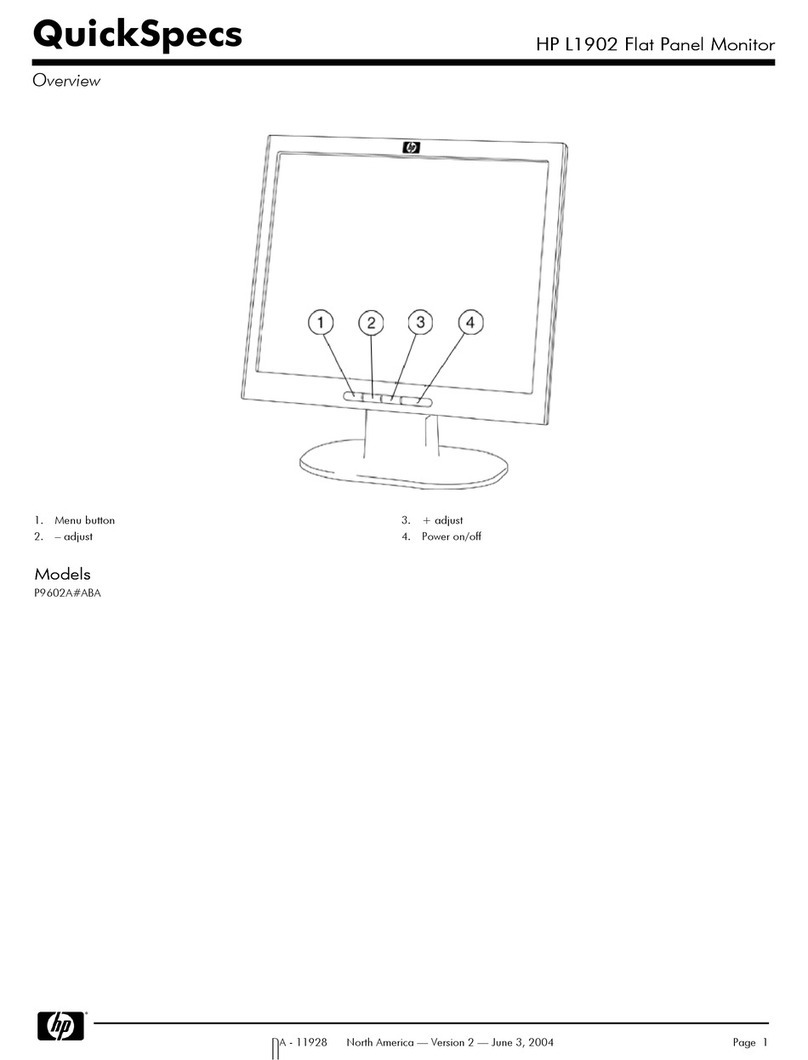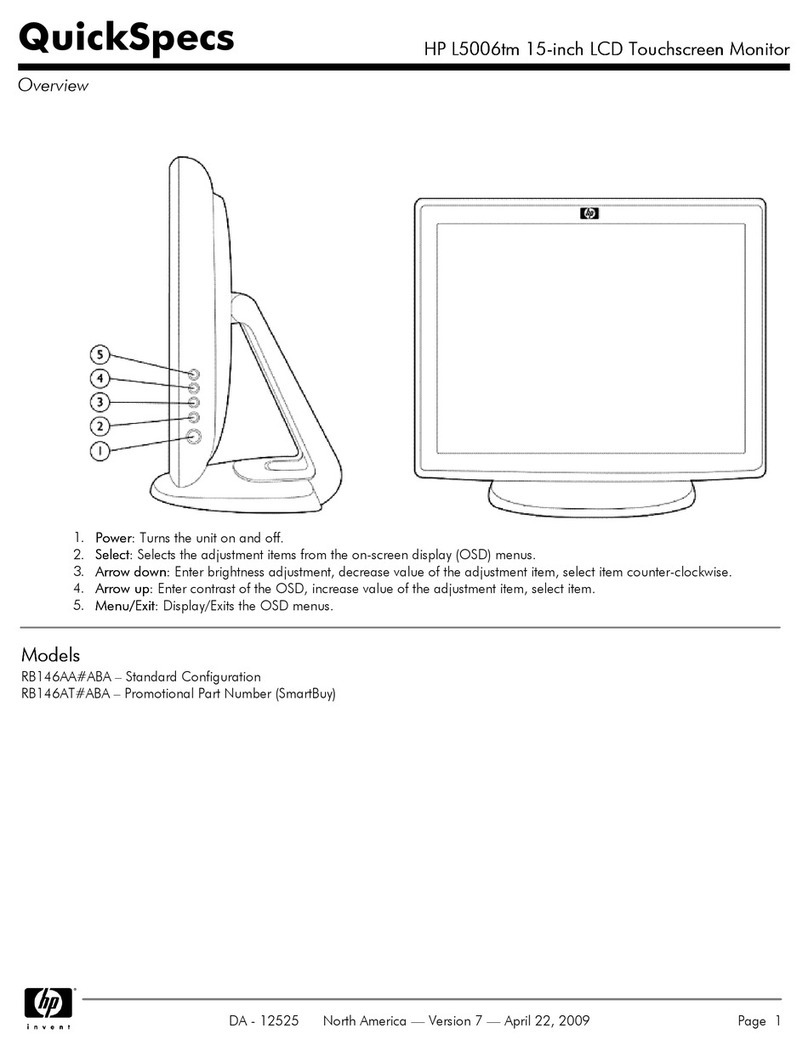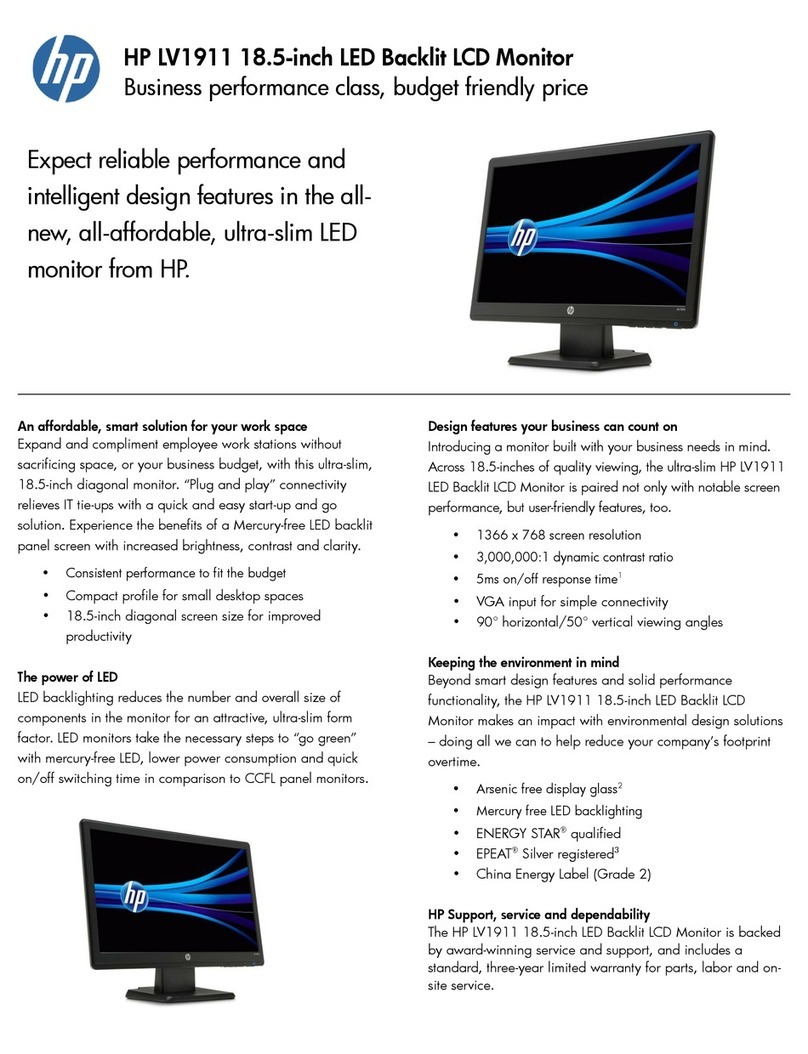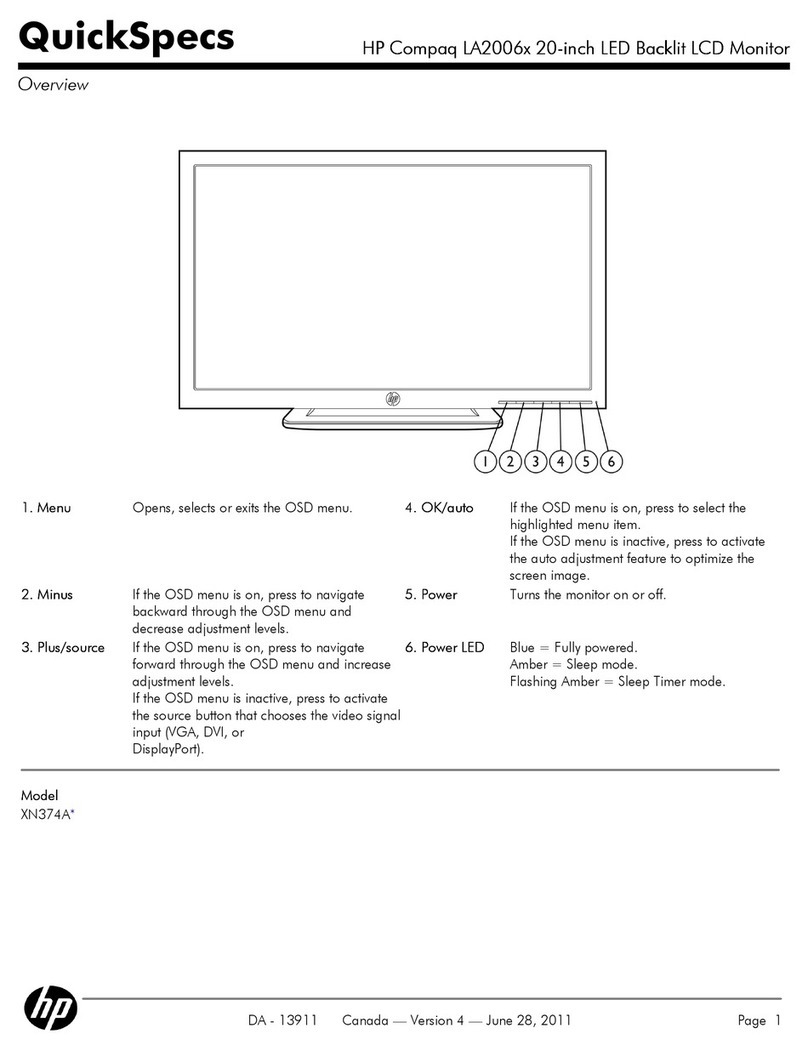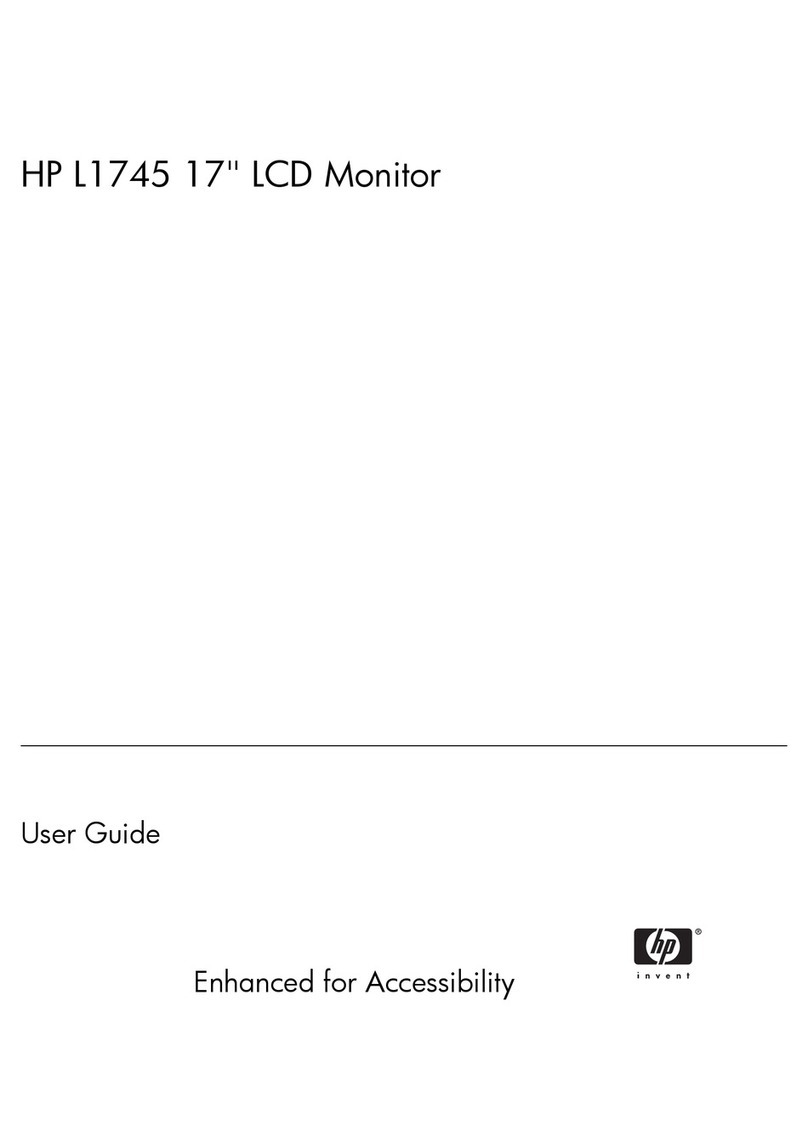3
Important service information and precautions
●Repair must be performed by professional service technicians in a repair center.
End users should not perform these procedures.
●Please note during servicing that the primary side is the high voltage area.
●This monitor meets ROHS requirements. Be sure to use lead-free solder wire
when soldering.
●If you must change a capacitor, be sure to match the polarity as printed on the
PCB.
●If you must replace a capacitor, make sure the specification and part number
match the BOM and location.
●If you must replace a capacitor, insert new parts carefully to avoid a short circuit
caused by the near pin.
●Do not get the board wet. Water and moisture can cause a short circuit that
causes malfunctions.
●To avoid damage, be sure to use lead-free solder.
●When soldering, work quickly to avoid overheating the circuit board.
●Keep the soldering iron tip clean and well tinned when replacing parts.
●After repair, perform a close inspection of the circuit board to confirm it is in good
condition.
●After repair, perform a function test to confirm the power supply is working
properly.
ERP Lot5 requirement
1. A professional repairer must have the technical competence to repair electronic
displays and comply with the applicable regulations for repairers of electrical
equipment in the Member States where the repairer operates. Reference to an
official registration system as professional repairer, where such a system exists in
the Member States, shall be accepted as proof of compliance.
2. A professional repairer must have insurance that covers liabilities resulting from
repairs, regardless of whether required by the Member State.
RoHS (2002/95/EC) requirements
Applied to all countries that require RoHS.
The RoHS (Restriction of Hazardous Substance in Electrical and Electronic
Equipment Directive) is a legal requirement by the EU (European Union) for the global
electronics industry sold in the EU and other countries. Any electrical and electronics
products launched in the market after June 2006 should meet this RoHS requirement.
Products launched in the market before June 2006 are not required to be compliant
with RoHS parts. If the original parts are not RoHS complaint, the replacement parts
can be non-ROHS complaint. If the original parts are RoHS compliant, the
replacement parts MUST be RoHS complaint.
If product service or maintenance requires replacing parts, confirm the RoHS
requirement before replacement.