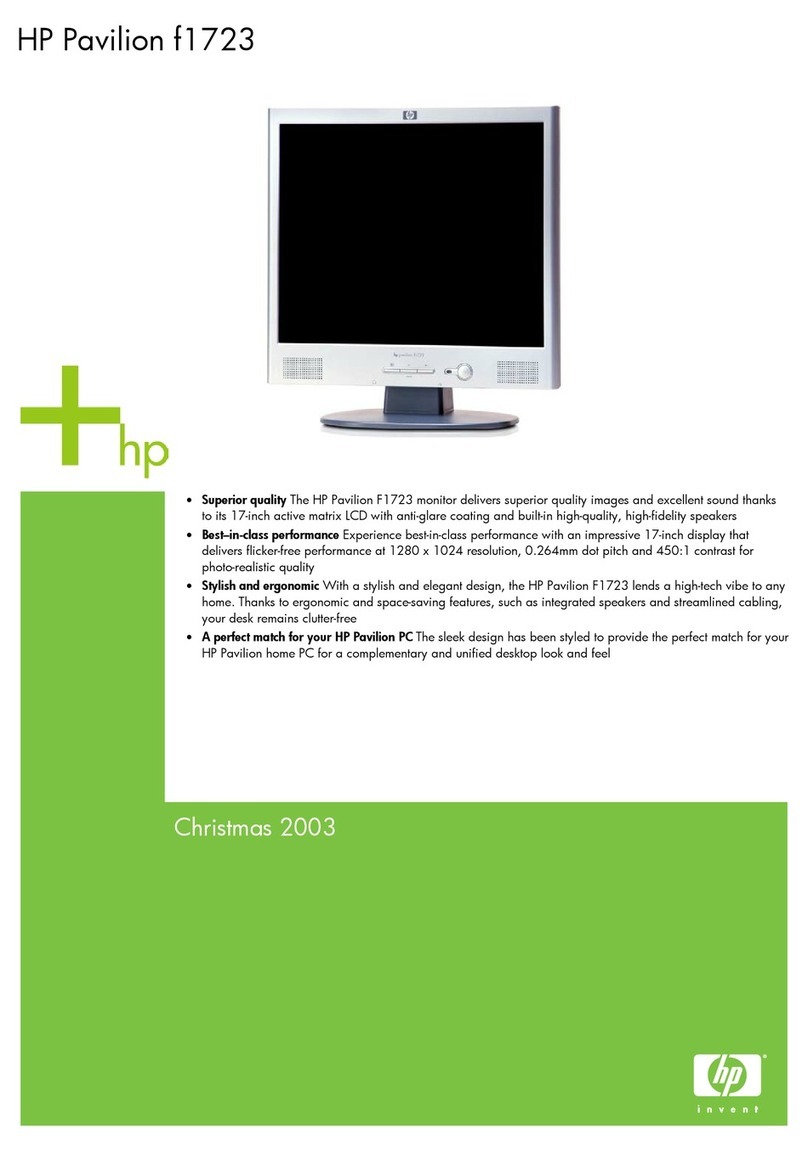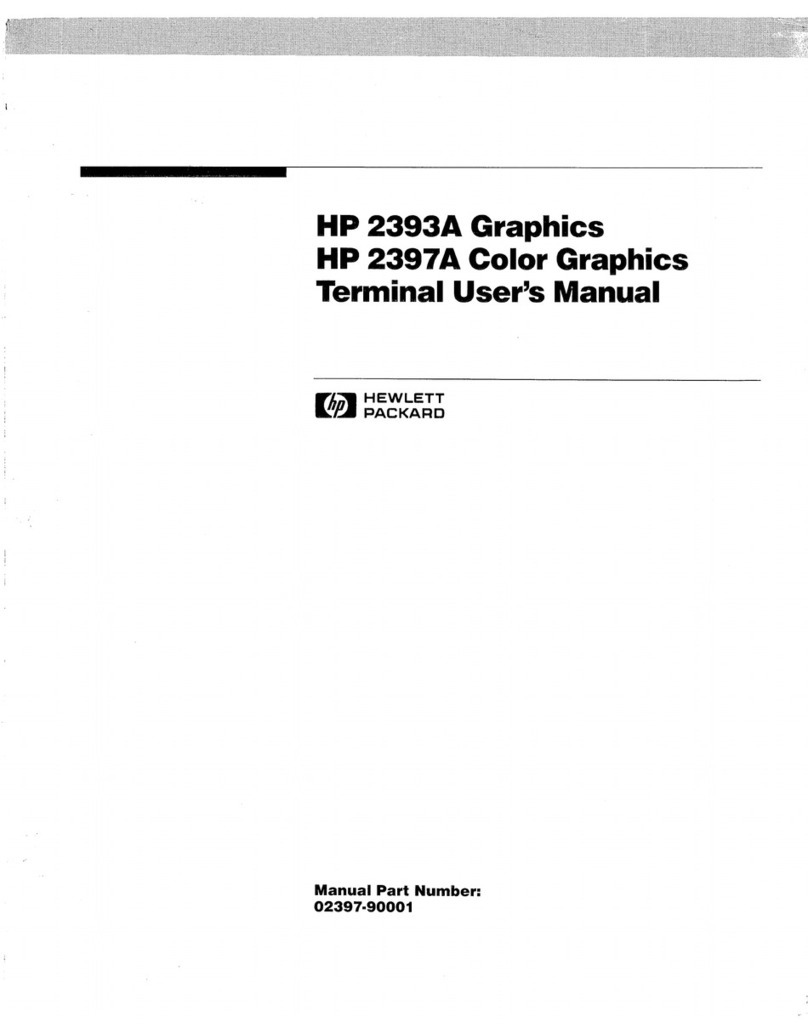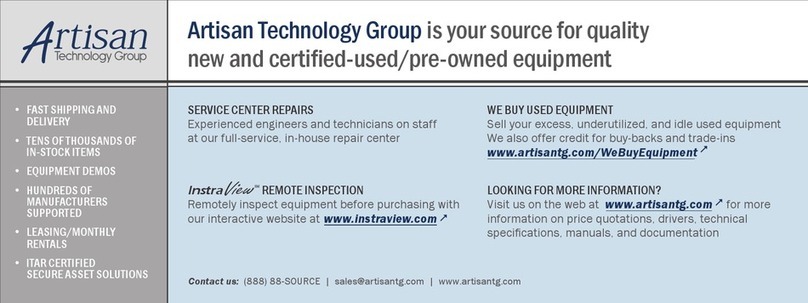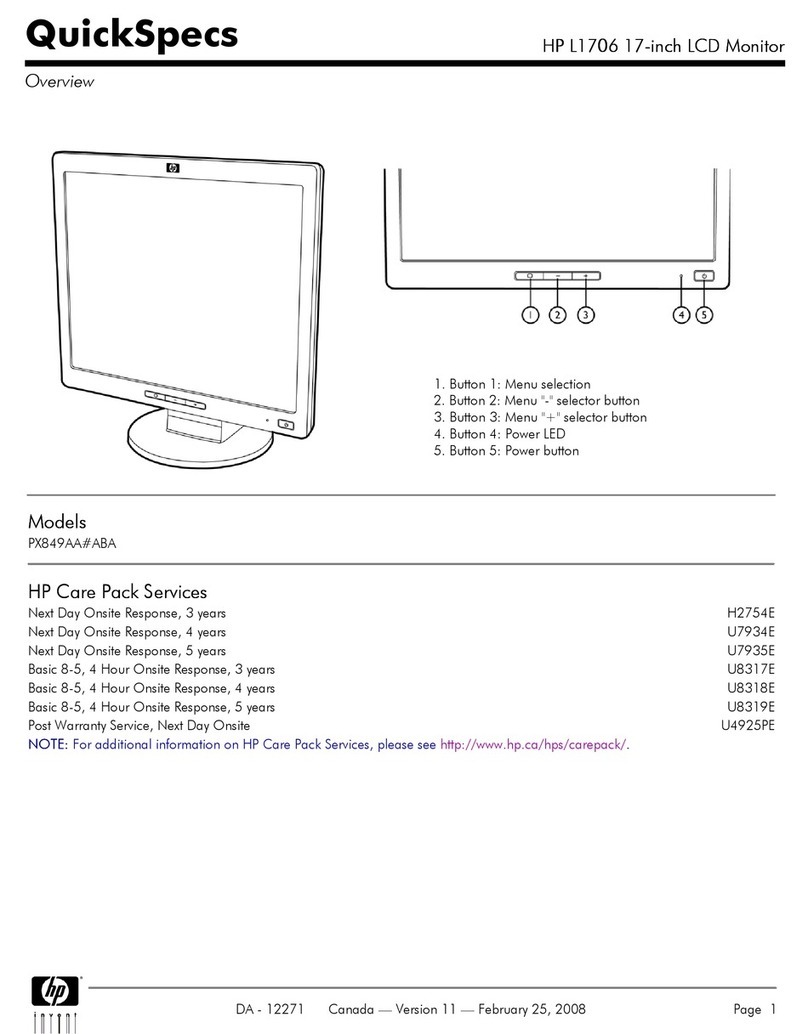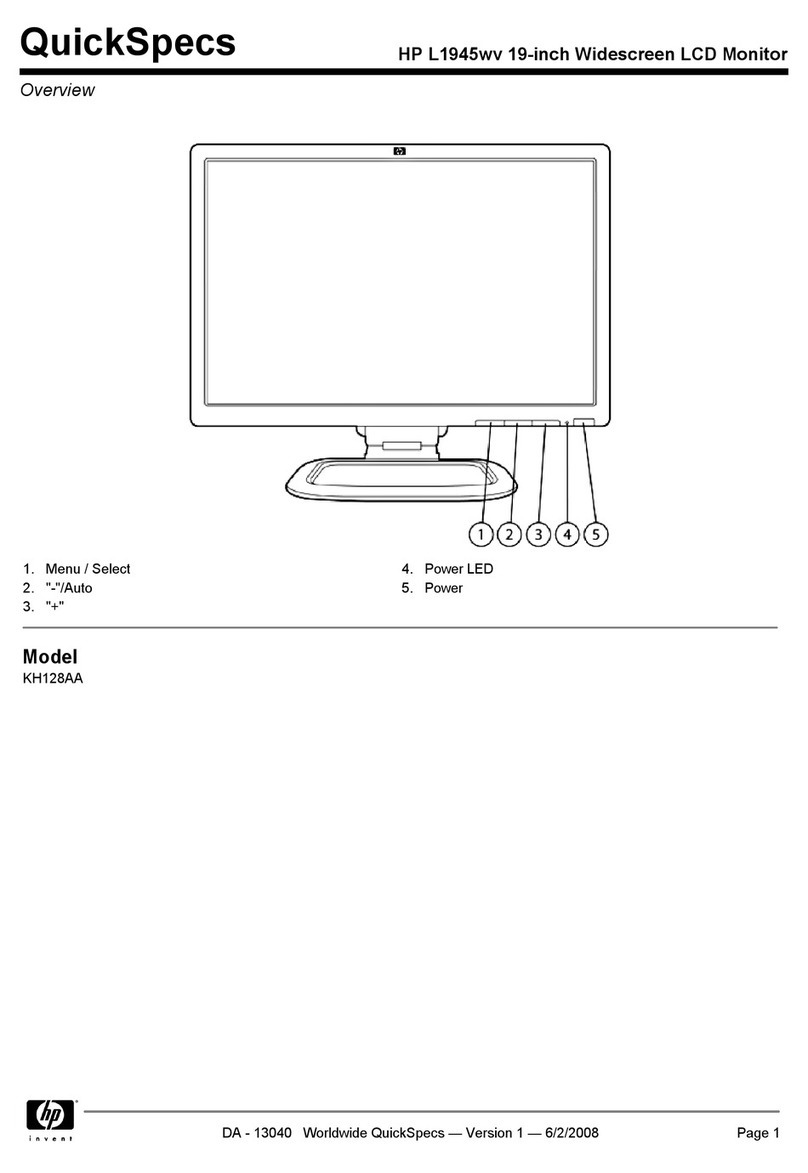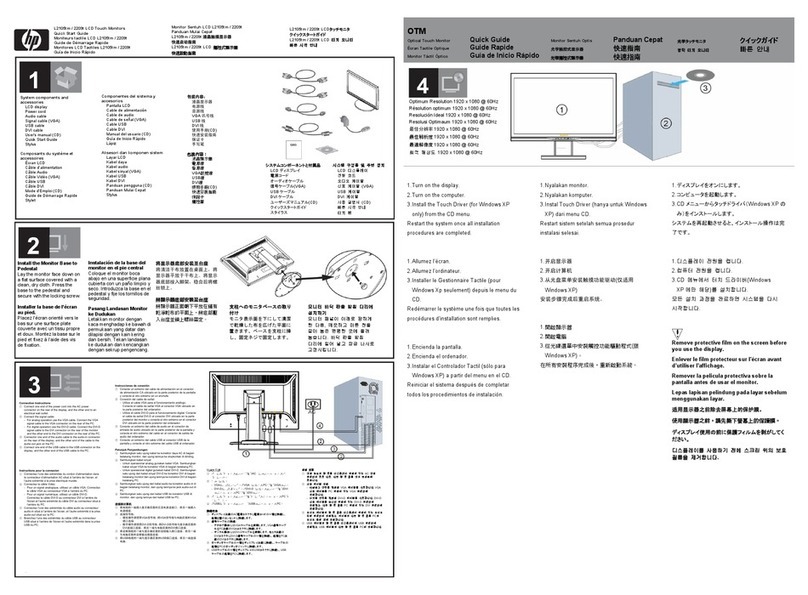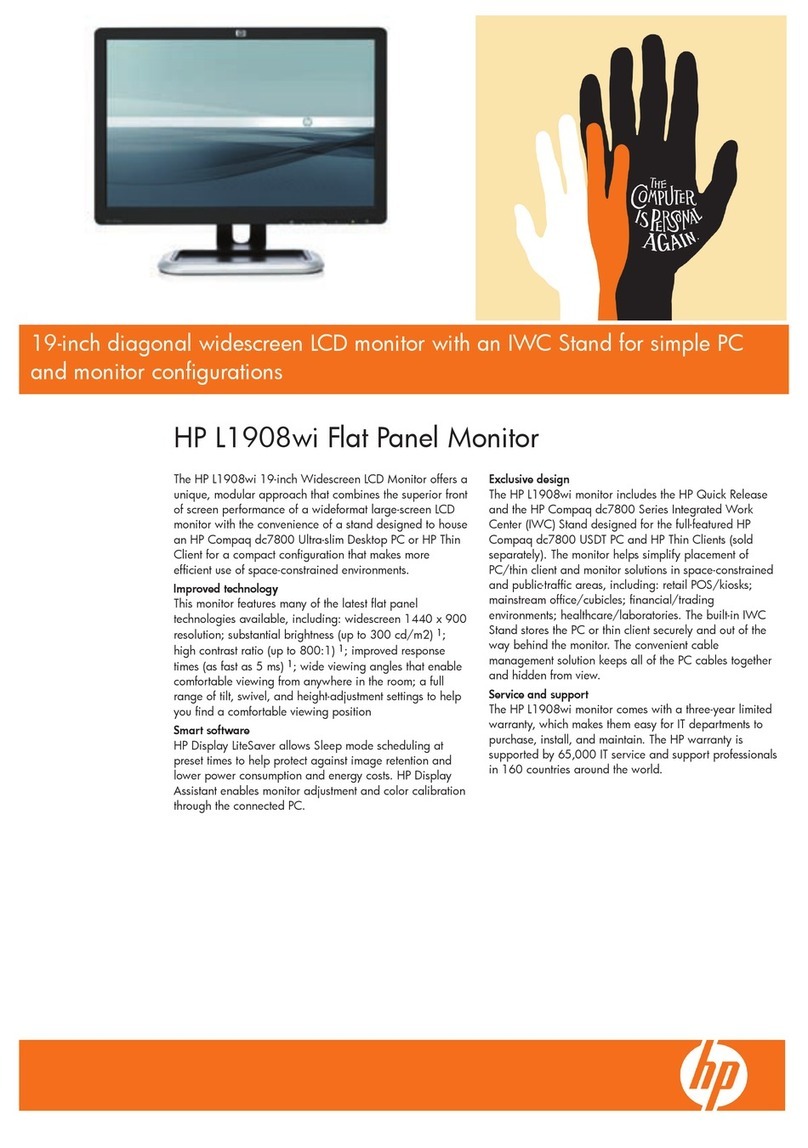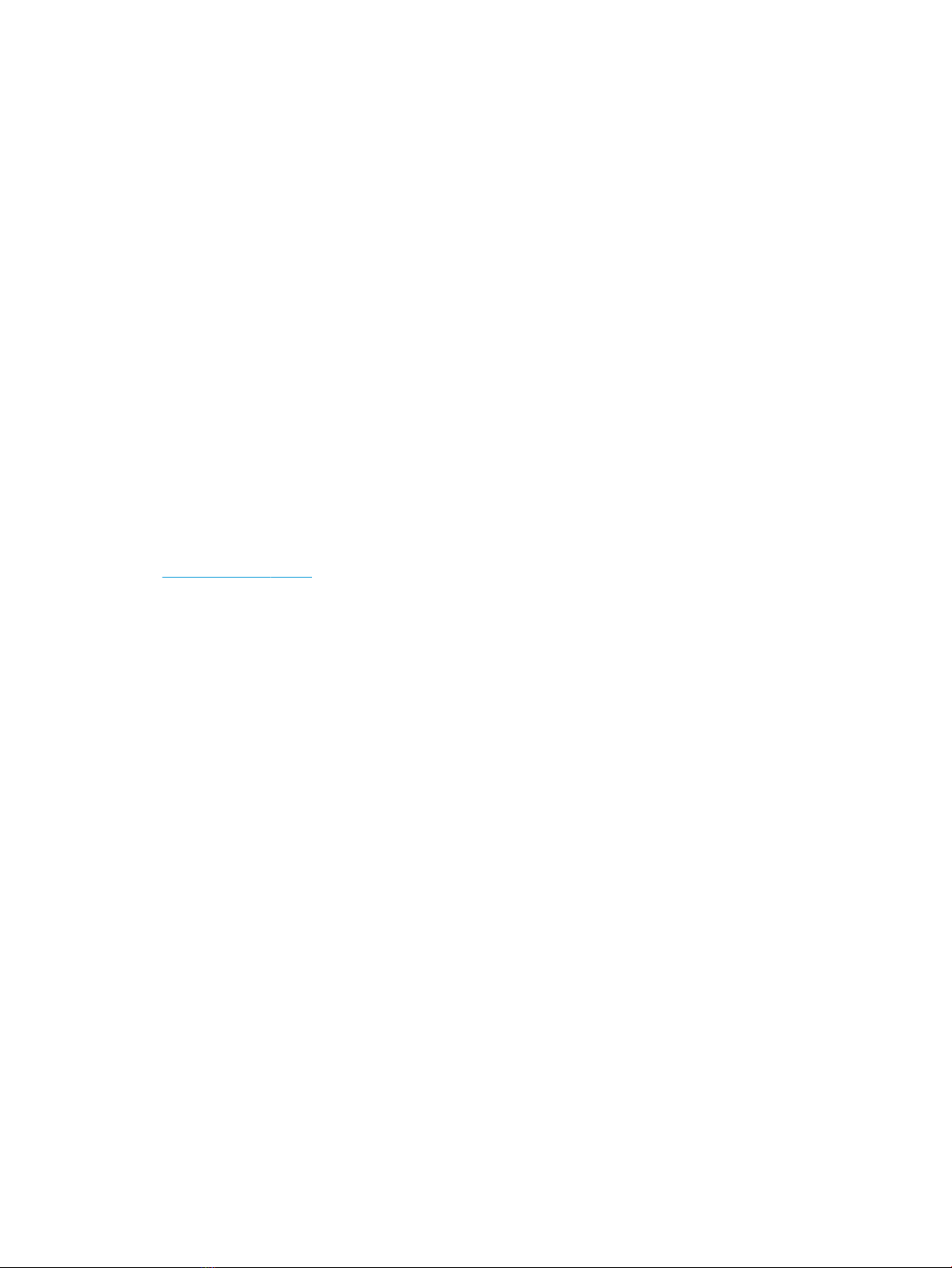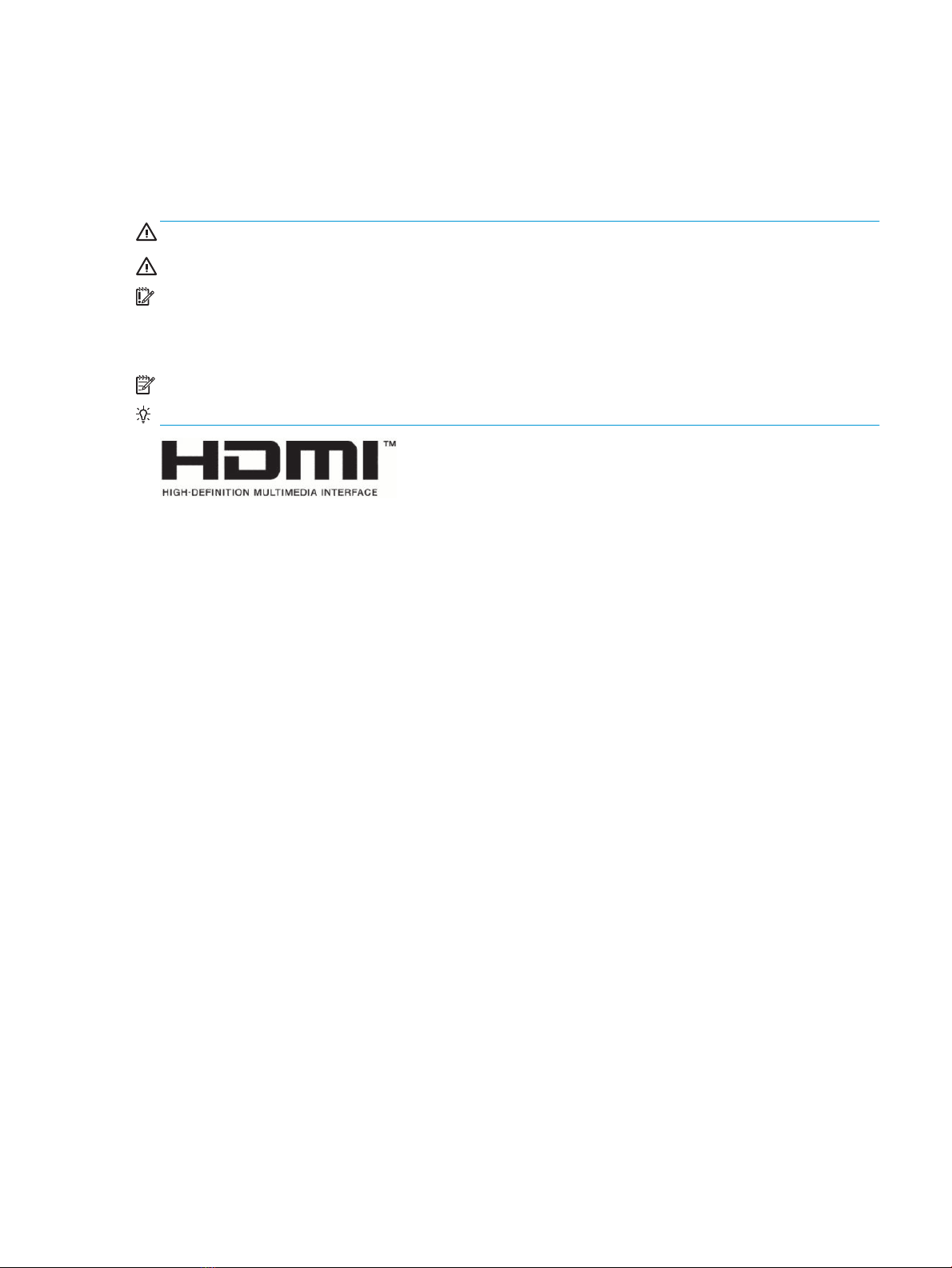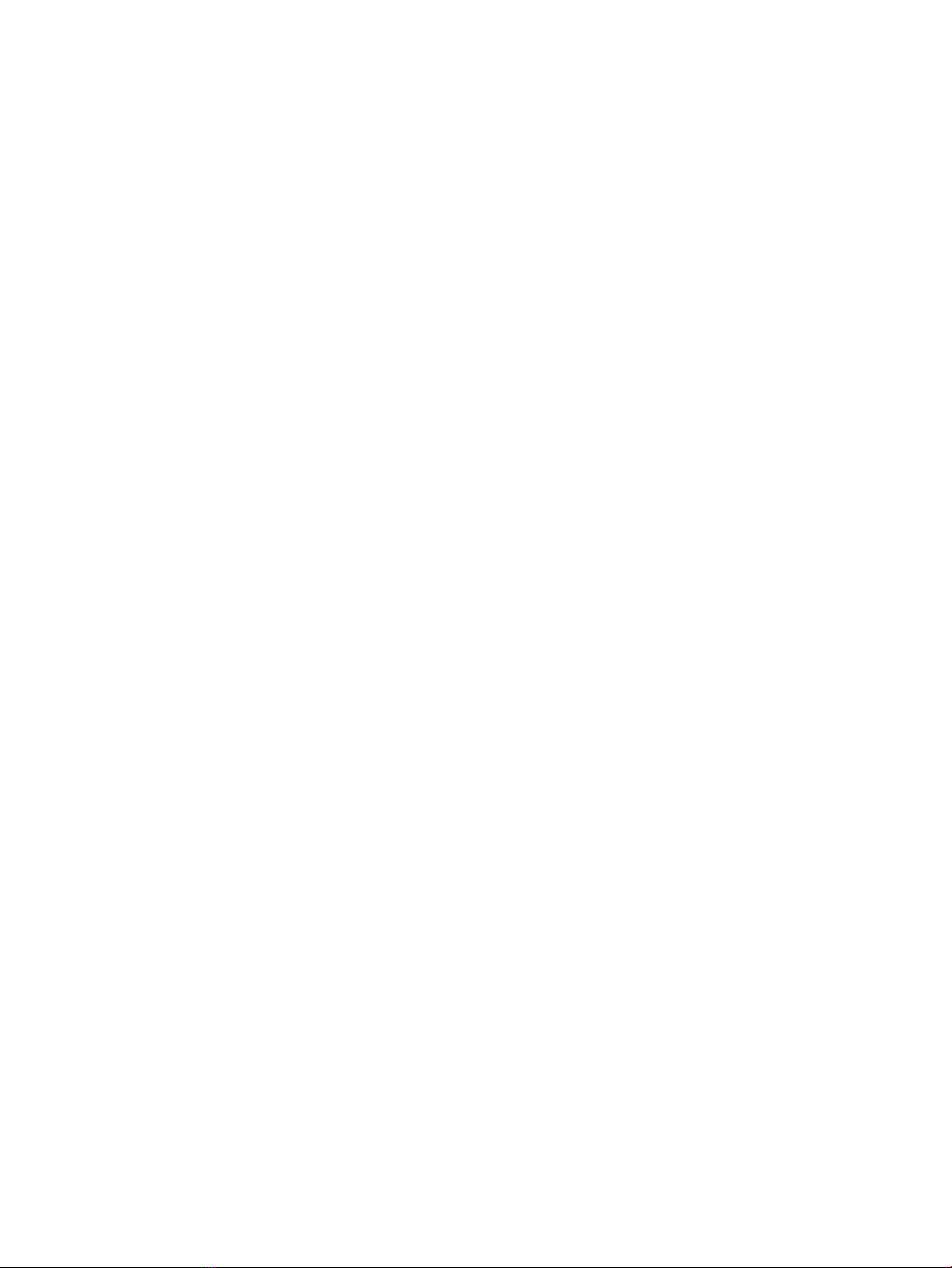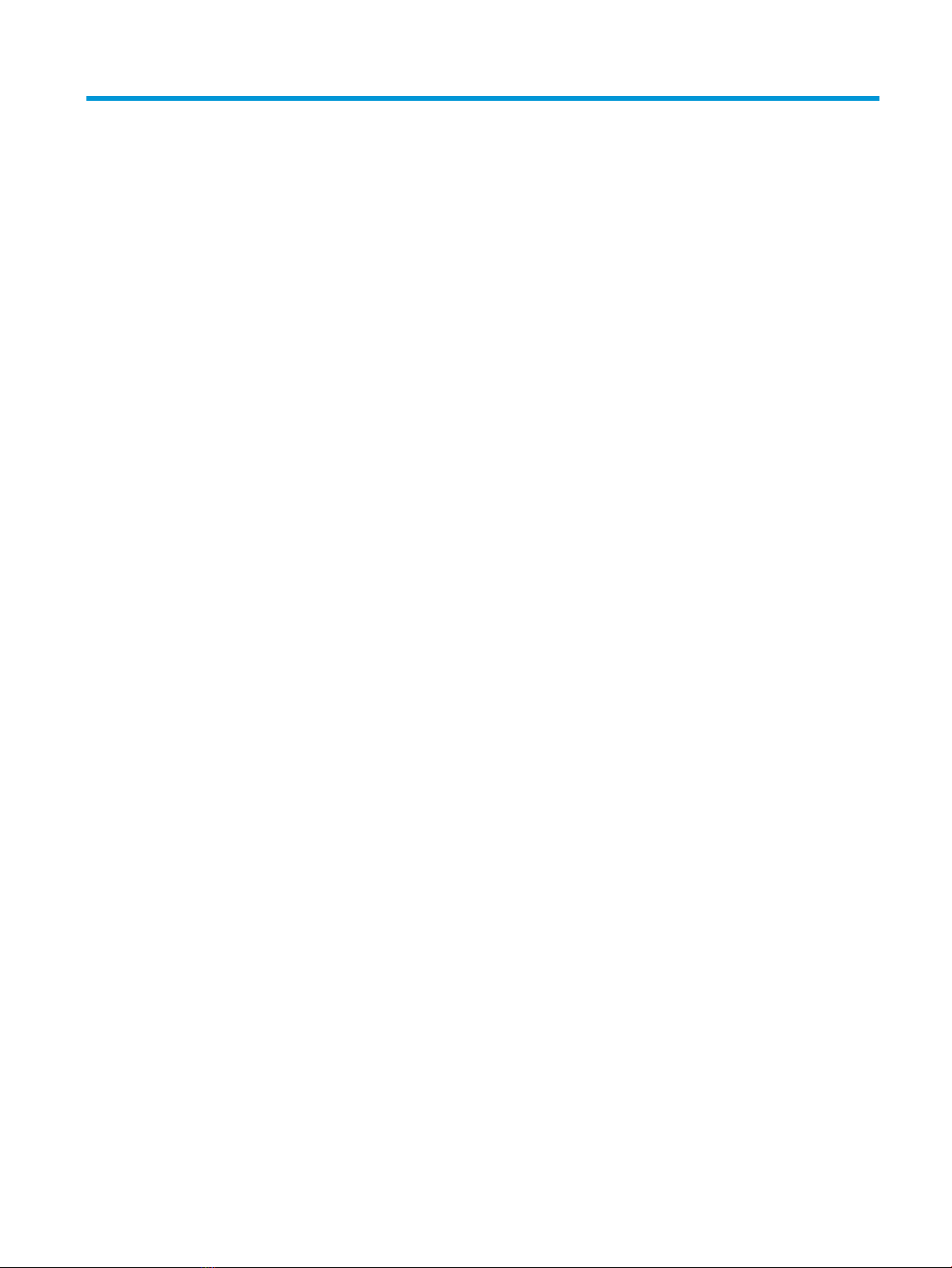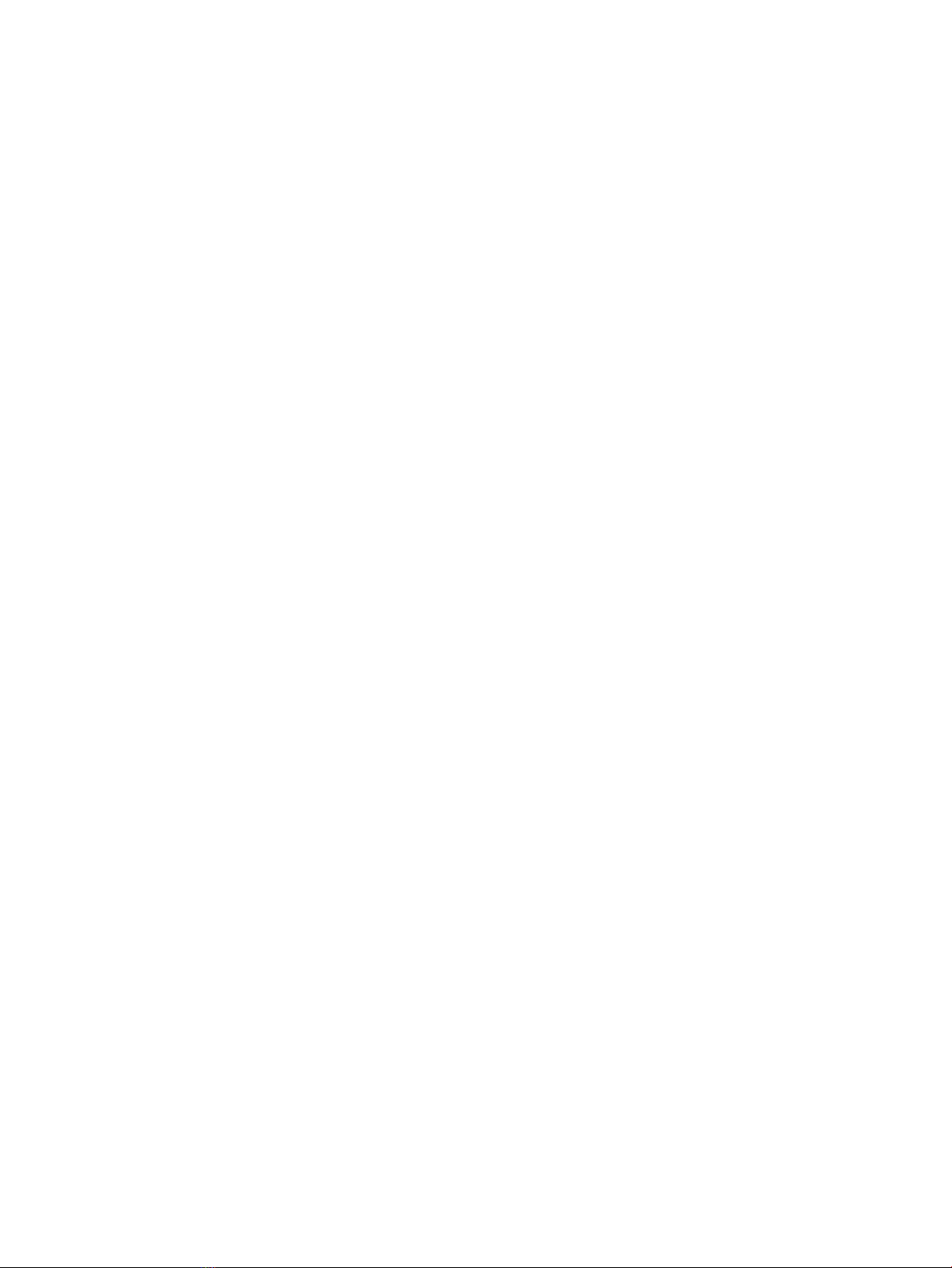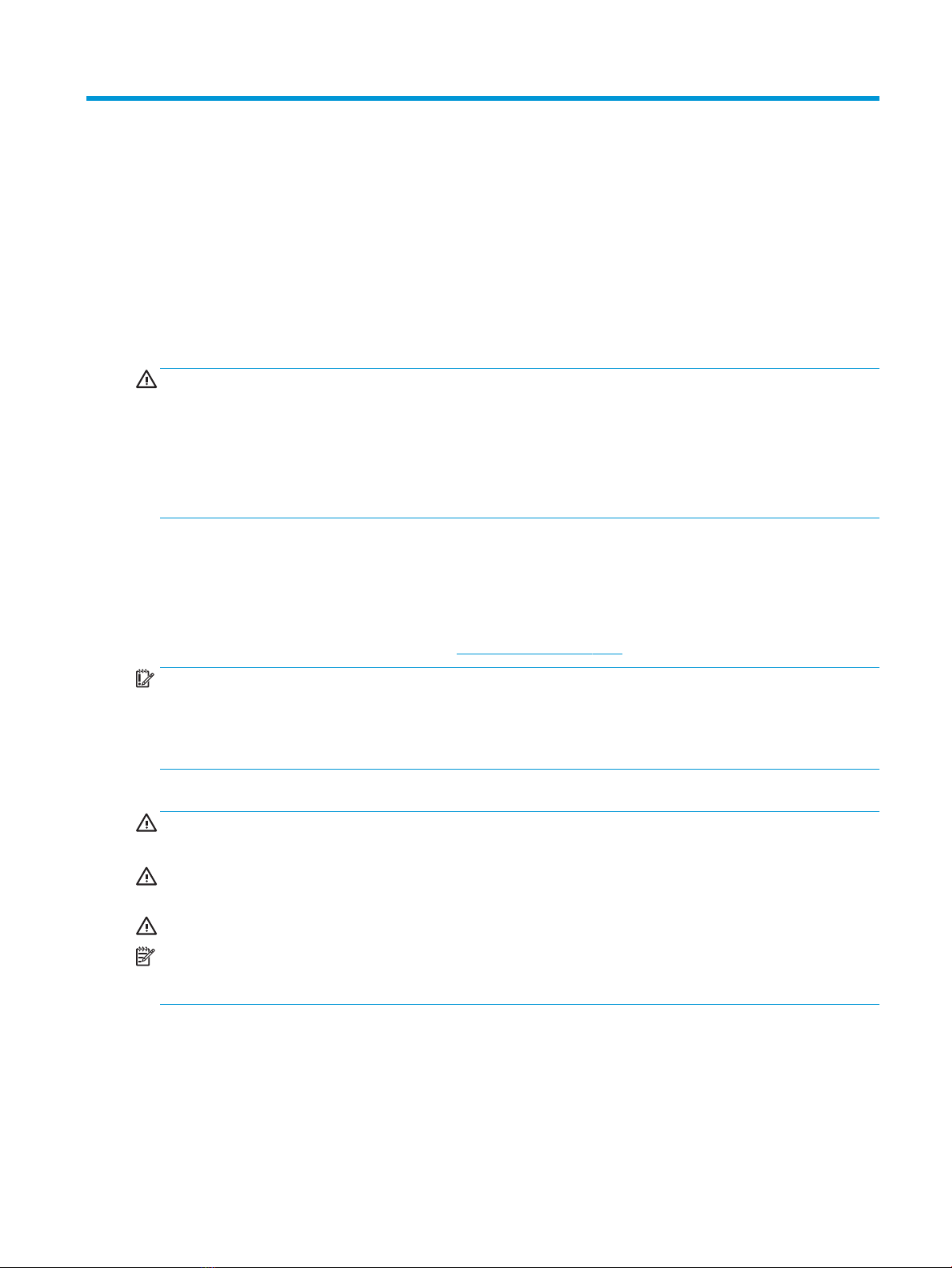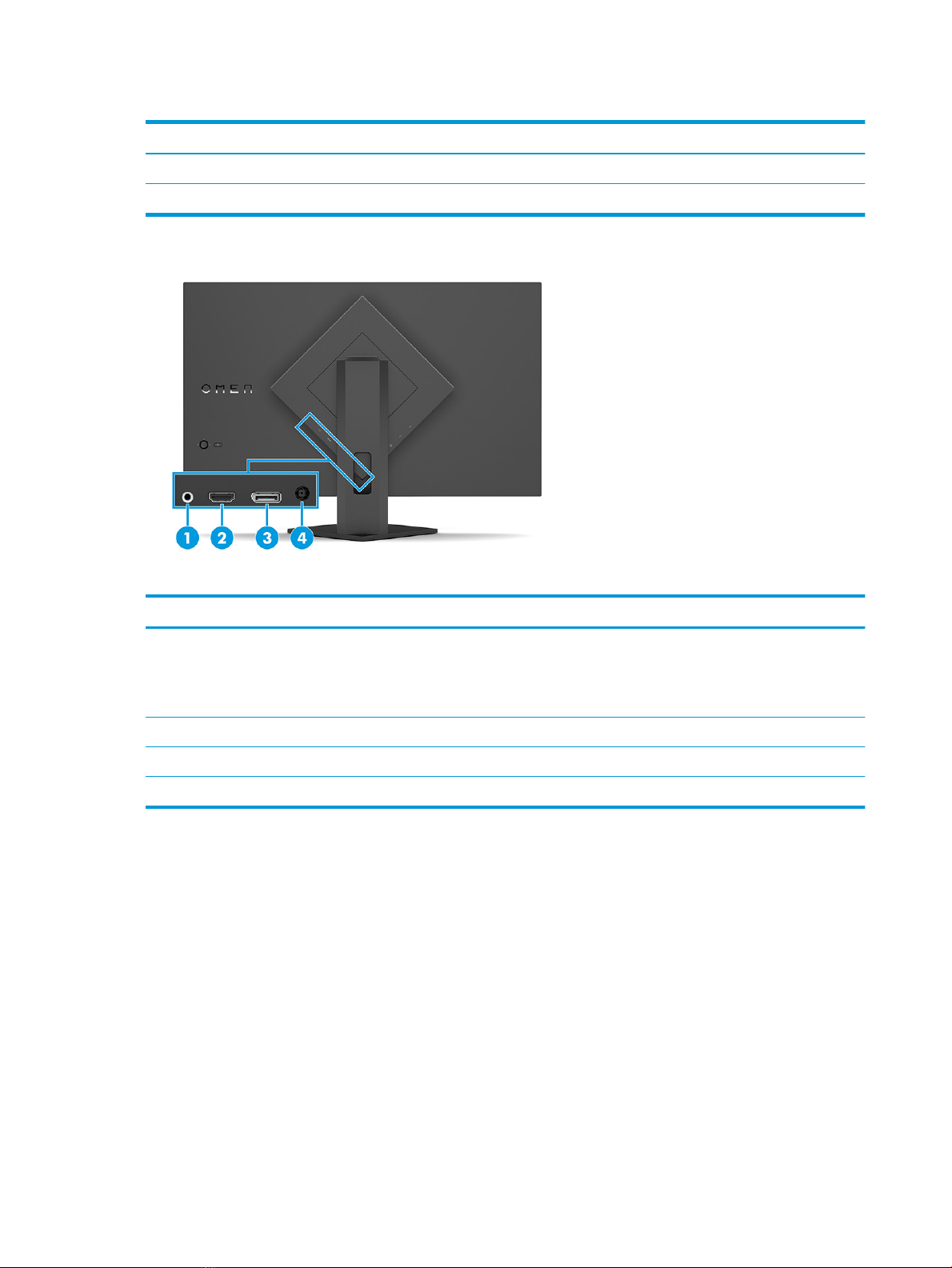1 Getting started
Read this chapter to learn about safety information and where to nd additional HP resources.
Important safety information
An AC adapter and power cord might be included with the monitor. If you use another cord, use only a power
source and connection appropriate for this monitor. For information about the correct power cord set to use
with the monitor, see the Product Notices provided in your documentation kit.
WARNING! To reduce the risk of electric shock or damage to the equipment:
●Plug the power cord into an AC outlet that is easily accessible at all times.
●If the power cord has a three-pin attachment plug, plug the cord into a grounded (earthed) three-pin
outlet.
●Disconnect power from the computer by unplugging the power cord from the AC outlet. When
unplugging the power cord from the AC outlet, grasp the cord by the plug.
For your safety, do not place anything on power cords or cables. Take care to route all cords and cables
connected to the monitor so that they cannot be stepped on, pulled, grabbed, or tripped over.
To reduce the risk of serious injury, read the Safety & Comfort Guide provided with your user guides. It
describes proper workstation setup and proper posture, health, and work habits for computer users. The
Safety & Comfort Guide also provides important electrical and mechanical safety information. The Safety &
Comfort Guide is also available on the web at http://www.hp.com/ergo.
IMPORTANT: For the protection of the monitor and the computer, connect all power cords for the computer
and its peripheral devices (such as a monitor, printer, scanner) to a surge protection device such as a power
strip or uninterruptible power supply (UPS). Not all power strips provide surge protection; the power strip
must be specically labeled as having this capability. Use a power strip whose manufacturer oers a damage
replacement policy so that you can replace the equipment if surge protection fails.
Use the appropriate and correctly sized furniture designed to properly support your monitor.
WARNING! Monitors that are inappropriately situated on dressers, bookcases, shelves, desks, speakers,
chests, or carts could fall over and cause personal injury.
WARNING! Stability hazard: The device might fall, causing serious personal injury or death. To prevent
injury, securely attach the monitor to the oor or wall in accordance with the installation instructions.
WARNING! This equipment is not suitable for use in locations where children are likely to be present.
NOTE: This product is suitable for entertainment purposes. Consider placing the monitor in a controlled
luminous environment to avoid interference from surrounding light and bright surfaces that might cause
disturbing reections from the screen.
More HP resources
Use this table to locate resources that provide product details, how-to information, and more.
Important safety information 1