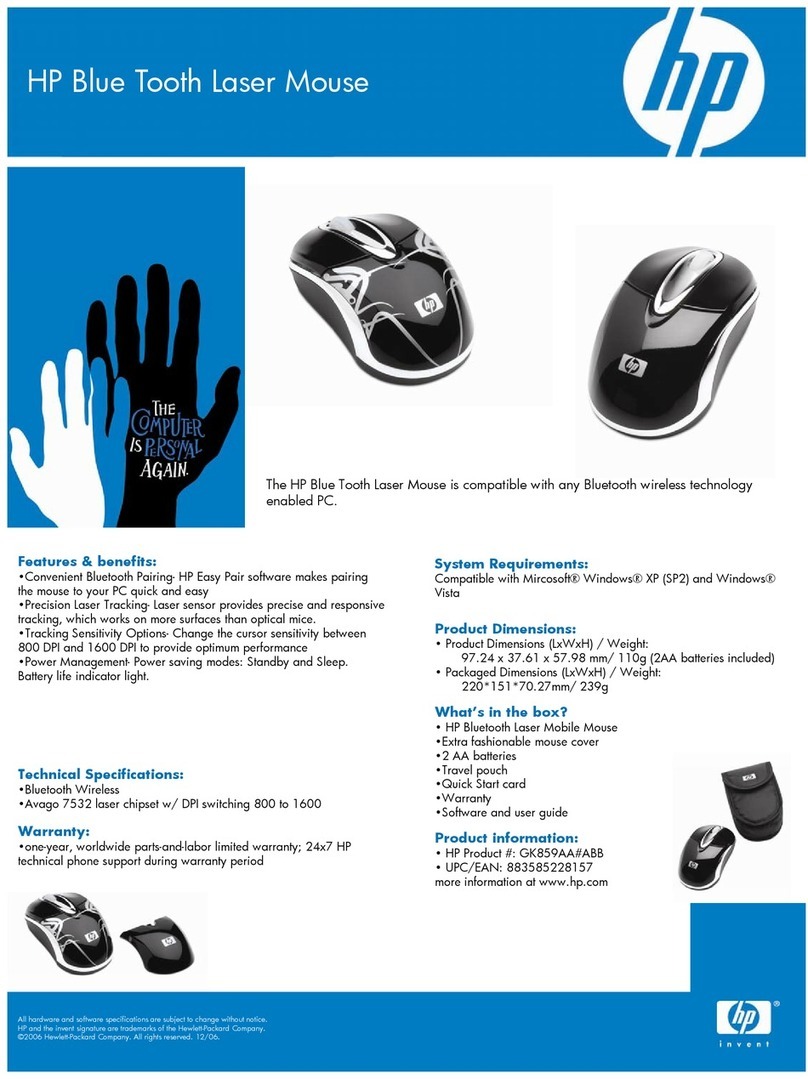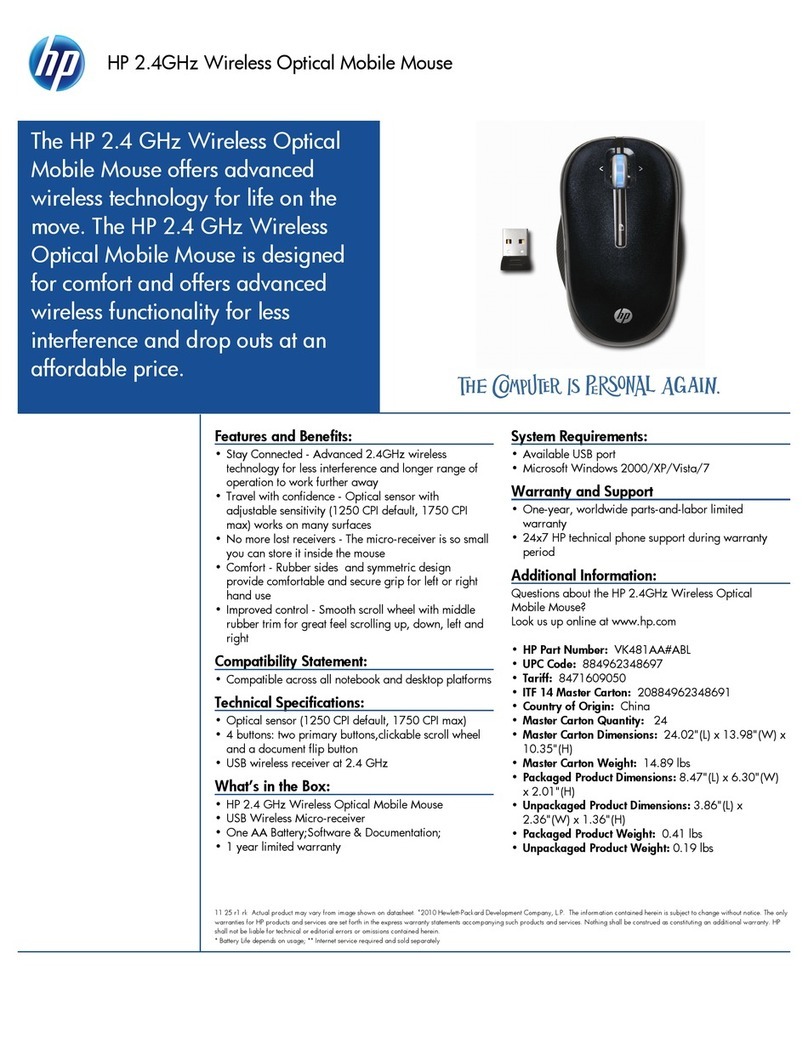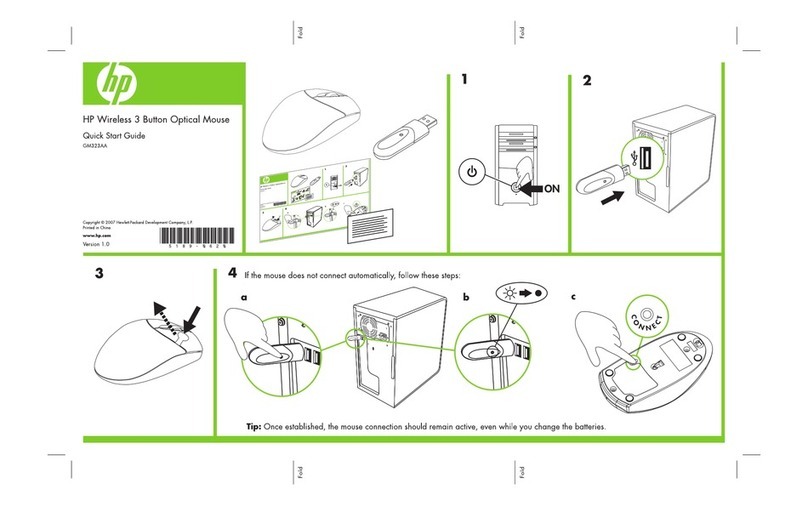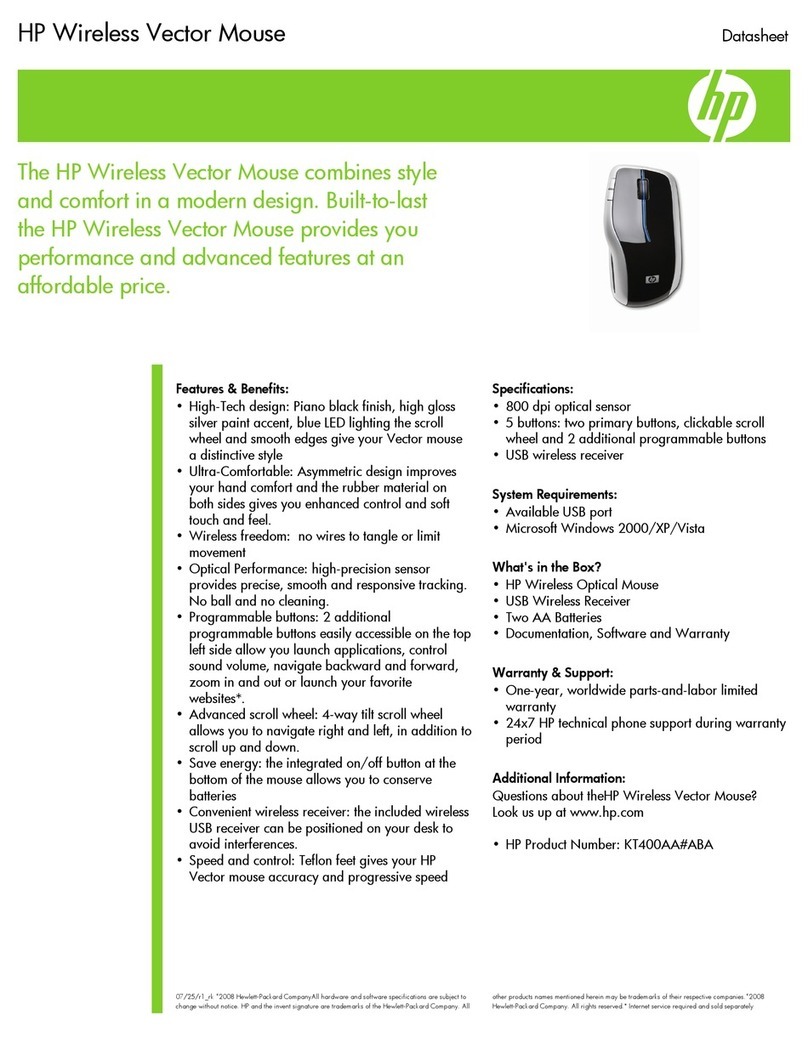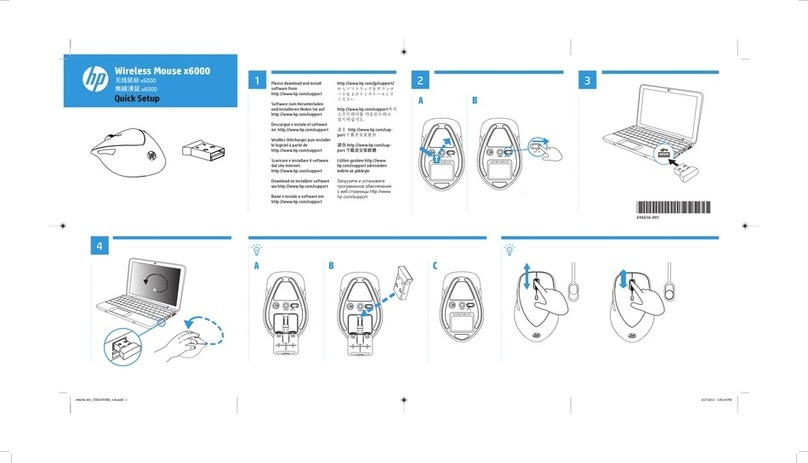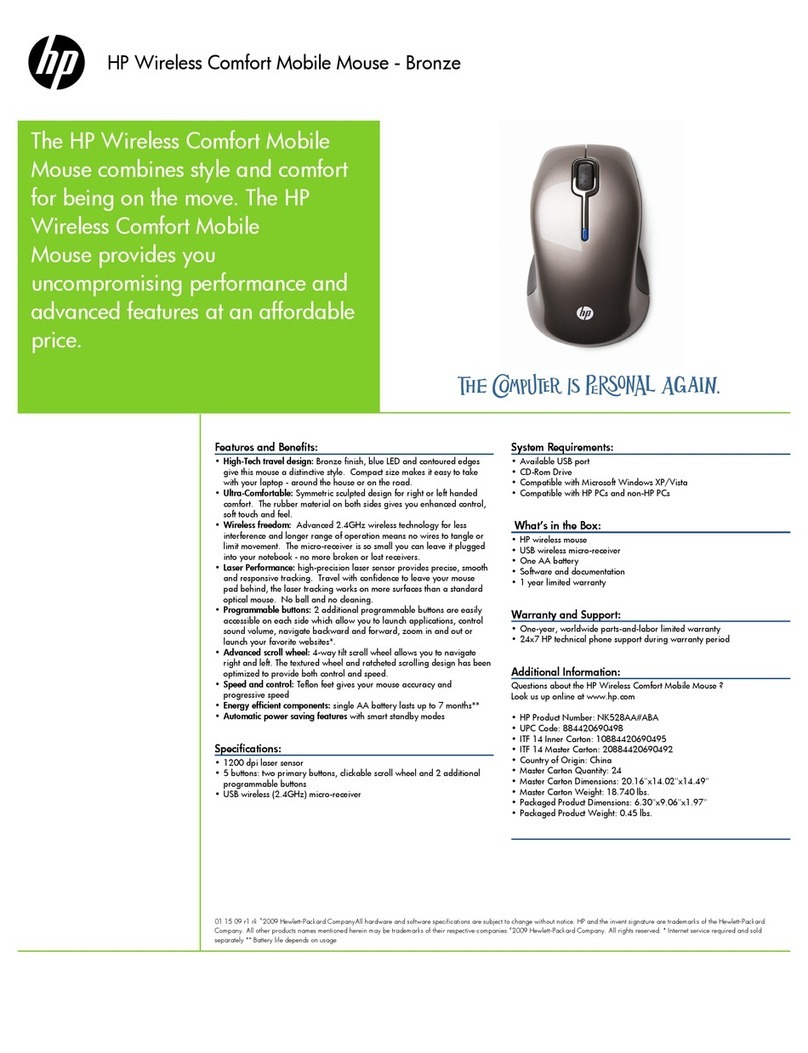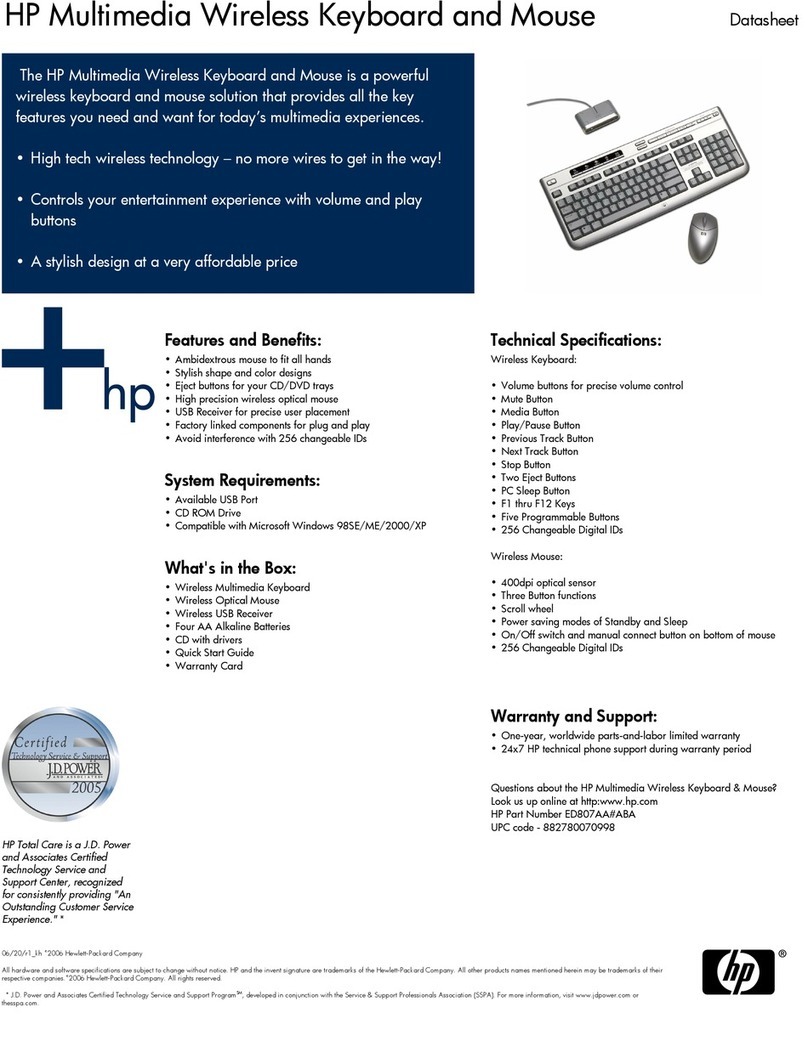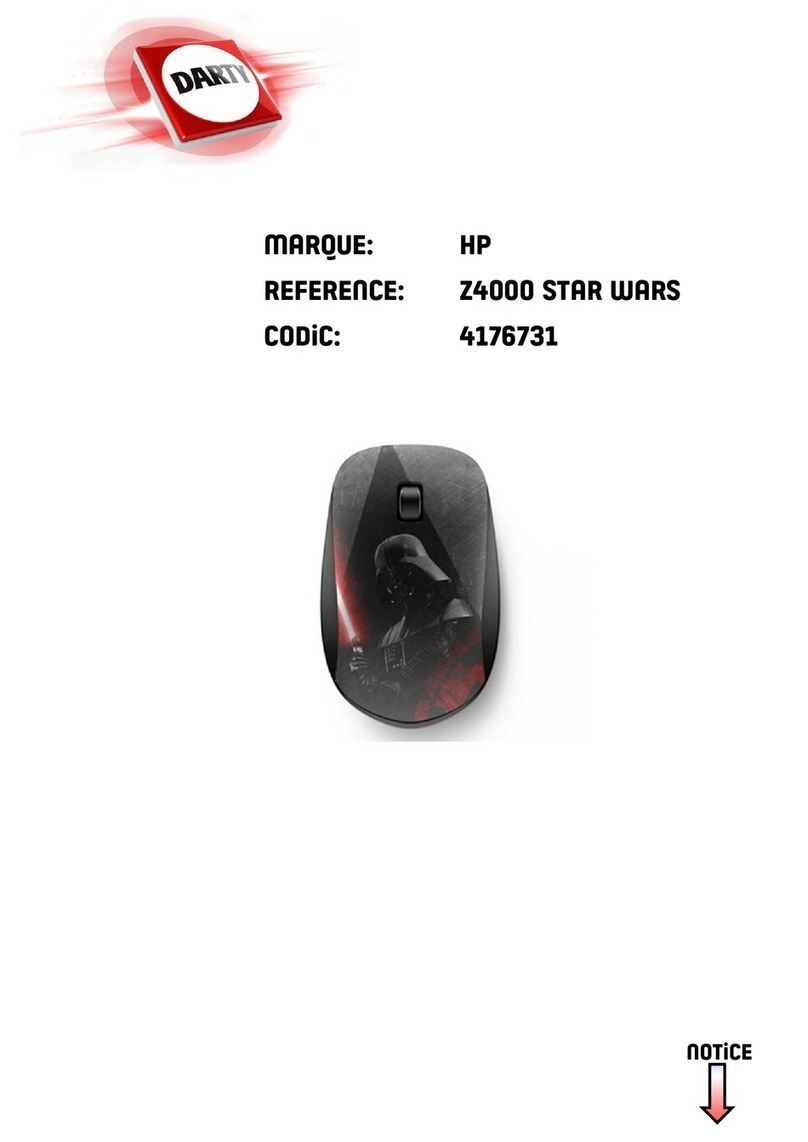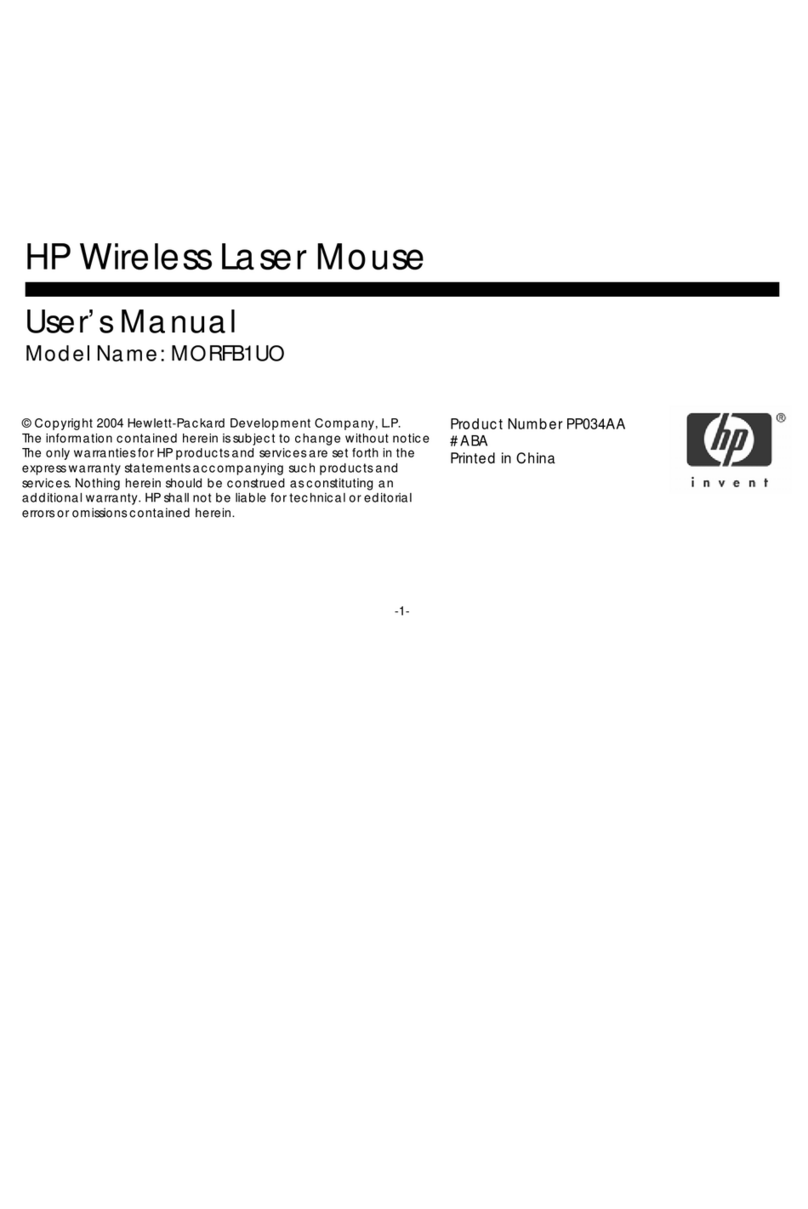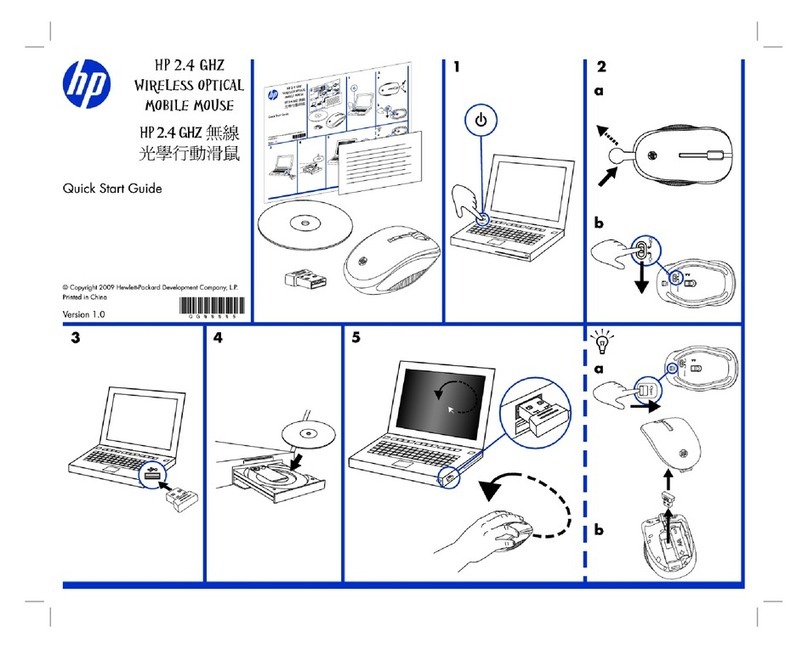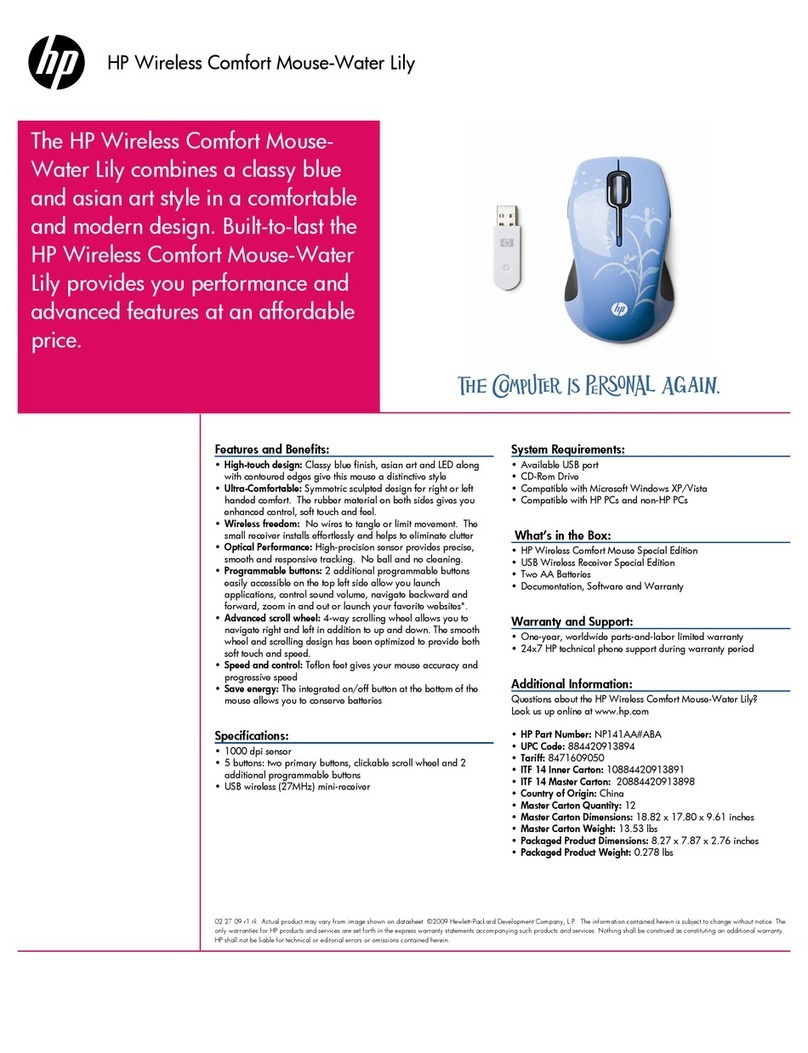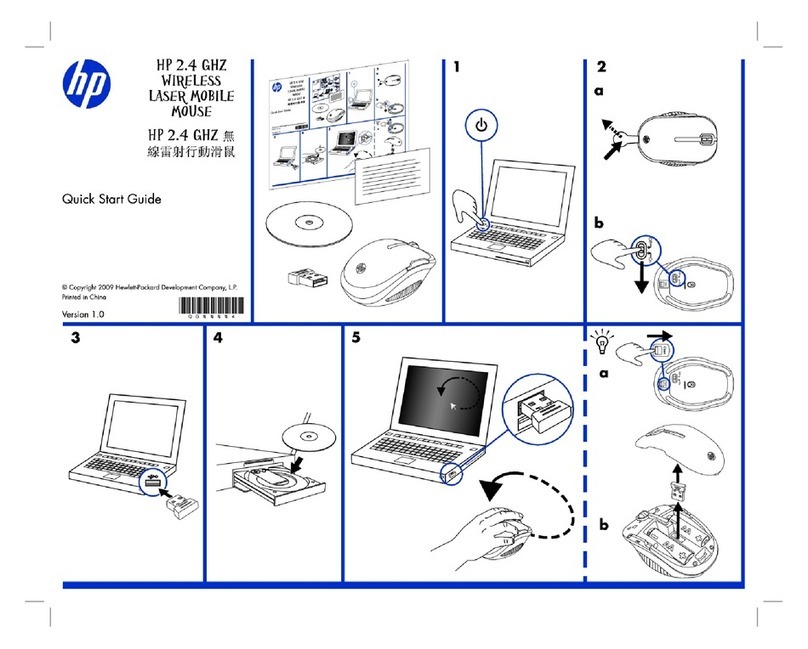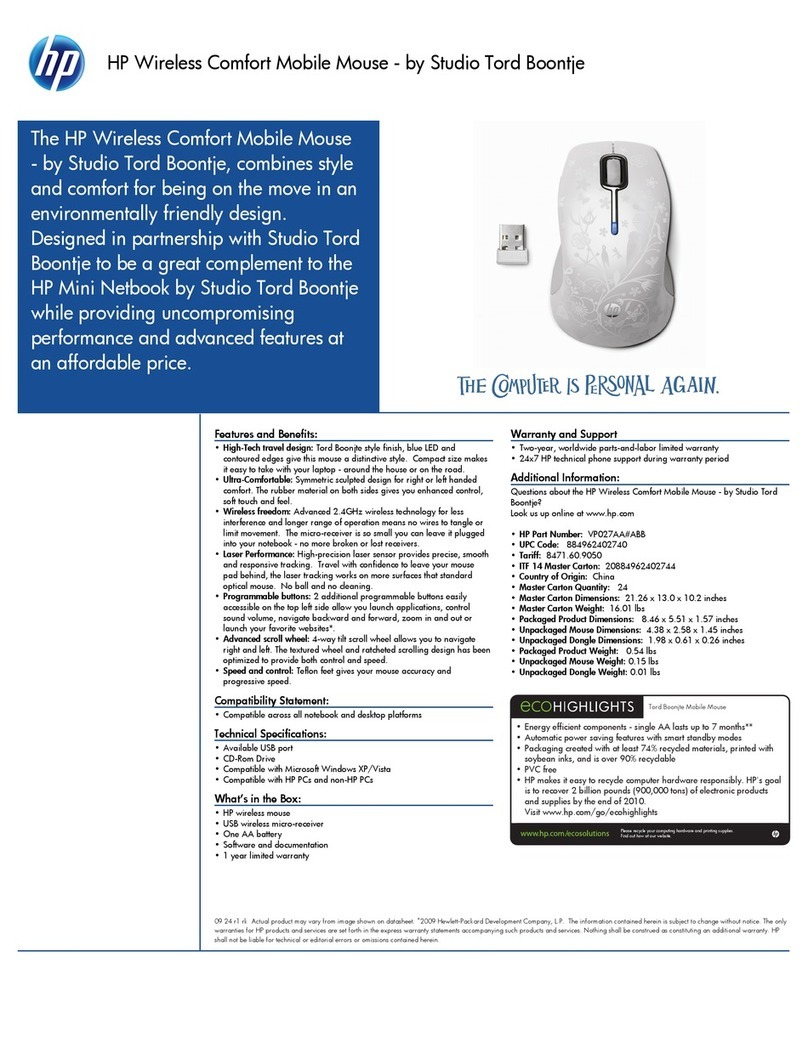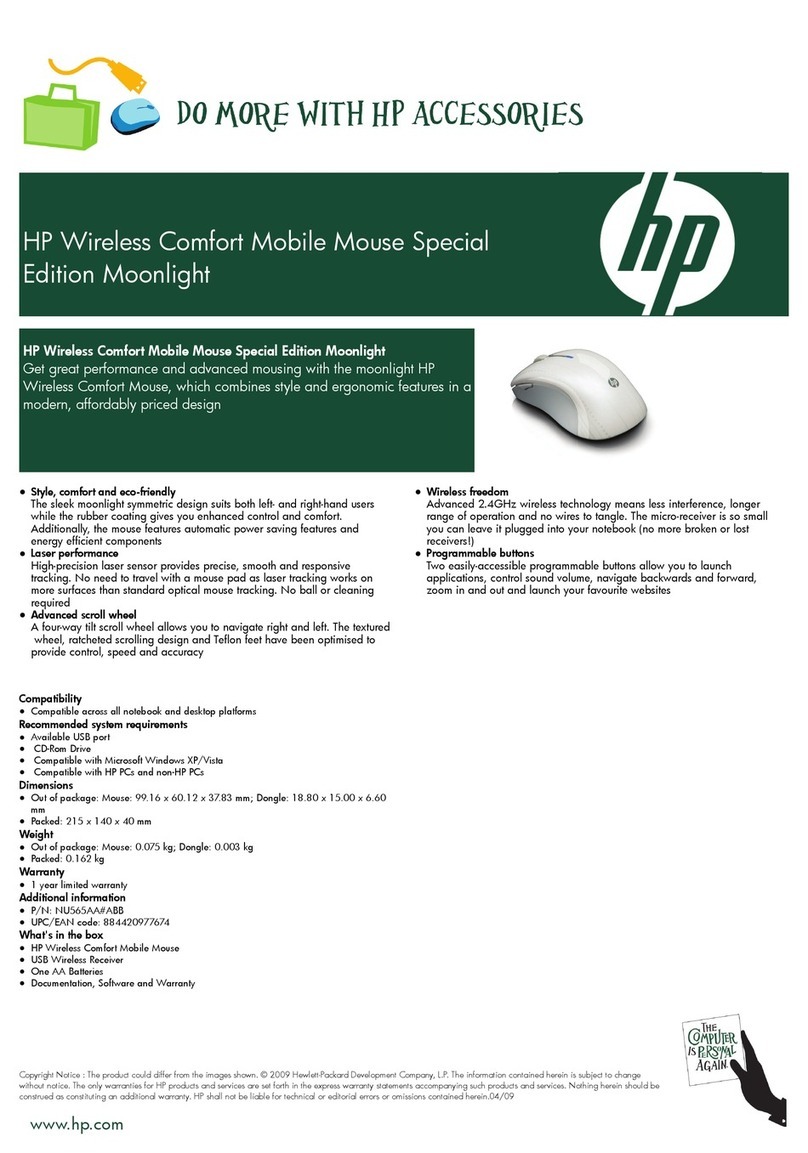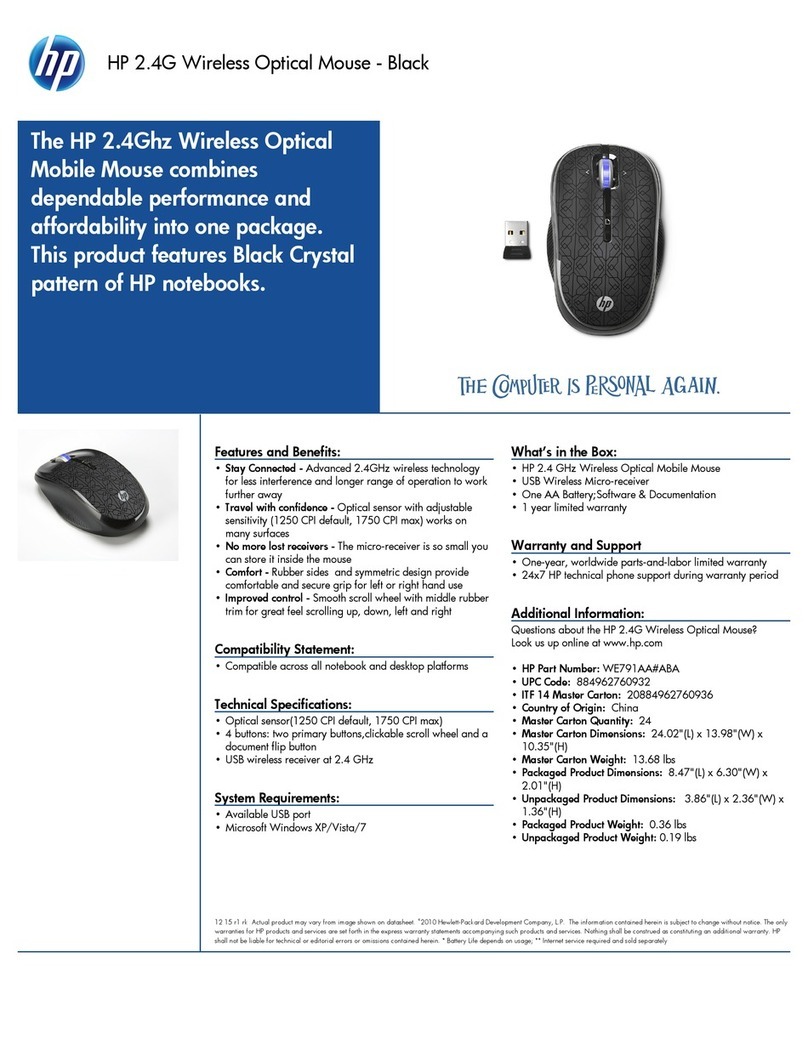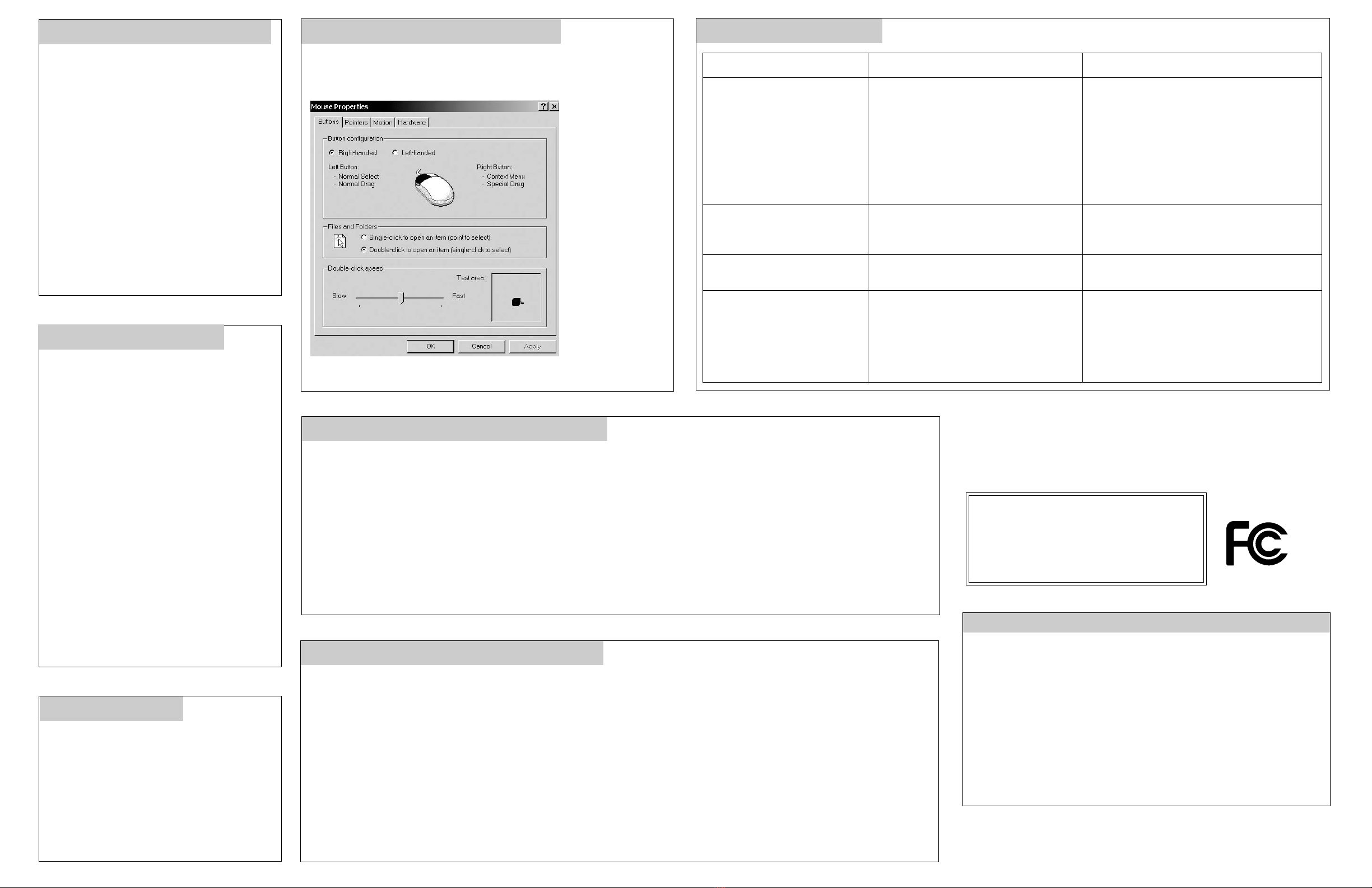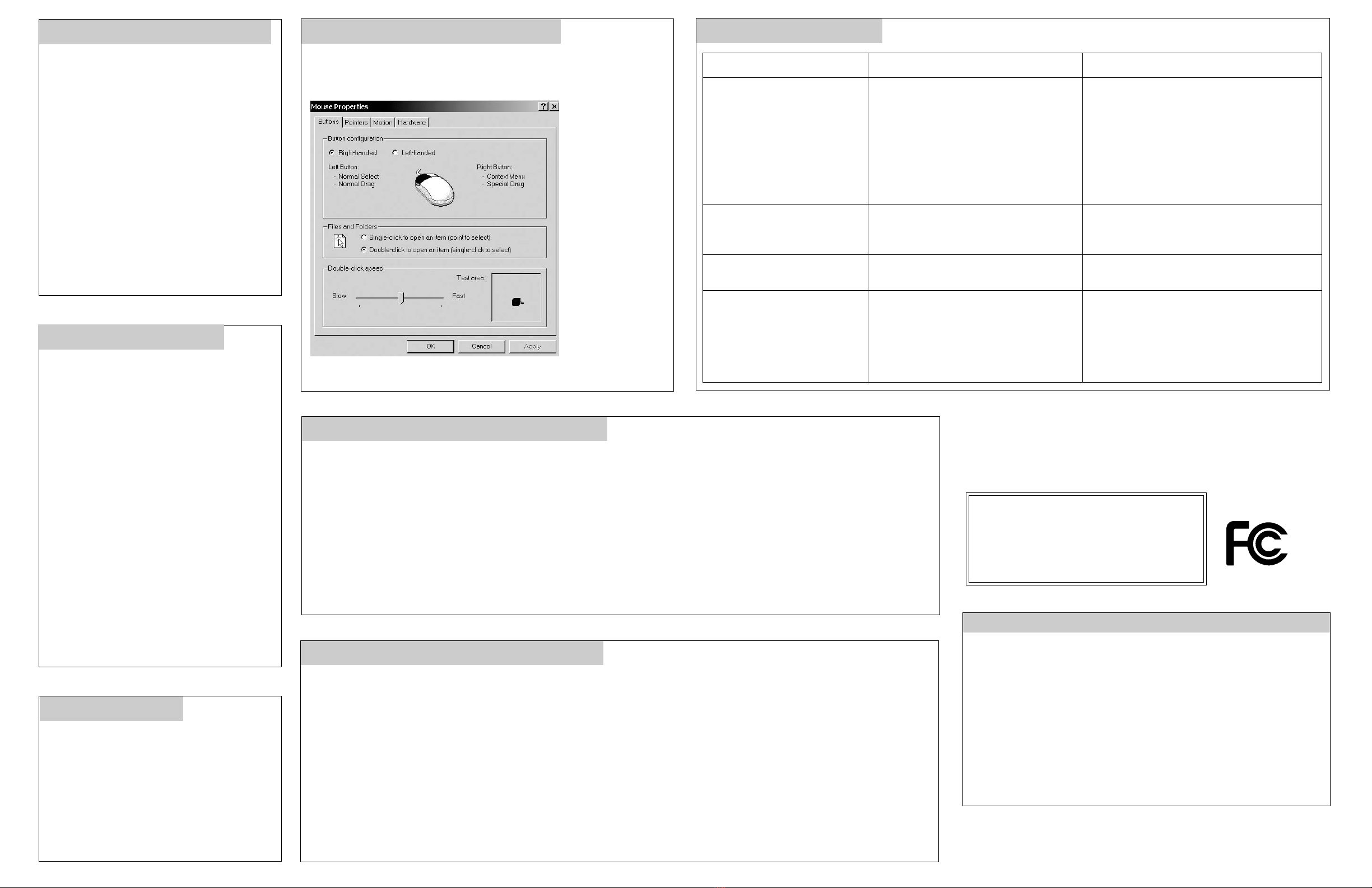
©2003. RadioShack Corporation. 26-753
All Rights Reserved. Printed in China
RadioShack and RadioShack.com are trademarks 06A03
used by RadioShack Corporation.
This product is warranted by RadioShack against manufacturing defects in material and workmanship under normal use for 90 days from the date of purchase from RadioShack
company-owned stores and authorized RadioShack franchisees and dealers. EXCEPT ASPROVIDED HEREIN, RadioShack MAKESNO EXPRESS WARRANTIES AND ANY
IMPLIEDWARRANTIES,INCLUDINGTHOSEOFMERCHANTABILITYANDFITNESSFORAPARTICULARPURPOSE,ARE LIMITEDINDURATIONTOTHEDURATION OF
THE WRITTEN LIMITED WARRANTIES CONTAINED HEREIN. EXCEPT AS PROVIDED HEREIN, RadioShack SHALL HAVE NO LIABILITY OR RESPONSIBILITY TO CUS-
TOMER OR ANY OTHER PERSON OR ENTITY WITH RESPECT TO ANY LIABILITY, LOSS OR DAMAGE CAUSED DIRECTLY OR INDIRECTLY BY USE OR PERFOR-
MANCE OF THE PRODUCT OR ARISING OUT OF ANY BREACH OF THIS WARRANTY, INCLUDING, BUT NOT LIMITED TO, ANY DAMAGES RESULTING FROM
INCONVENIENCE, LOSS OF TIME, DATA, PROPERTY, REVENUE, OR PROFIT OR ANY INDIRECT, SPECIAL, INCIDENTAL, OR CONSEQUENTIAL DAMAGES, EVEN IF
RadioShack HAS BEEN ADVISED OF THE POSSIBILITY OF SUCH DAMAGES.
Some states do not allow limitations on how long an implied warranty lasts or the exclusion or limitation of incidental or consequentialdamages, so the above limitations or exclu-
sions may not apply to you.
In the event of a product defect during the warranty period, take the product and the RadioShack sales receipt as proof of purchase date to any RadioShack store. RadioShack
will, at its option, unless otherwise provided by law: (a)correct the defect by product repair without charge for parts andlabor; (b) replace the product with one of the same or sim-
ilar design; or (c) refund the purchase price. All replaced parts and products, and products on which a refund is made, become the propertyof RadioShack. New or reconditioned
parts and products may be used in the performance of warranty service. Repaired or replaced parts and products are warranted for the remainder of the original warranty period.
You will be charged for repair or replacement of the productmade after theexpiration of the warranty period.
This warranty does not cover: (a) damage or failure caused by or attributable to acts of God, abuse, accident, misuse, improper or abnormal usage, failure to follow instructions,
improper installation or maintenance, alteration, lightning orother incidence of excess voltage or current; (b) any repairs other than those provided by a RadioShack Authorized
Service Facility; (c) consumables such as fuses or batteries; (d) cosmetic damage; (e) transportation, shipping orinsurance costs; or(f) costs ofproduct removal, installation, set-
up service adjustment or reinstallation.
This warranty gives you specific legal rights, and you may also have other rights which vary from state to state
RadioShack Customer Relations, 200 Taylor Street, 6th Floor, Fort Worth, TX 76102 12/99
Limited 90 Day Warranty
Troubleshooting
To avoid interfering with other devices, we suggest
thatyouturnoffthemouse inpubliclocationswhen
you are not using it.
Toturnoffthe mouse,usea pointedobjectto press
Connect on thebottom of the mouse for about 2
secondsuntiltheredLED flashesonce.Theoptical
sensor turns off.
To turn on the mouse, use apointed object tohold
down Connect for about1 second. The red LED
lights.
ImportantNote:DonotholddownConnect formore
than 1.5 secondswhen turningon the mouse after
it automatically turns itself off.
Problem Cause Remedy
The mousedoes not work atall. • The USB receiver is notfirmly attached
to the computer’s USB port.
• The batteries were installed incorrectly.
• Makesure the USB receiveris firmlyattached
to the computer’s USB port.
• Remove and then reinstall the batteries,
making sure they are insertedwith the correct
polarity.
• There mightbe more than one wireless
mouse installed within 10 square meters.
Move one wireless mouse away from the
other.
TheUSBreceiver’sindicatordoes
not light when moving the mouse. The mouseconnection was not successful. • Reboot the computer.
• Reconnect the mouse to the receiver by
pressing Connect on the bottom of the mouse.
The mouse cursor can be moved
only to theright or left. The optical sensor might needto be reset. • Reconnect the mouse to the receiver by
pressing Connect on the bottom of the mouse.
The mousedoes not work after
your computer goes intostandby
mode.
Synchronization button not pressed firmly. • Firmly press Synchronization.
• Reconnect the USB connector to the com-
puter.
•Press
Connect onthe mouse, then press Syn-
chronization on the USB receiver.
• Reboot the computer.
Turning the Mouse On/Off Customizing the Mouse
FCC Declaration of Conformity
This equipment has been tested and foundto complywith the limits for a Class B digital device, pursuant to Part15 ofthe FCC Rules. These
limitsare designedtoprovidereasonableprotectionagainstharmfulinterferenceinaresidentialinstallation. This equipmentgenerates,uses
and canradiate radio frequency energy and, ifnot installed and used in accordance with the instructions, may cause harmful interference to
radio communications.
However,thereisnoguaranteethatinterferencewillnotoccurina particularinstallation.If thisequipmentdoes causeharmfulinterferenceto
radio or television reception,which can bedetermined by turning the equipment off and on, the user isencouraged to try to correct the
interference by one or more of the following measures:
• Reorient or relocatethe receiving antenna.
• Increase the separation betweenthe equipment and receiver.
• Consult your local RadioShackstore or an experienced radio/TV technicianfor help.
If youcannot eliminate the interference, the FCC requires that you stop usingyour mouse.Changes ormodifications not expresslyapproved
by RadioShack may cause interference and void the user’s authority to operate the equipment.
The FCC Wants You to Know
• Do not use your mouse on a deskmade of
glass, amirror, iron, or black velvet.
• Use the mouse only on a flat surface.
Otherwise,the optical sensor will not work.
• Ifyouusethemouseonametaldesk,tryusing
amousepadandreducethedistancebetween
the mouseand the USB receiver.
• You must set a channel and ID (see “Setting
the Channel”)before it will work in DOS
(disk operating system).
• For optimal performance,place the USB
receiver at least 8 inches (20 cm) away from
other electrical devices.
• If you use your mouse with a notebook
computer with aluminumor magnesium in its
case, itmight reduce the mouse’s range.
• Autoscroll cannot work properly on some
applicationsoftware,suchasMicroSoftWorks,
FrontPage, and AdobeAcrobat.
Operation Notes
To conserve battery power,the mouse is designed
to gradually reduce power consumption when you
stop moving it.
If you do not move it for about 2 seconds, it enters
its standby mode. Simply move the mouse to
resume.Ifyou donotmoveitfor about9 minutes,it
enters itssleep mode. Press any button on your
mouse to resume.
Power Save
Click Start\Programs\Control Panel\Mouse. The Mouse Properties dialog box
appears. From here you can click on any of the tabs andcustomize your
mouse’s buttons and functions.
Follow the on-screen instructions to customize your mouse.
Reducing Interference with Other Wireless Devices
All 27 MHz radio-based devices are subject to interference from other 27 MHzradio-based devices such as cordless telephones, cordless
baby monitors, and cordless toys. Moving the receiver and the base of other wireless devices as far apart aspossible helps improve opera-
tion. You might need to try several locations to find one that works best. Move the receiver and the mouse closer to each other so the
receiver’s distance to the mouse is shorter than between the mouse and other transmitters. You might even need to reconnect the mouse to
eliminate interference.
Reducing Interference with Another Wireless Mouse
Ifanotherwirelessmouseisinterferingwith yourmouse,switchtoanewRFchannel.Anew identificationcodeisgeneratedwhenyouswitch
channels.
Normally,theeffectivetransmissiondistanceisabout3feet (1meter),dependingontheenvironment.If thedistancebetweenthemouseand
the receiveris out of range, tryto move the receivercloser to the mouse.
Tips for Improving Operation
This device complies with Part 15 of the FCC Rules. Operation is subject to the
followingtwoconditions:(1)thisdevicemaynotcauseharmfulinterference, and
(2)thisdevicemustacceptanyinterferencereceived,includinginterferencethat
may cause undesired operation.
Product: USB 27 MHz Wireless Optical Mouse
Model: 26-753
Responsible Party: RadioShack
100 Throckmorton
Fort Worth, TX 76102
Phone: 817-415-3200