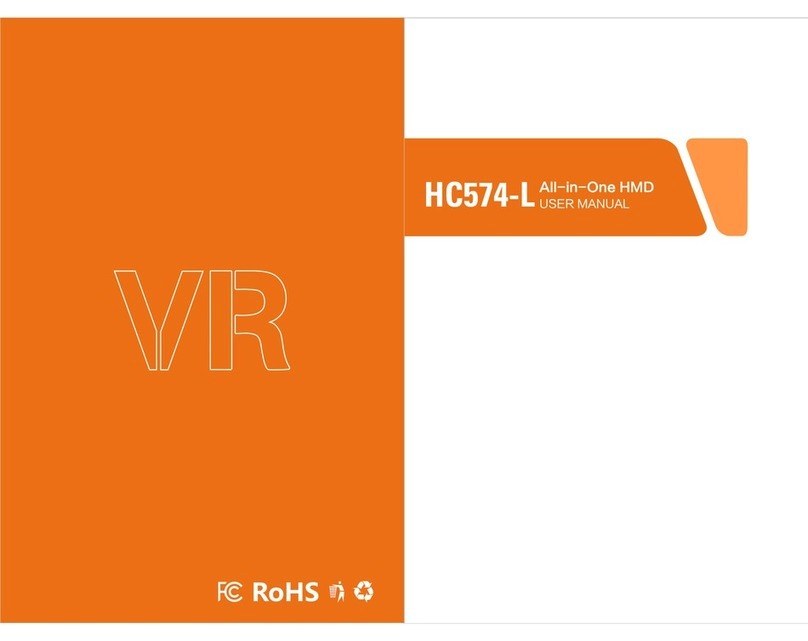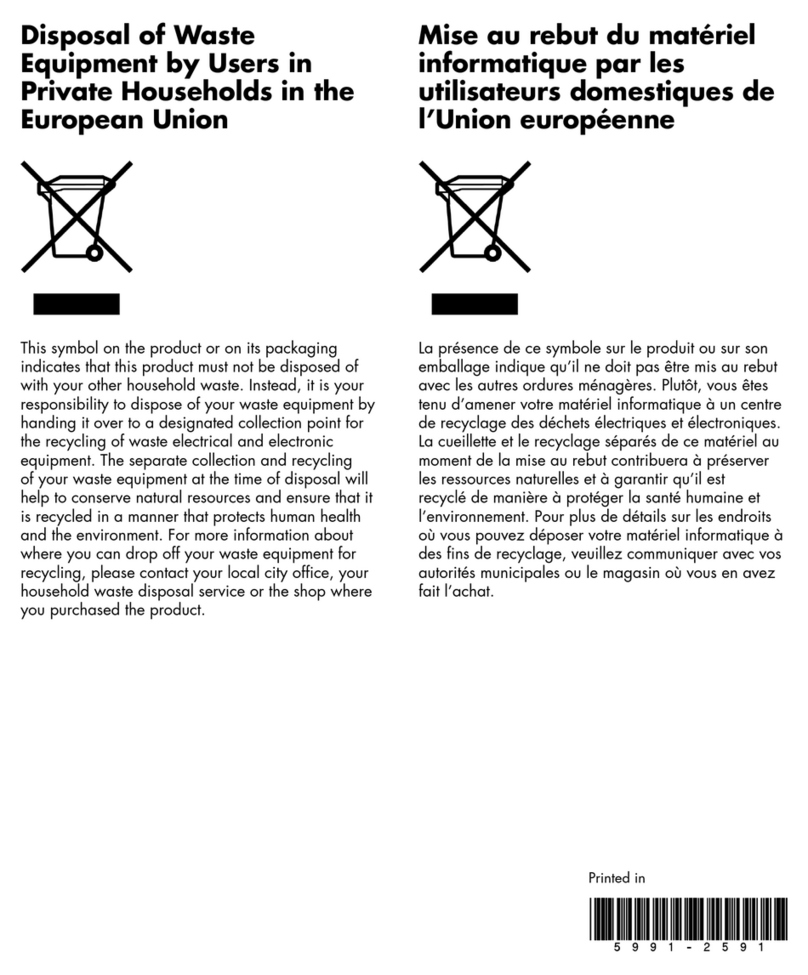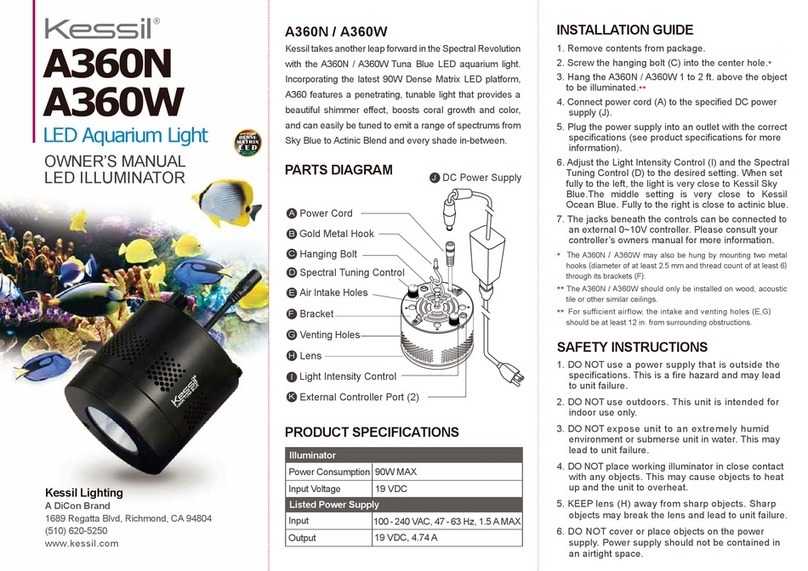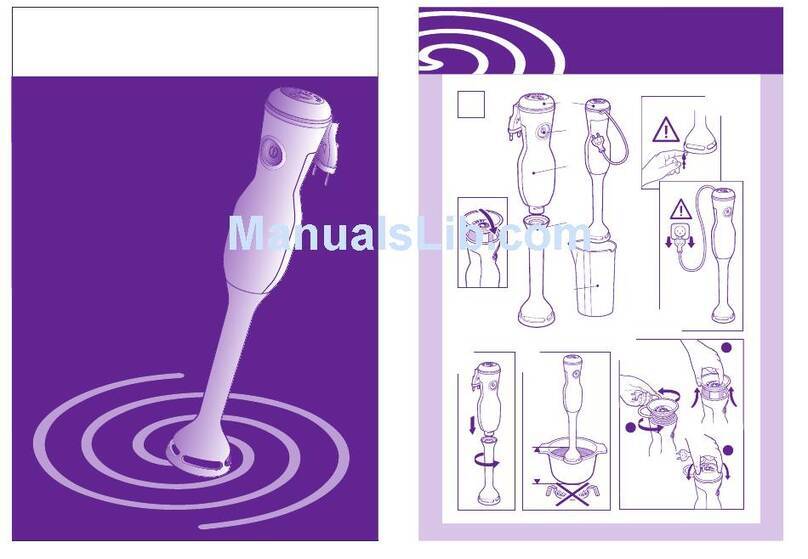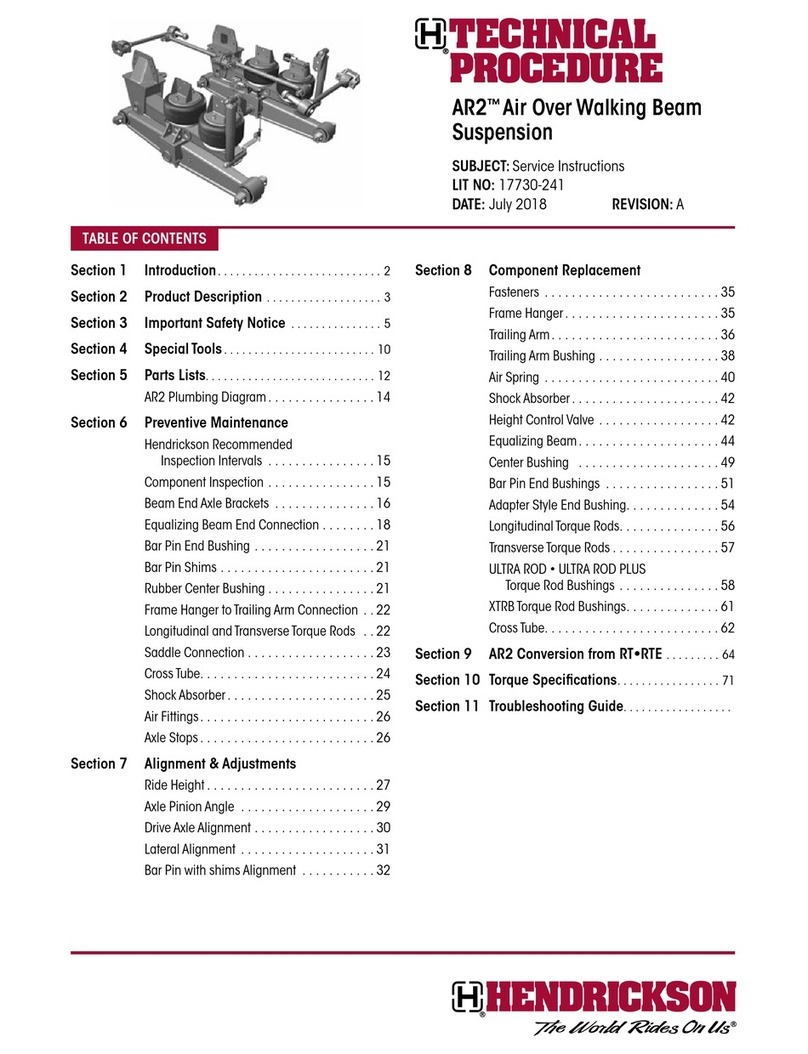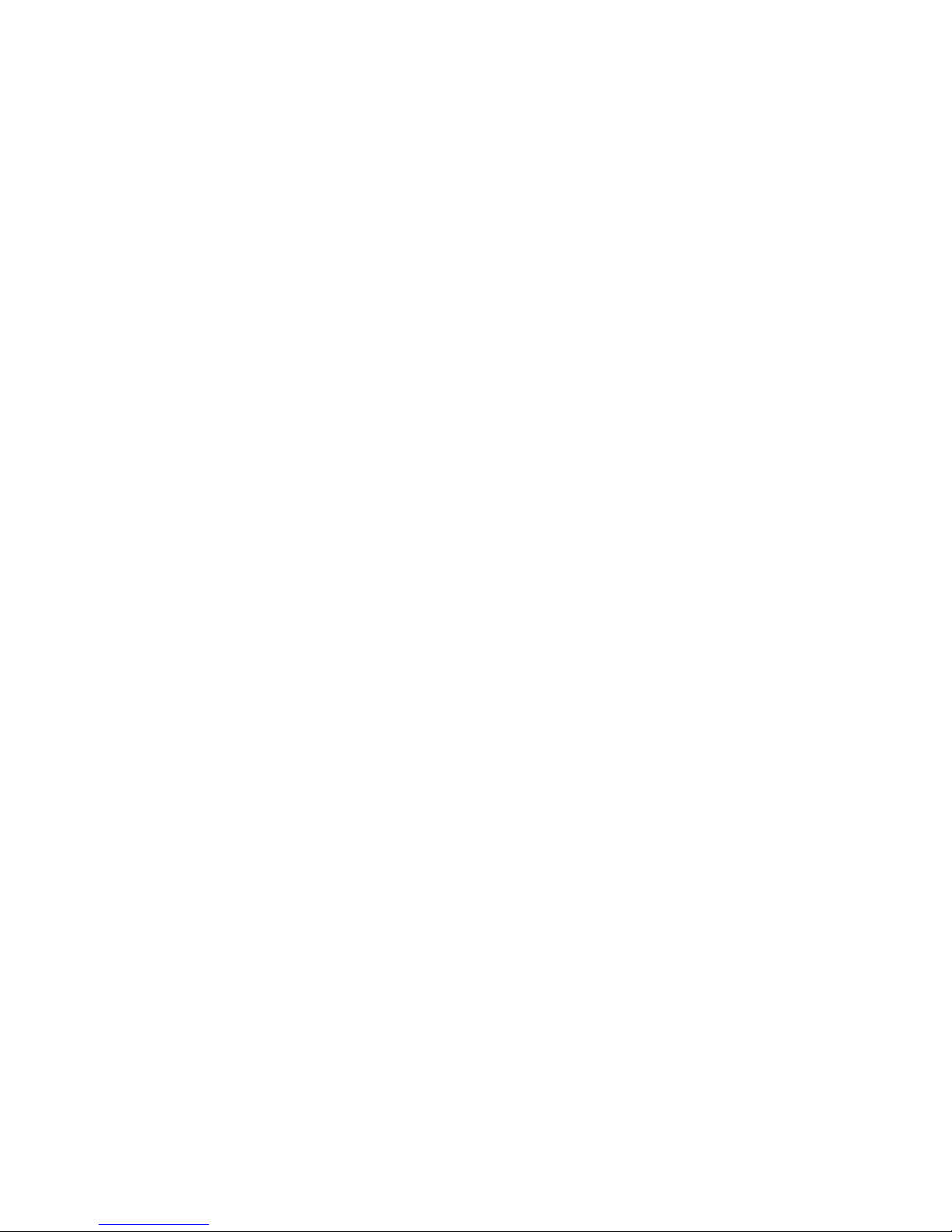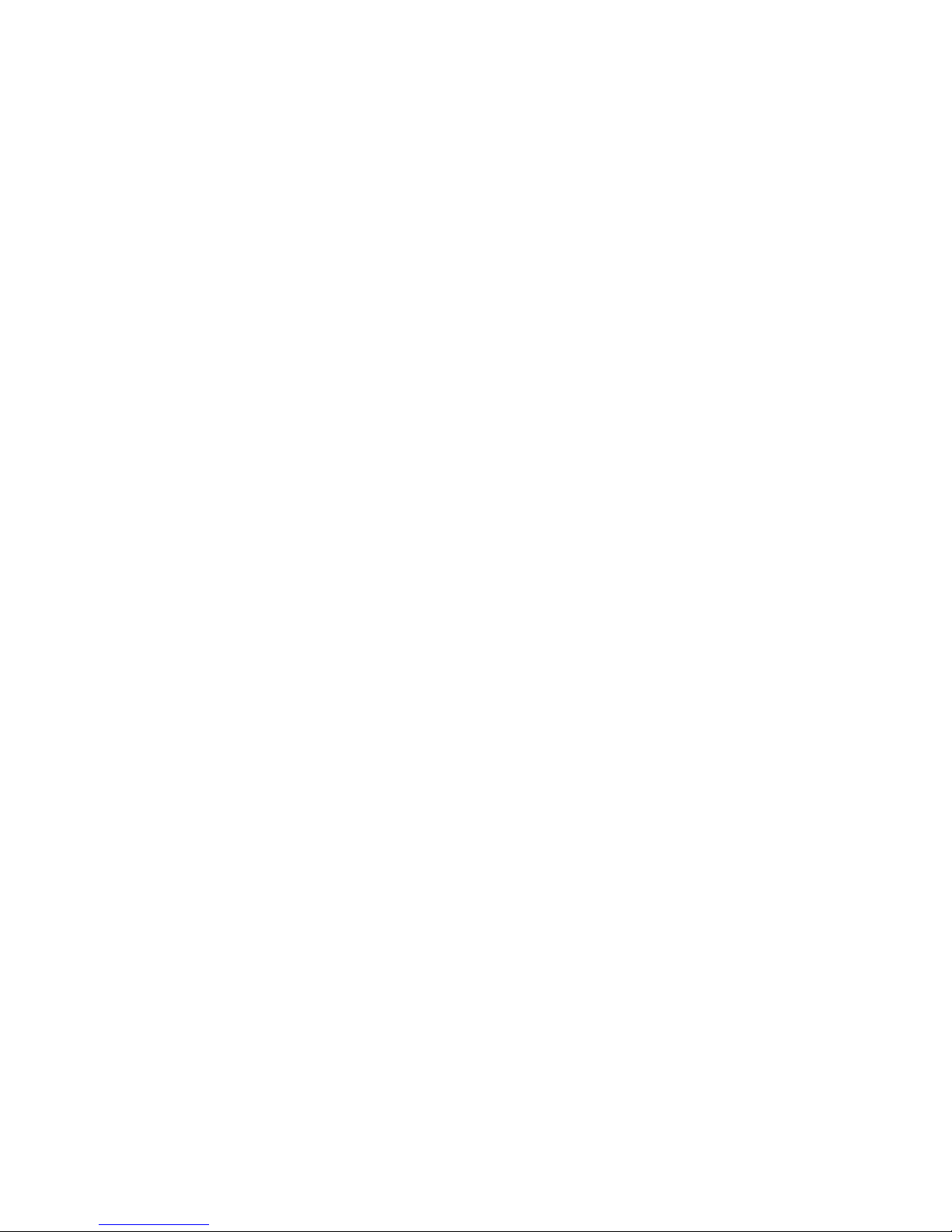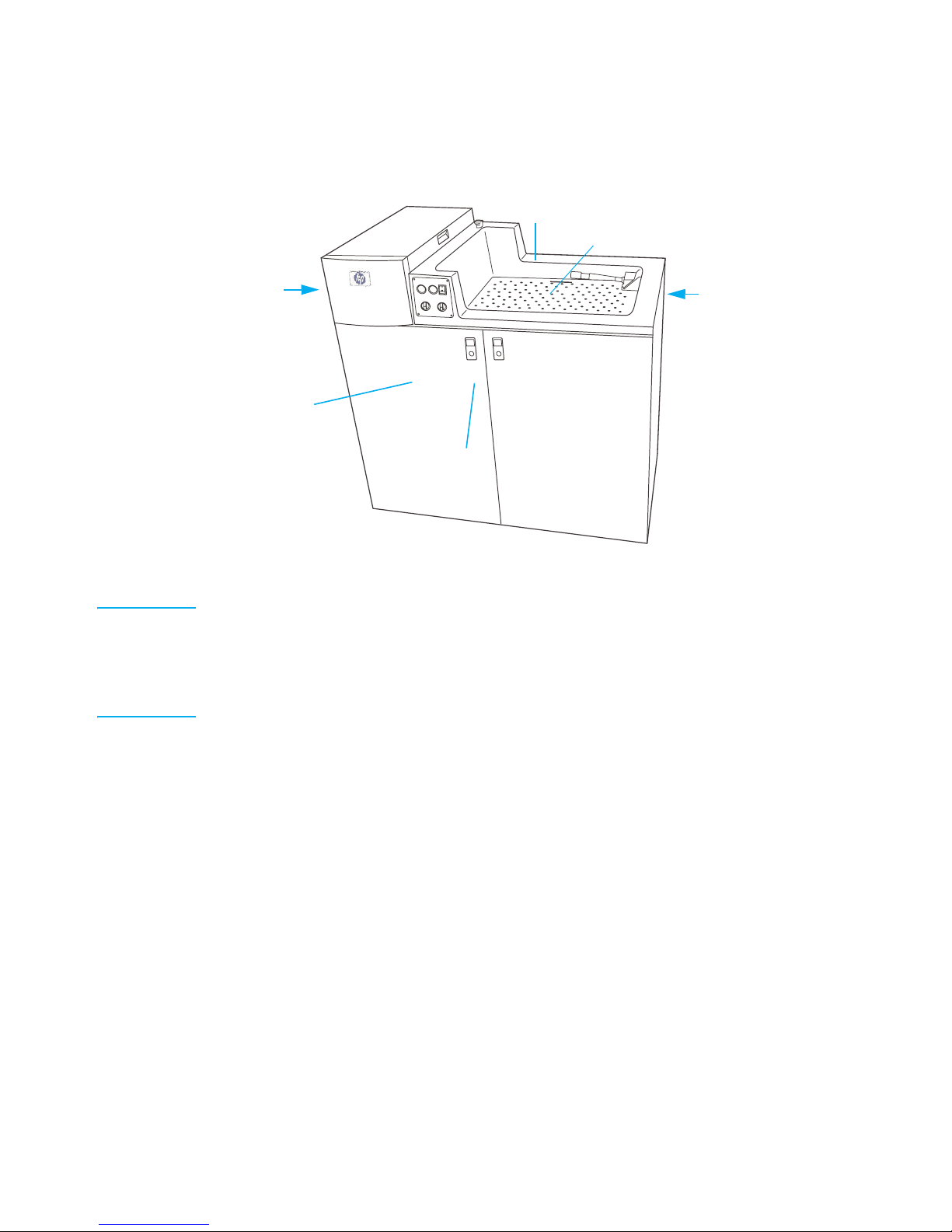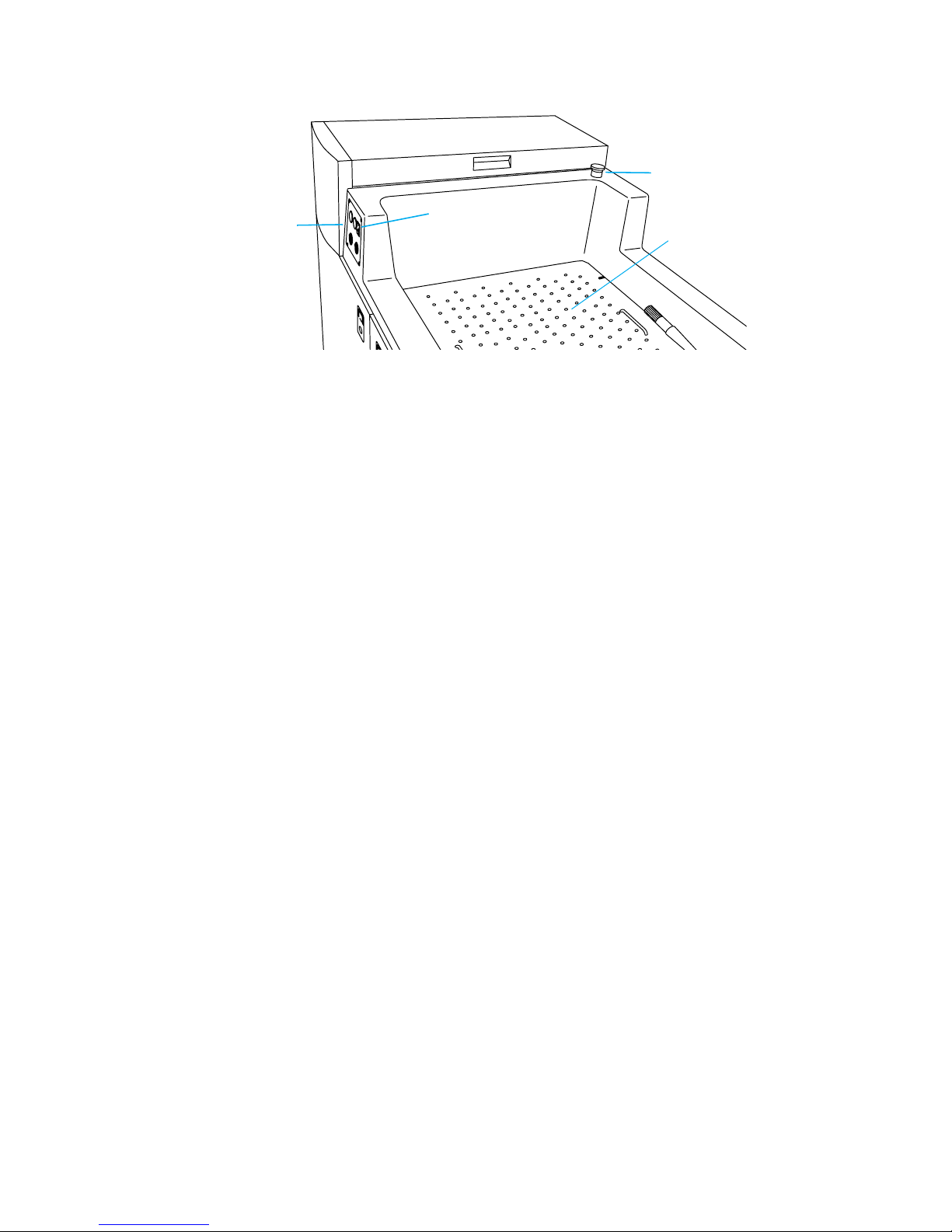ENWW Waste disposal 7
●Machine Circuit Breaker — The BID Washer circuit breaker is located on the unit’s
control panel (Figure 1-2.). Press the circuit breaker to the down position to cut power
to the BID Washer. Always maintain free access to the circuit breaker, to enable
immediate power cut-off in case of emergency.
Interlocked Doors
The BID Washer has door interlock safety devices that stop the unit whenever service
doors are opened and cut off electrical power to all system devices. Never disconnect or
override any of these safety devices when operating the system.
The following doors form part of the interlock chain: both front doors, the front BID door,
and the top BID door. When any of the doors are open, the interlock is activated and
prevents operation of the BID Washer, except for the BID inching mode, which can work
with the top BID door open.
Waste disposal
During the operation of the BID Washer, the operator will use imaging products and
cleaning materials that should be disposed of properly. Refer to local waste disposal
regulations to determine the correct manner in which to dispose of waste products listed
below.
●Imaging oil and ink
●Cleaning pads or cloths soaked in imaging oil
●Rags, pads, or tissue paper contaminated with ink
●Contaminated chemical-resistant gloves
●Empty imaging oil containers
Additional information
It you have any questions regarding safe operation of the BID Washer, cease operation
and contact HP Indigo Customer Support. Additional Material Safety Data Sheets are
available upon request from your local HP office.
Figure 1-2. Circuit breaker and Emergency Stop button
Emergency
Stop button
Circuit breaker
Control
panel Sink