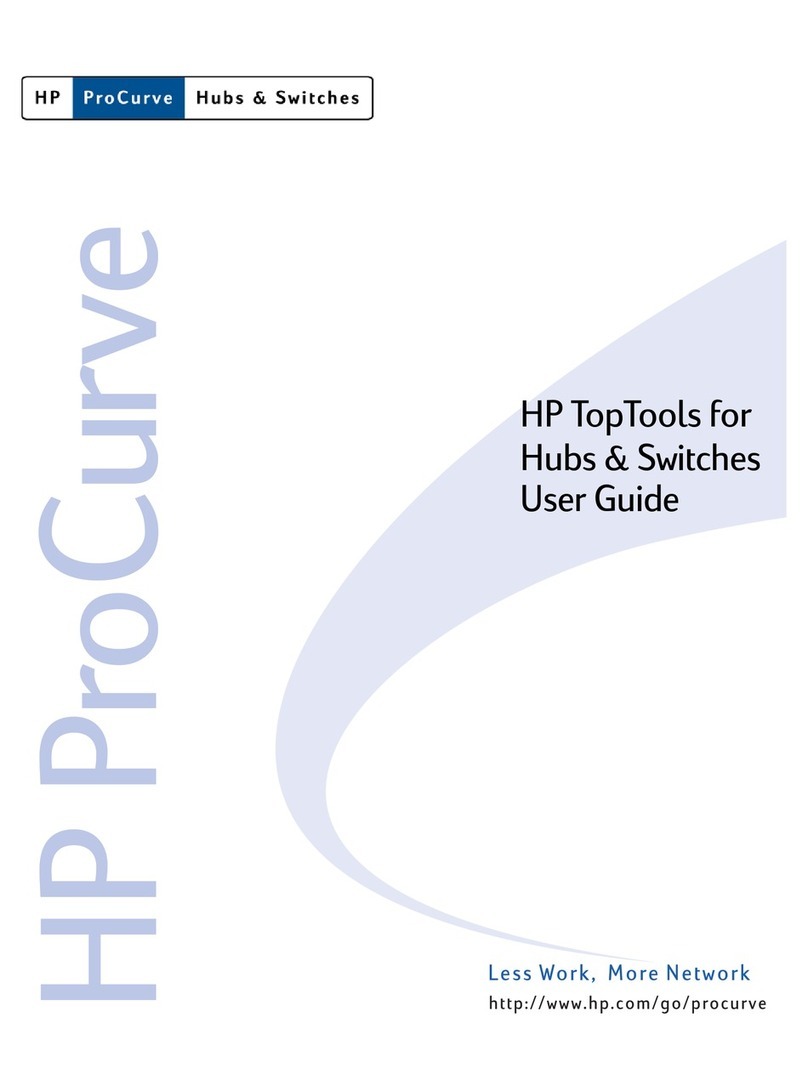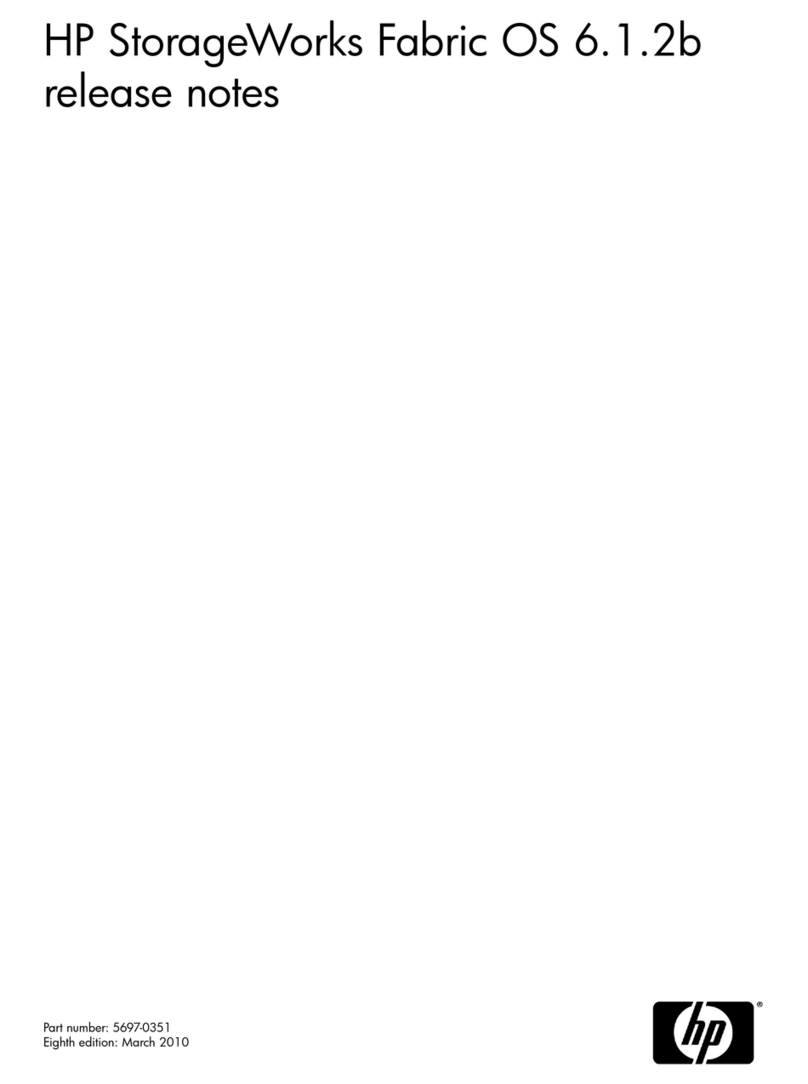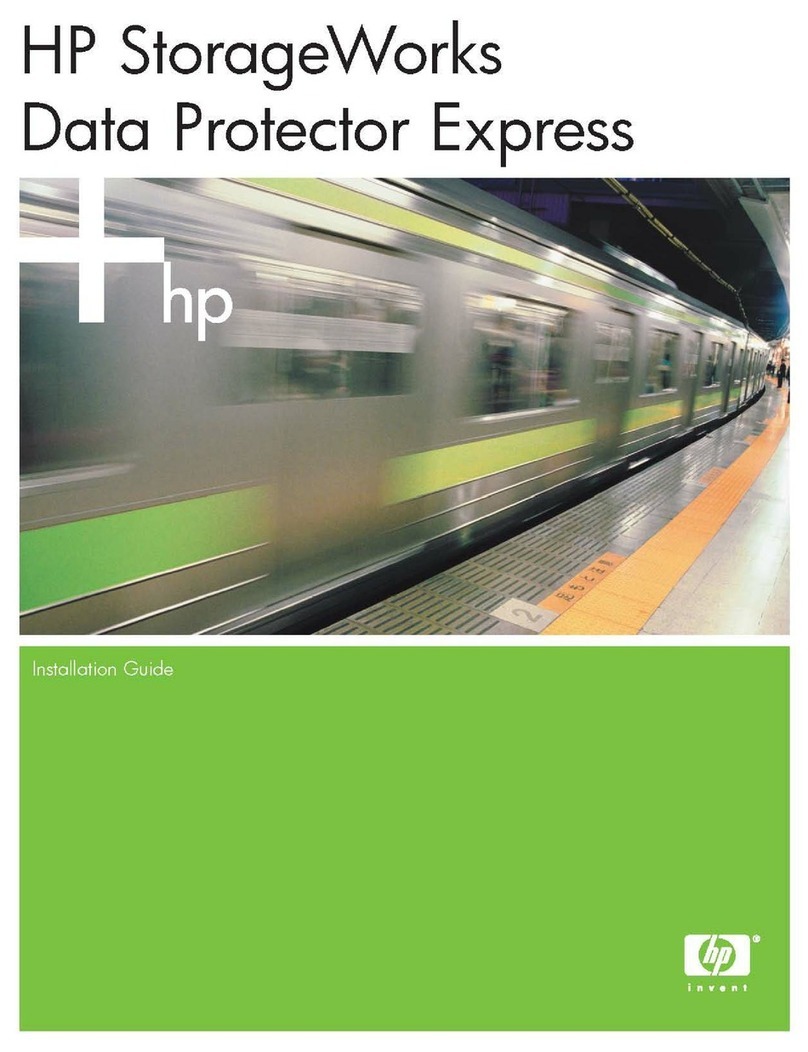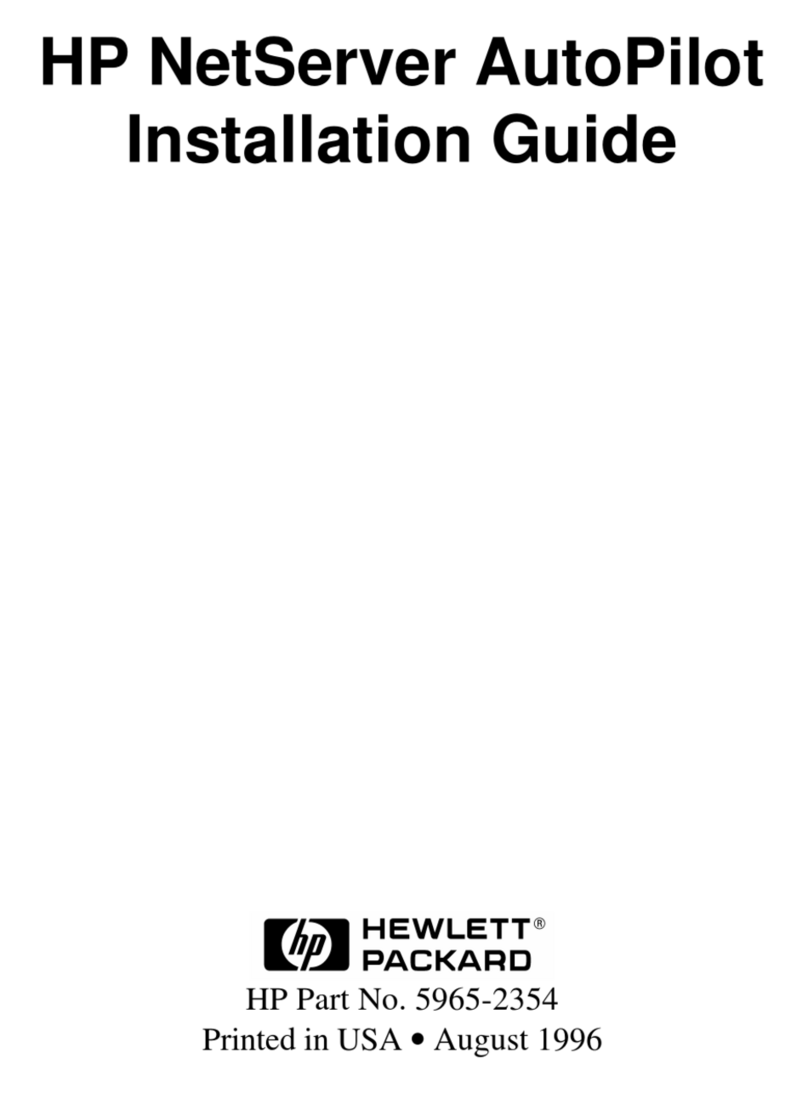HP 742n - Pavilion - 512 MB RAM Installation and operating instructions
Other HP Software manuals
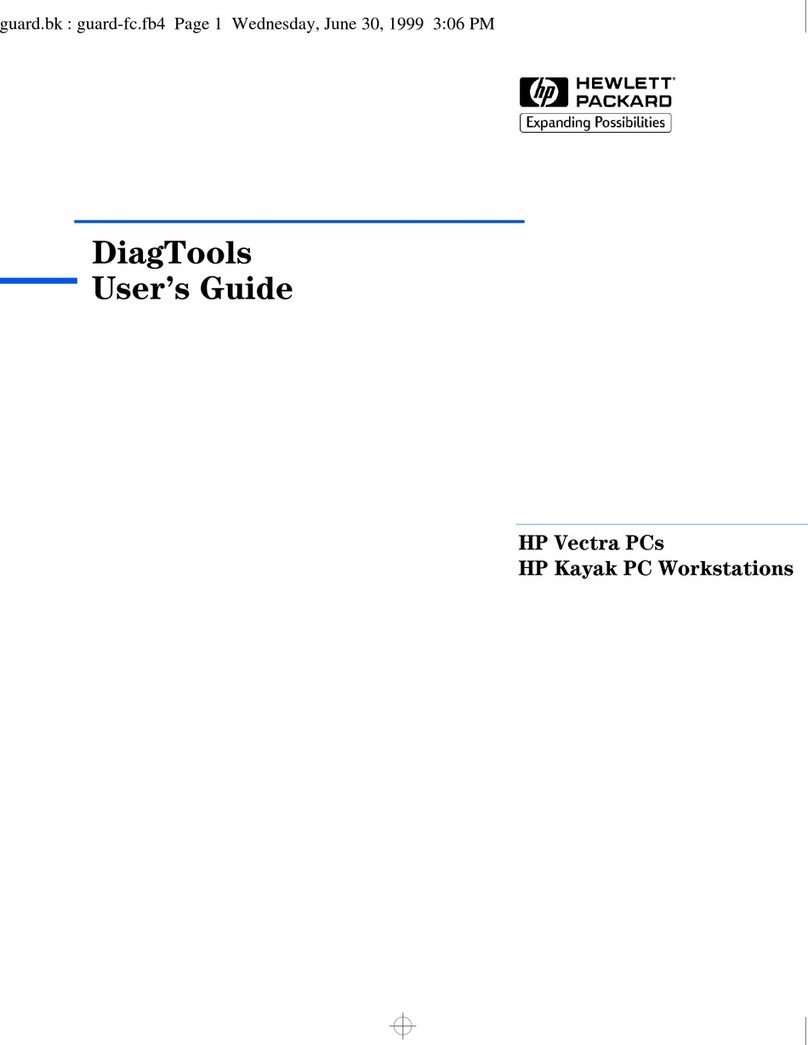
HP
HP Brio 7100 User manual
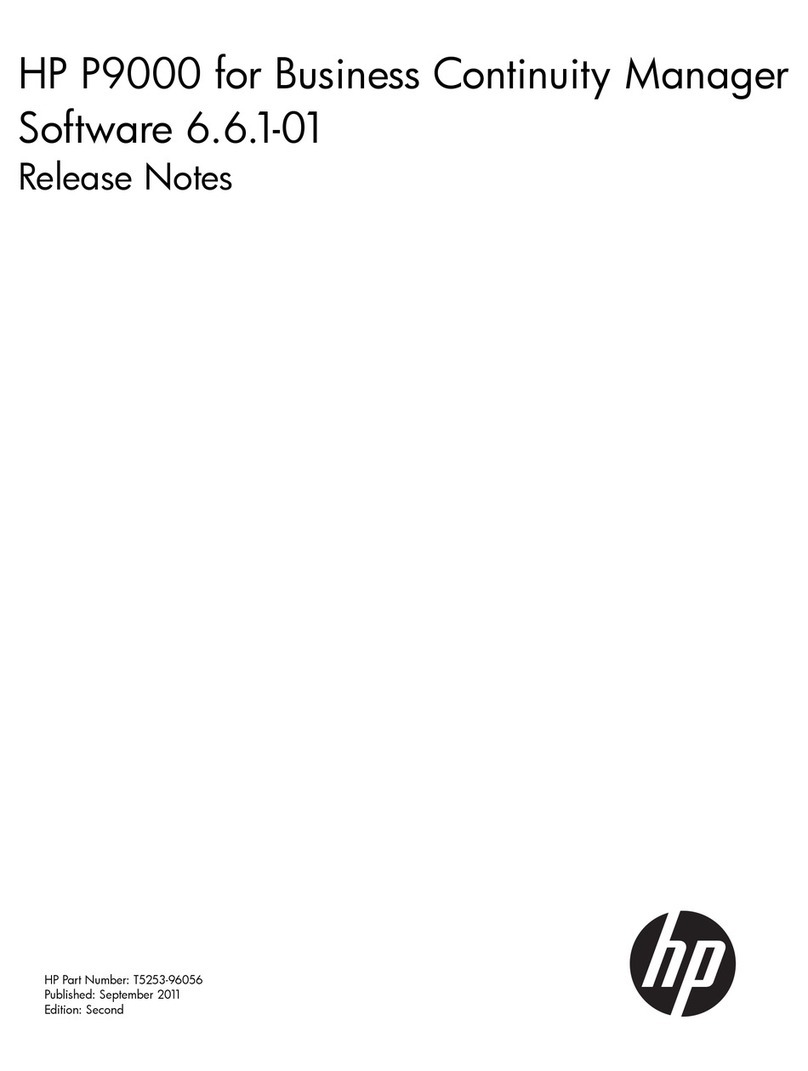
HP
HP HPE XP P9500 Instruction Manual
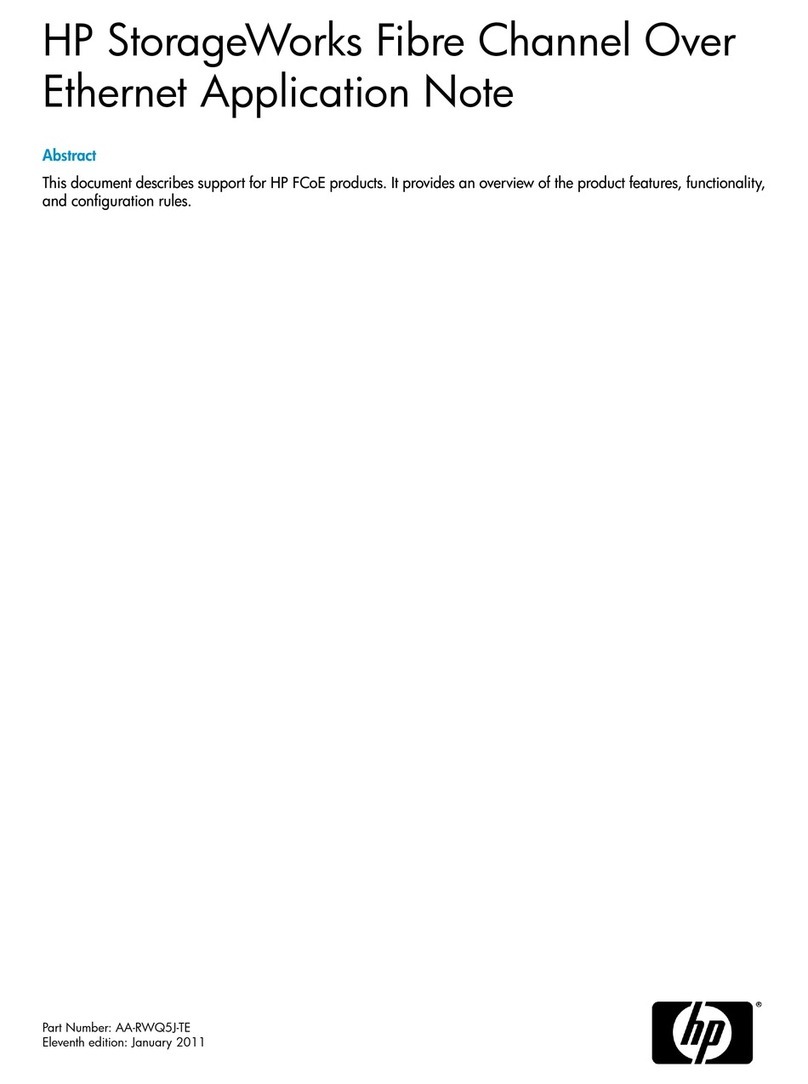
HP
HP ProLiant BL620c G7 Installation and operating instructions
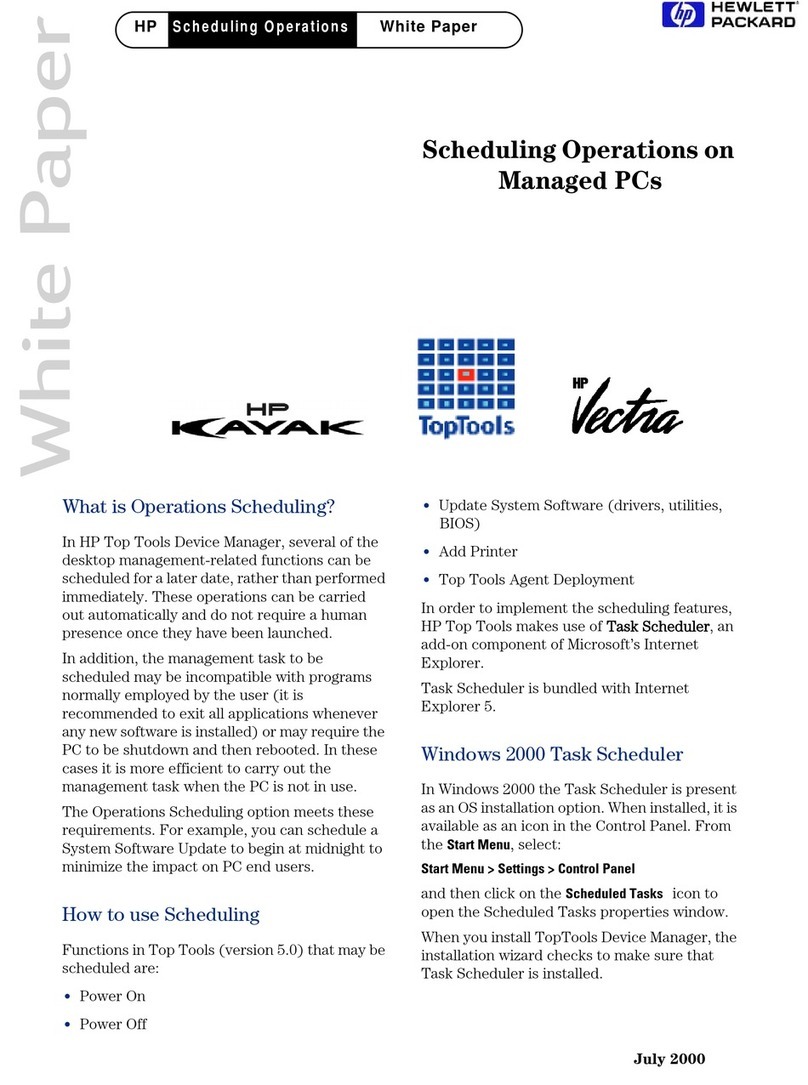
HP
HP 742n - Pavilion - 512 MB RAM Quick reference guide
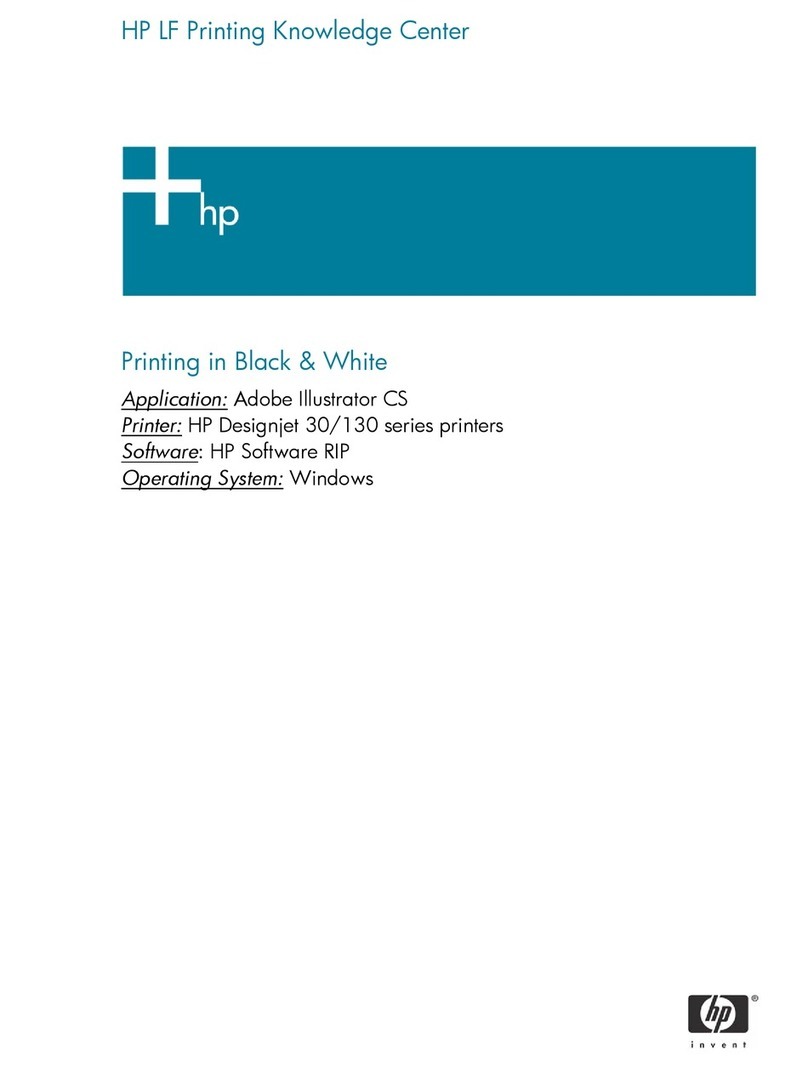
HP
HP C7791C - DesignJet 130 Color Inkjet Printer Configuration guide
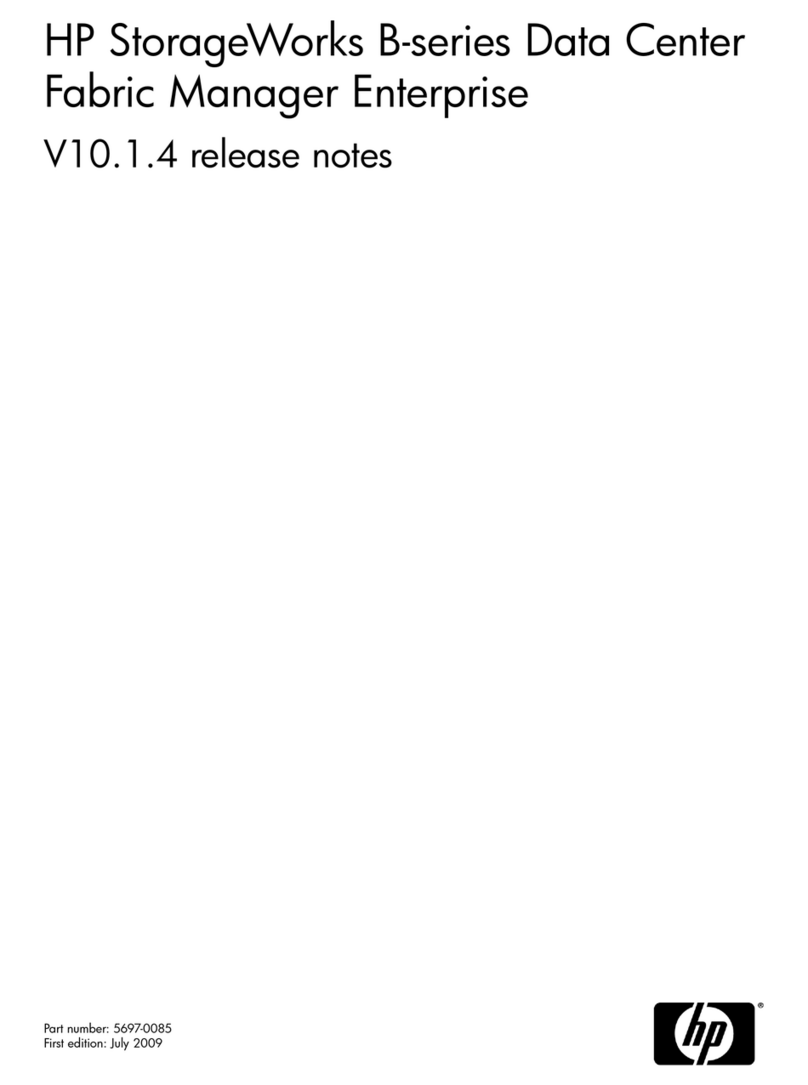
HP
HP Deskjet 812c Instruction Manual
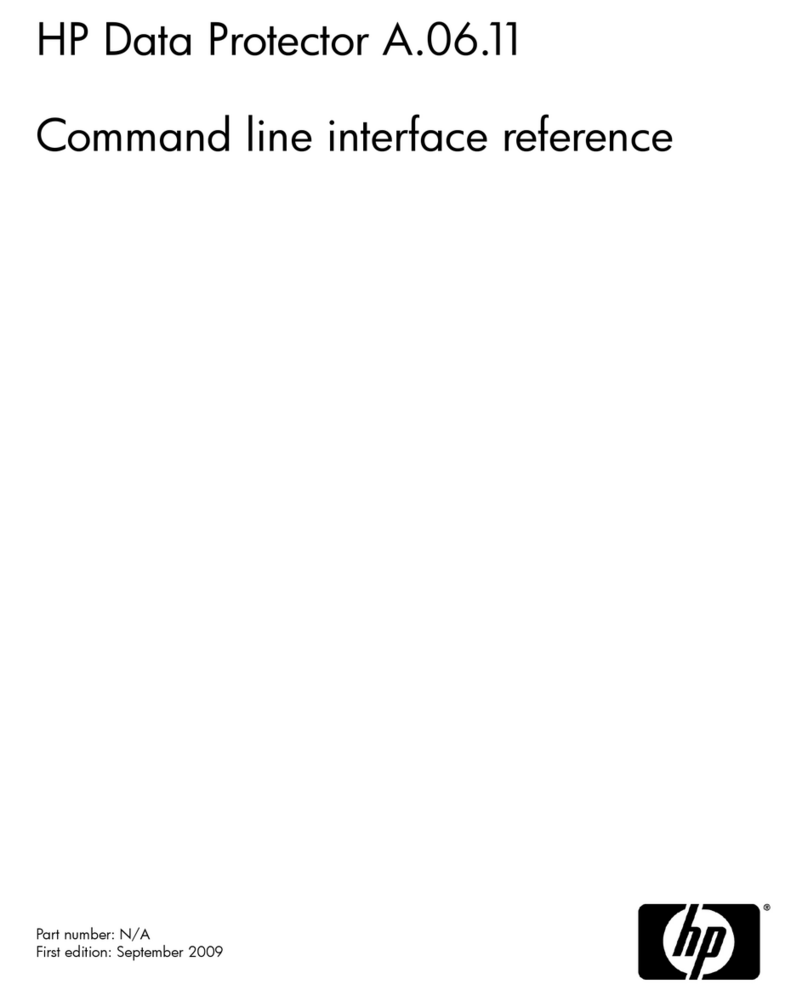
HP
HP Data Protector A.06.11 User manual
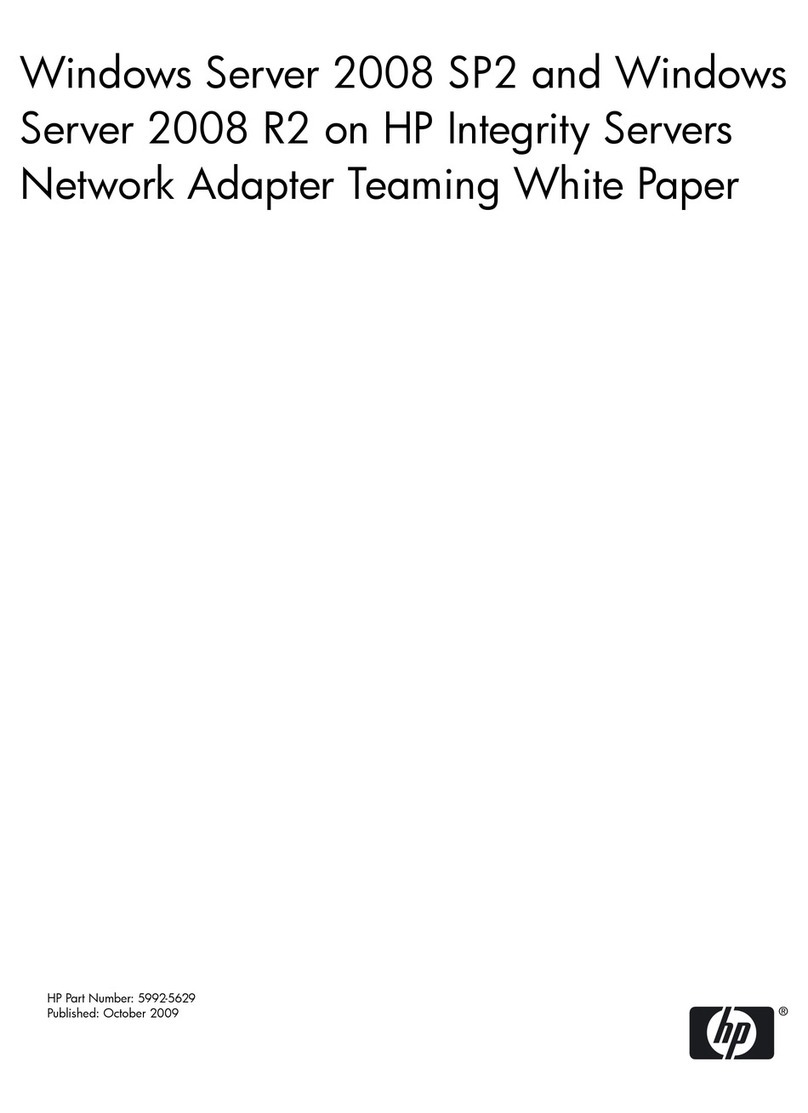
HP
HP Integrity rx2800 - i2 Quick reference guide
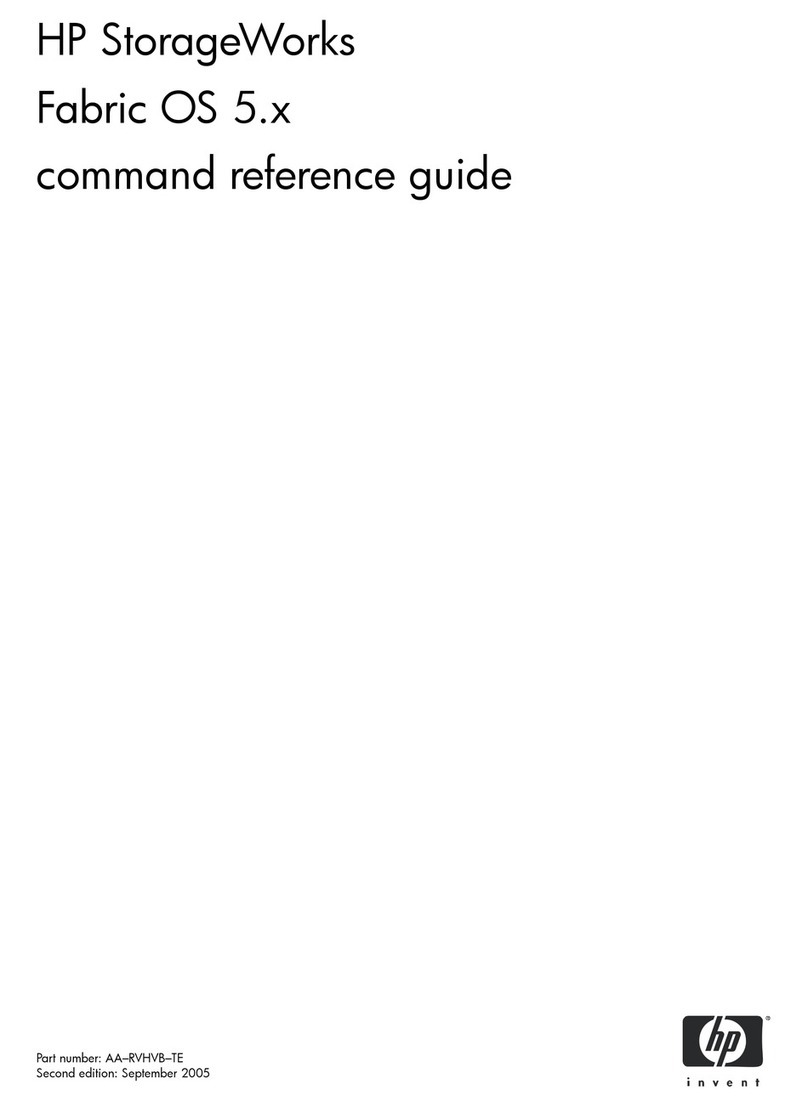
HP
HP StorageWorks 2/64 - Core Switch Operating manual
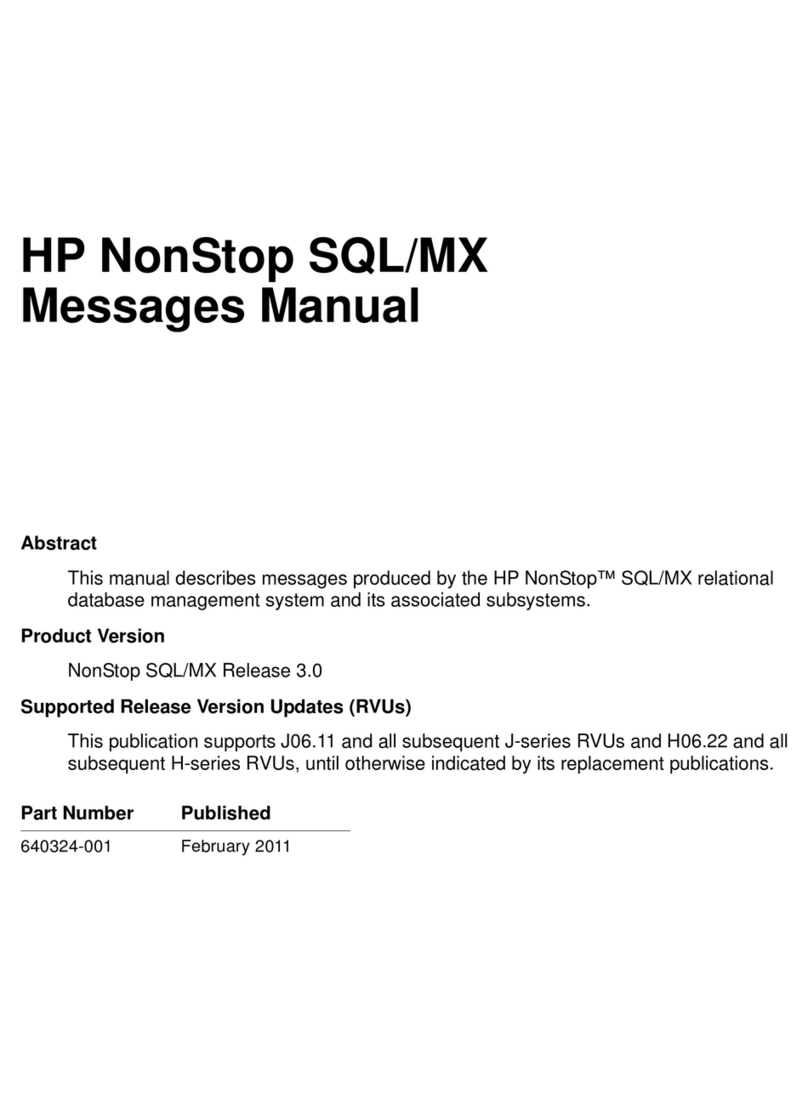
HP
HP NonStop SQL/MX User manual
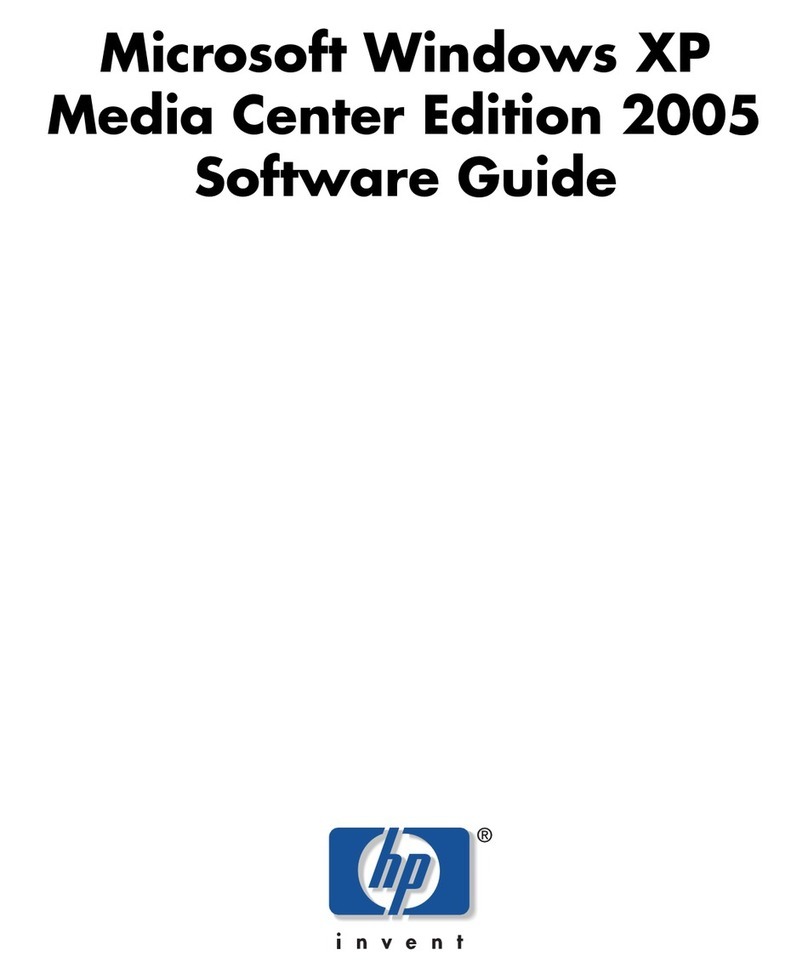
HP
HP Media Center m1000 - Desktop PC Quick start guide
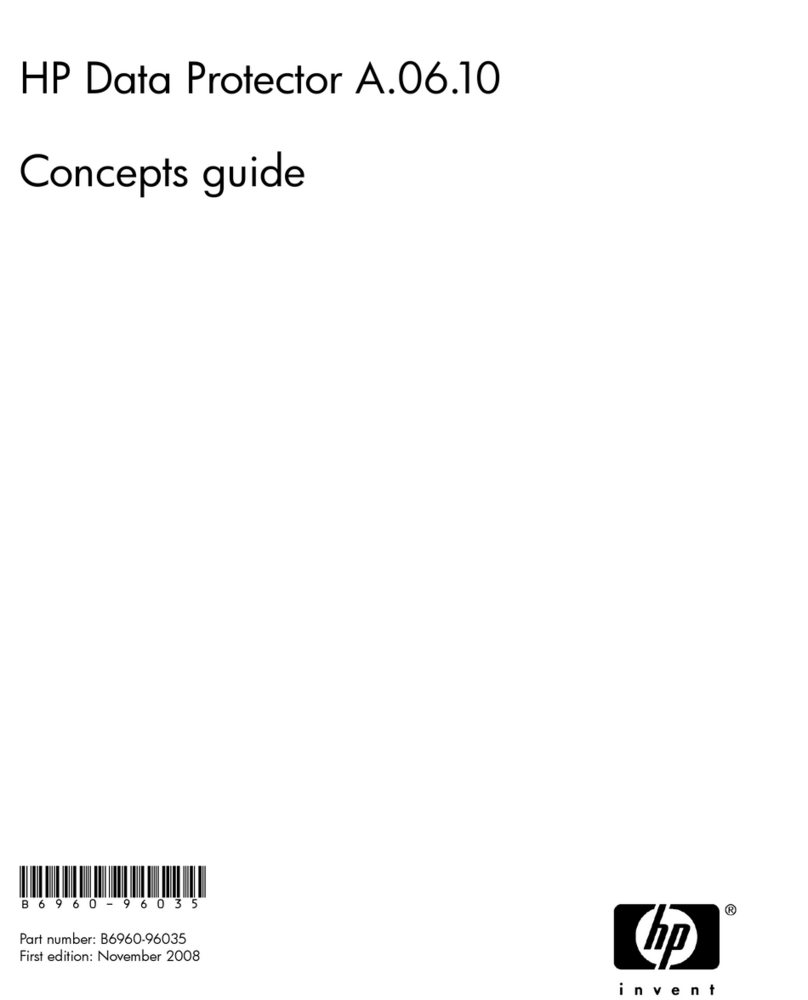
HP
HP B6960-96035 User manual
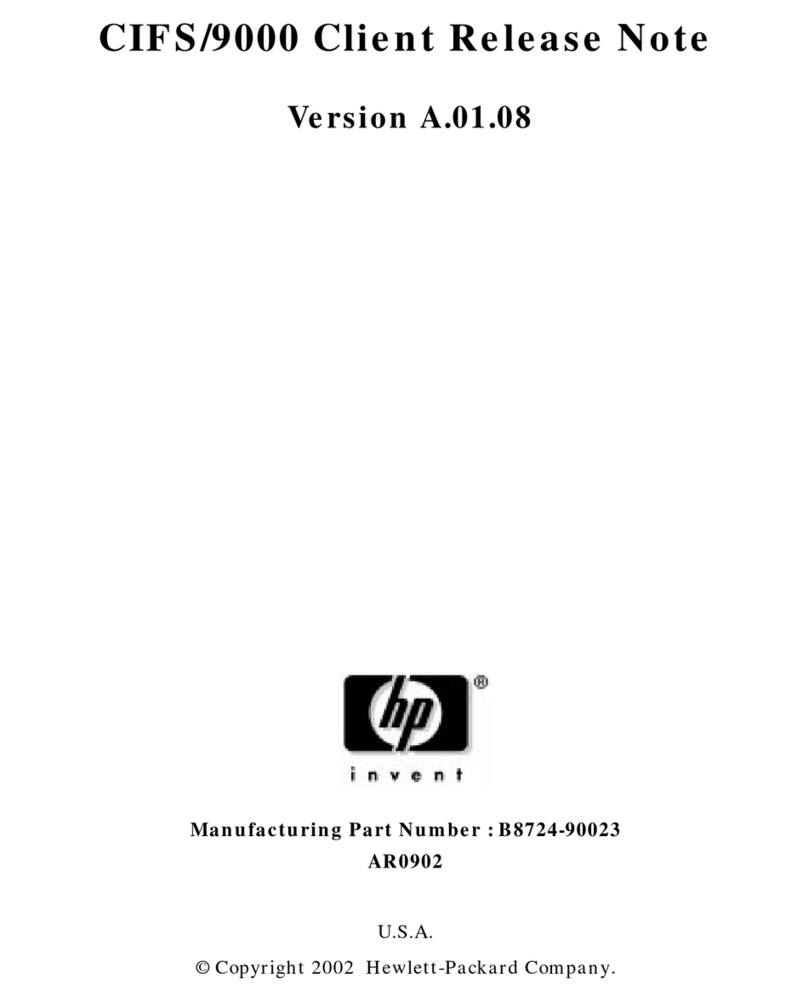
HP
HP A4500A - VMEbus Single Board Computer 744... Instruction Manual
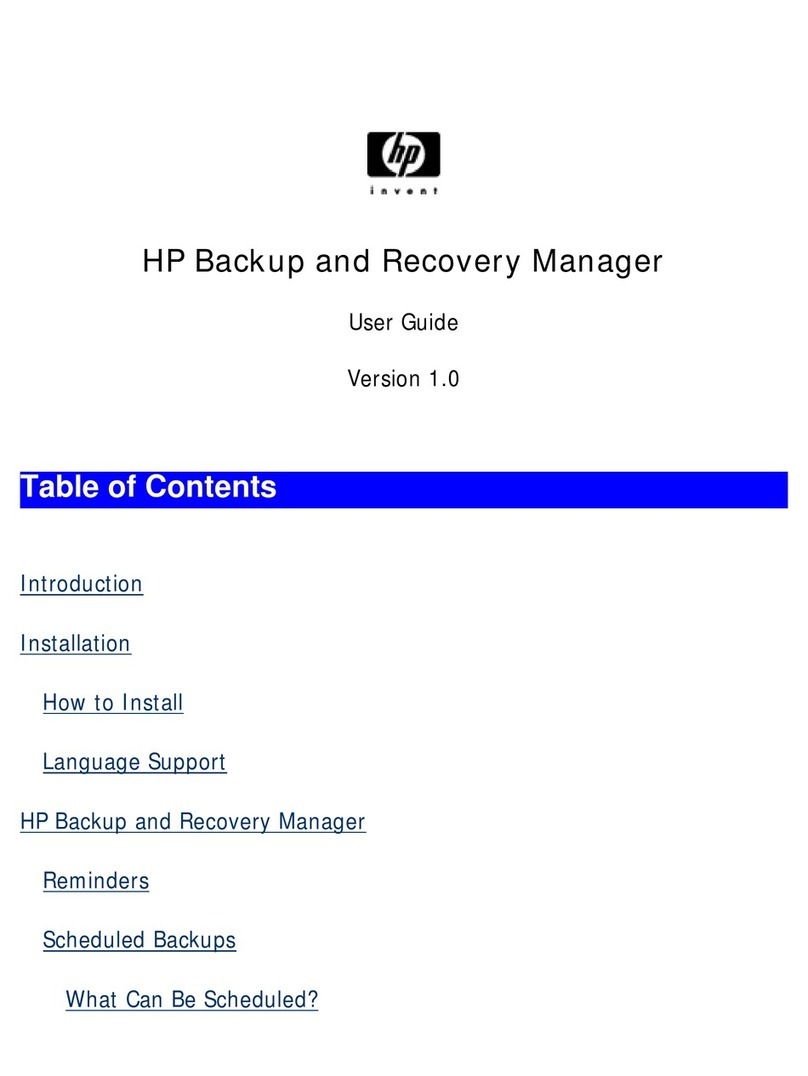
HP
HP Compaq dc5750 MT User manual
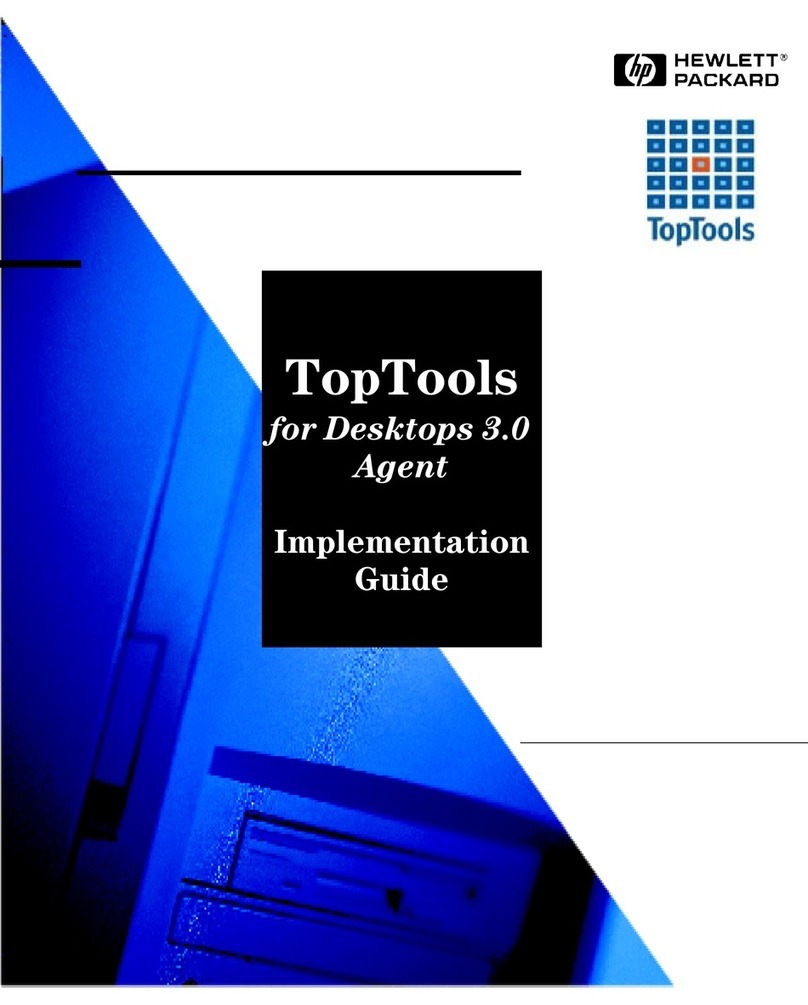
HP
HP Kayak XU700 User manual

HP
HP StorageWorks 2000fc User manual
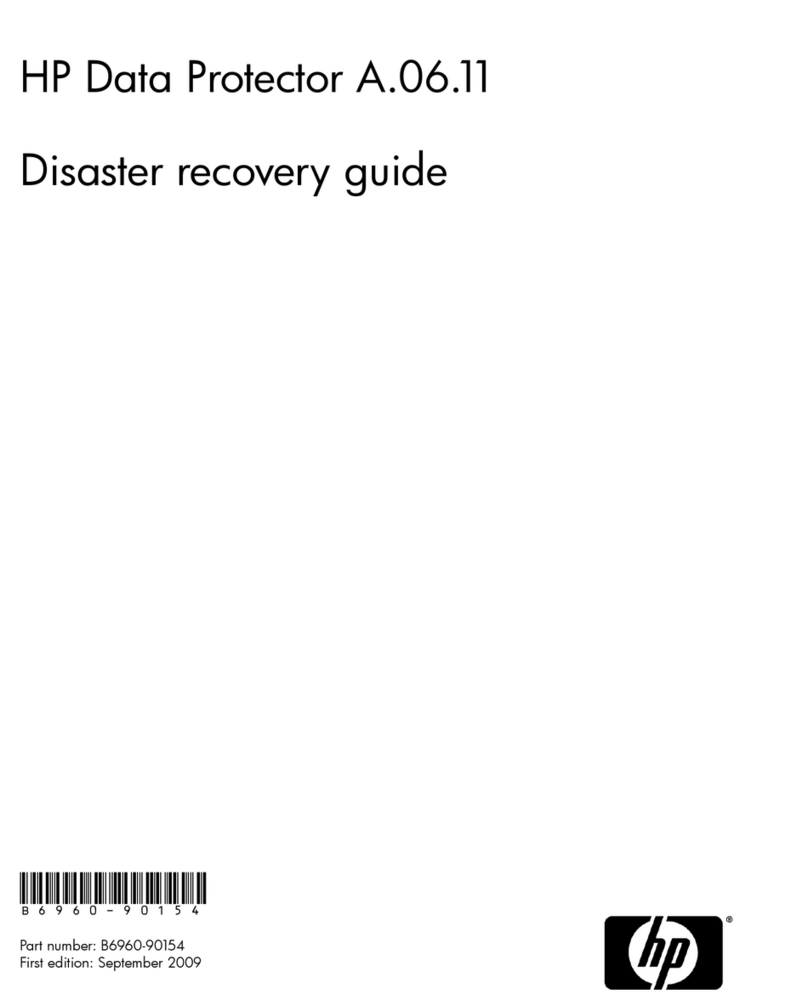
HP
HP Data Protector A.06.11 User manual
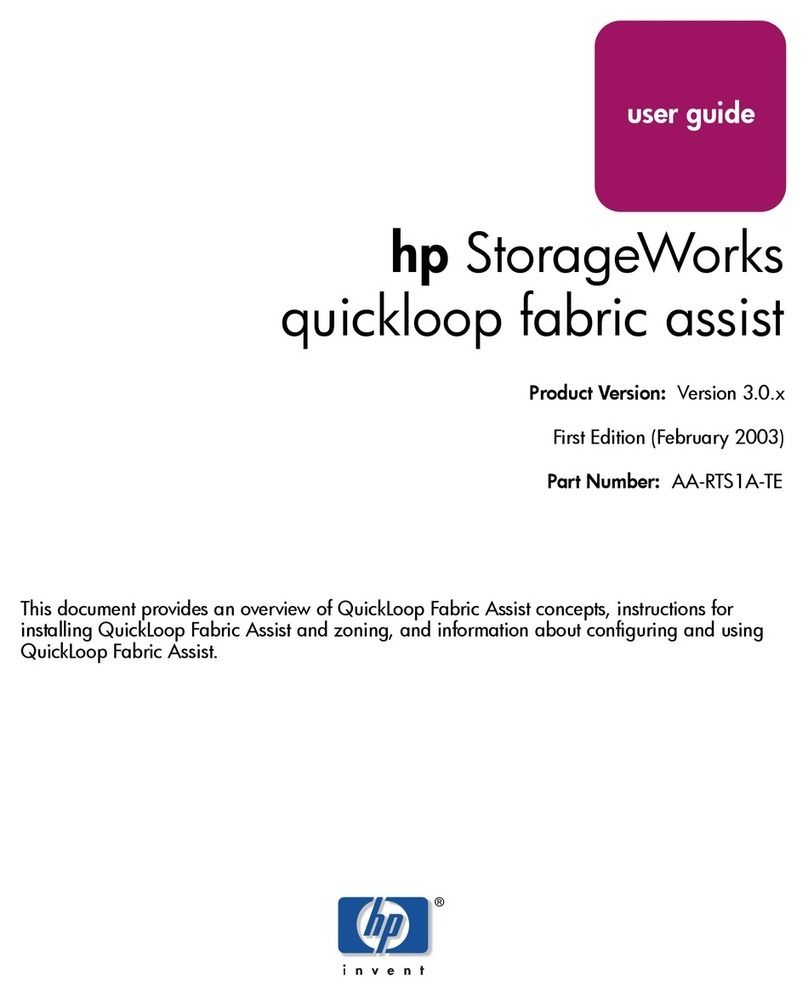
HP
HP StorageWorks 2/16 - SAN Switch User manual
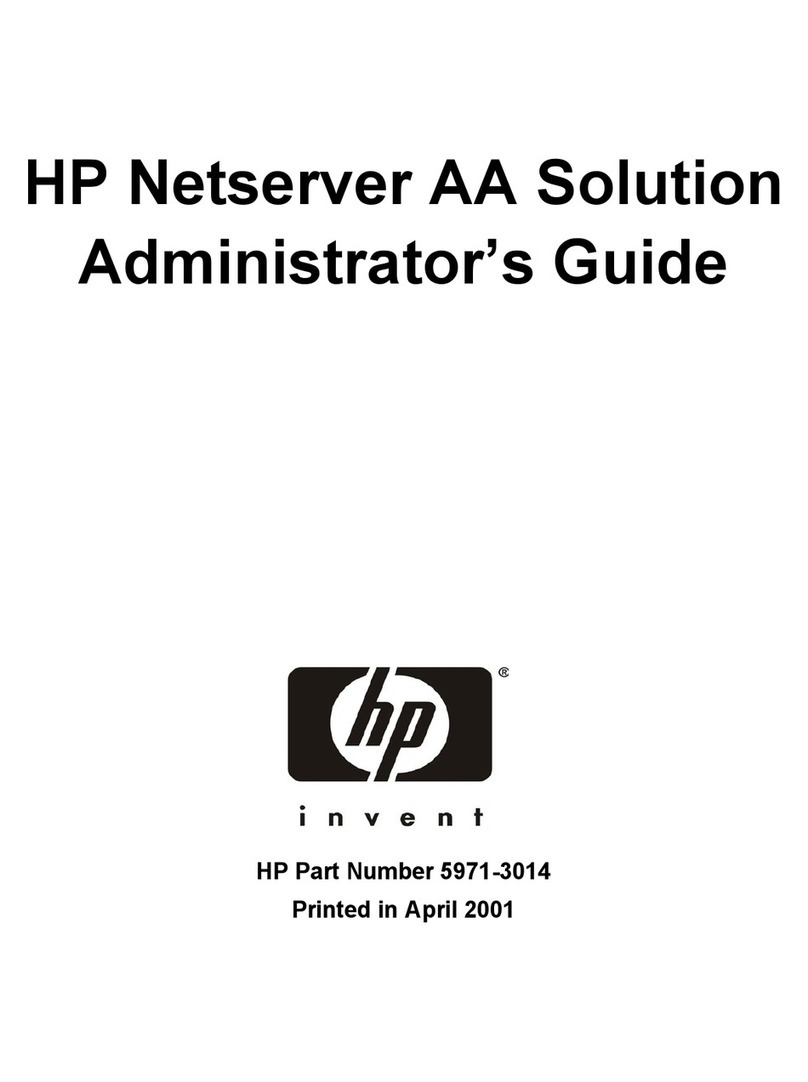
HP
HP NetServer AA 6200 Service manual
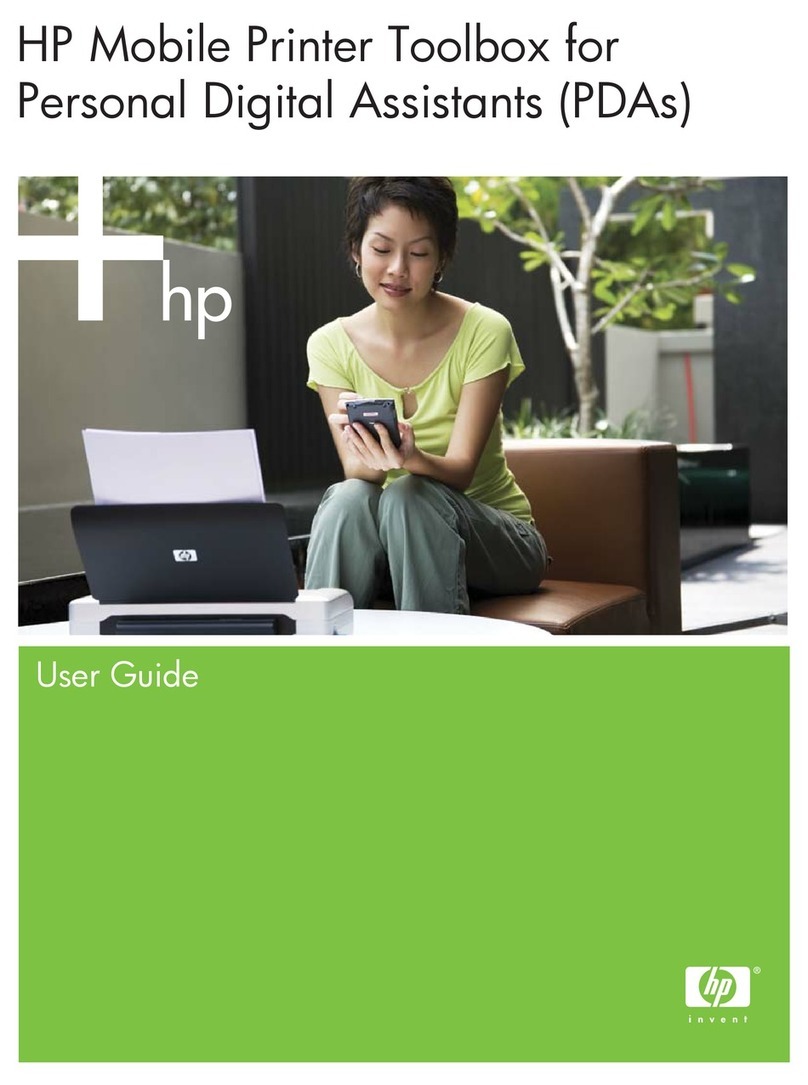
HP
HP 460C - Deskjet Color Inkjet Printer User manual
Popular Software manuals by other brands

Red Hat
Red Hat ENTERPRISE LINUX 4 - FOR X86-ITANIUM AND... installation guide

Avaya
Avaya OAISYS NetSuite 4.2 Application notes

Asante
Asante SmartBridge V1.0 user manual

Xerox
Xerox Wide Format 6204 installation guide

SAS
SAS Scalable Performance Data Server 4.5 Administrator's guide

Lucid
Lucid FM2A85X Extreme6 installation guide

Juniper
Juniper JUNOS PUS MOBILE SECURITY SUITE datasheet

GRASS VALLEY
GRASS VALLEY NETCONFIG V2.0.12 instruction manual

Epson
Epson Stylus Pro 9880 ColorBurst Edition - Stylus Pro 9880... Getting started

COMPRO
COMPRO COMPROFM manual

Muratec
Muratec OFFICEBRIDGE ONLINE user guide

Oracle
Oracle Contact Center Anywhere 8.1 installation guide

Avaya
Avaya NULL One-X for RIM Blackberry user guide

PS Audio
PS Audio PowerPlay Programming manual

Brady
Brady LOCKOUT PRO 3.0 Administrator's guide

Avaya
Avaya Interaction Center user guide

Texas Instruments
Texas Instruments TI-83 Plus Silver Edition Guide book

Novell
Novell GROUPWISE 8 - INTERNET AGENT manual