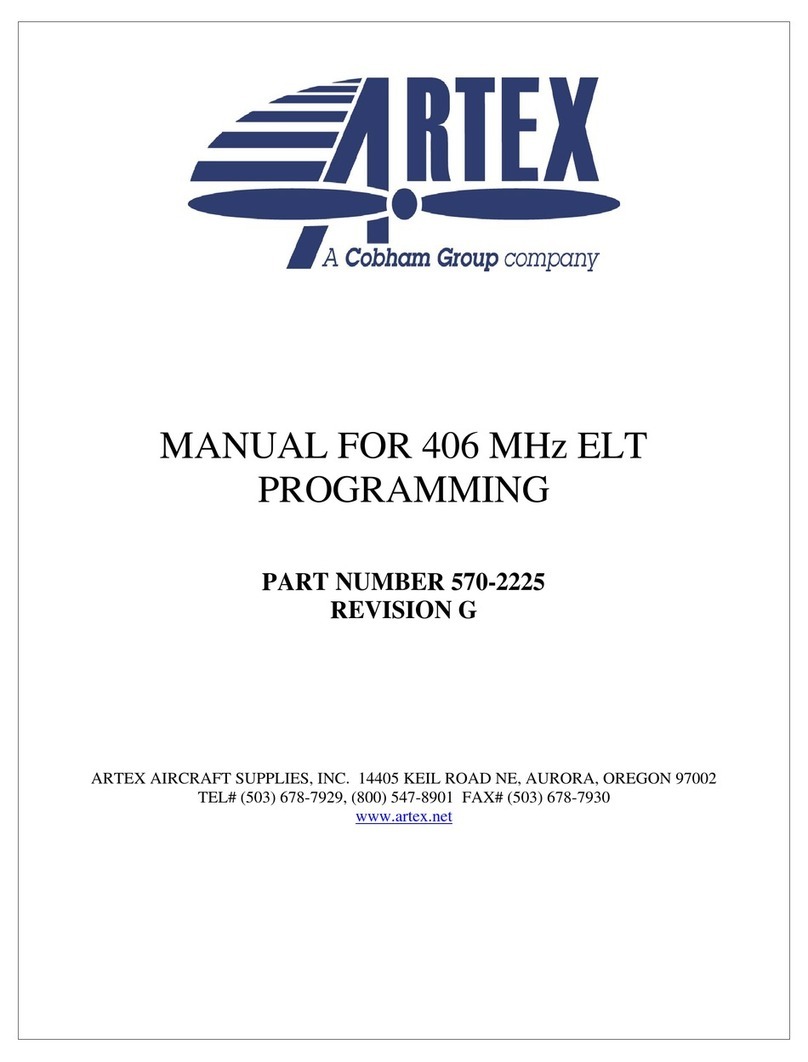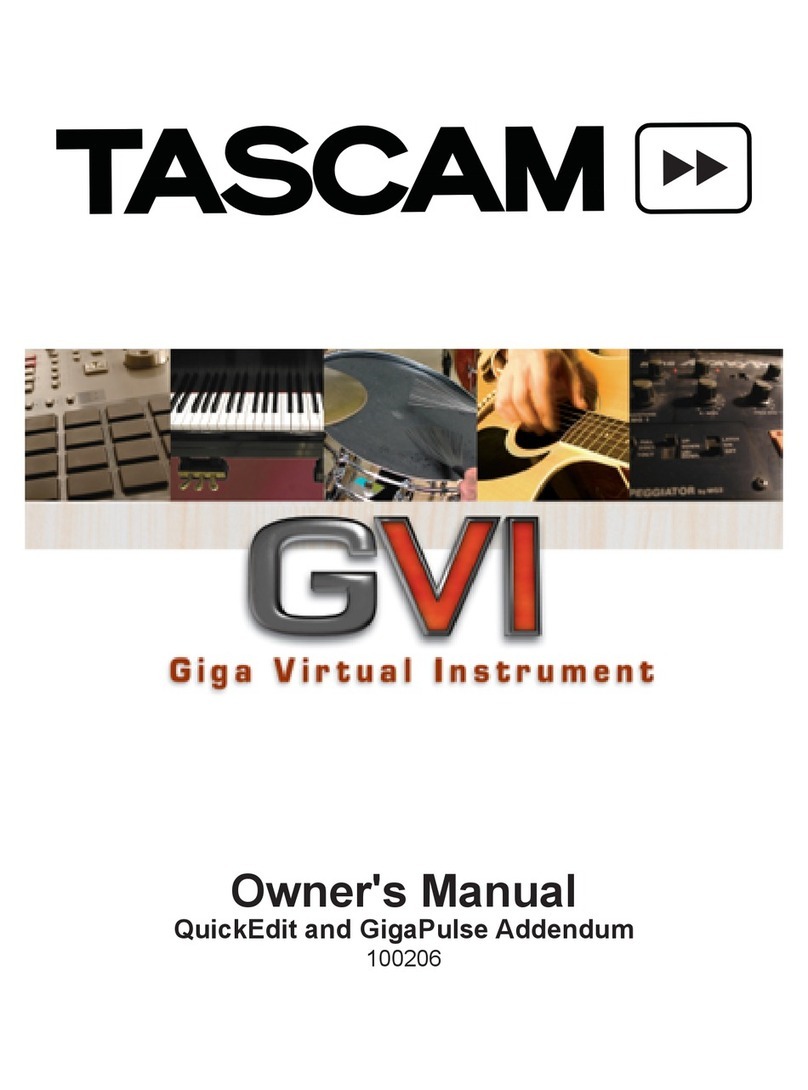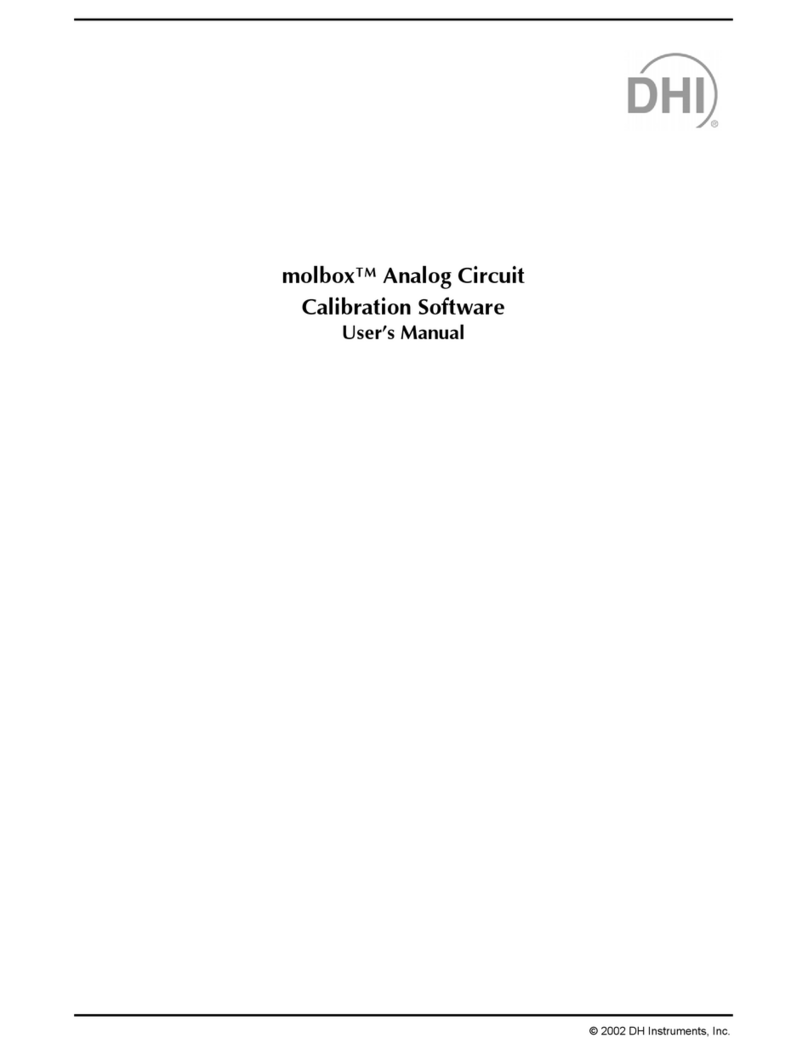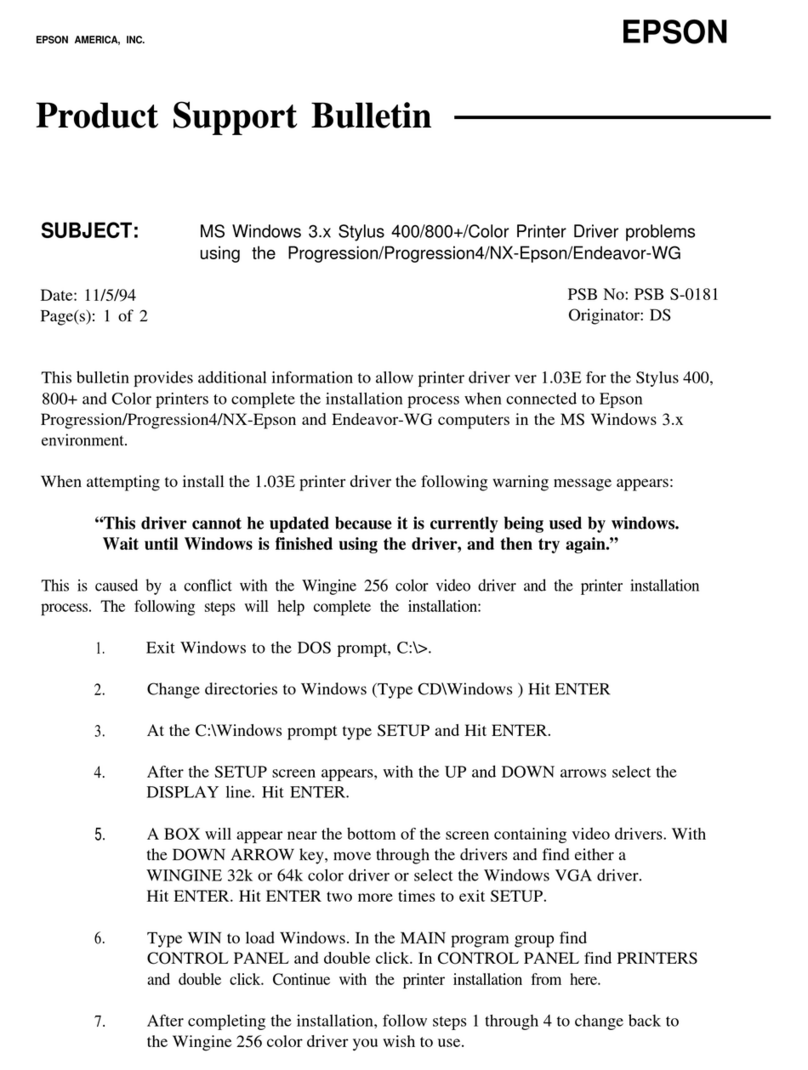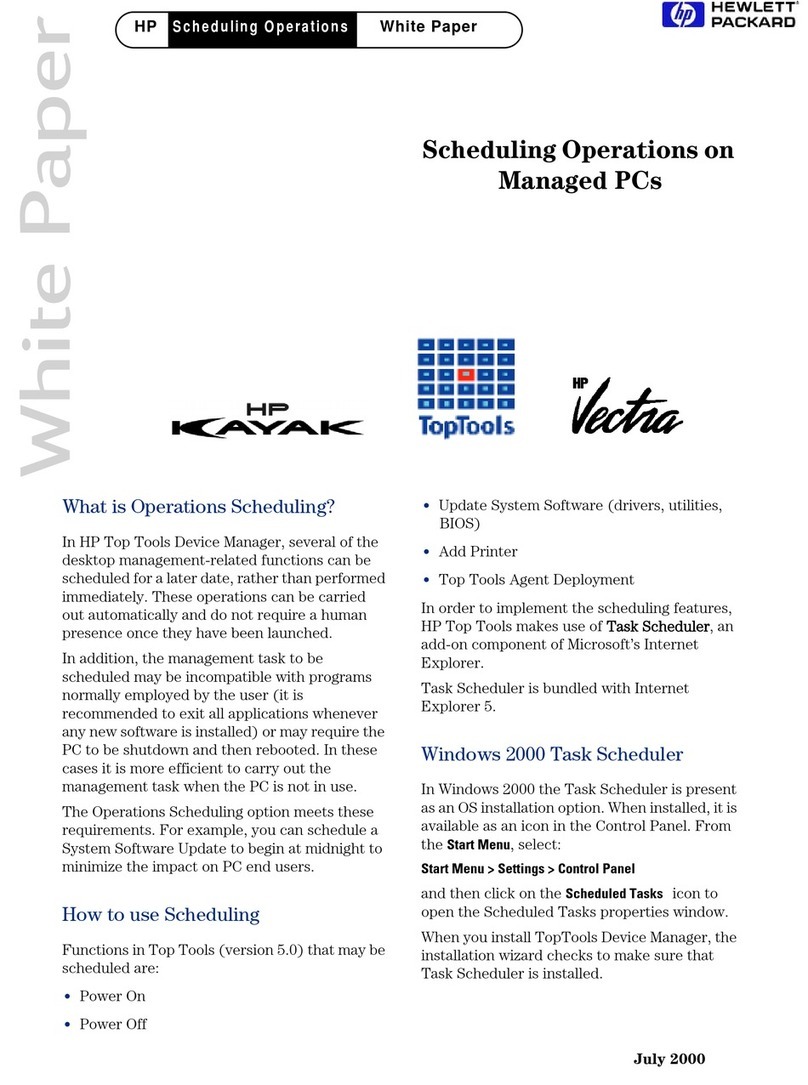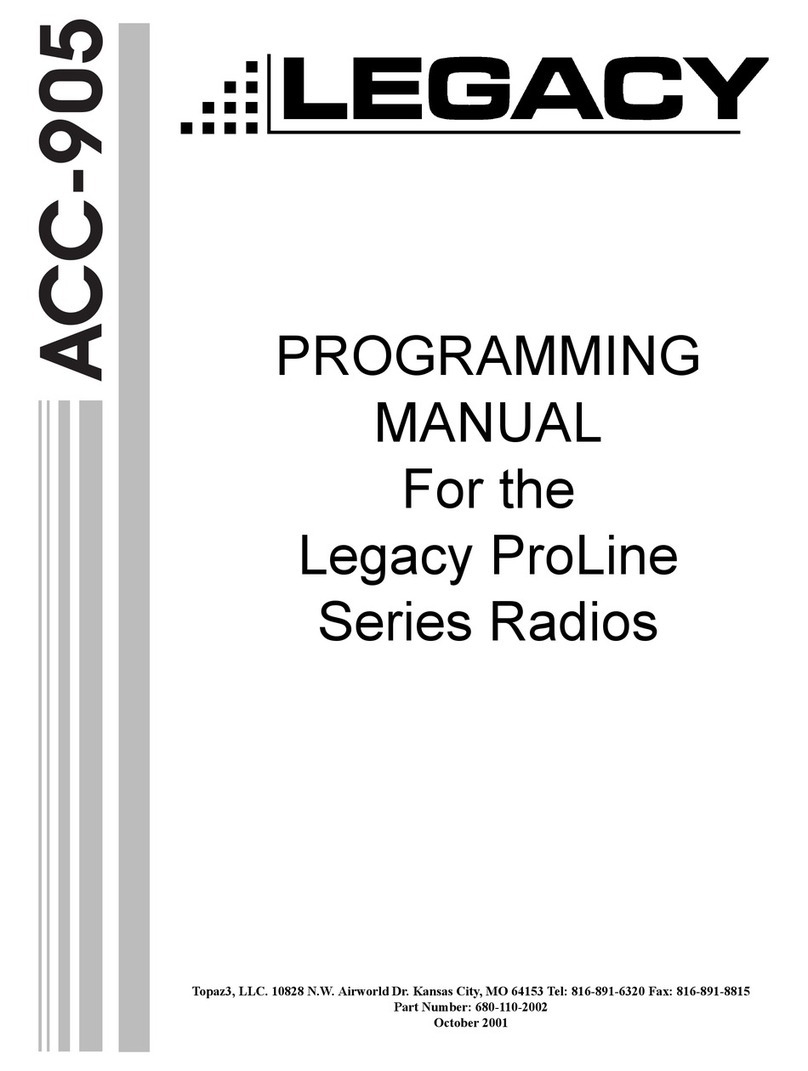SMART Education Software Installer 2011 System administrator's... Service manual

Education Software
Installer 2011
MacOSX operating system software
System administrator’s guide

Trademark notice
SMARTNotebook, SMARTResponse, SMARTSync, Senteo, SMARTBoard, smarttech, the SMART logo and all SMART taglines are trademarks or registered
trademarks of SMARTTechnologiesULC in the U.S. and/or other countries. Mac, MacOS, Apple Remote Desktop and Finder are trademarks of Apple Inc., registered in
the U.S. and other countries. Adobe and Flash are either registered trademarks or trademarks of Adobe Systems Incorporated in the U.S. and/or other countries. All other
third-party product and company names may be trademarks of their respective owners.
Copyright notice
© 2011 SMARTTechnologiesULC. All rights reserved. No part of this publication may be reproduced, transmitted, transcribed, stored in a retrieval system or translated
into any language in any form by any means without the prior written consent of SMARTTechnologiesULC. Information in this manual is subject to change without notice
and does not represent a commitment on the part of SMART.
One or more of the following patents: US6320597; US6326954; US6741267; US7151533; US7757001; USD612396; USD616462; USD617332; and USD636784. Other
patents pending.
07/2011

Installation overview
Task Reference
Ensure your computers meet the minimum requirements. page 2
Obtain the installation packages. page 2
Customize the installation packages using SMARTInstallManager. page 3
Deploy the installation packages. page 11
If the software didn’t activate during installation, activate it. page 12
L L I N K S
Please send any feedback on this guide to DocumentationFeedback@smarttech.com.
i


Contents
Installation overview i
Chapter 1: Getting started 1
Computer requirements 2
Installation packages 2
Chapter 2: Customizing installation packages 3
Installing SMARTInstallManager 3
Using SMARTInstallManager 4
Customizing the installation package 6
Removing SMARTInstallManager 9
Chapter 3: Deploying the software 11
Deploying the software 11
Activating the software after installation 12
Chapter 4: Updating the software 15
Chapter 5: Removing the software 17
Appendix A: Installing and maintaining Gallery content 21
Installing Gallery content 22
Modifying Gallery content 27
Changing Gallery content locations 27
Removing Gallery content 31
Index 33
iii


Chapter 1: Getting started
Computer requirements 2
Installation packages 2
This guide explains how to customize and deploy the following software:
lSMARTNotebook™ collaborative learning software 10.8
lSMARTProductDrivers 10.8
lSMARTResponse™ 2011 assessment software
lSMARTSync™ 2011 Teacher software
lSMART Common Files
N N O T E S
lFor information on customizing and deploying previous versions of this software, see the
appropriate system administrator’s guides at smarttech.com/support.
lFor information on installing SMARTSync Student software, see the SMARTSync 2011
system administrator’s guide (smarttech.com/kb/160492).
This guide is intended for IT administrators and others experienced with customizing, deploying and
administering software on Mac computers in a networked environment. To use this guide, you must:
lKnow how to complete basic administrative tasks in MacOSX operating system software
such as working in Terminal
lHave administrative privileges and access to servers
lHave access to the DVD or have Internet access
Chapter 1
1

Computer requirements
Before you install the software, ensure your teachers’ computers meet the minimum requirements:
l1.5 GHz Intel® processor or better
l1 GB of RAM
lFree hard disk space:
Software Space required
SMARTNotebook software 163 MB
Gallery Essentials 499 MB
Lesson Activity Toolkit 70 MB
SMARTProductDrivers 203 MB
SMARTResponseassessment software 65 MB
SMARTSync Teacher software 25 MB
SMART Common Files 257 MB
Total 1282 MB
lMacOSX 10.5.8 operating system software or later
lAdobe®Flash® Player 10 for SMARTNotebook software
Installation packages
There is one installation package (also known as an MPKG file) for the Education Software Installer:
Installation package File name
Education Software Installer Education Software Installer 2011.mpkg
This installation package is located on the DVD in [DVD]/Administrators/Mac/Education Software
Install.
Alternatively, you can download the packages from smarttech.com/administratordownloads.
C H A P T E R 1
Getting started
2

Chapter 2: Customizing installation
packages
Installing SMARTInstallManager 3
Using SMARTInstallManager 4
Opening an installation package 4
Saving your changes 5
Publishing your changes as an MPKG file 5
Customizing the installation package 6
Removing SMARTInstallManager 9
SMARTInstallManager enables you to customize SMART software installation packages (DMG or
MPKG files). Publish your customizations as MPKG files and then deploy the MPKG files to
computers in Silent mode.
N N O T E
You can deploy modifications in MPKG files only in Silent mode.
Installing SMARTInstallManager
Install SMARTInstallManager from the DVD.
OR
Download and install SMARTInstallManager from the SMARTSupport website.
gTo install SMARTInstallManager from the DVD
1. Insert the DVD in your computer’s DVD drive.
A dialog box appears.
Chapter 2
3

2. Click Administrator Preparation and Tools, and then click Install
SMARTInstallManager.
The SMARTInstallManager installation wizard appears.
3. Follow the on-screen instructions.
gTo install SMARTInstallManager from the website
1. Go to smarttech.com/administratordownloads.
2. Scroll to SMART Notebook collaborative learning software, click Choose a version, and then
select SMART Notebook 10.8 software for Mac.
3. Click Administrator Downloads, and then click SMART Install Manager.
4. Save the SMARTInstallManager.dmg file to your computer.
5. Double-click the SMARTInstallManager.dmg file to mount the disk image.
6. Double-click the SMARTInstallManager.mpkg file.
The SMARTInstallManager installation wizard appears.
7. Follow the on-screen instructions.
Using SMARTInstallManager
After you install SMARTInstallManager, you can start it by opening the Finder, browsing to
/Applications/SMARTTechnologies, and then double-clicking Install Manager.
With SMARTInstallManager, you can do the following:
lOpen and customize an installation package.
lSave your changes to the installation package as an XML file.
lPublish your changes to the installation package as a new MPKG file.
Opening an installation package
To customize an installation package, drag its DMG or MPKG file into the SMARTInstallManager
window.
Alternatively, you can browse for installation packages on your computer by clicking .
C H A P T E R 2
Customizing installation packages
4

N N O T E
All installation packages you’ve previously opened in SMARTInstallManager appear in the
Unmodified Packages tab.
After you open an installation package, a set of pages for that installation package appears in
SMARTInstallManager. Customize the installation package using the controls on these pages.
Saving your changes
After you customize an installation package, save your changes as an XML file by selecting File >
Save As. When you next start SMARTInstallManager, load the XML file by selecting File > Open,
or by opening the MPKG file and then selecting File > Import.
N N O T E
All XML files you create or open in SMARTInstallManager appear in the Modified Packages tab of
the Welcome page.
Publishing your changes as an MPKG file
The final step in using SMARTInstallManager to customize an installation package is to publish your
changes as an MPKG file. To do this, select File > Publish, and then use the dialog box to define a
location for and create the MPKG file.
C H A P T E R 2
Customizing installation packages
5

Customizing the installation package
To customize the installation package, open the Education Software Installer 2011.mpkg file in
SMARTInstallManager (see Opening an installation package on page 4), and then set the controls
on each page.
Control Procedure Notes
General Options: Product Selection
SMARTProductDrivers Select to install
SMARTProductDrivers.
SMARTNotebook
software
Select to install SMARTNotebook
software.
Product key Type your 22-character product
key for SMARTNotebook
software.
You can type the product key with
or without hyphens.
When you type a volume product
key, the software activates when
you deploy it to your network
computers.
SMARTSync Teacher
software
Select to install SMARTSync
Teacher software.
Product key Type your 22-character product
key for SMARTSync Teacher
software.
You can type the product key with
or without hyphens.
When you type a volume product
key, the software activates when
you deploy it to your network
computers.
SMARTResponse
software
Select to install SMARTResponse
software.
If you choose to install
SMARTResponse software, you
must also install and activate
SMARTNotebook software.
When you select this check box,
SMARTInstallManager
automatically selects the
SMARTNotebook check box.
Product key Type your 22-character product
key for SMARTResponse
software only if you have
SMARTResponse VE Internet-
enabled devices.
You can type the product key with
or without hyphens.
When you type a volume product
key, the software activates when
you deploy it to your network
computers.
C H A P T E R 2
Customizing installation packages
6

Control Procedure Notes
Install SMART Product
Update in Full Mode
Select to install
SMARTProductUpdate (SPU) in
Full mode.
In Full mode, users can view
currently installed versions of
SMART software and their
product keys, and download and
install updates.
Install SMART Product
Update in Dashboard
Mode
Select to install SPU in Dashboard
mode.
In Dashboard mode, users can
view only currently installed
versions of SMART software and
their product keys.
Do not install SMART
Product Update
Select to not install SPU.
Check for updates Type the number of days (1 to 60)
between SPU checks.
This option is available only if you
install SPU in Full mode.
By default, SPU checks for
product updates every 30 days.
Notify users about
SMART product updates
Select to notify users of available
SMART product updates.
This option is available only if you
install SPU in Full mode.
General Options: AdobeFlash Player
Install AdobeFlash Player Select to install AdobeFlash
Player.
SMARTNotebook: Gallery Content
See Installing and maintaining Gallery content on page 21.
SMARTNotebook: Team Content
Team Content path Type the path to the
TeamContent folder, which is a
location on your school’s network
where users can store shared
content.
For information on creating a
TeamContent folder, see
Creating or connecting to Team
Content folders on page 29.
SMARTNotebook: My Content
My Content path Type the path to the My Content
folder, which is a location on the
user’s computer where he or she
can store individual content.
You can include environment
variables in the path (for example,
${HOME}/My Content).
SMARTNotebook: Customer Experience
Prompt users to choose to
participate in the Customer
Experience Program
Select to allow the user to enable
or disable the Customer
Experience Program.
When the software first starts, it
will ask the user whether he or
she wants to participate in the
Customer Experience Program.
Enable the Customer
Experience Program on all
computers
Select to automatically enable the
Customer Experience Program for
the user.
C H A P T E R 2
Customizing installation packages
7

Control Procedure Notes
Disable the Customer
Experience Program on all
computers
Select to automatically disable the
Customer Experience Program for
the user.
SMARTResponse: Setup Tool
SMARTResponse LE Select to enable students to
answer questions with
SMARTResponse LE clickers.
SMARTResponse PE Select to enable students to
answer questions with
SMARTResponse PE clickers.
SMARTResponse XE Select to enable students to
answer questions with
SMARTResponse XE clickers.
SMARTResponse/Senteo Select to enable students to
answer questions with
SMARTResponse or Senteo™
clickers.
SMARTResponse VE Select to enable students to
answer questions with
SMARTResponse VE Internet-
enabled devices.
C H A P T E R 2
Customizing installation packages
8

Control Procedure Notes
Multiple
SMARTResponse
devices in the same class
Select to enable students to
answer questions with Senteo,
SMARTResponse,
SMARTResponse LE,
SMARTResponse PE or
SMARTResponse XE clickers.
Select the Include
SMARTResponse VE check box
to also enable students to answer
questions with SMARTResponse
VE Internet-enabled devices.
SMARTResponse: Optional Settings
Start Desktop Menu at log
in for all users?
Select to start SMARTResponse
software when the user logs on.
SMARTProductDrivers: Optional Settings
Start SMARTBoard Tools
at logon
Select to start SMARTBoard™
Tools when the user logs on.
Removing SMARTInstallManager
You can remove SMARTInstallManager from your computer if you no longer need it. You can do this
using SMART Uninstaller or Terminal.
gTo remove SMARTInstallManager using SMART Uninstaller
1. In the Finder, browse to /Applications/SMART Technologies, and then double-click
SMARTUninstaller.
The SMART Uninstaller window appears.
2. Select Install Manager, and then click Remove.
A dialog box appears, prompting you to confirm the removal.
3. Click OK.
4. Type your administrator password, and then click OK.
gTo remove SMARTInstallManager using Terminal
1. In the Finder, browse to /Applications/Utilities, and then double-click Terminal.
The Terminal window appears.
C H A P T E R 2
Customizing installation packages
9

2. Type the following command:
sudo "/Applications/SMART Technologies/
SMART Uninstaller.app/Contents/Resources/uninstall"
-i com.smarttech.instllmgr10
3. Press RETURN.
4. Type your administrator password, and then press RETURN.
C H A P T E R 2
Customizing installation packages
10

Chapter 3: Deploying the software
Deploying the software 11
Activating the software after installation 12
After you customize the software with SMARTInstallManager, you can deploy MPKG files to the
computers on your network.
N N O T E
You might need to manually activate the software after you deploy it.
Deploying the software
There are many methods for deploying software installation packages. The following are two common
methods:
lUse Apple Remote Desktop software to manage your software installations.
lUse Terminal to install customized software on each computer.
N N O T E
For more information on using Apple Remote Desktop software, refer to the documentation you
received with the software.
gTo deploy SMART software using Apple Remote Desktop software
1. Copy the MPKG file that you created with SMARTInstallManager to a server that is
accessible to all the computers you want to install the software on.
2. Using Apple Remote Desktop software on the server, select the computers that you want to
update.
3. Select Install Packages.
A dialog box appears.
Chapter 3
11

4. Drag the MPKG file to the Packages box in the dialog box.
5. Click Install.
The software installs on the selected computers.
gTo deploy SMART software using Terminal
1. In the Finder, browse to /Applications/Utilities, and then double-click Terminal.
The Terminal window appears.
2. Type the following command:
sudo installer -target / -pkg "[Path]/[File name].mpkg"
Where
o[Path] is the path to the MPKG file.
o[File name] is the name of the MPKG file.
N N O T E
This command installs only SMARTNotebook software, SMARTProductDrivers and
SMARTResponse software if you haven’t customized the MPKG file using
SMARTInstallManager.
3. Press RETURN.
4. Type your administrator password, and then press RETURN.
Activating the software after installation
There are two situations in which the software doesn’t activate completely:
lImaging a computer: For the software to activate properly, each computer you install it on
must have a unique installation ID. If you use a computer image or clone a hard drive to set up
multiple computers, they all have the same installation ID as the original computer, which can
cause an activation error.
lProtecting software for computer configurations: If you use system recovery or protection
software, you should activate the software before you lock or freeze the computer for your
users. However, if you can’t, you must activate the software afterward.
Run the activation wizard while connected to the network or complete the following procedure to
activate the software on each computer.
C H A P T E R 3
Deploying the software
12

gTo activate SMARTNotebook software after installation
1. In the Finder, browse to /Applications/Utilities, and then double-click Terminal.
The Terminal window appears.
2. Type the following command:
sudo /Library/Application\ Support/SMART\ Technologies/
activationwizard.app/Contents/MacOS/activationwizard
--puid notebook_10a --uipack notebook_10 --m=4 --v=2 --pk
[Product key] --a
Where [Product key] is the software product key.
3. Press RETURN.
4. Type your administrator password, and then press RETURN.
gTo activate SMARTResponse software after installation
1. In the Finder, browse to /Applications/Utilities, and then double-click Terminal.
The Terminal window appears.
2. Type the following command:
sudo /Library/Application\ Support/SMART\ Technologies/
activationwizard.app/Contents/MacOS/activationwizard
--puid response_3a --uipack response_3 --m=4 --v=2 --pk [Product
key] --a
Where [Product key] is the software product key.
3. Press RETURN.
4. Type your administrator password, and then press RETURN.
N N O T E
This command is applicable only if you’re running SMARTResponse software in VE mode
(where students answer questions with Internet-enabled devices). Instructions for activating
all other modes are included in the SMARTResponse documentation.
gTo activate SMARTSync Teacher software after installation
1. In the Finder, browse to /Applications/Utilities, and then double-click Terminal.
The Terminal window appears.
C H A P T E R 3
Deploying the software
13

2. Type the following command:
sudo /Library/Application\ Support/SMART\ Technologies/
activationwizard.app/Contents/MacOS/activationwizard
--puid sync_10 --m=4 --v=1 --pk [Product key] --a
Where [Product key] is the software product key.
3. Press RETURN.
4. Type your administrator password, and then press RETURN.
C H A P T E R 3
Deploying the software
14
This manual suits for next models
1
Table of contents
Other SMART Software manuals
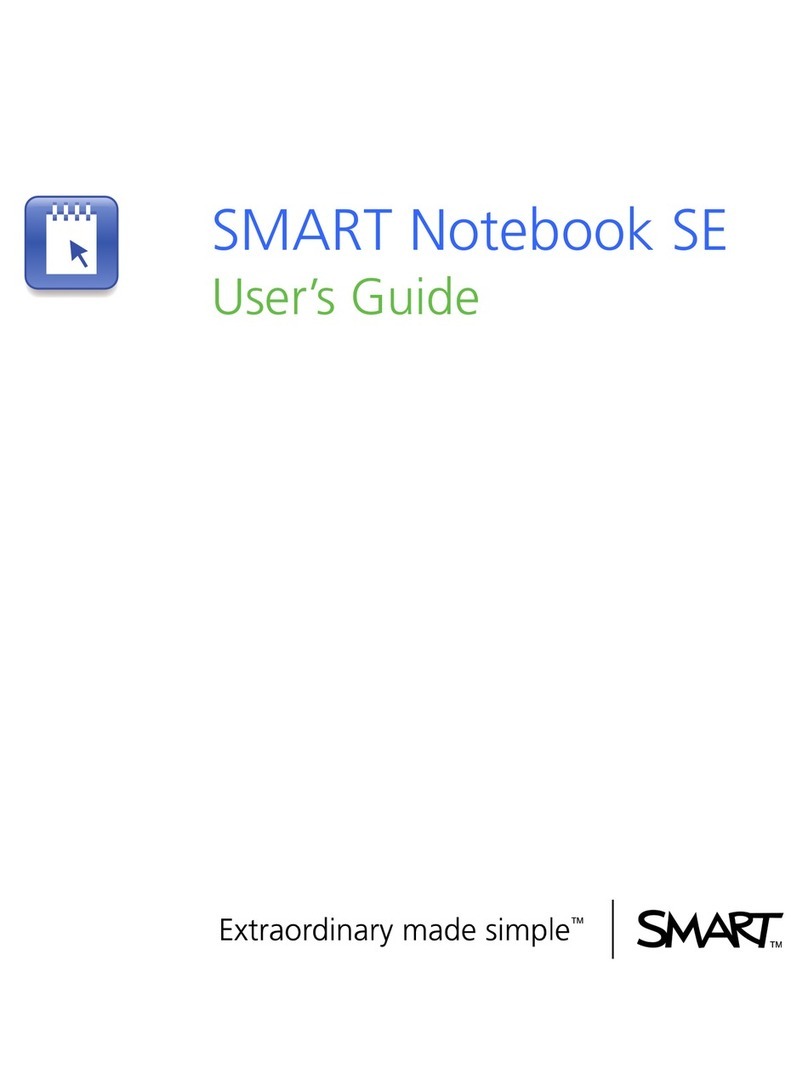
SMART
SMART SMART Notebook SE User manual

SMART
SMART Notebook 10 User manual
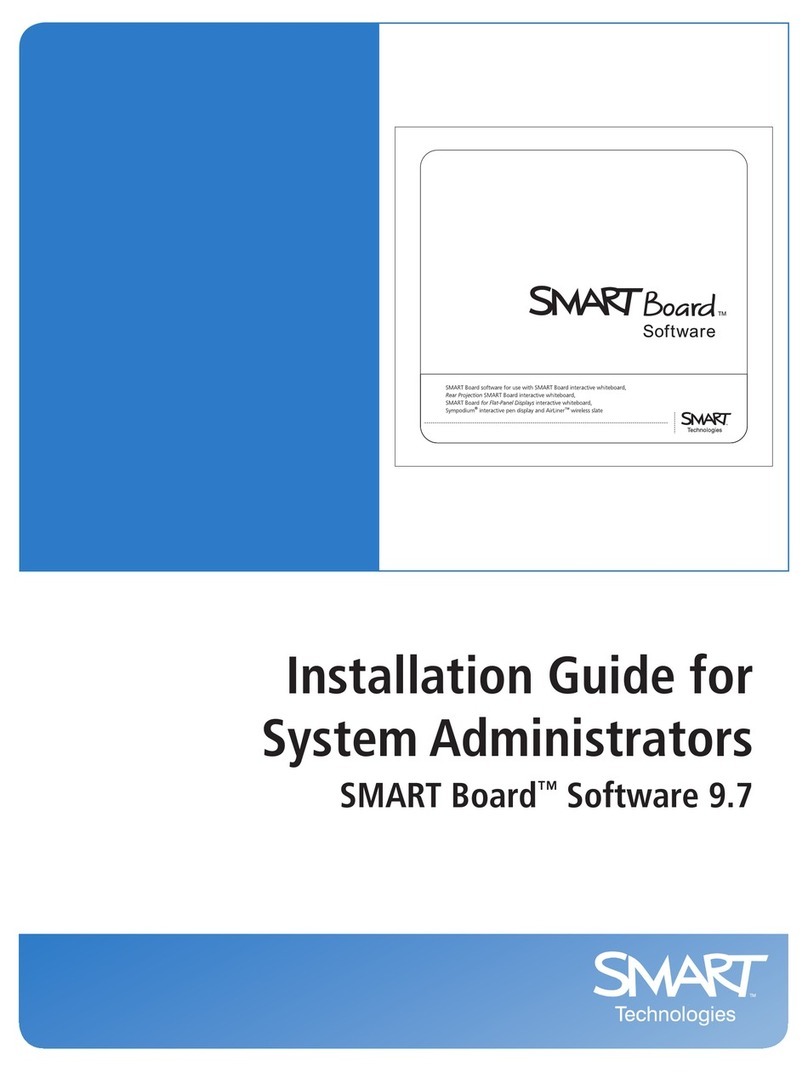
SMART
SMART SMART Board Software 9.7 User manual
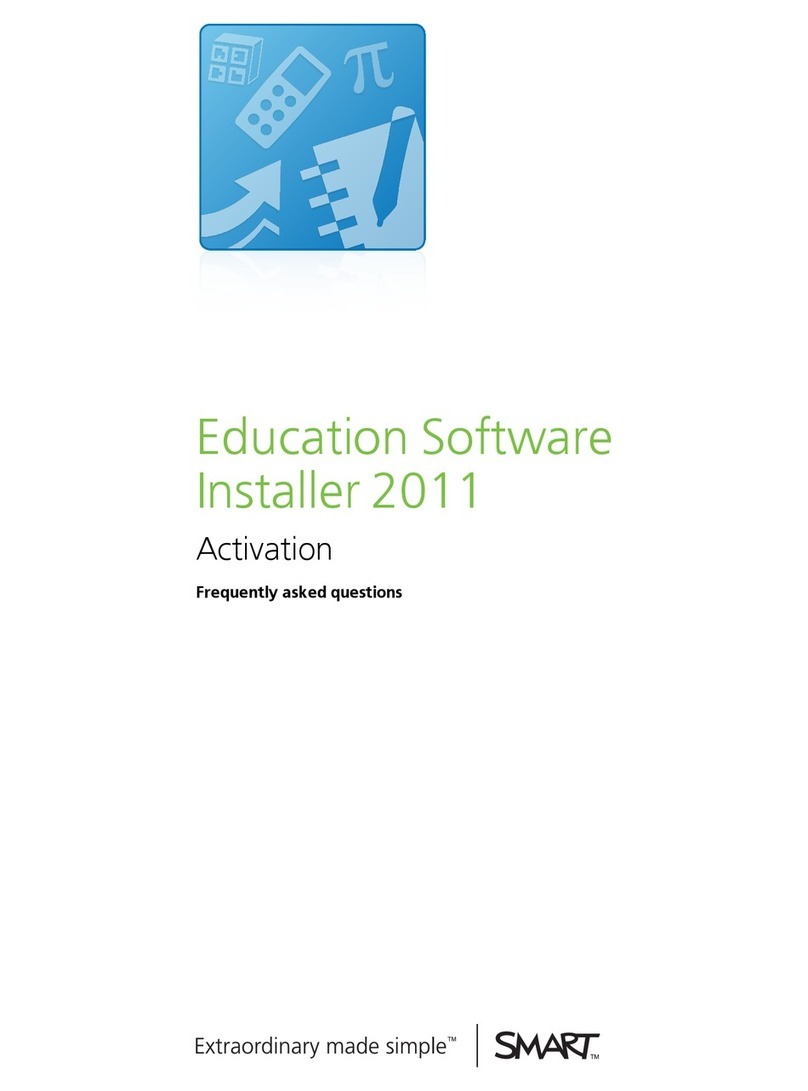
SMART
SMART Education Software Installer 2011 Activation Instruction Manual
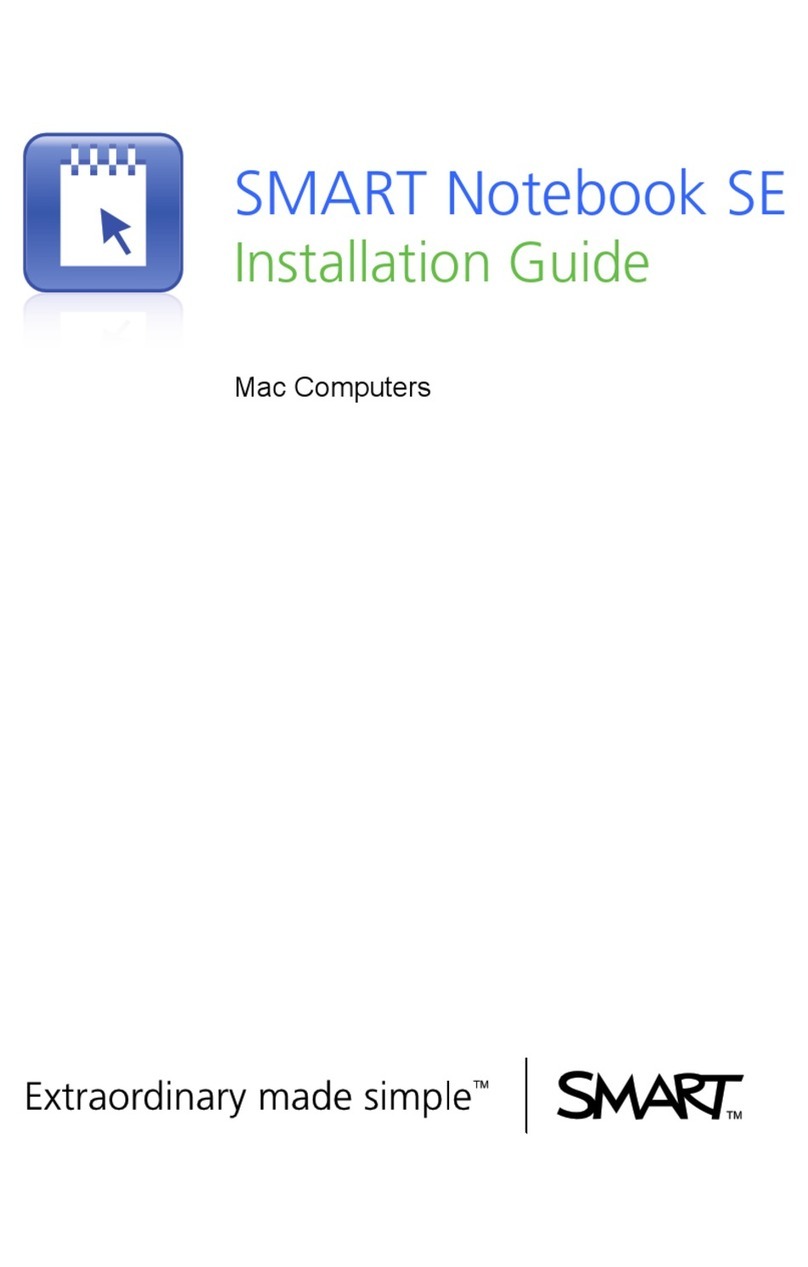
SMART
SMART SMART Notebook SE User manual
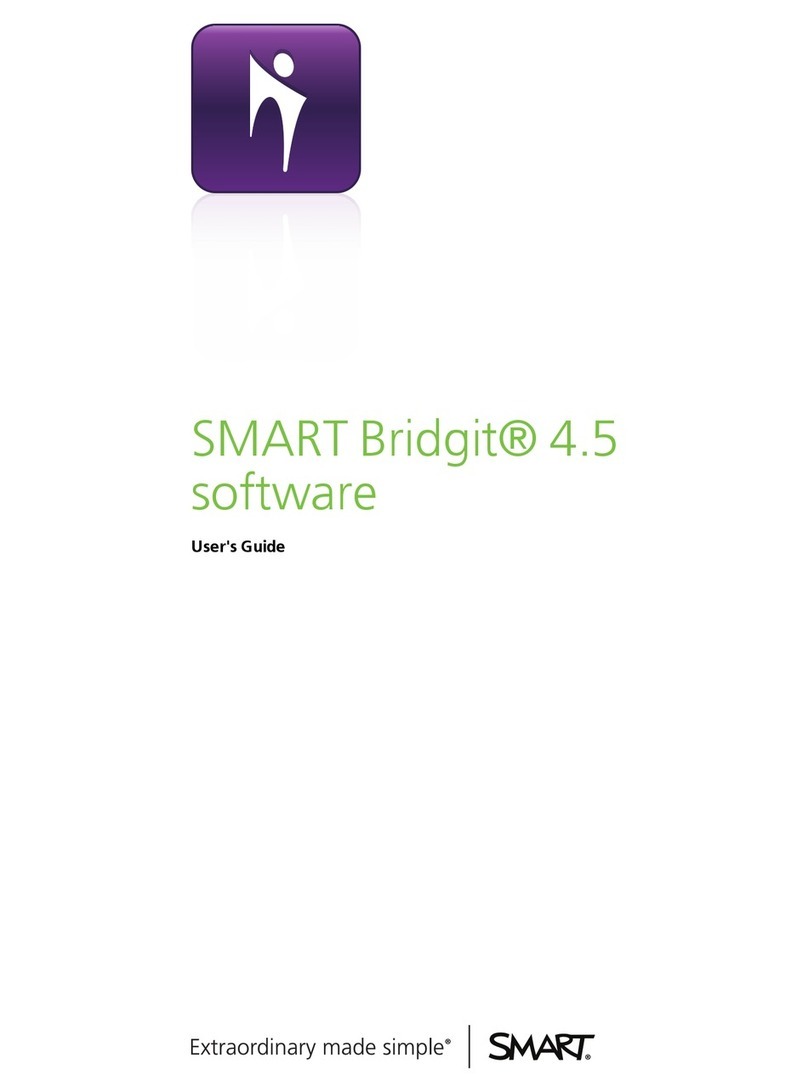
SMART
SMART Bridgit 4.5 Safety guide
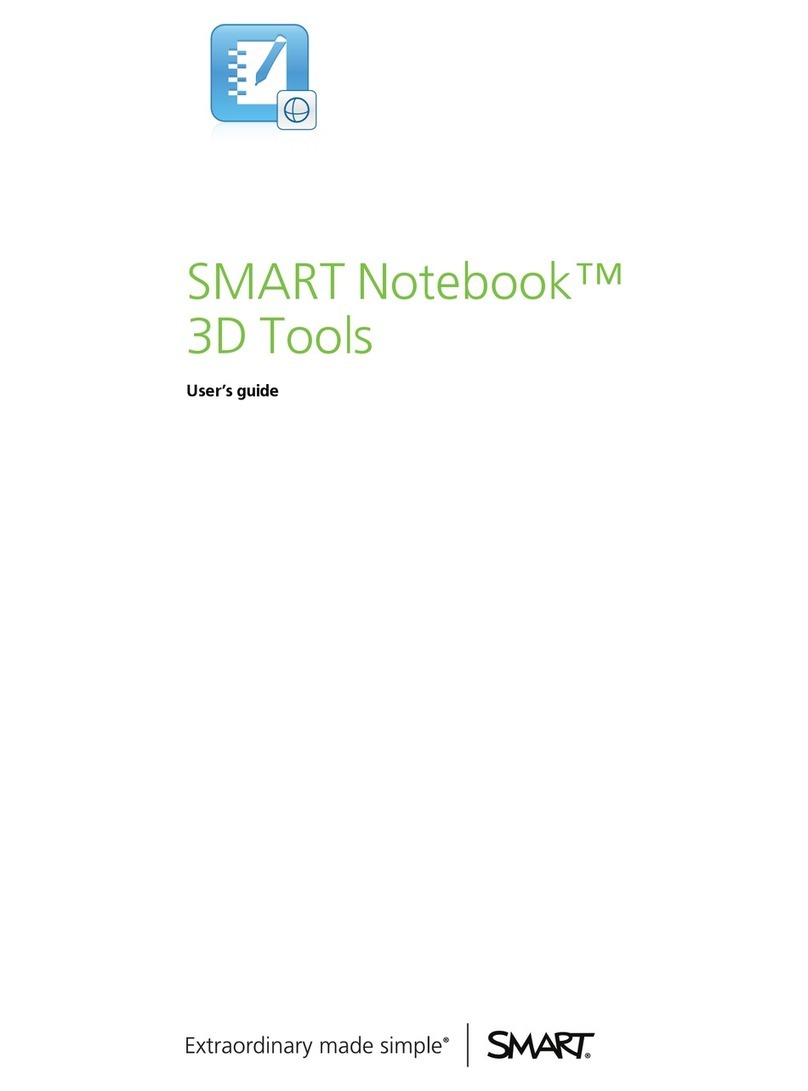
SMART
SMART Smart Notebook 3D Tools User manual
Popular Software manuals by other brands
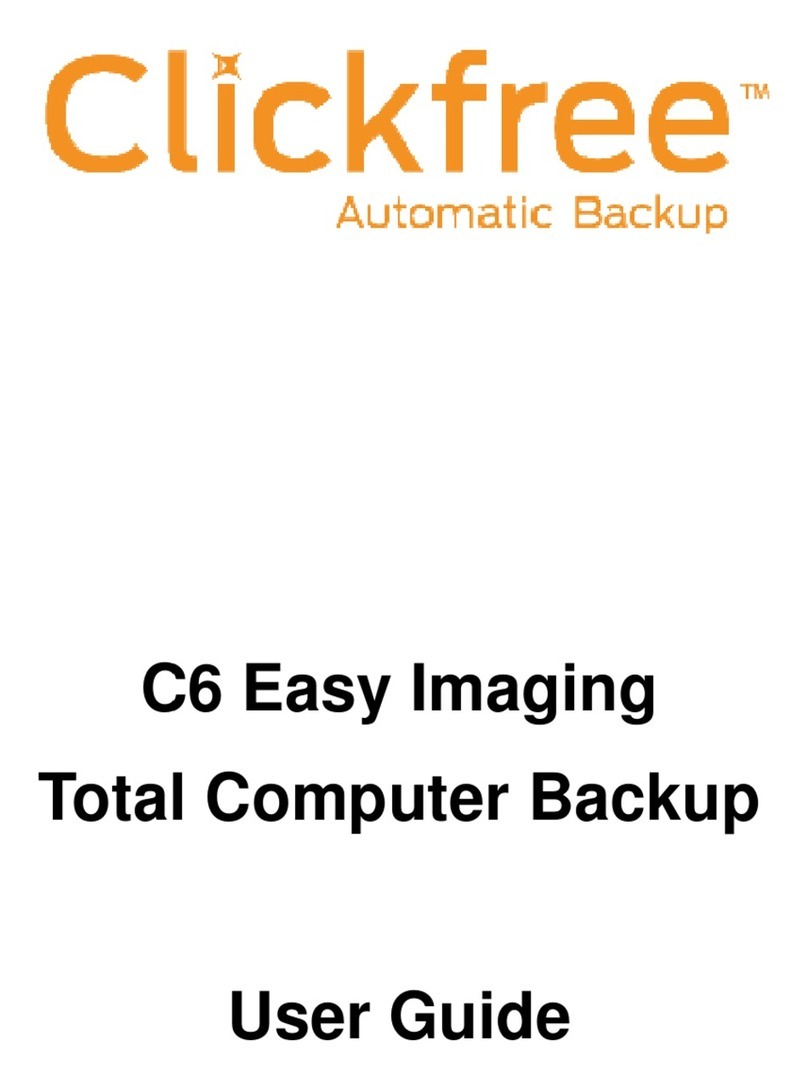
Clickfree
Clickfree C6 Easy Imaging user guide

Focusrite
Focusrite VRM Box user guide
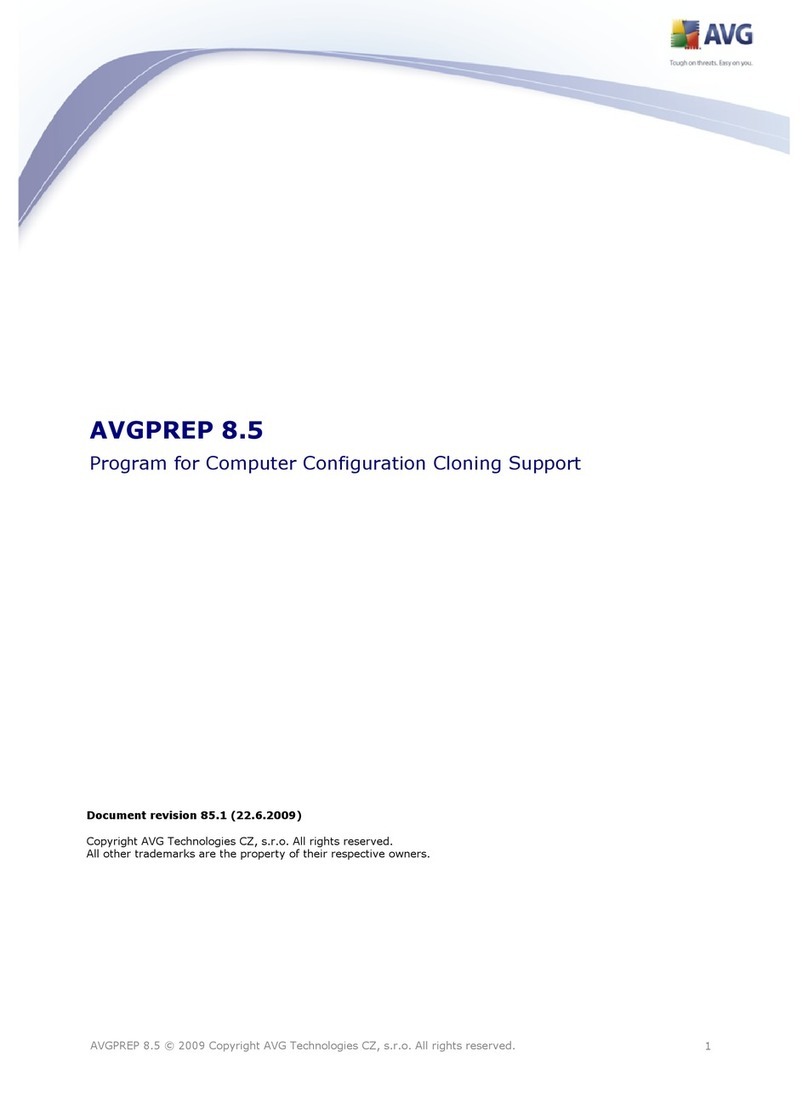
AVG
AVG AVGPREP 8.5 - V 85.1 manual
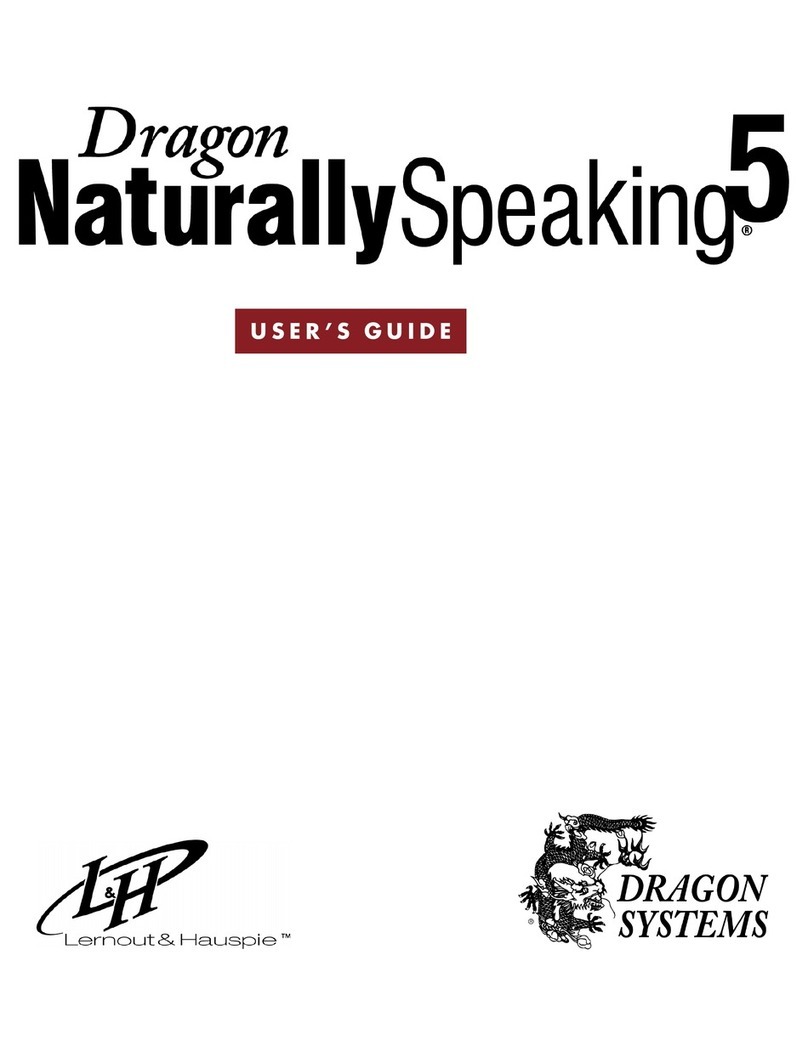
Lernout & Hauspie
Lernout & Hauspie ICD-BP150VTP Dragon Naturally Speaking 5 user guide
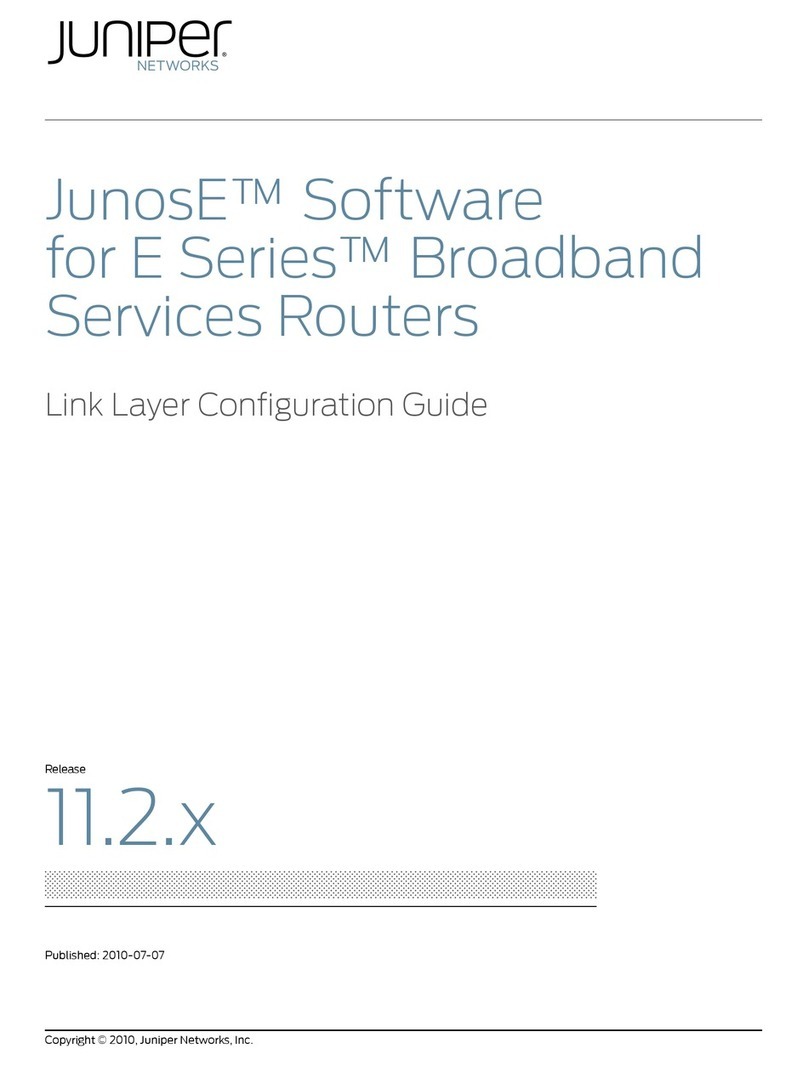
Juniper
Juniper JUNOSE SOFTWARE 11.2.X - LINK LAYER CONFIGURATION GUIDE... Configuration guide

Cisco
Cisco MCS-7825-H3-IPC1 Service guide