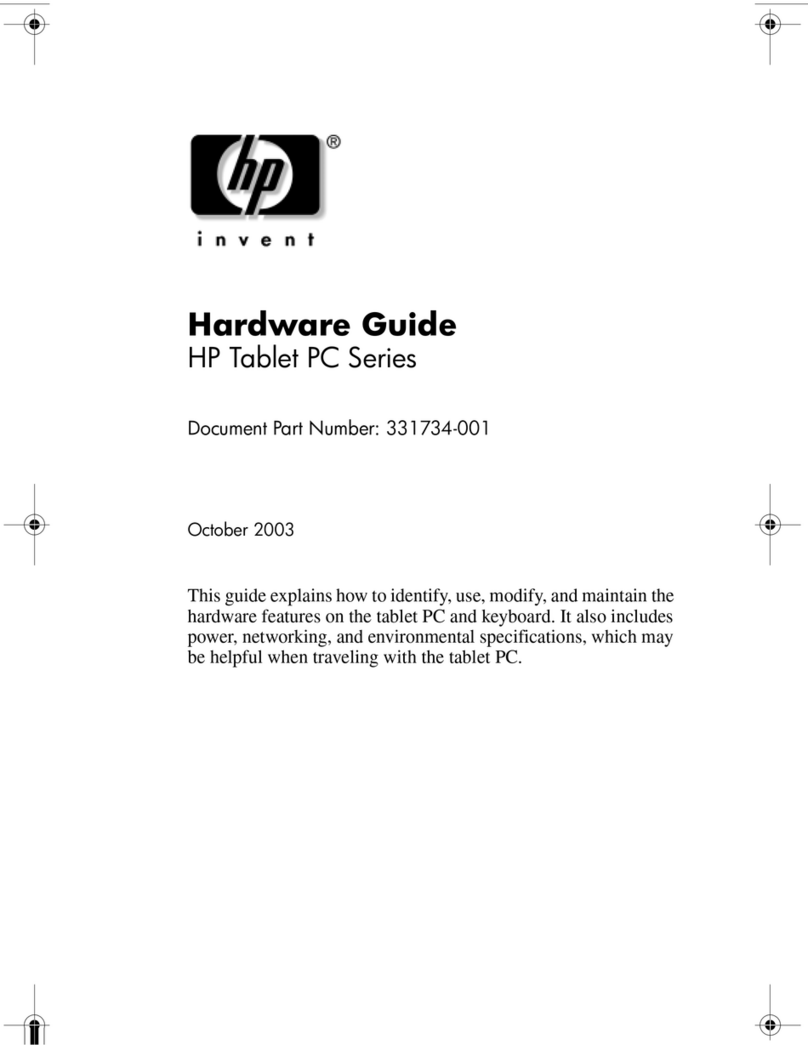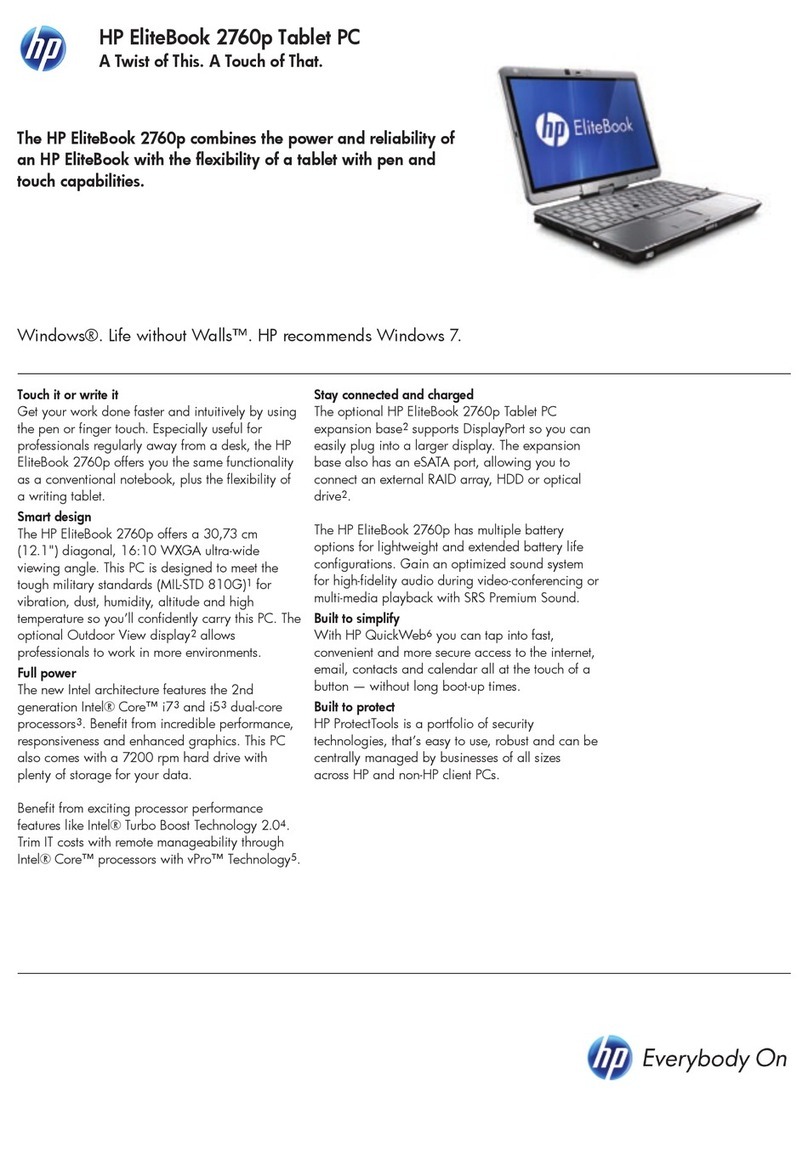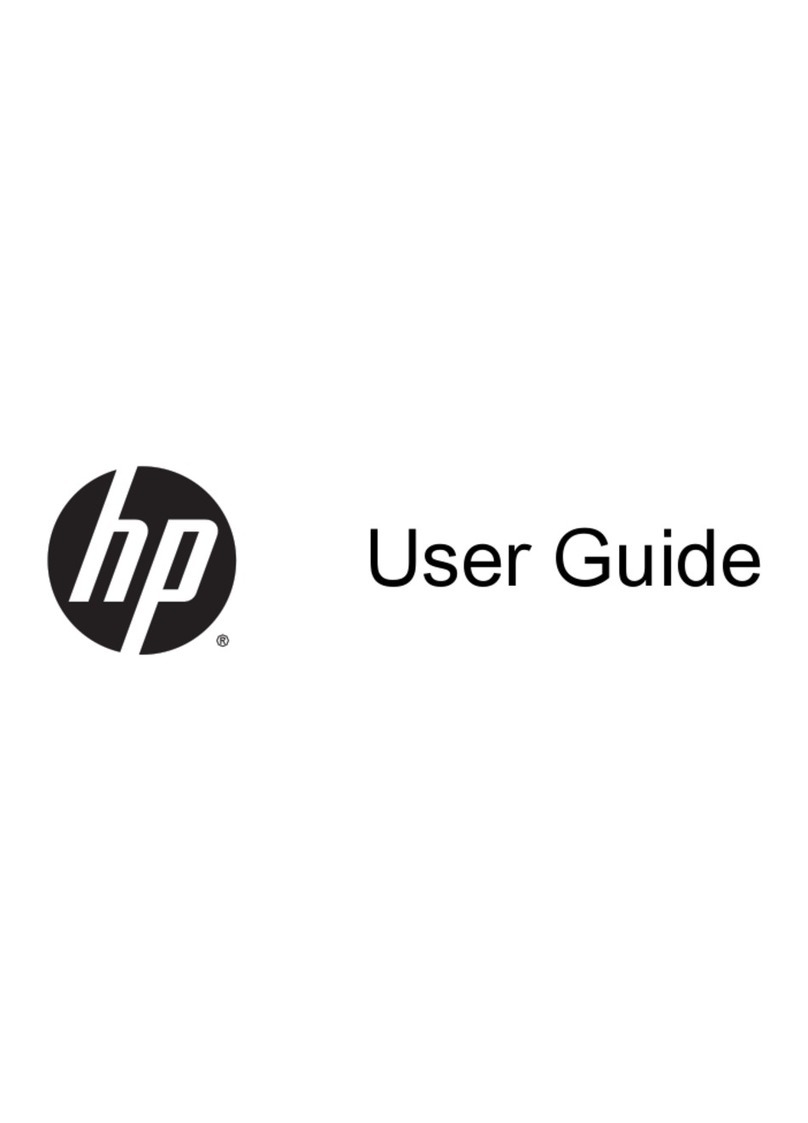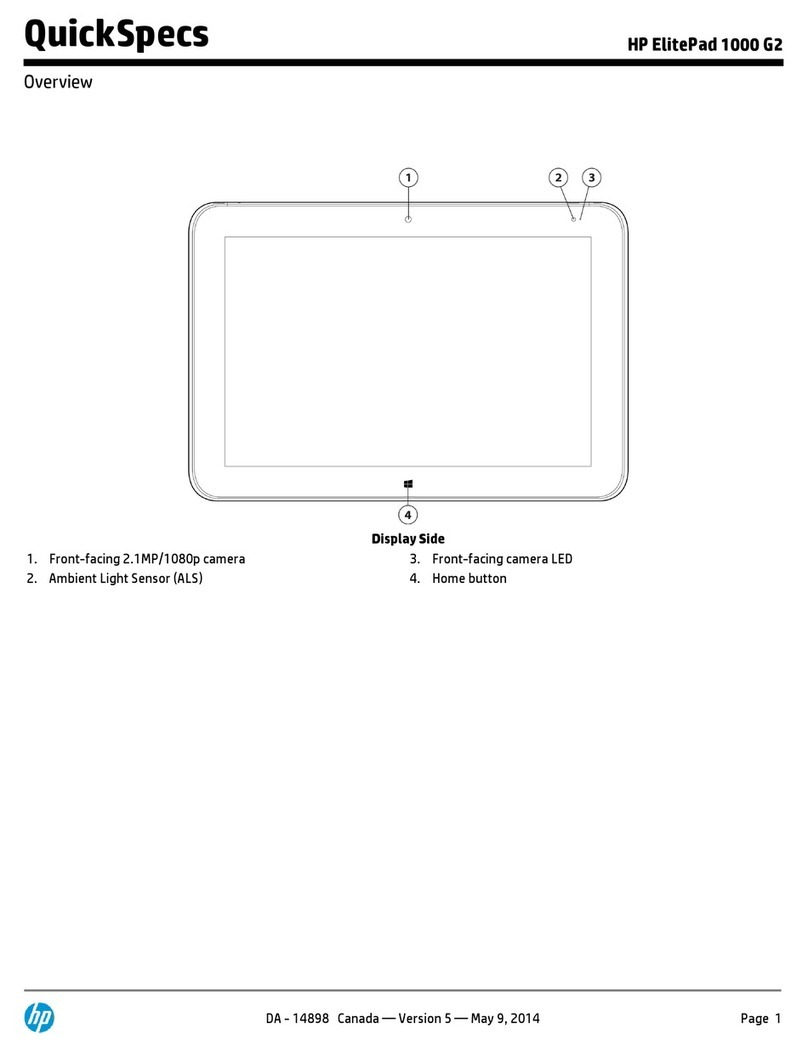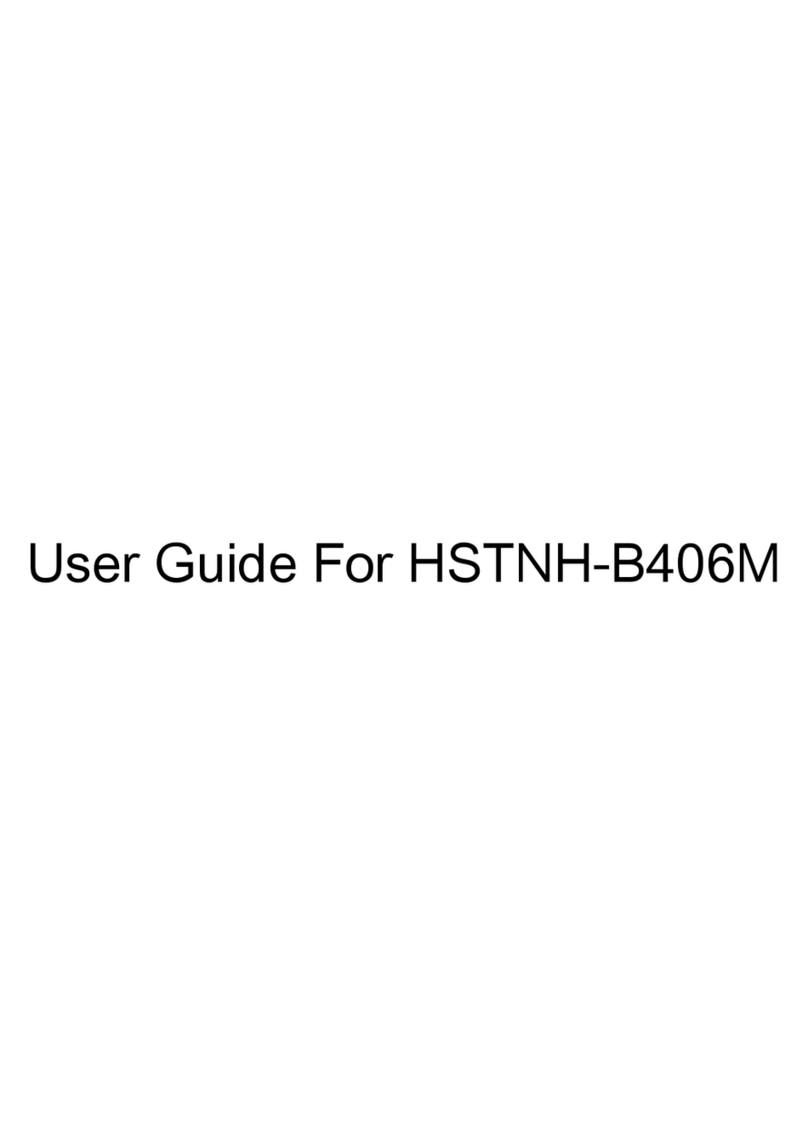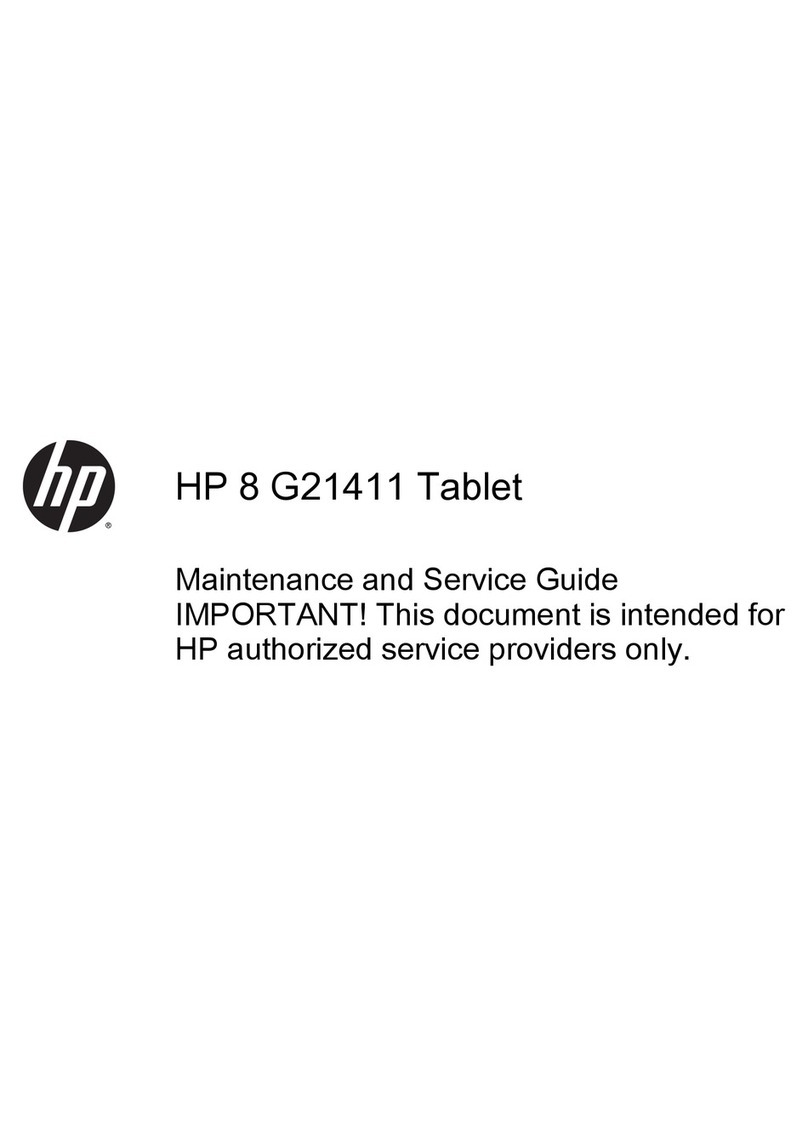Finding information
The tablet comes with several resources to help you perform various tasks.
Resources For information about
Setup Instructions poster ●How to set up the tablet
●Help to identify tablet components
HP Support Assistant
To access HP Support Assistant on the Start screen, tap
the HP Support Assistant app.
To obtain the latest user guide, go to http://www.hp.com/
support, and select your country. Select Drivers &
Downloads, and then follow the on-screen instructions
●Operating system information
●Software, driver, and BIOS updates
●Troubleshooting tools
●How to access support
Regulatory, Safety, and Environmental Notices
To access this guide:
1. From the Start screen, type support, and then select
the HP Support Assistant app.
2. Select My computer, and then tap User guides.
●Regulatory and safety information
●Environmental information
Safety & Comfort Guide
To access the user guides, tap the HP Support Assistant
app on the Start screen, tap My computer, and then tap
User guides.
– or –
Go to http://www.hp.com/ergo.
●Proper workstation setup, posture, health, and work habits
●Electrical and mechanical safety information
Worldwide Telephone Numbers booklet
This booklet is provided with your tablet.
HP support telephone numbers
HP website
To obtain the latest user guide, go to http://www.hp.com/
support, and select your country. Select Drivers &
Downloads, and then follow the on-screen instructions
●Support information
●Ordering parts and finding additional help
●Accessories available for the device
Limited Warranty*
To access this guide, tap the HP Support Assistant app on
the Start screen, tap My computer, and then tap Warranty
and services.
– or –
Go to http://www.hp.com/go/orderdocuments.
Warranty information
*You can find the expressly provided HP Limited Warranty applicable to your product located with the user guides on your tablet and/
or on the CD/DVD provided in the box. In some countries/regions, HP may provide a printed HP Limited Warranty in the box. For some
countries/regions where the warranty is not provided in printed format, you may request a printed copy from http://www.hp.com/go/
orderdocuments or write to:
●North America: Hewlett-Packard, MS POD, 11311 Chinden Blvd., Boise, ID 83714, USA
●Europe, Middle East, Africa: Hewlett-Packard, POD, Via G. Di Vittorio, 9, 20063, Cernusco s/Naviglio (MI), Italy
●Asia Pacific: Hewlett-Packard, POD, P.O. Box 200, Alexandra Post Office, Singapore 911507
2 Chapter 1 Welcome