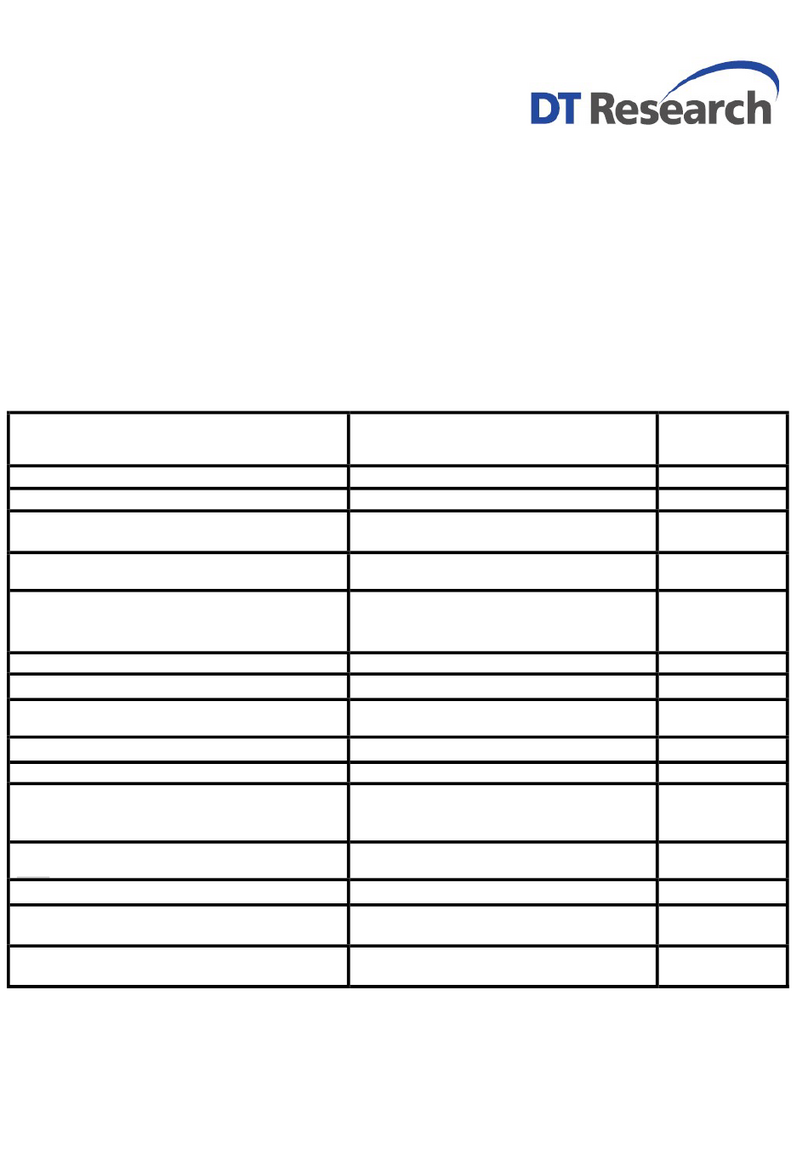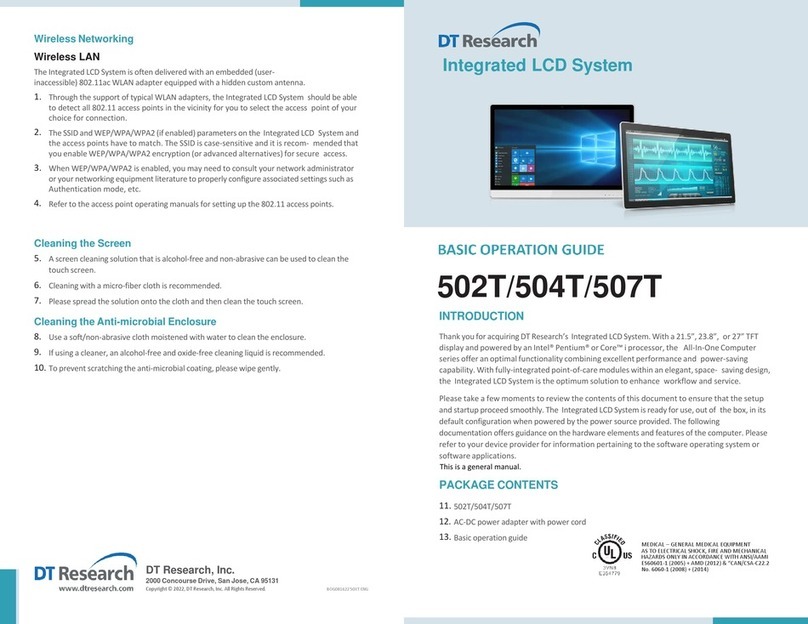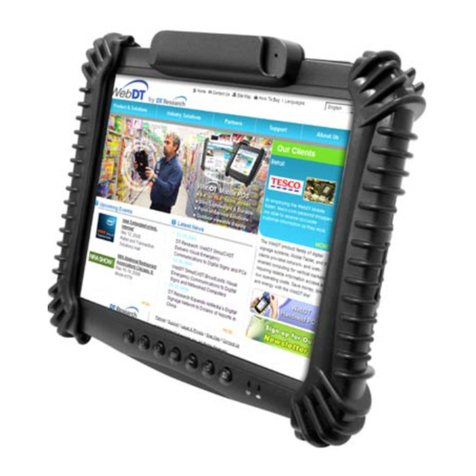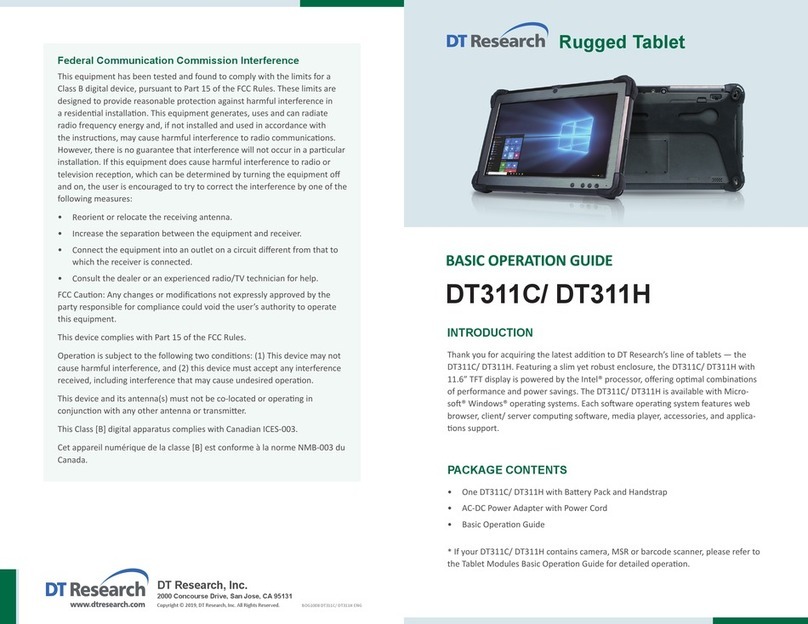Start Up
If the power up (from Standby mode or otherwise) is successful, the appropriate
interface will be displayed aer a launch sequence of several seconds. The wireless
LAN connecon may take 10-15 seconds to be established.
Configuring the Mobile Tablet
The 301Y/MD, 301MQ may be congured using the ulies and methods dictated
by the soware operang system. The 301Y/MD, 301MQ should be congurable
for various properes such as user proles, network features, and several system
elements.
Wireless Networking
Wireless LAN
The 301Y/MD, 301MQ is oen delivered with an embedded (user-inaccessible)
802.11ac WLAN adapter equipped with a hidden custom antenna.
• Through the support of typical WLAN adapters, the 301Y/MD, 301MQ should be
able to detect all 802.11 access points in the vicinity for you to select the access
point of your choice for connecon.
• The SSID and WEP/WPA/WPA2 (if enabled) parameters on the 301Y/MD, 301MQ
and the access points have to match. The SSID is case-sensive and it is recom-
mended that you enable WEP/WPA/WPA2 encrypon (or advanced alternaves)
for secure access.
• When WEP/WPA/WPA2 is enabled, you may need to consult your network
administrator or your networking equipment literature to properly congure
associated sengs such as Authencaon mode, etc.
• Refer to the access point operang manuals for seng up the 802.11 access
points.
Bluetooth
The Bluetooth configuration application is enabled from the Windows System Tray
or from the Android Settings APP. Follow the instructions and options provided
within the application to configure and invoke Bluetooth connectivity with the
corresponding peripherals.
OPERATION
Powering ON and OFF
To acvate the 301Y/MD, 301MQ, push and quickly release the Power Buon. The
display will come on in a few seconds. To put the 301Y/MD, 301MQ in Standby mode,
push and quickly release the Power Buon. To turn the 301Y/MD, 301MQ o for
extended storage, power o safely using any soware funcon that “shuts down
computer” provided in the soware operang system.
NOTE:
The baery pack shipped with your tablet may be low in power—please use the
AC-DC adapter with the 301Y/MD, 301MQ when seng up for the rst me to
fully charge the baery pack, or use the oponal baery charger kit.
NOTE:
When the baery pack is charging, the blue-colored Baery LED should blink
slowly. If plugging in the AC-DC adapter does not trigger this blinking acvity
and the LED stays dark, the baery pack(s) may have been drained substanally.
Try unplugging/ replugging the AC-DC adapter to the 301Y/MD, 301MQ a few
mes to acvate the charging process.
NOTE:
To conserve power, use (push and quick release) the Power Buon to put the
tablet in “Standby” mode while not in use. Pushing briey on the same buon
will wake up the system within seconds.
NOTE:
For 301MD, avoid using the Power Buon (“hold 4+ seconds” feature) to turn
o the tablet—this form of hardware shutdown is intended to be a means of
recovery from lockups, and not as normal operaon.
45