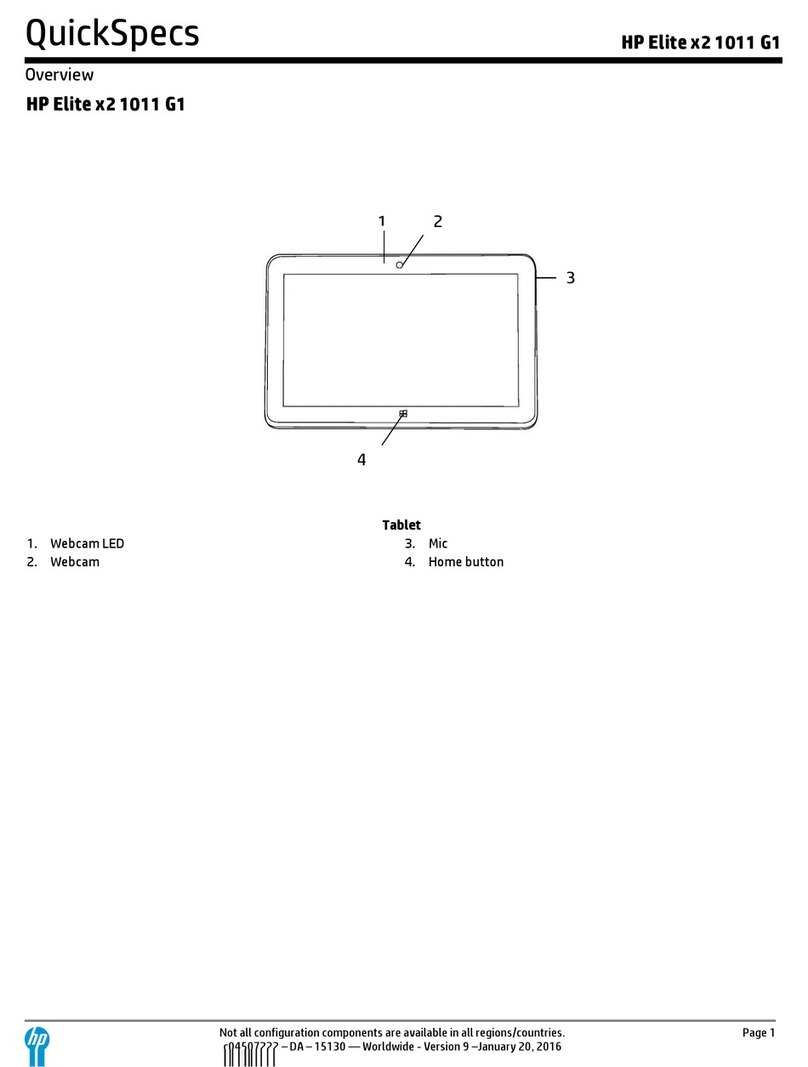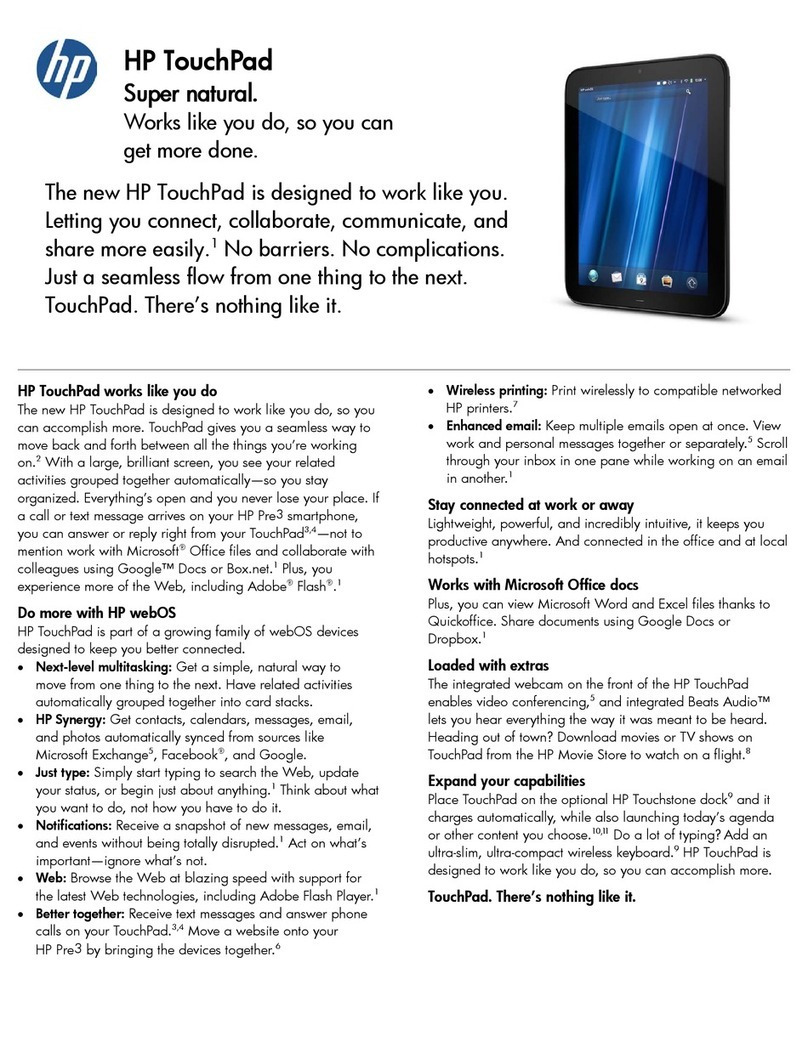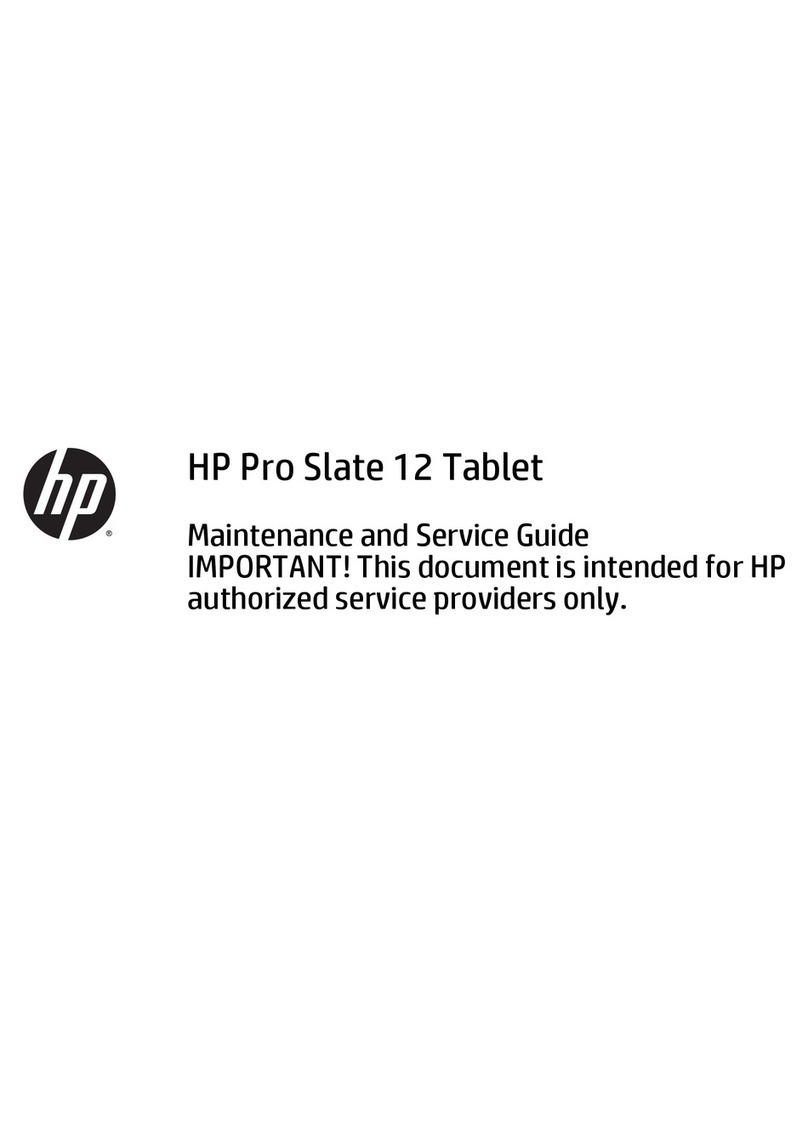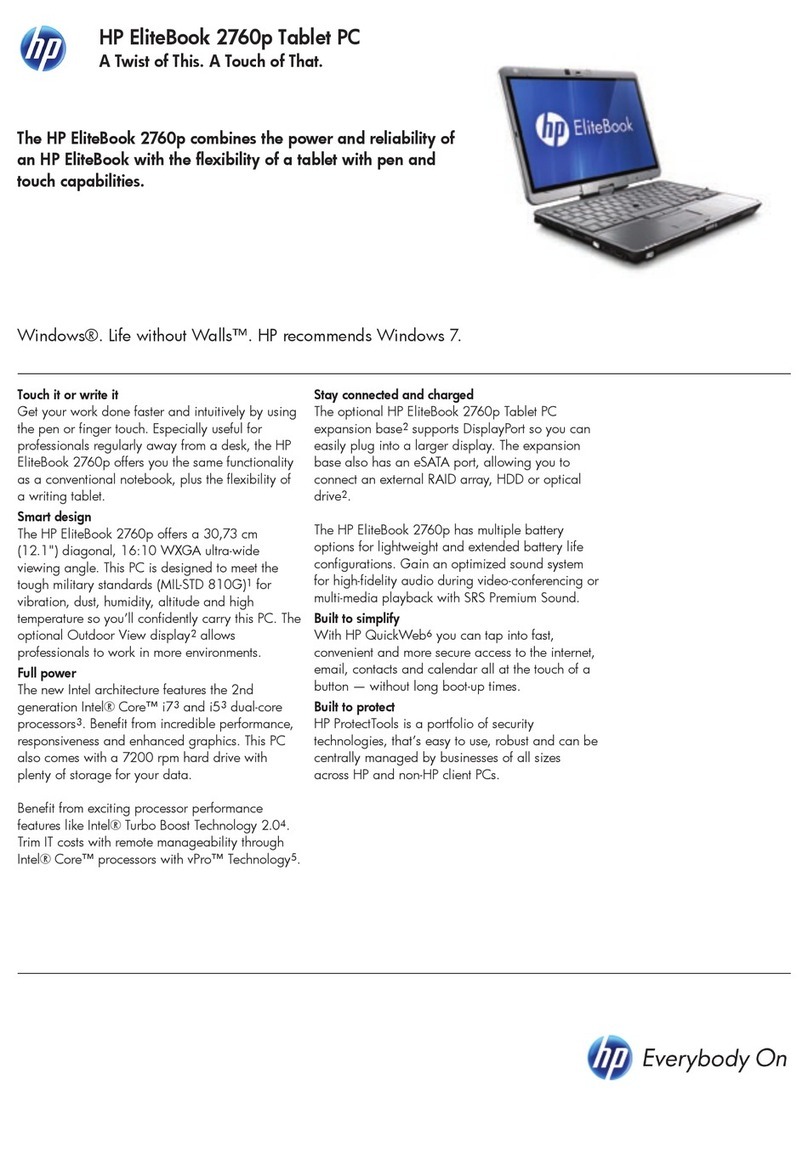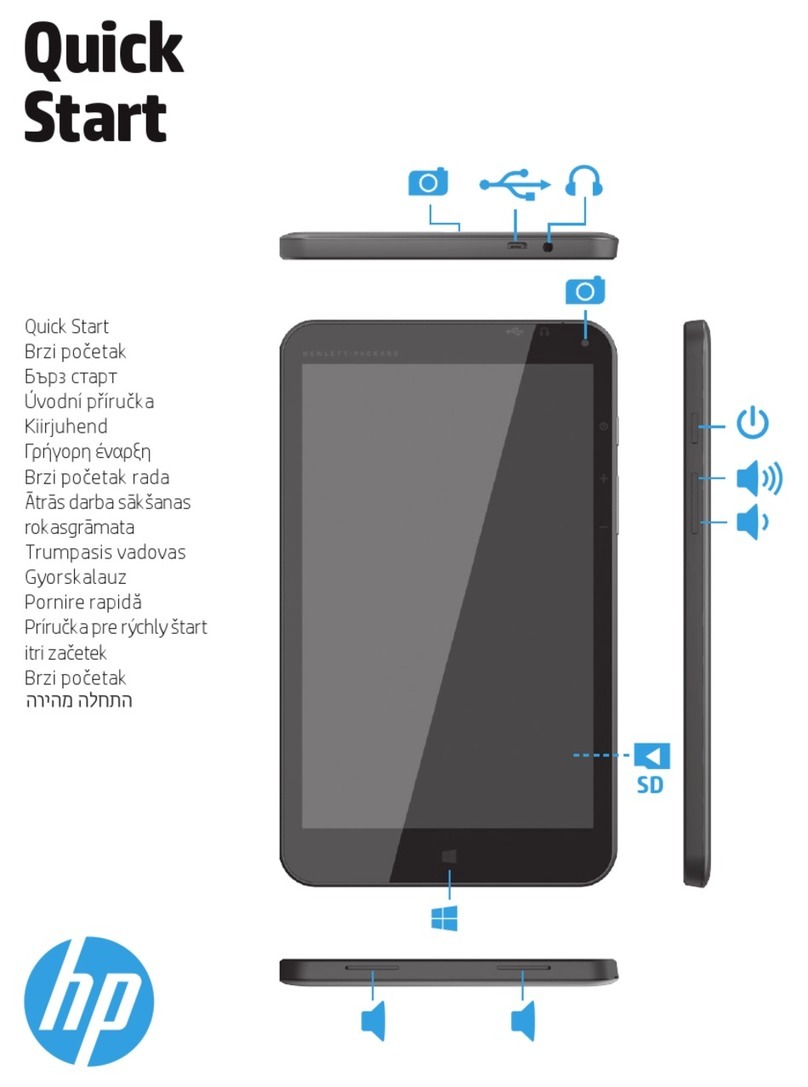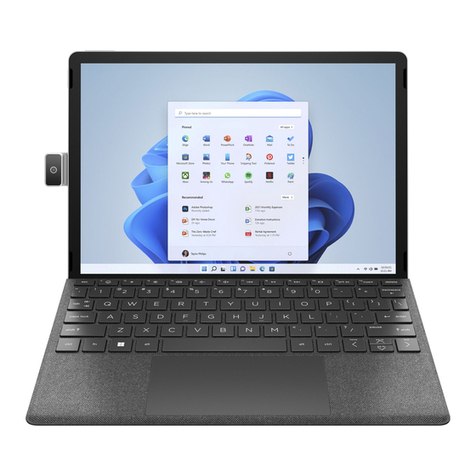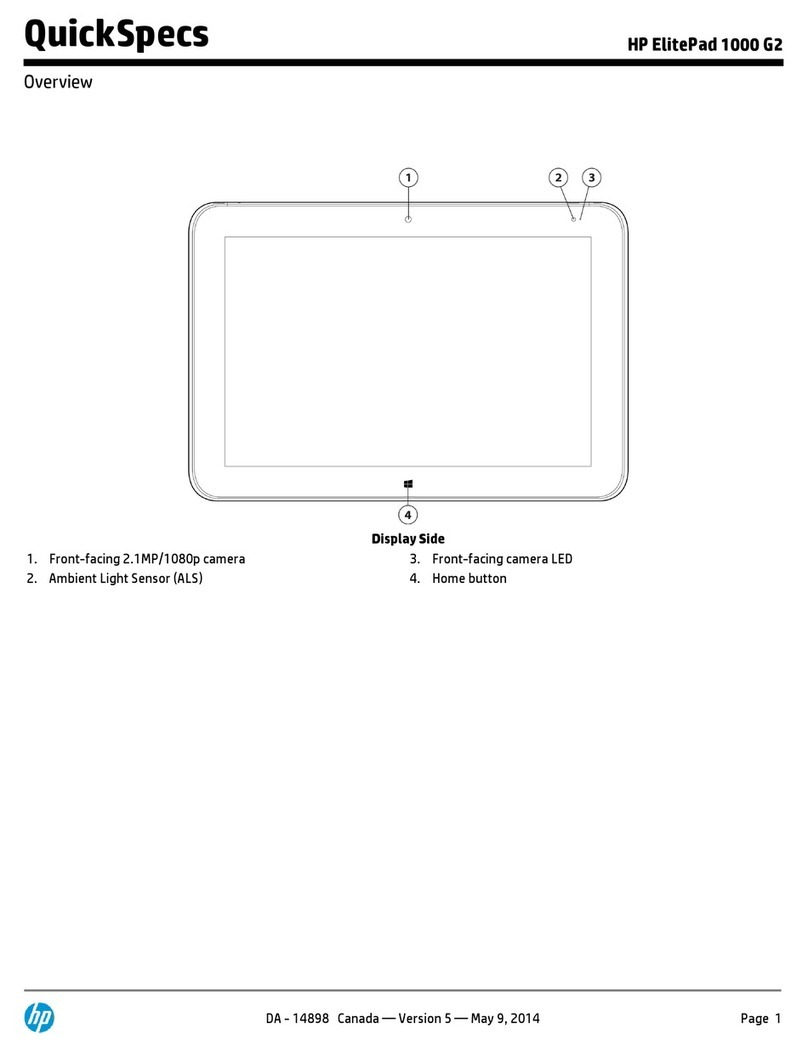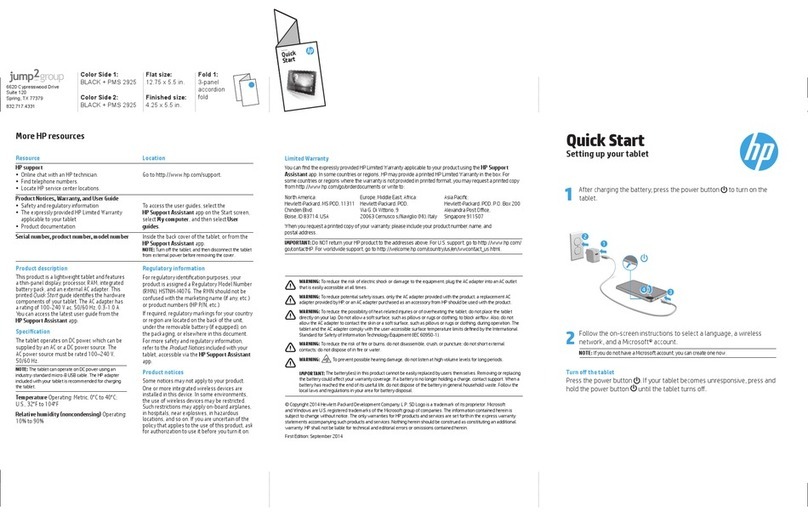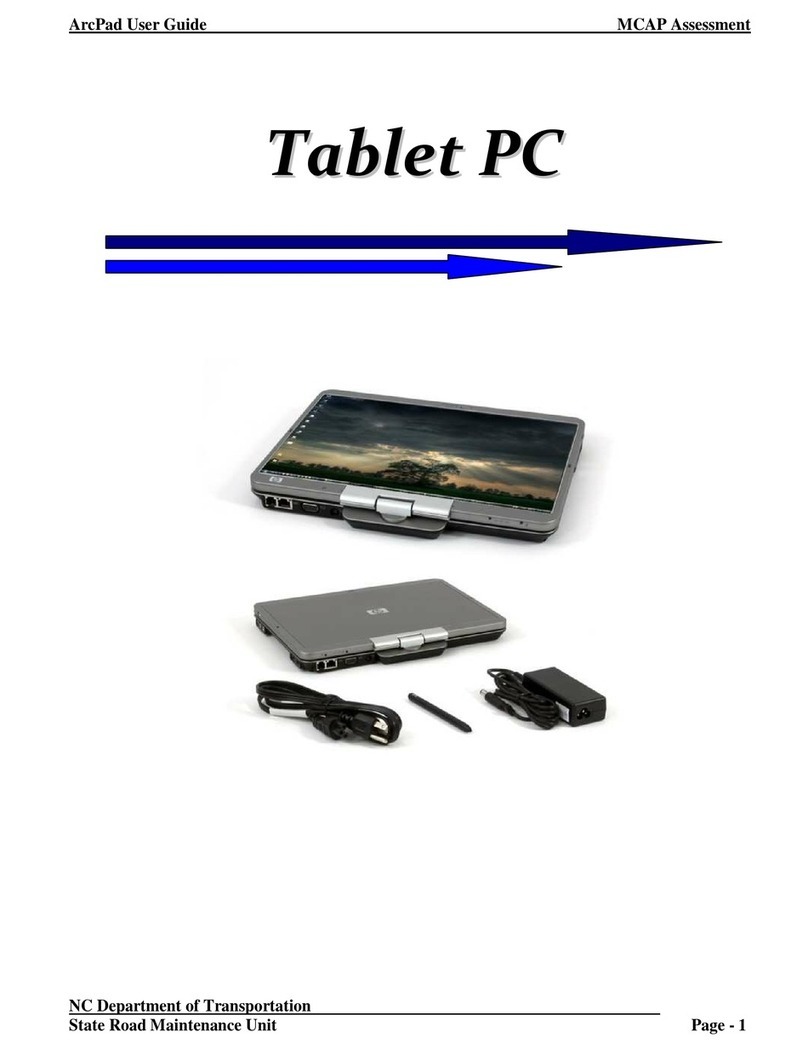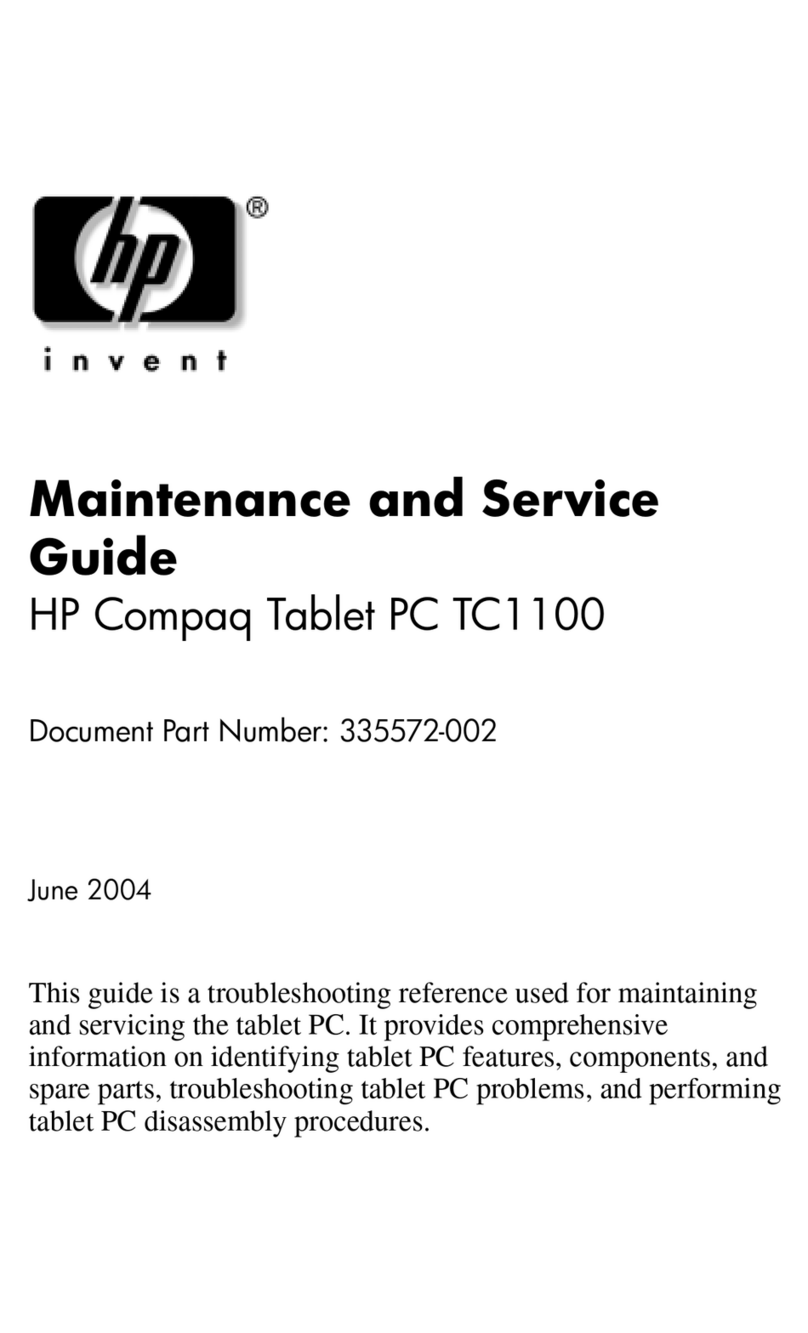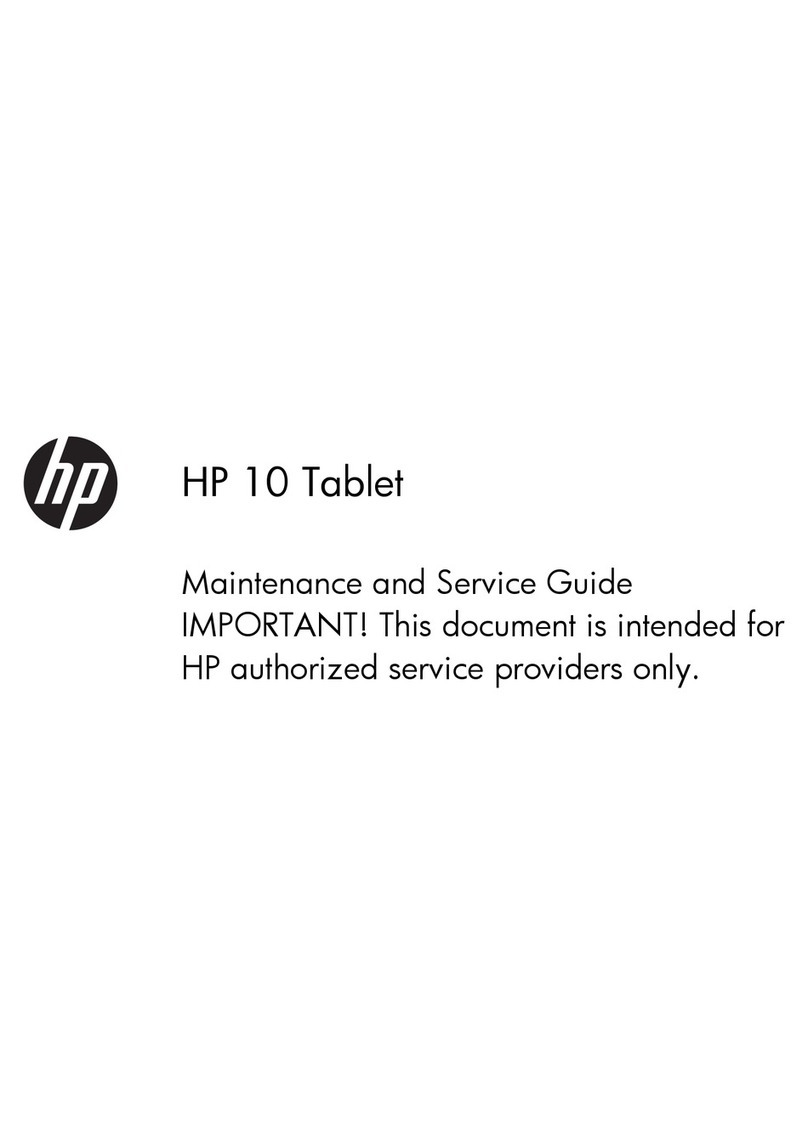Table of contents
1 Product description ....................................................................................................................................... 1
2 External component identication .................................................................................................................. 3
3 Illustrated parts catalog ................................................................................................................................ 5
Locating the serial number and model number .................................................................................................... 5
Tablet major components ...................................................................................................................................... 6
Miscellaneous parts ............................................................................................................................................... 7
4 Removal and replacement preliminary requirements ..................................................................................... 10
Tools required ...................................................................................................................................................... 10
Service considerations ......................................................................................................................................... 10
Plastic parts ....................................................................................................................................... 10
Cables and connectors ...................................................................................................................... 10
Grounding guidelines ........................................................................................................................................... 11
Electrostatic discharge damage ........................................................................................................ 11
Packaging and transporting guidelines .......................................................................... 12
Workstation guidelines ................................................................................ 12
5 Removal and replacement procedures ........................................................................................................... 14
Tablet component replacement procedures ....................................................................................................... 14
Micro SIM/microSD card tray ............................................................................................................................... 14
White back cover .................................................................................................................................................. 15
Black back cover .................................................................................................................................................. 16
Middle frame ........................................................................................................................................................ 19
Side key buttons .................................................................................................................................................. 21
Battery ................................................................................................................................................................. 22
Side key button cable ........................................................................................................................................... 24
Front-facing camera ............................................................................................................................................ 25
Rear-facing camera ............................................................................................................................................. 27
Microphones ........................................................................................................................................................ 28
LCM display cable ................................................................................................................................................. 30
WWAN module ..................................................................................................................................................... 32
WWAN antennas .................................................................................................................................................. 34
WLAN antennas .................................................................................................................................................... 36
Micro USB board cable ......................................................................................................................................... 38
v