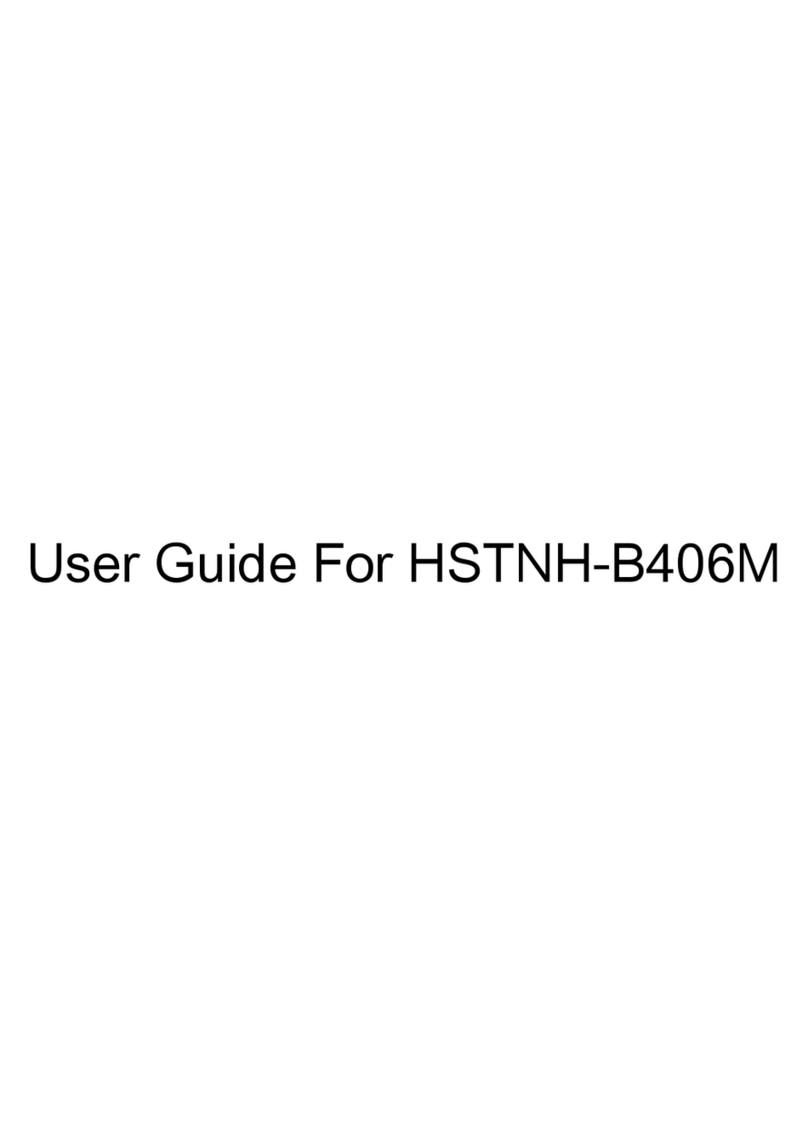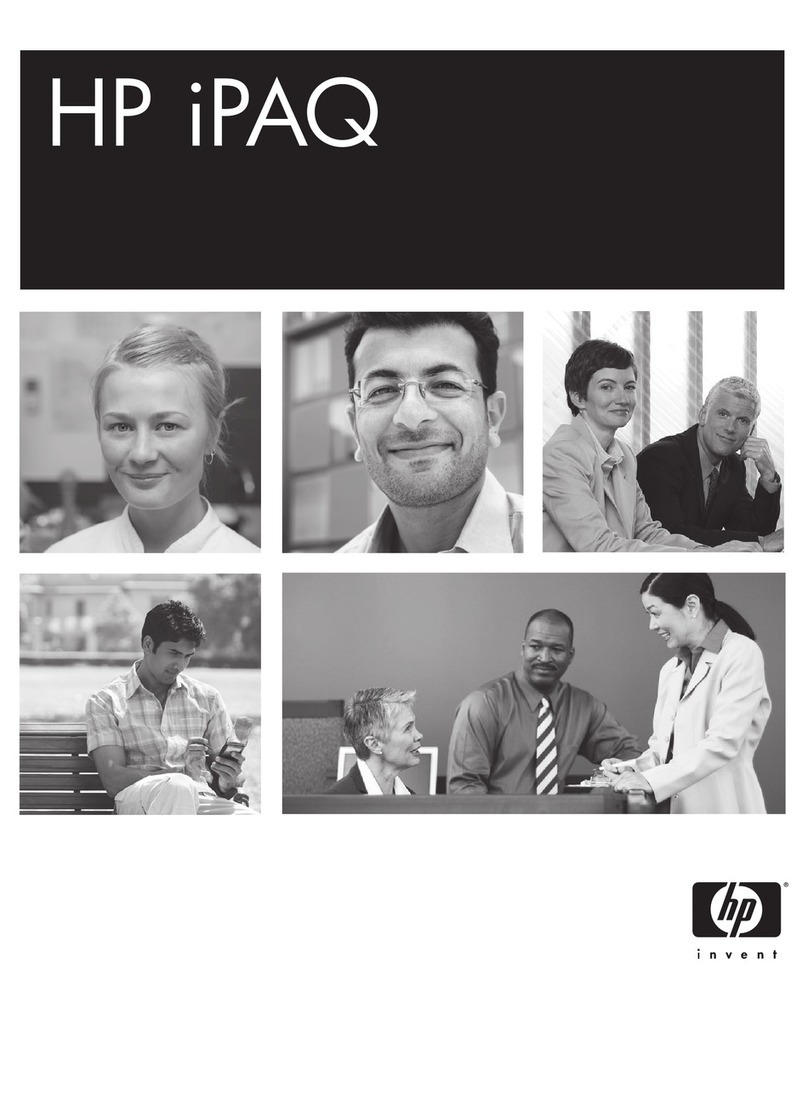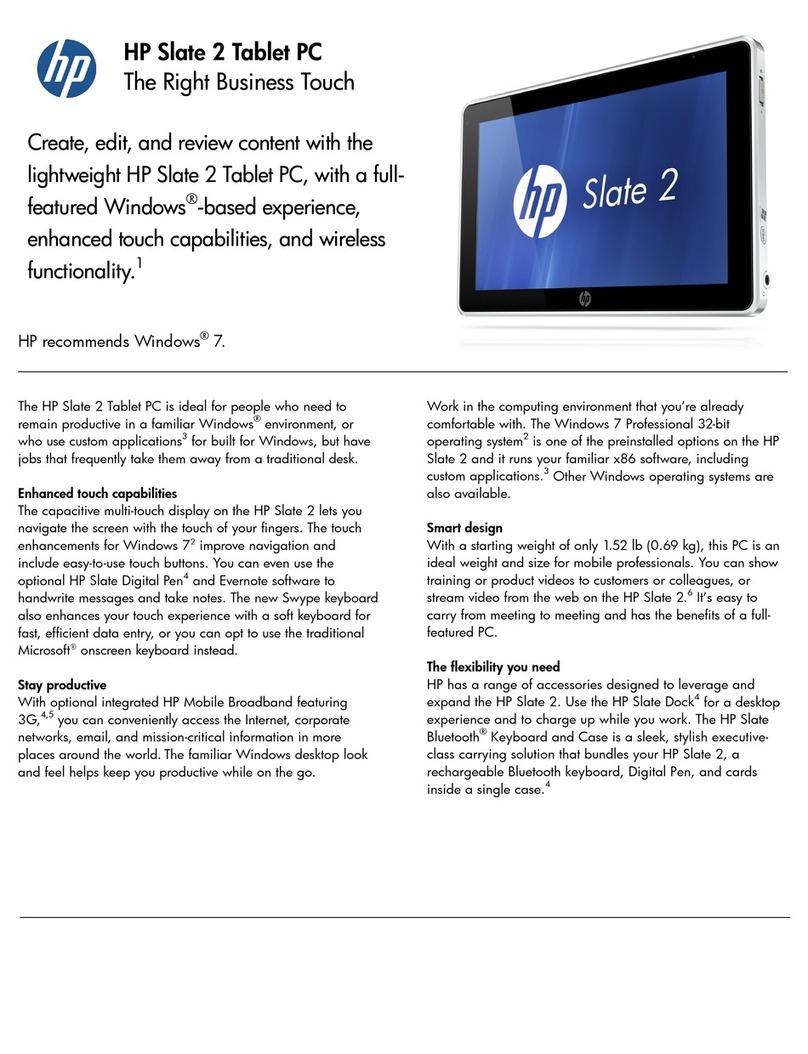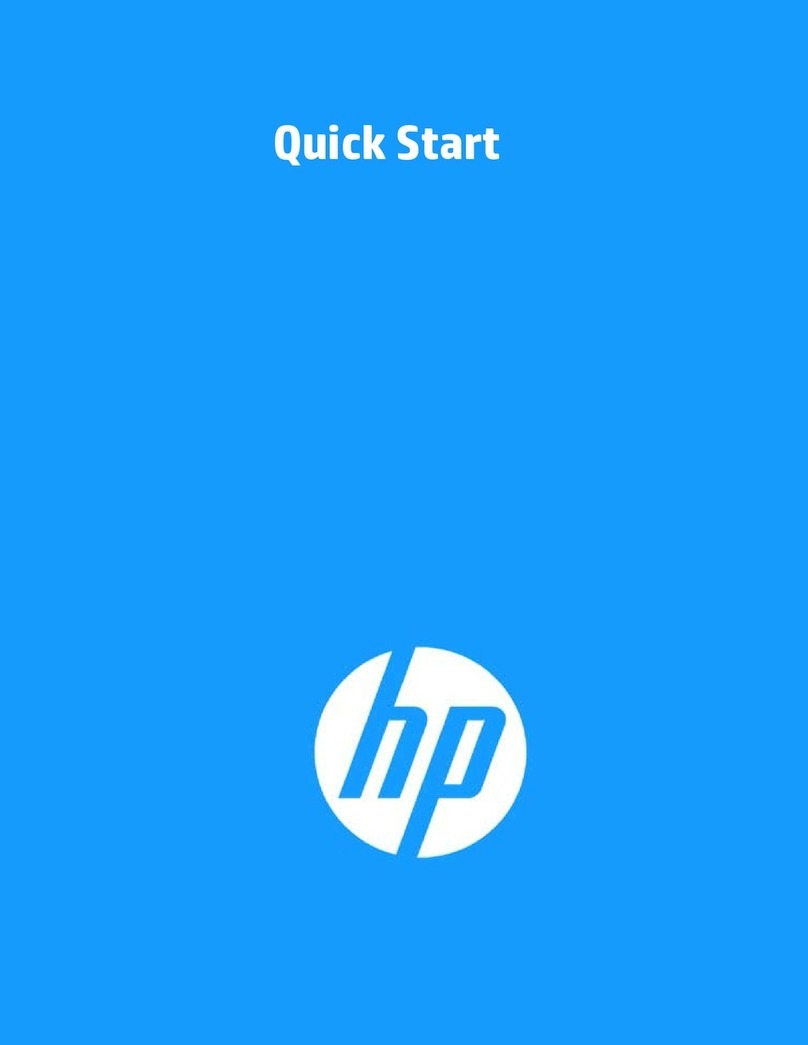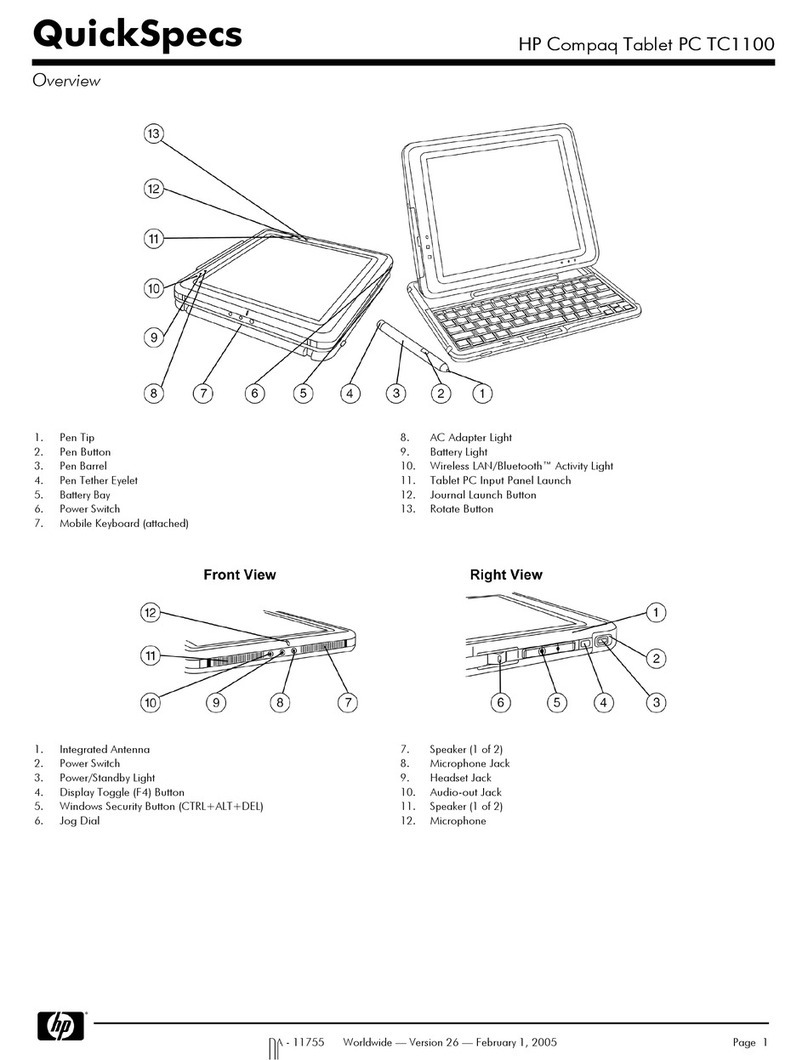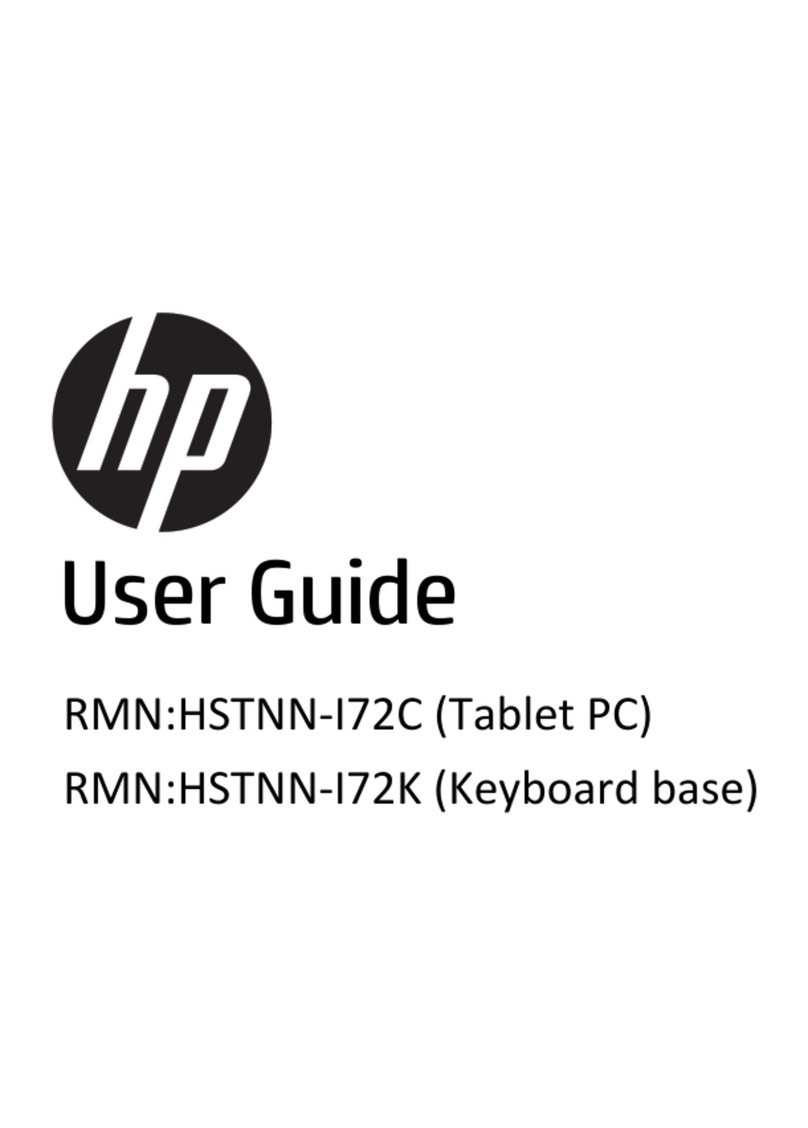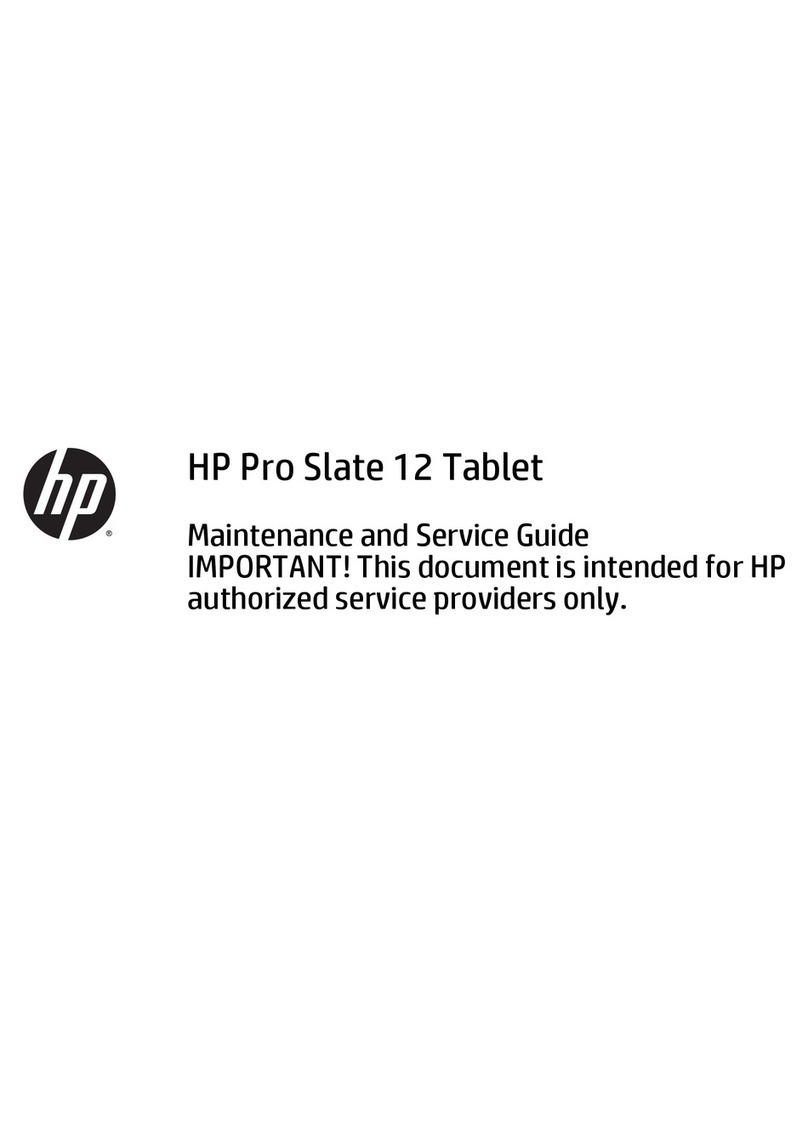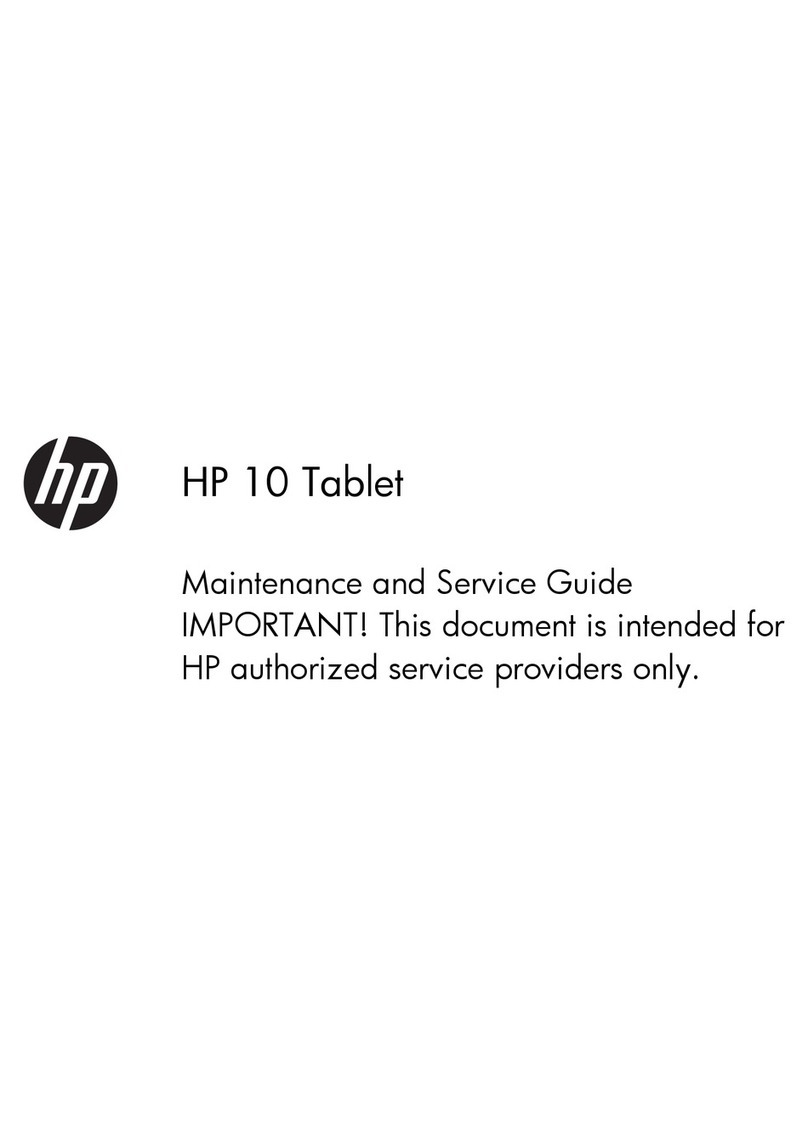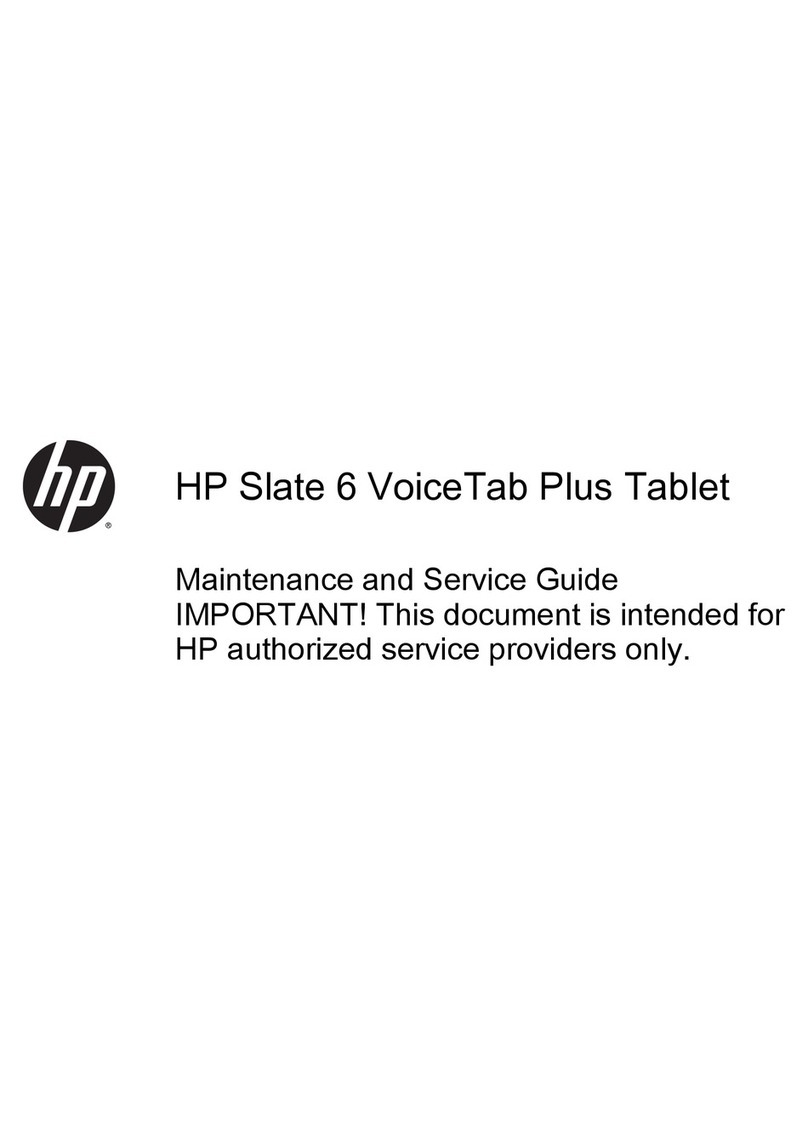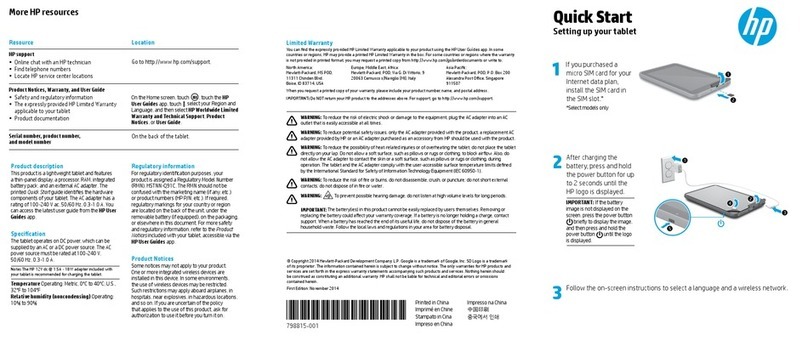3
• Usingthetabletwithearphonesatahighvolume
may cause permanent damage to your hearing.
Please keep the volume at a comfortable level.
• Useonlythechargerthatcamebundledwithyour
tablet. Use of other chargers may result in damage.
• Donotchargeyourtabletduringstorms.Apower
surge could damage the charger and/or tablet.
• Therearenouser-serviceablepartsinsidethe
tablet’s casing. If you attempt to take your tablet
apart, you run the risk of damaging it voiding the
warranty.
• Thisproductmaycontainleadandmercury.
Disposal of these materials may be regulated
due to environmental considerations. For disposal
or recycling information, please contact your local
authorities or the Electronic Industries Alliance:
www.eiae.org
Care of the Environment
Your tablet is manufactured using high quality
materials and components, which can be recycled
and reused. Do not dispose of it with other household
waste. Please familiarize yourself with local rules on
the separate collection of electronic products and
batteries. The correct disposal of these products helps
prevent potentially negative consequences on the
environment and human health. Please visit www.eiae.
org for additional information on recycling your tablet.