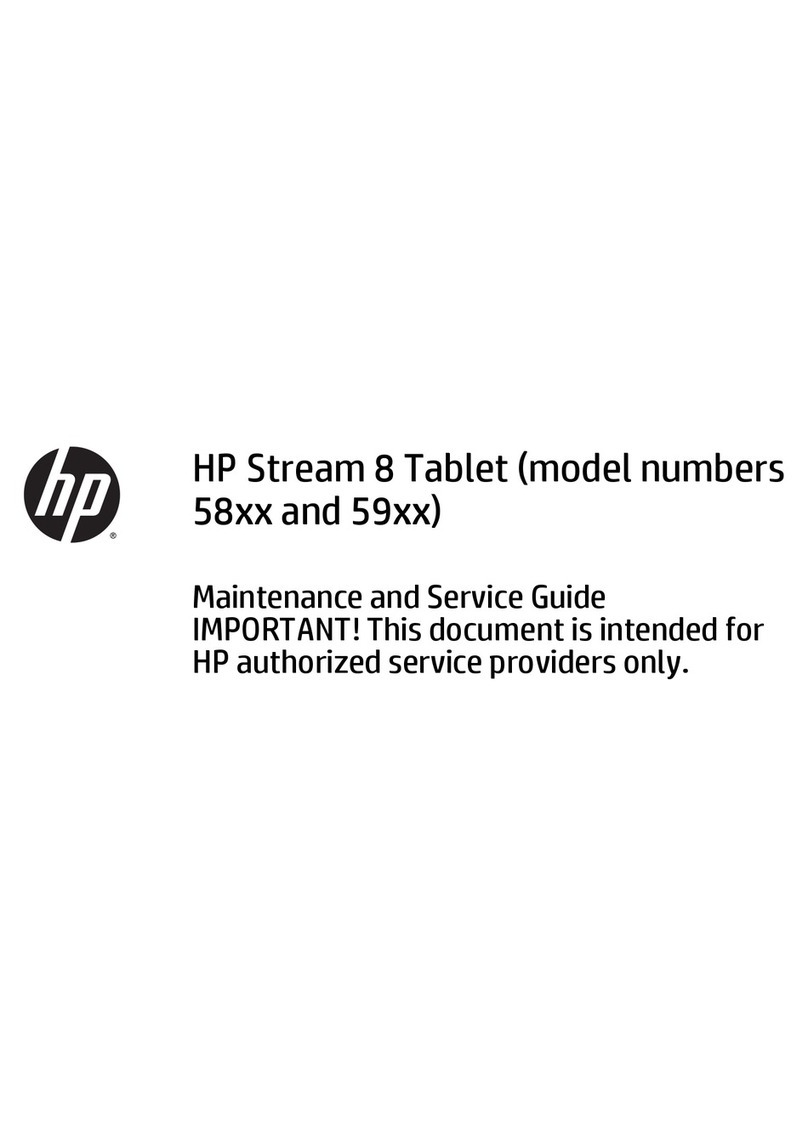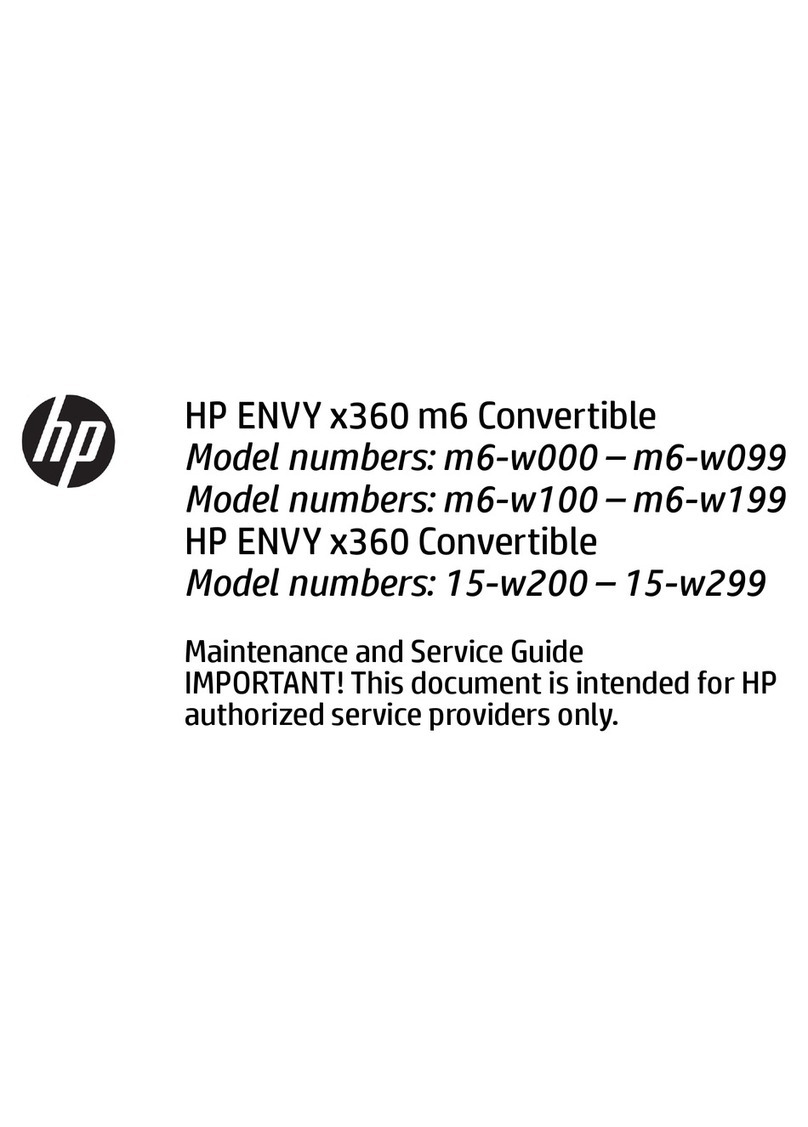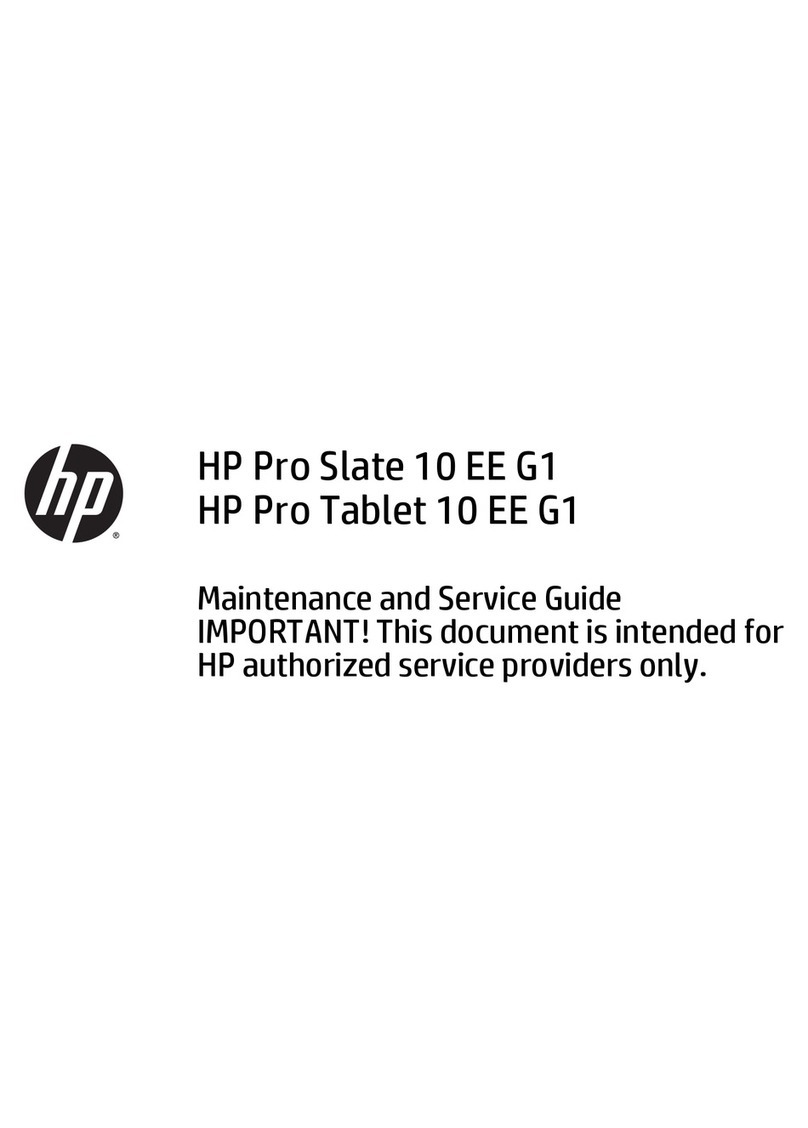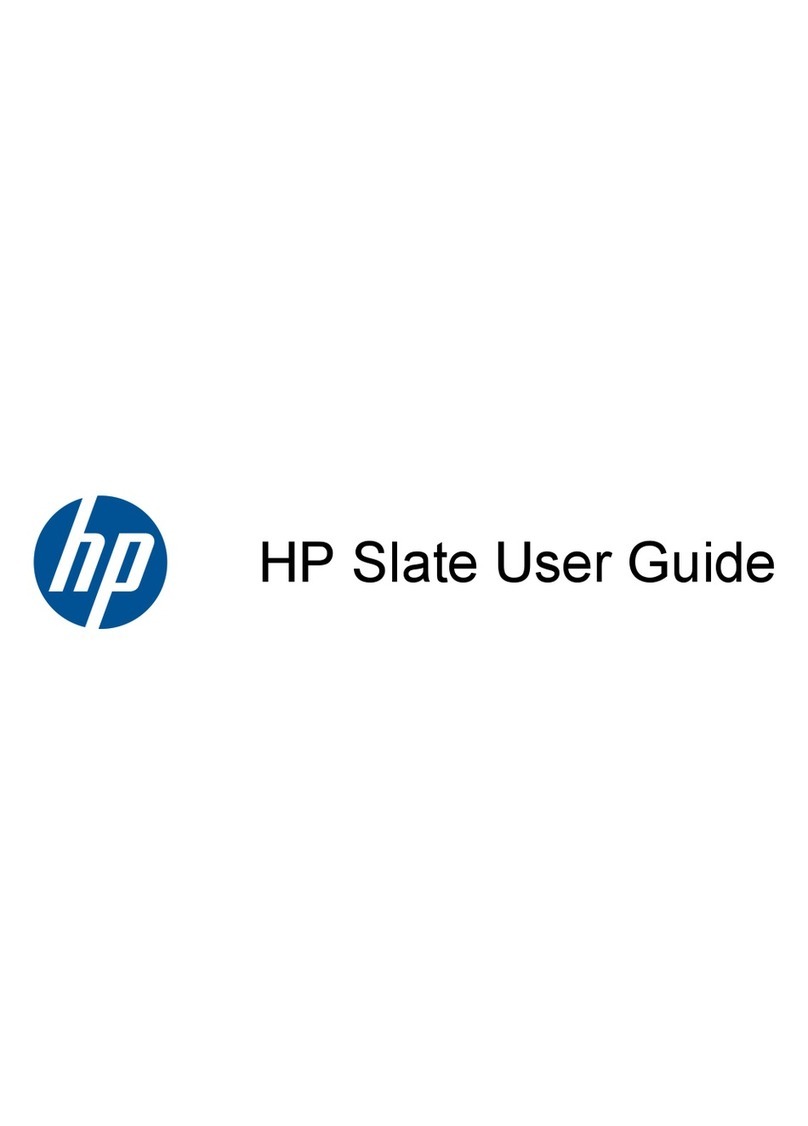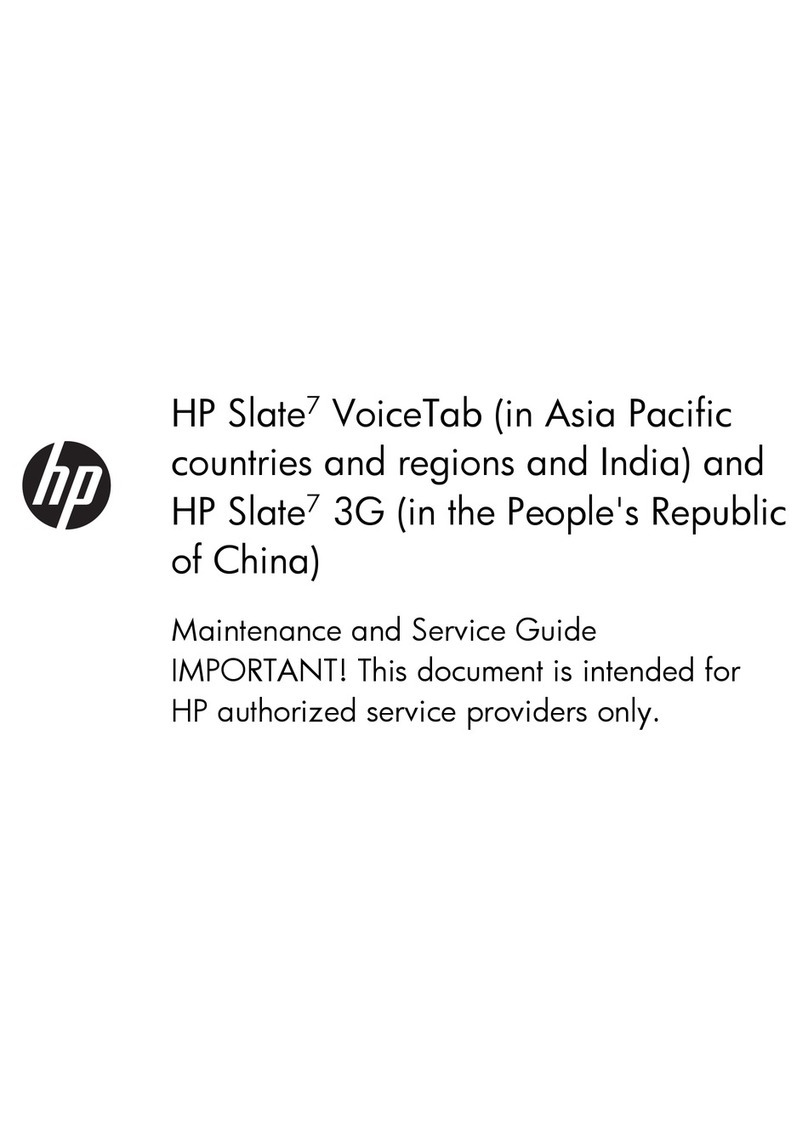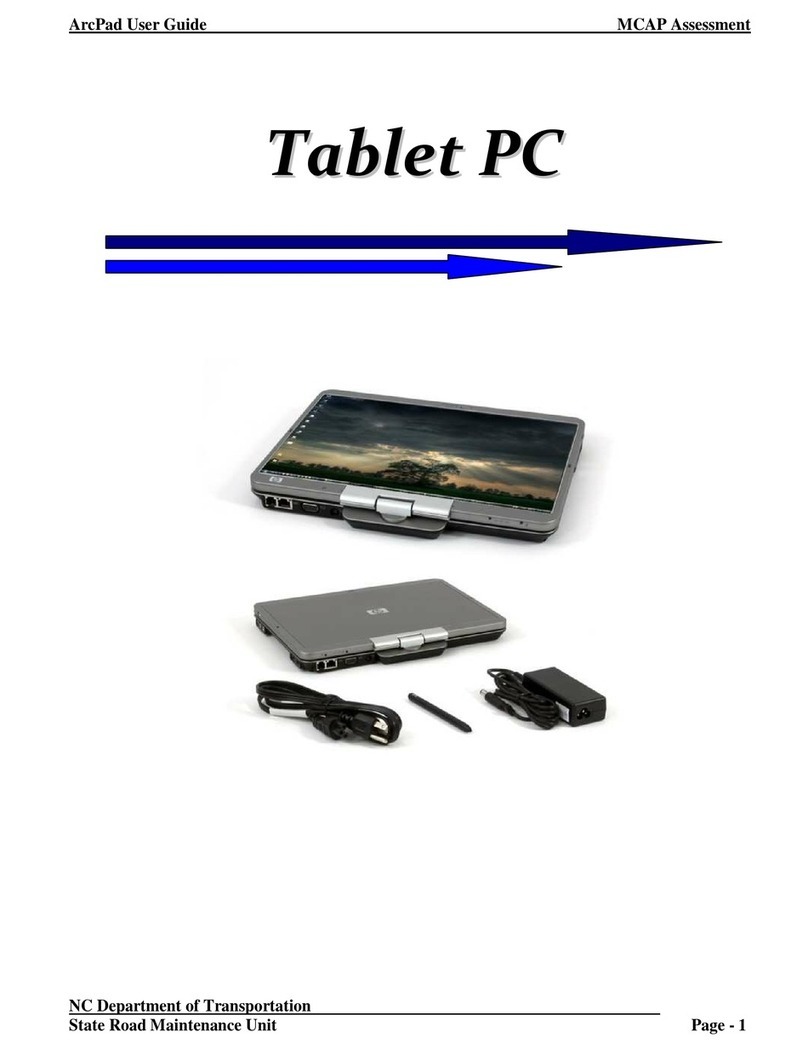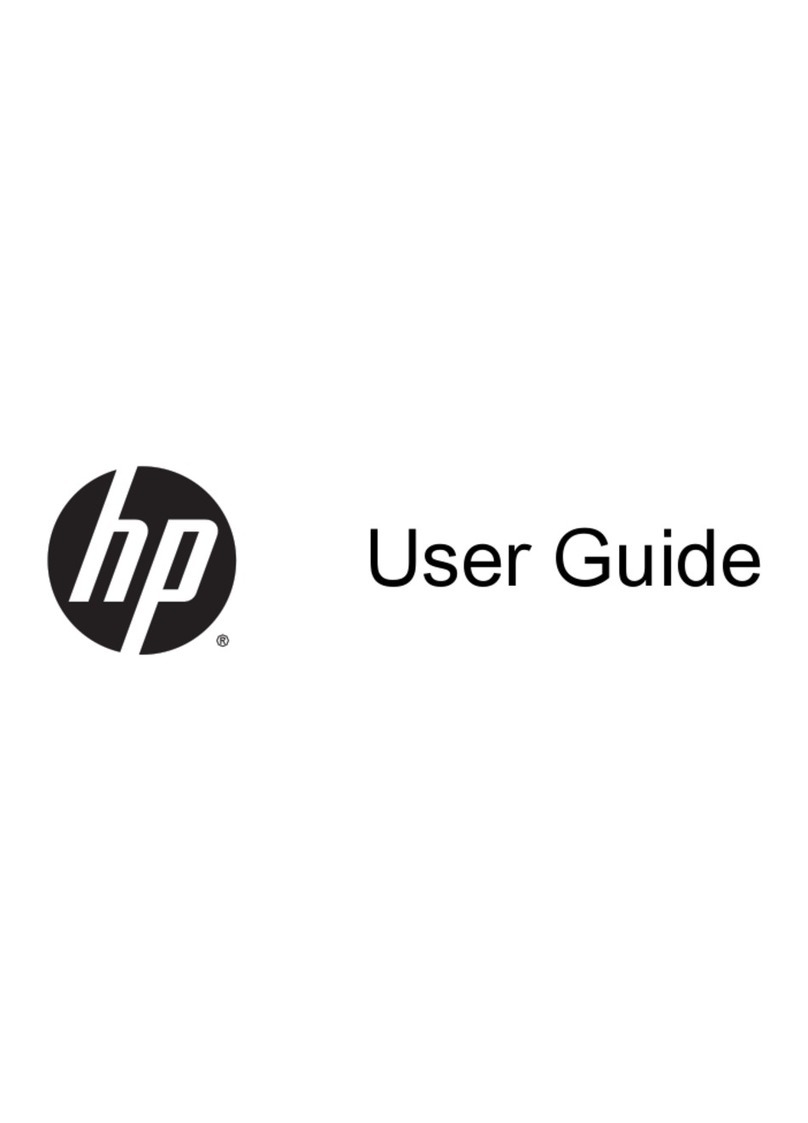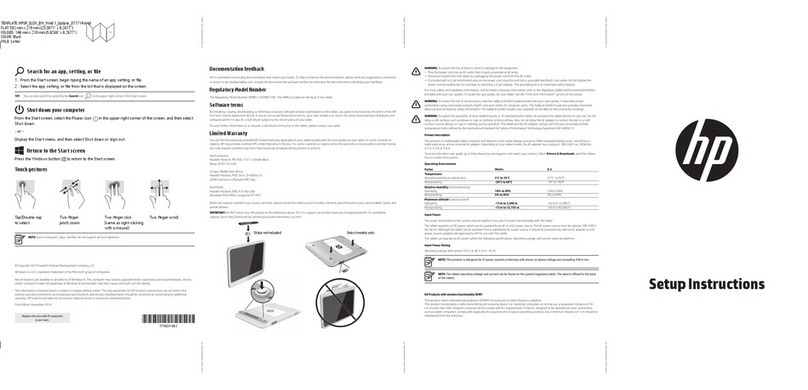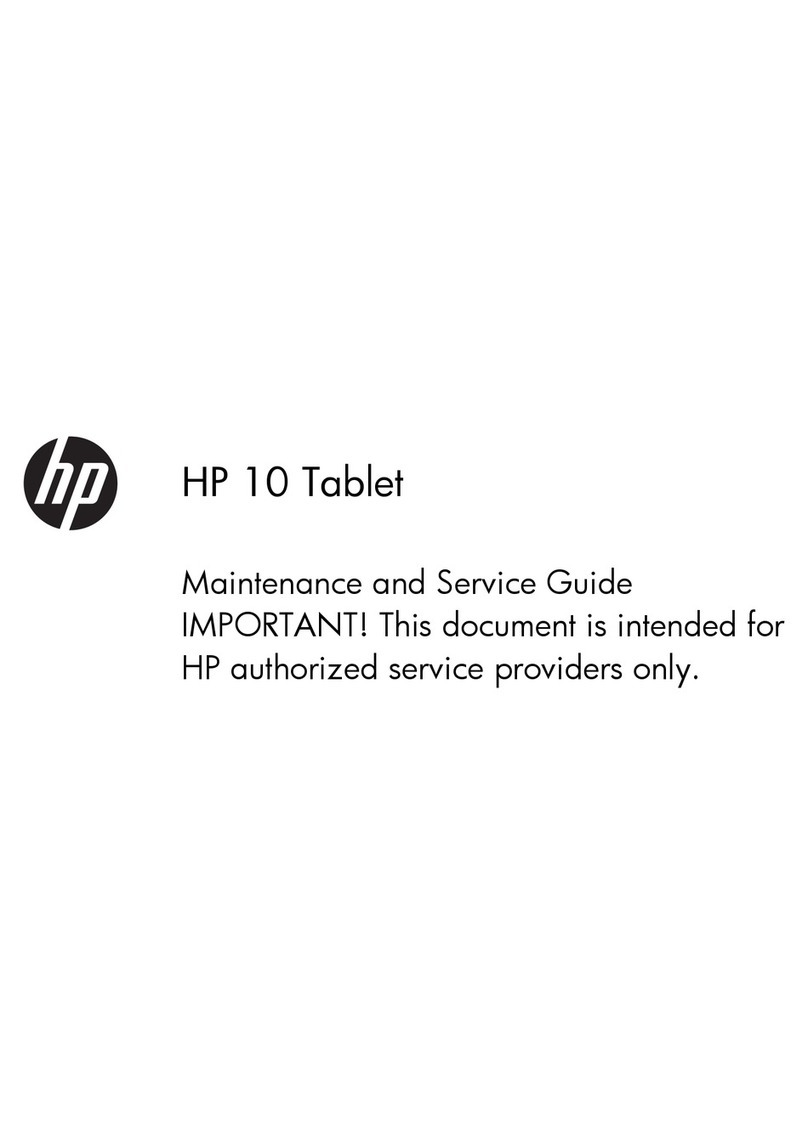Intellectual property notices
© 2011 Hewlett-Packard Development Company, L.P. The information contained herein is
subject to change without notice. Adobe, Adobe Acrobat, and the Adobe Acrobat logo are
trademarks of Adobe Systems Incorporated. Amazon, Amazon MP3, and the Amazon MP3
logo are trademarks of Amazon.com, Inc. or its affiliates. Bluetooth is a trademark owned by
its proprietor and used by Hewlett-Packard Company under license. Facebook is a registered
trademark of Facebook, Inc. Google, Gmail, Google Maps, and YouTube are trademarks of
Google, Inc. LinkedIn and the LinkedIn logo are registered trademarks of LinkedIn
Corporation in the United States and/or other countries. Microsoft, ActiveSync, Excel,
Outlook, PowerPoint, Windows, and Windows Vista are trademarks of the Microsoft group
of companies. Quickoffice is a registered trademark of Quickoffice, Inc. Yahoo! and Yahoo!
Mail are registered trademarks of Yahoo! Inc. All other brand and product names are or
may be trademarks of their respective owners. All screen images simulated.
Disclaimer and limitation of liability
Hewlett-Packard Company and its suppliers assume no responsibility for any damage or loss
resulting from the use of this guide. Hewlett-Packard Company and its suppliers assume no
responsibility for any loss or claims by third parties that may arise through the use of this
software. Hewlett-Packard Company and its suppliers assume no responsibility for any
damage or loss caused by deletion of data as a result of malfunction, dead battery, or
repairs. Be sure to make backup copies of all important data on other media to protect
against data loss.
Patent pending. This product also is licensed under United States patent 6,058,304.
Email, mobile number, and related information required for setup and activation. Actual
speeds may vary. Required data services sold separately; unlimited plan recommended and
may be required. Not all web content may be available.
Open Source License information
You can view the Open Source License terms on your device. Press Center and then tap
the Launcher icon. Tap Adobe Reader . Tap Open Source Information.pdf.
You can also view the file on your computer. Connect your device to your computer with the
USB cable. On your device, tap USB Drive. On your computer, locate and double-click the
removable drive named for your device. To locate the drive, do the following for your
operating system:
• Windows Vista/Windows 7: Open Computer.
• Windows XP: Open My Computer.
• Mac: Open Finder.
• Linux (Ubuntu): The drive is displayed on the desktop.
• Other Linux distribution: The location of the drive may vary by system.
After you open the drive, double-click the file Open Source Information.pdf.
Recycling and disposal
This symbol means do not dispose of your product with your other household
waste. Instead, you should protect human health and the environment by handing
over your waste equipment to designated collection, please contact your
household waste disposal service.
HP encourages customers to recycle used electronic hardware, HP original print cartridges,
and rechargeable batteries. For more information about recycling programs, go to
www.hp.com/recycle.
v. 0.0
Draft 1 Review Top secret Do not distribute HP confidential