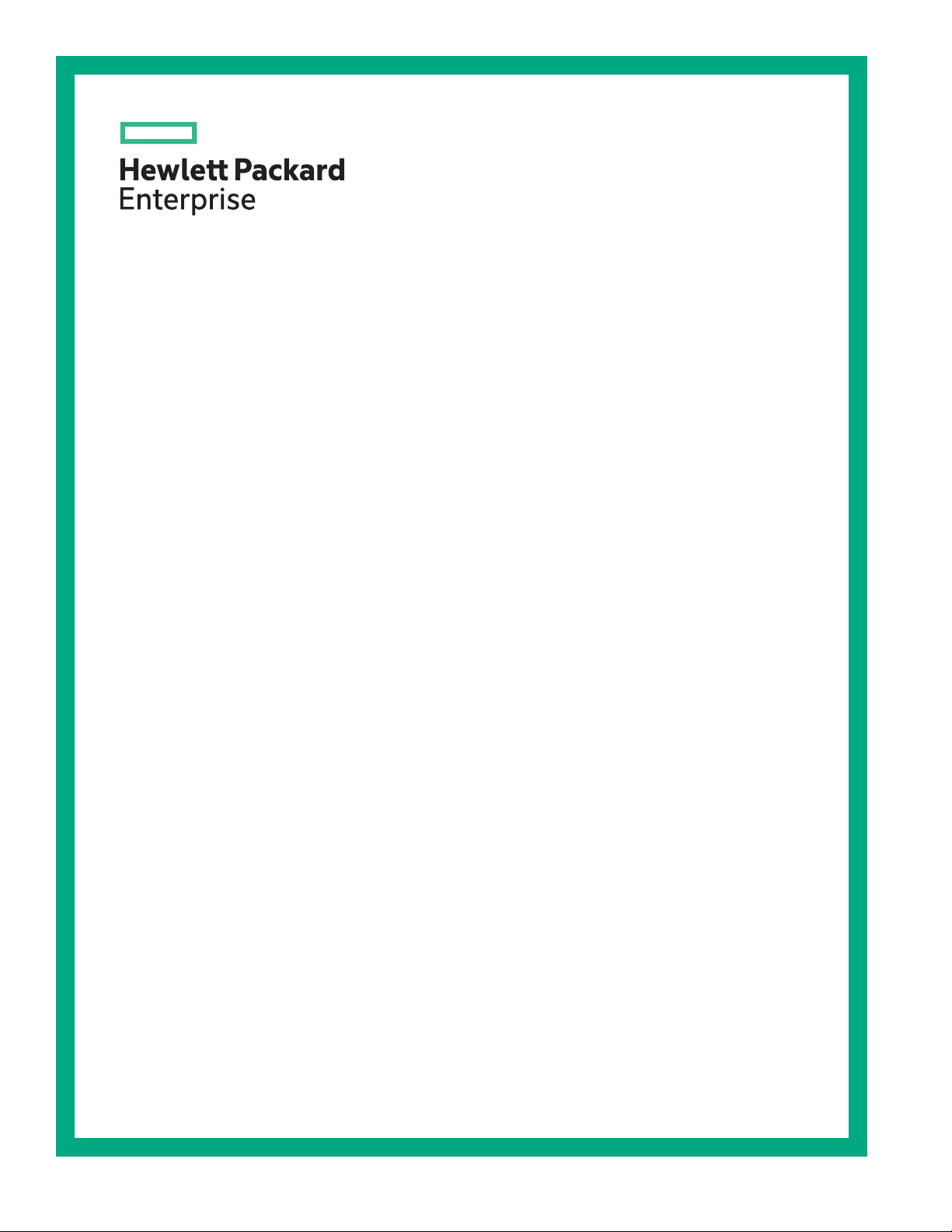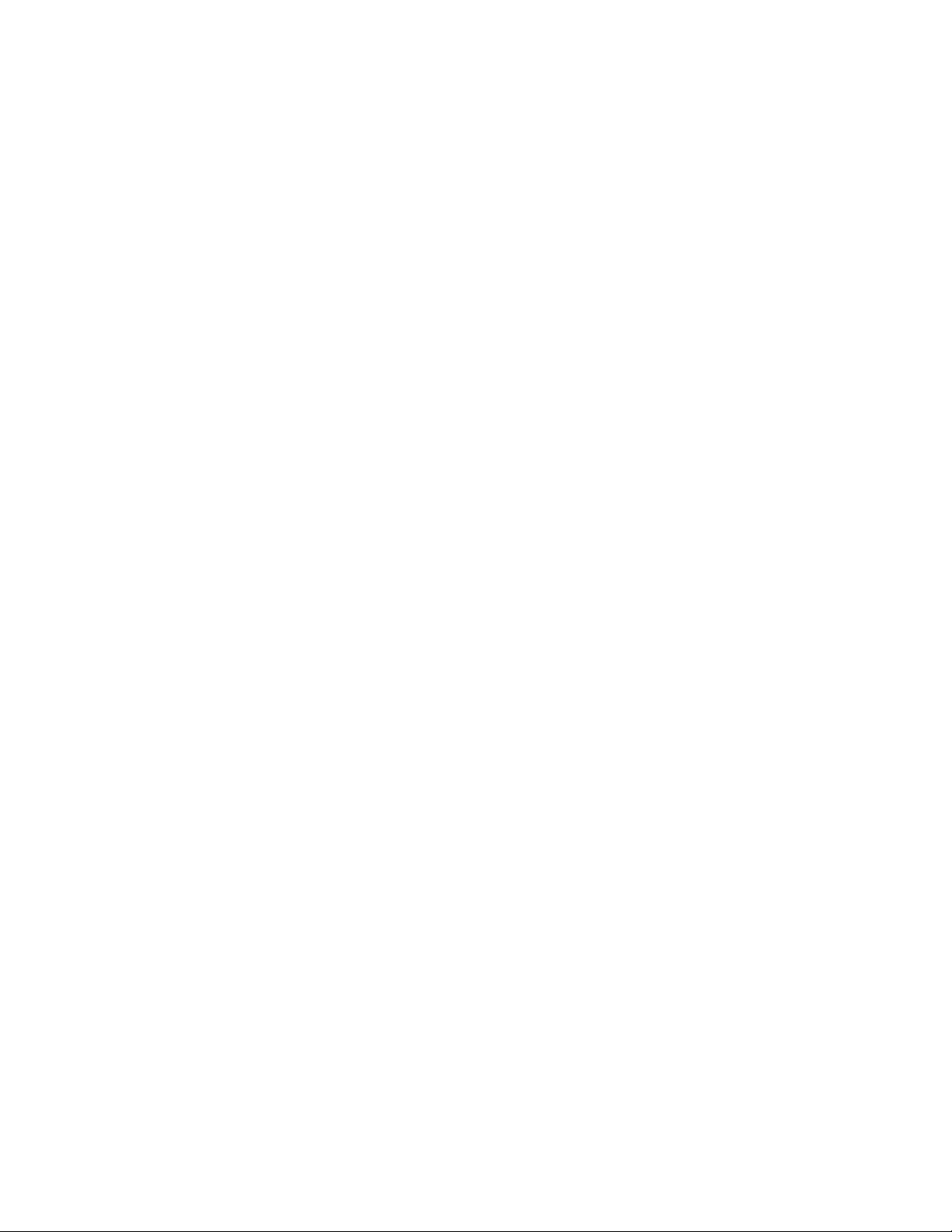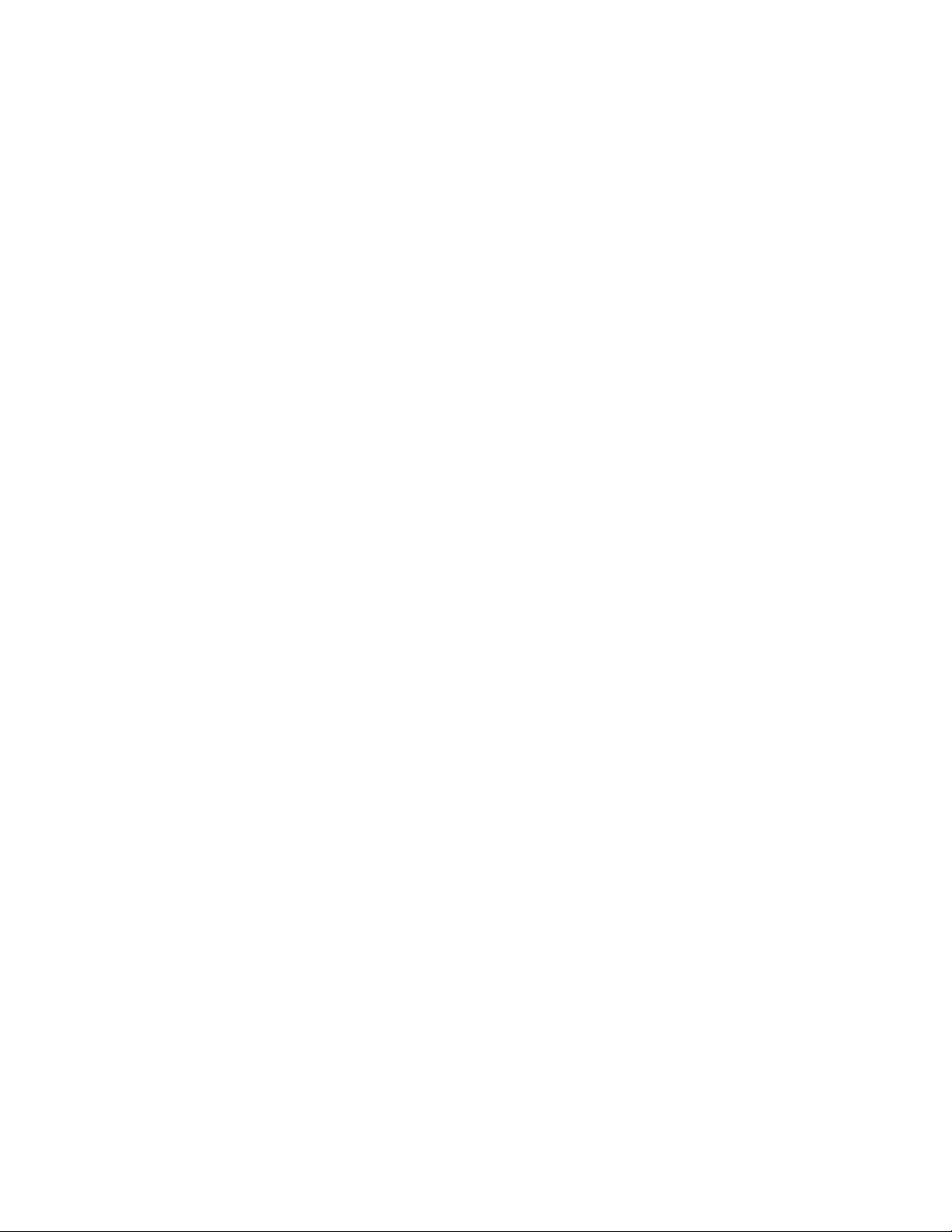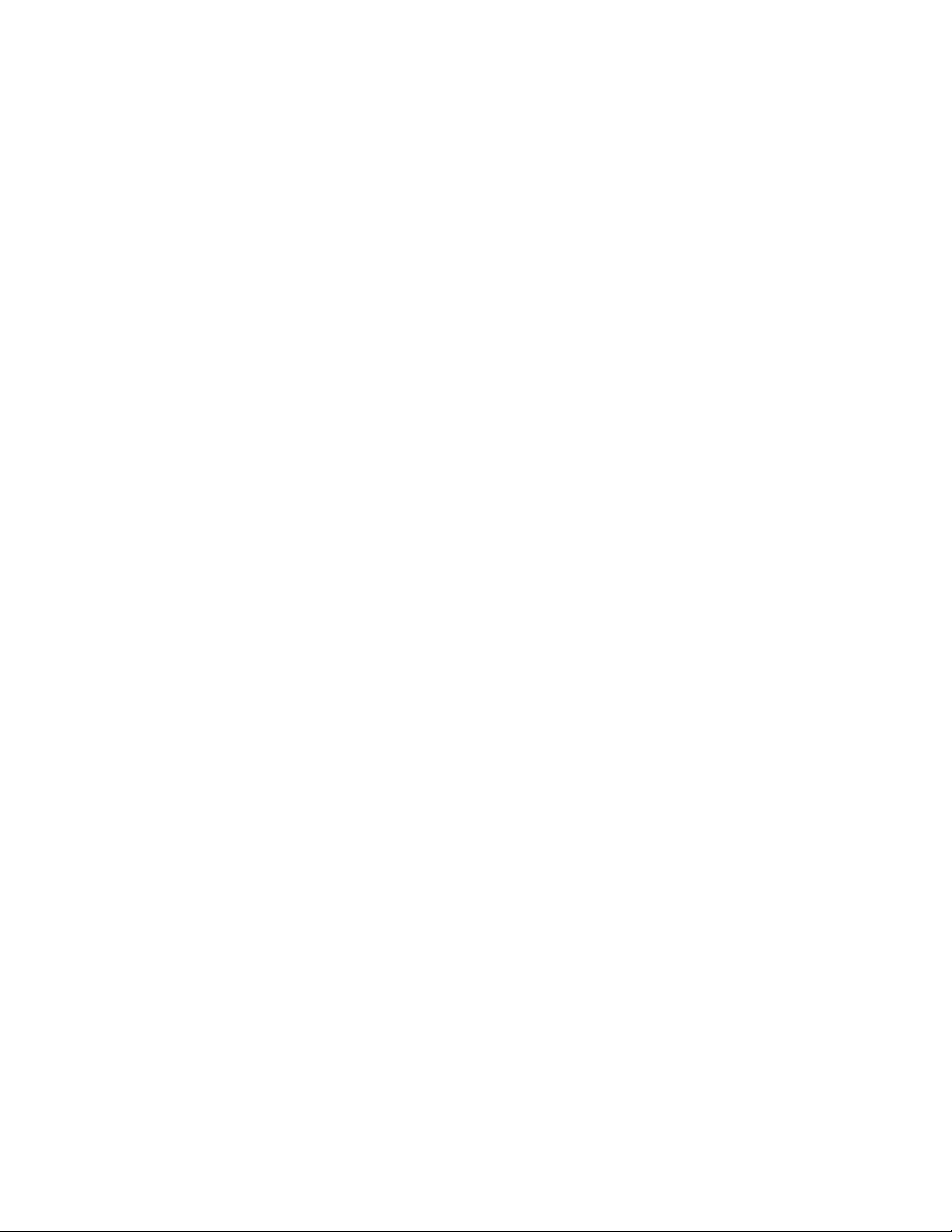Remote Web Console main window......................................................................................... 149
Using the main window and wizard................................................................................152
Main window controls.....................................................................................................153
Reset View Settings....................................................................................................... 156
Column Settings window...........................................................................................................157
Storage Systems window..........................................................................................................158
Edit Storage System window.................................................................................................... 162
Confirm window (Edit Storage System) ................................................................................... 163
Edit Information Display Settings window................................................................................. 164
Resource Lock Properties window............................................................................................165
Tasks window............................................................................................................................166
Task Properties window............................................................................................................ 169
Suspend Tasks window.............................................................................................................170
Resume Tasks window............................................................................................................. 171
Delete Tasks window................................................................................................................ 172
Disable Auto Delete window..................................................................................................... 173
Enable Auto Delete window...................................................................................................... 174
Reports window........................................................................................................................ 175
Create Configuration Report window........................................................................................ 176
Delete Reports window............................................................................................................. 177
User Groups window.................................................................................................................178
Window when User Group is selected...................................................................................... 180
Create User window..................................................................................................................183
Confirm window (Create User) .................................................................................................184
Change Password window........................................................................................................185
Confirm window (Change Password) .......................................................................................186
Edit User window...................................................................................................................... 186
Confirm window (Edit User) ..................................................................................................... 187
Add Users window.................................................................................................................... 188
Confirm window (Add Users) ................................................................................................... 191
Remove Users window............................................................................................................. 192
Delete Users window................................................................................................................ 193
Create User Group wizard........................................................................................................ 193
Create User Group window............................................................................................193
Confirm window (Create User Group)............................................................................195
Edit User Group wizard.............................................................................................................197
Edit User Group window................................................................................................ 197
Confirm window (Edit User Group) ................................................................................198
Delete User Groups window..................................................................................................... 199
Edit Resource Group Assignment wizard................................................................................. 199
Edit Resource Group Assignment window.....................................................................200
Confirm window for Edit Resource Group Assignment.................................................. 203
Edit Role Assignment wizard.................................................................................................... 203
Edit Role Assignment window........................................................................................204
Confirm window for Edit Role Assignment..................................................................... 207
Alerts window............................................................................................................................208
Alert Properties window............................................................................................................ 210
Setup Server wizard..................................................................................................................211
Select Authentication Server window.............................................................................212
Disable authentication server setup window ................................................................. 214
LDAP Properties window.......................................................................................................... 215
RADIUS Properties................................................................................................................... 217
Kerberos Properties.................................................................................................................. 220
Setup Server for LDAP............................................................................................................. 222
Setup Server for LDAP window......................................................................................223
Confirm window for LDAP Setup Server........................................................................ 227
Setup Server for RADIUS ........................................................................................................ 229
7