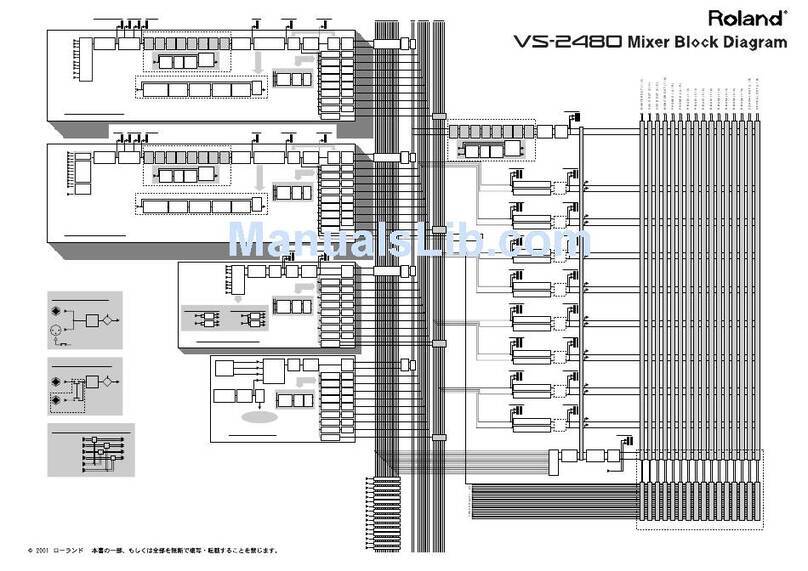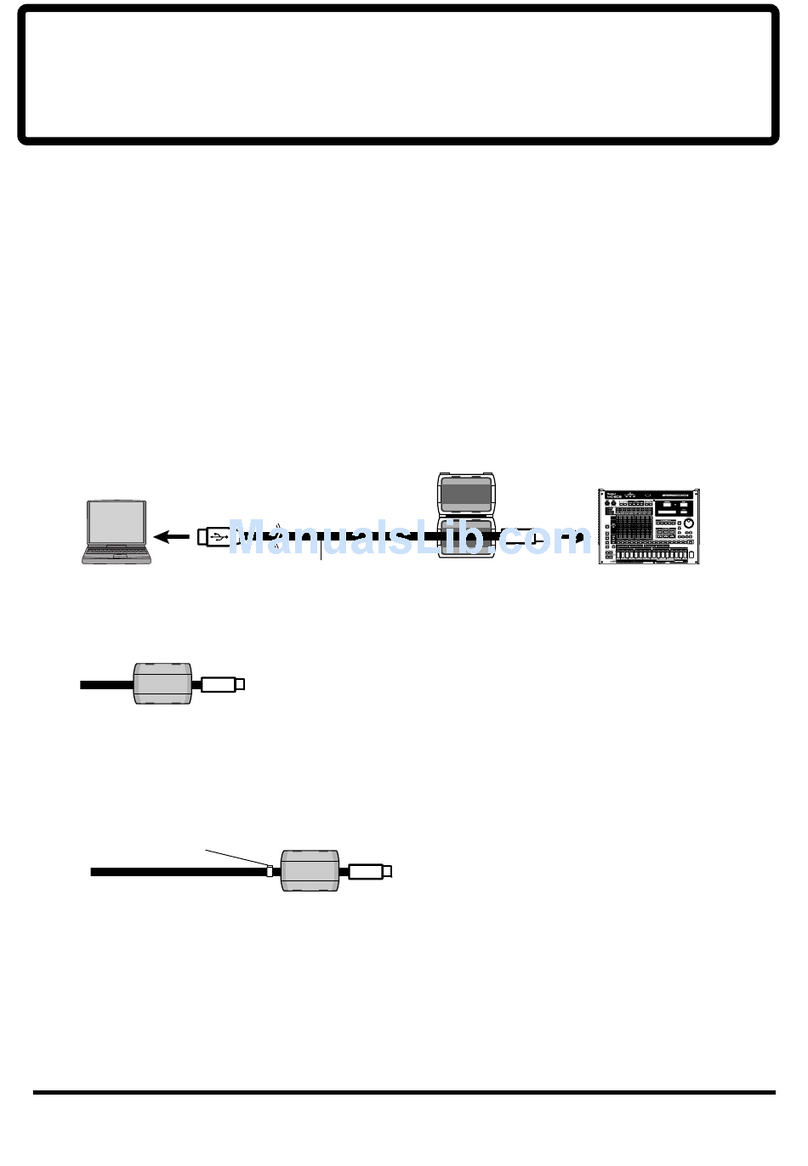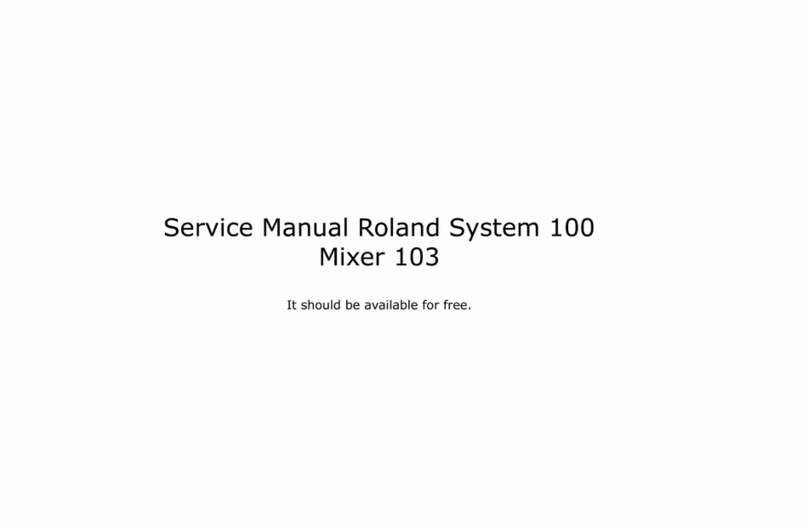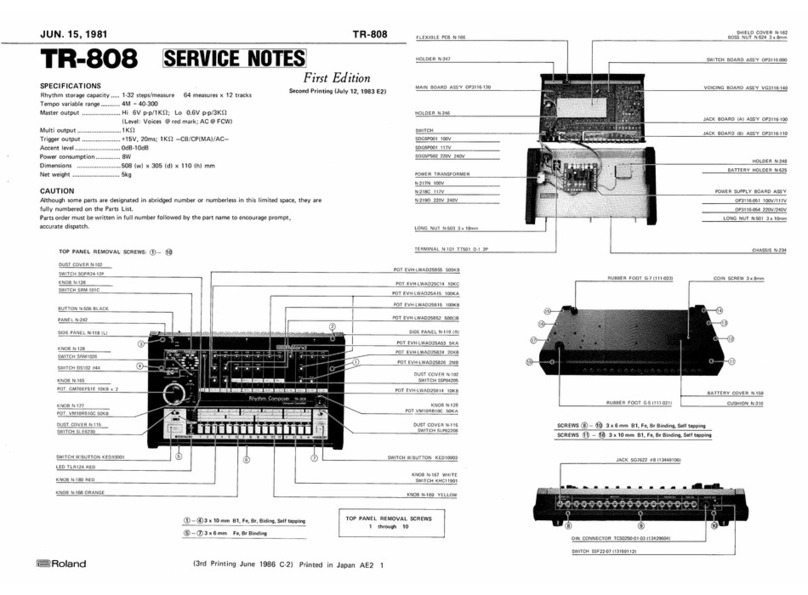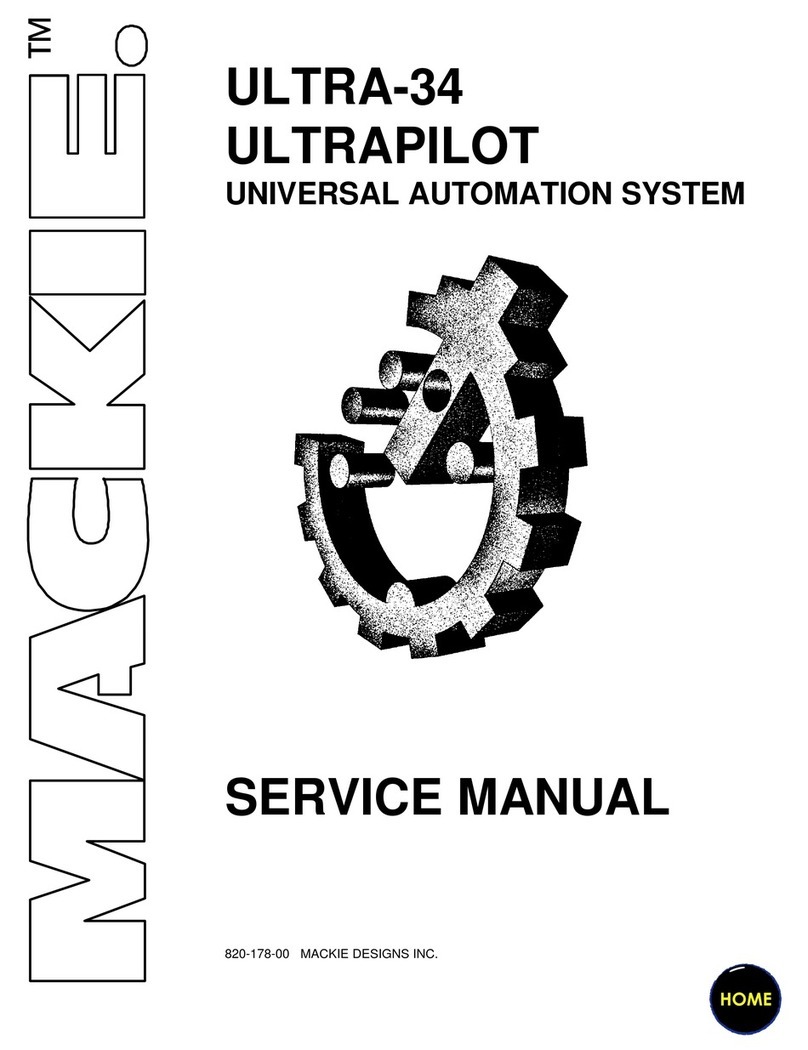ANALOG INPUT
1.
Input SENSitivity Select Switch
This switches the sensitivity of the analog input. It acts on
the audio signal before the signal is converted to digital.
Set according to the output from the connected device.
Also known as “Input Gain.”
2.
PEAK Indicator
This lights up when the input sound is distorted. The
light is triggered according to the volume prior to adjust-
ment with the LEVEL knob. If this indicator lights, set the
SENS switch to [+4 dB].
3.
LEVEL Knob
This adjusts the volume of the analog input. It acts on the
audio signal after conversion to digital. The knob works
like a channel fader on a digital recorder or similar device.
DIGITAL INPUT
4.
Digital Input Connector SELECT
Switch
This switch specifies whether input is through the coaxial
connector (on the rear panel) or optical connector (on the
front panel).
5.
Digital Input Connector (OPTICAL)
This is a square-shaped optical digital connector. It
accepts one digital input. The connector conforms to “IEC
60958,” “IEC 958” (consumer audio), and “EIAJ-CP-1201”
(consumer audio) standards.
6.
LOCK Indicators
These light when a digital connection with the input
device is established. If the connection is broken, the indi-
cator flashes briefly, then goes off.
7.
LEVEL Knobs
These adjust the volume for the digital inputs 1--4.
When connected via USB, the knob for digital input 4
adjusts the volume of the input from the connected com-
puter.
MASTER OUT
This outputs the mixed signal from all the inputs.
8.
BALANCE Knob
This outer knob adjusts the left-right volume balance.
Applied in common to analog, digital, and USB outputs.
9.
LEVEL Knob
The inner knob adjusts the volume after mixing. Applied
in common to analog, digital, and USB outputs.
10.
Digital Output Connector (OPTICAL)
This is a square-shaped optical digital connector. It out-
puts the mixed sound as optical digital signals. The con-
nector conforms to “IEC 60958,” “IEC 958” (consumer
audio), and “EIAJ-CP-1201” (consumer audio) standards.
MONITOR OUT
11.
Headphone Connector
Connect headphones here to listen to the monitor output.
12.
LEVEL Knob
This adjusts the volume to the headphone connector and
MONITOR OUT. It has no influence on the MASTER
OUT volume.
13.
LEVEL Meters
These indicate the MASTER OUT volume level.
If [CLIP] lights up, it means that the sound is distorting.
Lower the volume at the inputs.
14.
Sampling Frequency Select Switch
This switches the sampling rate when the locked source is
internal or received through a USB connection.
15.
Sampling Frequency Indicator
This indicates the current sampling rate.
16.
POWER Switch
This turns the M-1000's power on and off.
WhenNotConnected
Through USB
17.
Clock Source Select
Button
This switches the clock source. Press
the button until the light for the desired source is lit.
*When you select the Clock Source, you may hear short clicks.
This is not a malfunction.
*This button's function changes when a USB connection is
used. (Refer to “When Connected Through USB”.)
18.
Clock Source Indicator
This indicates the clock source.
When flashing, it means that the switch has not been com-
pleted, and the M-1000 is operating according to the inter-
nal clock (INT).
* The meaning of the indicator changes when a USB connection
is used. (Refer to “When Connected Through USB”.)
Digital Input 1 Indicator
This lights when operation is synchronized to the signals
from DIGITAL INPUT 1.
Word Clock Indicator
This lights when operation is synchronized to the signals
from Word Clock Connector.
Internal Indicator
Signals are synchronized to the M-1000's internal clock.
Matching the Sampling Rate
When exchanging audio between a computer and the M-
1000 via a USB connection, set the applications and the M-
1000 to the same sampling frequency (sampling rate).
Although there are applications capable of outputting
sounds while operating with differing sampling frequen-
cies, this may reduce the sound quality.
* Refer to “Sampling Frequency Select Switch”.
* Refer to “Procedure for Changing the Settings”.
When Connected
Through USB
*When this is connected to PC through
USB, the operation is synchronized to the
signal through the USB. Other clock
source can not be selected.
17
.USB Driver Select Button
This switches the USB driver type and settings.
18
.USB Indicator
This indicates the USB driver type and settings.
USB Indicator
Lit: USB connection is established. If the USB connection
is broken, the indicator flashes briefly, then goes off.
ADVANCED Indicator
This shows which USB audio driver is being used.
Lit: Advanced Mode
The driver for optimizing the M-1000 is used.
Off: Standard Driver Mode
The standard computer drivers are used.
*Refer to “Advanced Mode and Standard Driver Mode” (p.
12) in the Owner's Manual.
96kHz: from PC Indicator
Lit: The advanced driver is used with a sampling rate of 96
kHz, and USB is used exclusively for input. With this
setup, you cannot output to the computer via USB.
96kHz: to PC Indicator
Lit: The advanced driver is used with a sampling rate of
96 kHz, and USB is dedicated to sending the output.
In this setup, you cannot receive any input from the
computer via USB.
Procedure for Changing the Settings
When a computer is connected to the M-1000 via USB,
you will need to turn the M-1000's power off, then on
again after changing the driver and sampling frequency
settings.
1. Press the USB driver select button/sampling frequency
select buttons a number of times until the desired indi-
cators flash (reserved status).
2. Quit all applications that make use of USB audio.
3Turn the M-1000 off, then on again.
4. Start up your application(s).