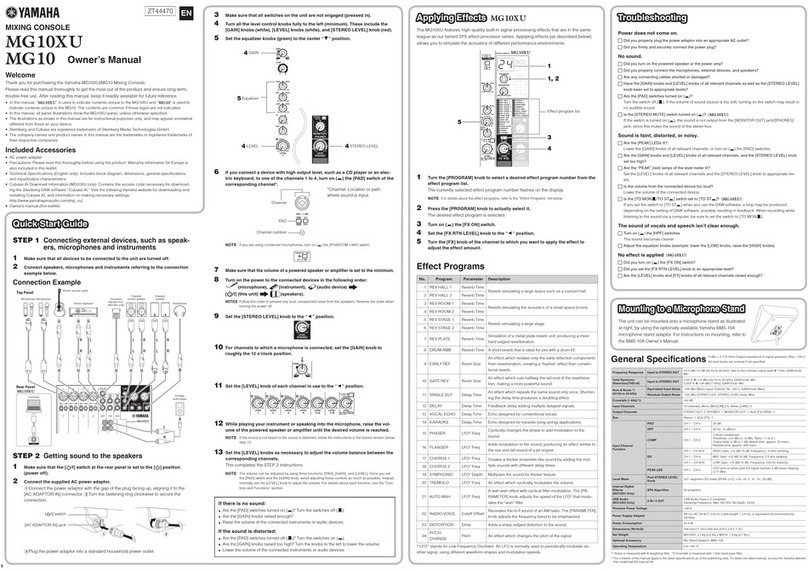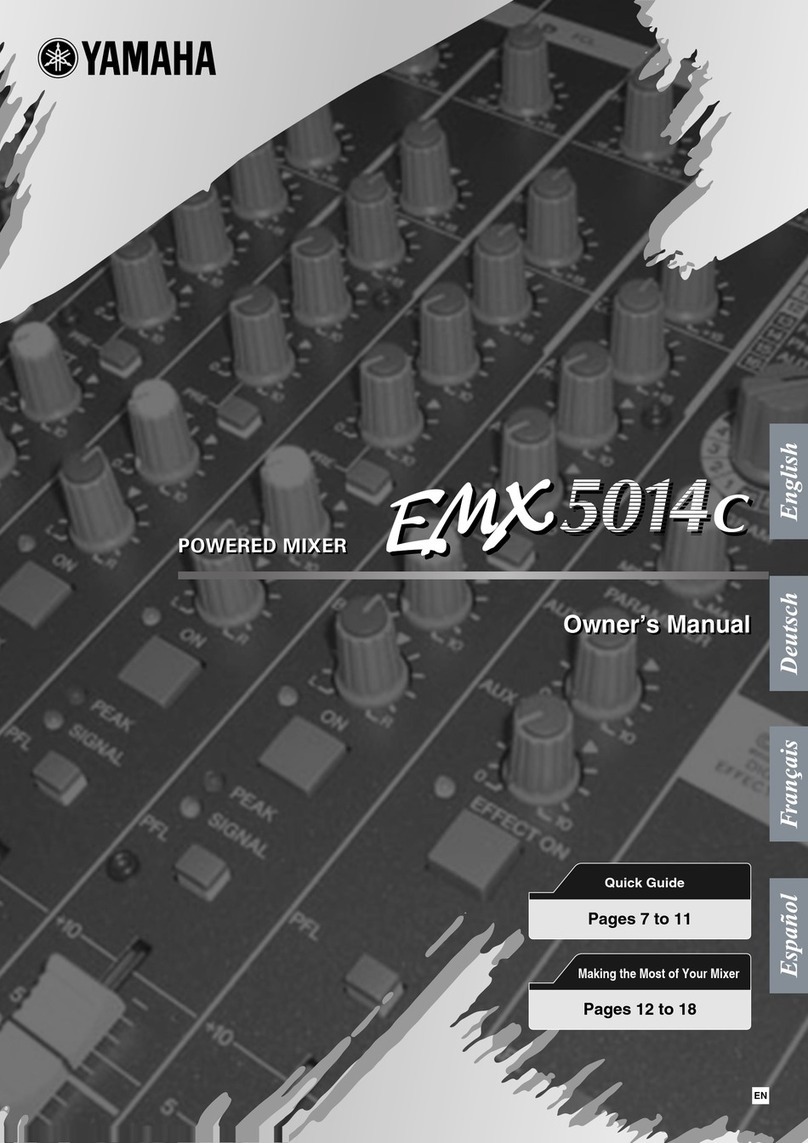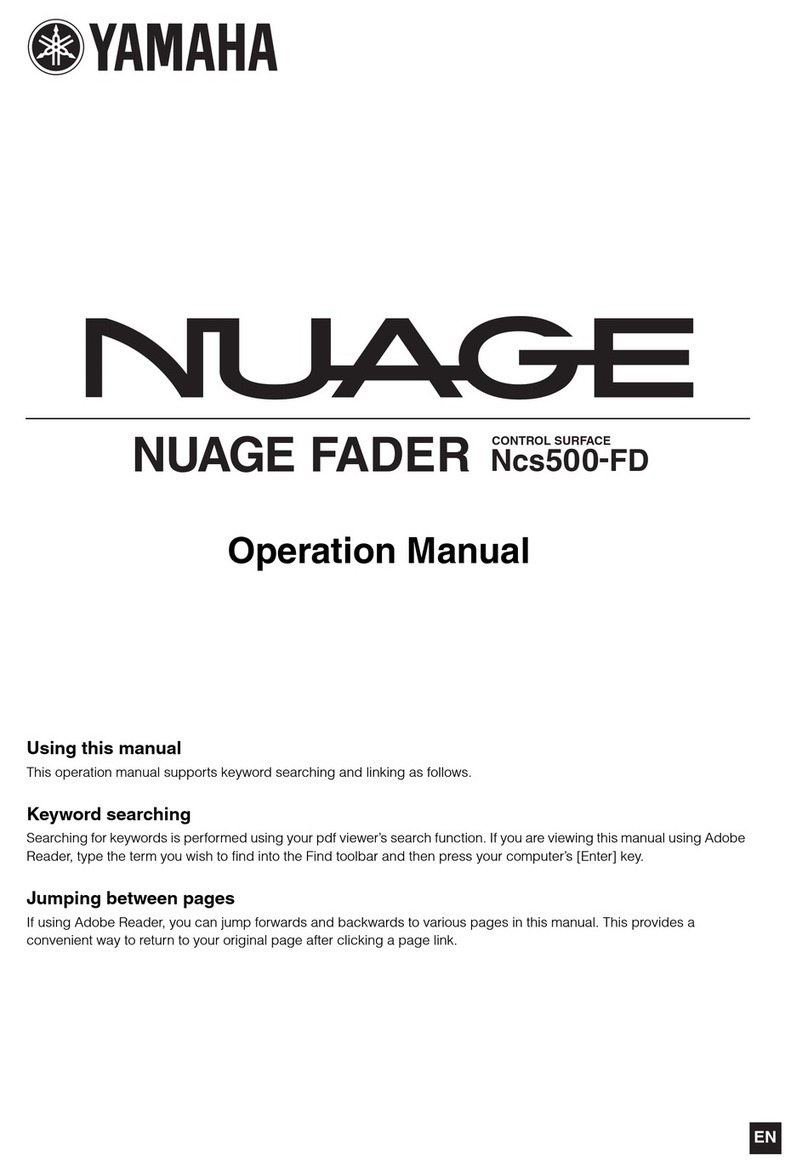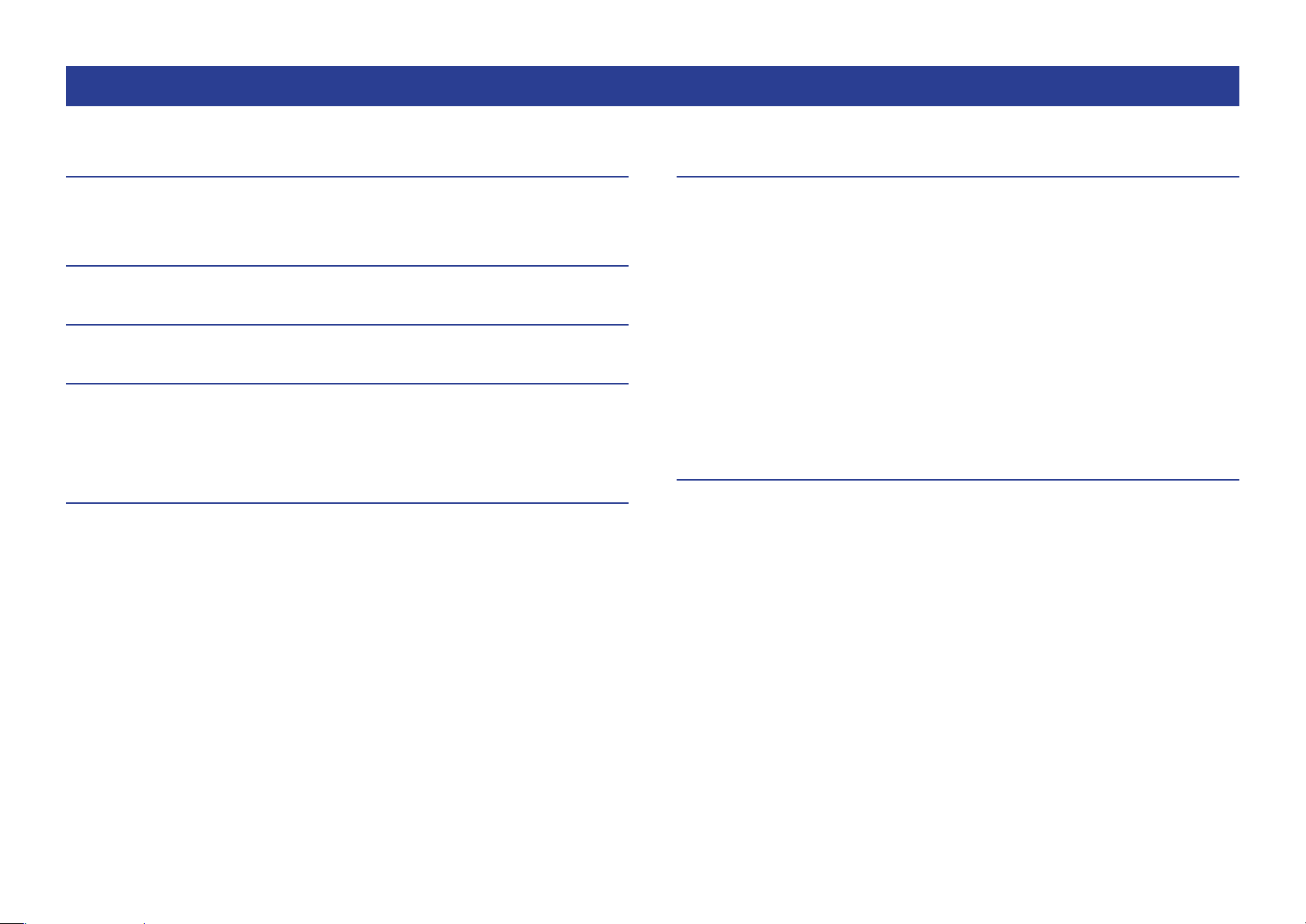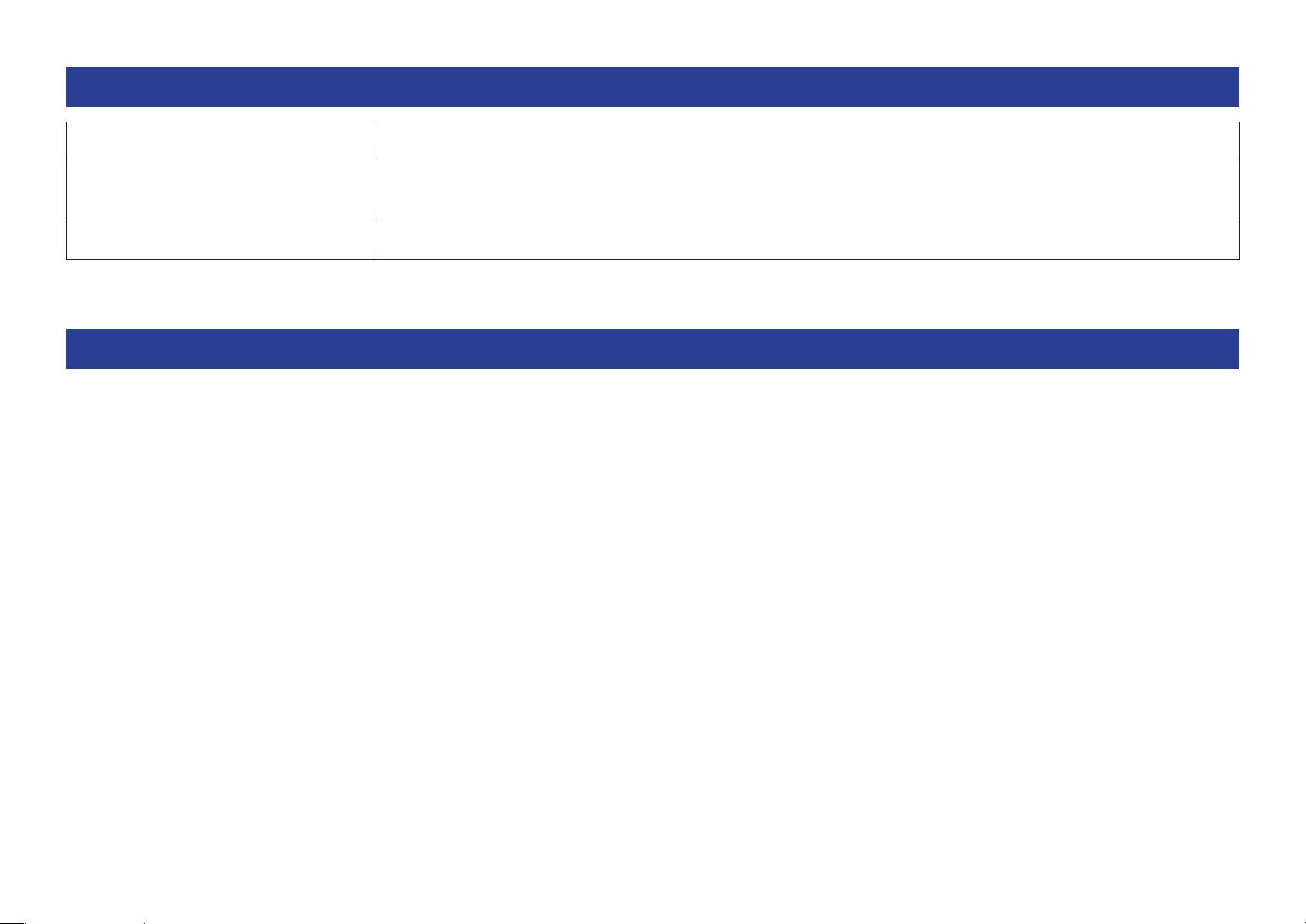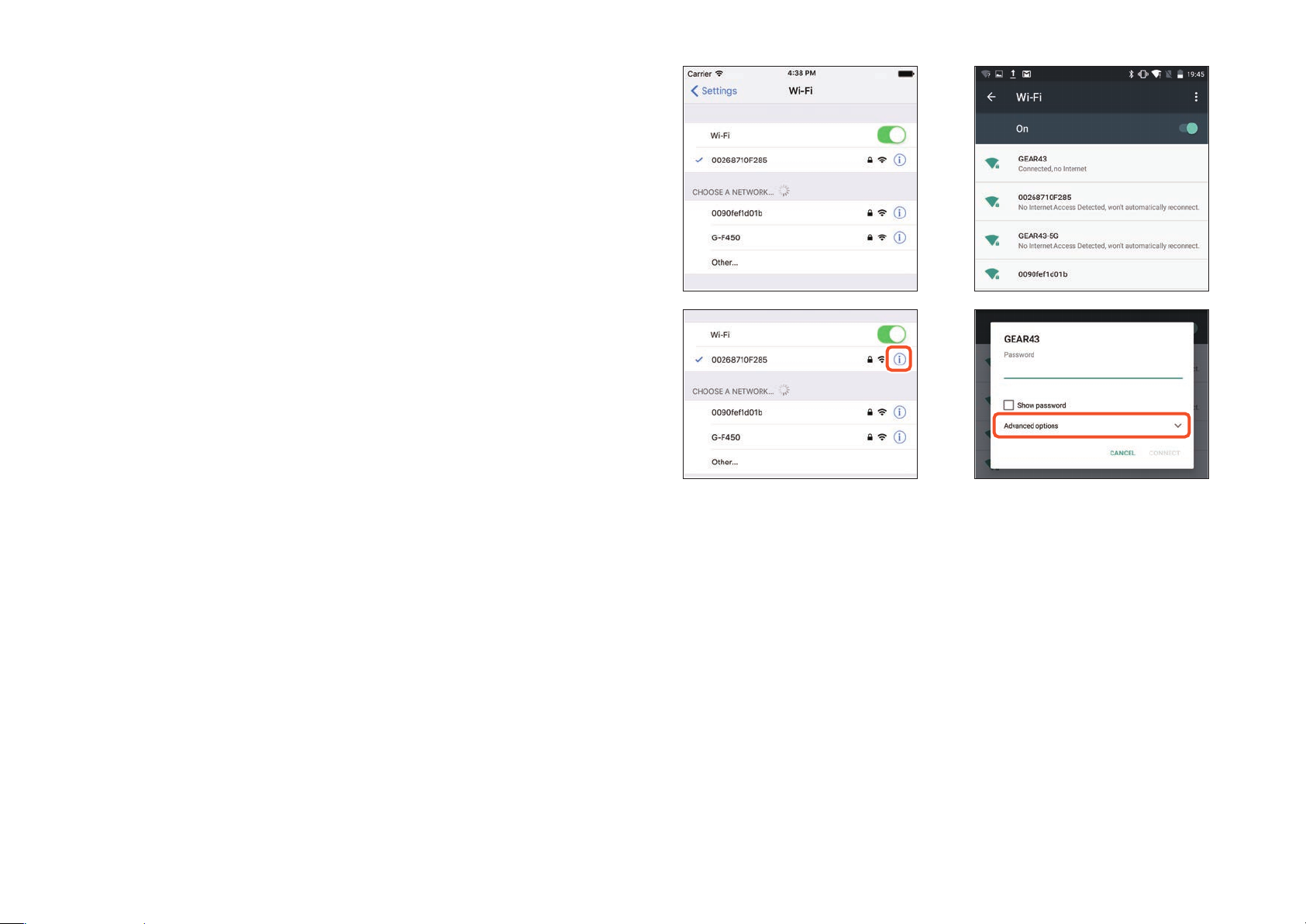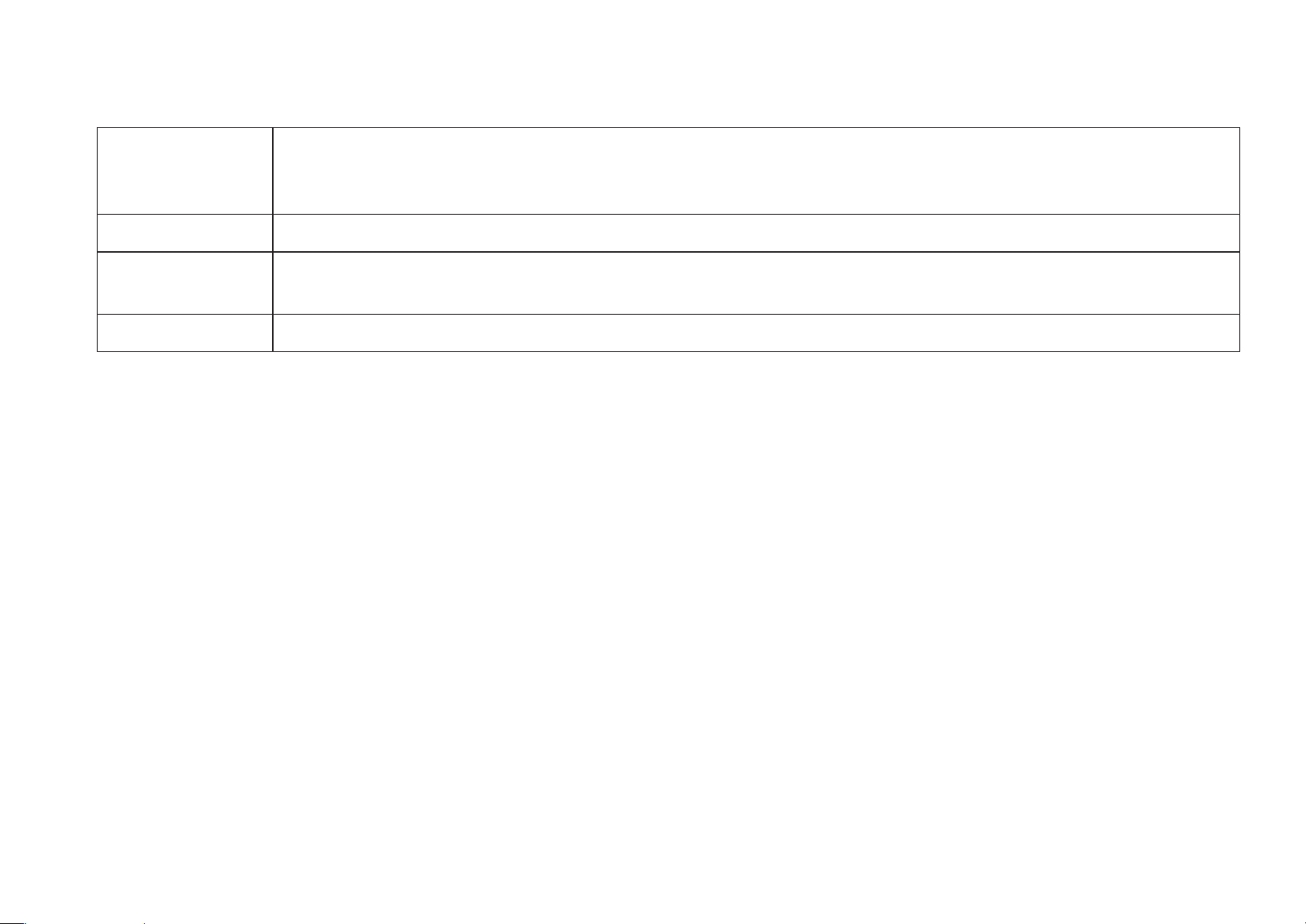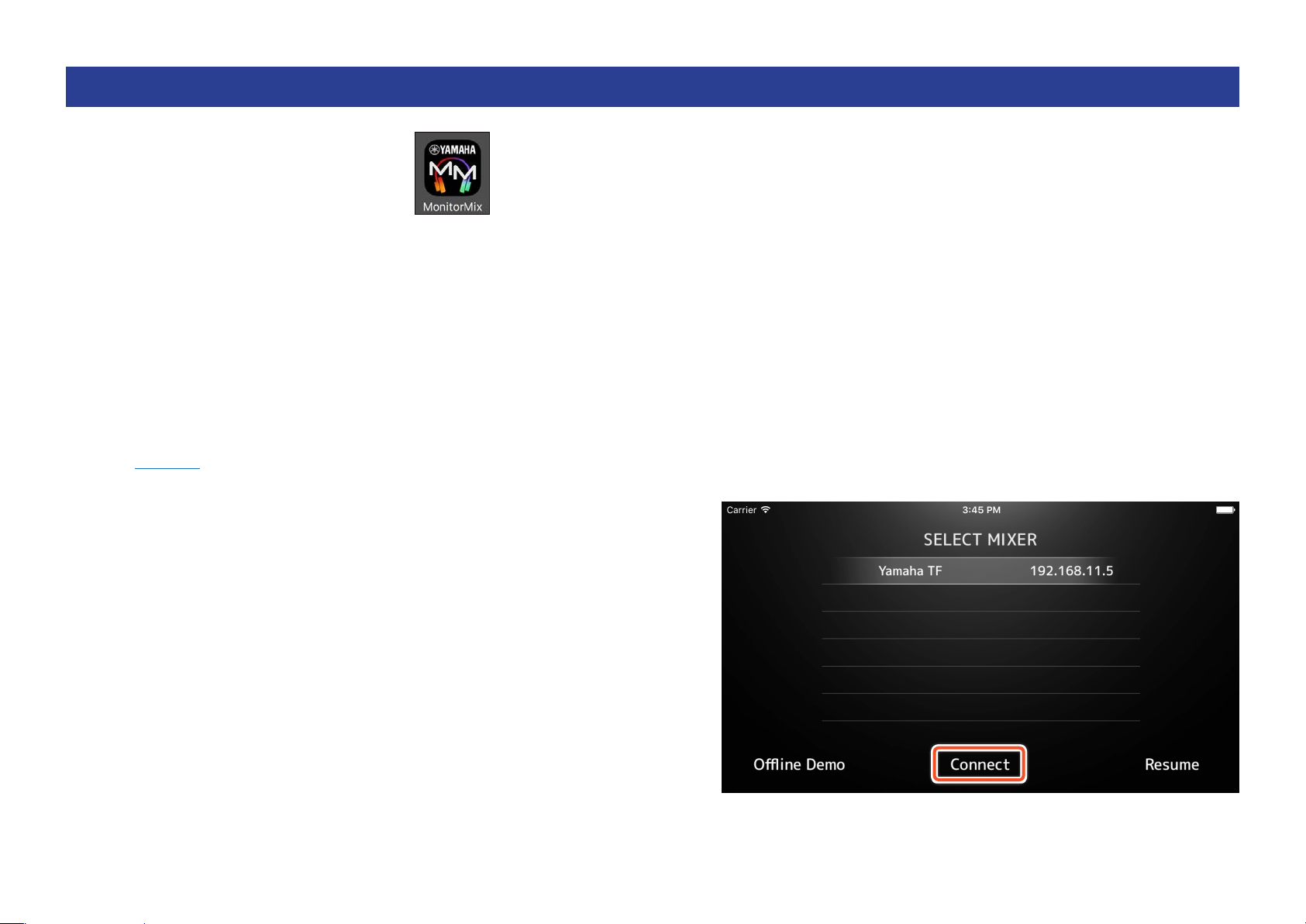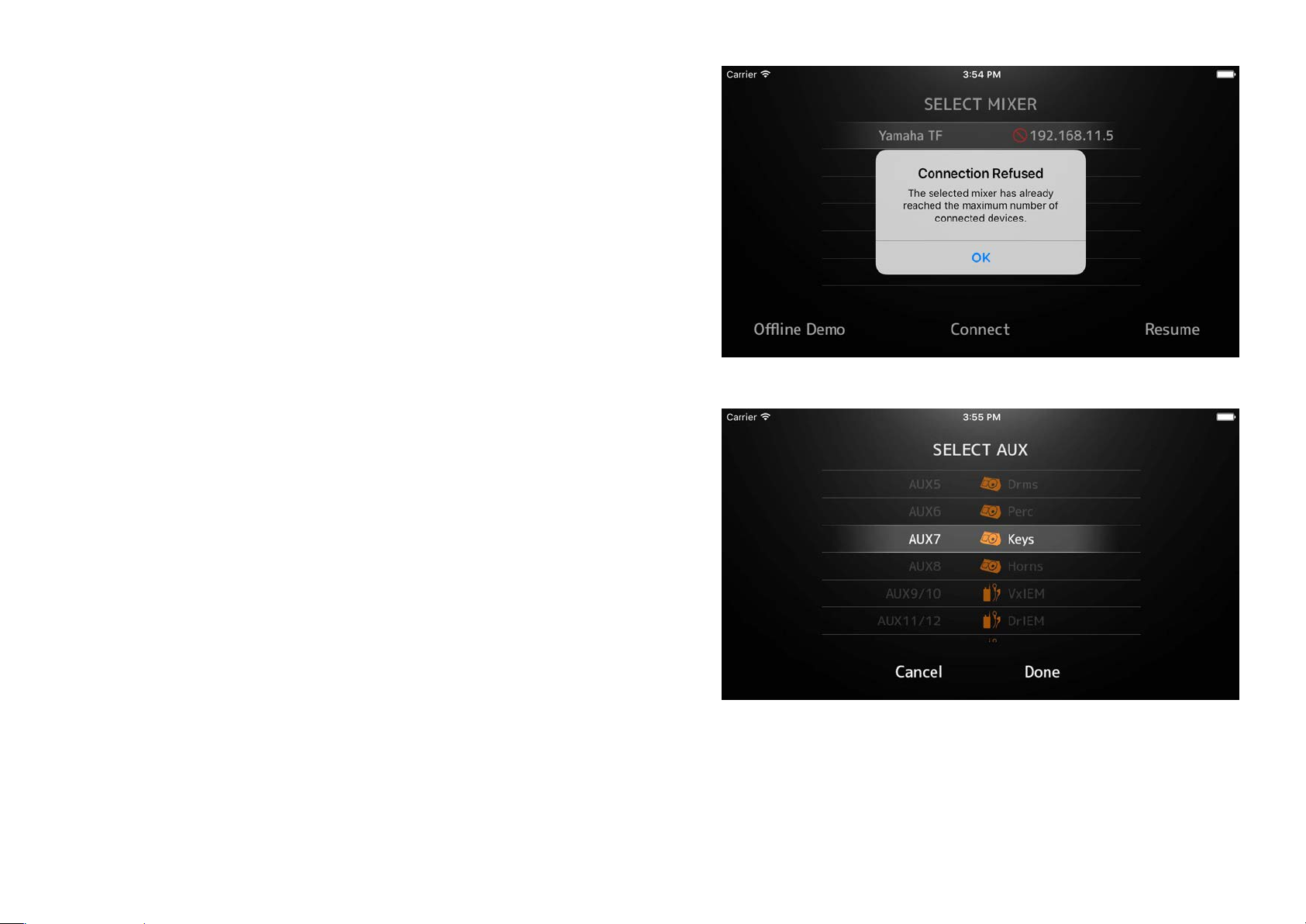Yamaha MonitorMix User manual
Other Yamaha Music Mixer manuals
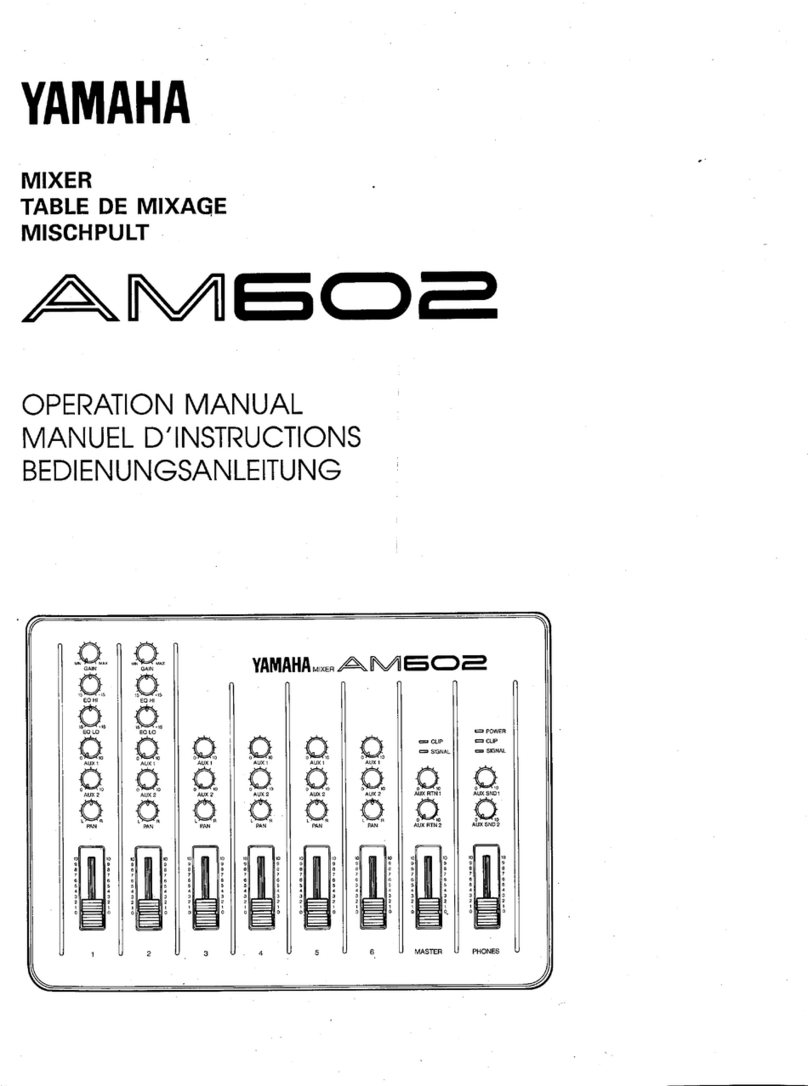
Yamaha
Yamaha AM602 User manual

Yamaha
Yamaha MG206c-USB User manual

Yamaha
Yamaha RM1x User manual

Yamaha
Yamaha MV802 User manual
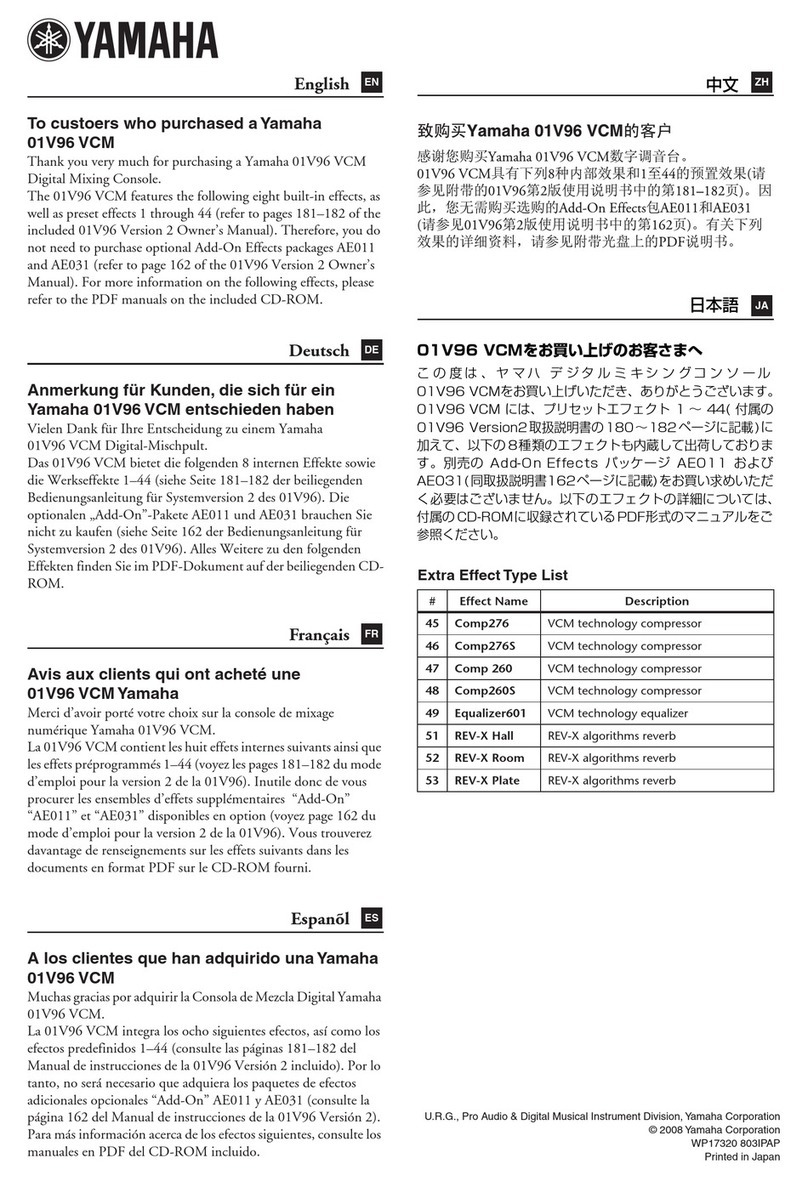
Yamaha
Yamaha 01V96 VCM User manual

Yamaha
Yamaha DM 2000 Version 2 Firmware update

Yamaha
Yamaha LC2 Music Lab User manual

Yamaha
Yamaha 006IPTO-F0 User manual
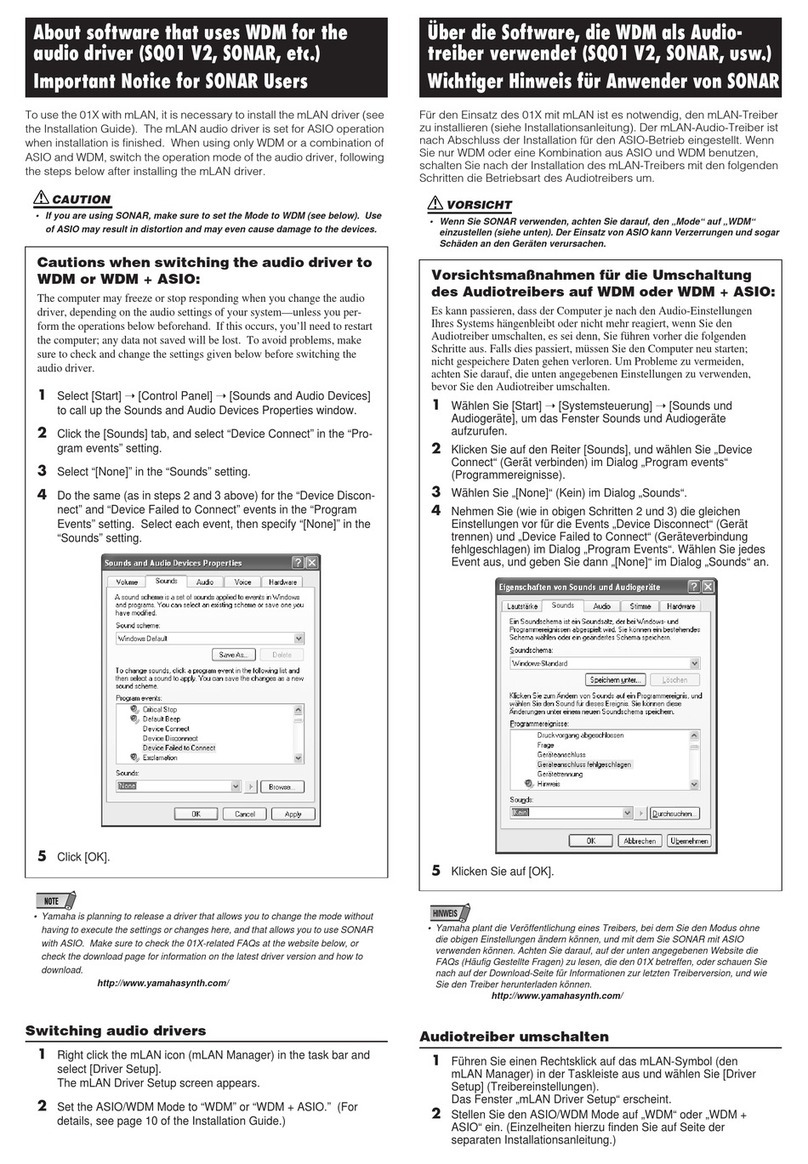
Yamaha
Yamaha 01x Quick start guide

Yamaha
Yamaha MG10 User manual

Yamaha
Yamaha EMX66M Setup guide

Yamaha
Yamaha CL5 Instructions and recipes
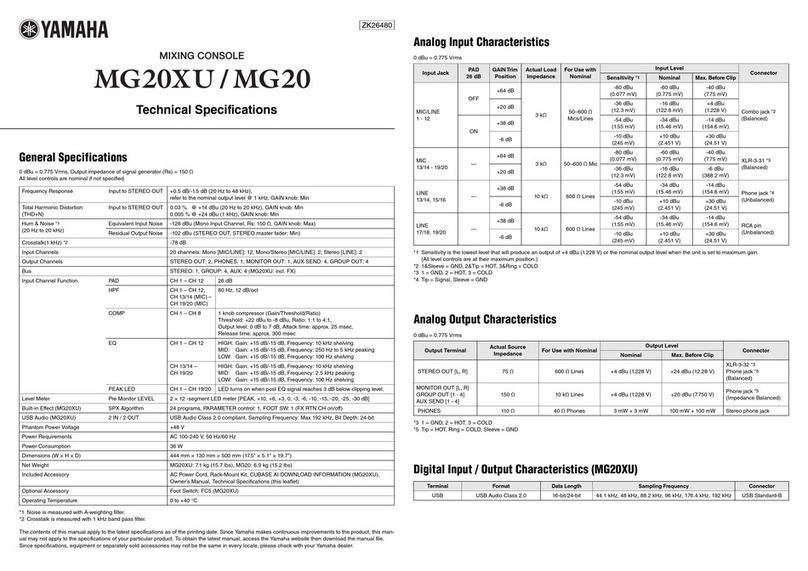
Yamaha
Yamaha MG20XU User manual

Yamaha
Yamaha MW10 Assembly instructions
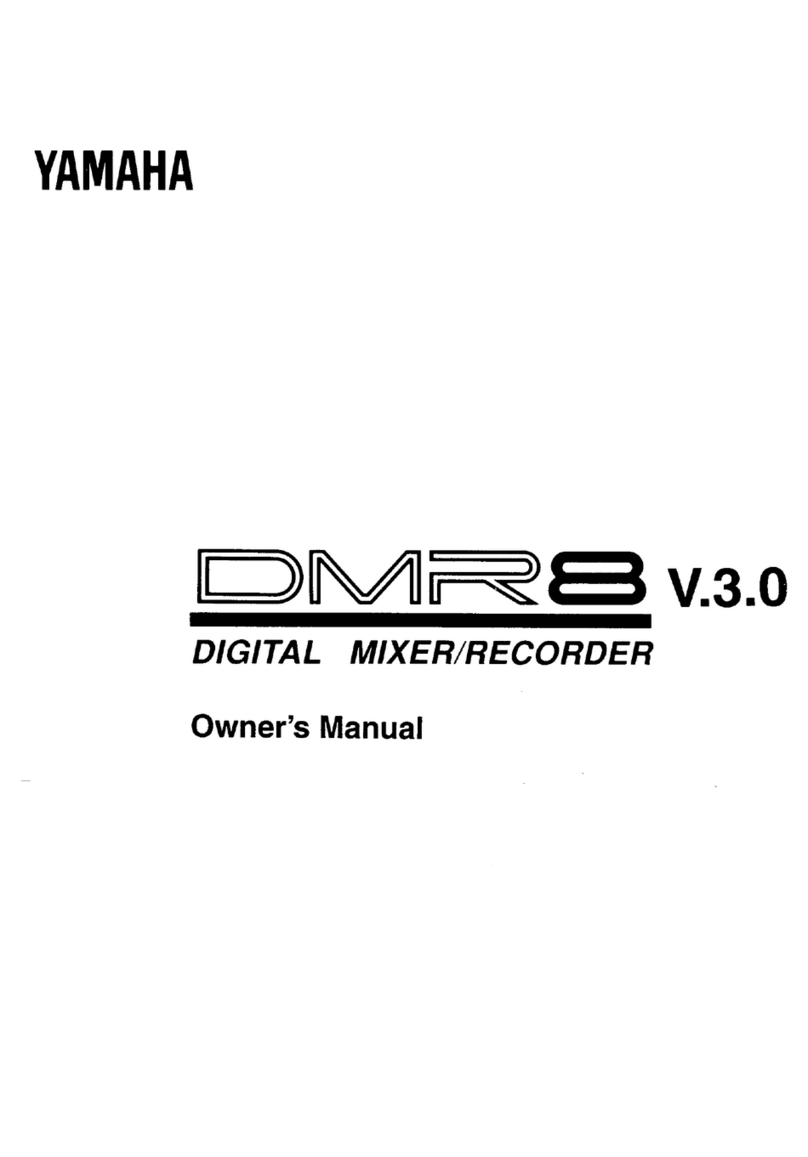
Yamaha
Yamaha DMR8 v.3.0 User manual
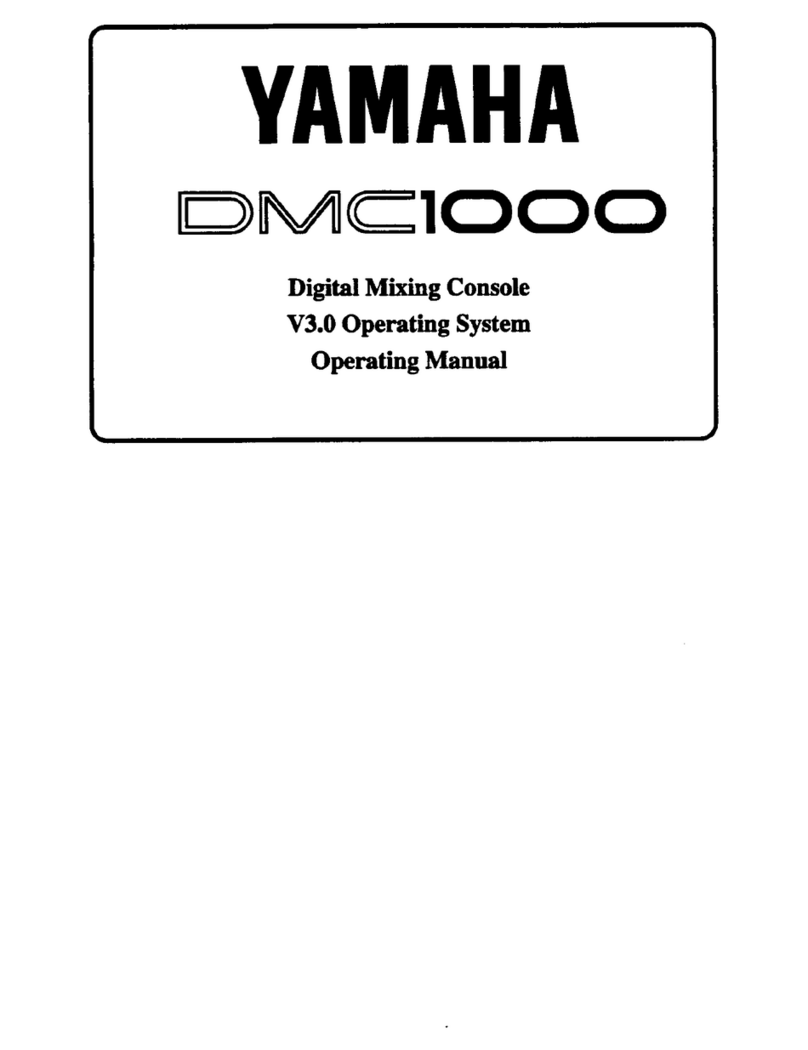
Yamaha
Yamaha DMC1000 User manual

Yamaha
Yamaha RACK User manual

Yamaha
Yamaha PM5D User manual

Yamaha
Yamaha RIVAGE PM Series Owner's manual
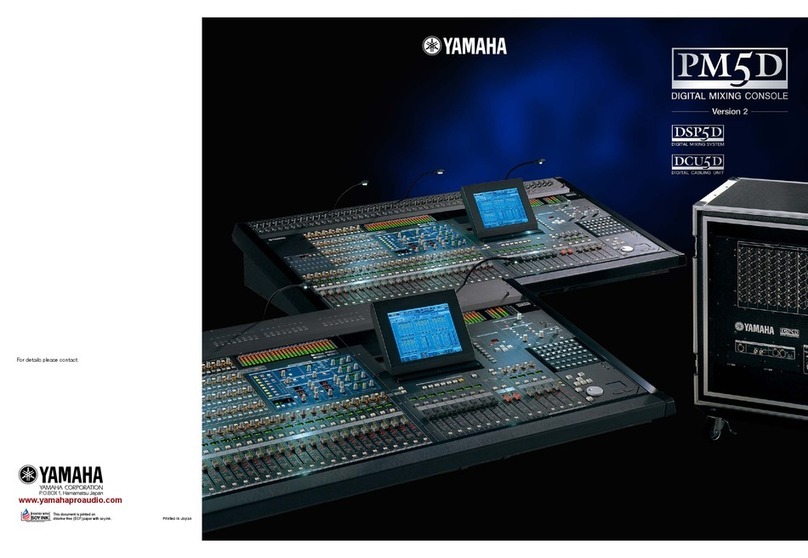
Yamaha
Yamaha DSP5D Editor User manual
Popular Music Mixer manuals by other brands

Studiomaster
Studiomaster Air Pro 24 instruction manual

Pioneer
Pioneer SVM 1000 - Audio/Video Mixer Service manual

Roland
Roland M-160 owner's manual

Ecler
Ecler MAC40v user manual

Pioneer
Pioneer DJM 909 - Battle Mixer W/Effects operating instructions

Veeder-Root
Veeder-Root TLS-350 Series System setup manual