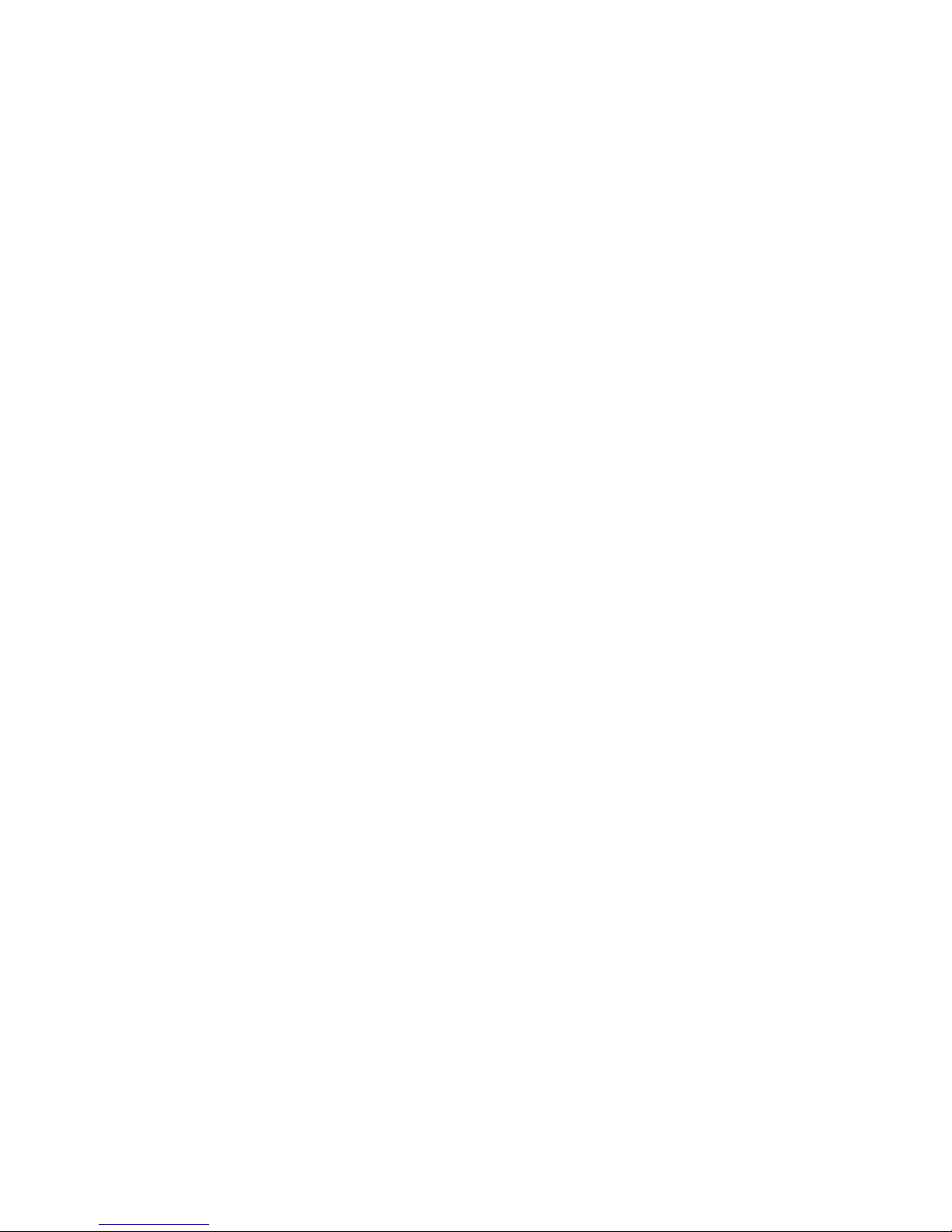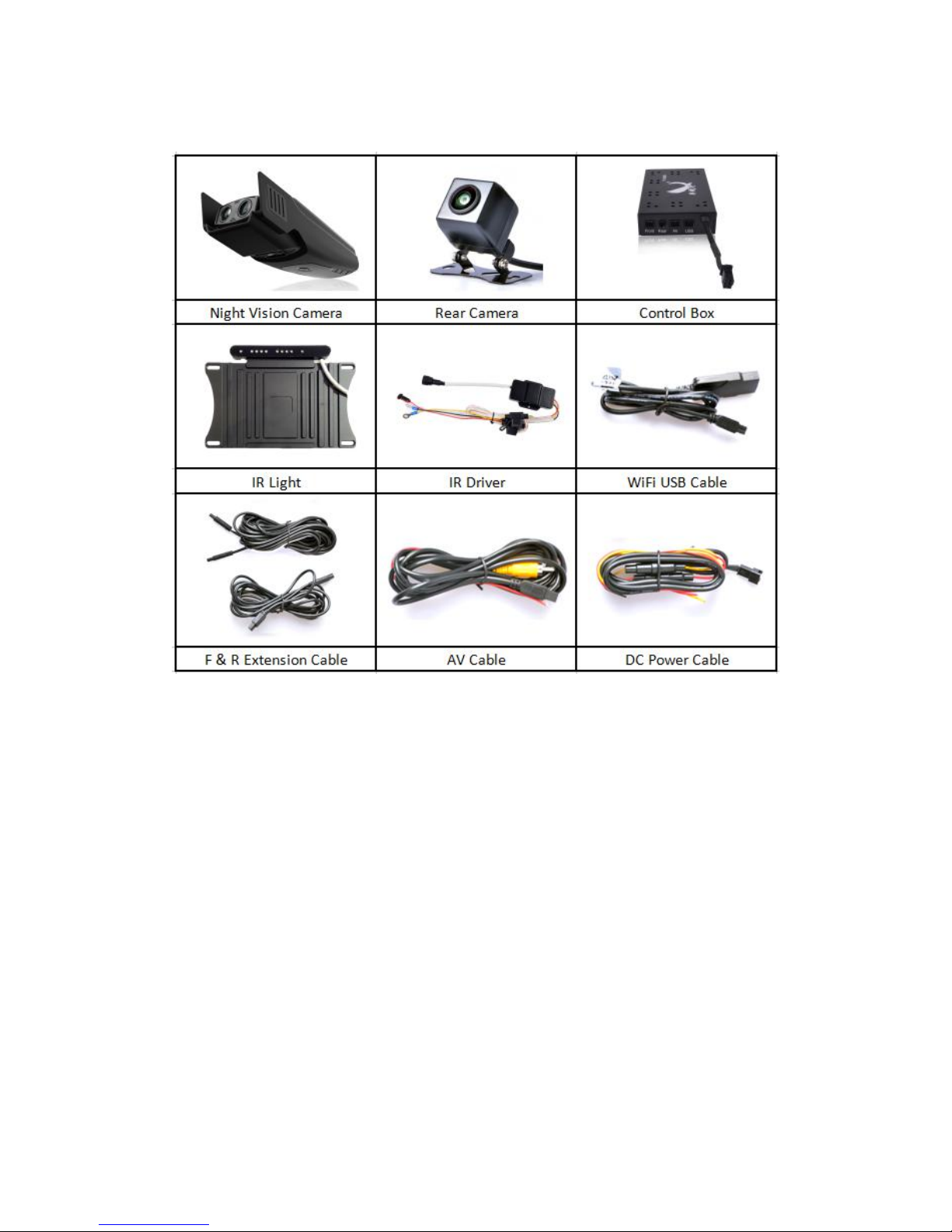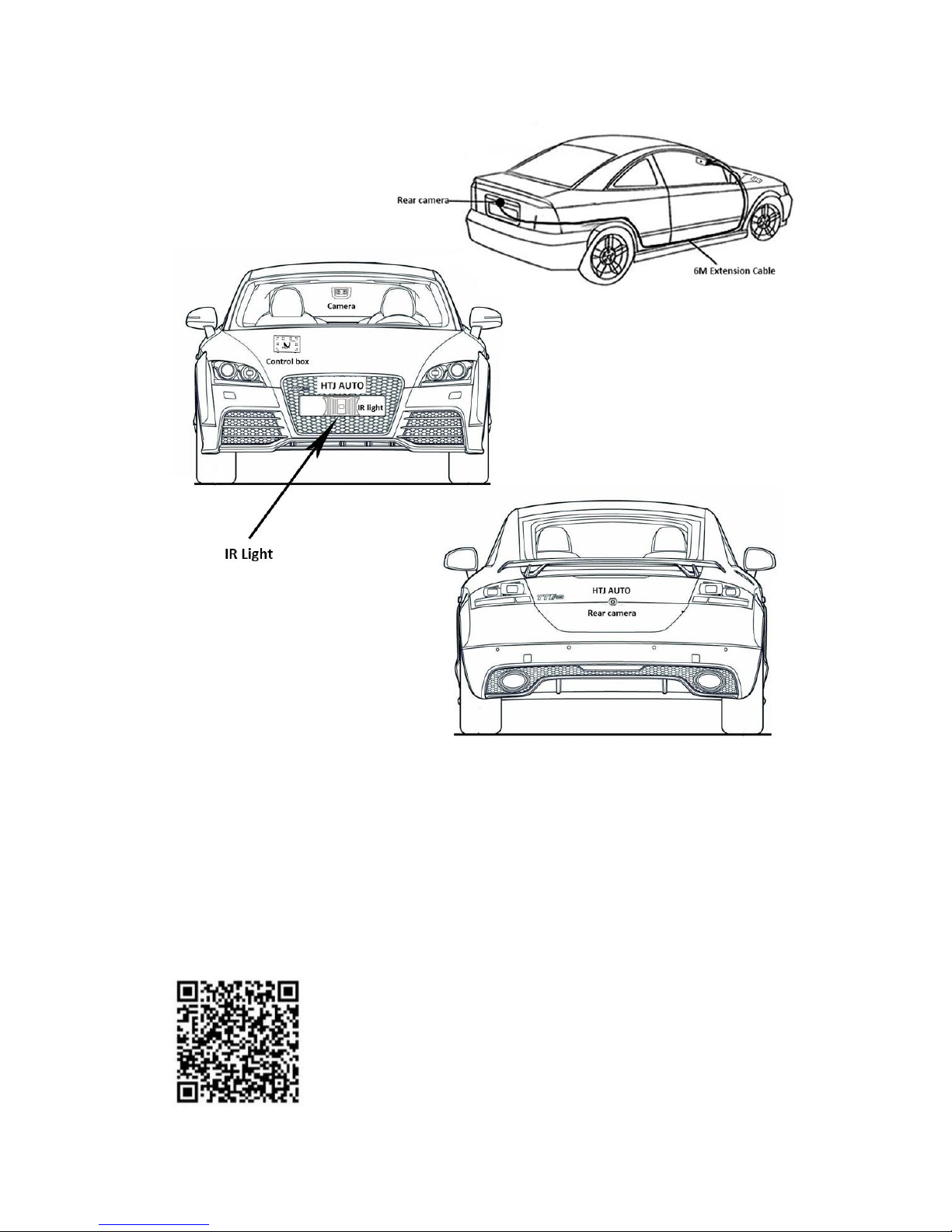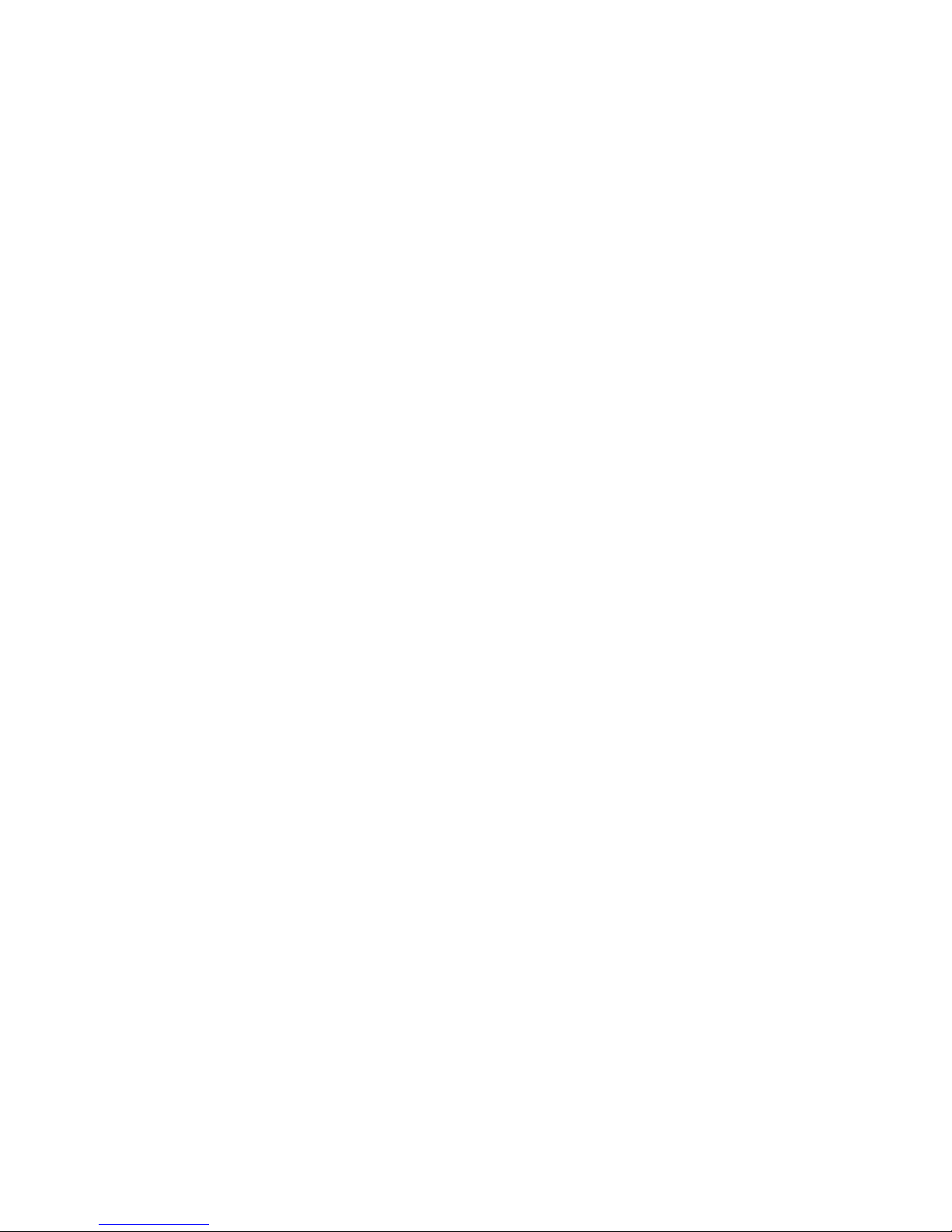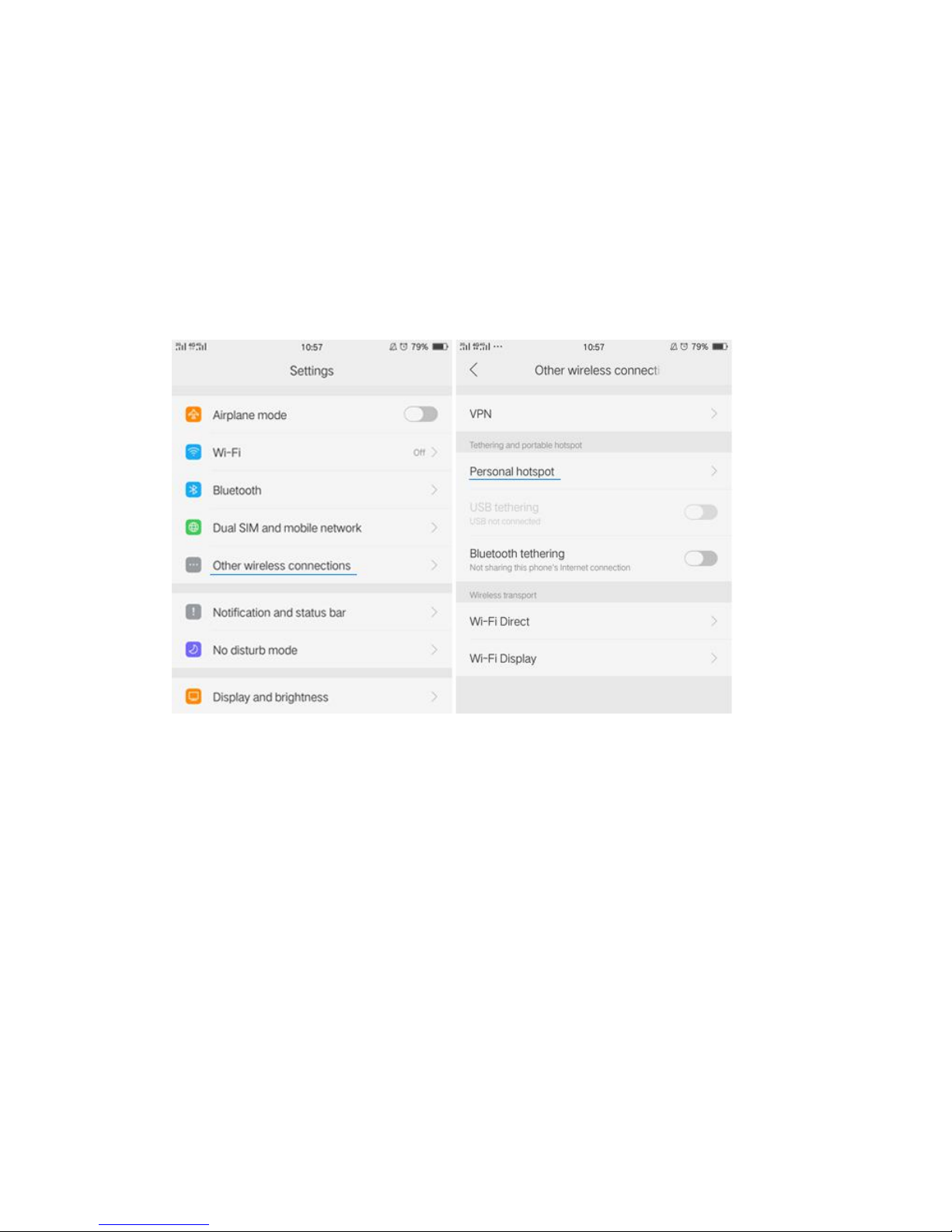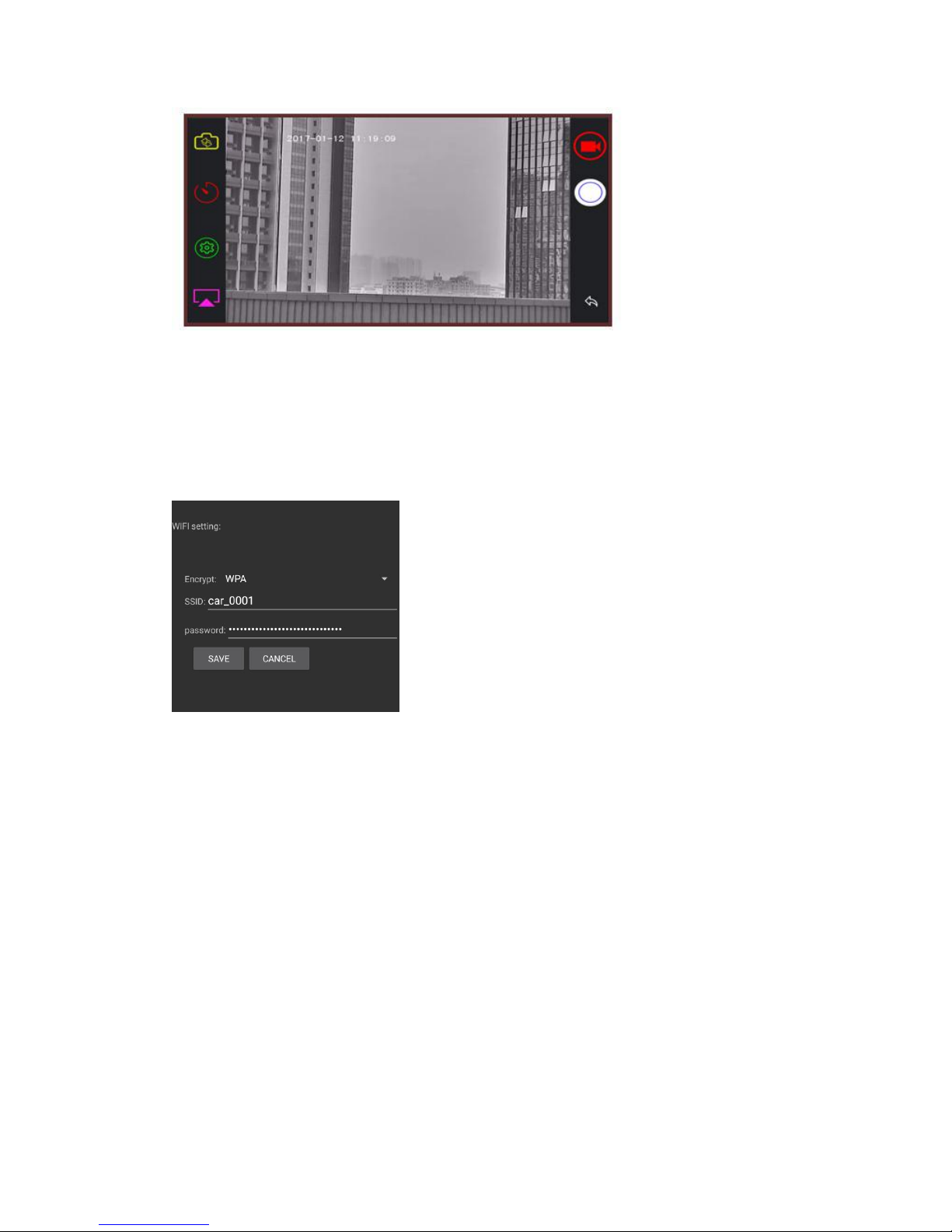Step 2, Connect IR light and IR driver, yellow to B+, red to ACC, (or to positive of car
headlamps), black to GND. (Installation location shows in figure 3),
Step 3, Connect control box power cable, yellow to B+, red to ACC, black to GND.
All unit should be connected with control box (show in figure 2),
NOTE: Ensure that the night vision camera system is connected with car DVD GPS
NAV..
Step 4, Connected rear camera extension cable, white to reverse detection line,
Step 5, Turn on ACC,
Step 6, Check the image to ensure that night vision camera orientation is correct,
then stick it behind the original rear view mirror on windshield, then wire it as figure
3,
Step 7, Check the image to ensure that the rear camera is installed properly, then
install it near to car bumper or license plate frame, then the rear camera extension
cable can be wired along the roof of the car (Show in figure 3).
NOTE:
1, If the camera is properly installed, the control box indicator will light, therefore,
the camera will automatically turn on and enter into record status, so the recording
indicator will flash, then check if the image on the screen is normal, if it shows as
reversed image, please don’t hesitate to contact us!
3.2, Diagram:
Figure 2