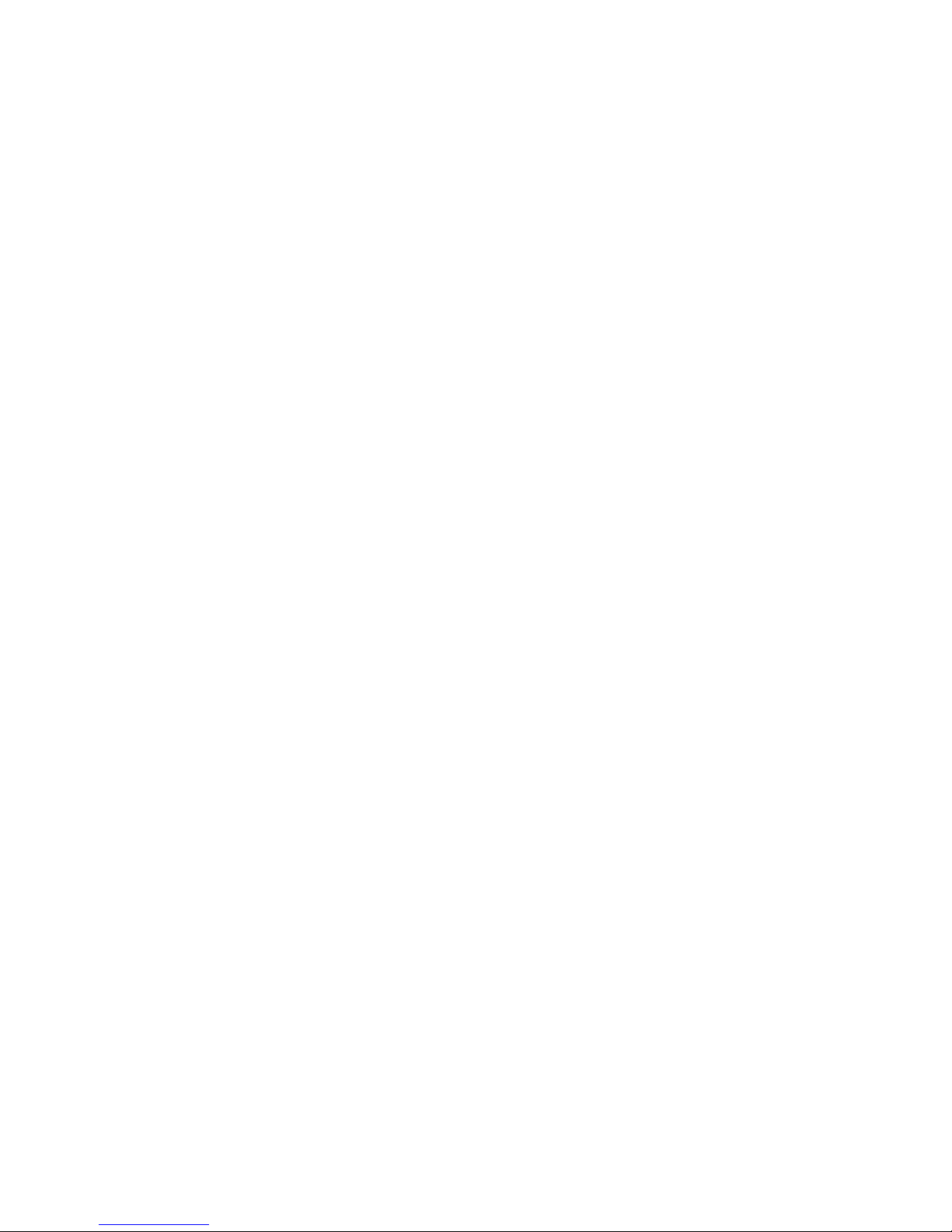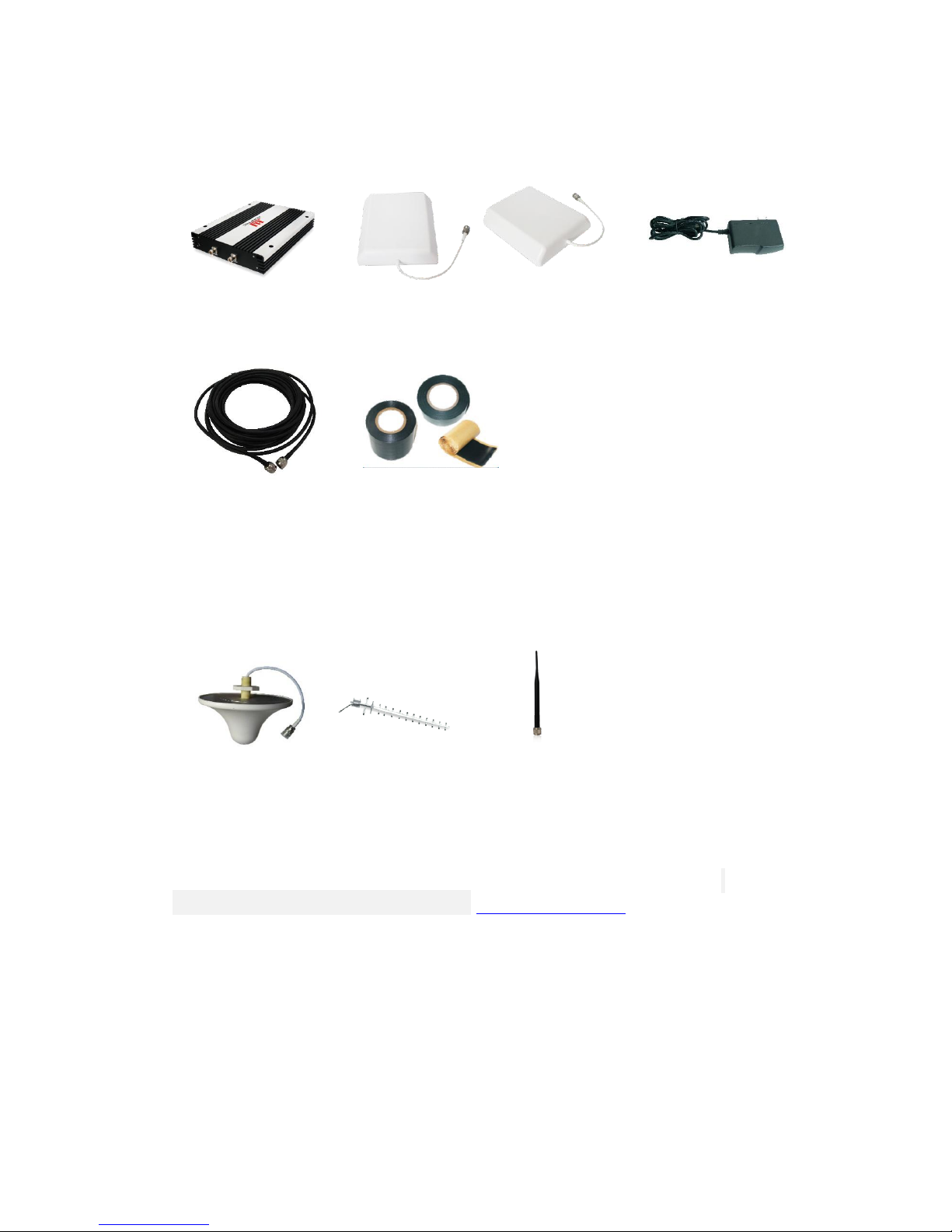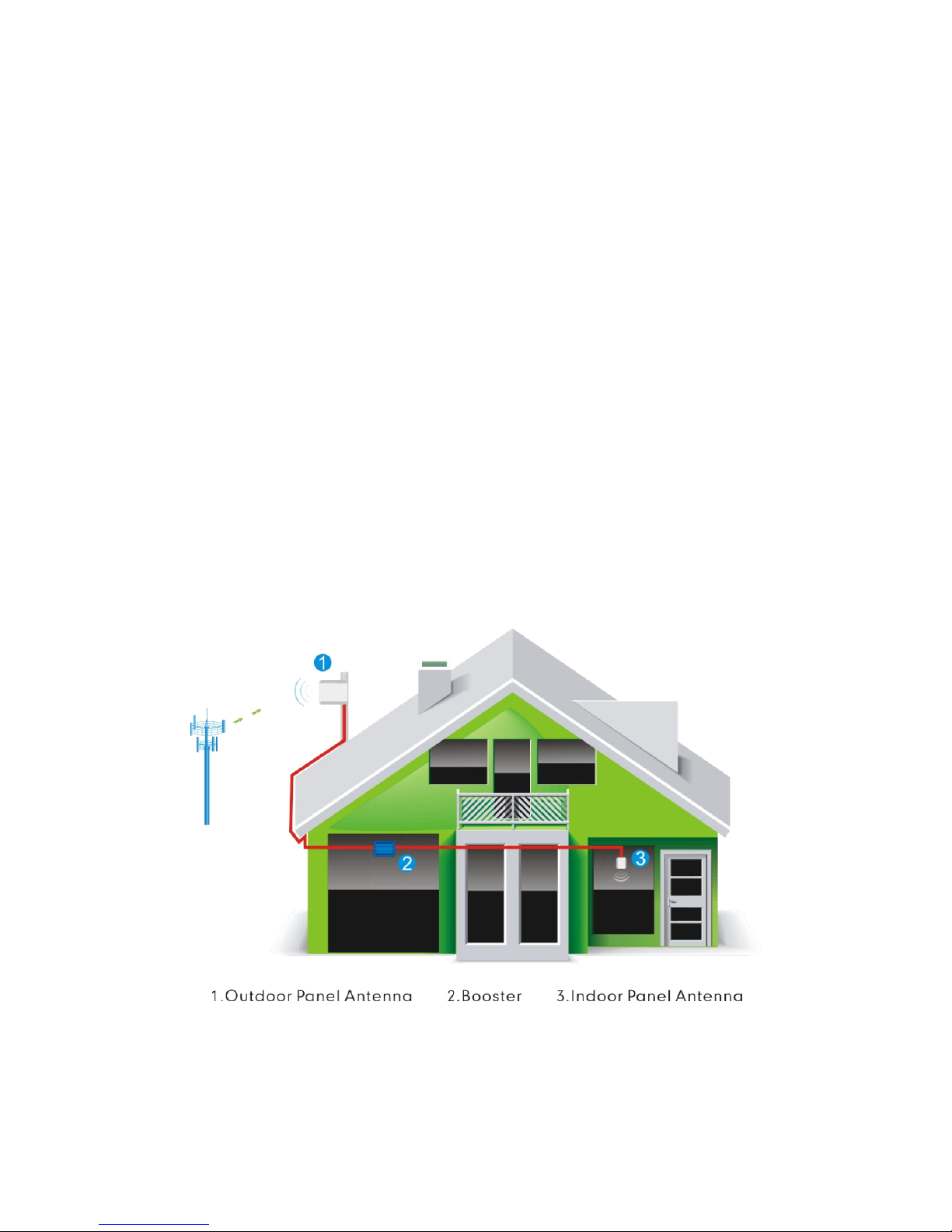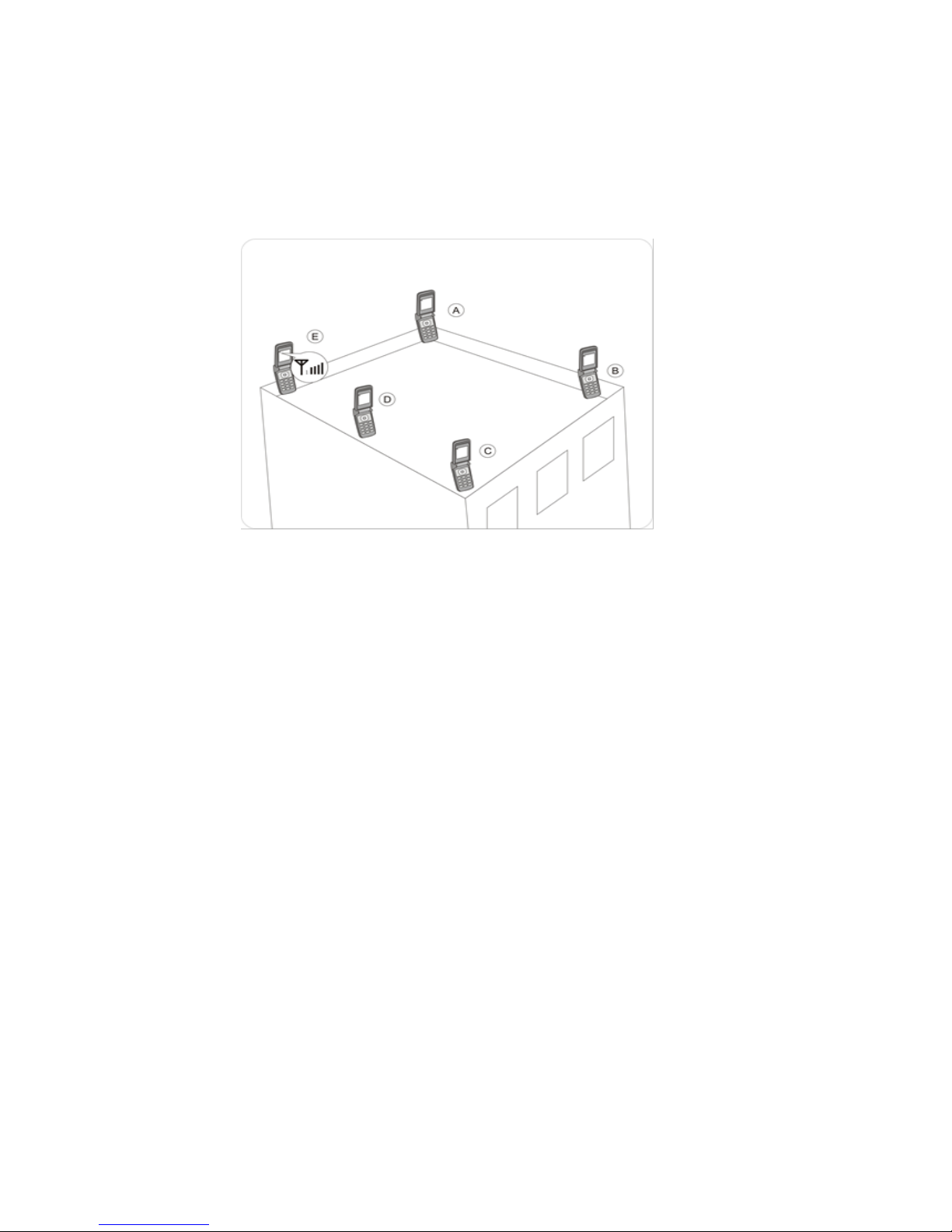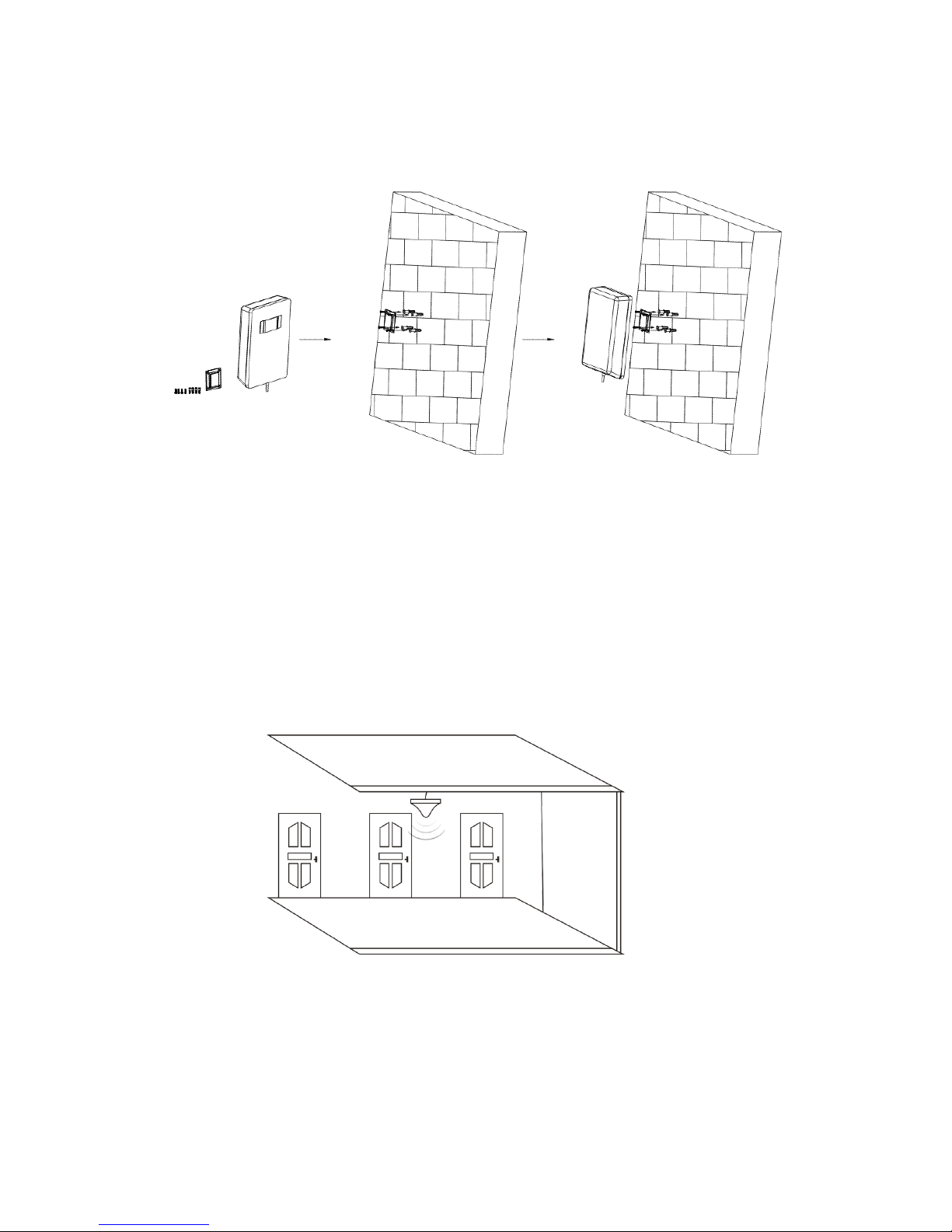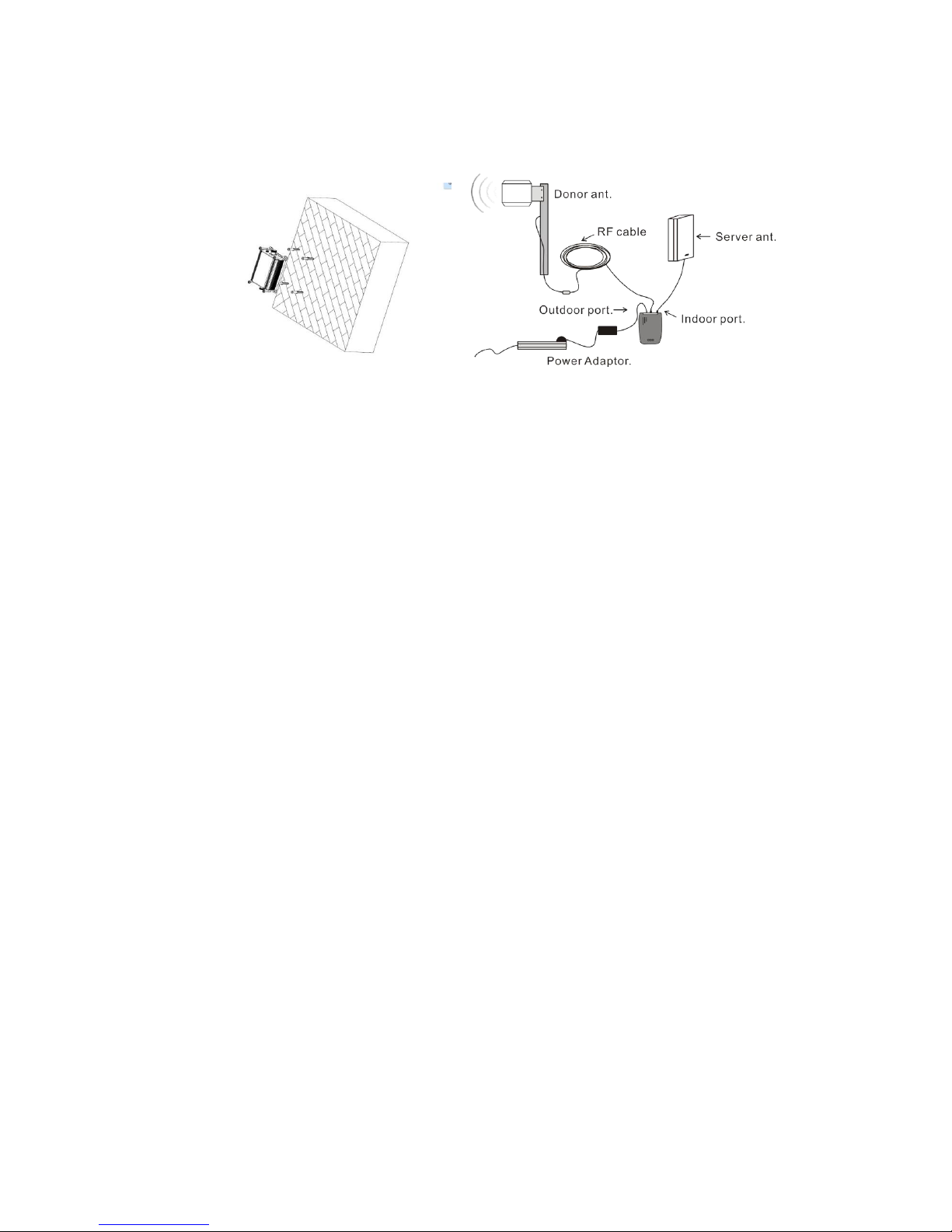6
Find the area with the strongest signal
The booster’s main function is to improve weak RF signals in a
certain area. The signal strength from the outdoor antenna directly
affects the efficiency of the indoor coverage.
Install the Outdoor Antenna
Select a proper place to install the donor antenna.
Normally a roof of the building is a good choice. As shown
from the above graph, you need to test the signal from A to E
and select a point with best signal for installation.
Choose the direction for the donor antenna.
The donor antenna should point to the base mobile tower to
get stronger signals.
Installation of donor antenna
In mostcases, logarithmic periodic antenna is the best choice.
You can also choose outdoor panel antenna or YAGI antenna
as other options.
There are 2 types of installation: wall mount or pole mount.
Wall mount installation is recommended for your convenience.
Step1: Unscrew antenna from L-mounting bracket on antenna
base with a wrench.
Step2: Mount vertical plate of the L-bracket on the wall with