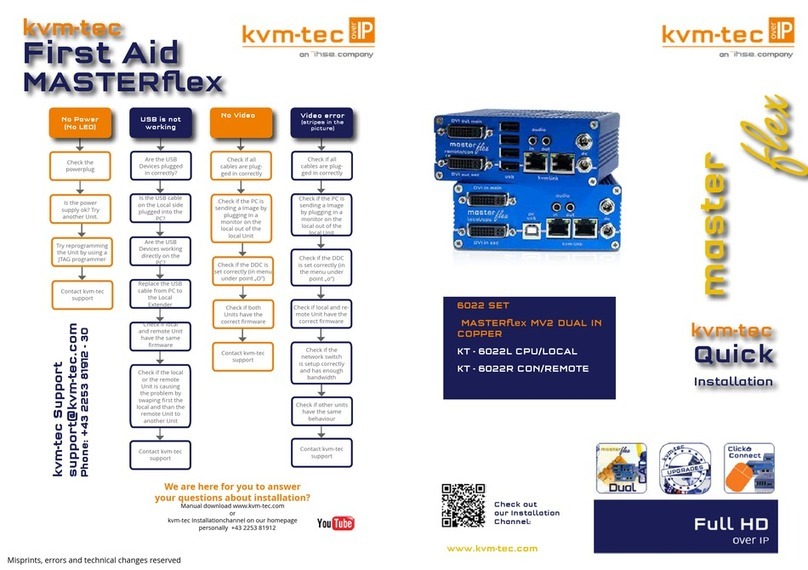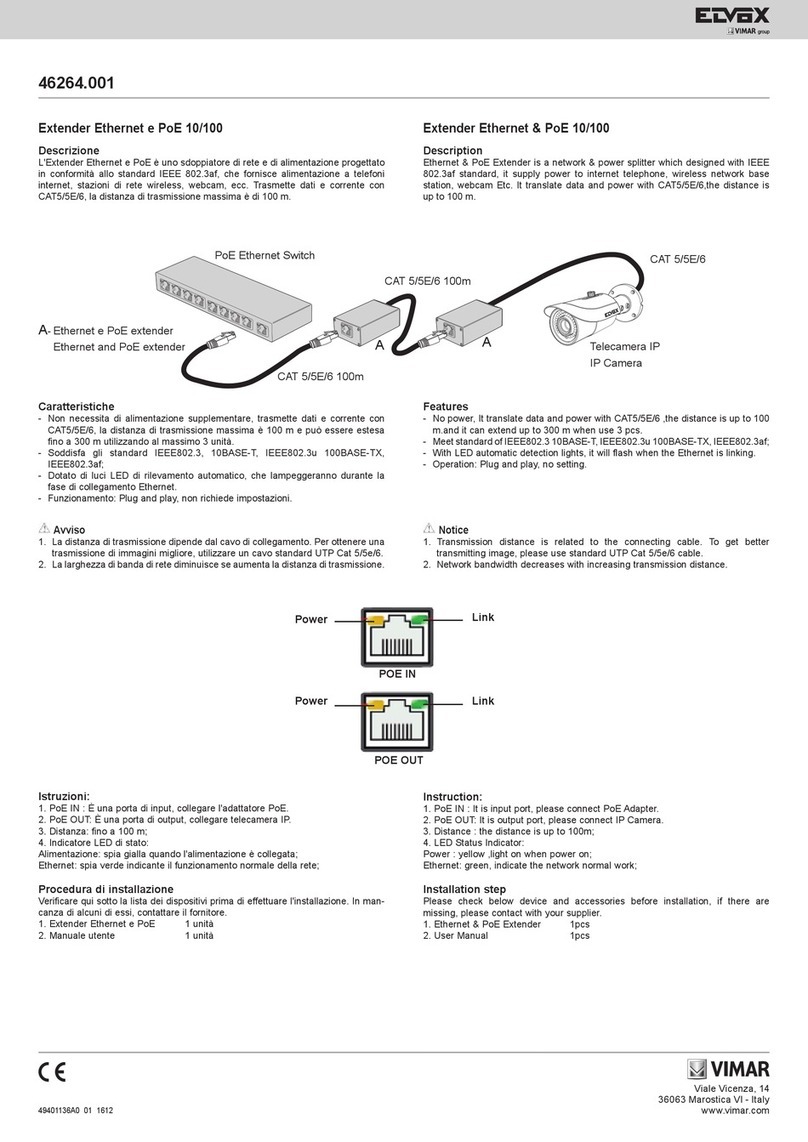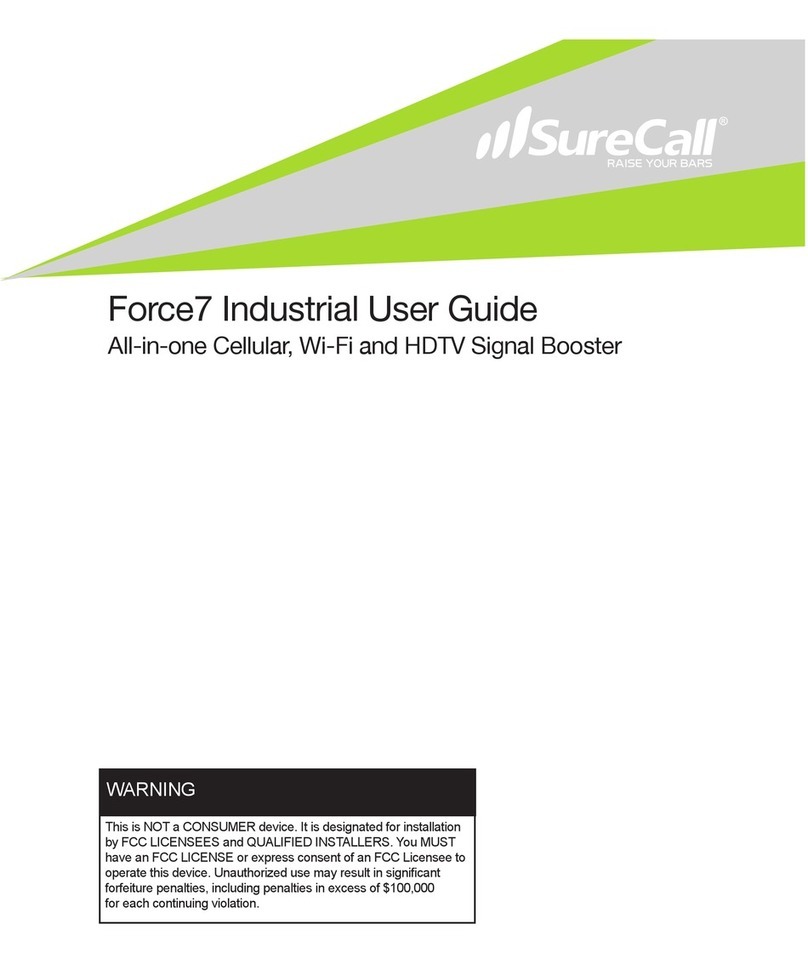Ihse kvm-tec MASTERflex MV1 6012 Original operating instructions
Other Ihse Extender manuals

Ihse
Ihse Draco vario DVI User manual
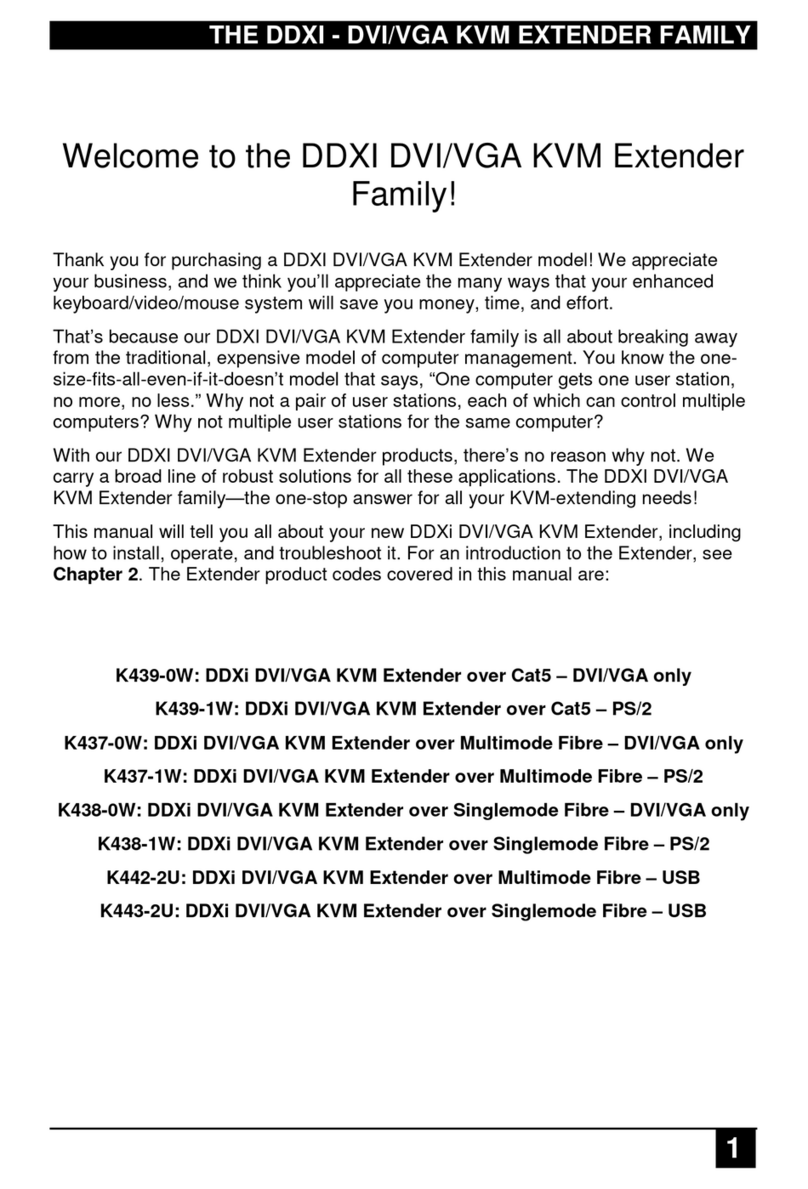
Ihse
Ihse DDXI User manual

Ihse
Ihse K462-1W / K462-SA User manual
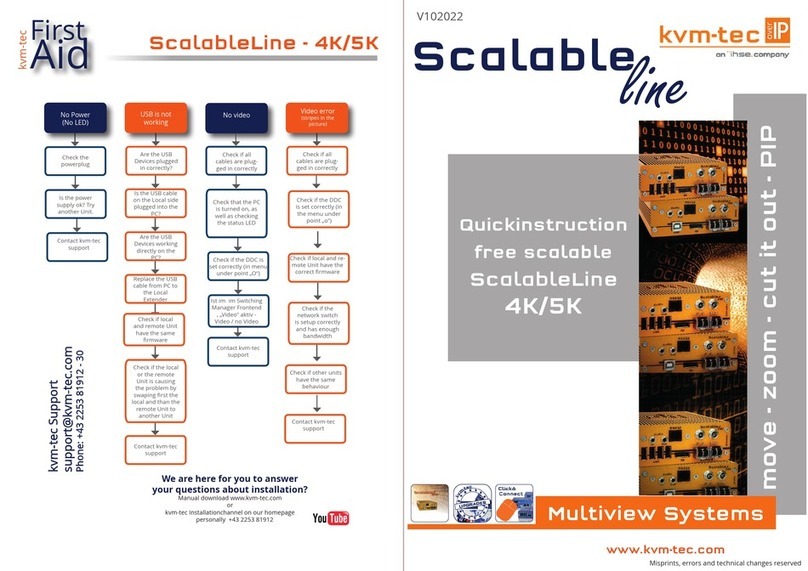
Ihse
Ihse KVM-TEC ScalableLine 4K/5K Operator's manual
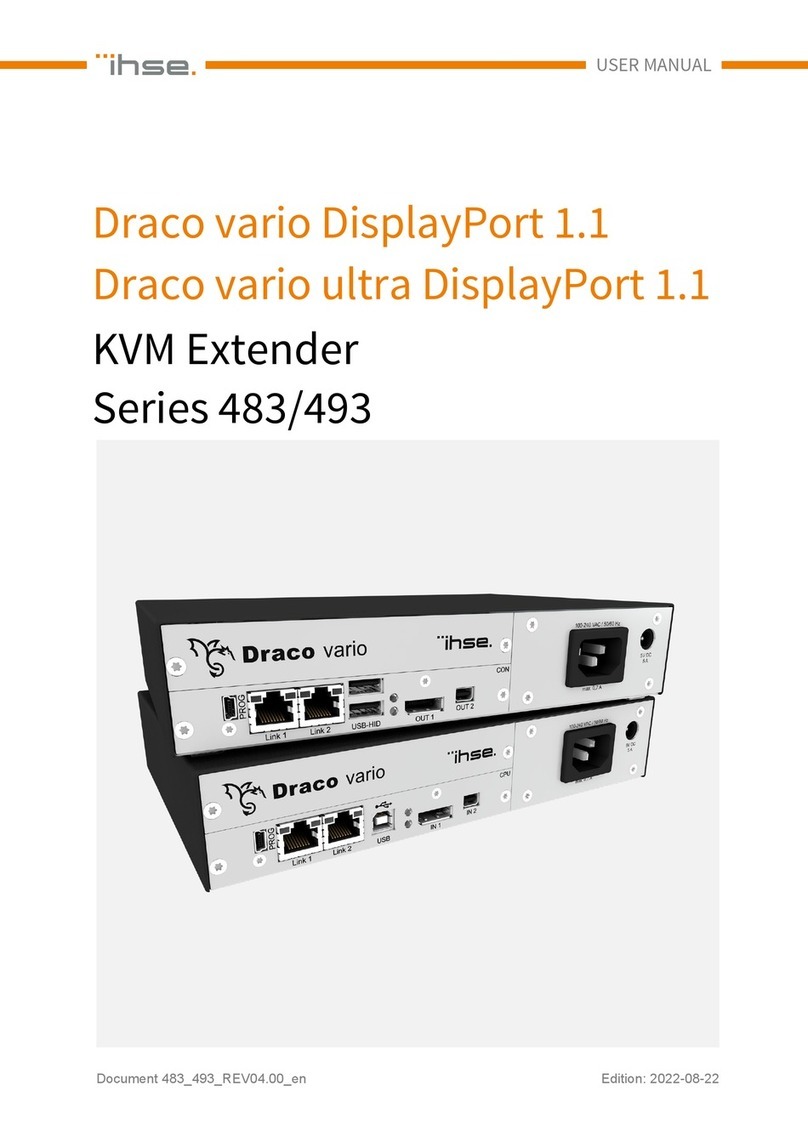
Ihse
Ihse 483 Series User manual
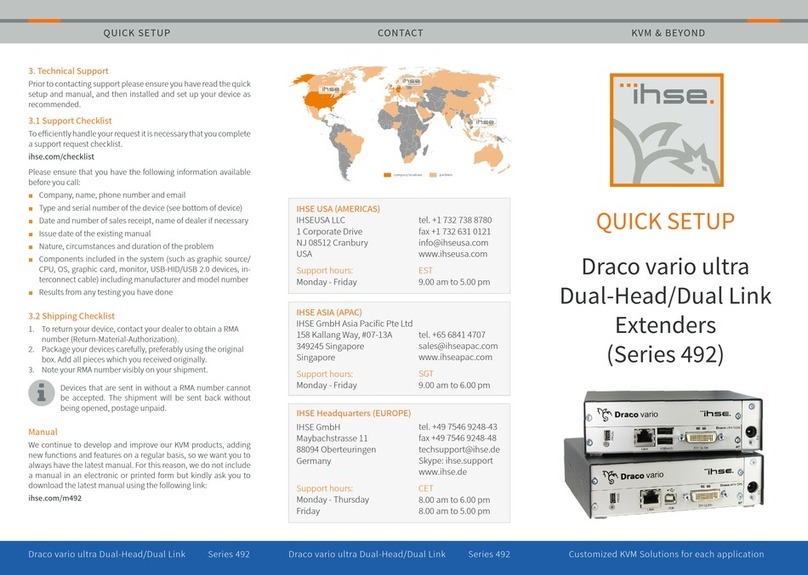
Ihse
Ihse Draco vario ultra 492 Series Specification sheet

Ihse
Ihse Draco vario 486 Series User manual

Ihse
Ihse Draco Series Installation manual
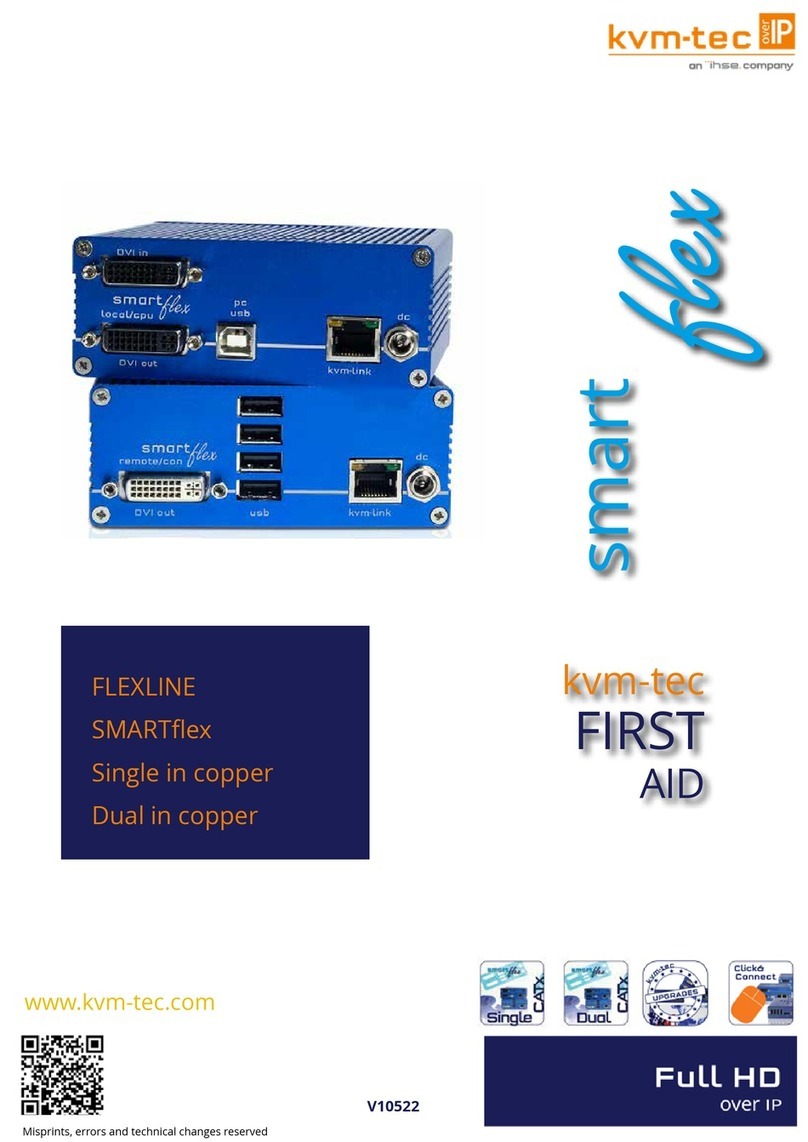
Ihse
Ihse kvm-tec FLEXLINE SMARTflex User manual

Ihse
Ihse K437-1W Specification sheet

Ihse
Ihse Kvm-Tec masterEASY User manual
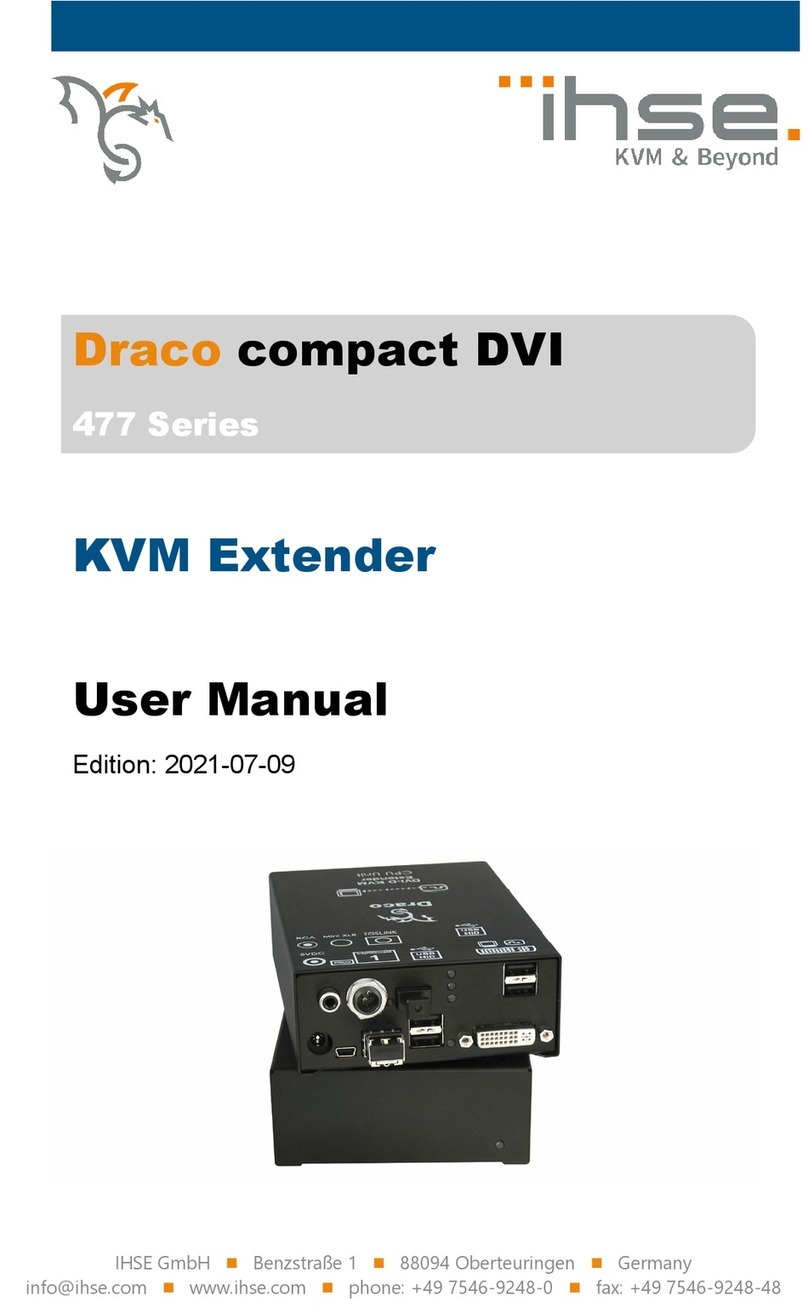
Ihse
Ihse Draco compact DVI 477 Series User manual

Ihse
Ihse Draco vario Dual Link/Head User manual

Ihse
Ihse DXXi K472-SSH Specification sheet
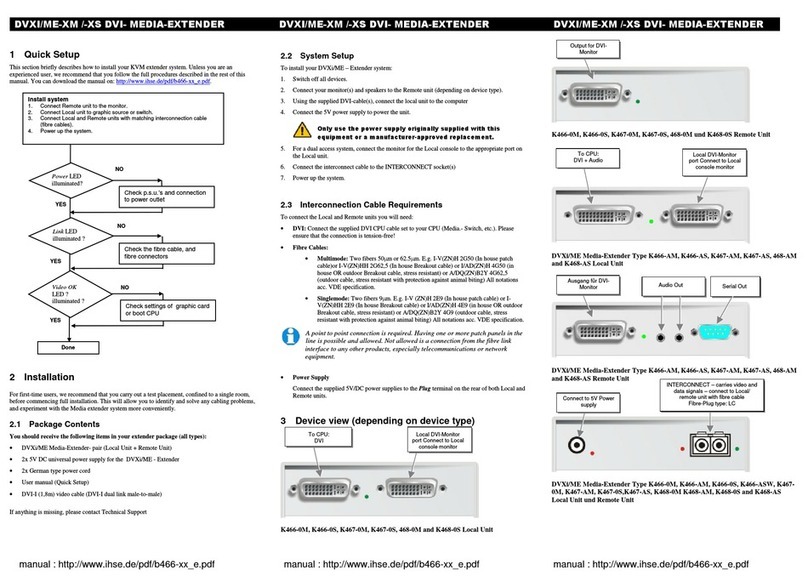
Ihse
Ihse K466-0M User manual

Ihse
Ihse 474 Series User manual

Ihse
Ihse K461-1W User manual
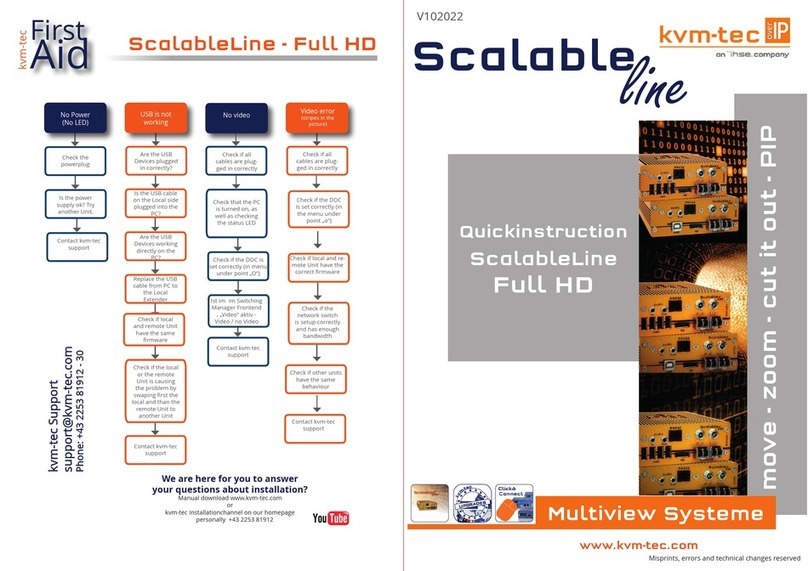
Ihse
Ihse KVM-TEC ScalableLine Full HD Operator's manual

Ihse
Ihse Draco vario DisplayPort 1.1 483 Series User manual

Ihse
Ihse Draco vario ultra DisplayPort 1.2 User manual
Popular Extender manuals by other brands

Rose electronics
Rose electronics CrystalView DVI Fiber CRK-2DFMPD1D Installation and operation manual

Cables to Go
Cables to Go 29343 user manual

Lightware
Lightware HDMI-TPS-TX226 user manual

Vertiv
Vertiv AVOCENT LONGVIEW 4000 SERIES Quick installation guide
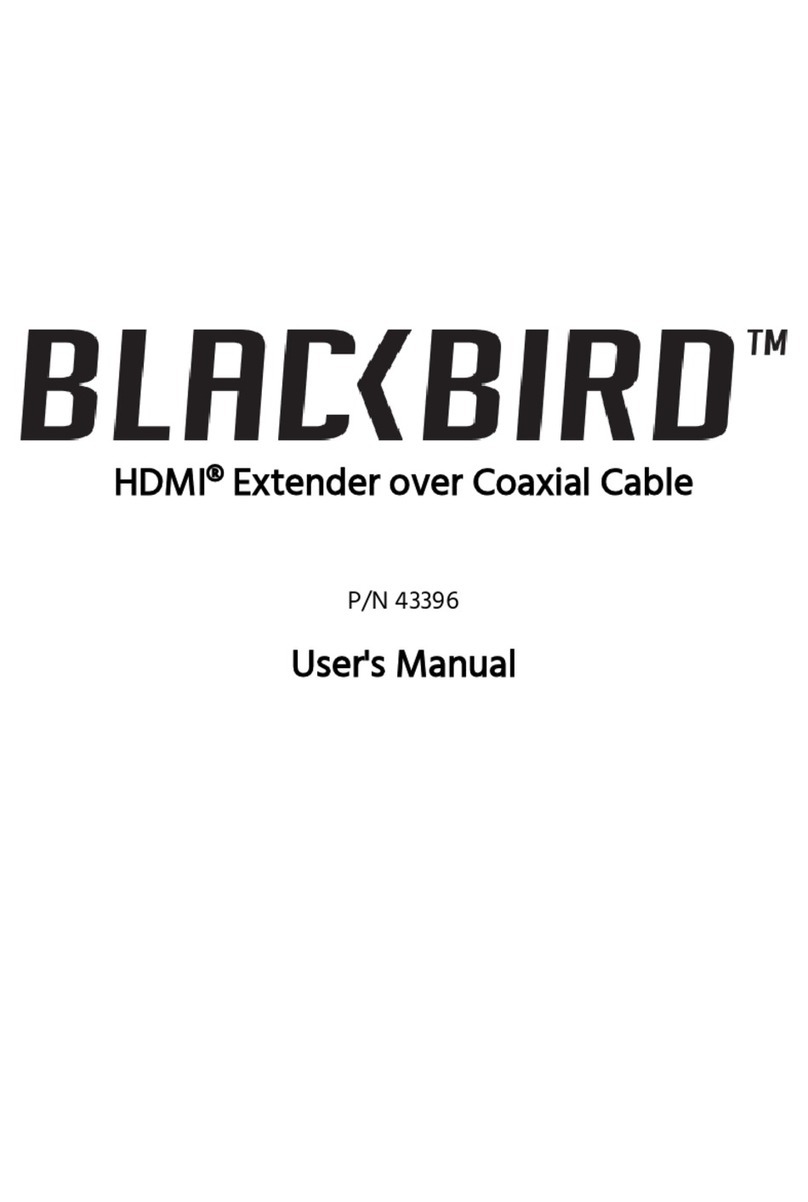
Blackbird
Blackbird 43396 user manual
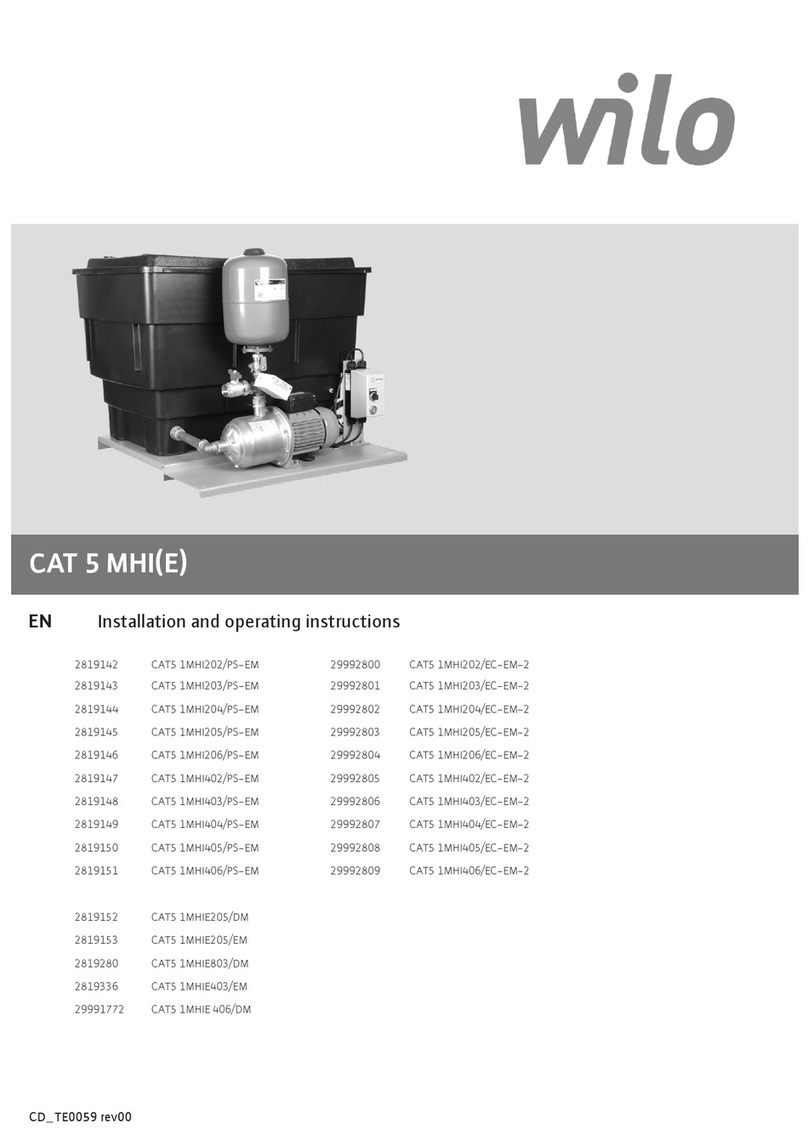
Wilo
Wilo CAT 5 MHI Series Installation and operating instructions

Cypress
Cypress Suprex SPX-1300 Operation manual

Avocent
Avocent Emerge MPX1500 Installer/user guide

TP-Link
TP-Link RE220 Quick installation guide
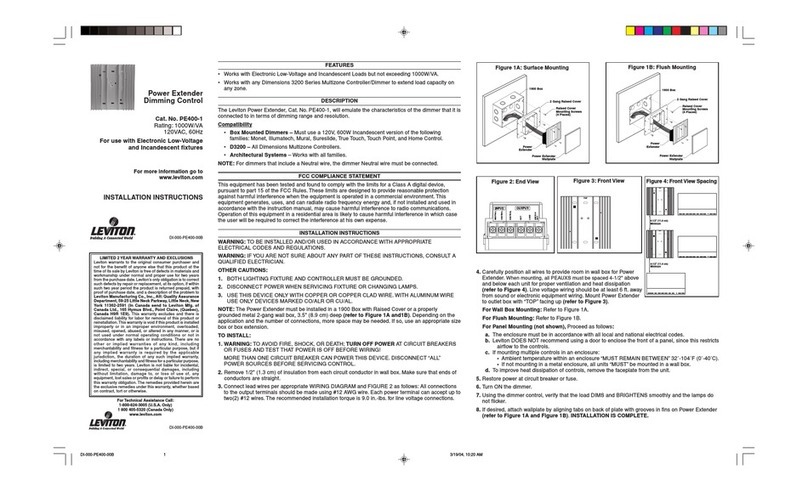
Leviton
Leviton PE400-1 installation instructions

Ocean Matrix
Ocean Matrix OMX-01HMBL0001 INSTALLATION & SPECIFICATIONS
Cypress Semiconductor
Cypress Semiconductor CY3242-IOXlite Kit Guide