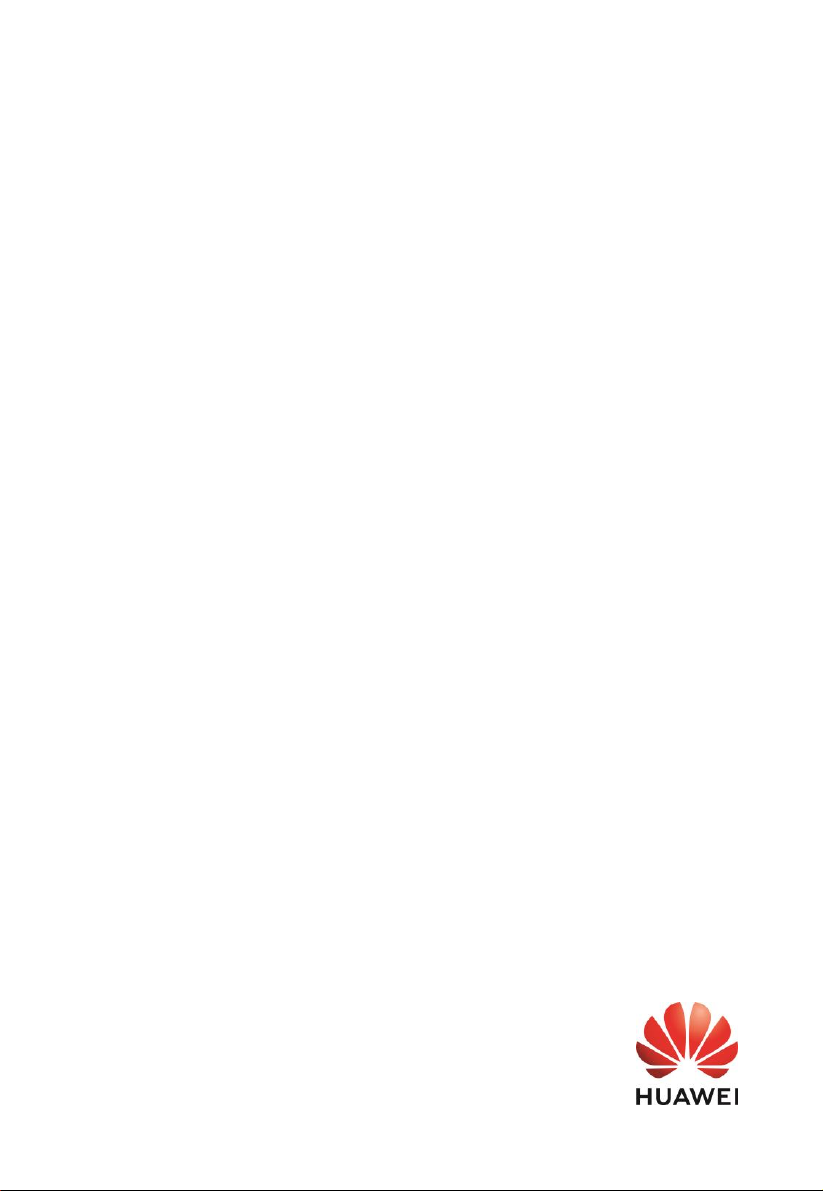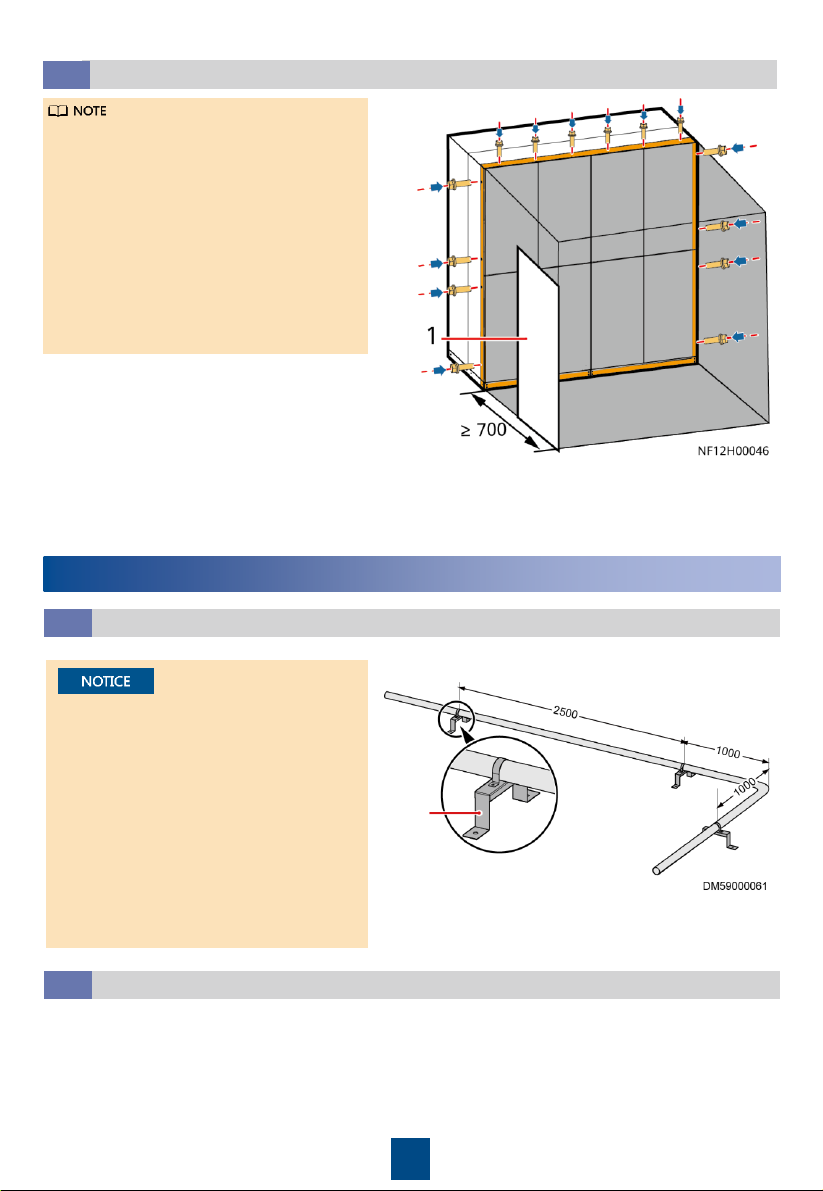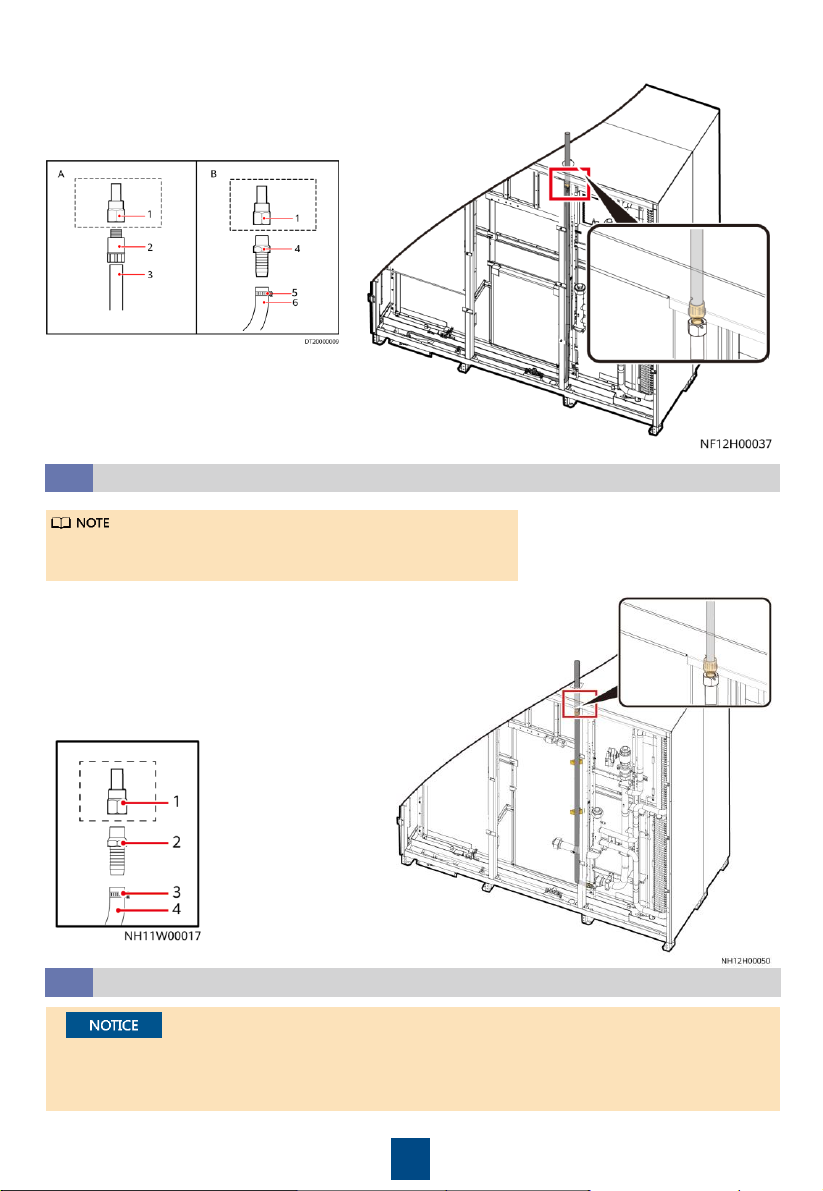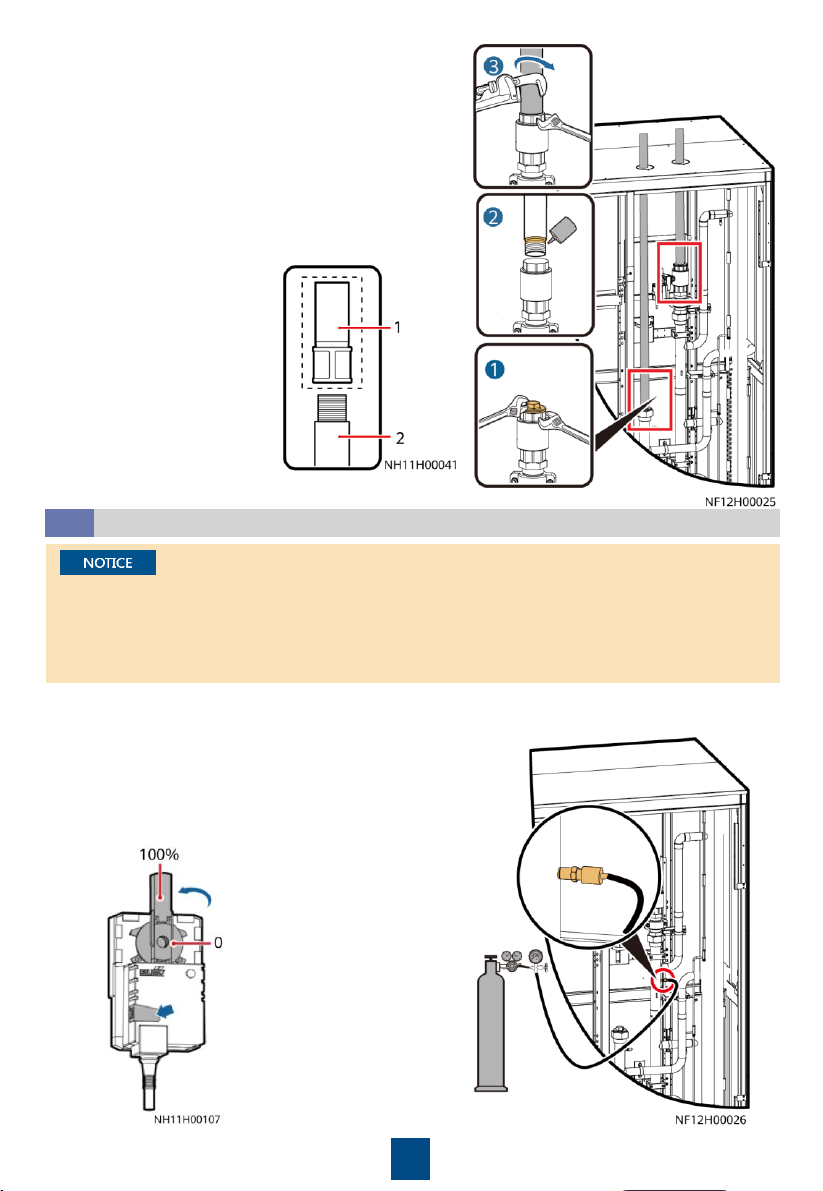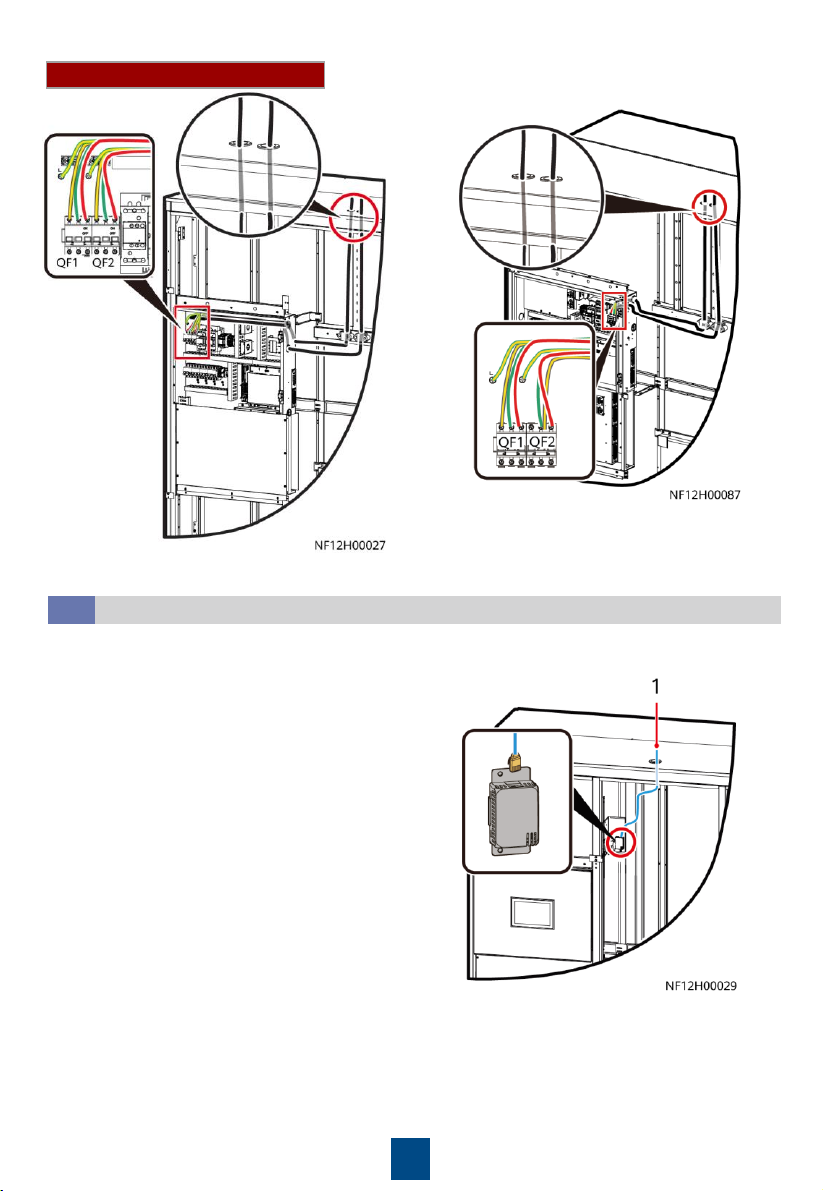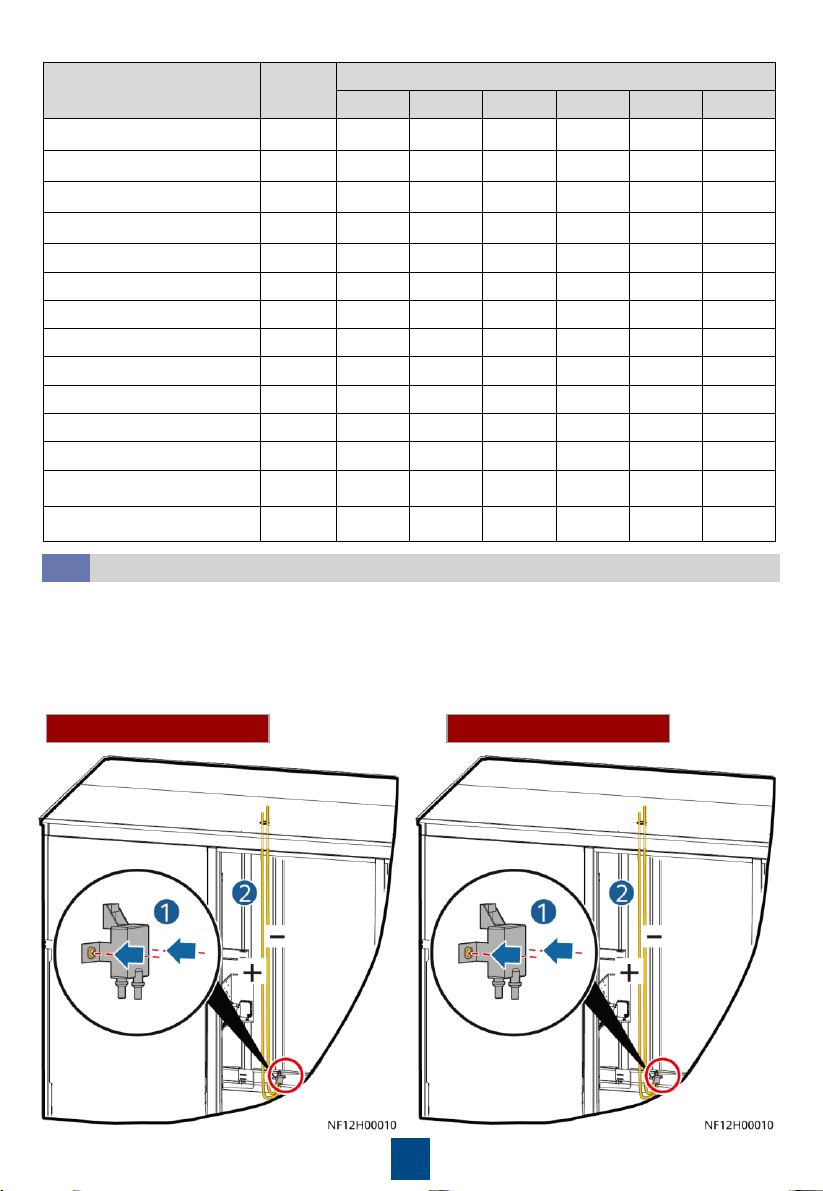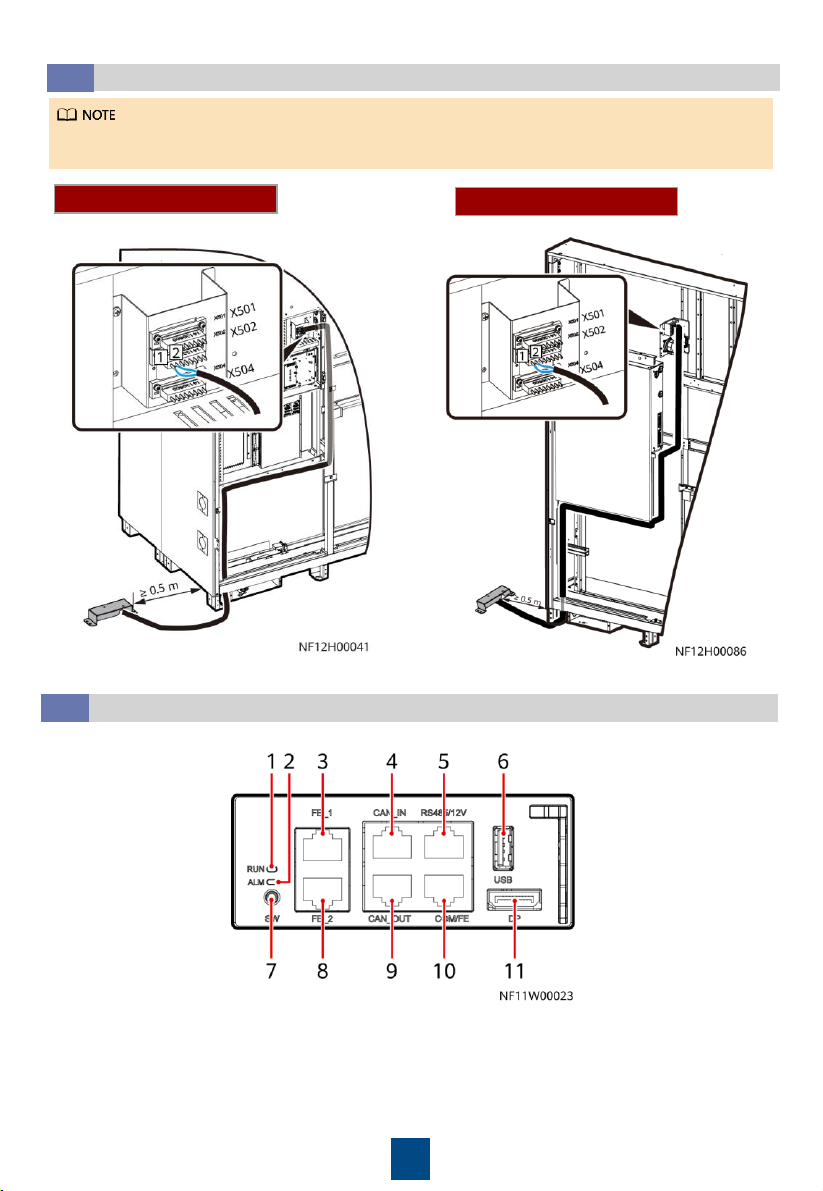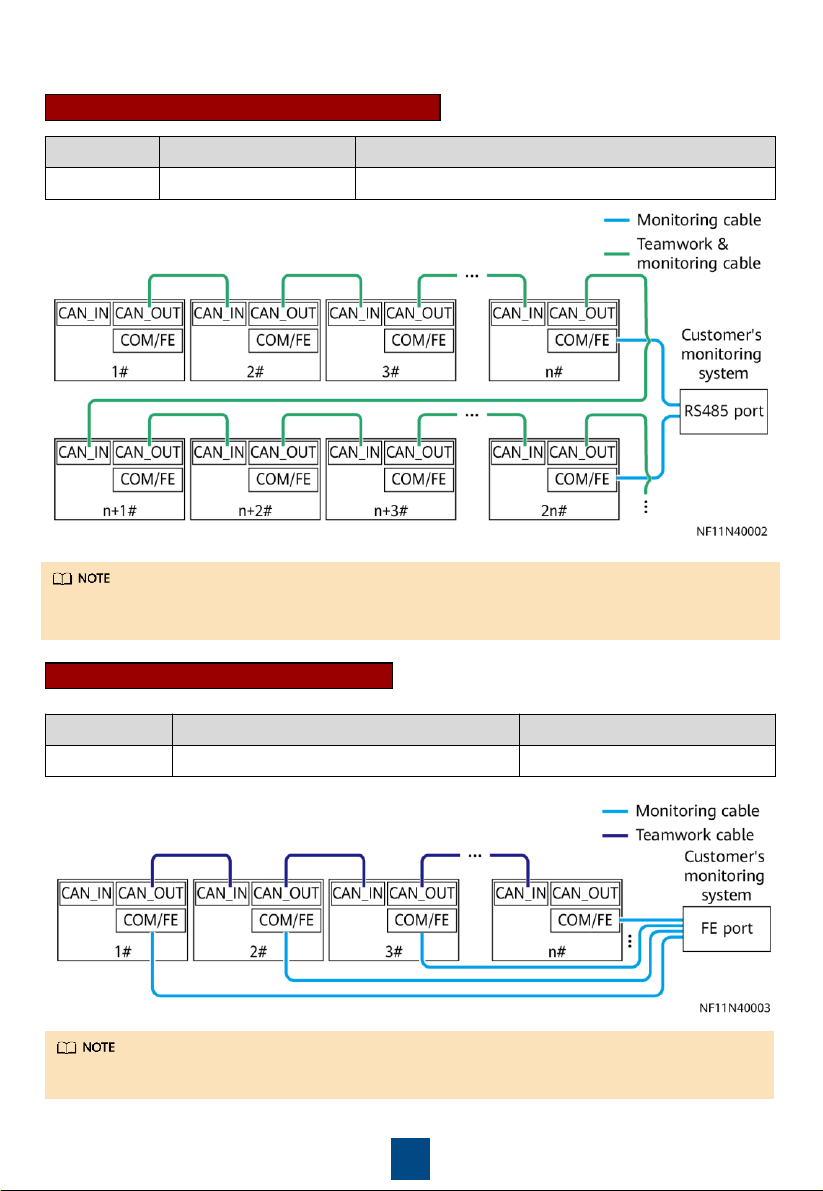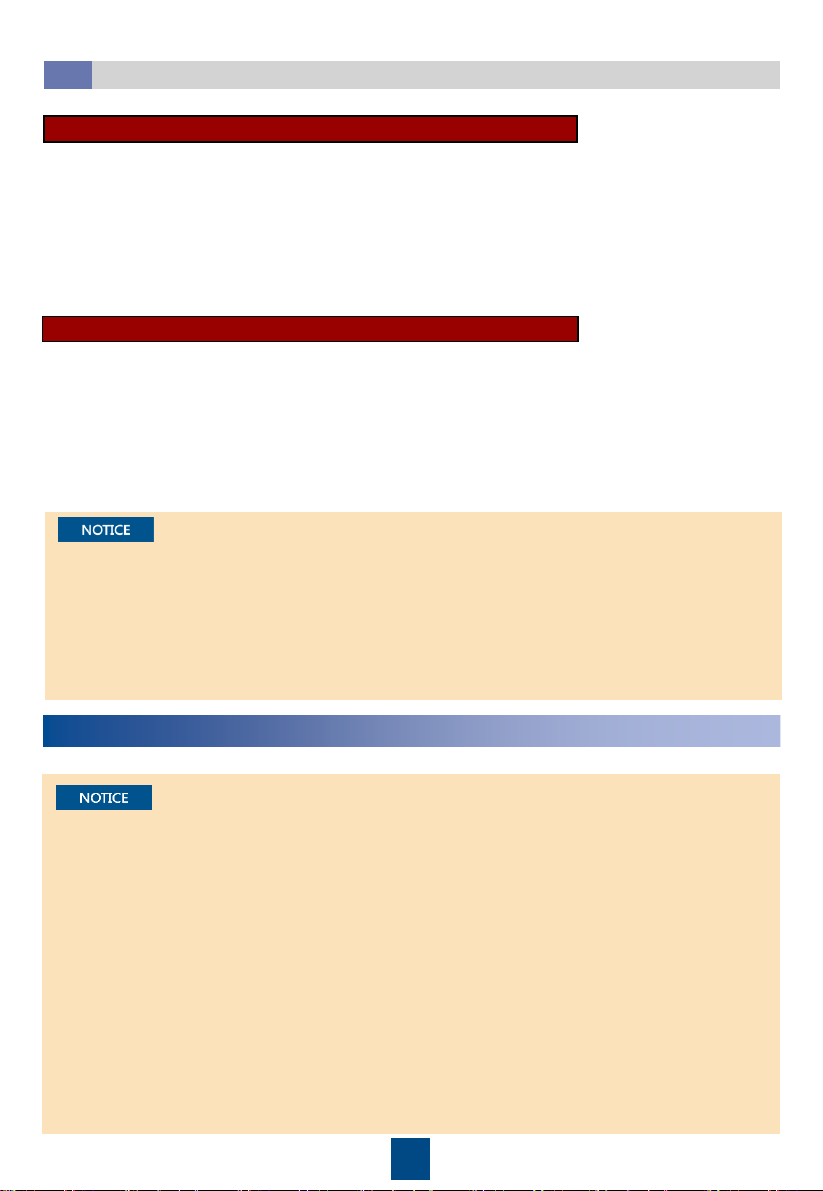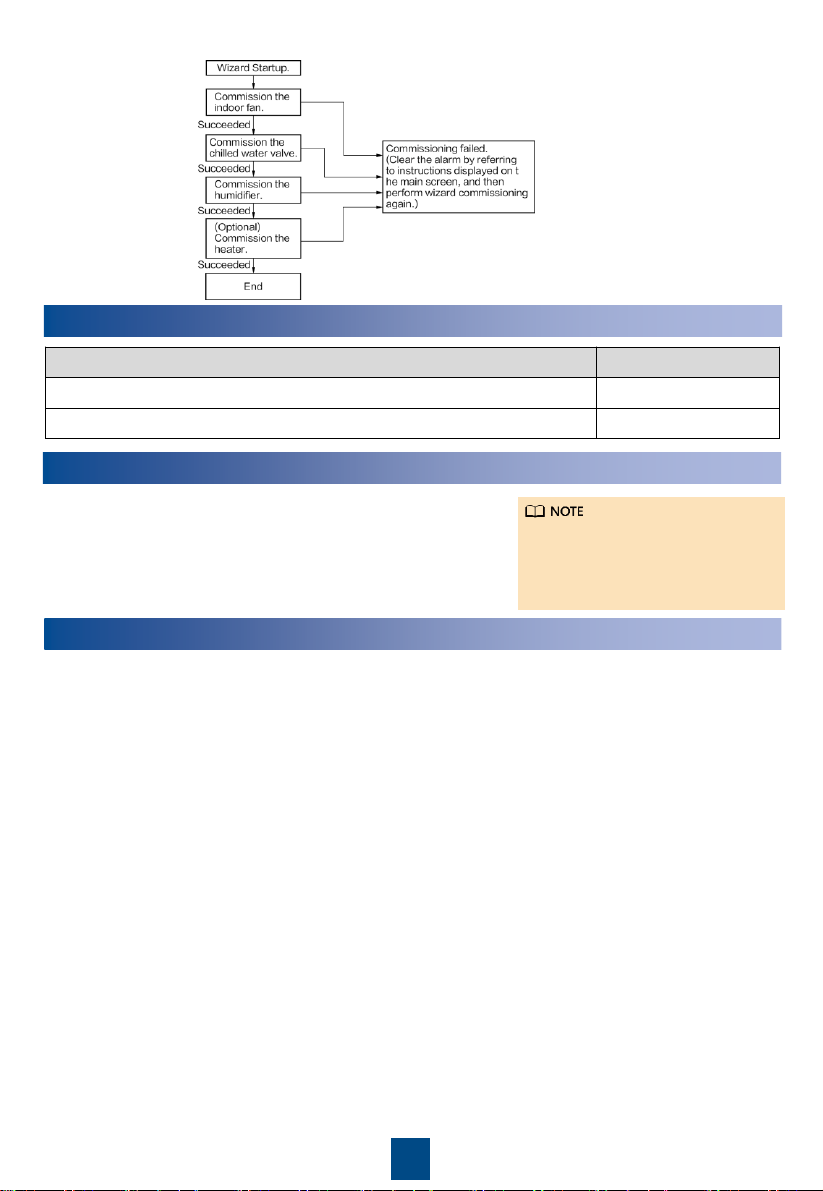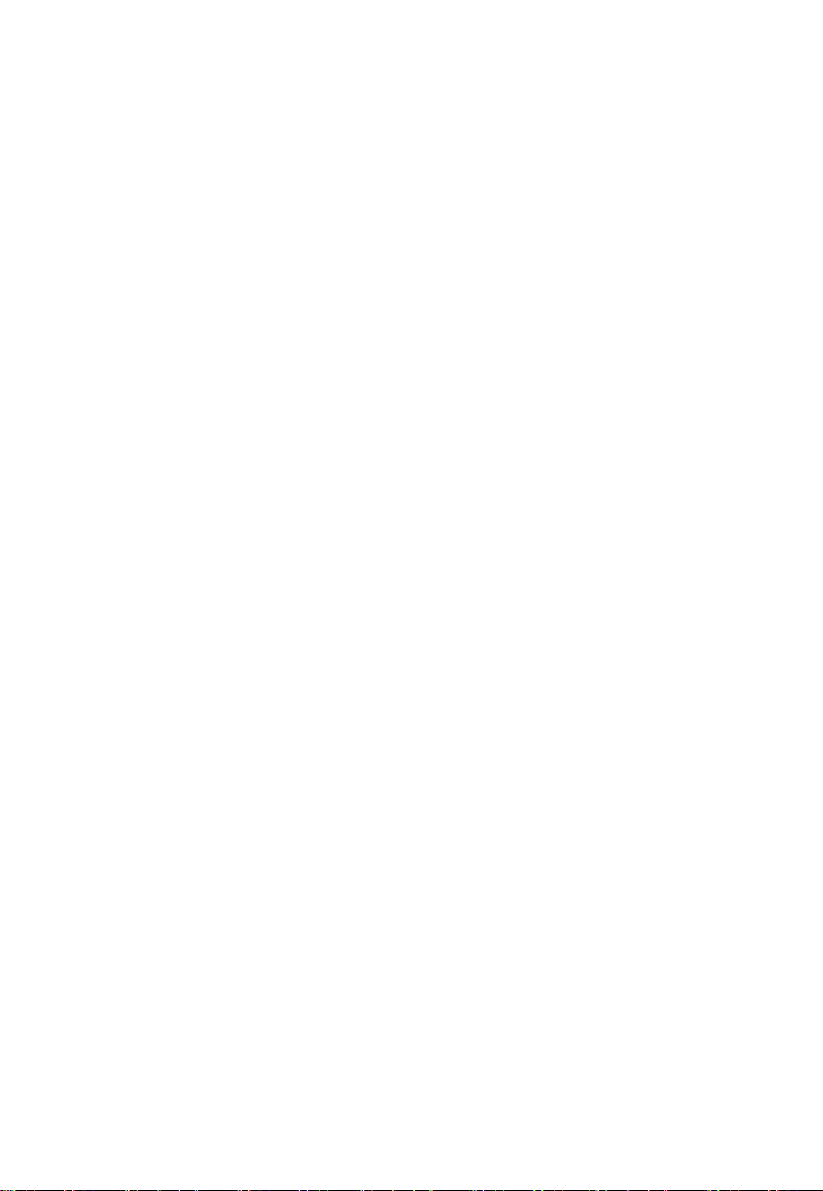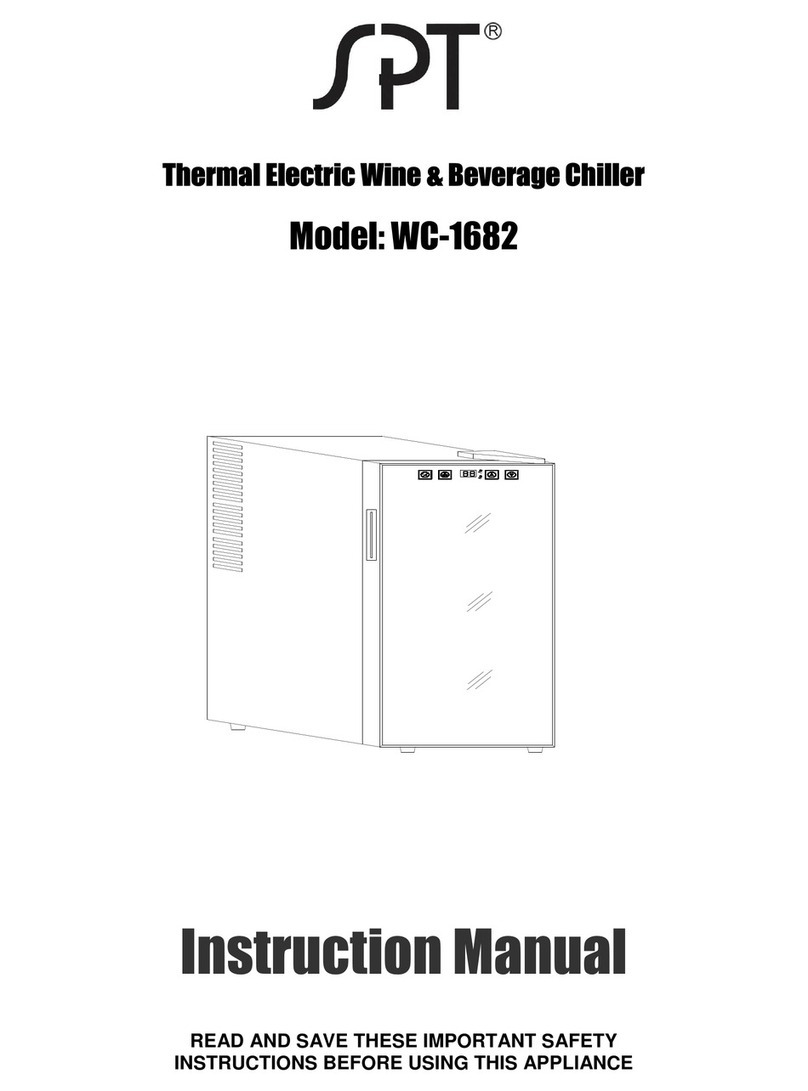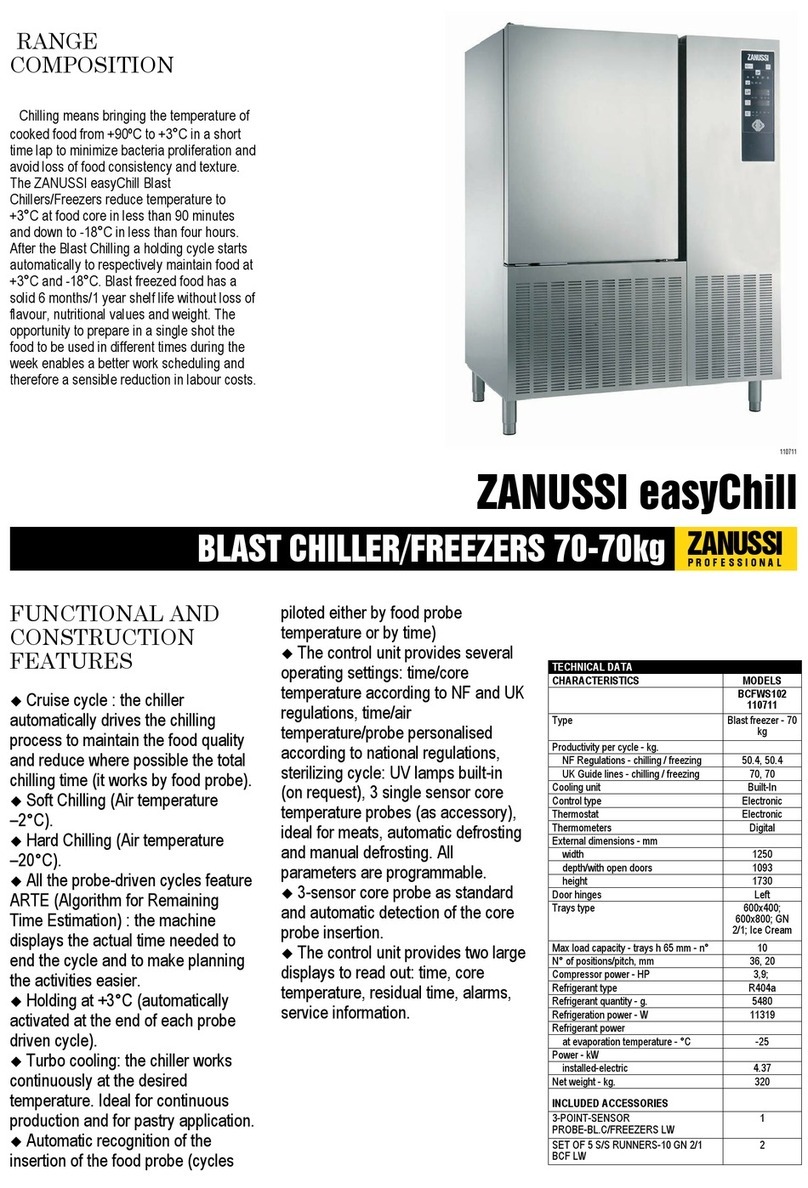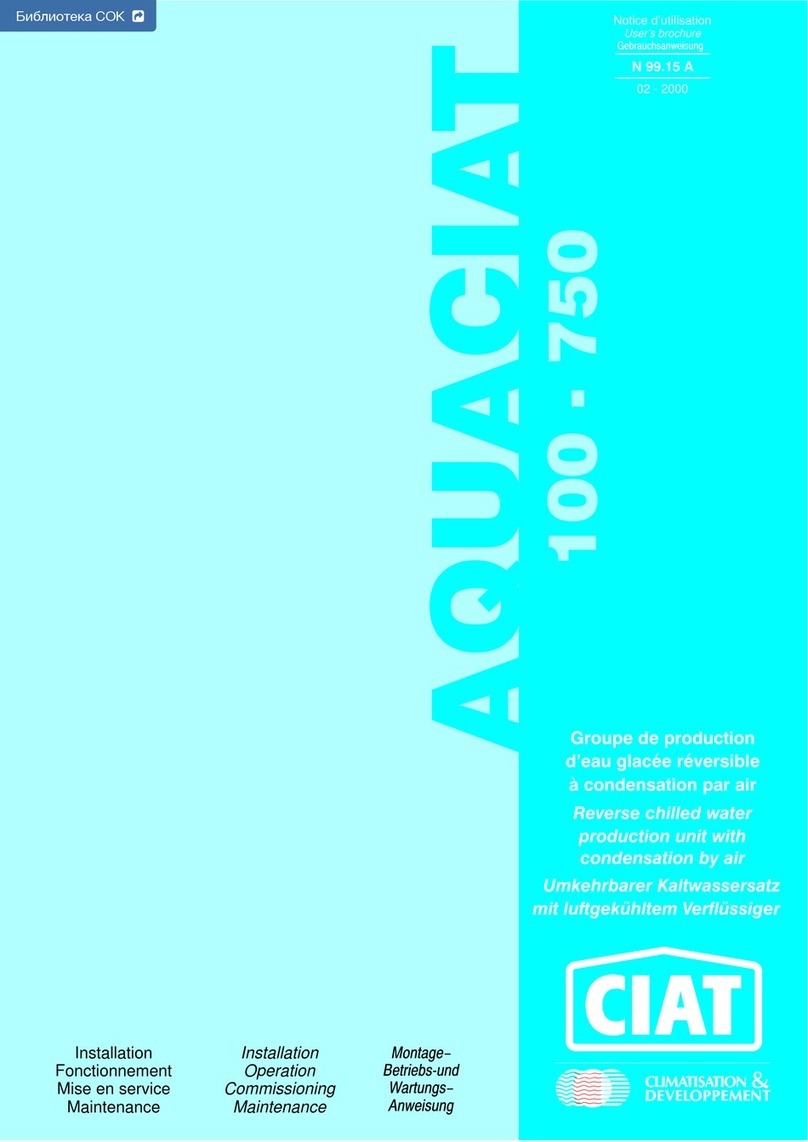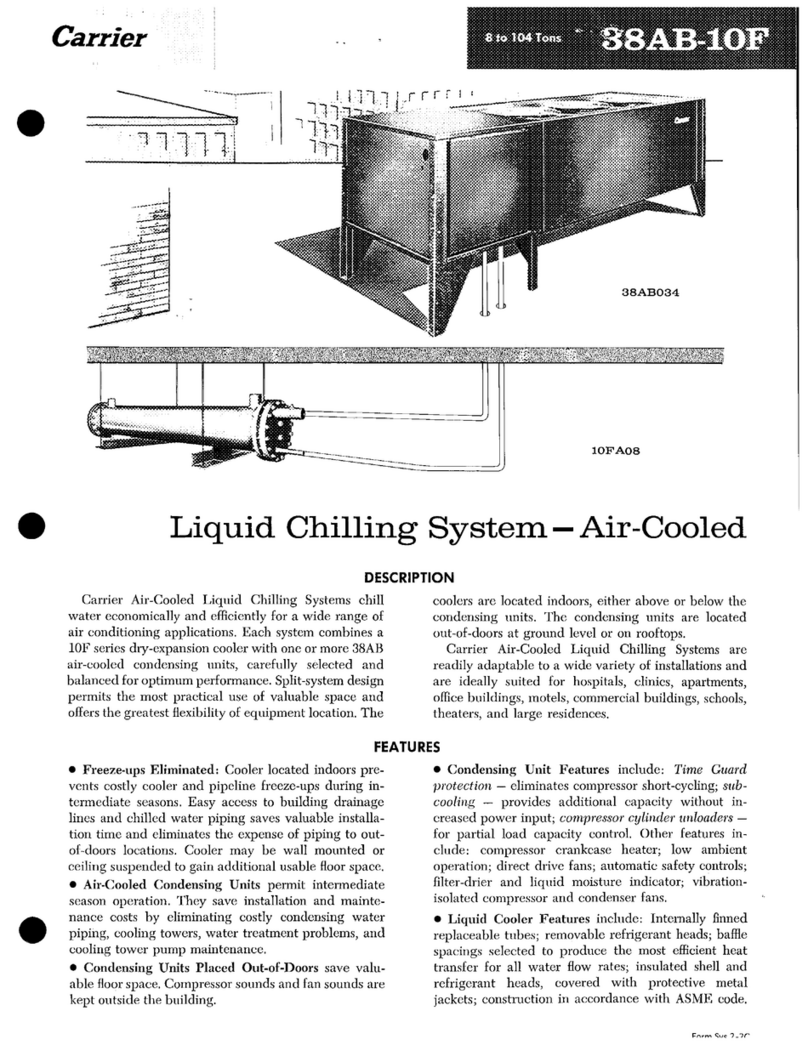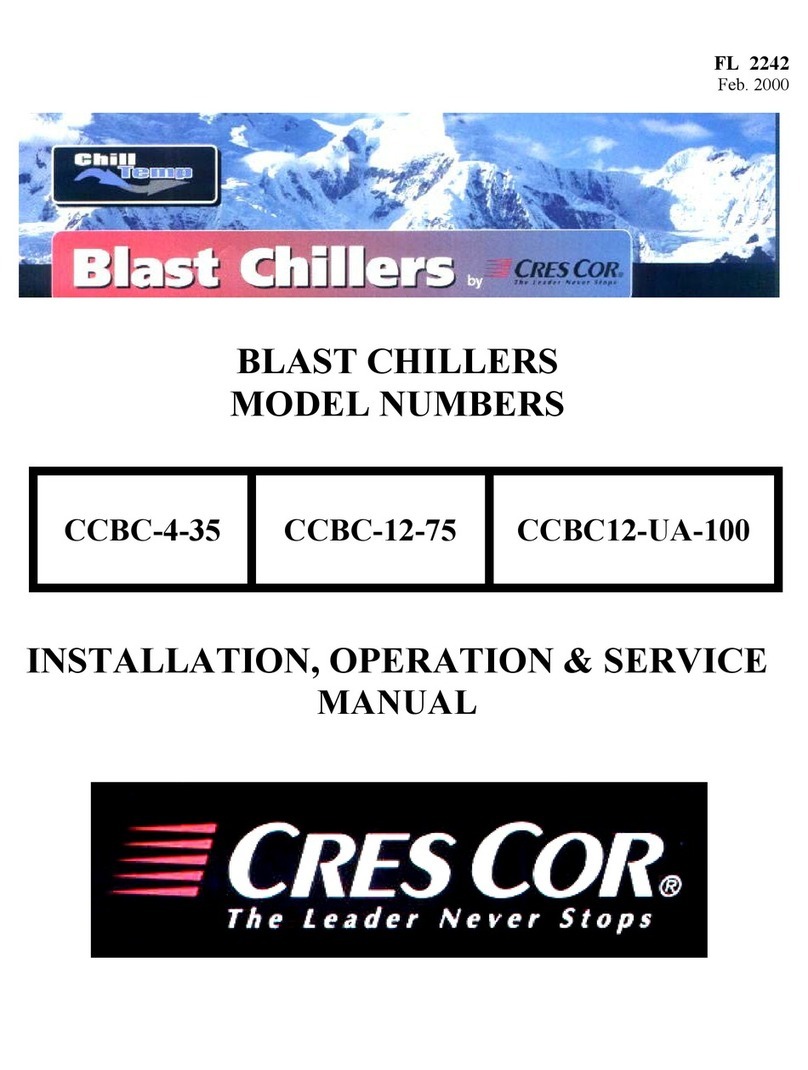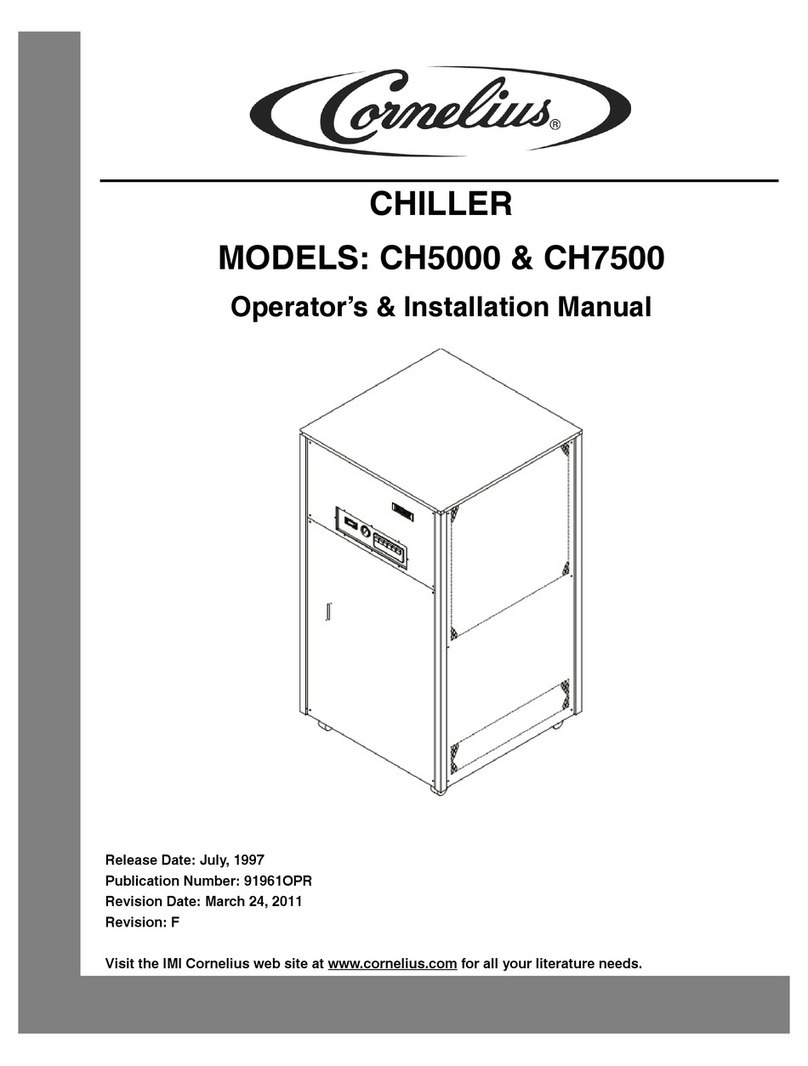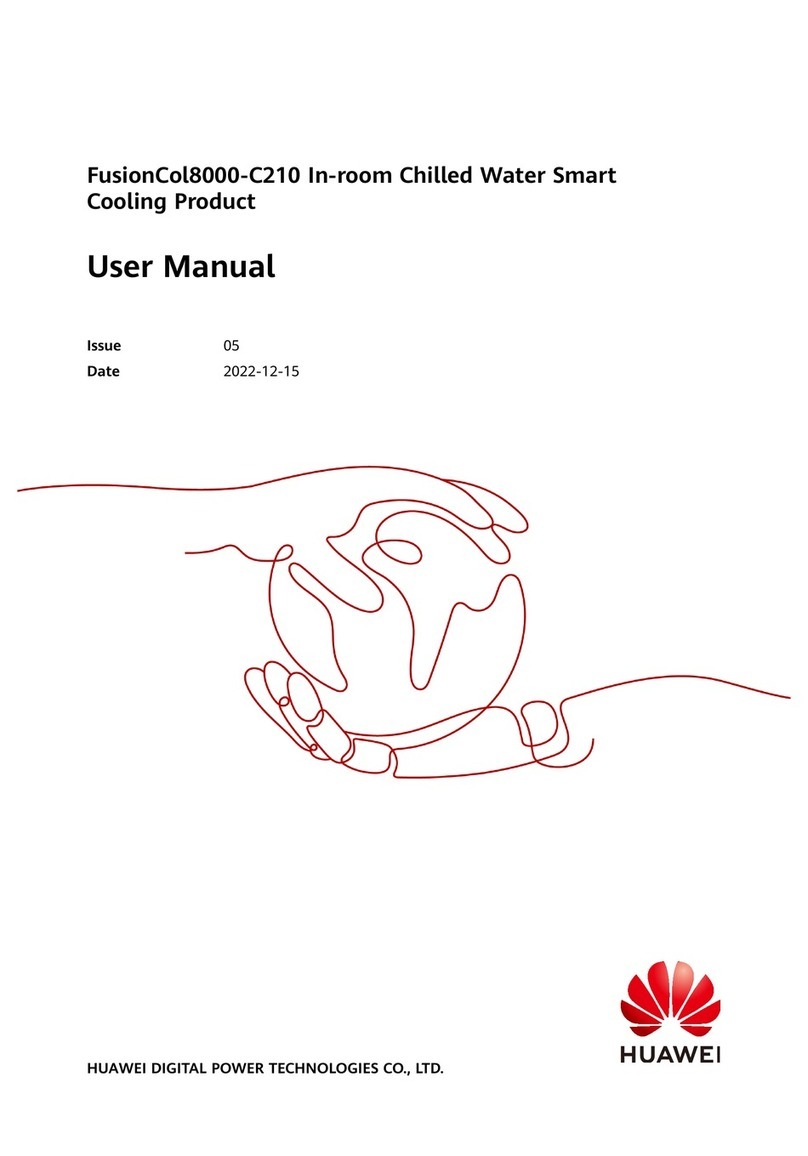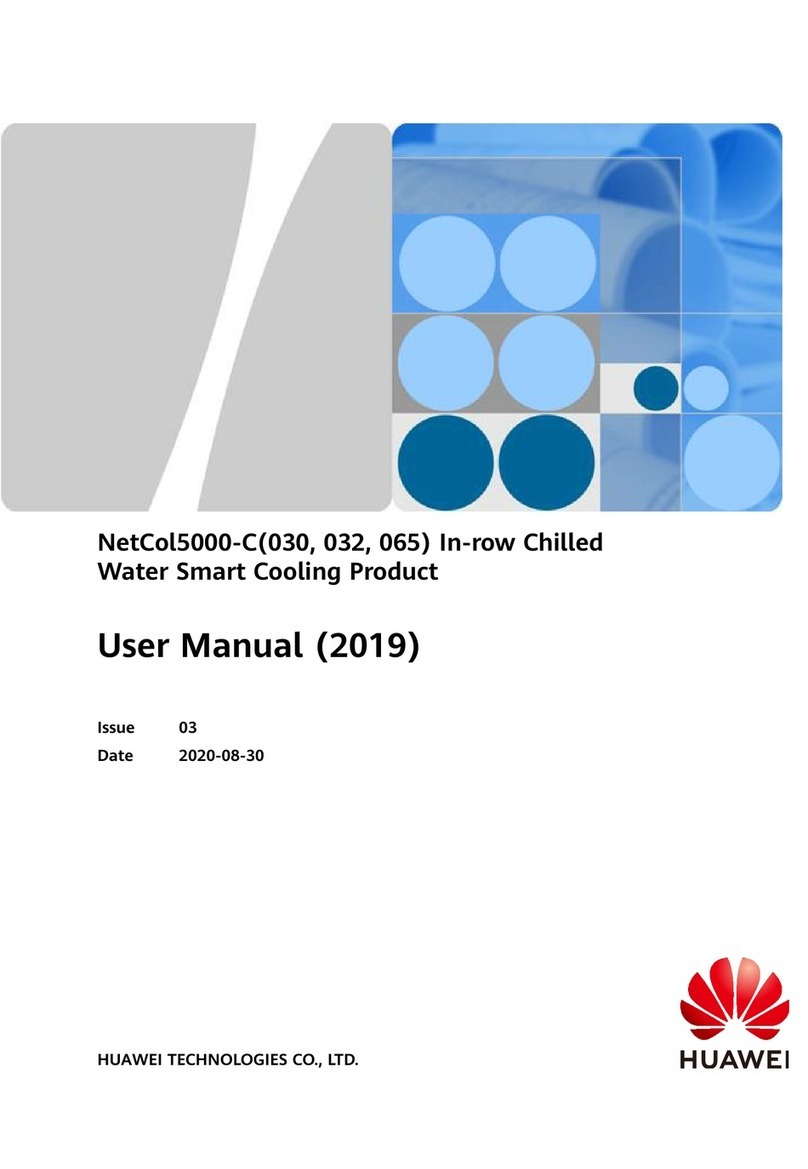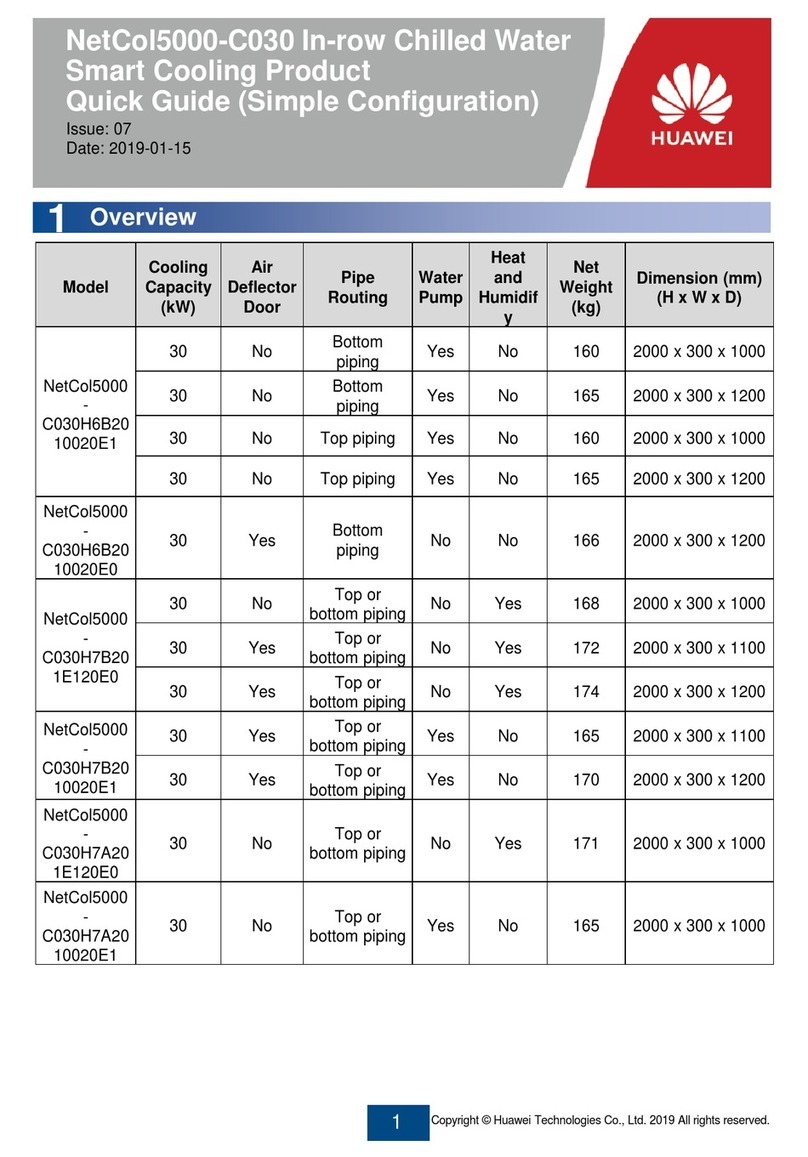15
(Optional) Teamwork Settings
7.2
The table uses 8 smart cooling products in a teamwork group as an example.
No.
Item
Teamwork Group
No. System Address Teamwork CAN
Resistor Enable
Teamwork
Function Network
Total
Number of
Systems in
This Group
Number
of Running
Systems in This
Group
Rotation
Function
Requirement
Control
11 1 Yes Enable CAN network 8 6 (2 standby) Enable Enable
21 2 No Enable CAN network / / / /
... ... ... ... ... CAN network ... ... ... ...
81 8 Yes Enable CAN network / / / /
All teamwork control parameters can be set on the master smart cooling product. Only
Teamwork group No., System address, Enable teamwork CAN resistor, Teamwork function, and
Networking mode can be set on slave smart cooling products. Other parameters of the slave
units will be modified by the master unit synchronously.
1. Teamwork group No.: A maximum of 32 smart cooling products can be connected in a
teamwork group and a maximum of four teamwork control groups can be connected in an
RS485 network. To increase the network management system (NMS) response speed, it is
recommended that one monitoring system should connect to one teamwork control group.
2. System address: In a teamwork control group, each smart cooling product address must be
unique, and the address of one smart cooling product must be 1 (master smart cooling
product).
3. Teamwork CAN resistor enable: After connecting smart cooling products 1 to 32 (determined
by cable routing sequence) in series, set the parameter to Yes for the first and last smart
cooling products in the teamwork control group, and retain default values (No) for other
smart cooling products.
4. Teamwork function: Indicates whether to disable or enable the teamwork function. If disabled,
a unit operates independently. If enabled, a unit operates in team with other units.
5. Network: The networking mode set on the screen must be consistent with the actual
networking mode. Otherwise, the teamwork control function will be unavailable.
6. Total number of systems in this group: Indicates the number of precision smart cooling
products in a group. The value is an integer ranging from 1 to 32.
7. Number of running systems in this group: Specifies the number of running FusionCol8000-Cs
in a group. The value ranges from 1 to the number of FusionCol8000-Cs in the group.
8. Rotation function: Enable the active and standby smart cooling products to work alternately.
This function is recommended when the heat load is even. When Rotation is Enable, the
parameters for the rotation period and rotation time and forced rotation can be set based on
the customer's requirements.
9. When Requirement control is set to Enable, the master smart cooling product synchronizes
operating data (parameters such as the T/H control type, temperature set point, and
humidity set point for the master smart cooling product) to the slave smart cooling product,
and all the precision smart cooling products in the group refer to the mode delivered by the
master smart cooling product. When Requirement control is set to Disable, the master smart
cooling product does not synchronize operating data to the slave smart cooling product, and
all the smart cooling products operate based on their own requirements, not referring to the
mode delivered by the master smart cooling product.