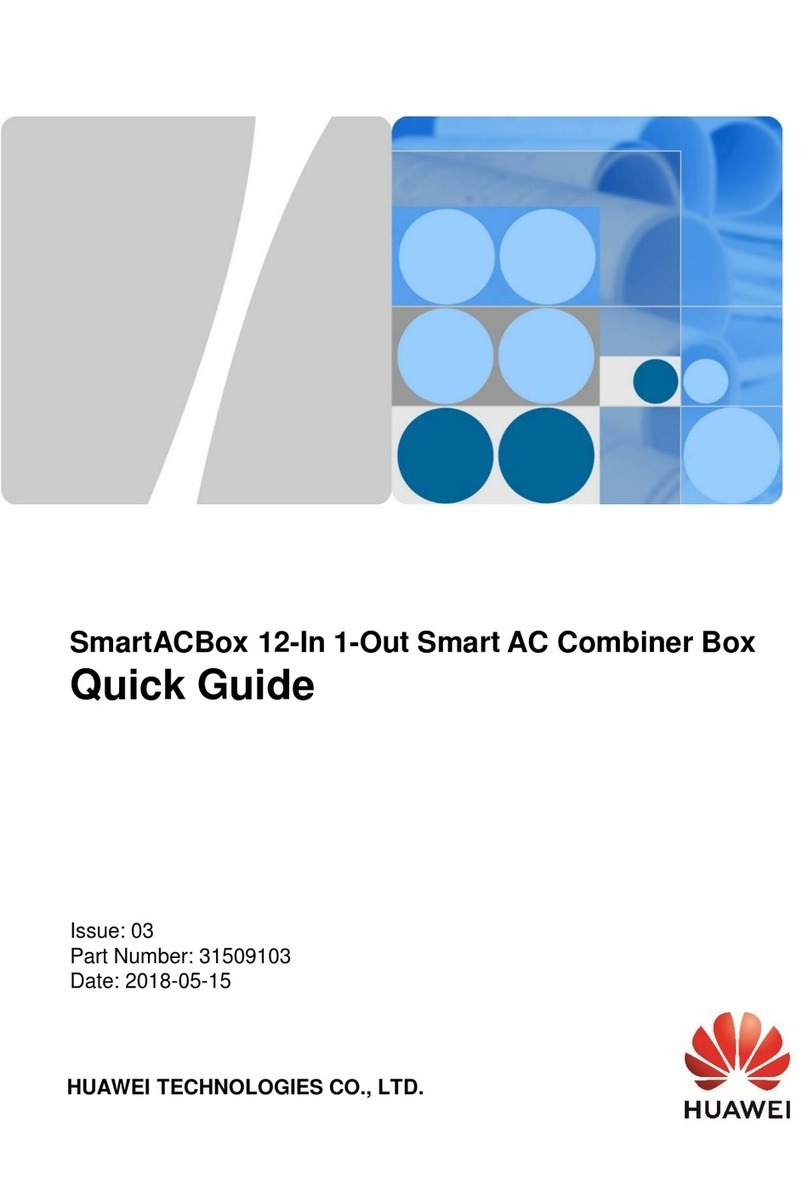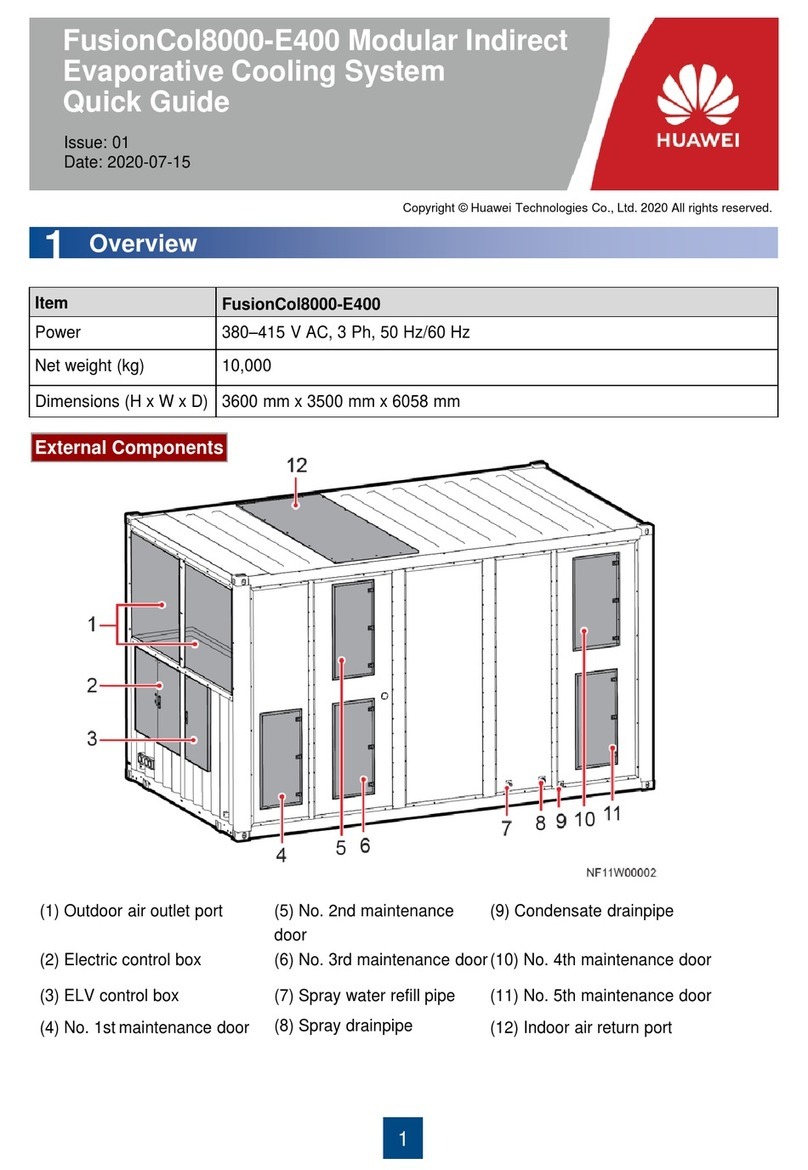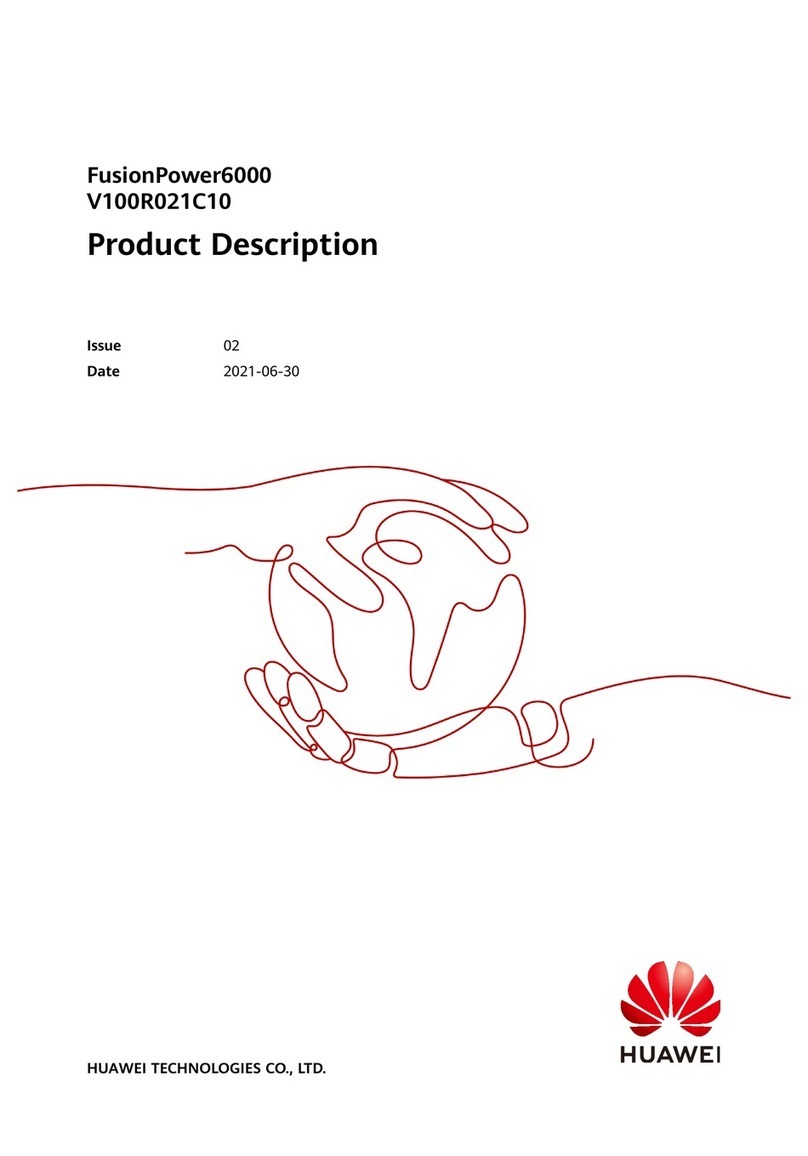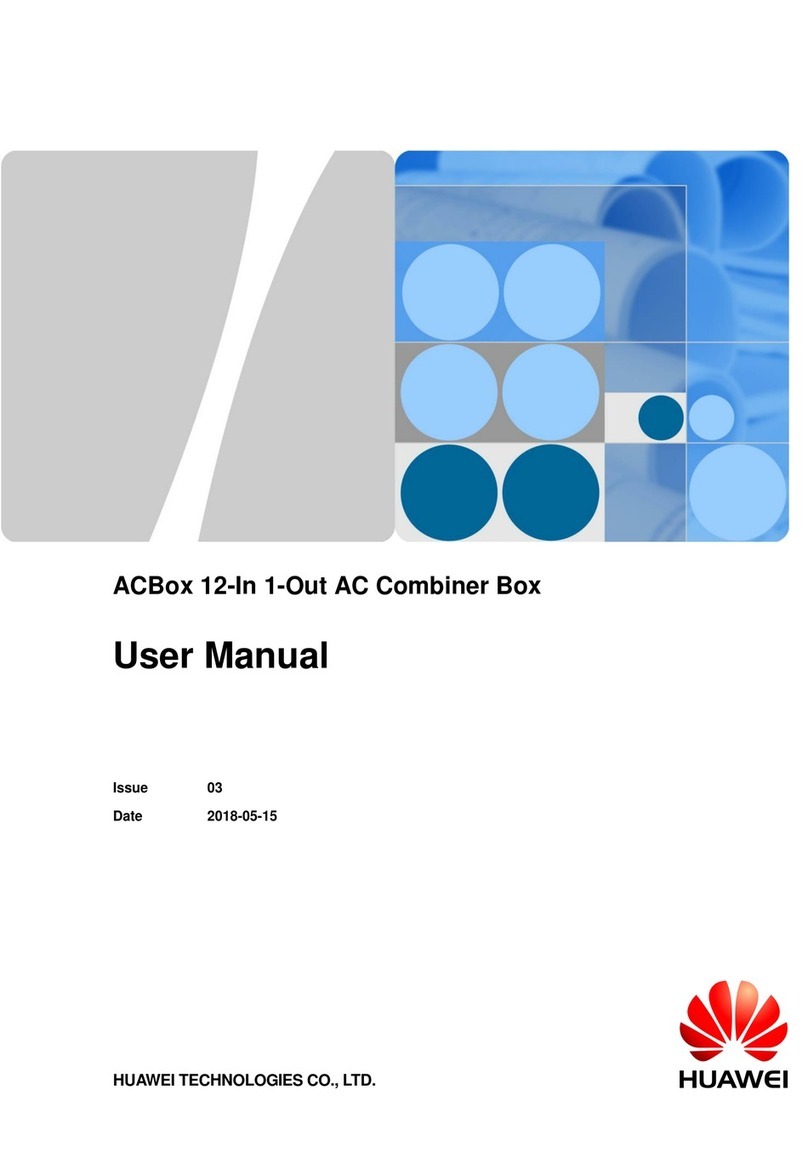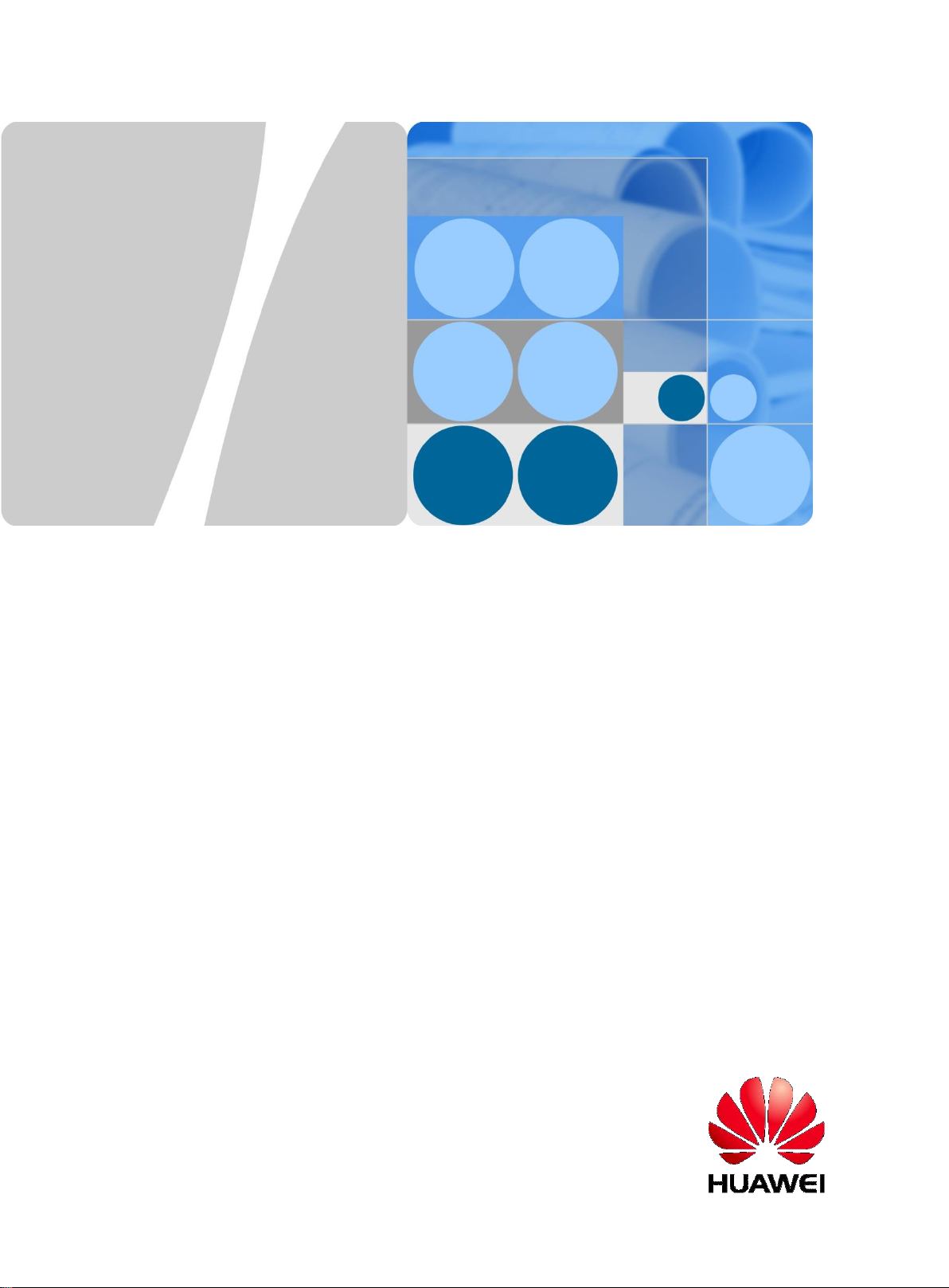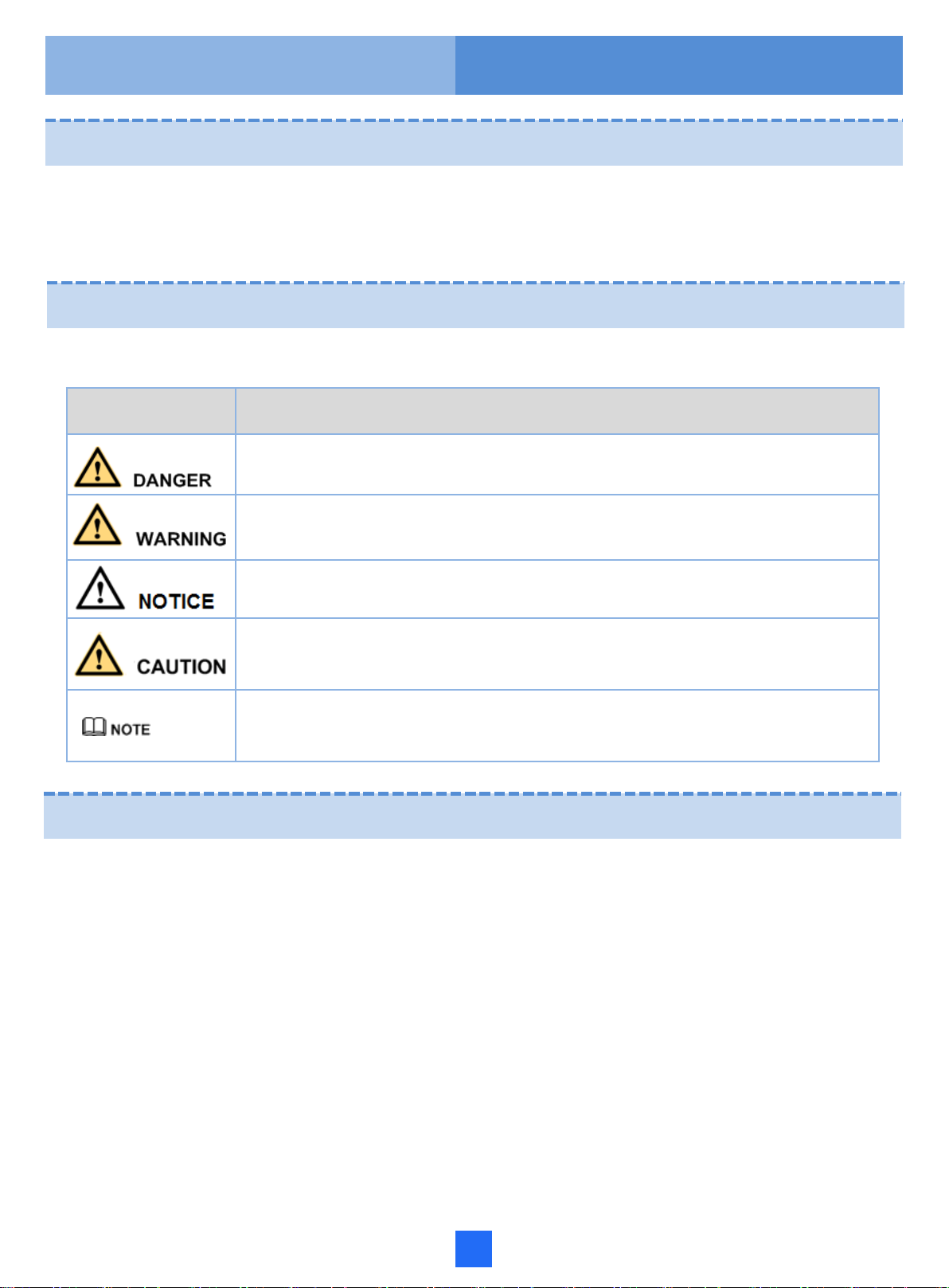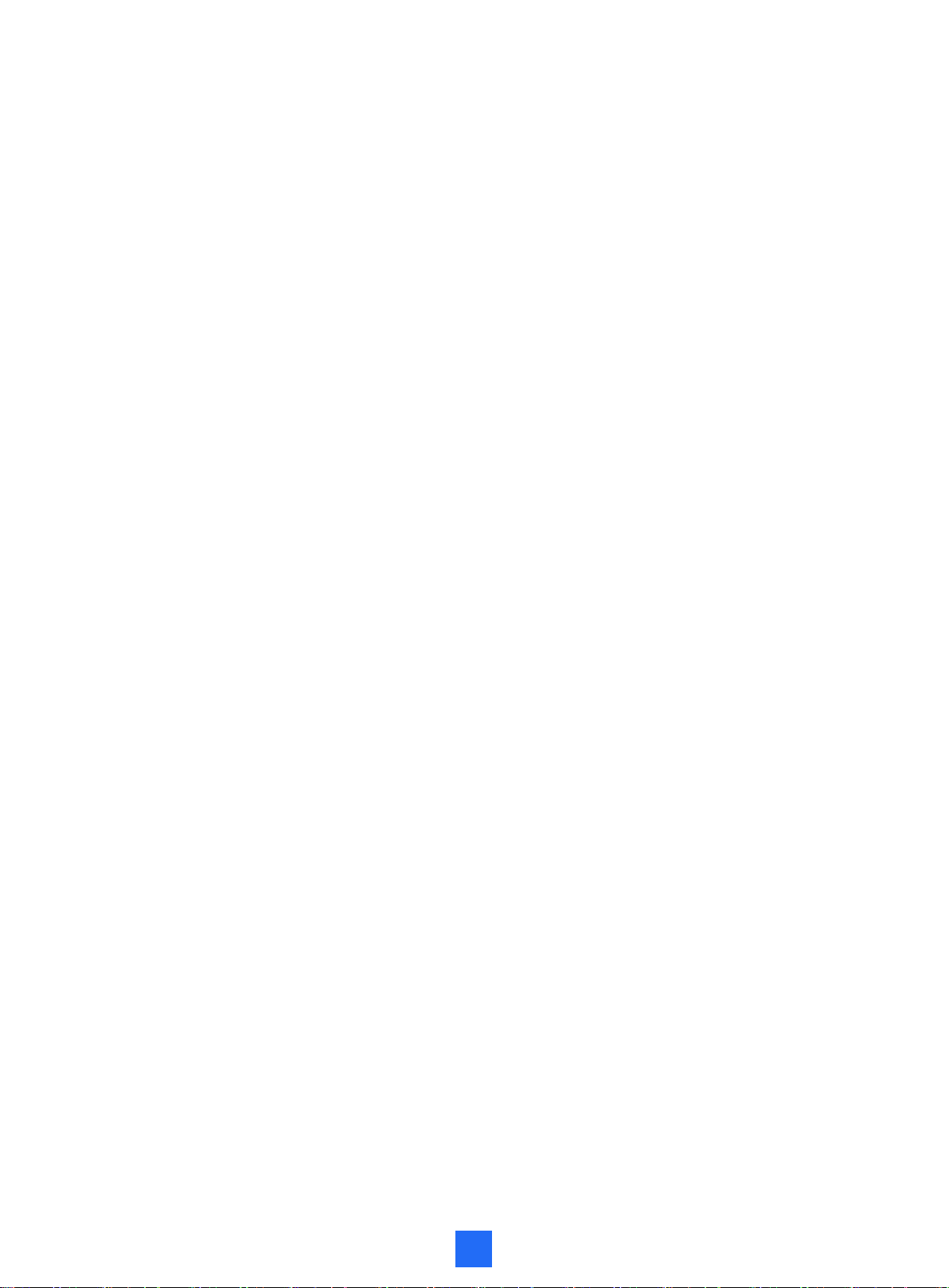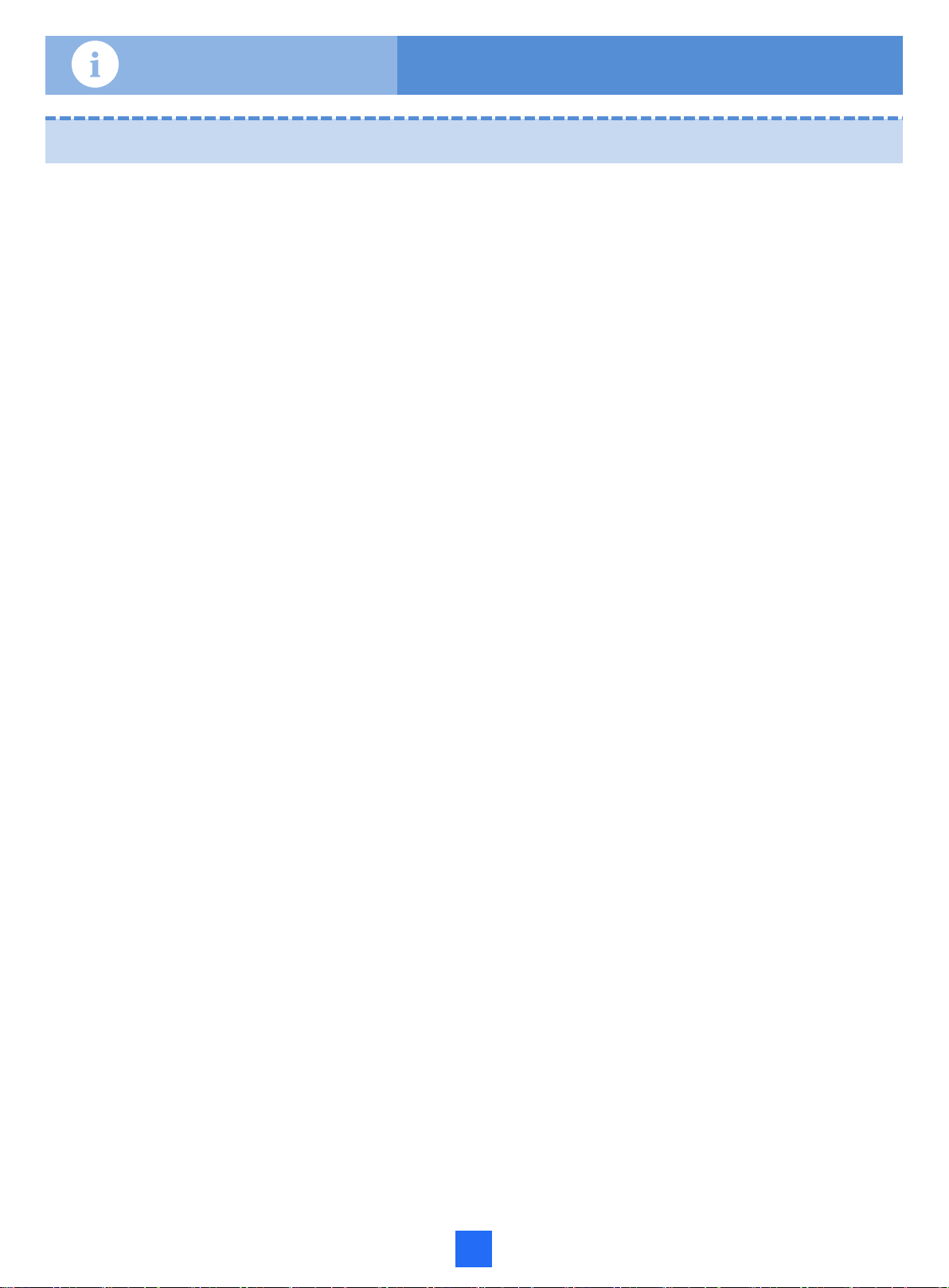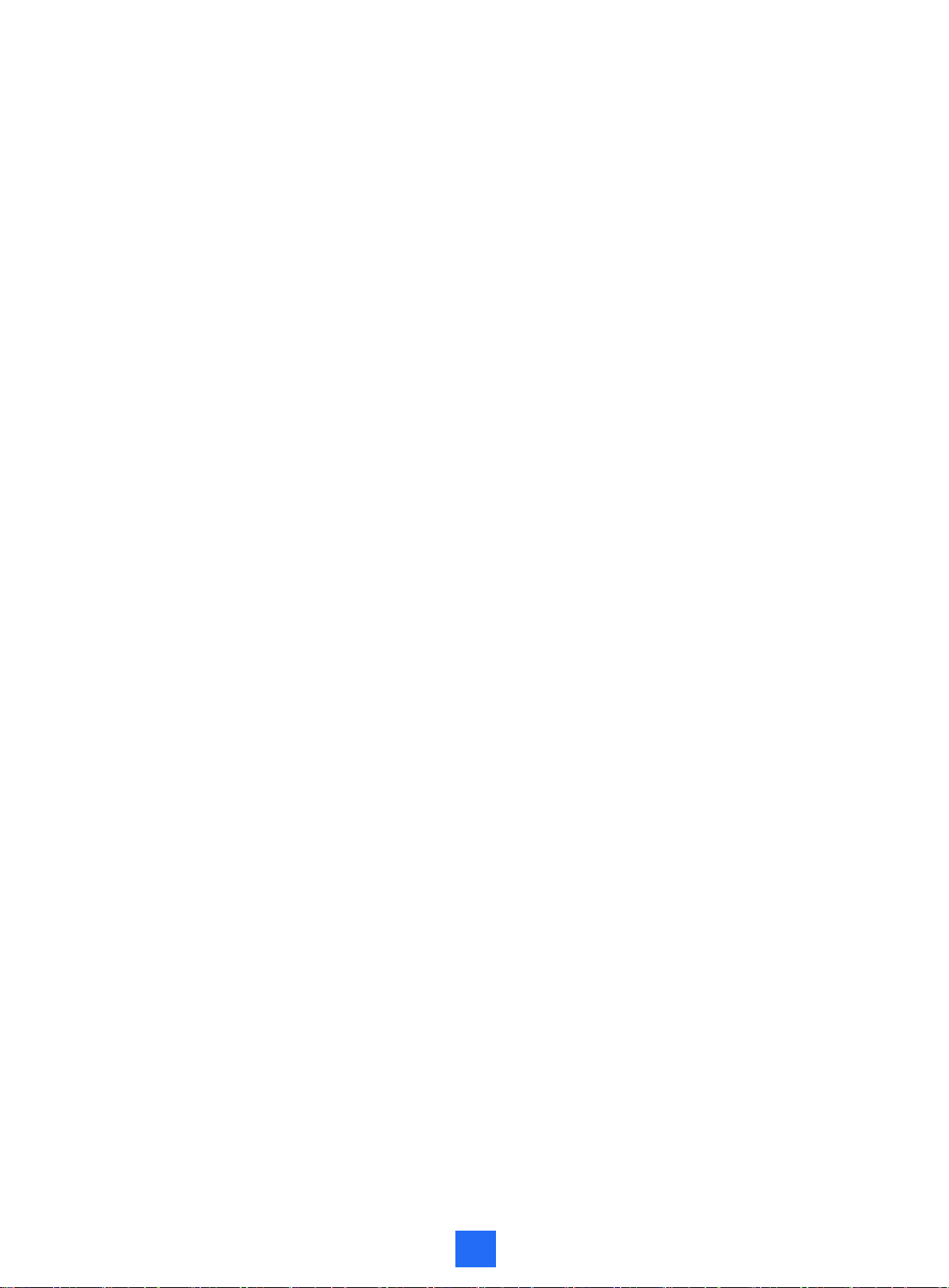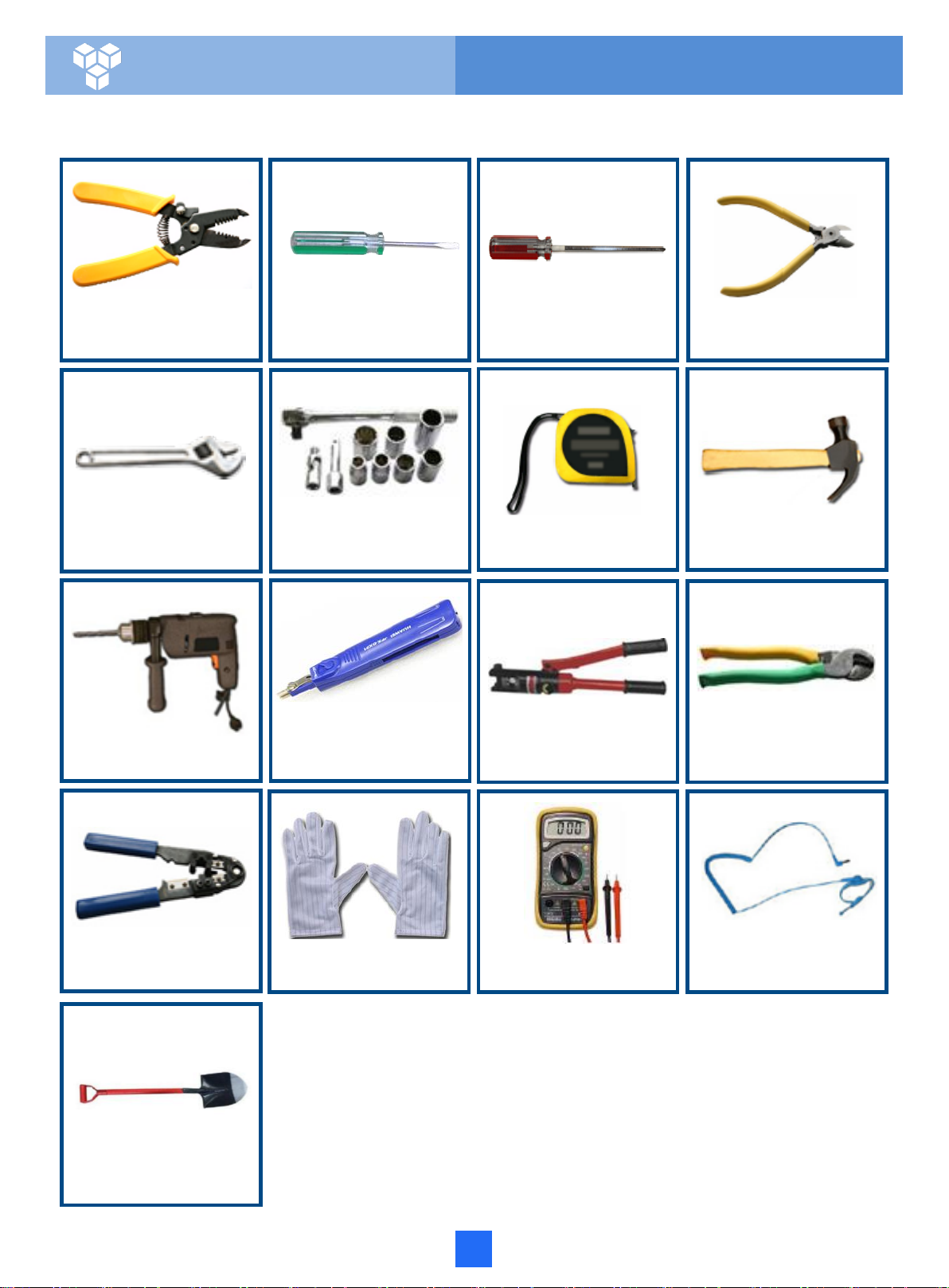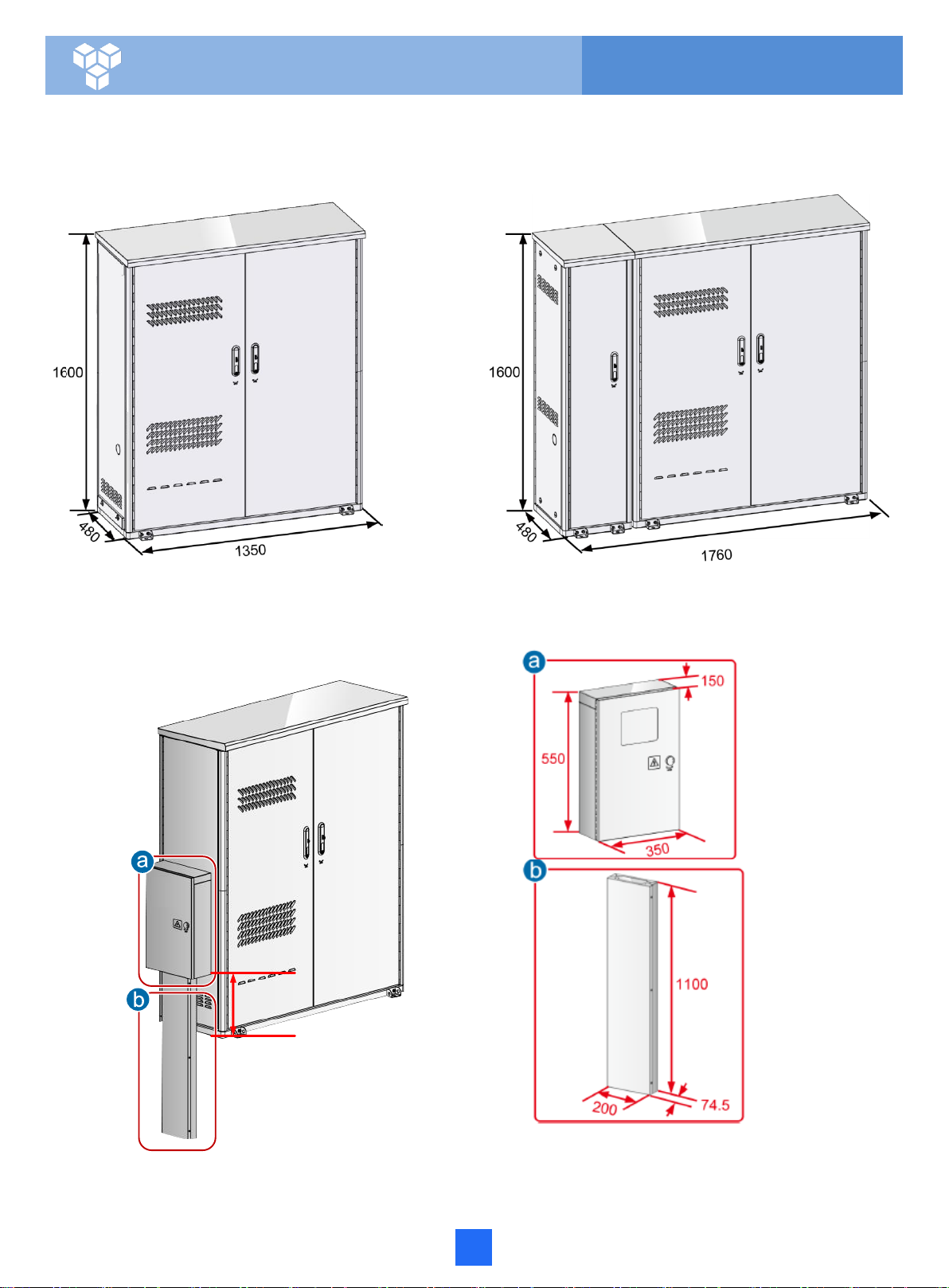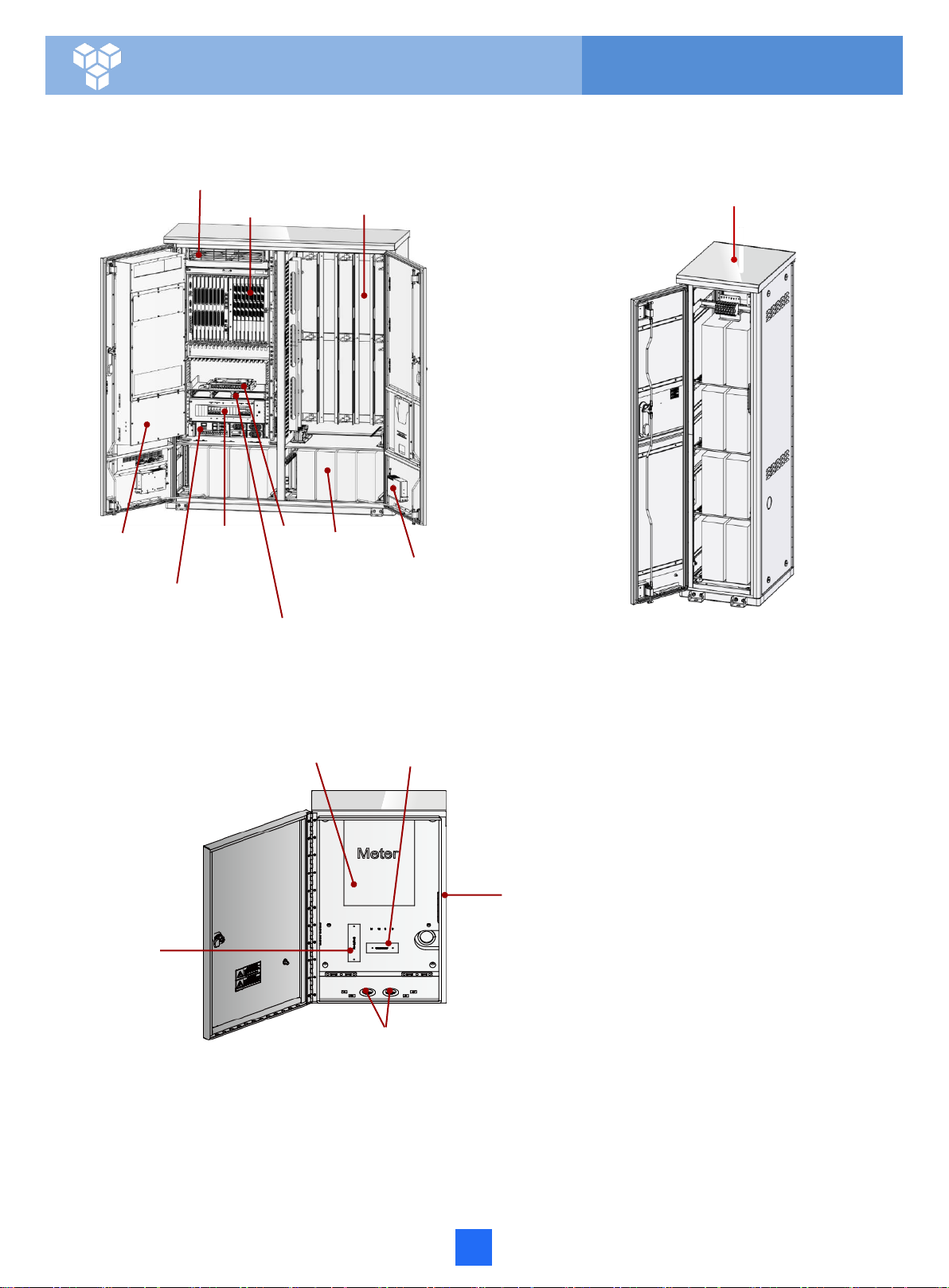ii
Contents
1 Precautions …………….…………………………………………............................………….1
2 Tools for Installation ……………………………………….............................………………….2
3 Appearance and Structure ……………………………………….............................…………….3
4 Installing the Cabinet on a Concrete Pedestal………….............................…………….8
4.1 Construct the Concrete Pedestal ………………………………………………………….8
4.2 Fastening the Cabinet ….………..................................................................12
5 Installing the Cabinet on an Underground Base……………...............................………..23
5.1 Appearance of the Underground Base............................ ...........................................23
5.2 Digging a Foundation Pit…... …... …... …... …... …...…...............................24
5.3 Laying the Underground Base.…..... .…......…........................................25
5.4 Filling Soil Back to the Foundation Pit………………………………………………26
5.5 Installing the Cabinet on the Underground Base..................................28
6 Routing Cables ………………………………………………...............................………..32
6.1 Routing the Cabinet PGND Cable.......................................................................32
6.2 Connecting Power Cables(AC Power Supply) ………………...............................34
6.3 Connecting Power Cables(RPS Power Supply). ………........................................36
6.4 Diagram of Cable Connections Between the RPS and MDF (RPS Power
Supply)………………………………………………………………………………….…….39
6.5 Installing the AC+RPRPower Module........................................................40
6.6 Connecting Power Cables(AC+RPRPower Supply).…........................................41
6.7 Diagram of Cable Connections Between the RPS and MDF (AC+RPRPower
Supply)…………………………………………………………………………….…….45
6.8 Connecting External Subscriber Cables(Copper Configuration or Optical/Copper Mixed
Configuration)………………………………………………………………………….…….48
6.9 Connecting Optical Cable and Optical Fibers (Upstream)..... .... ................................50
6.10 Connecting Optical Cable and Optical Fibers (Downstream, Optical
Configuration ) ………………………………….…………………...............51
6.11 Connecting Optical Cable and Optical Fibers (Downstream, Optical/Copper Mixed
Configuration) ……...................................................................53
6.12 Installing the Door Status Sensor Cable and Temperature Sensor (Scenario Where
the Battery Cabinet Is Deployed).... ............ ............ ......................56
7 Installing the Electronic Door Lock System………….………….………….…………..58
7.1 Appearance and Structure …….……….........................................................58
7.2 Installing the CCU …….………................................................................59
7.3 Installing the Door Lock(BOM: 02311EYT).………...................................60
7.4 Connecting the Power Cable of the CCU..…...................................63
7.5 Installing the Anti-Theft Screw ………..…........................................64
7.6 Post-Installation Check ……................................................................66