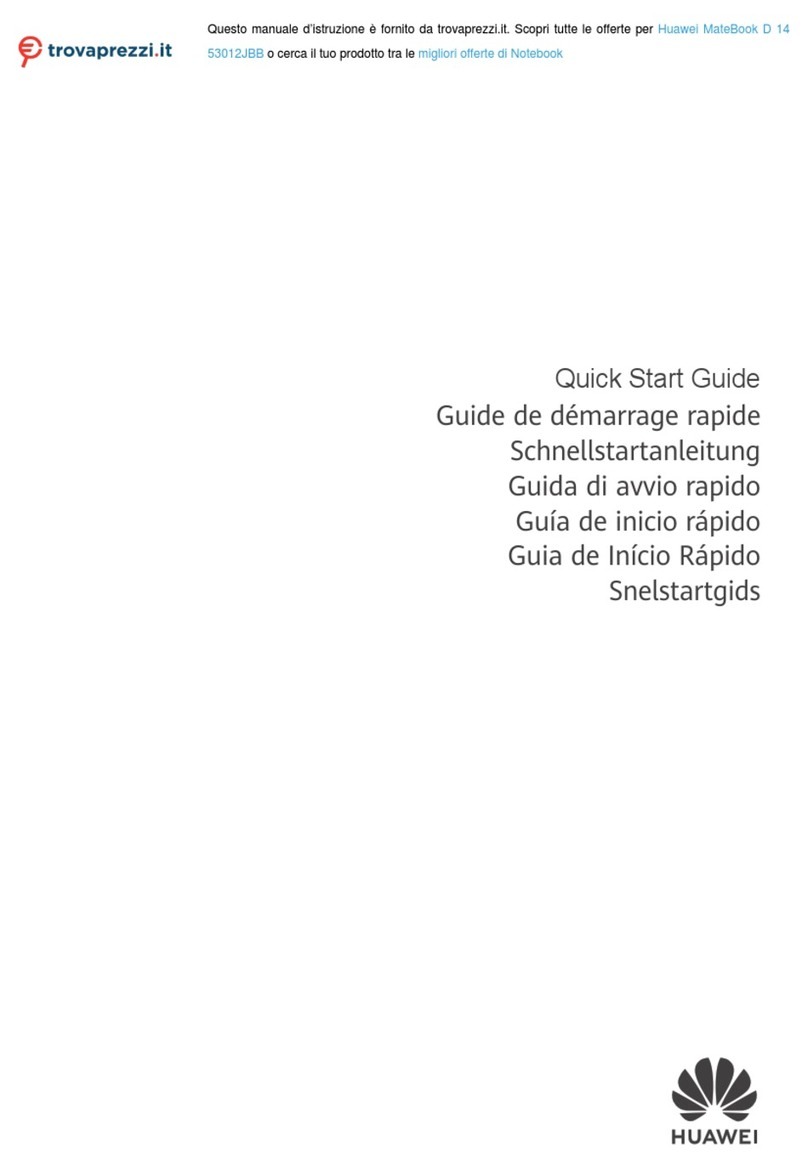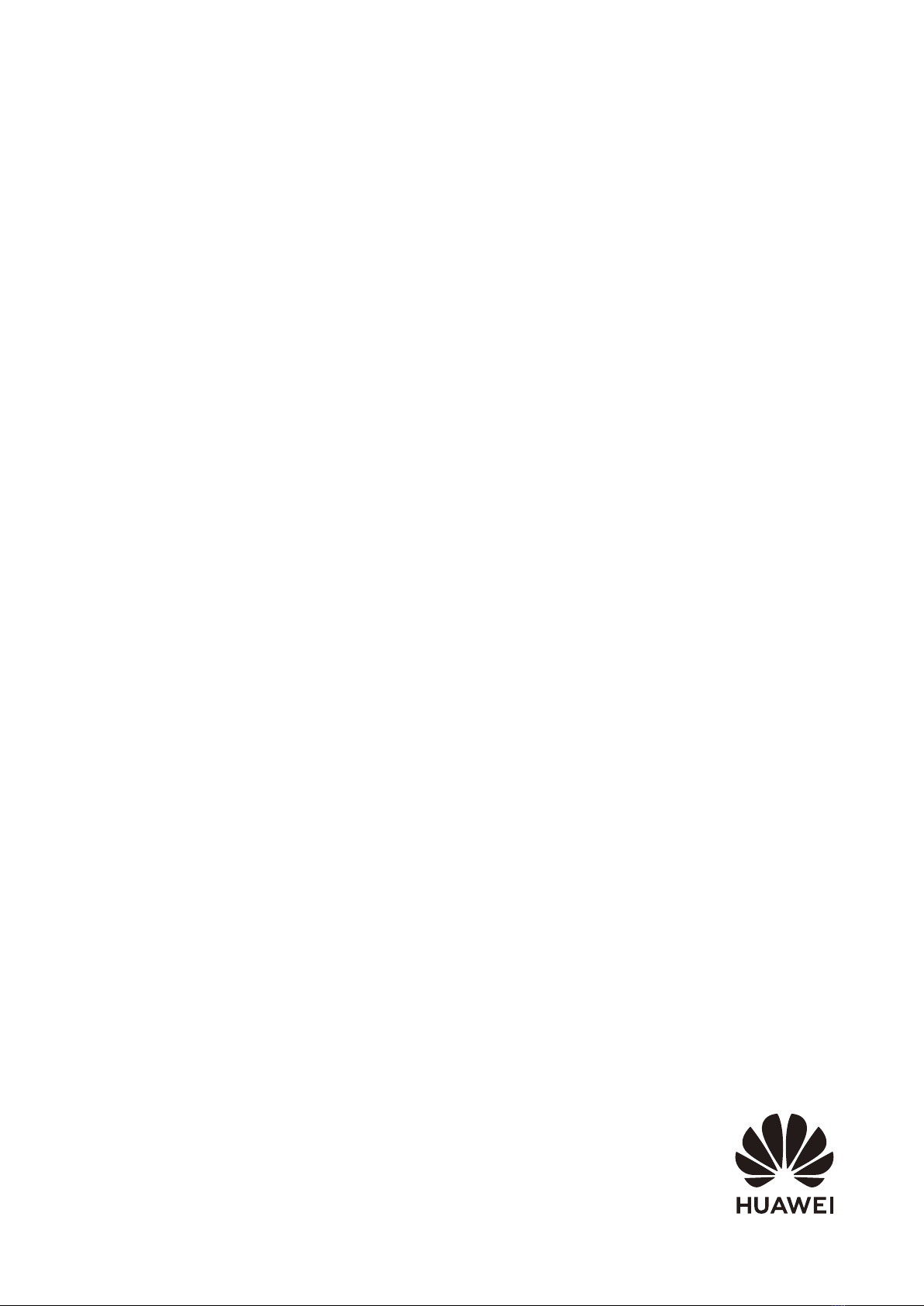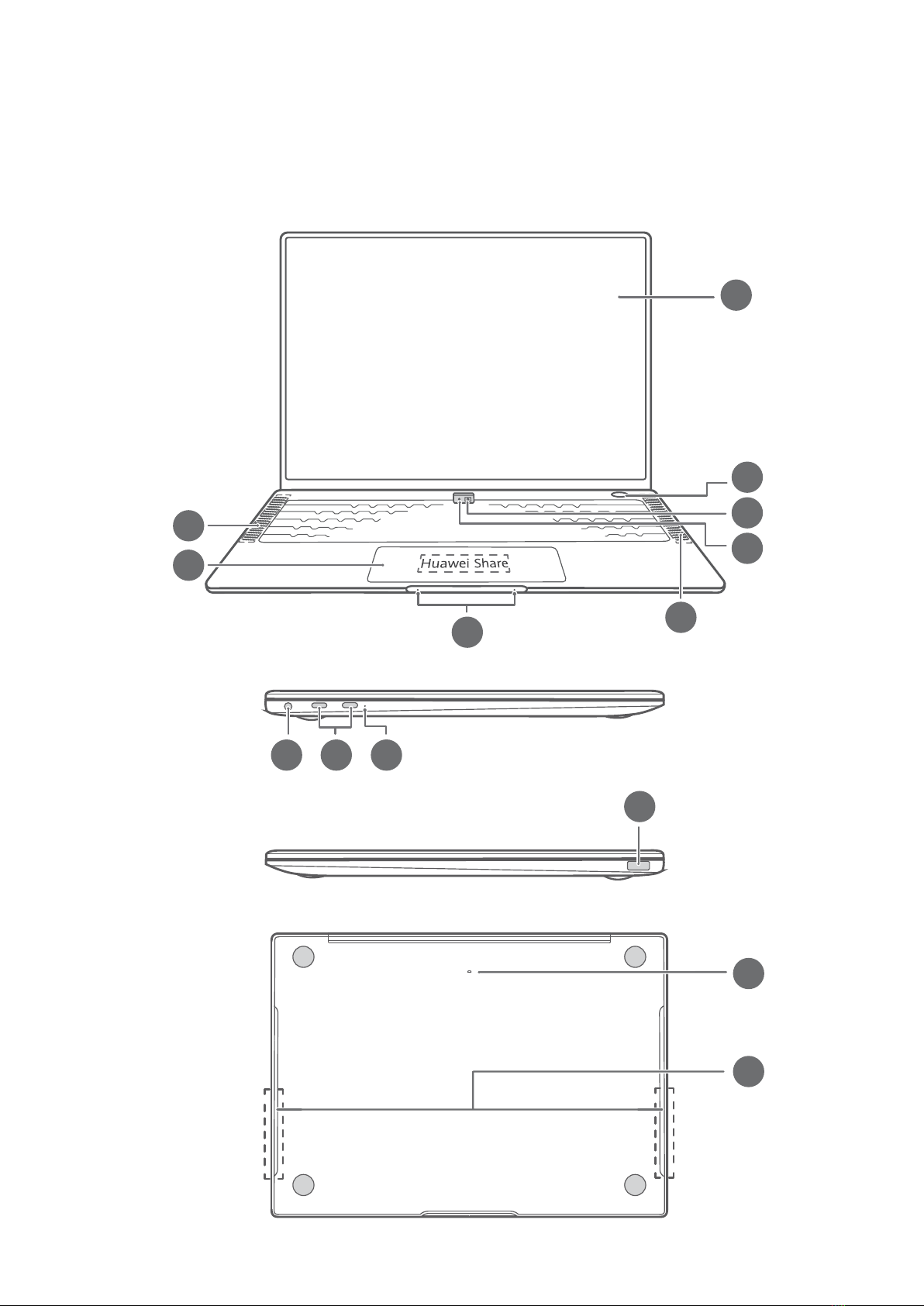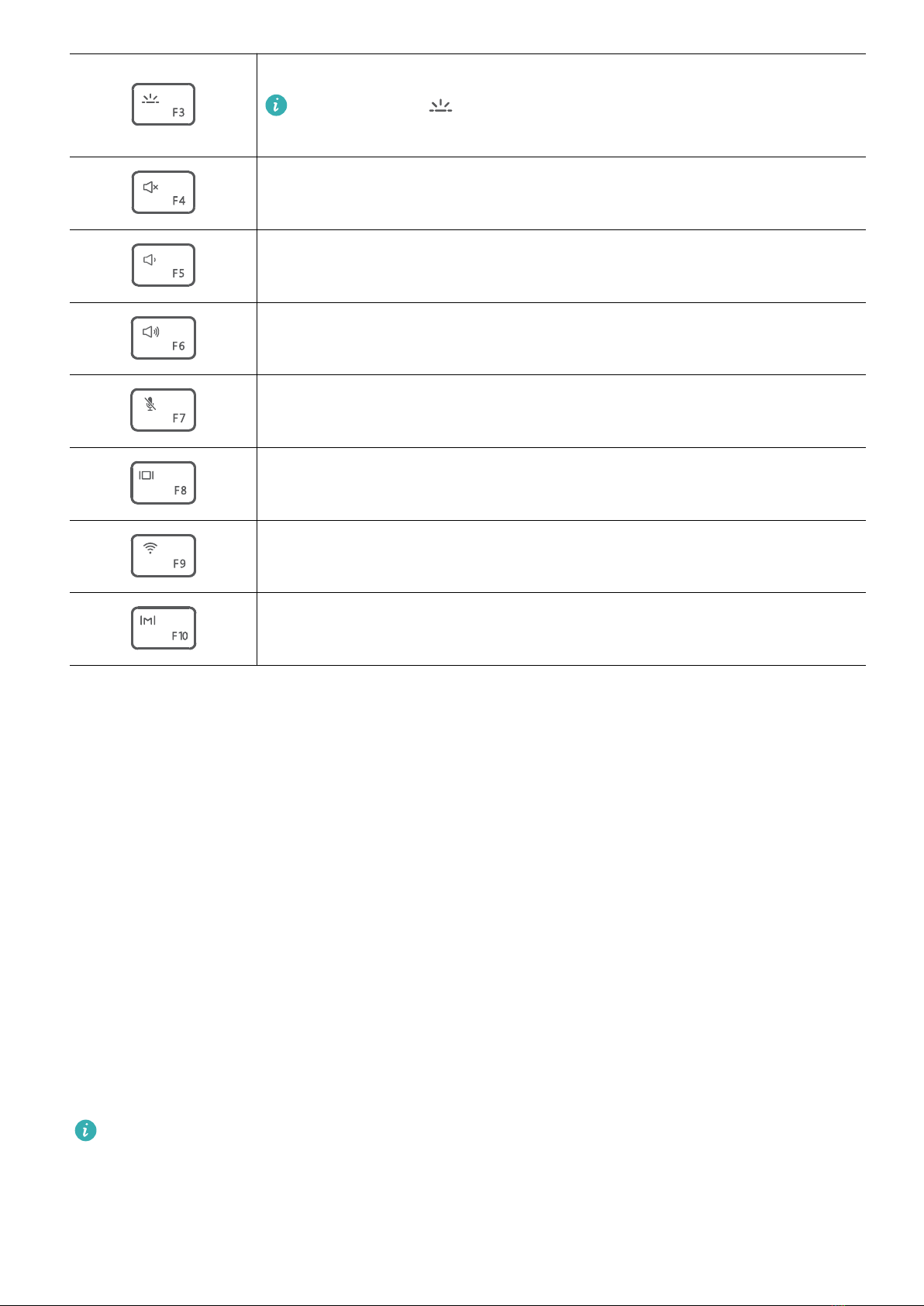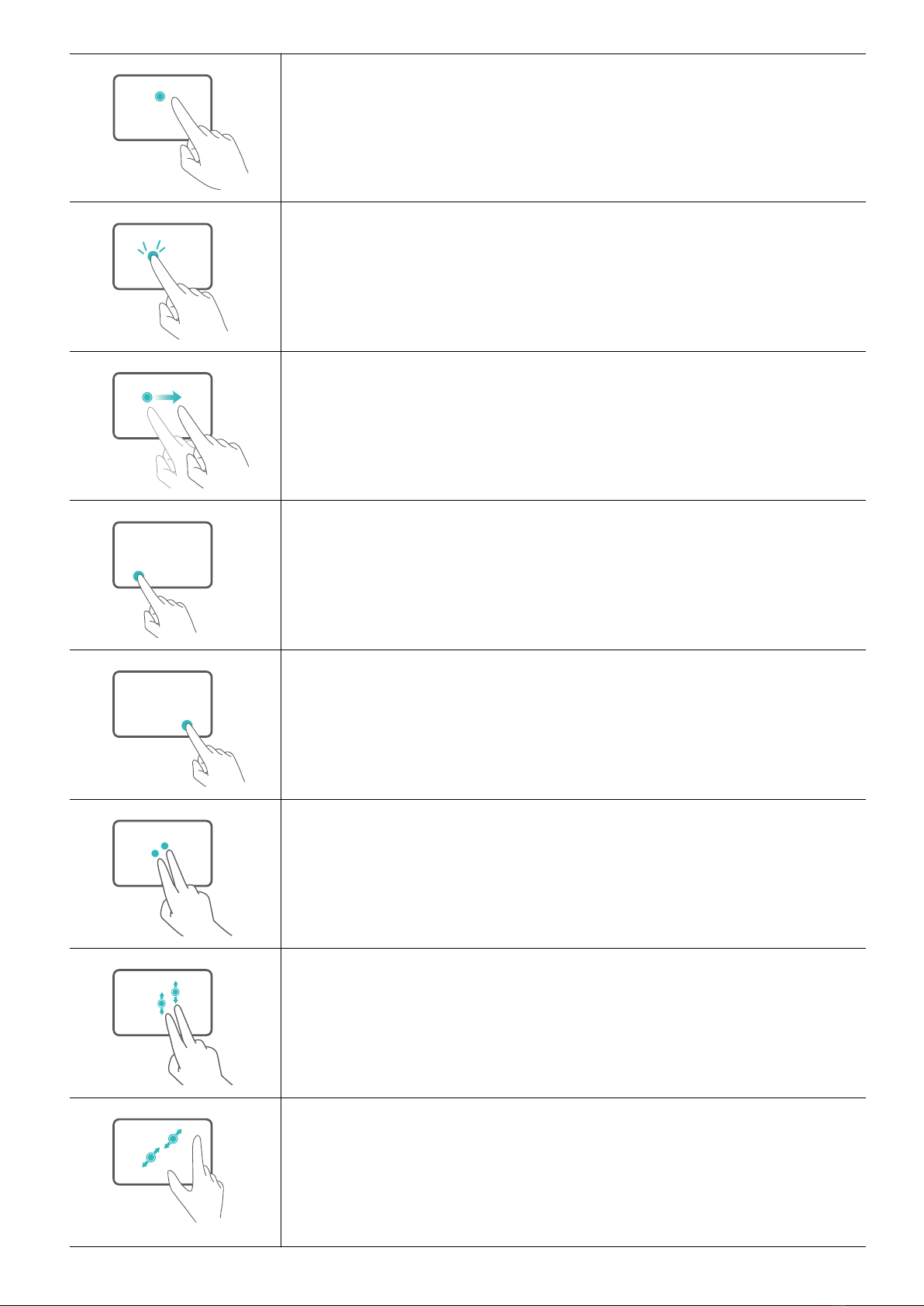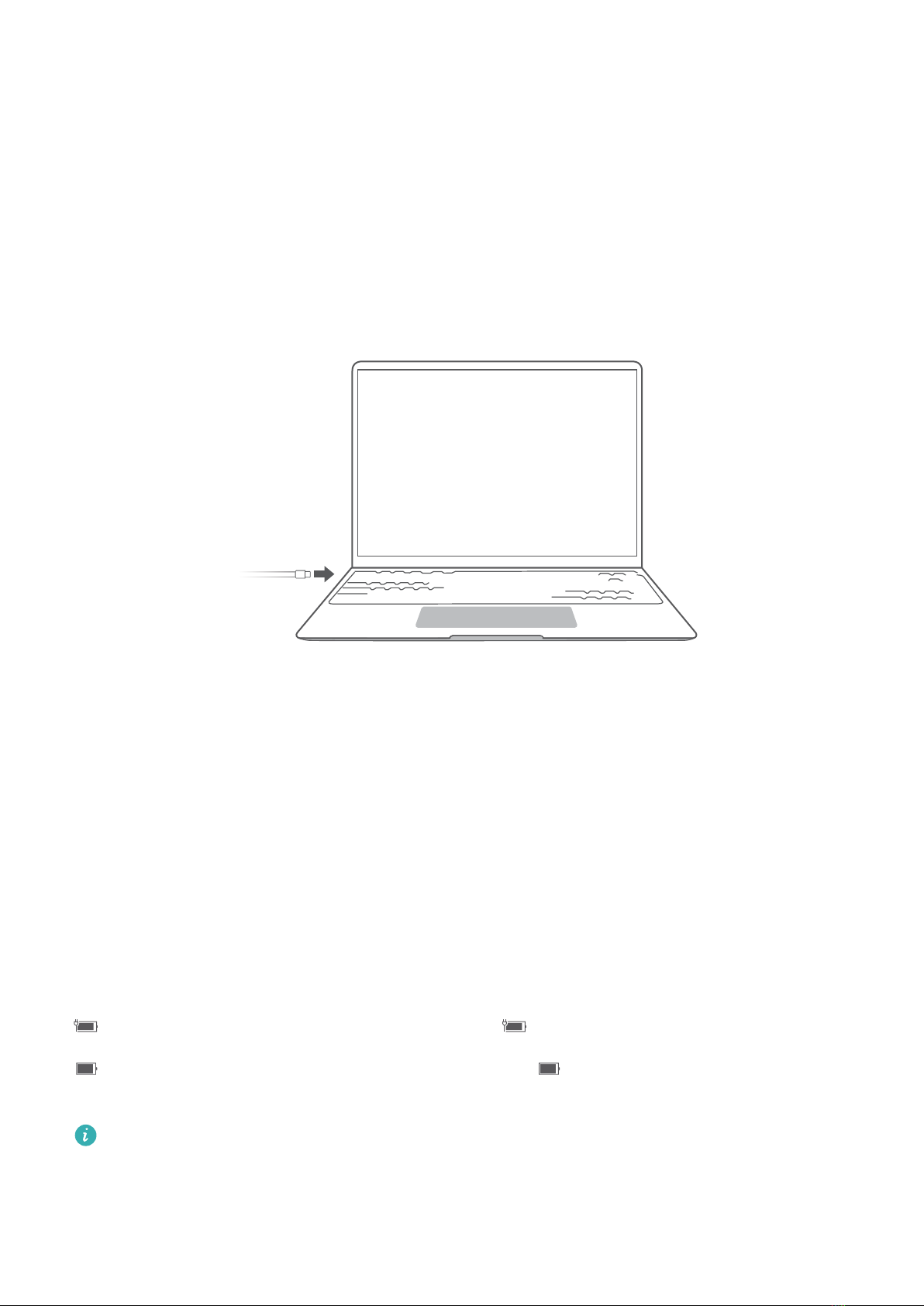Huawei MateBook X Pro 2021 User manual
Other Huawei Laptop manuals
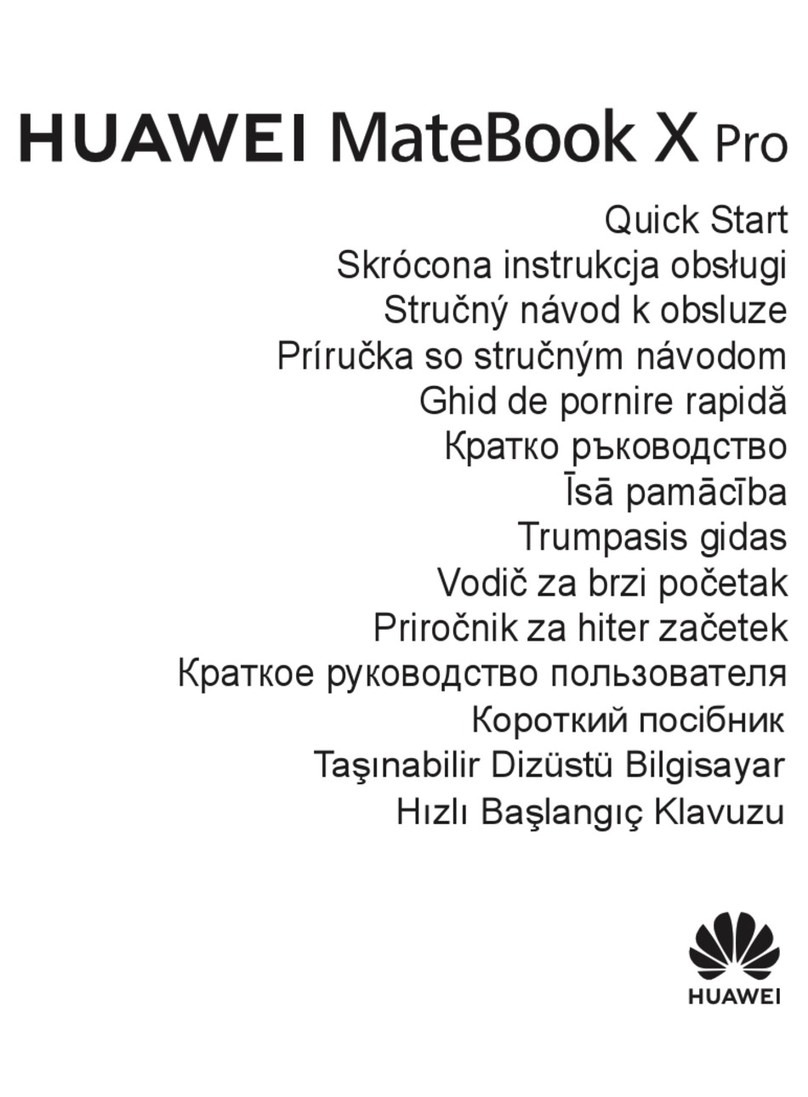
Huawei
Huawei Matebook X Pro User manual

Huawei
Huawei DRC-W56 User manual

Huawei
Huawei MateBook D User manual

Huawei
Huawei HVY-WAP9 User manual

Huawei
Huawei KLVDZ-WFE9 User manual

Huawei
Huawei MateBook D 15 User manual

Huawei
Huawei MateBook Boh-WAQ9R User manual
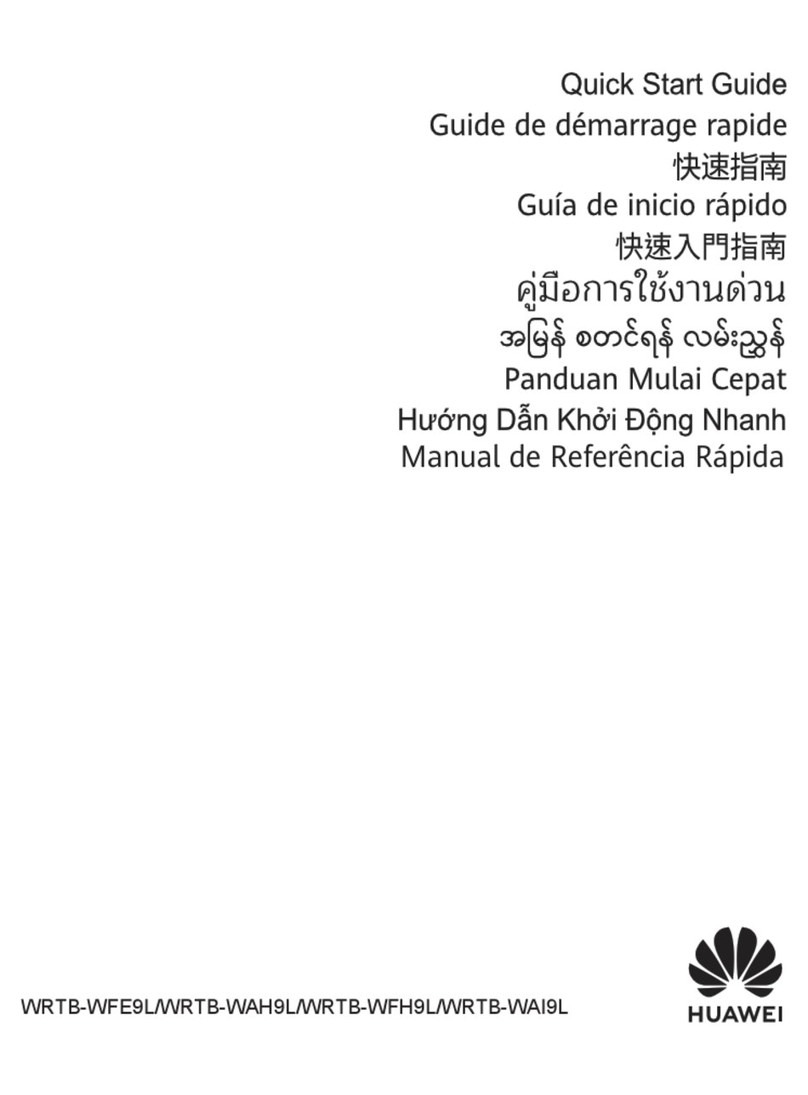
Huawei
Huawei WRTB-WFE9L User manual

Huawei
Huawei BoD-WDH9 User manual

Huawei
Huawei HKD-W76 User manual

Huawei
Huawei MateBook 14 KLVL-W56W User manual

Huawei
Huawei Matebook X Pro User manual

Huawei
Huawei MRG-W76 User manual

Huawei
Huawei EUL-W19 User manual
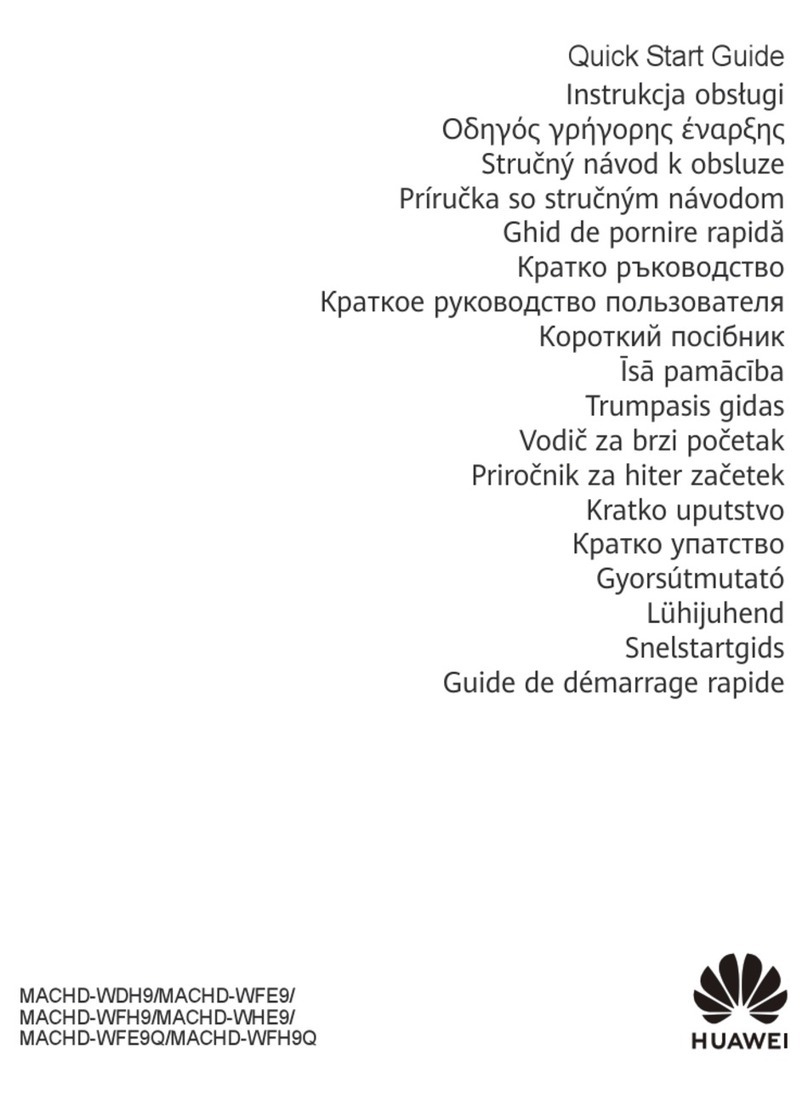
Huawei
Huawei MACHD-WDH9 User manual

Huawei
Huawei 53010CPY User manual

Huawei
Huawei MateBook X Pro 2020 User manual

Huawei
Huawei MateBook D User manual

Huawei
Huawei Matebook X Pro User manual

Huawei
Huawei MateBook D User manual