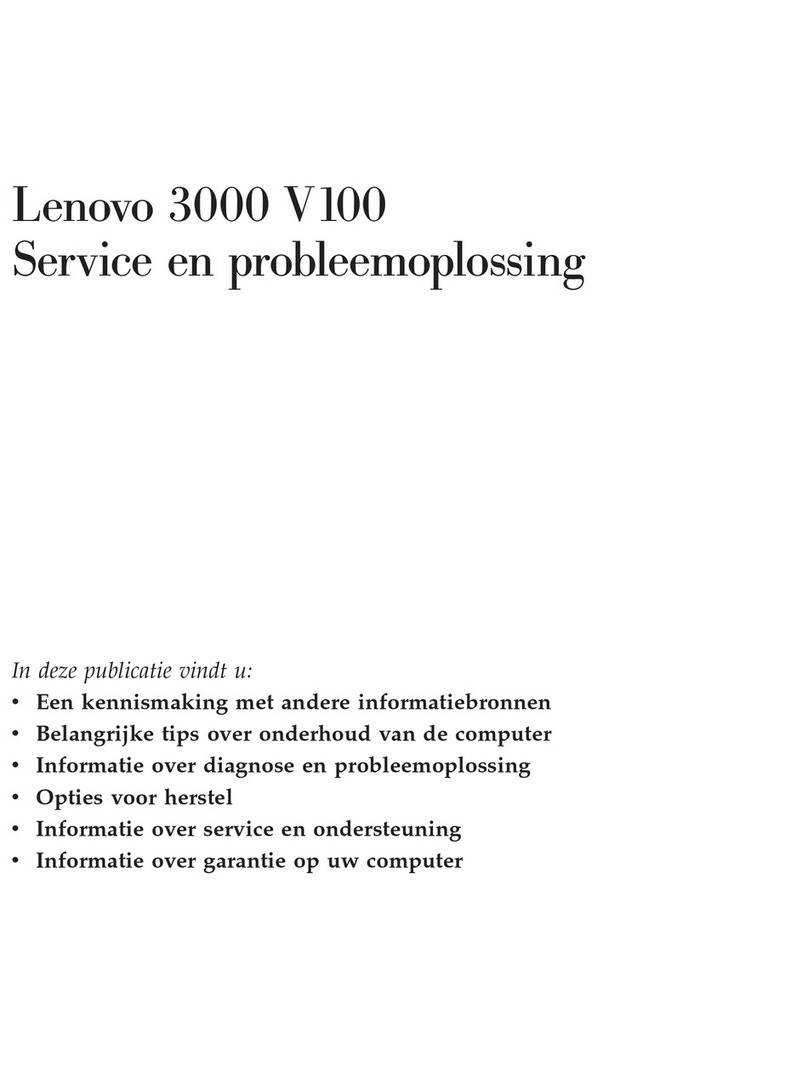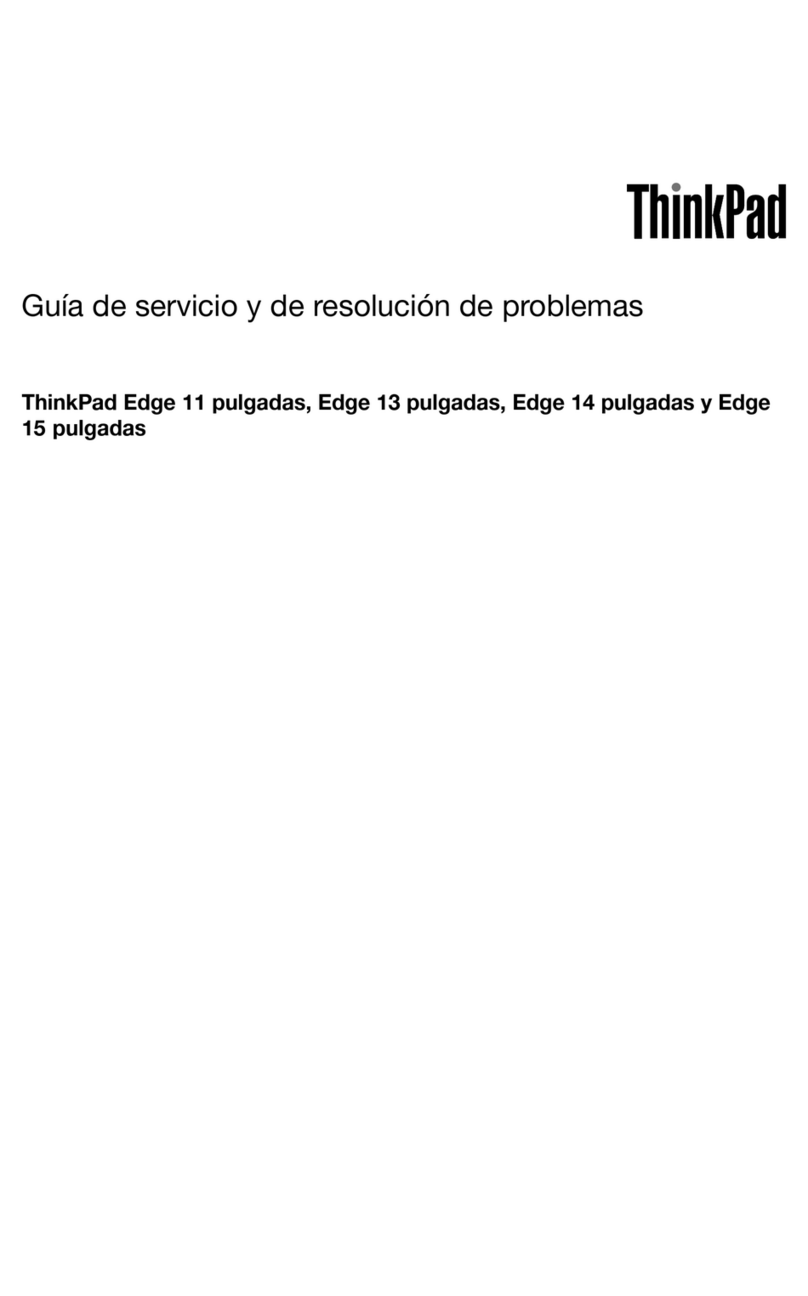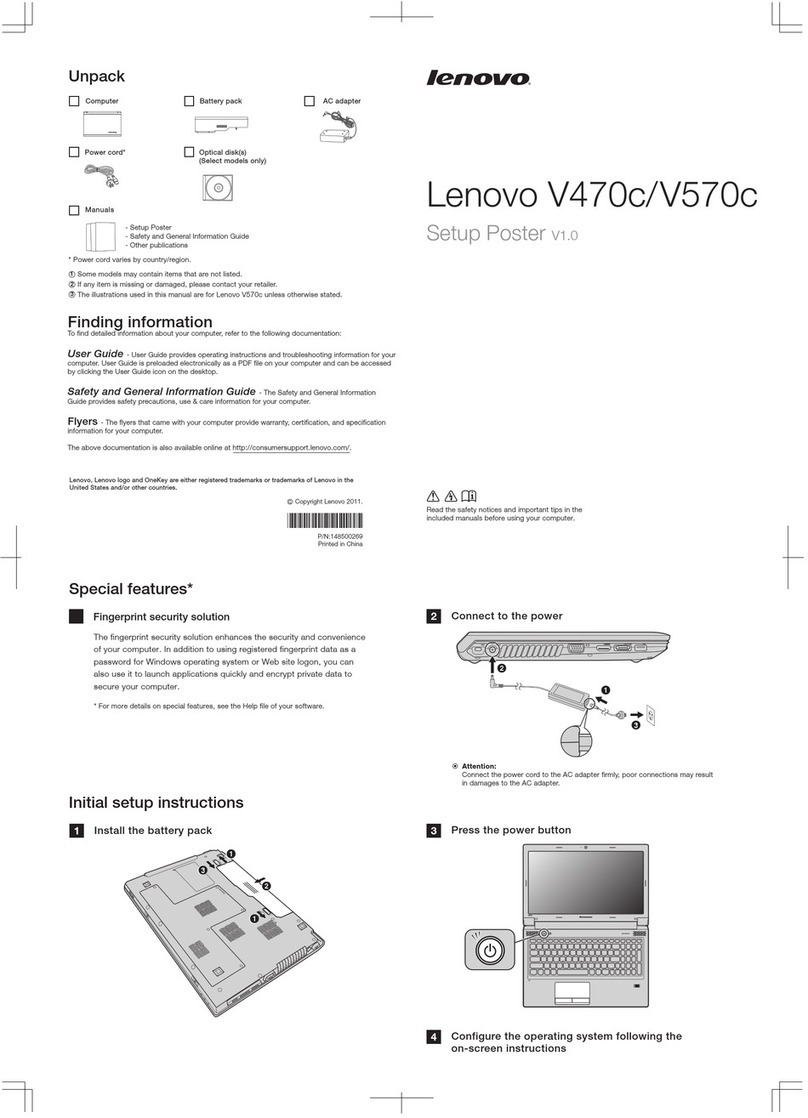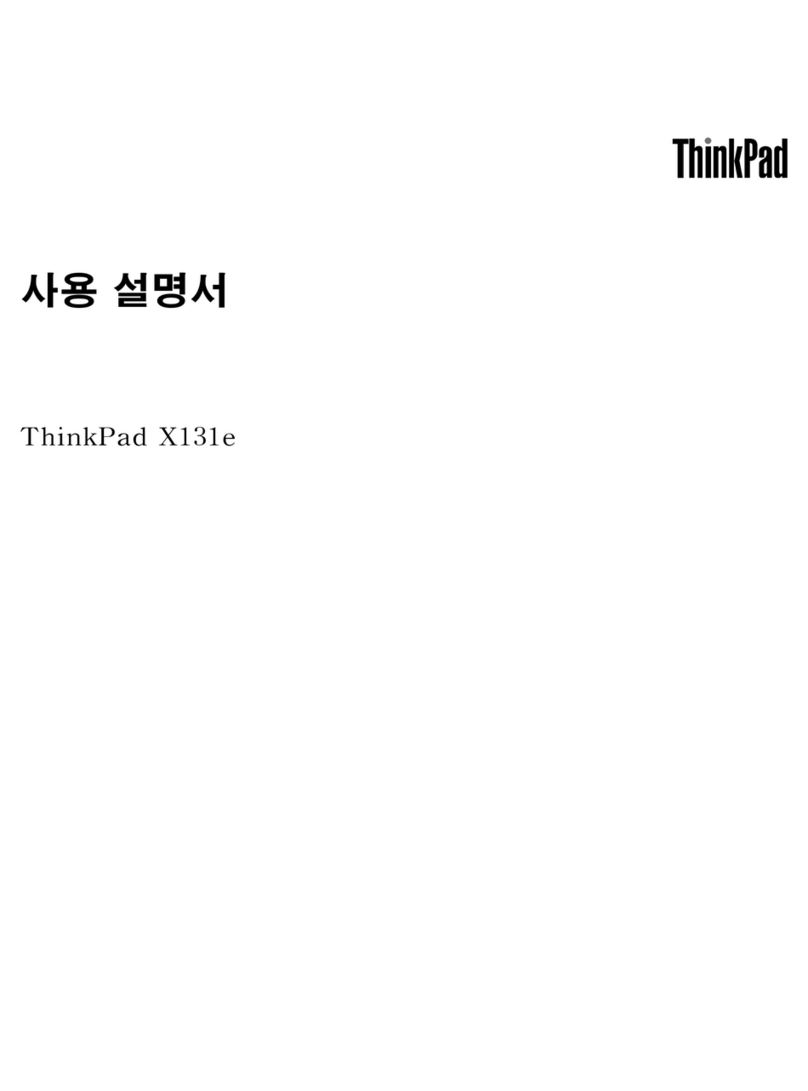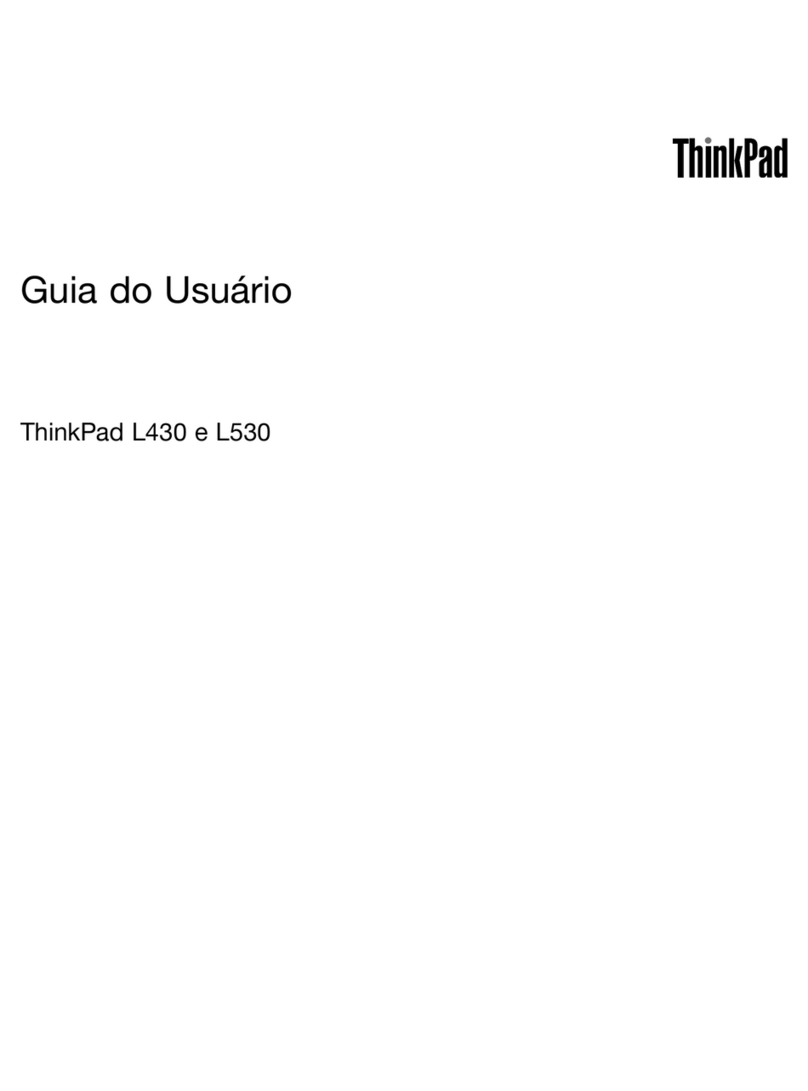Contents
Chapter 1. Meet your Chromebook . . . 1
Front . . . . . . . . . . . . . . . . . . . . 1
Base . . . . . . . . . . . . . . . . . . . . 3
Left . . . . . . . . . . . . . . . . . . . . 4
Right . . . . . . . . . . . . . . . . . . . . 6
Features and spe ifi ations . . . . . . . . . . . 8
Statement on USB transfer rate . . . . . . . . 9
Operating environment . . . . . . . . . . . . . 9
Chapter 2. Get started with your
Chromebook . . . . . . . . . . . . . . 11
Charge your Chromebook . . . . . . . . . . . 11
User interfa e . . . . . . . . . . . . . . . 12
Conne t to Wi-Fi . . . . . . . . . . . . . . 12
Get to know YOGA modes (for IP Flex 3 Chrome
11M836 only). . . . . . . . . . . . . . . . 12
Use the power button . . . . . . . . . . . . 13
Conne t to Bluetooth devi es . . . . . . . . . 14
Set the power plan . . . . . . . . . . . . . 14
Use the Nano se urity-lo k slot . . . . . . . . 14
Chapter 3. Navigate the screen . . . . 15
Use the multi-tou h s reen . . . . . . . . . . 15
Use the spe ial keys . . . . . . . . . . . . . 15
Use the tou hpad . . . . . . . . . . . . . . 16
Chapter 4. Use multimedia . . . . . . 19
Use the amera . . . . . . . . . . . . . . . 19
Use audio . . . . . . . . . . . . . . . . . 19
Conne t to an external display . . . . . . . . . 19
Chapter 5. Account, login, and
logout . . . . . . . . . . . . . . . . . 21
Types of user a ount for logging into Chrome . . 21
Be ome your Chromebook’s owner . . . . . . . 21
Sign in with a Google A ount other than the
owner’s . . . . . . . . . . . . . . . . . . 22
Browse as a guest . . . . . . . . . . . . . . 22
Create a supervised a ount. . . . . . . . . . 22
Sign out . . . . . . . . . . . . . . . . . . 22
Control who an use your Chromebook . . . . . 23
Che k a Chromebook’s owner . . . . . . . . . 23
Disable guest login . . . . . . . . . . . . . 23
Lo k your Chromebook. . . . . . . . . . . . 23
Shut down your Chromebook . . . . . . . . . 23
Reset your Chromebook . . . . . . . . . . . 24
Get help from Google . . . . . . . . . . . . 24
Chapter 6. Manage files and
folders . . . . . . . . . . . . . . . . . 25
What is Google Drive . . . . . . . . . . . . . 25
Your lo al storage spa e . . . . . . . . . . . 25
The Files app . . . . . . . . . . . . . . . . 25
Create folders using the Files app. . . . . . . . 25
Delete unused files . . . . . . . . . . . . . 25
Che k the amount of available storage . . . . . . 25
Expand the lo al storage . . . . . . . . . . . 26
Chapter 7. anguage settings. . . . . 27
Change display language . . . . . . . . . . . 27
Add an input method. . . . . . . . . . . . . 27
Swit h among input methods . . . . . . . . . 27
Chapter 8. Add and manage apps. . . 29
What is Chrome Web Store . . . . . . . . . . 29
Add apps or extensions. . . . . . . . . . . . 29
Install Android apps . . . . . . . . . . . . . 29
Pin apps to shelf . . . . . . . . . . . . . . 30
Pin Web pages to shelf . . . . . . . . . . . . 30
Chapter 9. enovo help and
support . . . . . . . . . . . . . . . . . 31
Lenovo support Web site . . . . . . . . . . . 31
Call Lenovo ustomer support enter . . . . . . 31
Before alling ustomer support . . . . . . 31
Servi es supported by Lenovo ustomer
support enter . . . . . . . . . . . . . 31
Servi es not supported by Lenovo ustomer
support enter . . . . . . . . . . . . . 31
Support phone numbers . . . . . . . . . 31
Appendix A. Important safety
information . . . . . . . . . . . . . . . 33
Appendix B. Compliance
information . . . . . . . . . . . . . . . 43
Appendix C. Accessibility,
ergonomic, and maintenance
information . . . . . . . . . . . . . . . 51
Appendix D. Open source
information . . . . . . . . . . . . . . . 55
Trademarks . . . . . . . . . . . . . . . . lvii
© Copyright Lenovo 2021 i