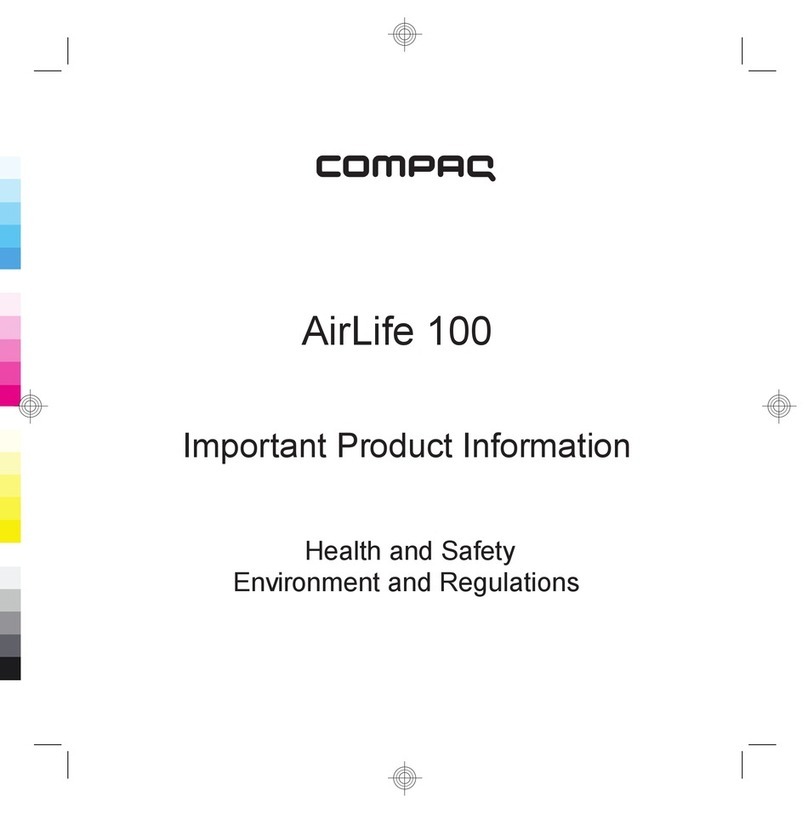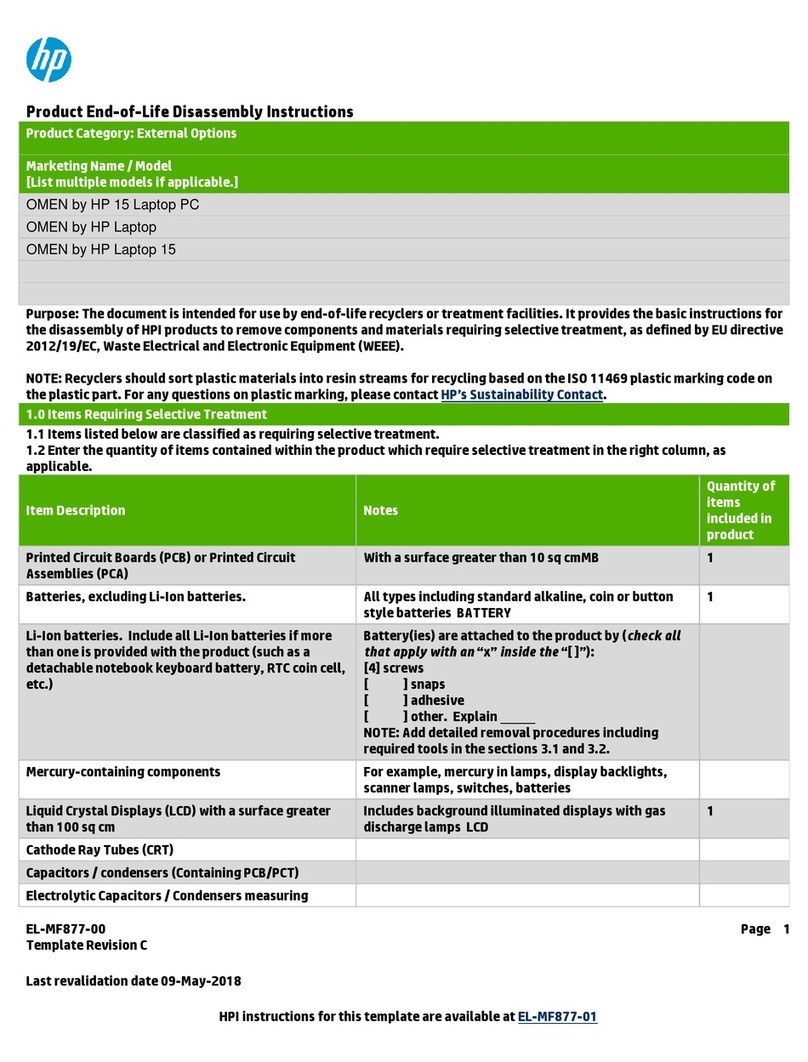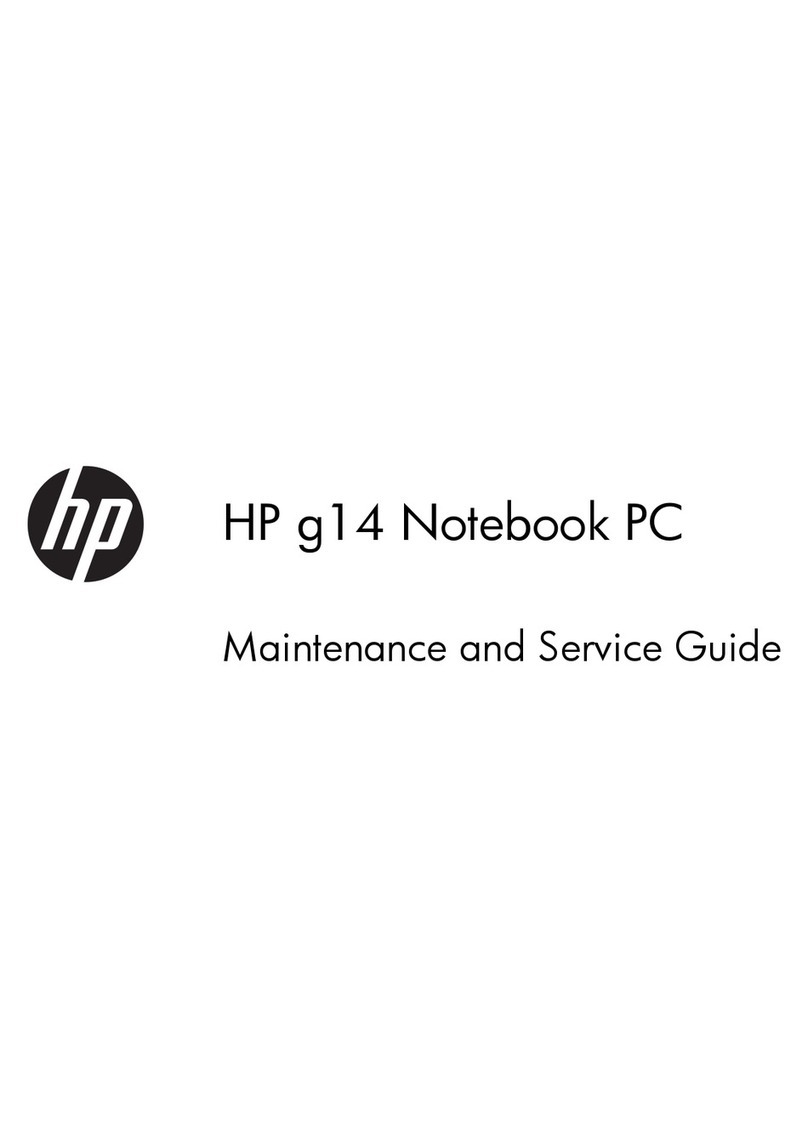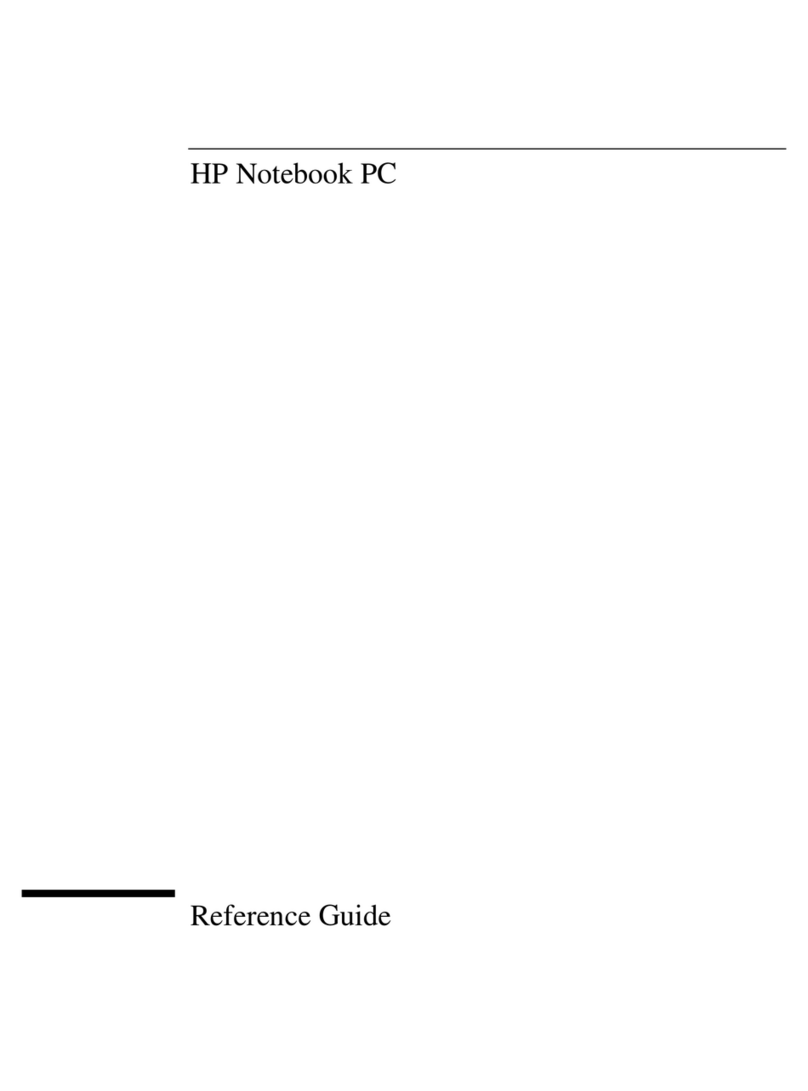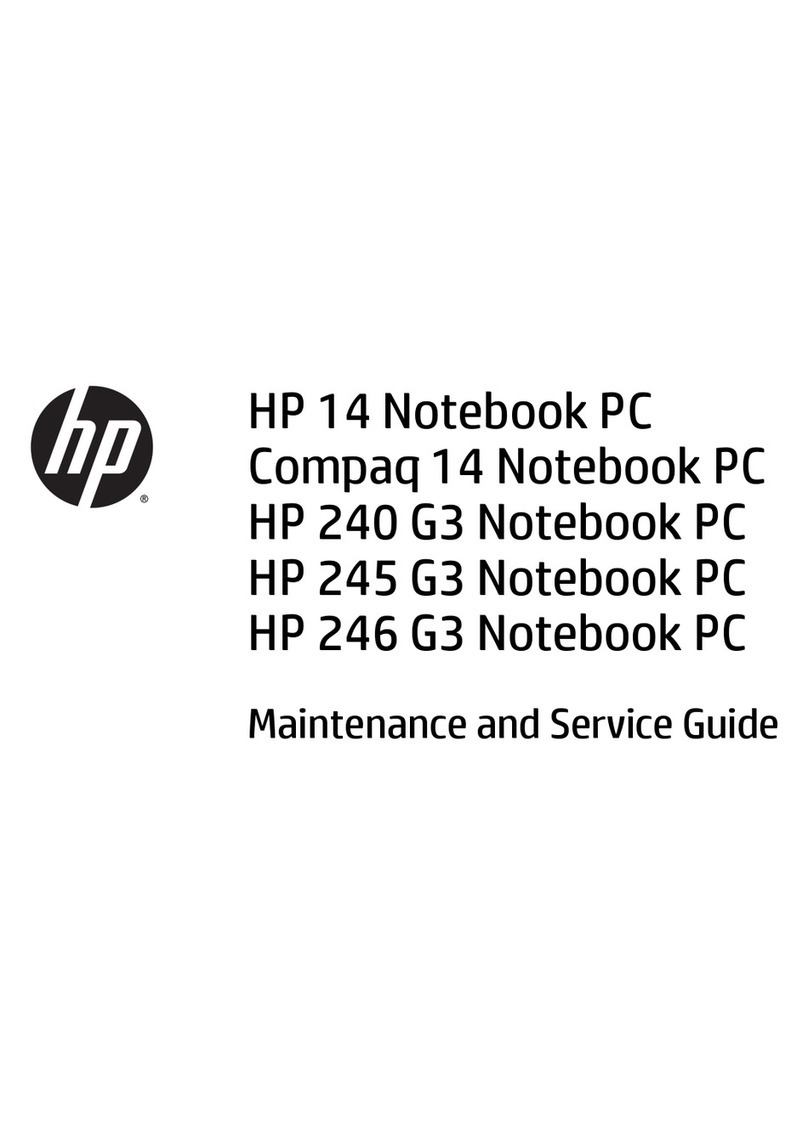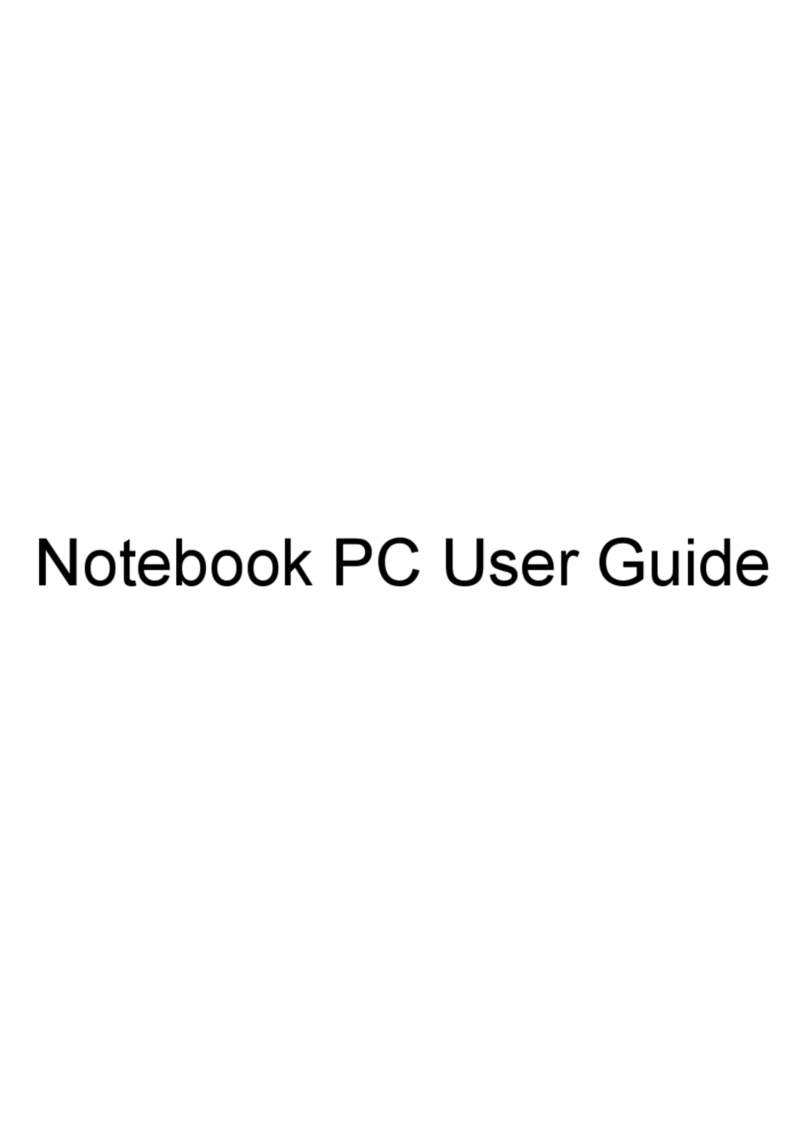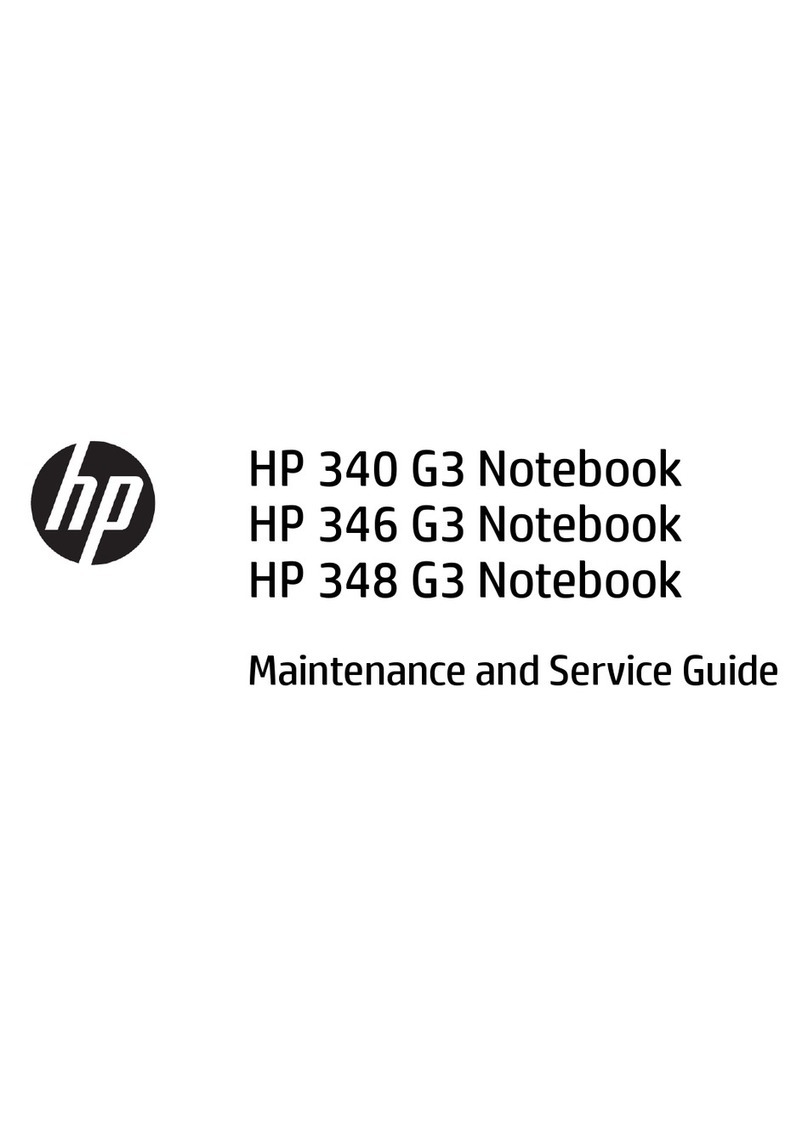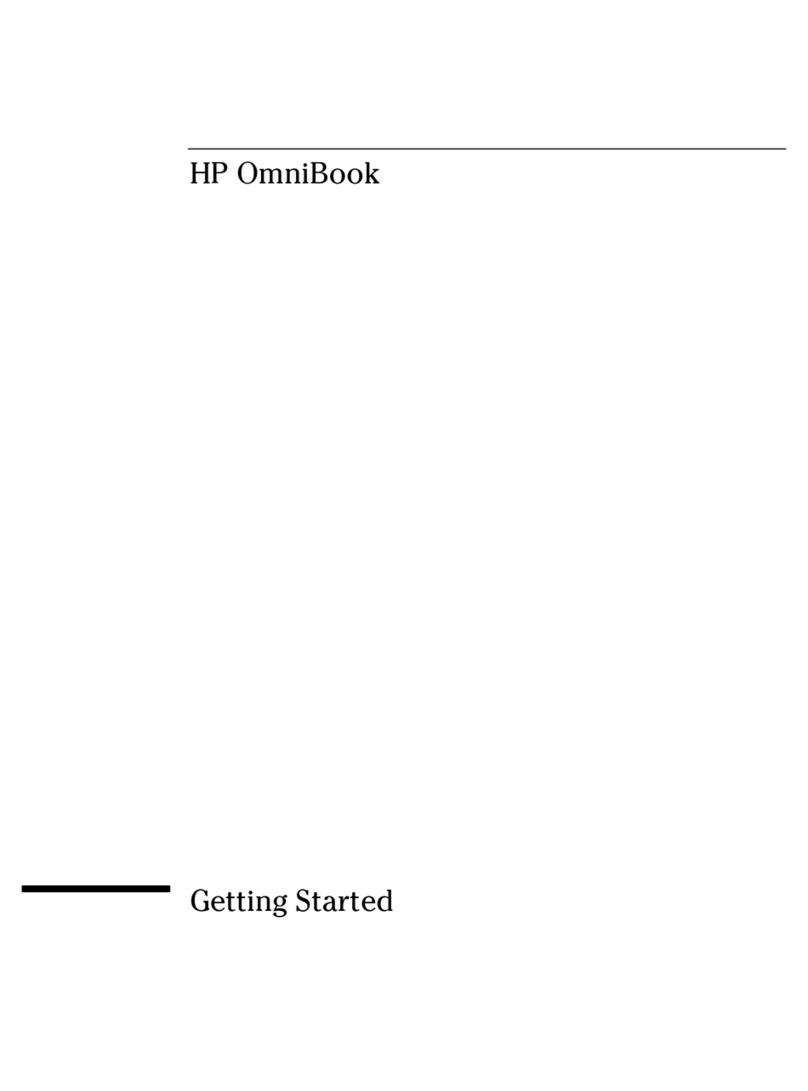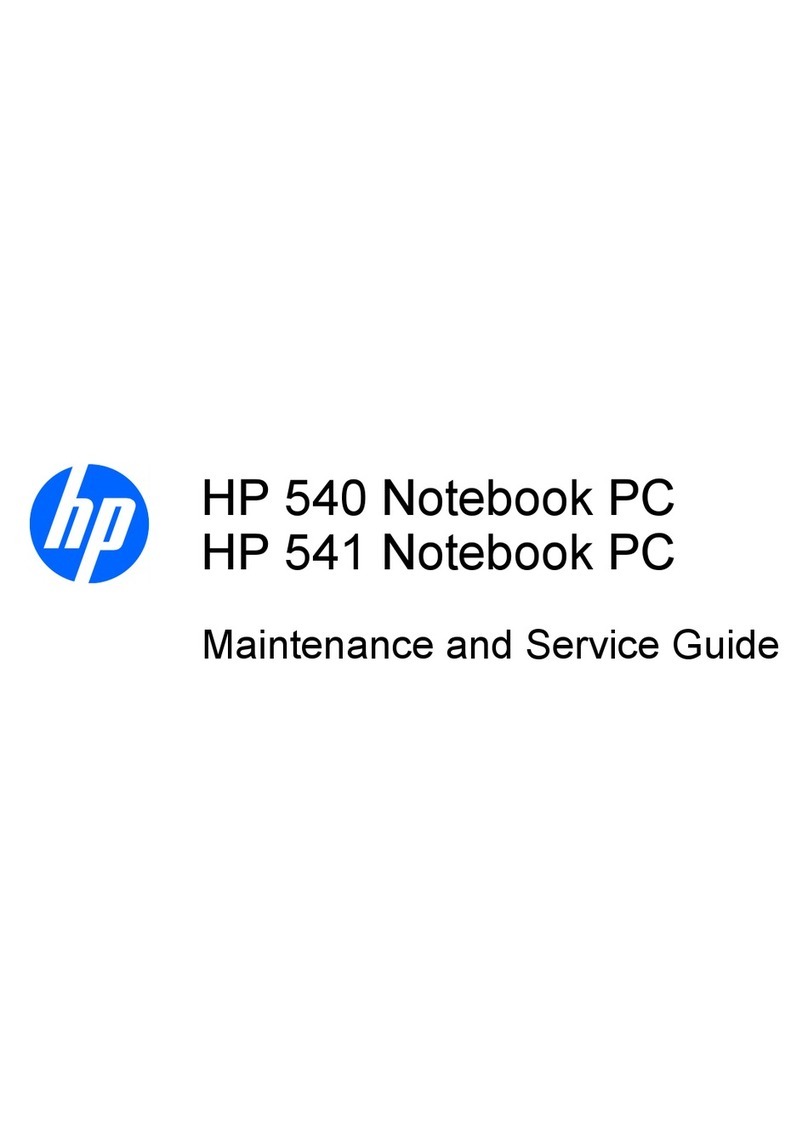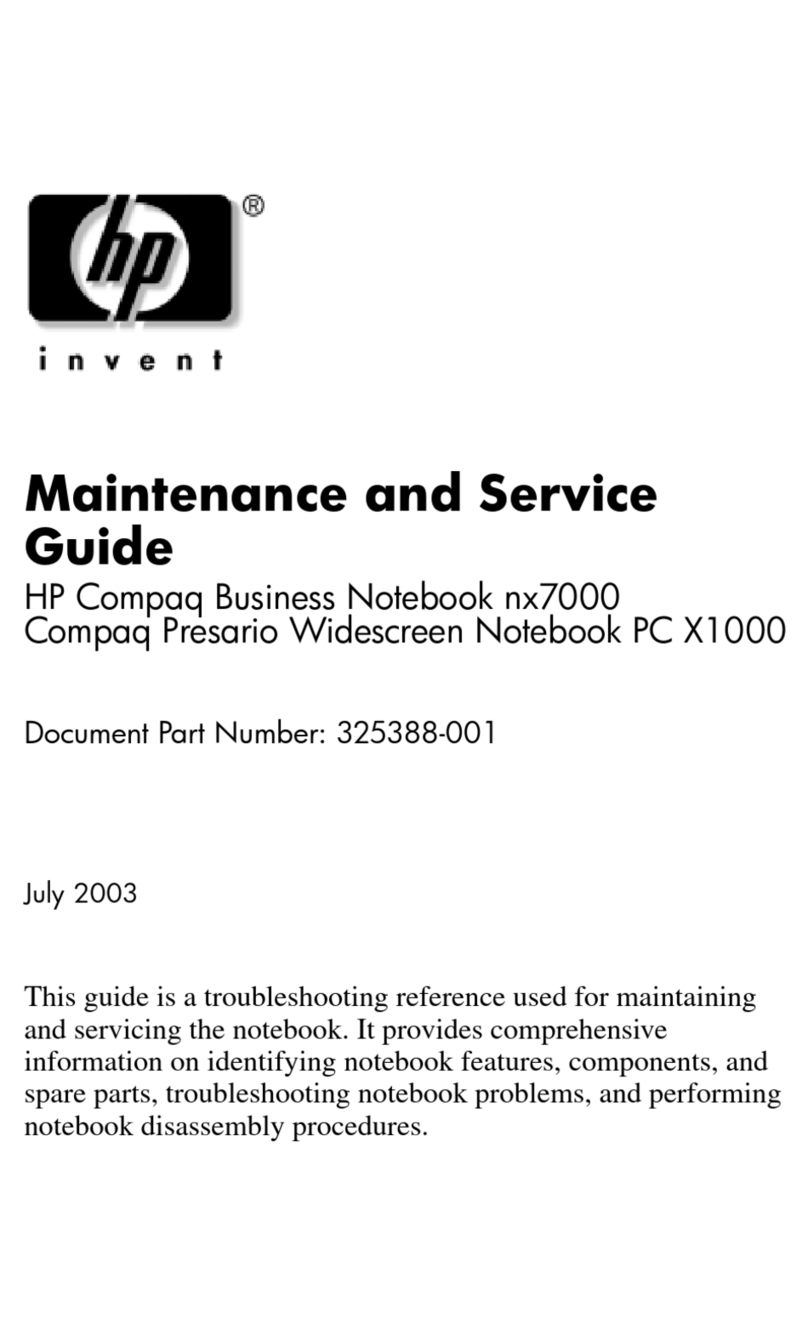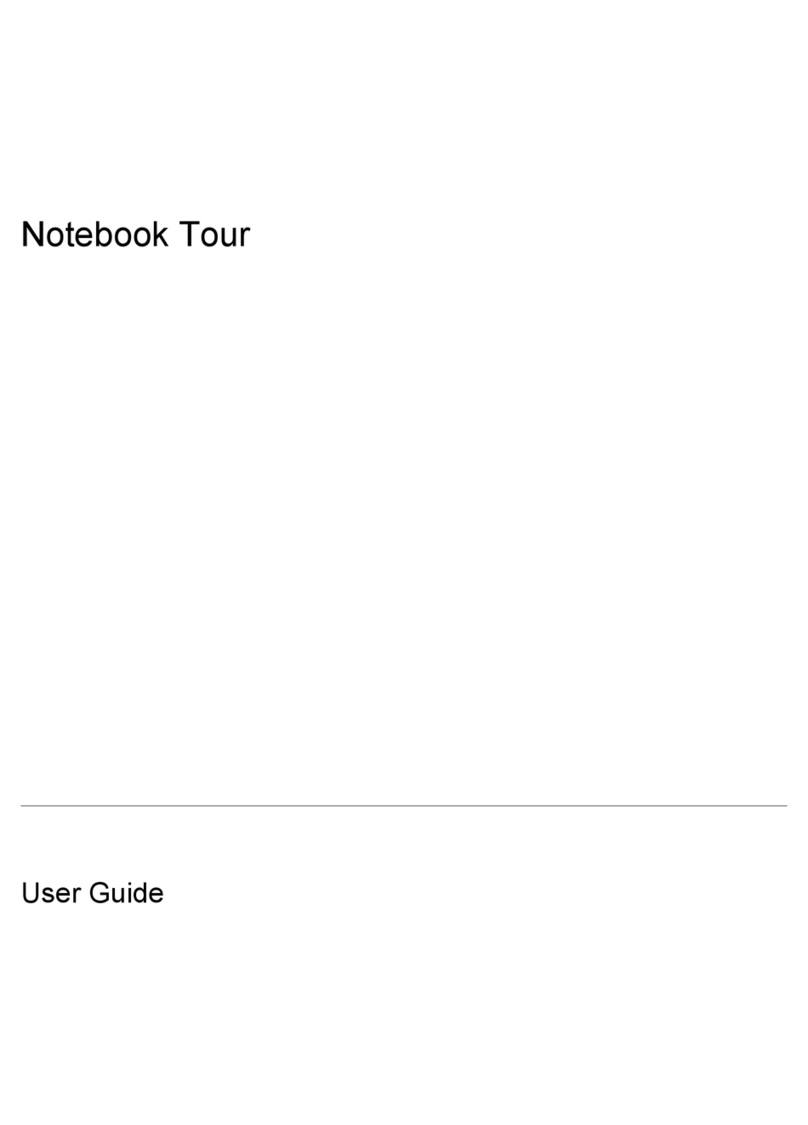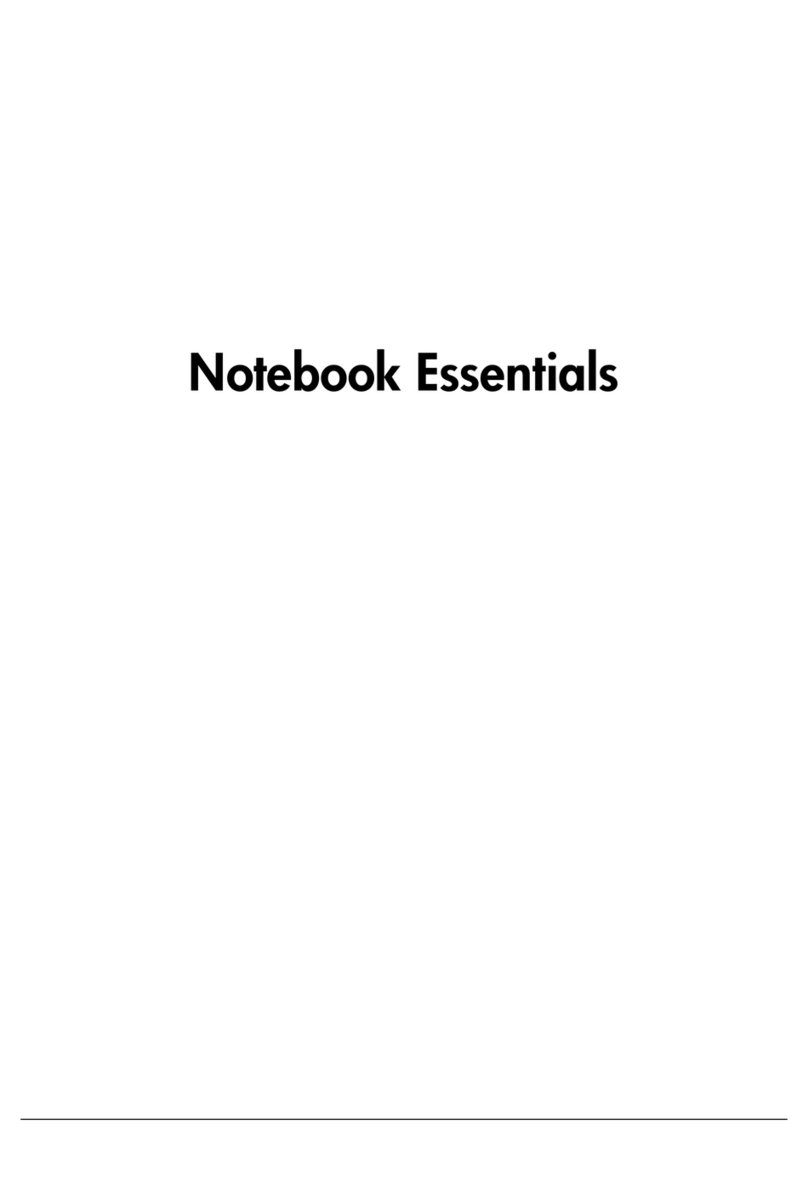1 Using wireless devices (select models
only)
Wireless technology transfers data across radio waves instead of wires. Your computer may be
equipped with one or more of the following wireless devices:
●Wireless local area network (WLAN) device—Connects the computer to wireless local area
networks (commonly referred to as Wi-Fi networks, wireless LANs, or WLANs) in corporate offices,
your home, and public places such as airports, restaurants, coffee shops, hotels, and universities.
In a WLAN, each mobile wireless device communicates with a wireless router or a wireless access
point.
●HP Broadband Wireless Module (WWAN device)—Provides access to information wherever
mobile network operator service is available. In a WWAN, each mobile device communicates to a
mobile network operator’s base station. Mobile network operators install networks of base stations
(similar to cell phone towers) throughout large geographic areas, effectively providing coverage
across entire states, regions, or even countries.
●Bluetooth® device—Creates a personal area network (PAN) to connect to other Bluetooth-enabled
devices such as computers, phones, printers, headsets, speakers, and cameras. In a PAN, each
device communicates directly with other devices, and devices must be relatively close together—
typically within 33 feet of each other.
Computers with WLAN devices support one or more of the following IEEE industry standards:
●802.11b, the first popular standard, supports data rates of up to 11 Mbps and operates at a
frequency of 2.4 GHz.
●802.11g supports data rates of up to 54 Mbps and operates at a frequency of 2.4 GHz. An 802.11g
WLAN device is backward compatible with 802.11b devices, so they can operate on the same
network.
●802.11a supports data rates of up to 54 Mbps and operates at a frequency of 5 GHz.
NOTE: 802.11a is not compatible with 802.11b and 802.11g.
●802.11n supports data rates of up to 270 Mbps and may operate at 2.4 GHz or 5 GHz, making it
backward compatible with 802.11a, b, and g.
For more information on wireless technology, refer to the information and Web site links provided in
Help and Support.
1