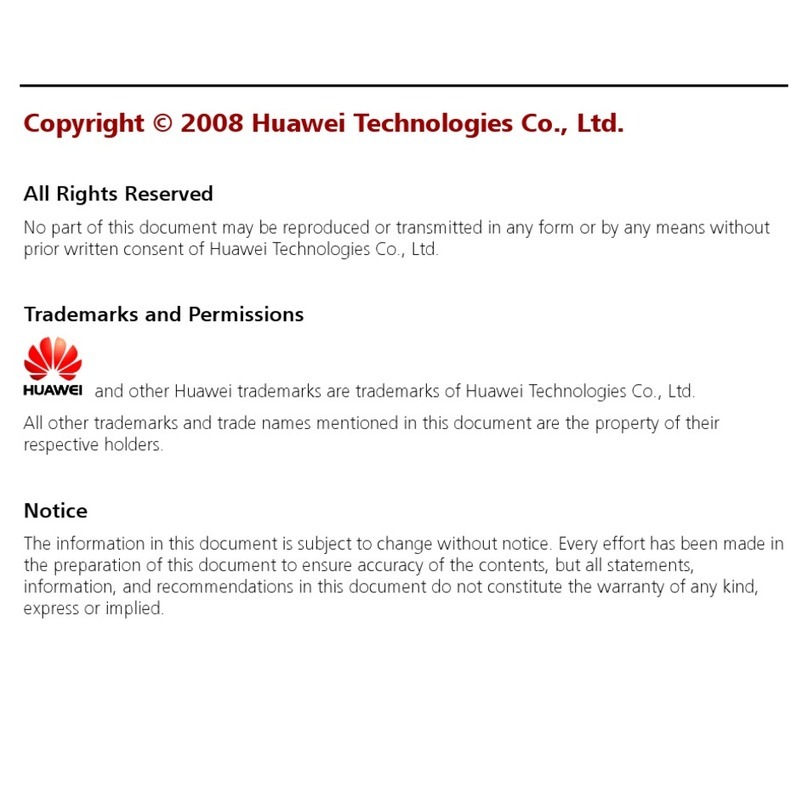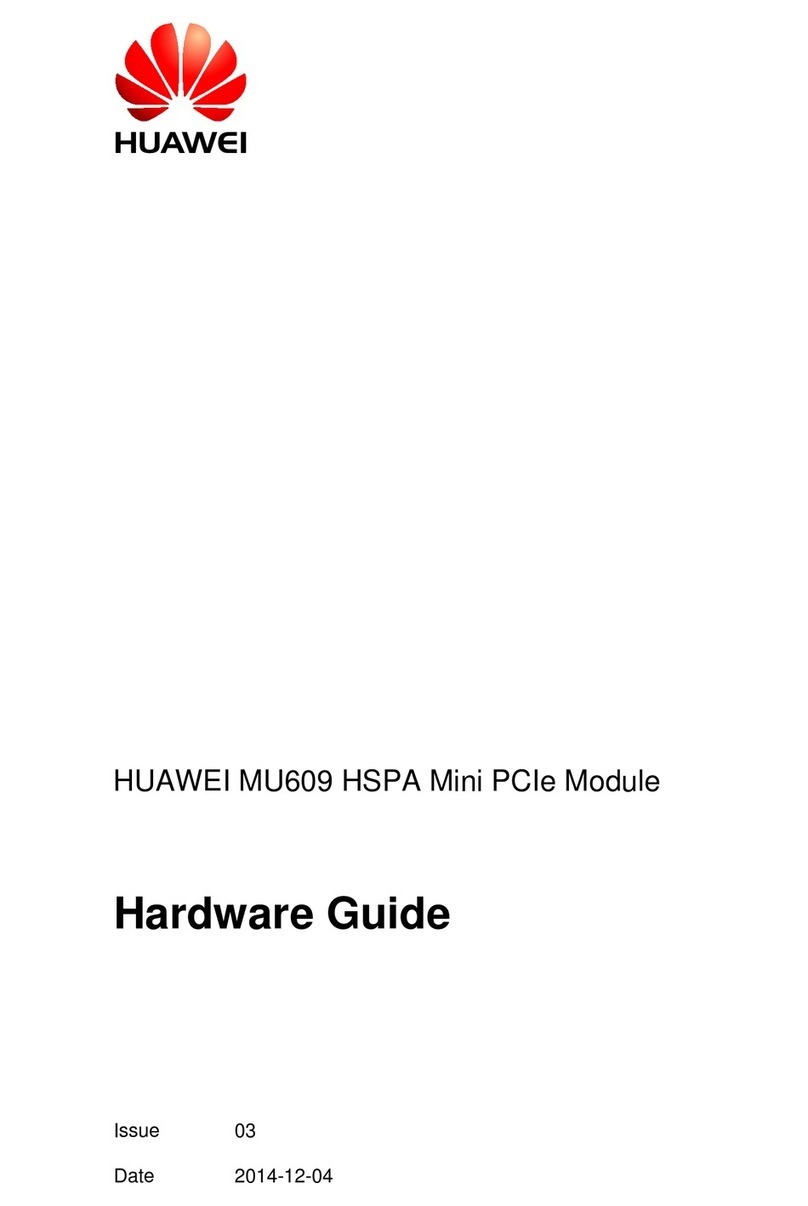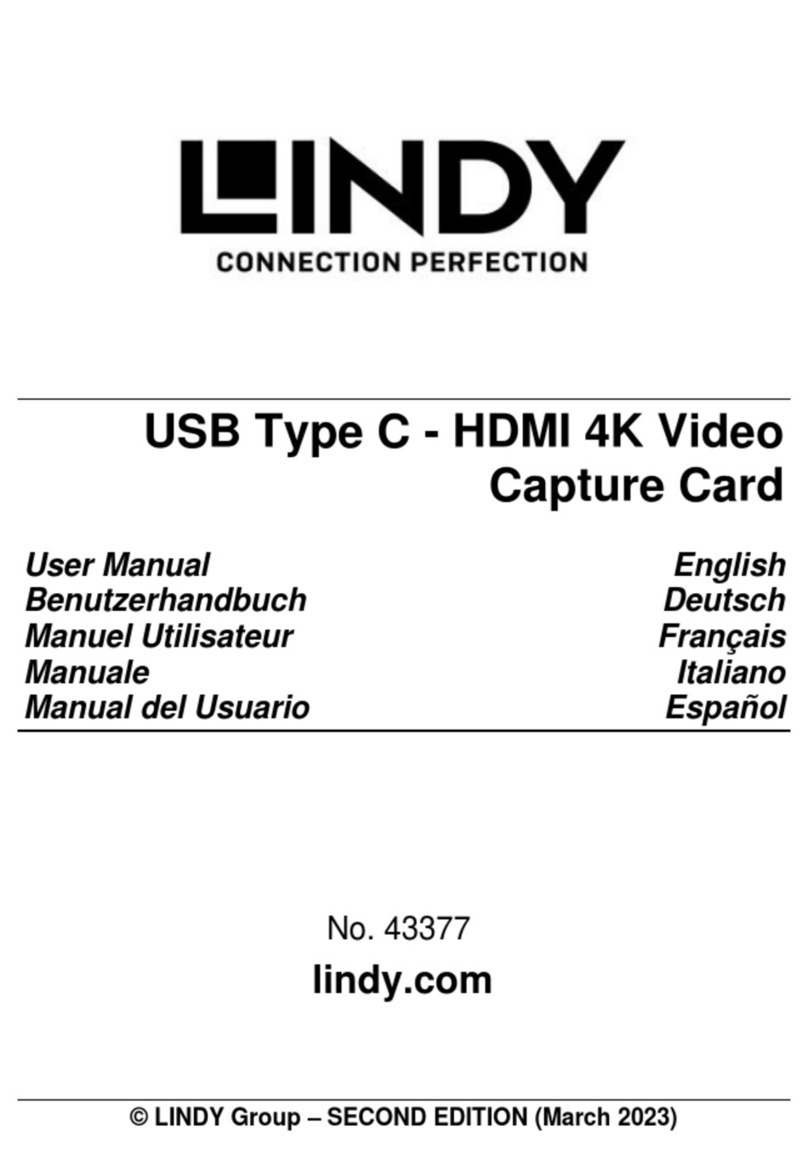Huawei IN200 User manual

Huawei IN200 NIC
User Guide
Issue 06
Date 2019-07-27
HUAWEI TECHNOLOGIES CO., LTD.

Copyright © Huawei Technologies Co., Ltd. 2019. All rights reserved.
No part of this document may be reproduced or transmitted in any form or by any means without prior written
consent of Huawei Technologies Co., Ltd.
Trademarks and Permissions
and other Huawei trademarks are trademarks of Huawei Technologies Co., Ltd.
All other trademarks and trade names mentioned in this document are the property of their respective
holders.
Notice
The purchased products, services and features are stipulated by the contract made between Huawei and the
customer. All or part of the products, services and features described in this document may not be within the
purchase scope or the usage scope. Unless otherwise specified in the contract, all statements, information,
and recommendations in this document are provided "AS IS" without warranties, guarantees or
representations of any kind, either express or implied.
The information in this document is subject to change without notice. Every effort has been made in the
preparation of this document to ensure accuracy of the contents, but all statements, information, and
recommendations in this document do not constitute a warranty of any kind, express or implied.
Huawei Technologies Co., Ltd.
Address: Huawei Industrial Base
Bantian, Longgang
Shenzhen 518129
People's Republic of China
Website: http://e.huawei.com
Issue 06 (2019-07-27) Copyright © Huawei Technologies Co., Ltd. i

About This Document
Purpose
This document describes the IN200 PCIe NIC physical structure, features, specifications, and
installation and management methods, as well as how to install and use management tools of
the IN200.
Intended Audience
This document is intended for:
lEnterprise administrators
lEnterprise end users
Symbol Conventions
The symbols that may be found in this document are defined as follows.
Symbol Description
Indicates an imminently hazardous situation which, if
not avoided, will result in death or serious injury.
Indicates a potentially hazardous situation which, if not
avoided, could result in death or serious injury.
Indicates a potentially hazardous situation which, if not
avoided, may result in minor or moderate injury.
Indicates a potentially hazardous situation which, if not
avoided, could result in equipment damage, data loss,
performance deterioration, or unanticipated results.
NOTICE is used to address practices not related to
personal injury.
Huawei IN200 NIC
User Guide About This Document
Issue 06 (2019-07-27) Copyright © Huawei Technologies Co., Ltd. ii

Symbol Description
Calls attention to important information, best practices
and tips.
NOTE is used to address information not related to
personal injury, equipment damage, and environment
deterioration.
Change History
Changes between document issues are cumulative. The latest document issue contains all the
changes made in earlier issues.
Issue Date Description
06 2019-07-27 This issue is the sixth official release.
Modified 1.5 System Requirements.
05 2019-07-15 This issue is the fifth official release.
lModified 1.3 Features.
lModified 1.5 System Requirements.
lModified the instance of installing and
upgrading the NIC driver in 2.2
Maintaining the NIC Driver.
lAdded preparation before installing the
RoCE Driver to 2.3 Maintaining the
RoCE Driver.
lAdded 4 Configuring QoS.
lAdded 5 Configuring RoCE Bonding.
lAdded 6.1.4.44 Setting NIC Packet Data
to Be Sent and Triggering NIC Packet
Sending When AC Power Is Lost
(reboot_notice) ~ 6.1.4.47.3 Setting
DWRR Scheduling (-t -p).
04 2019-05-10 This issue is the fourth official release.
lAdded information about driver
maintenance on Windows in 2.2
Maintaining the NIC Driver.
lAdded information about installing,
upgrading, and uninstalling the hinicadm
tool on Windows in 6 Management Tools.
lAdded 2.3 Maintaining the RoCE Driver.
lAdded 3 Configuring SR-IOV.
03 2019-01-30 This issue is the third official release.
Huawei IN200 NIC
User Guide About This Document
Issue 06 (2019-07-27) Copyright © Huawei Technologies Co., Ltd. iii

Issue Date Description
02 2018-08-10 This issue is the second official release.
01 2018-05-20 This issue is the first official release.
Huawei IN200 NIC
User Guide About This Document
Issue 06 (2019-07-27) Copyright © Huawei Technologies Co., Ltd. iv

Contents
About This Document.....................................................................................................................ii
1 Getting to Know the IN200..........................................................................................................1
1.1 Overview........................................................................................................................................................................ 1
1.2 Physical Structure........................................................................................................................................................... 2
1.3 Features...........................................................................................................................................................................4
1.4 Technical Specifications................................................................................................................................................. 5
1.5 System Requirements..................................................................................................................................................... 5
2 Installation and Maintenance..................................................................................................... 8
2.1 Obtaining Software Packages.........................................................................................................................................8
2.2 Maintaining the NIC Driver......................................................................................................................................... 10
2.2.1 Preparations (SUSE Linux)....................................................................................................................................... 10
2.2.2 Installing the Driver...................................................................................................................................................12
2.2.3 Upgrading the Driver.................................................................................................................................................15
2.2.4 Uninstalling the Driver.............................................................................................................................................. 17
2.3 Maintaining the RoCE Driver.......................................................................................................................................19
2.3.1 Preparing OSs Supported by Huawei In-House OFED.............................................................................................19
2.3.2 Installing the Driver...................................................................................................................................................19
2.3.3 Upgrading the Driver.................................................................................................................................................23
2.3.4 Uninstalling the Driver.............................................................................................................................................. 26
2.4 Upgrading the IN200 Firmware................................................................................................................................... 27
3 Configuring SR-IOV...................................................................................................................29
3.1 x86 Version................................................................................................................................................................... 29
3.1.1 Configuring the Server BIOSs...................................................................................................................................29
3.1.2 Modifying the GRUB Configuration File................................................................................................................. 36
3.2 ARM Version................................................................................................................................................................37
3.2.1 Configuring the Server BIOSs...................................................................................................................................37
3.2.2 Modifying the GRUB Configuration File................................................................................................................. 40
4 Configuring QoS......................................................................................................................... 42
4.1 Overview of Flow Control............................................................................................................................................42
4.2 Configuring Flow Control............................................................................................................................................ 42
5 Configuring RoCE Bonding...................................................................................................... 43
Huawei IN200 NIC
User Guide Contents
Issue 06 (2019-07-27) Copyright © Huawei Technologies Co., Ltd. v

5.1 Overview...................................................................................................................................................................... 43
5.2 Preparing OSs Supported by the RoCE Bonding......................................................................................................... 44
5.3 Configuring RoCE Bonding......................................................................................................................................... 44
5.3.1 Using Commands...................................................................................................................................................... 45
5.3.2 Using a Configuration File........................................................................................................................................ 45
6 Management Tools......................................................................................................................47
6.1 Customized Management Tool - hinicadm...................................................................................................................47
6.1.1 Installing hinicadm.................................................................................................................................................... 47
6.1.2 Using hinicadm..........................................................................................................................................................48
6.1.3 Command List........................................................................................................................................................... 49
6.1.4 Command Reference................................................................................................................................................. 51
6.1.4.1 Querying the Version Information of a Device (version)....................................................................................... 52
6.1.4.2 Querying Basic Information (info)......................................................................................................................... 52
6.1.4.3 Collecting Logs (log)..............................................................................................................................................53
6.1.4.3.1 Collecting All Firmware Logs of a Specified Device (-a)...................................................................................54
6.1.4.3.2 Collecting Logs of a Specified Type (-t)............................................................................................................. 54
6.1.4.3.3 Parsing Run Logs Offline (-o1)........................................................................................................................... 55
6.1.4.3.4 Parsing Last Words Offline (-o2).........................................................................................................................56
6.1.4.3.5 Exporting Windows System Event Logs (-e)...................................................................................................... 57
6.1.4.4 Upgrading Firmware (updatefw)............................................................................................................................ 58
6.1.4.4.1 Cold-Upgrading All Firmware (-f)...................................................................................................................... 58
6.1.4.4.2 Cold-Upgrading the Firmware and Configuration File (-f, -c)............................................................................58
6.1.4.4.3 Hot-Upgrading Firmware (-f, -a).........................................................................................................................59
6.1.4.4.4 Activating Firmware (-a)..................................................................................................................................... 60
6.1.4.5 Querying Statistics (counter).................................................................................................................................. 61
6.1.4.5.1 Querying the Statistics of a Specified Device (-t, -x)..........................................................................................61
6.1.4.5.2 Parsing Inspection Information Offline (-o)........................................................................................................63
6.1.4.6 Querying the Linear Table of a Specified Device (table)....................................................................................... 63
6.1.4.7 Querying MAC Addresses (mac)........................................................................................................................... 65
6.1.4.8 Querying and Setting the Port FEC Mode (fec)..................................................................................................... 66
6.1.4.8.1 Querying and Setting the Port FEC Mode (-p)....................................................................................................66
6.1.4.8.2 Setting the Port FEC Mode (-p -m)..................................................................................................................... 66
6.1.4.8.3 Clearing Existing Configurations (-p -c)............................................................................................................. 67
6.1.4.9 Querying and Setting a Port Rate Limit (rate)........................................................................................................68
6.1.4.10 Querying the Chip and Optical Module Temperatures (temperature)..................................................................69
6.1.4.11 Querying Asynchronous Event Statistics (event)................................................................................................. 70
6.1.4.12 Clearing Statistics of a Specified Device (clear).................................................................................................. 71
6.1.4.13 Querying and Setting the User Priority and CGE Pause Time (qos)....................................................................72
6.1.4.14 Querying the RegisterInformation of a Specified Device (reg)............................................................................73
6.1.4.15 Querying and Setting the Auto-Negotiation Mode of a Specified Device (autoneg)...........................................74
6.1.4.16 Querying the Queue Information of a Specified Device (nic_queue).................................................................. 75
6.1.4.17 Querying and Setting the Work Mode of a Specified Device (mode)..................................................................76
Huawei IN200 NIC
User Guide Contents
Issue 06 (2019-07-27) Copyright © Huawei Technologies Co., Ltd. vi

6.1.4.18 Querying FE Error Information (fe_epc)..............................................................................................................76
6.1.4.18.1 Obtaining FE Error Information of a Specified Device (show)........................................................................ 77
6.1.4.18.2 Triggering a FE Thread and Recording Error Information (-c -t)..................................................................... 78
6.1.4.19 Querying Basic Information of a Specified Port (hilink_port).............................................................................79
6.1.4.20 Querying Statistics of a Specified Port (hilink_count).........................................................................................80
6.1.4.21 Quering Information About the an_train Register (hilink_dump)........................................................................80
6.1.4.22 Querying Physical Parameters of a Device in Specified Mode (hilink_param)...................................................81
6.1.4.23 Querying and Setting Port Rate Parameters (hilink_speed)................................................................................. 82
6.1.4.23.1 Querying the Transmission Rate of a Specified Port.........................................................................................82
6.1.4.23.2 Setting the Transmission Rate of a Specified Port (-s)......................................................................................83
6.1.4.23.3 Setting the Auto-Negotiation Mode of a Specified Port (-an)...........................................................................83
6.1.4.23.4 Setting the Network Port Connection Mode (-m)............................................................................................. 84
6.1.4.23.5 Clearing Rate Permanence Configuration of a Specified Port (-c)....................................................................85
6.1.4.24 Querying the serdes Information of a Specified Configuration Type (serdes).....................................................86
6.1.4.25 Querying Optical Module Information of a Specified Port (sfp)......................................................................... 87
6.1.4.26 Querying and Setting the Virtualization Control Status of a Port (sriov).............................................................88
6.1.4.27 Restoring Factory Settings (reset)........................................................................................................................ 89
6.1.4.28 Querying Chip Back Pressure Information (bp)...................................................................................................89
6.1.4.29 Querying Statistics on Chip Data Path Modules (dp)...........................................................................................90
6.1.4.30 Querying the Status of a Microcode Threads (tile_io)......................................................................................... 91
6.1.4.31 Querying the Usage of Chip CPB Cells (cpb)......................................................................................................92
6.1.4.32 Reading Chip Register (csr_rd)............................................................................................................................ 92
6.1.4.33 Writing Chip Register (csr_wr)............................................................................................................................ 93
6.1.4.34 Reading Chip Register Values in Batches (csr_dump).........................................................................................94
6.1.4.35 Queryingthe CPB CELL Resource Allocation and Current Resource Usage (pdm)........................................... 95
6.1.4.35.1 Querying the CPB CELL Resource Allocation and Current Resource Usage of an Index (-m -x).................. 95
6.1.4.35.2 Querying the CPB CELL Resource Allocation and Current Resource Usage in a Specified Range (-m -s -e)
............................................................................................................................................................................................ 95
6.1.4.36 Querying the Interrupt Information Reported by a Hardware Module (fm_show)..............................................96
6.1.4.37 Querying and Setting the Status of the Port Auto-adaptation Mode (self_adaption)...........................................97
6.1.4.38 Querying and Setting the LRO Coalesce Time (lro)............................................................................................ 98
6.1.4.38.1 Querying the LRO Coalesce Time.....................................................................................................................98
6.1.4.38.2 Setting the LRO Coalesce Time (-t).................................................................................................................. 98
6.1.4.39 Querying the Statistics of Received and Sent Packets of a NIC Port (xstats)...................................................... 99
6.1.4.40 Querying and Setting the Interrupt Coalescence Parameters (inter_coal)..........................................................100
6.1.4.41 Querying and Setting the SDI Card Mode (sdi_mode)...................................................................................... 101
6.1.4.41.1 Querying the SDI Card Mode..........................................................................................................................101
6.1.4.41.2 Setting the SDI Card Mode (-m)..................................................................................................................... 102
6.1.4.42 Querying and Setting the SDI Configuration (sdi_cfg)......................................................................................102
6.1.4.42.1 Querying the Configured Management VLAN (-t cpath_vlan)...................................................................... 102
6.1.4.42.2 Configuring a Management VLAN (-t cpath_vlan -v -s)................................................................................ 103
6.1.4.42.3 Deleting the Configured Management VLAN (-t cpath_vlan -v -c)............................................................... 104
6.1.4.42.4 Querying the TX Rate Limit of a Specified PF (-t pf_tx_rate)........................................................................104
Huawei IN200 NIC
User Guide Contents
Issue 06 (2019-07-27) Copyright © Huawei Technologies Co., Ltd. vii

6.1.4.42.5 Setting the TX Rate Limit of a Specified PF (-t pf_tx_rate -l)........................................................................105
6.1.4.42.6 Deleting the TX Rate Limit of a Specified PF (-t pf_tx_rate -c).....................................................................105
6.1.4.42.7 Querying the RX Rate Limit of a Specified PF (-t pf_rx_rate)....................................................................... 106
6.1.4.42.8 Setting the RX Rate Limit of a Specified PF (-t pf_rx_rate -l)....................................................................... 107
6.1.4.42.9 Deleting the RX Rate Limit of a Specified PF (-t pf_rx_rate -c).................................................................... 107
6.1.4.43 Querying the Real-Time Traffic Sent and Received by Each Port of a NIC Where a RoCE Device Is Located
(roce_port_traffic).............................................................................................................................................................108
6.1.4.44 Setting NIC Packet Data to Be Sent and Triggering NIC Packet Sending When AC Power Is Lost
(reboot_notice)..................................................................................................................................................................109
6.1.4.45 Querying and Setting the DCB Function (dcb).................................................................................................. 110
6.1.4.46 Querying and Setting the PFC Function (pfc).................................................................................................... 110
6.1.4.47 Setting the ETS Function (ets)............................................................................................................................111
6.1.4.47.1 Querying and Setting the ETS Function (-e)................................................................................................... 111
6.1.4.47.2 Setting SP Scheduling (-t)................................................................................................................................112
6.1.4.47.3 Setting DWRR Scheduling (-t -p)....................................................................................................................113
6.1.5 Upgrading hinicadm................................................................................................................................................ 114
6.1.6 Uninstalling hinicadm..............................................................................................................................................115
6.2 Standard Management Tools...................................................................................................................................... 116
7 Appendix.....................................................................................................................................119
7.1 Logging In to the Real-Time Server Desktop.............................................................................................................119
7.2 Restarting the Server.................................................................................................................................................. 121
7.3 Transferring a File Using the Virtual Directory..........................................................................................................123
7.4 Common BIOS Configuration....................................................................................................................................123
A FAQ............................................................................................................................................. 131
A.1 An Exception Occurs During Driver Installation or Uninstallation.......................................................................... 131
B Acronyms and Abbreviations.................................................................................................132
Huawei IN200 NIC
User Guide Contents
Issue 06 (2019-07-27) Copyright © Huawei Technologies Co., Ltd. viii

1 Getting to Know the IN200
1.1 Overview
1.2 Physical Structure
1.3 Features
1.4 Technical Specifications
1.5 System Requirements
1.1 Overview
The IN200 Ethernet NIC (IN200 for short) is a PCIe card for Huawei servers. It supports four
25GE SFP28 optical ports as external service ports.
The IN200 is a PCIe card based on the Huawei HiSilicon Hi1822 NIC chip. It supports PCIe
3.0 x16 and Inter-integrated Circuit (I2C) channel, supports System Management Bus
(SMBus), and Management Component Transport Protocol (MCTP) out-of-band
management. Figure 1-1 shows the architecture of the IN200.
Figure 1-1 IN200 architecture
Huawei IN200 NIC
User Guide 1 Getting to Know the IN200
Issue 06 (2019-07-27) Copyright © Huawei Technologies Co., Ltd. 1

1.2 Physical Structure
Components
Figure 1-2 shows the components of the IN200.
Figure 1-2 IN200 components
1 Bracket 2 PCIe connector
3 Hi1822+heat sink 4 Mainboard
Table 1-1 describes the components of the IN200.
Table 1-1 IN200 component descriptions
Component Description
Mainboard Includes a NIC module, network port module, and power module.
Hi1822 A NIC chip, implementing NIC functions.
Huawei IN200 NIC
User Guide 1 Getting to Know the IN200
Issue 06 (2019-07-27) Copyright © Huawei Technologies Co., Ltd. 2

Component Description
Heat sink Cools the NIC chip.
Bracket A NIC bracket (half- or full-height).
PCIe connector Connects to the PCIe slot of the server.
Panel
Figure 1-3 shows the panel and indicators on the IN200.
Figure 1-3 Panel
1 SFP28 optical port 1 2 SFP28 optical port 2
3 SFP28 optical port 3 4 SFP28 optical port 4
5 Active/Link indicator 6 Speed indicator
Indicators
The indicators display the working status of the IN200. Table 1-2 describes the indicators on
the IN200 panel.
Table 1-2 Indicator description
Indicator Meaning Color Description
Active/Link
indicator
Network
connection
status
indicator
Green lOff: No link is established.
lSteady on: A link is established and no data
is being transmitte.
lBlinking: A link is established and data is
being transmitted.
Huawei IN200 NIC
User Guide 1 Getting to Know the IN200
Issue 06 (2019-07-27) Copyright © Huawei Technologies Co., Ltd. 3

Indicator Meaning Color Description
Speed
indicator
Network
data
transmissio
n status
indicator
Yellow and
green
lOff: No link is established.
lSteady yellow: A 10 Gbit/s link is
established.
lSteady green: A 25 Gbit/s link is
established.
1.3 Features
The features of the IN200 are as follows:
lHalf-height half-length PCIe x16 card with a half-height or full-height bracket,
applicable for various application scenarios.
lHuawei HiSilicon Hi1822 NIC chip, up to four 25GE SFP28 ports, and excellent
compatibility with the x86 architecture.
lSupports 25GE, 10GE, and GE modes.
lSupports for IPv4 and IPv6, TCP Checksum Offload, UDP Checksum Offload, TCP
Segmentation Offload (TSO), Large Receive Offload (LRO), and Receive Side Scaling
(RSS).
lSupports Configuration of interrupt aggregation parameters and parameter self-adaption.
lSupports 802.1Q VLAN acceleration and filtering.
lSupports Virtual eXtensible Local Area Network (VXLAN)/Network Virtualization
using Generic Routing Encapsulation (NVGRE) offload.
lSupports Pause frames, Priority-based Flow Control (PFC), and Enhanced Transmission
Selection (ETS).
lSupports NetQueue.
lSupports Single-Root I/O Virtualization (SR-IOV).
lSupports PF-passthrough VMs.
lSupports PF hybrid mode, unicast list filtering, multicast list filtering, and full multicast
mode.
lSupports VF unicast list filtering, multicast list filtering, and full multicast mode.
lSupports VF QinQ mode.
lSupports Auto, Enable, and Disable VF link status.
lSupports VF QoS configuration.
lSupports VF MAC address management.
lSupports VF spoofchk.
lSupports Virtual Ethernet Bridge (VEB), which allows internal exchange between
functions.
lSupports RoCEv2 offload.
lSupports Preboot Execution Environment (PXE) in Unified Extensible Firmware
Interface (UEFI) mode, VLAN configuration, secure boot, and port configuration in the
Basic Input and Output System (BIOS).
Huawei IN200 NIC
User Guide 1 Getting to Know the IN200
Issue 06 (2019-07-27) Copyright © Huawei Technologies Co., Ltd. 4

lSupports Data Plane Development Kit (DPDK).
lSupports MCTP.
lSupports Collection of out-of-band chip logs.
lSupports NIC management tools on the CLI.
lSupports In-band one-click logs collection.
lSupports Loopback tests.
lSupports Port location indicators.
lSupports Ethernet port Forward Error Correction (FEC) mode configuration.
lSupports Ethernet port auto-negotiation.
NOTE
lThe IN200 supports the Legacy and UEFI modes. The PXE is not supported in Legacy mode.
lThe GE mode supports only GE optical modules, basic packet receiving and sending, and stateless
offload, and does not support features such as SR-IOV, DPDK, and RoCE.
1.4 Technical Specifications
Table 1-3 lists the basic technical specifications of the IN200.
Table 1-3 Technical Specifications
Item Specifications
Form factor Low-profile NIC, supporting a full-height or half-height bracket
PCIe port PCIe x16 port, compatible with x8, x4, x2, and x1; PCIe 3.0,
compatible with 2.0, 1.0
NIC chip Huawei HiSilicon Hi1822 NIC chip
Network port Four Ethernet service ports (SFP28, 25GE/10GE )
IPv6 Supported
PXE Supported (default) and supported for secure boot
Mean time
between failures
(MTBF)
174324 hours
Mean time to
repair (MTTR)
180 seconds
1.5 System Requirements
Hardware Requirements
To use the IN200, a server must have a standard PCIe x16 slot.
Huawei IN200 NIC
User Guide 1 Getting to Know the IN200
Issue 06 (2019-07-27) Copyright © Huawei Technologies Co., Ltd. 5

Software Requirements
lTable 1-4 lists the OSs supported by the IN200 NIC.
Table 1-4 Supported OSs by the IN200 NIC
OS x86 version ARM version
BCLinux - 7.6
CentOS 6.8/6.9/6.10/7.0/7.1/7.2/7.3/7.4/7.5/7.6 7.4/7.5/7.6
Citrix
XenServer
7.1/7.2/7.3/7.4/7.5/7.6 -
NeoKylin 6.9/7.4 V5.0U5/V7.0U5/V7.0U6
Deepin V15.5 V15.2/V15.5
Debian 9.6 -
OpenStack 9.0/10.0/11.0/12.0/13.0 -
Oracle 6.9/6.10/7.3/7.4/7.5/7.6 -
RHEL 6.9/6.10/7.0/7.1/7.2/7.3/7.4/7.5/7.6/8.0 ALT 7.3/ALT 7.4/ALT
7.5/ALT 8.0
SLES 11.3/11.4/12.0/12.1/12.2/12.3/12.4/15 12.3/12.4/15
Ubuntu 14.04.5 LTS/16.04 LTS/16.04.1 LTS/
16.04.2 LTS/16.04.3 LTS/16.04.4 LTS/
16.04.5 LTS/18.04 LTS/18.04.1 LTS/
18.04.2 LTS
16.04.3 LTS/16.04.4 LTS/
16.04.5 LTS/18.04 LTS/
18.04.1 LTS/18.04.2 LTS
Euler OS V2.0 SP2/V2.0 SP3/V2.0 SP7 V2.0 SP2/V2.0 SP3/V2.0
SP8
UVP V2R5/V3R0 V2R5/V3R0
Vmware
ESXi
6.0.3/6.5/6.5.1/6.5.2/6.7/6.7.1 -
Microsoft
Windows
Windows Server 2012 R2/Windows
Server 2016
-
lTable 1-5 lists the OSs supported by the IN200 RoCE.
Table 1-5 Supported OSs by the IN200 RoCE
OS x86 version ARM version
CentOS - 7.6
RHEL 7.0/7.1/7.2/7.3/7.5/7.6 -
Ubuntu 16.04.4 LTS/18.4.1 LTS 18.4.2 LTS
Huawei IN200 NIC
User Guide 1 Getting to Know the IN200
Issue 06 (2019-07-27) Copyright © Huawei Technologies Co., Ltd. 6

OS x86 version ARM version
EulerOS V2.0 SP3 V2.0 SP3/V2.0 SP8
UVP V2R5/V3R0 V2R5
NOTE
The preceding OSs are for reference only. For details about the OSs that can be purchased, see the
Intelligent Computing Compatibility Checker or consult the local Huawei sales representatives.
Huawei IN200 NIC
User Guide 1 Getting to Know the IN200
Issue 06 (2019-07-27) Copyright © Huawei Technologies Co., Ltd. 7

2 Installation and Maintenance
The IN200 is a standard PCIe card. Its hardware installation method is the same as that of a
common NIC. For details about how to install the IN200, see the user guide of the target
server. This chapter describes only the installation and maintenance of the IN200 driver and
firmware.
2.1 Obtaining Software Packages
2.2 Maintaining the NIC Driver
2.3 Maintaining the RoCE Driver
2.4 Upgrading the IN200 Firmware
2.1 Obtaining Software Packages
Downloading Installation Packages
Step 1 Log in to the Huawei Enterprise Website.
Step 2 Choose TECHNICAL SUPPORT > Product Support > Accelerator Components >
IN500 Solution.
Step 3 Click the software Download tab.
Step 4 Click the target version.
Step 5 Download the IN200 software package (IN500_solution_5.1.0.zip).
NOTE
The IN200/IN300/IN500 software package is named IN500_solution_5.1.0.zip or
IN500_solution_5.1.0.SPCXXX.zip.
Step 6 Decompress the software package.Table 2-1 lists the software packages required.
Huawei IN200 NIC
User Guide 2 Installation and Maintenance
Issue 06 (2019-07-27) Copyright © Huawei Technologies Co., Ltd. 8

Table 2-1 Required software package
Software
Package
Type
OS Type Path Format Installation
Method
NIC Driver
package
Linux driver\linux\nic
\OS name\
*.rpm, or *.deb 2.2
Maintaining
the NIC Driver
Vmware driver\vmware\nic
\OS name\
NOTE
The driver package
contains the
hinicadm tool
package. After the
driver is installed,
the hinicadm tool
is automatically
installed.
*.vib
Microsoft
Windows driver\windows
\nic\OS name\
*.msi
RoCE
Driver
package
- driver\linux\roce
\OS name\
*.rpm 2.3
Maintaining
the RoCE
Driver
Firmware
upgrade
package
- firmware
\update_bin
\cfg_data_nic_prd
_1h_4x25G\
*.bin 2.4 Upgrading
the IN200
Firmware
Firmware
log offline
parsing
dictionary
file
- firmware
\dictionary
*.index -
Hinicadm
tool package
Linux tools\linux\nic\ *.rpm 6.1
Customized
Management
Tool -
hinicadm
tools\linux\nic
\collect_scripts
NOTE
This is a one-click
information
collection script,
which is also
applicable to the
ARM platform.
*.sh
Linux_arm tools\linux_arm
\nic\
*.rpm or *.deb
tools\linux_arm
\nic\collect_scripts
*.sh
Huawei IN200 NIC
User Guide 2 Installation and Maintenance
Issue 06 (2019-07-27) Copyright © Huawei Technologies Co., Ltd. 9

Software
Package
Type
OS Type Path Format Installation
Method
Microsoft
Windows tools\windows\nic *.msi
----End
NOTE
lYou are advised to use the latest driver, firmware, and management tool released on Huawei
enterprise service website (https://e.huawei.com/en/).
lEnsure that the version of the firmware used for installation or upgrade is not earlier than the driver
version. For example, if the driver version is 1.8.2.7, the firmware version must be 1.8.2.7 or a later.
lAfter the driver is upgraded, you must also upgrade the firmware and management tool.
Verifying Installation Package Integrity
Verify that the obtained installation packages are the same as those at the website.
On the download page, click to obtain the digital software certificate, and click to
download the software.
Obtain the verification tool and method from Digital Signature Verification Tool.
(Optional) Obtain the SUSE gpg public keytaining SUSE Linux Certificate and
Public Key
The driver packages of SUSE Linux are certificated. Before installing the driver, install the
corresponding certificate and public key on the server.
lObtain the SUSE Linux PLDP certificate
lObtain the SUSE gpg public key
2.2 Maintaining the NIC Driver
2.2.1 Preparations (SUSE Linux)
The IN200 has been certificated by SUSE. Before installing, or upgrading drivers for SUSE
Linux, you need to import the SUSE Linux PLDP UEFI certificate (mandatory in the Secure
Boot mode) and gpg public key of the installation package.
(Optional) Importing the SUSE PLDP Certificate
Before installing the IN200 driver on the server in the BIOS UEFI safe mode, import the
SUSE PLDP UEFI certificate in the BIOS to support the certificated IN200 driver.
Step 1 Obtain the SUSE Linux PLDP UEFI certificate.
For details about the certificate address, see 2.1 Obtaining Software Packages.
Huawei IN200 NIC
User Guide 2 Installation and Maintenance
Issue 06 (2019-07-27) Copyright © Huawei Technologies Co., Ltd. 10

Step 2 Import the SUSE Linux PLDP UEFI certificate to the BIOS.
On the BIOS screen, choose Administer Secure Boot > DB Options > Enroll Signature and
import the SUSE LDAP UEFI certificate. After the certificate is imported, PLDP Secure
Boot Signing Key is displayed in the DB Signature List, as shown in Figure 2-1.
Figure 2-1 Importing a certificate
For details, see the server BIOS parameter reference.
----End
Importing the SUSE gpg Public Key
You only need to import the gpg public key of the SUSE installation package once.
Step 1 Obtain the SUSE gpg public key.
For details about the certificate address, see 2.1 Obtaining Software Packages.
Step 2 Upload the public file such as gpg-pubkey-c2bea7e6-4c2de264.asc to any directory of the
operating system on the server.
Step 3 Run the rpm --import command to import the public key to the operating system.
rpm --import gpg-pubkey-c2bea7e6-4c2de264.asc
----End
Huawei IN200 NIC
User Guide 2 Installation and Maintenance
Issue 06 (2019-07-27) Copyright © Huawei Technologies Co., Ltd. 11
Table of contents
Other Huawei PCI Card manuals
Popular PCI Card manuals by other brands
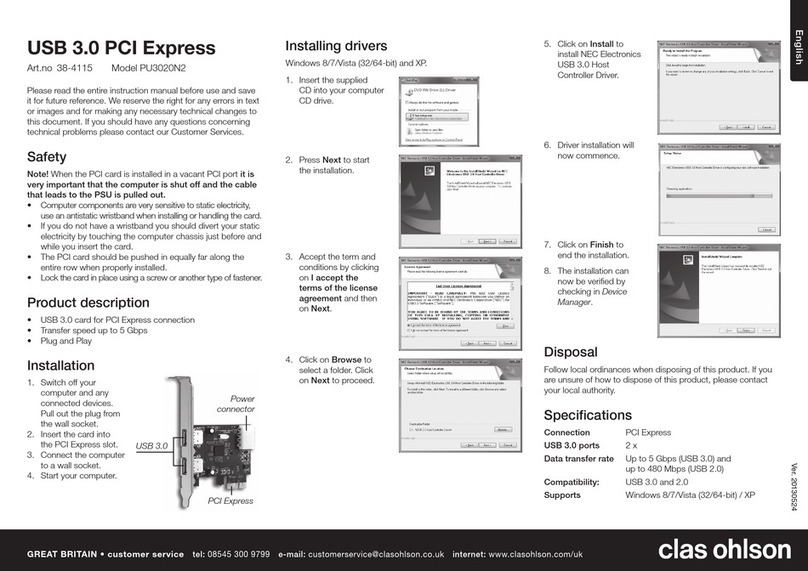
Clas Ohlson
Clas Ohlson USB 3.0 PCI Express quick start guide

Moxa Technologies
Moxa Technologies Industio CP134-UI user manual

Teledyne Lecroy
Teledyne Lecroy PCI Express 5.0 x16 Slot Interposer User manual and quick start guide
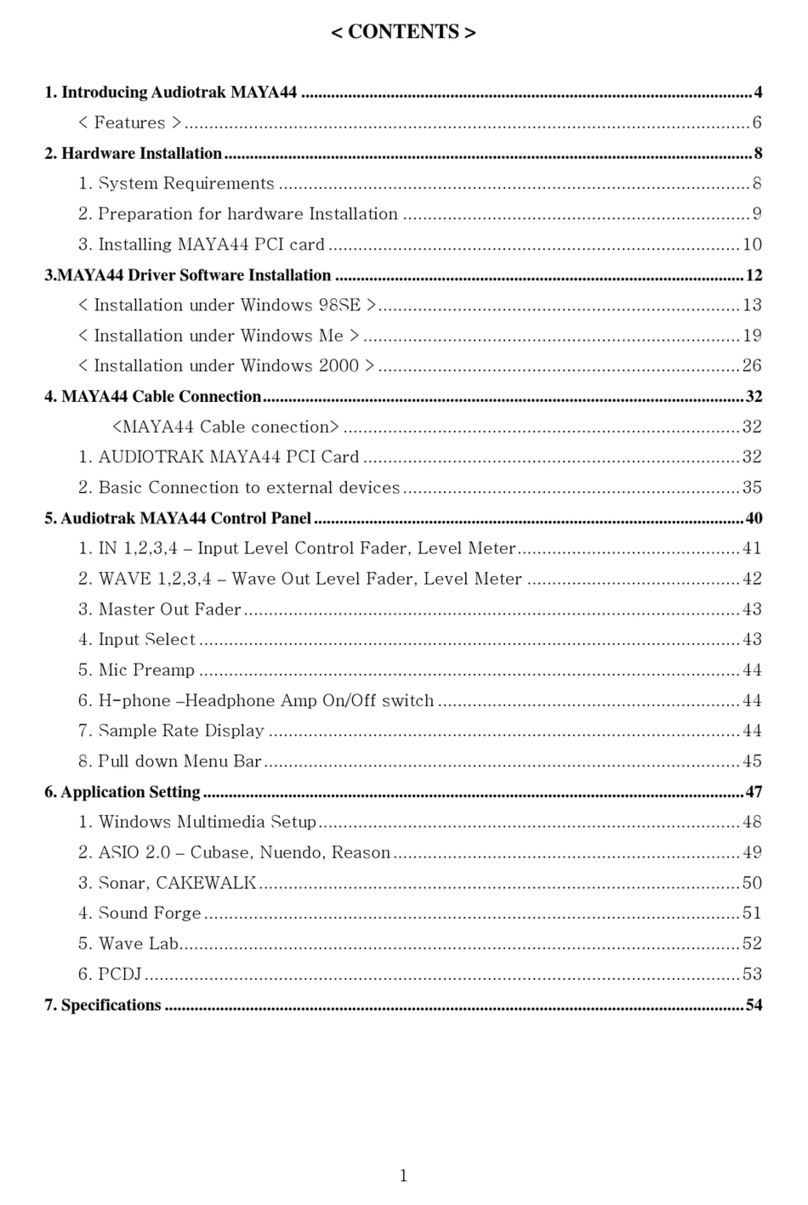
Audiotrak
Audiotrak AUDIOTRAK MAYA44 manual

Hama
Hama 49250 manual
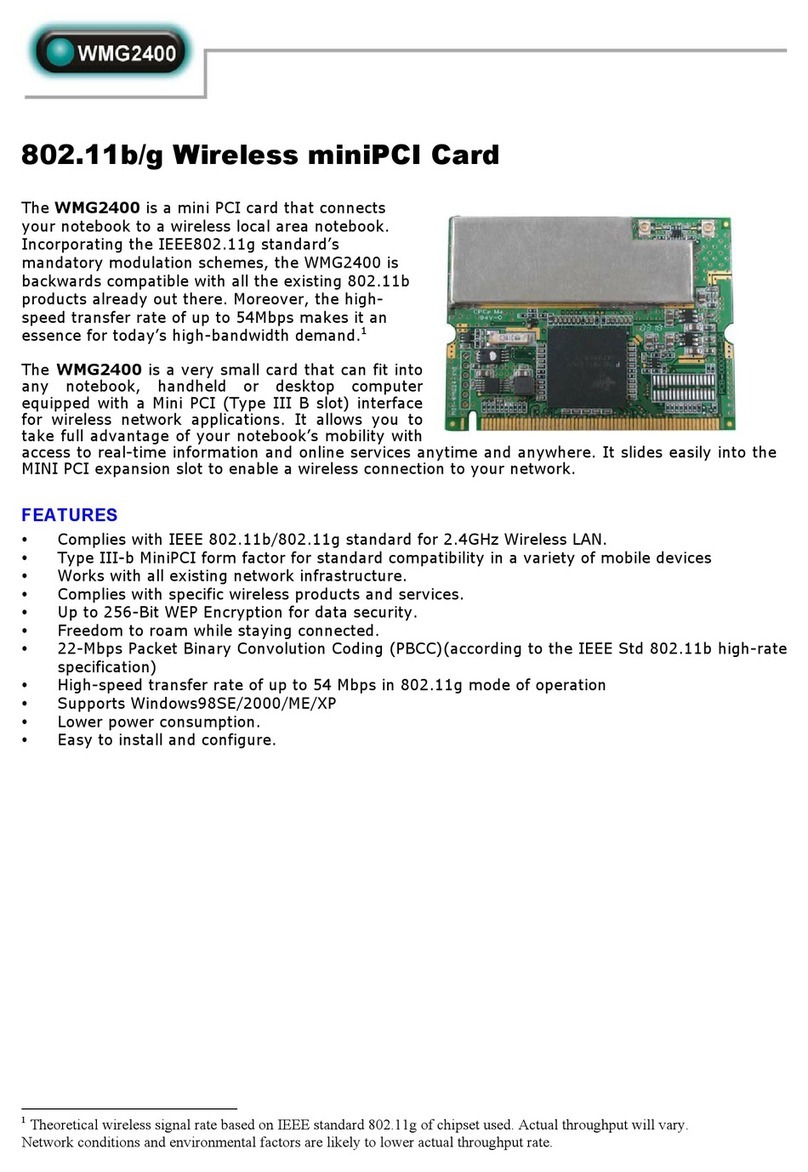
Abocom
Abocom WMG2400 Specification sheet

BUS-TECH
BUS-TECH 40-01459-D0-001 installation guide
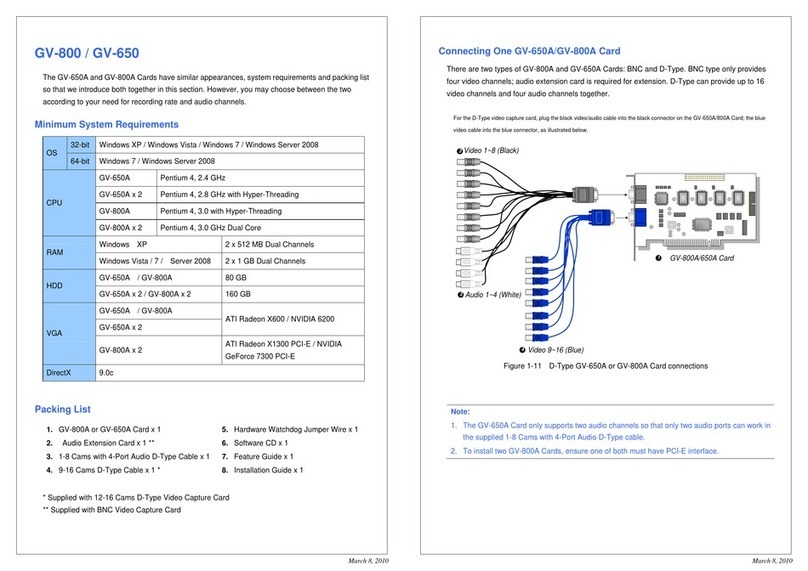
GeoVision
GeoVision GV-800 quick start guide

Kvaser
Kvaser PCIcan Hardware reference manual
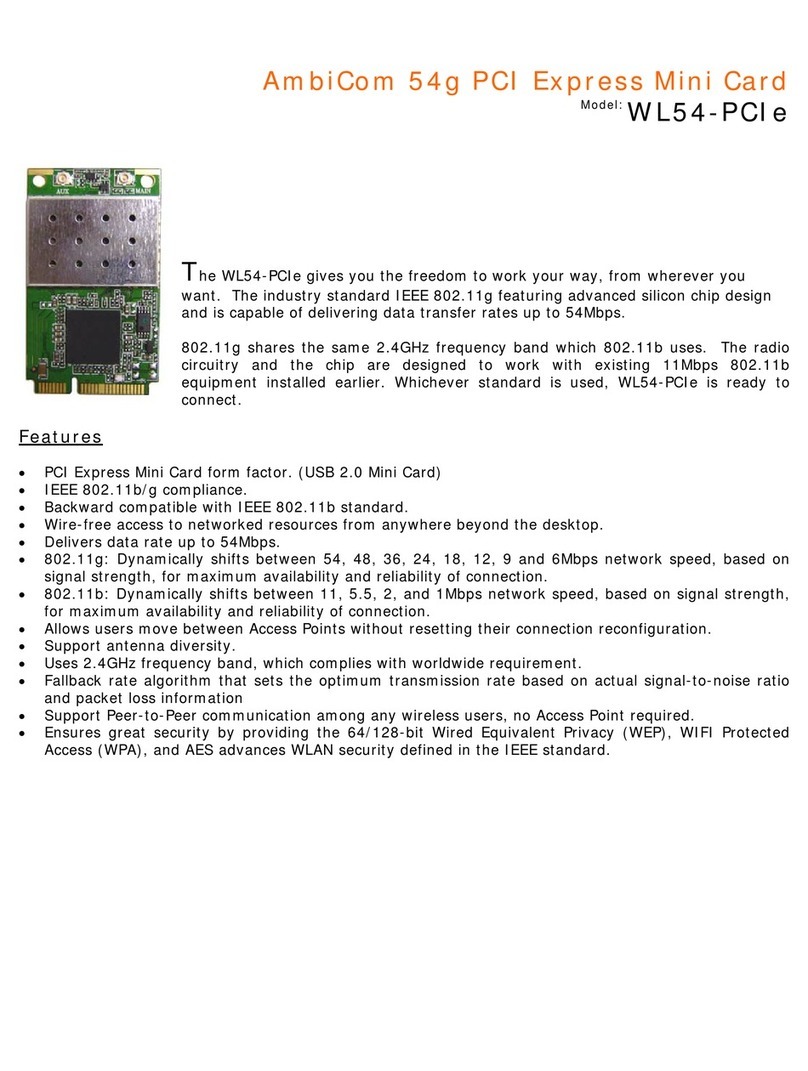
AmbiCom
AmbiCom WL54-PCIe Specifications
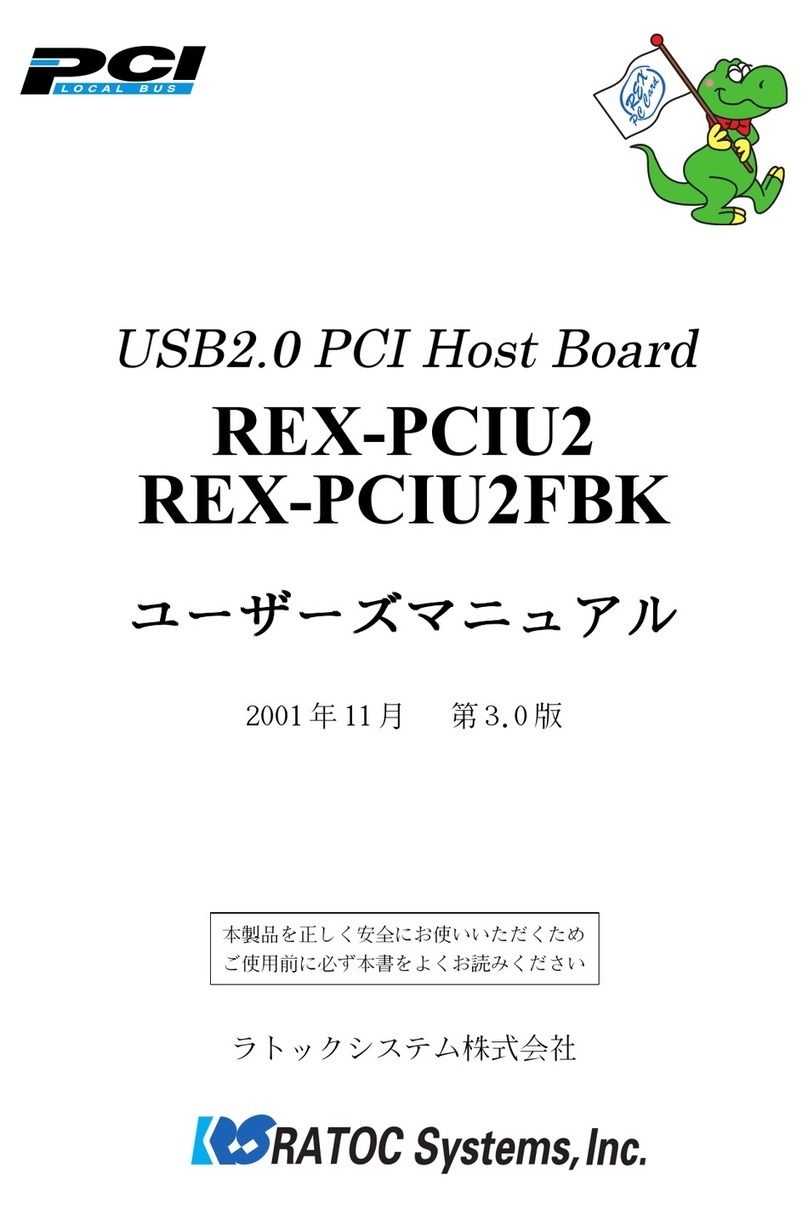
Ratoc Systems
Ratoc Systems USB2.0 PCI Host Board REX-PCIU2 product manual
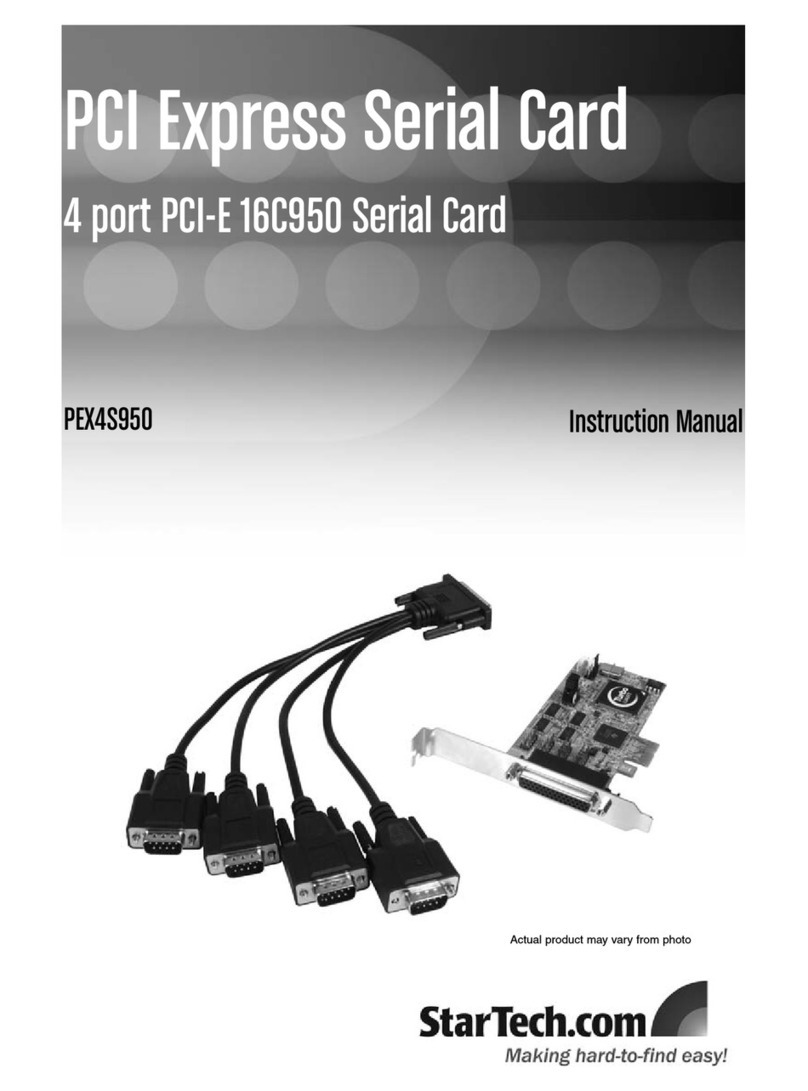
StarTech.com
StarTech.com PEX4S950 instruction manual