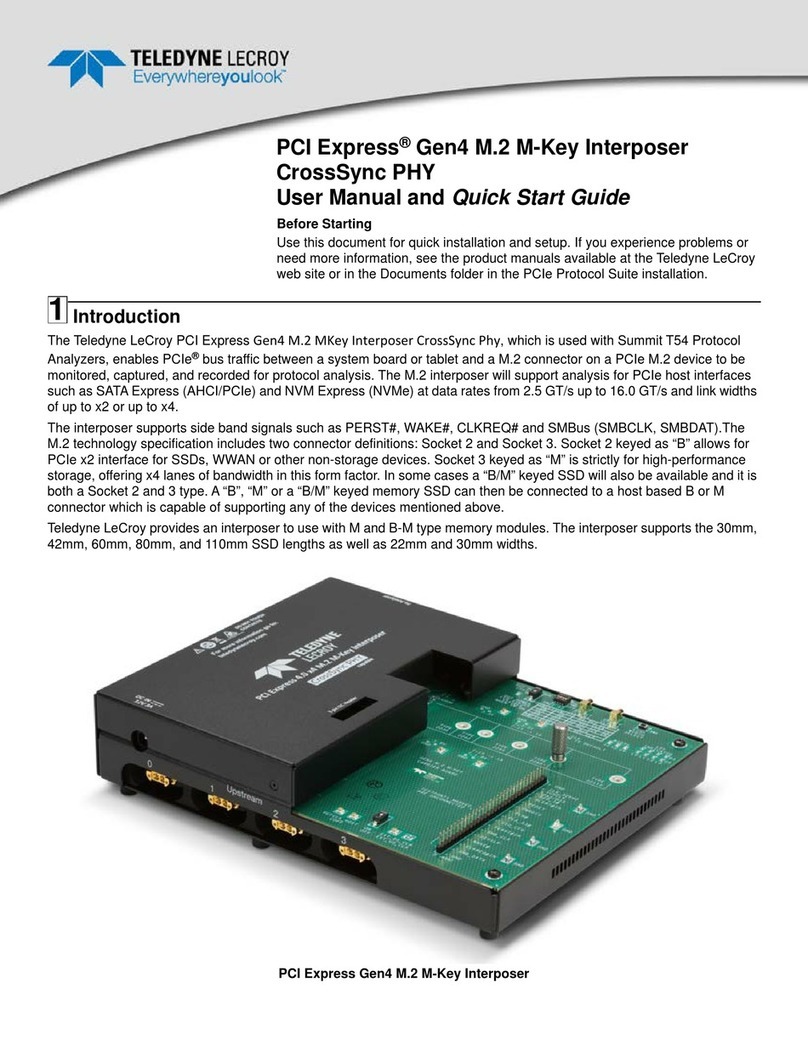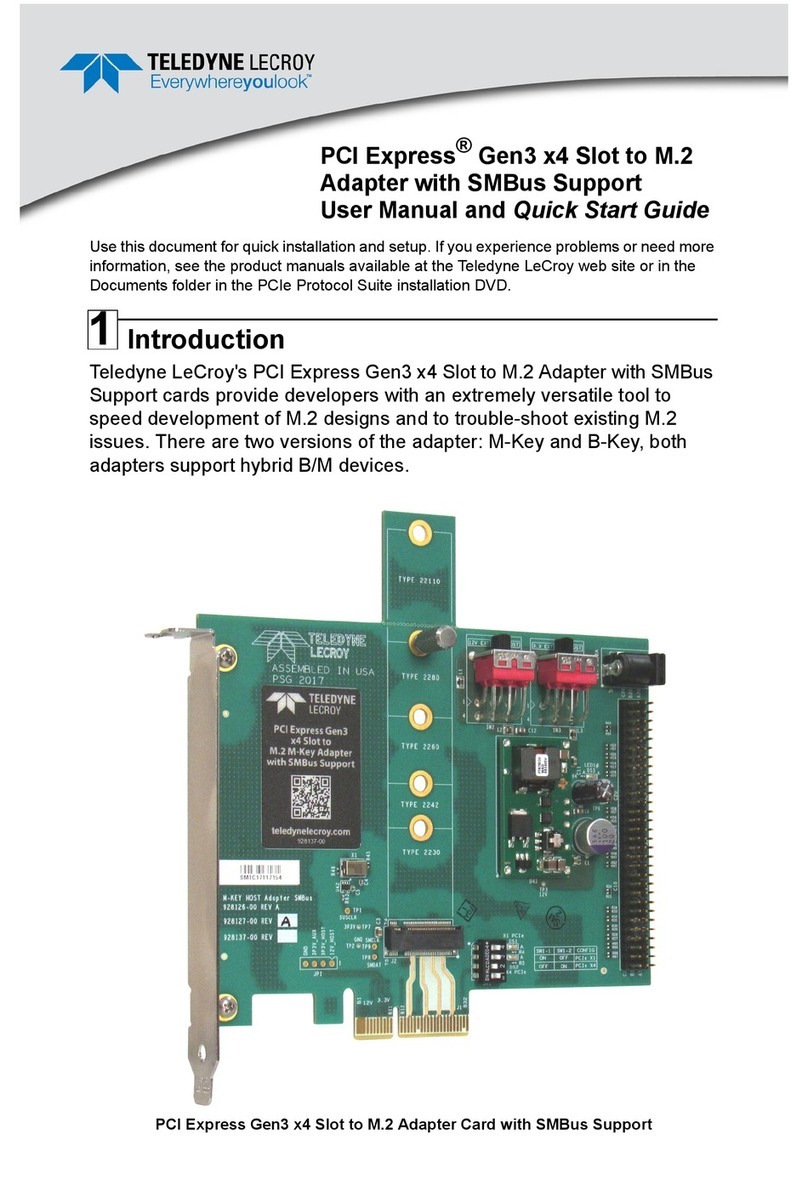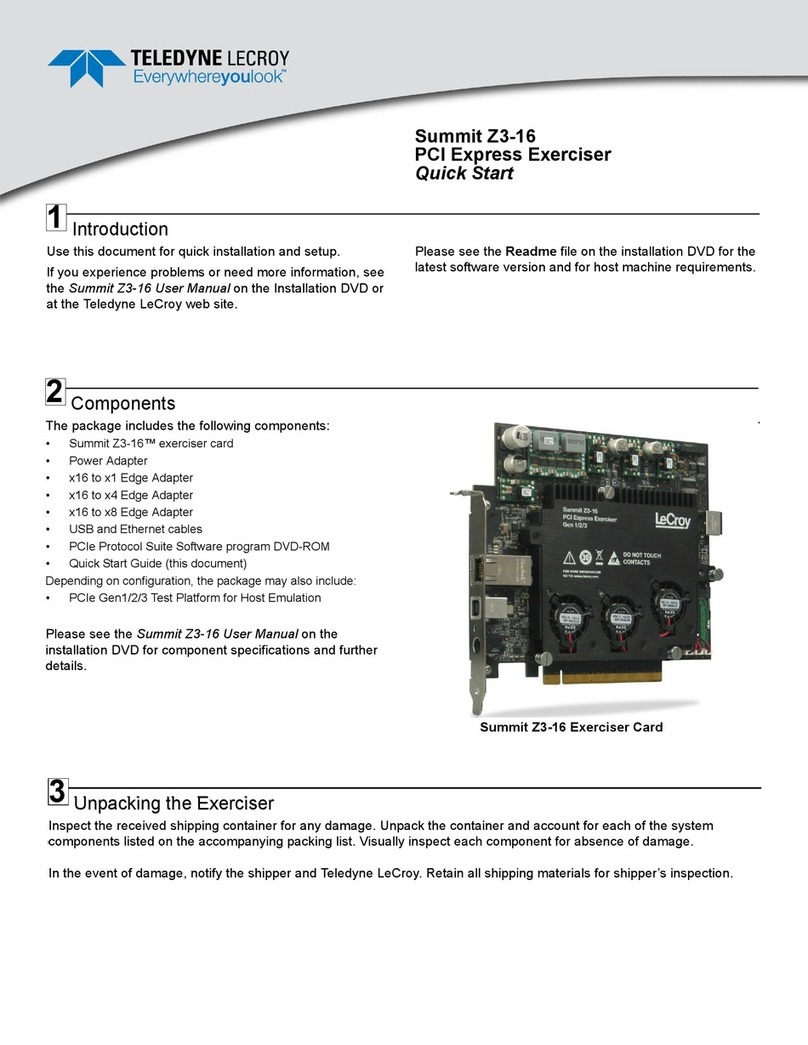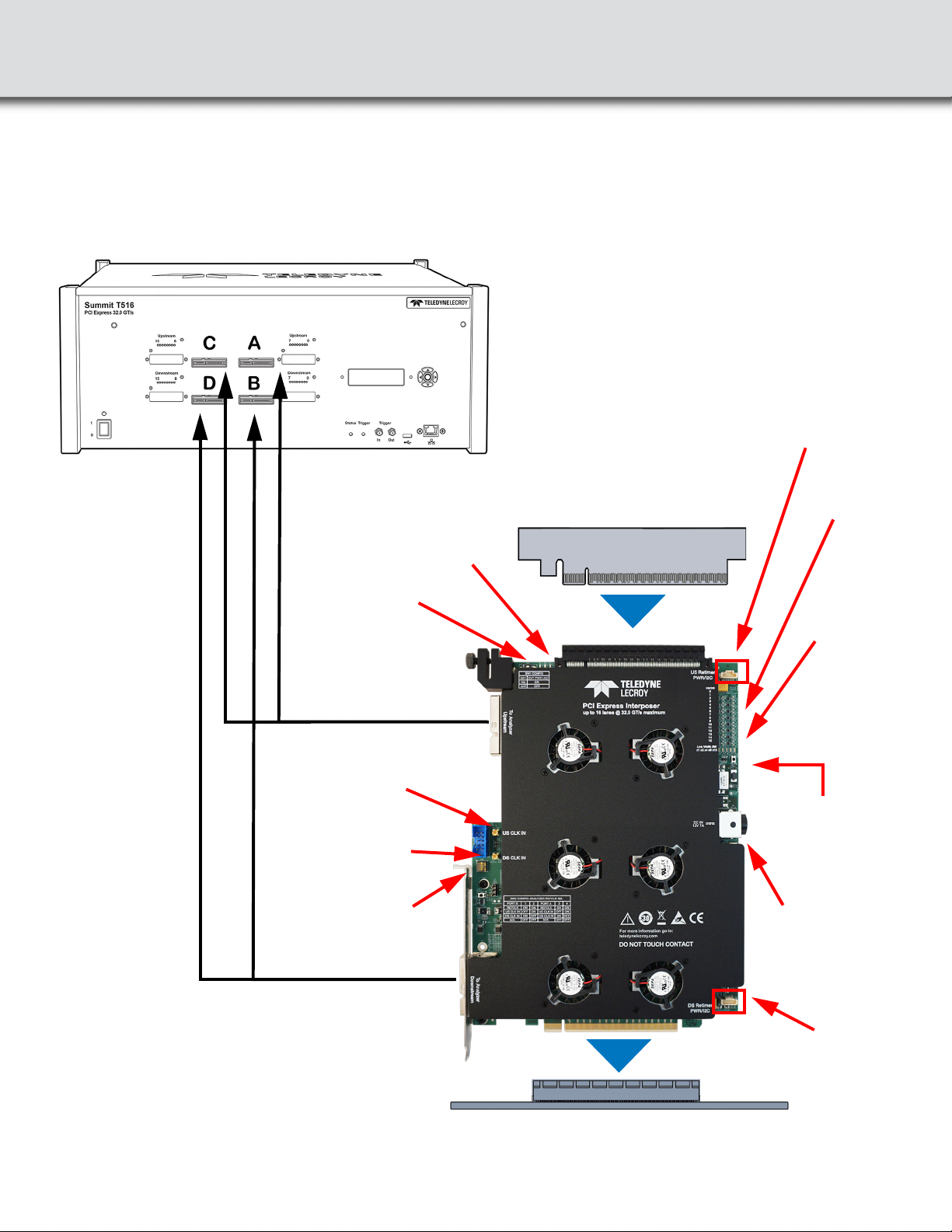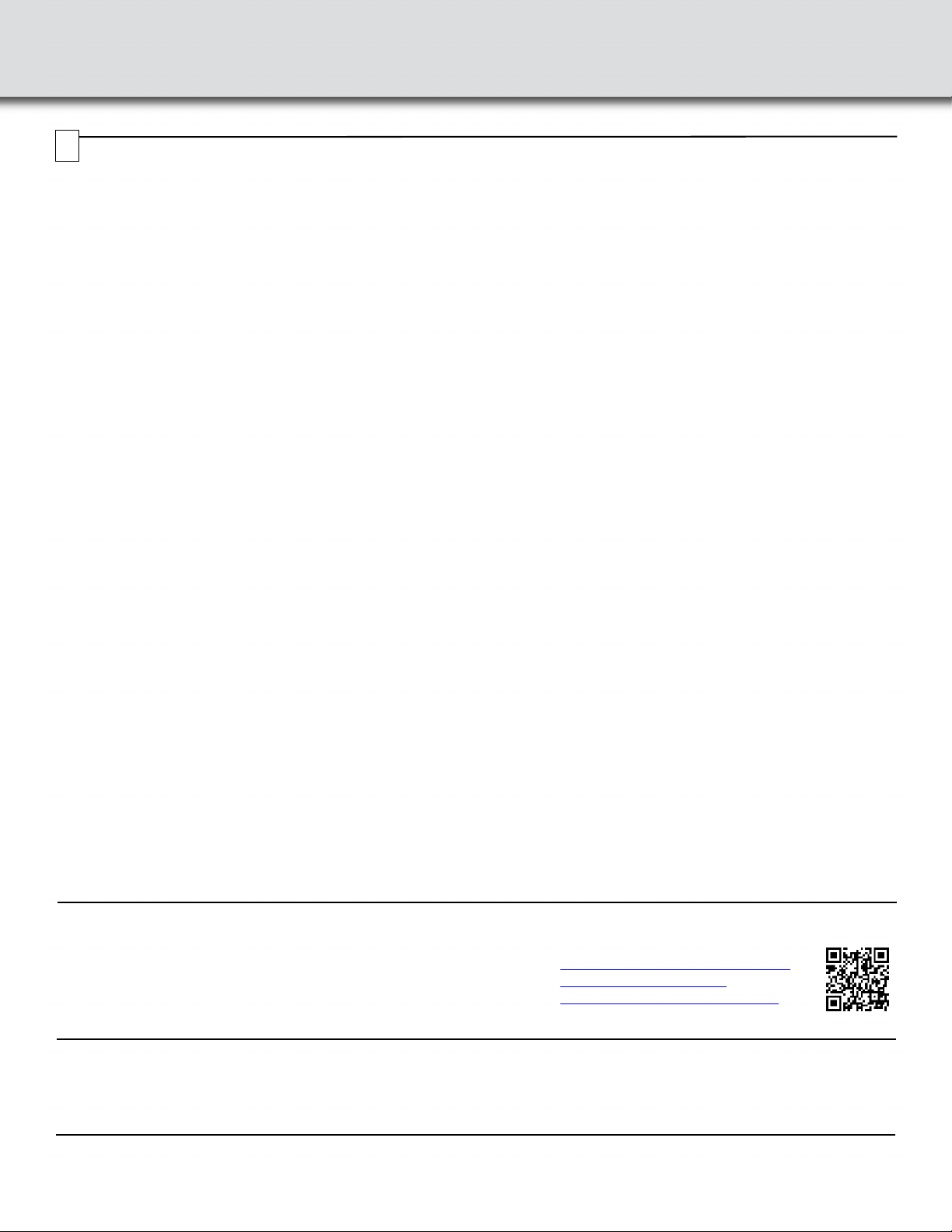4
Connections
Perform the following steps to connect the Interposer (see the image below):
Warning: The interposer has a bracket that can be secured to a chassis to provide stability. Always secure the
interposer properly to a chassis otherwise the interposer (and your equipment) could be damaged and
warranties void.
Warning: Handle interposer with care and grab it from the bracket, top connector or sides of the board. Avoid
touching the components or the surface of the PCB when installing or un-installing the interposer.
1. Install the Interposer into the host system under test PCIe CEM slot connector.
2. Secure the interposer to the host chassis using a screw.
3. Secure the DUT using the clamp as described in Section “6”.
4. Install the PCIe expansion card under test (DUT) into the top connector on the interposer.
5. Connect the 12V @ 9A DC power adapter supplied with the interposer. Make sure that the DC Power adapter is
turned on.
6. Connect the first Gen5 to Gen5 x8 Y cable (PE028UCA-X) to the DS[0:15] connector on the interposer.
See PCIe Gen5 Cables User Manual and Quick Start Guide.
a. Connect the cable connector labeled B to the connector B on the Summit T516.
b. Connect the cable connector labeled A to the connector D on the Summit T516.
7. Connect the second Gen5 to Gen5 x8 Y cable (PE028UCA-X) to the US[0:15] connector on the interposer.
a. Connect the cable connector labeled B to the connector A on the Summit T516.
b. Connect the cable connector labeled A to the connector C on the Summit T516.
8. Use the lane width control button SW3 (see Section “5”) to match the minimum physical lane width of host and
device. This step is frequently overlooked by new users who assume if you set x4 in recording options the default
lane width is applied to the interposer automatically.
9. Install the PCIe Protocol Analysis on a host machine. This application is needed to control the protocol analyzer.
10. Connect the Summit T516 analyzer to a host machine using the USB or Ethernet port on the front panel of the
analyzer.
11. Power On the Analyzer and wait for it to be recognized by the application. If prompted to update the firmware please
do that before proceeding.
12. Start recording with the analyzer.
13. Power ON the host system.
14. Use the Teledyne LeCroy software application to monitor, record and view PCI Express in the PCI expansion card
DUT system.
Note: Steps 11, 12, and 13 are needed in this order for "Power ON" traces.
Note: When PCIe expansion cards with edge connector x16 are inserted, the devices will negotiate to the lesser common
link width between the PCIe expansion card and the selected active lanes by SW3 discussed in Section “5”.
Note: For more connection examples see Summit T5 PCI Express Gen5 User Manual.