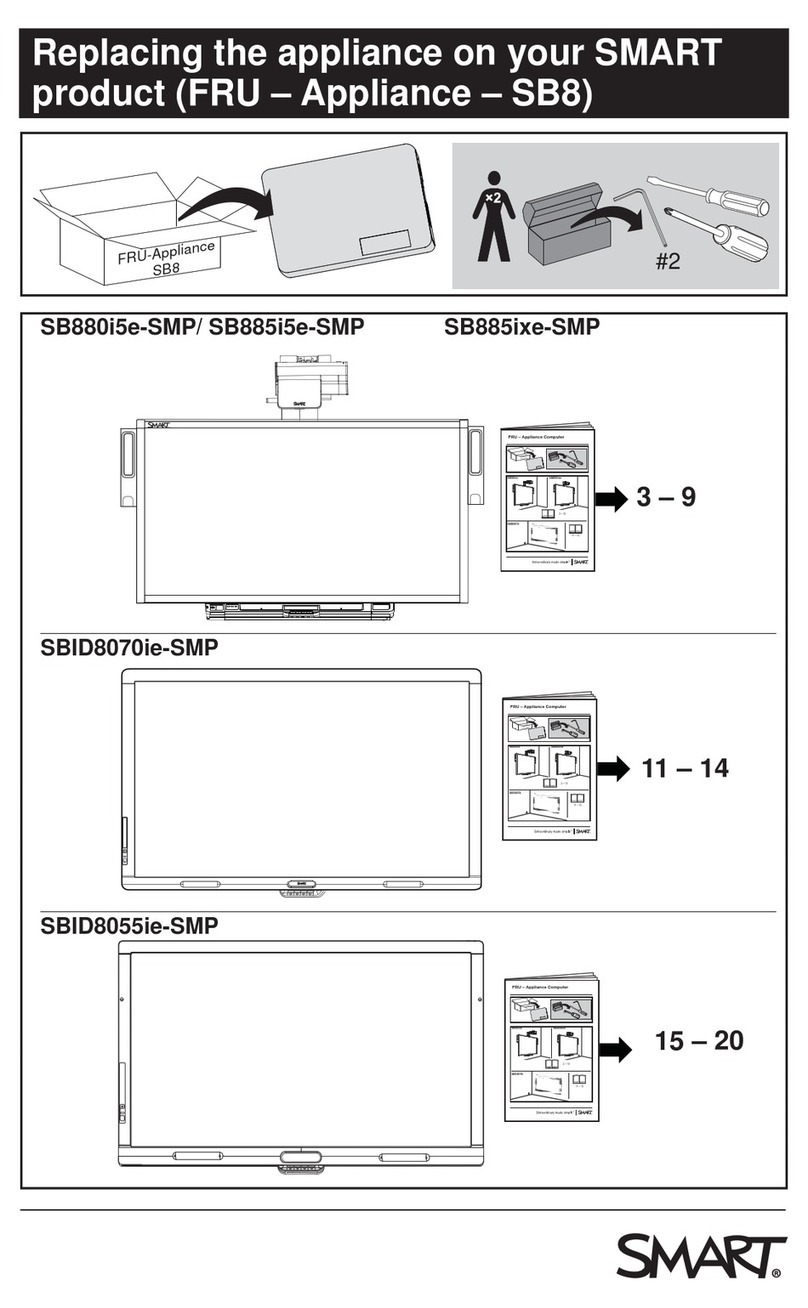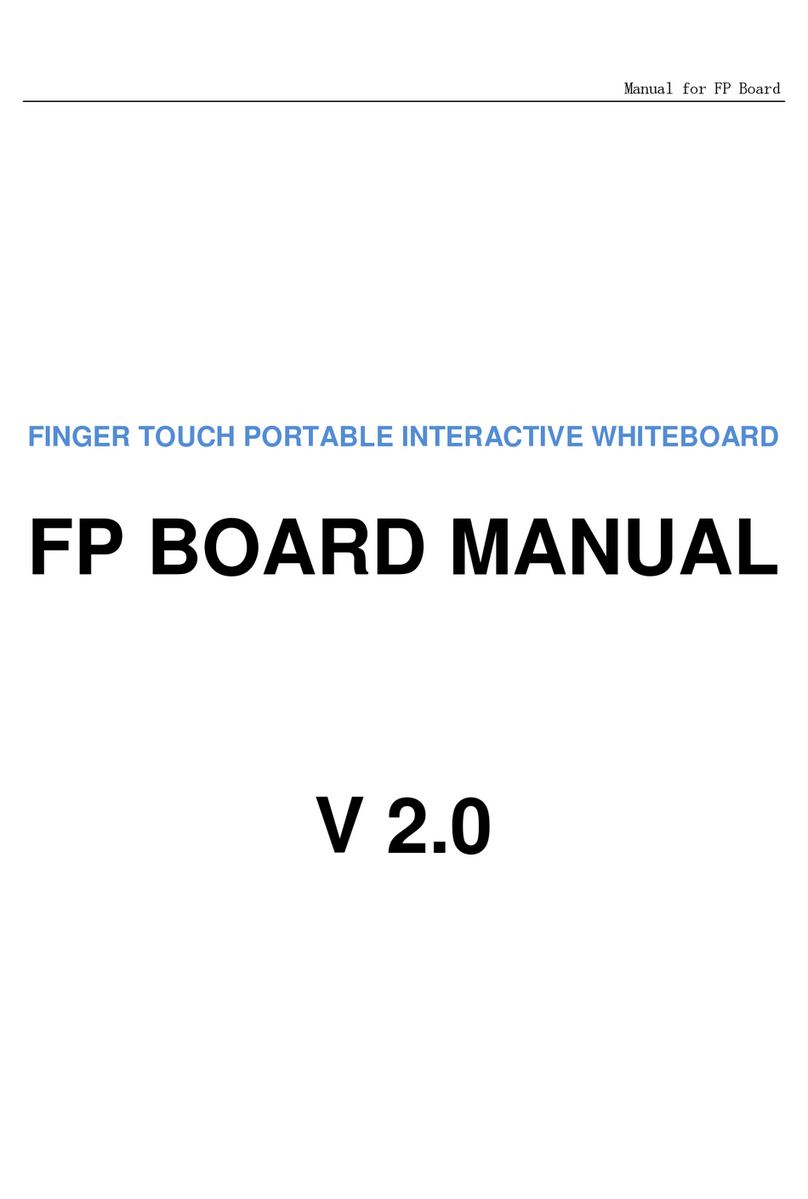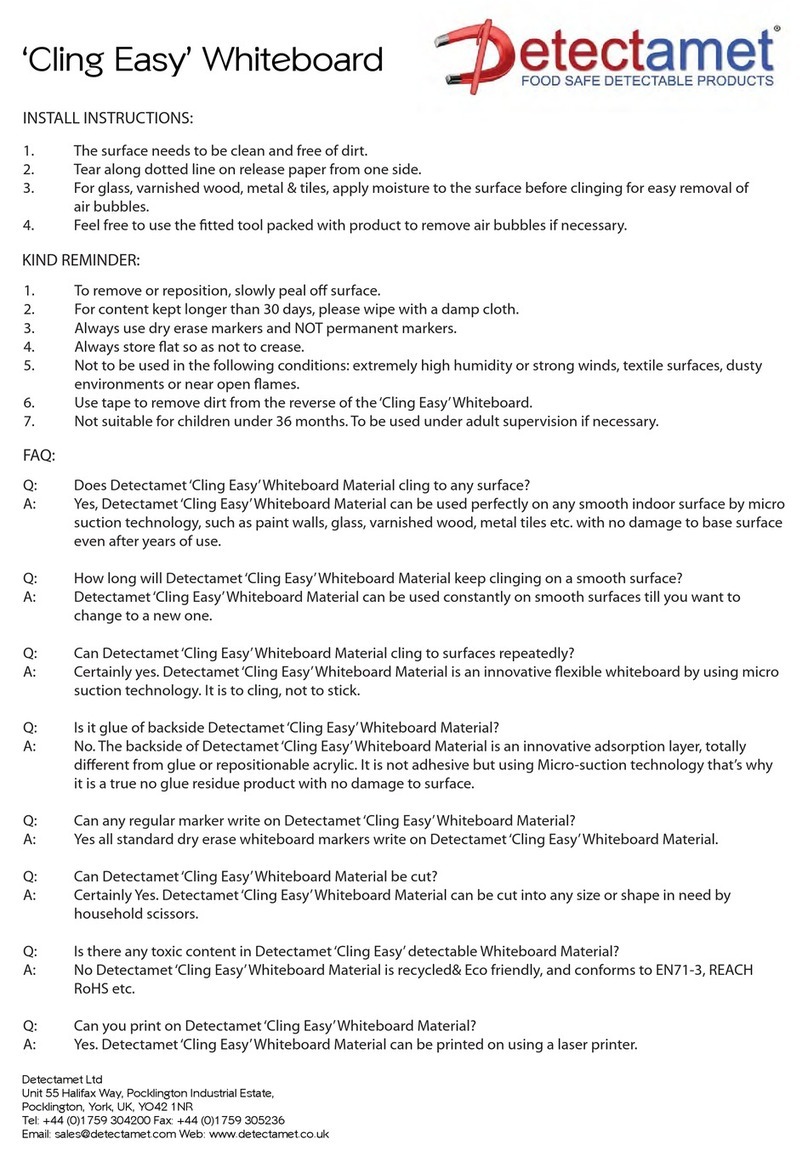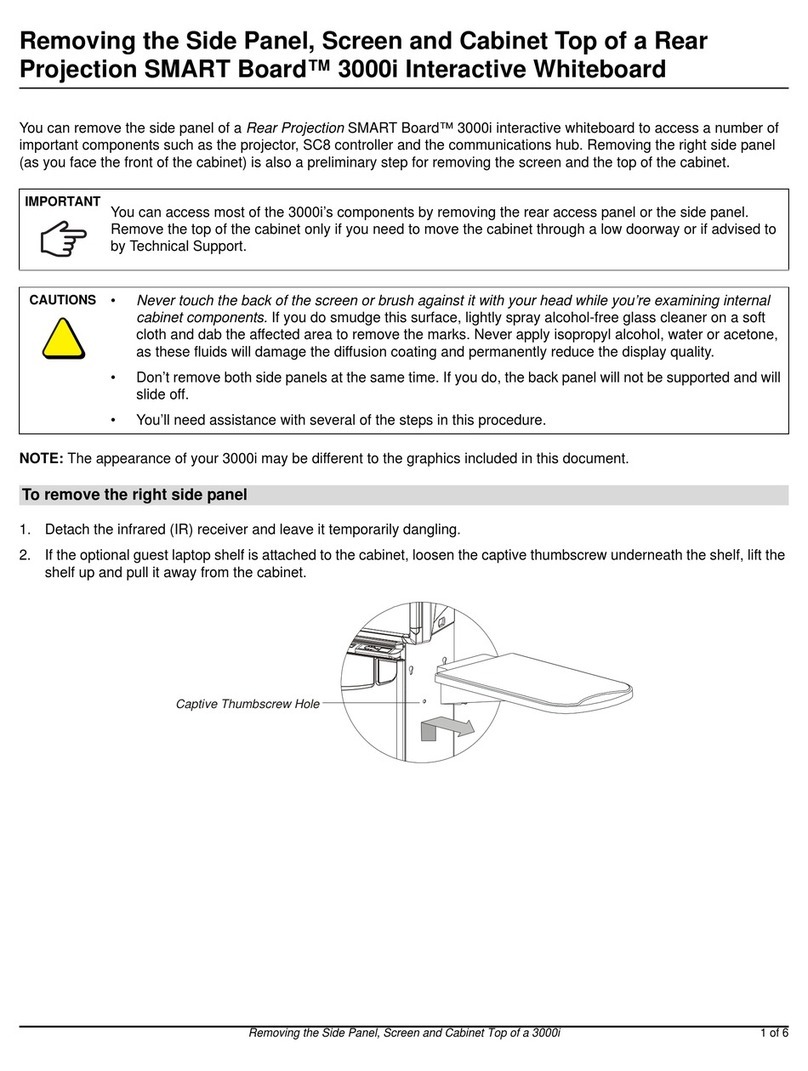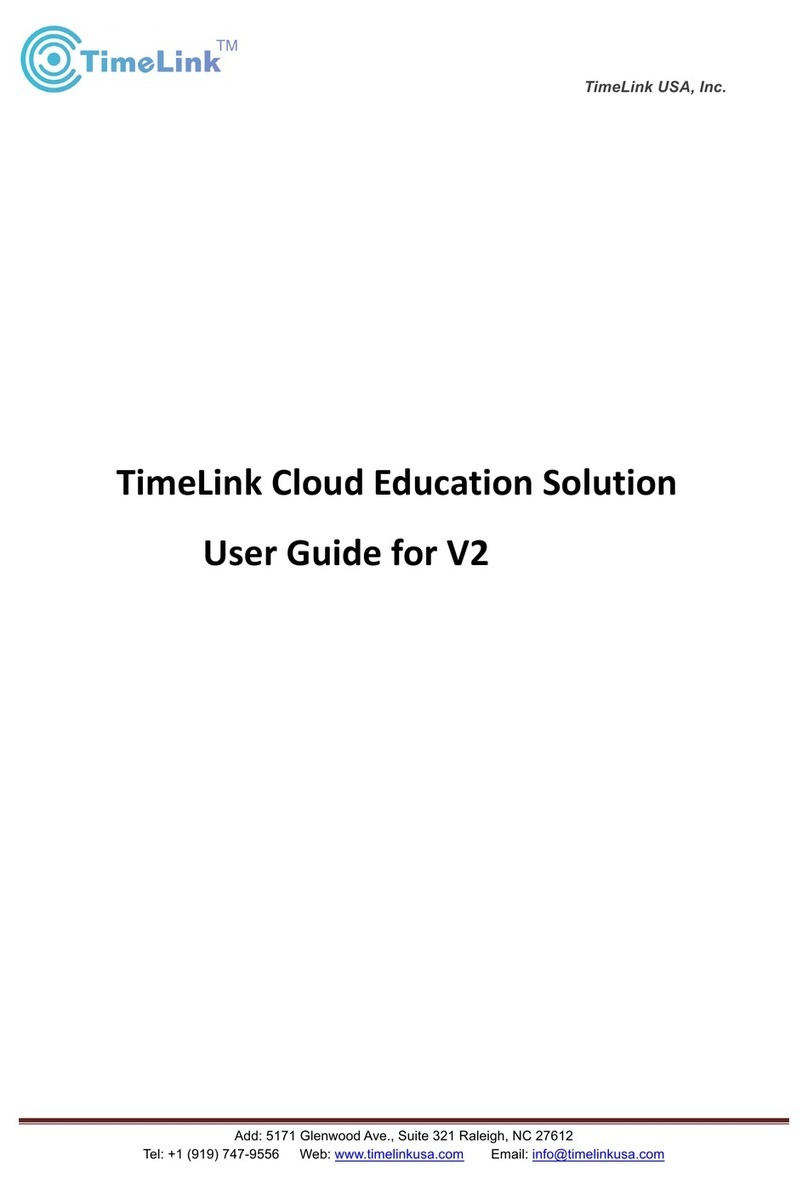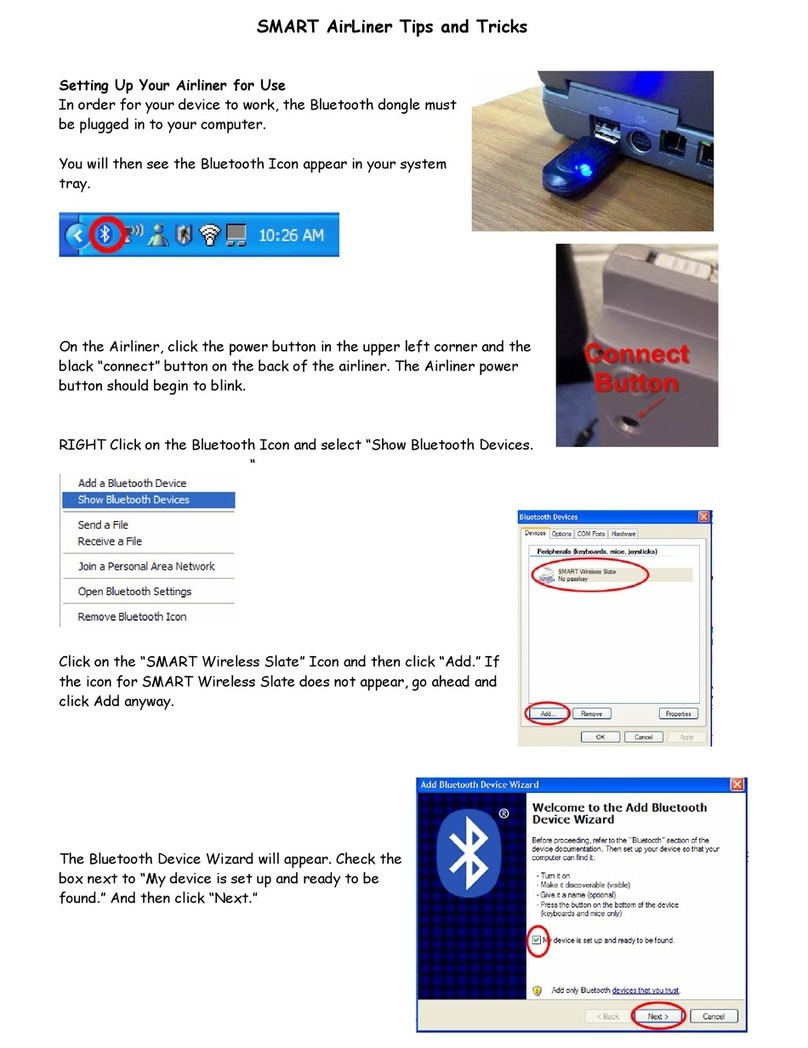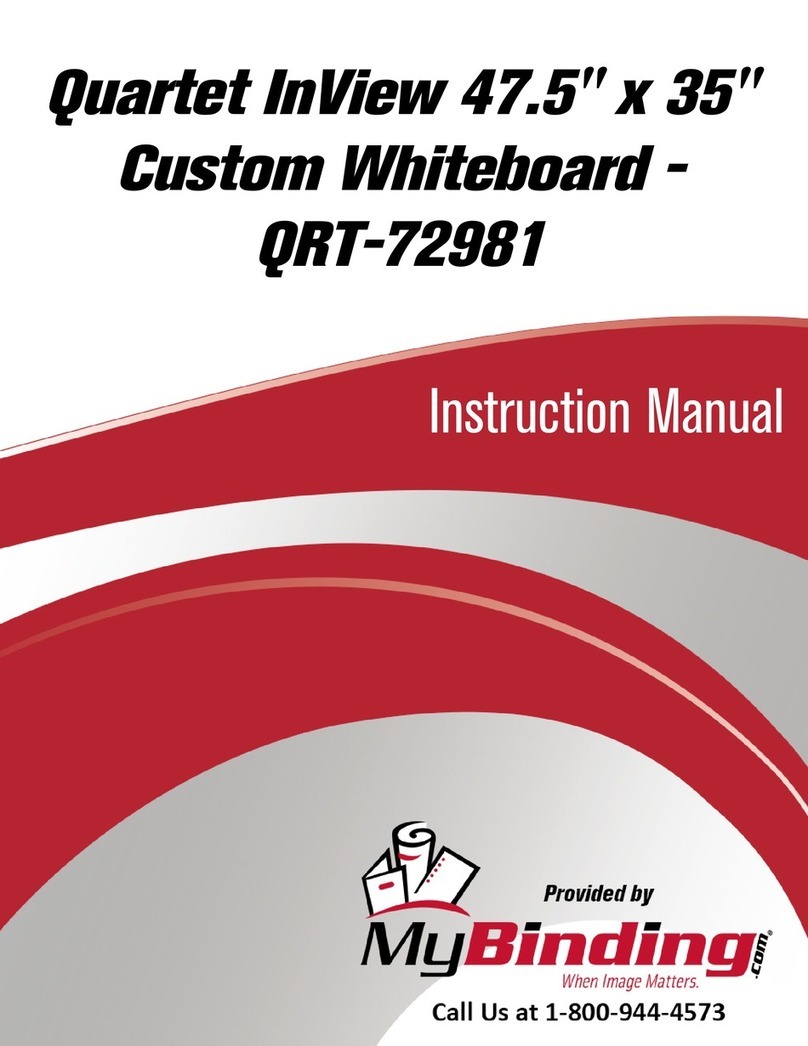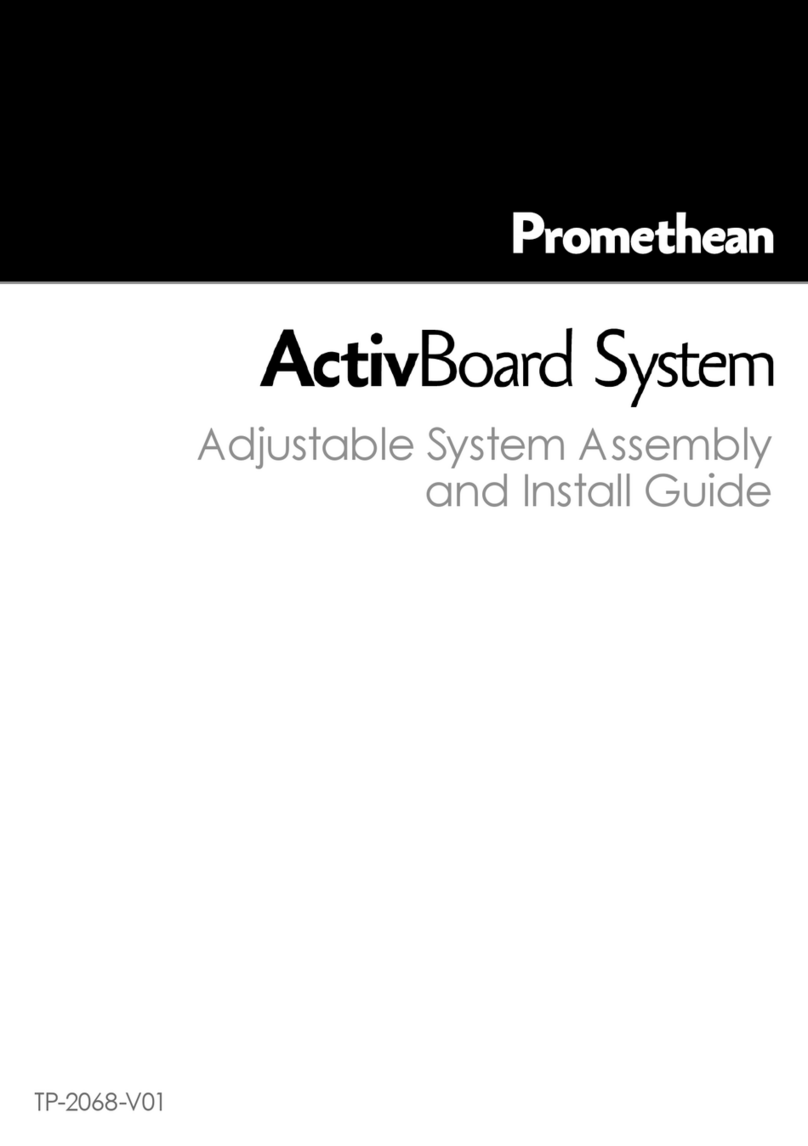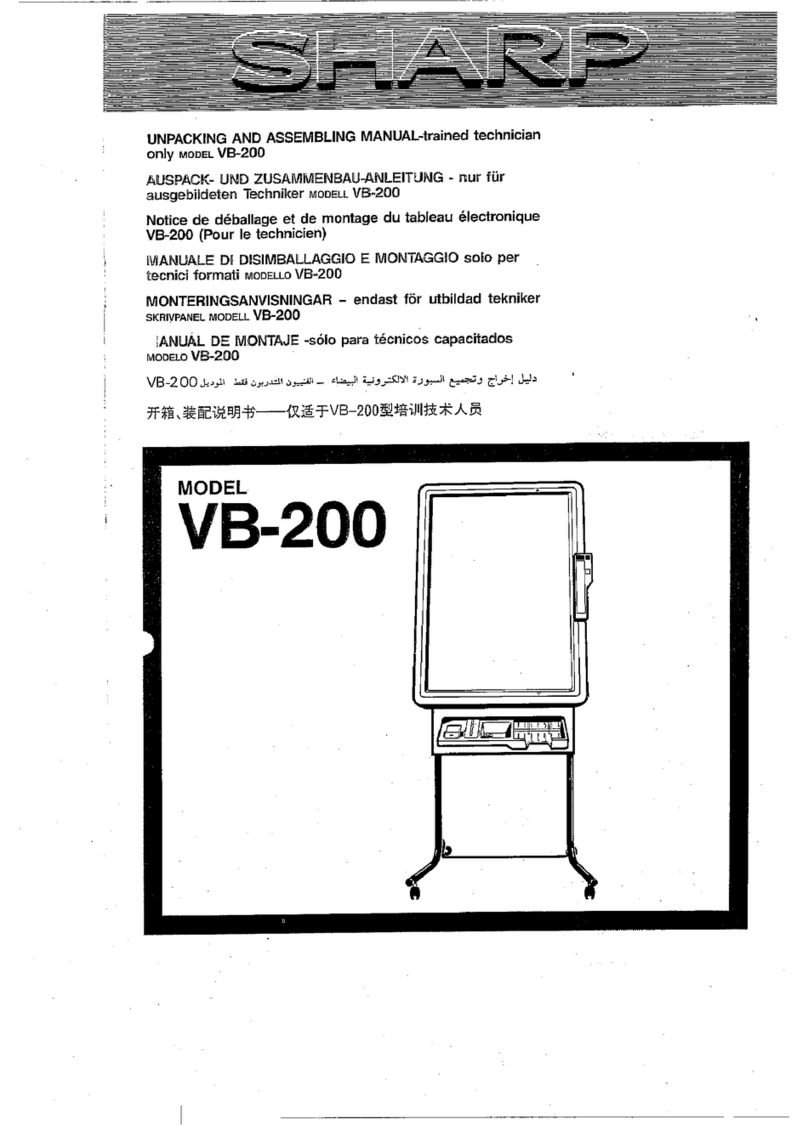Huawei IdeaHub Board 2 Assembly instructions

HUAWEI IdeaHub Board 2
2.1 Must-See Tips

The descriptions andfiguresin this documentare foryour referenceonly.
Copyright© Huawei Technologies Co.,Ltd.2023.All rights reserved.
Website:www.huawei.com
ReleaseDate:2023-04-30
Issue:05

01
Whiteboard
1. OpenWhiteboard
2. Canvas & Pen
3. Erase
4. Circle-Select& Zoom
5. Co-Author
6. Smart Pen
7. Save & TakeAway
0302
Screen Projection
1. Mobile Client Projection
2. DLNAProjection
3. Cast+Projection
4. Phone WiredProjection
5. PC WiredProjection
6. PC Client Projection
7. IdeaShareKeyProjection
8. ReverseControl
OPS
1. Use OPS
2. Controller
Catalog
04
More
1. Customizeand Demo
2. Change Wallpaper
3. CustomizeHomepage
4. DownloadApp
5. Annotate During
ScreenProjection
6. Annotate inApp

Whiteboard
1. Open Whiteboard
2. Canvas & Pen
3. Erase
4. Circle-Select & Zoom
5. Co-Author
6. Smart Pen
7. Save & Take Away

Whiteboard
Open Whiteboard
•Tap the whiteboard icon on the home
page to create a whiteboard.
•To open a whiteboard file, tap Open in
the lower left corner of the whiteboard,
and open the whiteboard as prompted.
You can create a whiteboard page or
open a whiteboard by scanning the QR
code or fromthe local storage.
Method
QR Code: Scan the QR code using the
Scan function of a supported mobile
client (HUAWEI CLOUD Meeting) to open
a whiteboard file.
Note

Canvas & Pen
Whiteboard
•Tap Setting and select a
whiteboard background.
•Tap to to select a pen type or adjust
the thickness for handwriting.
•Tap and select a pen
color.
You can select different canvasesand
pens to write on the whiteboard as
required.
Method

Erase
Whiteboard
The erase methods are as follows:
•Expand your palm to erase content in a
large area.
•Clench your fist to erase content in a
small area.
•Tap Eraser and use your fingertip
to erase content in a tiny area.
•Tap Eraser and select Clear All
to clear all content on the current page.
You can select different methods to erase
or clear all based on the size of the area to
be erased.
Method

Circle-Select: Tap Circle-Select
and circle an area to move, zoom in
or out, or delete content in the area.
Zoom: The Zoom and Co-Author
icons are in the same position. When
either is enabled, the function will be
displayed at the bottom of the
whiteboard. Zoom allows you to
zoom in or out anywhere on the
whiteboard, and Co-Author
allows two people to write
concurrently. Tap Co-Author to
switch to Zoom , and vice versa.
Circle-Select & Zoom
Whiteboard
You can circle, zoom in or out, and delete
the selected area.
In Zoom mode, co-authoring is not
available.
Method
Note

The Zoom and Co-Author icons are in the
same position. When either is enabled, the
function will be displayed at the bottom of
the whiteboard. Co-Author
allows two people to write concurrently,
and Zoom allows you to zoom in or
out anywhere on the whiteboard. Tap
Zoom to switch to Co-Author ,
and vice versa.
Co-Author
Whiteboard
During co-authoring, the page cannot
be zoomed in or out.
After Co-Author is enabled, two
people can write on the whiteboard at
the same time.
Method
Note

Smart Pen
Whiteboard
On the whiteboard page, choose Setting >
Smart pen to enable this function. Tap
or to write or draw, respectively.
After Smart Pen is enabled, select
Text and write. Your handwriting can
be recognized as digitaltext. Select
Chart to draw shapes that will be
recognized as graphics. In addition, you
can swipe your fingertip to clear text.
•The supported intelligent graphics
include straight lines, arrows, circles,
ellipses, squares, rectangles, and
triangles.
•In the Smart Pen mode, co-authoring
is not available.
Method
Note

Save & Take Away
Whiteboard
In the lowerleft cornerof the whiteboard,tap Save.
In the dialog boxthat is displayed,selectamethod
to save or take awaya whiteboardfile.
A whiteboard filecan besaved or takenaway in
four modes:QR Code,Save, Export or Mail.
•QR code:Scan the QR code usingthe Scan
functionof a matchingmobileclient(HUAWEI
CLOUD Meeting, WeChatand Browser)toopen
a whiteboardfile.In the lowerrightcornerof the
homepage,chooseSettings> Advanced >
Whiteboard > QR Code Scan to enablethis
function, andsetScan Method as required.
•Save: In the lowerright cornerof the homepage,
choose Settings > Advanced > Whiteboard >
Whiteboard Local Storage. With this function
enabled,awhiteboardfilecan be saved to a local
folderor USB flashdrive in .cwb format.
•Export: In the lowerrightcorner ofthe homepage,
choose Settings > Advanced > Whiteboard >
Whiteboard Local Storage. With this function
enabled,awhiteboardfilecan beexported to a
local folderor USB flash drive in .pdf format.
•Mail: In the lowerrightcornerofthe homepage,
choose Settings > Advanced > Mail. With this
functionenabled,a whiteboardfilecanbe taken
awayby sendingan email.
Note
Method

Screen Projection
1. Mobile Client Projection
2. DLNA Projection
3. Cast+ Projection
4. Phone Wired Projection
5. PC Wired Projection
6. PC Client Projection
7. IdeaShare Key Projection
8. Reverse Control

Screen Projection
•Operating systemrequirements for installing the
IdeaShare mobile client:
➢Android 8.0 or later (Android 10.0 or later
supports audioprojection.)
➢iOS 13.0 or later
➢HarmonyOS 2.0 or later
•To configurethe projectionclient mode, open a
brow ser onthe large screen,and enter 127.0.0.1
in the addressboxto log in to the webinterface
(usernameand passwordareadmin and
Change_Me,respectively).ChooseApplication
> WirelessProjection >Parameter
Configuration,andsetIdeaSharemodeto
Offline toimplement projection on the IdeaShare
mobile client.
On the IdeaShare mobile client, enter the projection
codeon screentoproject contentfroma mobile
phone to screen.
1. Search for IdeaShareintheapp storeof the
mobile phone to downloadandinstall the client.
2. Connect the phone and large screentothe same
network.
3. Open IdeaShare, enter the projection code
displayedon the large screen,tap Share Screen,
and then tap Start Now tostartprojection.
Method
Note
Mobile Client Projection

Enable Multi-screen Collaboration on the large screen and connect
your phone and large screen to the same LAN.
Method 1 (App projection):
1. Open a video app that supports the DLNA function on your phone,
and tap “TV” in the upper part of the video to search for large
screen devices.
2. Select the available device from the search results and start
projection.
Method 2 (Local resource projection, only for Huawei mobile phones):
1. Swipe down from the status bar to open the notification
panel on your phone (continue swiping down to show all
shortcuts), tap Wireless Projection, and search for
available projection devices.
2. After the connection is successful, open and share content from
Huawei built-in apps (Gallery, Music, and Video).
DLNA Projection
Project the content from the multimedia player on the
phone to the large screen wirelessly over DLNA protocol.
Method
Note
•One of the following network connections is required to
implement DLNA projection:
✓Connect the mobile phone and large screen to the same
Wi-Fi network.
✓Connect the large screen to a wired network and the
mobile phone to the large screen's hotspot.
✓Connect the large screen to a wired network and the
mobile phone to a Wi-Fi network, where the wired and
Wi-Fi networks are on the same LAN.
•When the phone enables hotspot to provide network for the
large screen or connects to the hotspot of the large screen,
the DLNA projection is unavailable on the phone.
•Required operating systems: Android 7.0 or later, iOS 9.0 or
later, HarmonyOS 2.0 or later.
Screen Projection

Cast+ Projection
Project the content from the phone to the large screen
wirelessly over Cast+ protocol.
Method
Note
1. Enable Multi-screen Collaboration on the large screen.
2. Connect your phone and large screen to the same LAN
network.
3. Swipe down from the status bar to open the
notification panel on your phone, enable Wireless
Projection, and search for large screen devices.
4. Select the available device from the result list for
projection.
•Connection code is required for the first use of
Cast+ function.
•One of the following network connections is
required to implement Cast+ projection:
✓Connect the mobile phone and large screen to
the same Wi-Fi network.
✓Connect the large screen to a wired network
and the mobile phone to the large screen's
hotspot.
✓Connect the large screen to a wired network
and the mobile phone to a Wi-Fi network,
where the wired and Wi-Fi networks are on the
same LAN.
•When the phone enables hotspot to provide
network for the large screen or connects to the
hotspot of the large screen, the Cast+ projection
is unavailable on the phone.
•Required operating systems: EMUI 10.1.0 or later,
Magic UI 3.1 or later, HarmonyOS 2.0 or later.
Screen Projection

Screen Projection
Phone Wired Projection
•The Type-C projection is available
only when your phone uses the port
that is USB 3.1 or later and supports
audio & video transmission aswell
as the used cable supports audio &
video transmission.
•PCs also support Type-C wired
projection. For details, seePC
Wired Projection .
Connect your phone to screen using a
Type-C cable and project content from
the phone on the large screen.
1. Connect your phone to screen using
a Type-Ccable.
2. The projection is available once the
connection is successful.
Method
Note

PC Wired Projection
Screen Projection
Connectyour PC to the largescreen usinga
Type-C or HDMI cable to projectcontent from
the PC to the largescreen.
1. Connectyour PC to the largescreen using
a Type-C or HDMI cable.
2. After the connectionis successful,tap
Connect on the homepage,choose HDMI
or Type-C at the bottom of the screento
switchthe connectionmode,andtap Open
to start projection.
Method
•The Type-C cableprojectionis available
onlywhenyour computeruses theport
thatis USB 3.1 or later andsupports audio
& video transmissionas wellas theused
cablesupports audio&videotransmission.
•Reversecontrolis supportedforprojection
usinga Type-C cableonthe computer.
Note

Screen Projection
PC Client Projection
(IdeaShare)
On the IdeaShare PC client, enter the projection
code on screen to project content from a PC to
screen.
1. Open huaweicloud.com on the PC, search for
IdeaShare, and download and install the client.
2. Connect the PC and large screen to the same
network.
3. Open IdeaShare, enter the projection code
displayed on the large screen, and tap Share
to start projection.
Method
Note
To configure the projection client, open a
browser on the large screen, and enter
127.0.0.1 in the address box to log in to the
web interface (username and password are
admin and Change_Me, respectively). Choose
Application > Wireless Projection >
Parameter Configuration. Set Type to
IdeaShare, and set IdeaShare mode to Offline
to implement projection on the IdeaShare PC
client.

IdeaShare Key Projection
Screen Projection
1. Insert the IdeaShare Key into the large screen, wait until
Pairing successful message is displayed, and then
remove the IdeaShare Key.
2. Insert the IdeaShare Key into the computer.
3. After the blue indicator of the USB Type-A IdeaShare
Key is steady on in low brightness or the white indicator
of the USB Ty pe-C IdeaShare Key is steady on, press
the IdeaShare Key button to start projection. Then, you
can press it again tostop projection.
You can use the IdeaShare Key to project from computer
without downloading any projection software.
Method
Note
•USB Type-A IdeaShare Key: If you use it for the first time,
you need to install the IdeaShare Key software to
connect the large screen.
•USB Type-C IdeaShare Key:
➢If the Type-C port on the computer supports audio
and video transmission, you can directly connect
the computer to the large screen without installing
the IdeaShare Key software. In addition, no dialog
box will be displayed in the lower right corner of the
computer.
➢If the Type-C port on the computer does not
support audio and videotransmission, the
computer can be connected to a large screen only
when the IdeaShare Key software is installed.
•To install the IdeaShare Key software, perform the
following steps:
➢Windows: On the homepage after you click My PC
or This PC, double-click the drive or double-click
IdeaShare Key.exe in thedrive path to manually
complete the installation.
➢macOS: Double-click IdeaShareKeySetup in the
IdeaShareKey drivepath on the desktop to
manually complete the installation and
authorization.

You can control your phone or PC on
the large screen during projection.
After the projection is successful, tap
Reverse Control in the Toolbar in
lower right corner of the large screen
to control the phone or PC.
Method
Note
The following projection modes support
reverse control:
•PC client projection
•IdeaShare Key Projection
•Phone Wired Projection (Type-C)
•PC Wired Projection (Type-C)
•Cast+ Projection
Reverse Control
Screen Projection
Table of contents