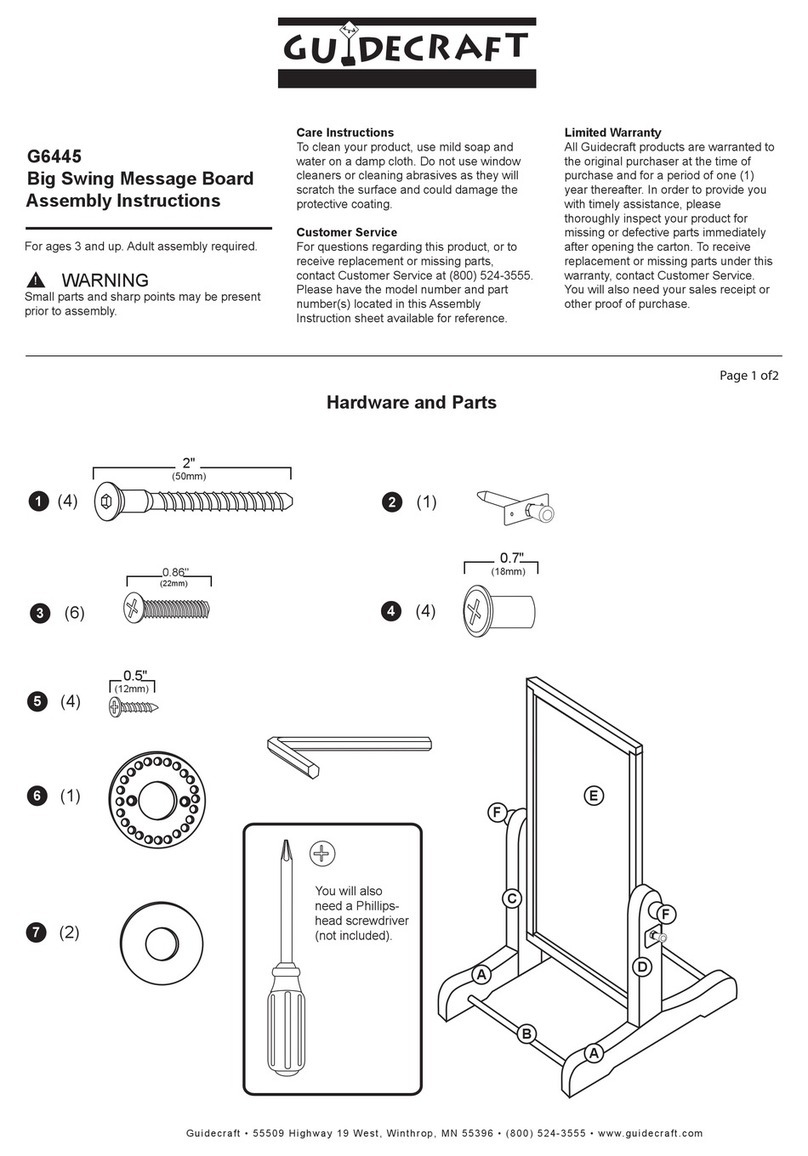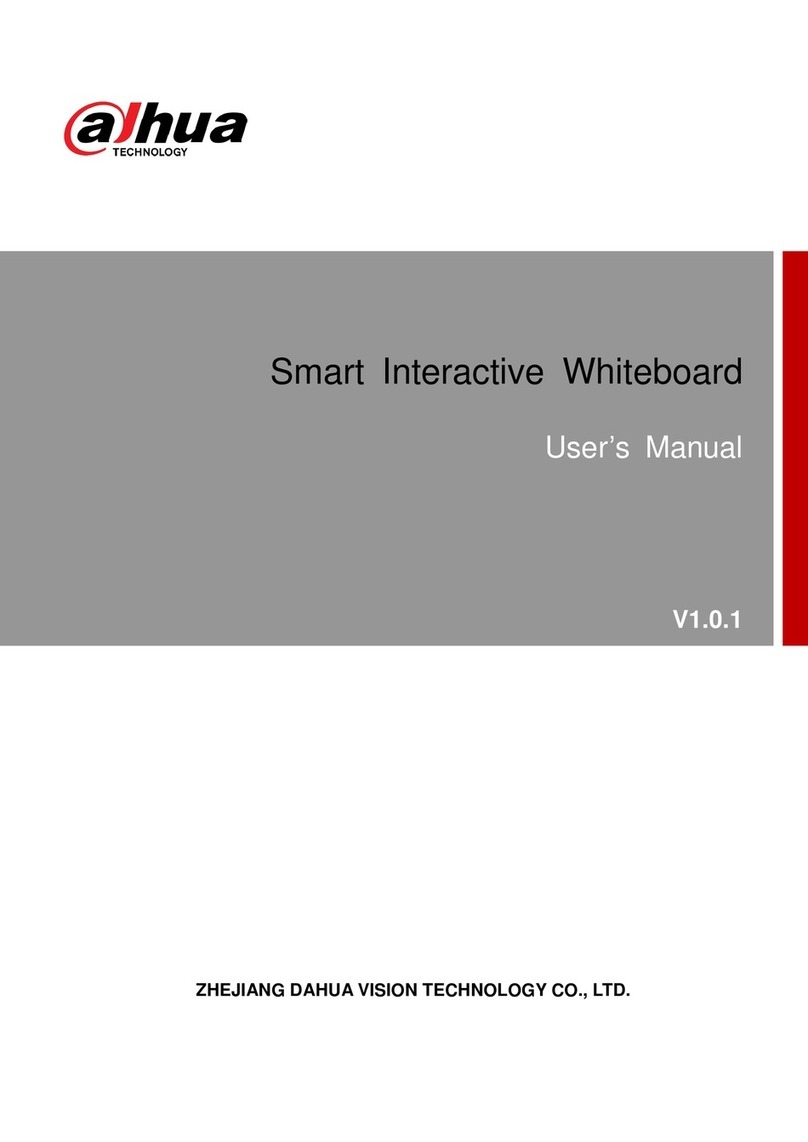Quick Start Guide
III
Important Safeguards and Warnings
This section introduces content covering the proper handling of the whiteboard, hazard prevention,
and prevention of property damage. Read carefully before using the whiteboard, comply with the
guidelines when using it, and keep the manual safe for future reference.
Storage Requirements
●Place the whiteboard on a sturdy work bench to prevent it from falling.
●Do not place the whiteboard in a place exposed to sunlight or near heat sources.
●Store the whiteboard under allowed humidity and temperature conditions.
Installation Requirements
●Do not install the whiteboard in a place exposed to sunlight or near heat sources.
●Keep the whiteboard away from dampness, dust, and soot.
●Install the whiteboard on a stable place to prevent it from falling.
●Install the whiteboard in a well-ventilated place, and do not block its ventilation.
●The power supply must conform to the requirements of ES1 in IEC 62368-1 standard and be no
higher than PS2. Please note that the power supply requirements are subject to the device label.
●The whiteboard is a class I electrical appliance. Make sure that the power supply of the
whiteboard is connected to a power socket with protective earthing.
●The appliance coupler is a disconnection device. Keep a convenient angle when using it.
Operation Requirements
●High voltage inside the whiteboard. Do not disassemble the whiteboard without a qualified
professional present to avoid the risk of being exposed to danger.
●Improper use of the battery might result in a fire or explosion.
●Make sure to use the same model when replacing the battery to avoid fire or explosion.
●Use the standard power adapter. We will assume no responsibility for any problems caused by
the use of a nonstandard power adapter.
●Use power cords that conform to your local requirements and rated specifications.
●Make sure all cables are connected correctly before plugging the whiteboard into the power. Do
not overload the power socket or pull the power code. Otherwise, it might cause fire or electric
shock.
●Do not drop or splash liquid onto the whiteboard, and make sure that there is no object filled
with liquid on the whiteboard to prevent liquid from flowing into it.
●This is a class A product. In a domestic environment this may cause radio interference in which
case you may be required to take adequate measures.