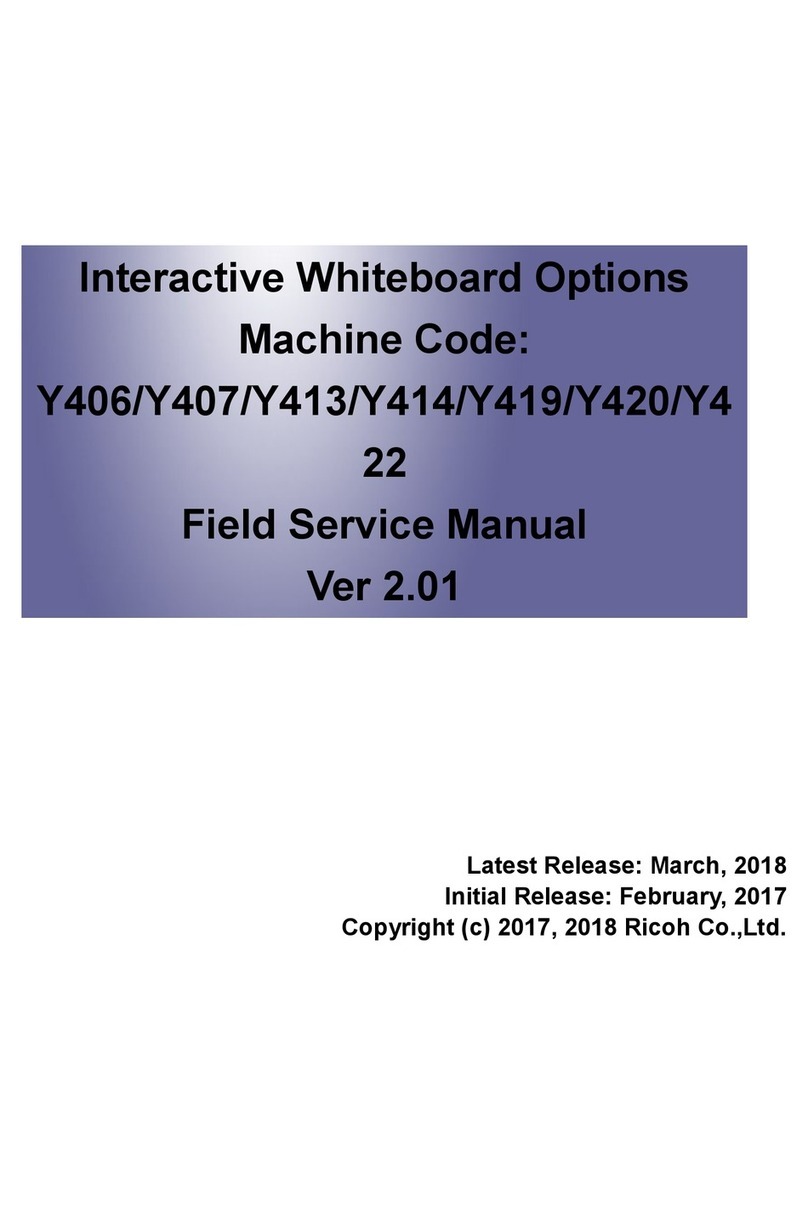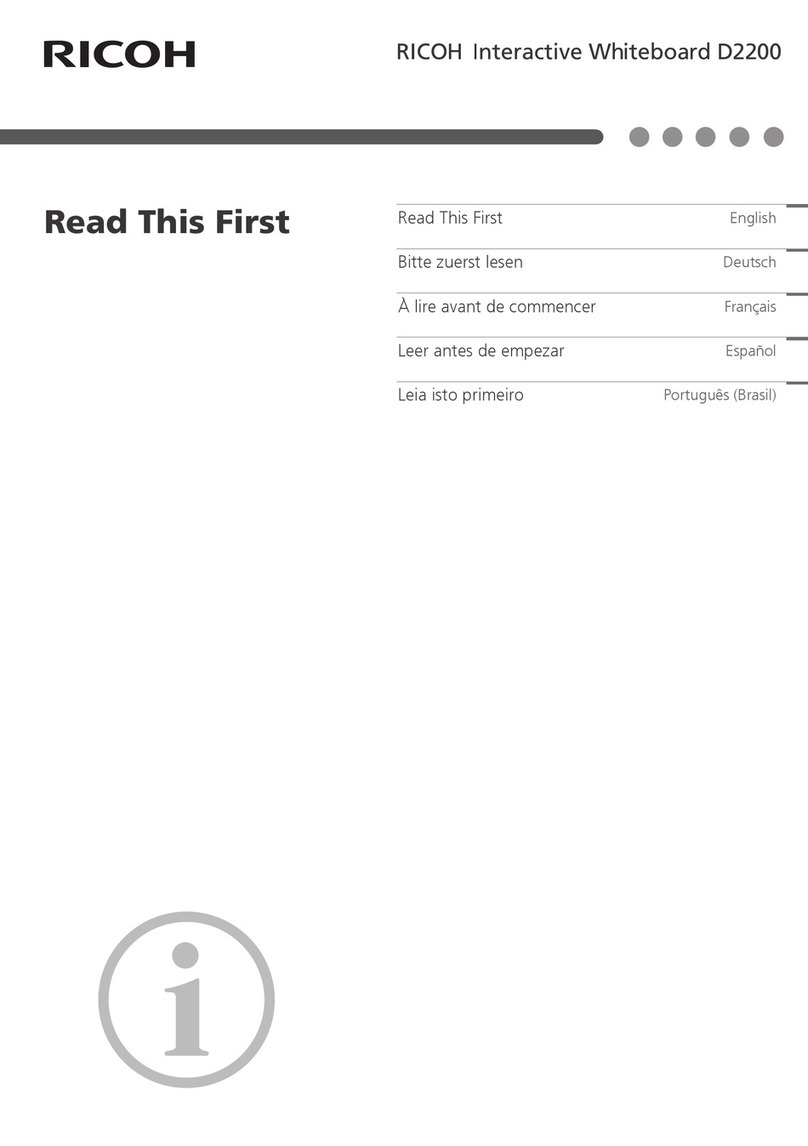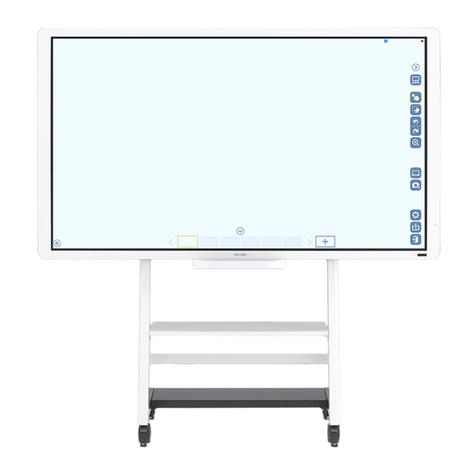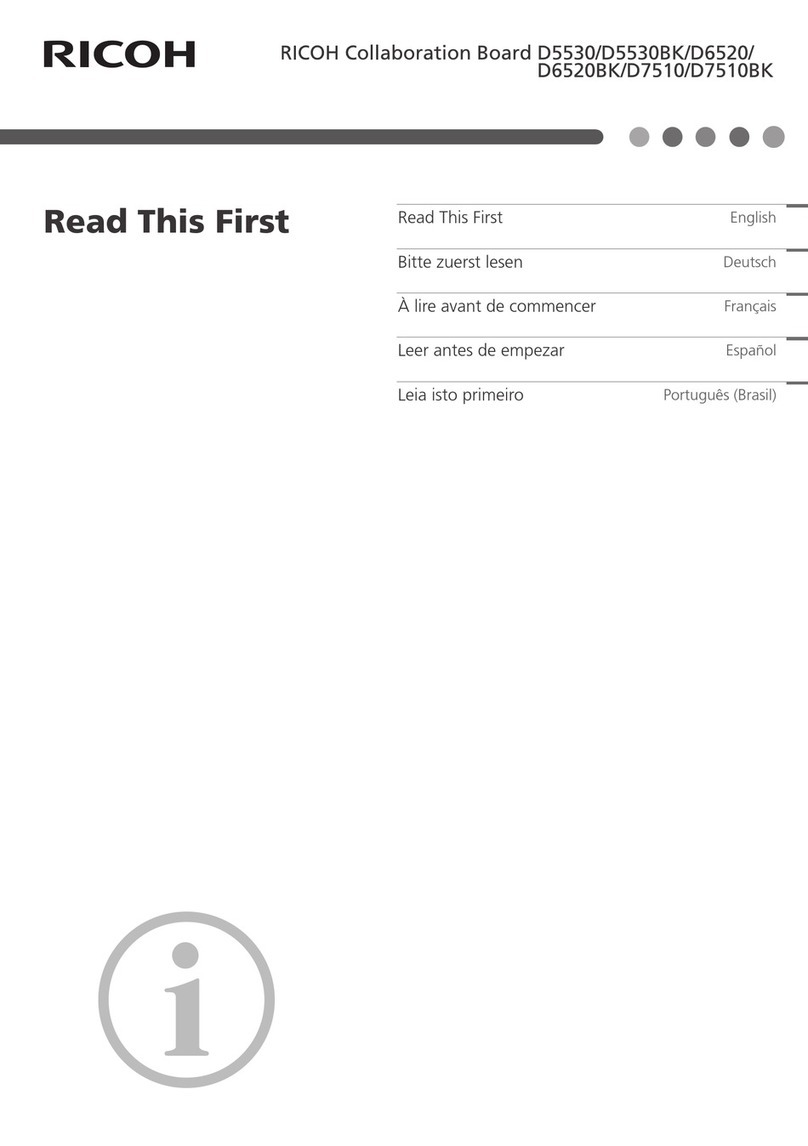No. Icon Description
2Displays writing settings
You can switch between pen/handwriting input and
marker input. You can also change the color and
thickness of the writing.
This is used when multiple people want to perform
touch operations, such as writing.
: Only one can be written.
When multiple fingers touch the screen, the
display magnification can be changed.
: Multiple people can write and perform other
operations at the same time.
Encloses the written content, selects it, and moves
or transforms it
Displays the whiteboard screen settings
: Loads a video file
<Supported files>
mp4, mkv, avi
: Loads an image file
<Supported files>
jpg, png, bmp
: Splits the whiteboard screen (up to three
sections)
: Selects a shape and writes on it
: Changes the background of the whiteboard
screen
Undoes writing, editing, or erasing, or redoes an
undo operation
Erases everything on the page
3Creates a new page
Up to 20 pages can be created.
Operates the page
Toggles the whiteboard menu bar display between
left and right
Quick Guide
vBasic operations
•Writing
Touch , and then use the supplied pen or your finger to write on the screen by moving
the pen/your finger around.
Both ends of the pen can be used as a pen nib. Depending on the thickness you want to use,
use a different pen nib.
•Erasing
Touch the display with the palm of your hand and intersect the content.
To select and erase, use toenclosethewrittencontent,andthenpress[x].
To erase everything on the page, touch and then slide the left part of the displayed bar
to the right.
•Enlarging/reducing the written content
Use to enclose the written content, and then touch the screen with two fingers and
spread them or pinch them together.
•Moving written content
Use to enclose the written content, and then touch it within the selected area and move it.
•Changing the display magnification
Make sure that is set, and then touch the screen with two fingers and spread them or
pinch them together.
If is set, touch to set it to , and then change the display magnification.
• For details about how to operate the whiteboard application, see Operating Instructions.
• For details about how to operate applications other than the whiteboard app, see Operating
Instructions.
© 2021, 2022 Ricoh Co., Ltd.
EN GB EN US EN AU
Y313-7508A
Using the Whiteboard
App
Touch on the home screen to launch the whiteboard app.
vIcons displayed on the whiteboard screen
321
No. Icon Description
1Toggles the whiteboard menu bar display between
left and right
Displays a sub-menu
: Loads a file into the page
: Saves the page
: Uploads the page to a drive on the network
<Supported services>
OneDrive, Google Drive
: Sets the mode to reduce the blue light of
the screen
: Quits the whiteboard app
Displays a QR code that can be used to access
the whiteboard from a smart device or other device
Scan the QR code with your smart device to see
what you have written.
• The machine must be connected to the
network.
Shows or hides the whiteboard menu bar
About Operating Instructions
For information not found in this manual, see the
online manuals available on our web site (https://
www.ricoh.com/).