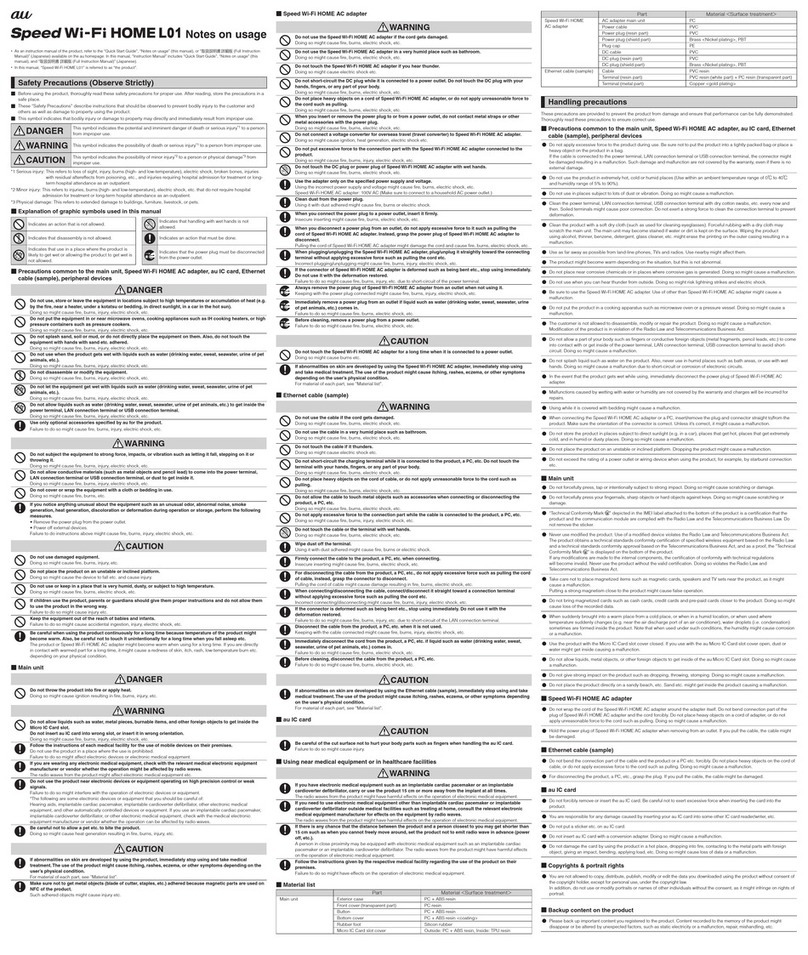Huawei E5776s User manual
Other Huawei Wireless Router manuals
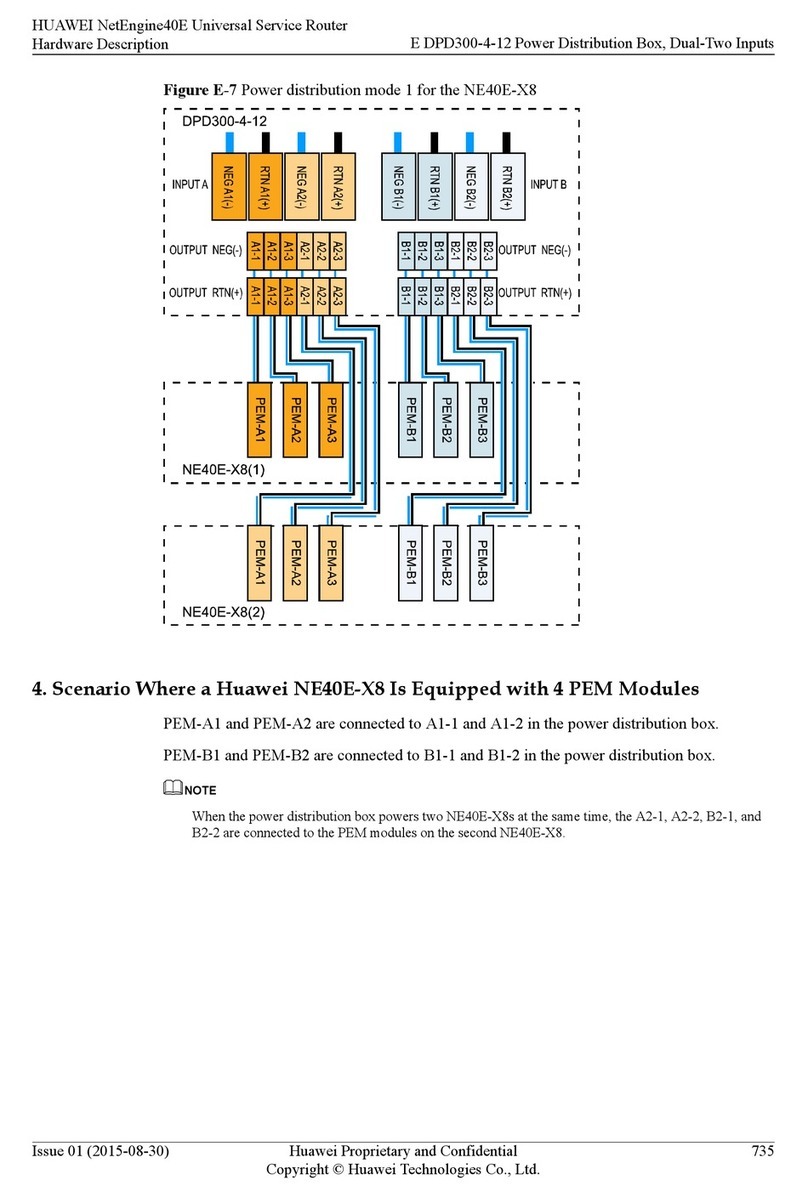
Huawei
Huawei Quidway NetEngine40E User manual

Huawei
Huawei WS8800 User manual

Huawei
Huawei B525s-23a User manual

Huawei
Huawei E5332 User manual

Huawei
Huawei E5577Cs-321 Operator's manual

Huawei
Huawei E5331 Assembly instructions

Huawei
Huawei EM770 Owner's manual

Huawei
Huawei E5573s-320 Technical specifications

Huawei
Huawei B535-333 User manual

Huawei
Huawei E6878-870 User manual

Huawei
Huawei Mobile WiFi Pro2 User manual

Huawei
Huawei WiFi AX3 Pro Technical specifications
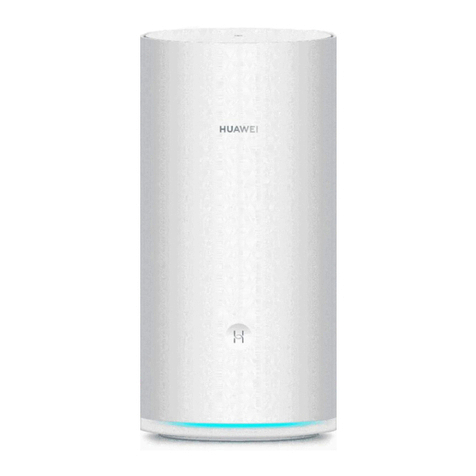
Huawei
Huawei WS5800 User manual

Huawei
Huawei B683 User manual
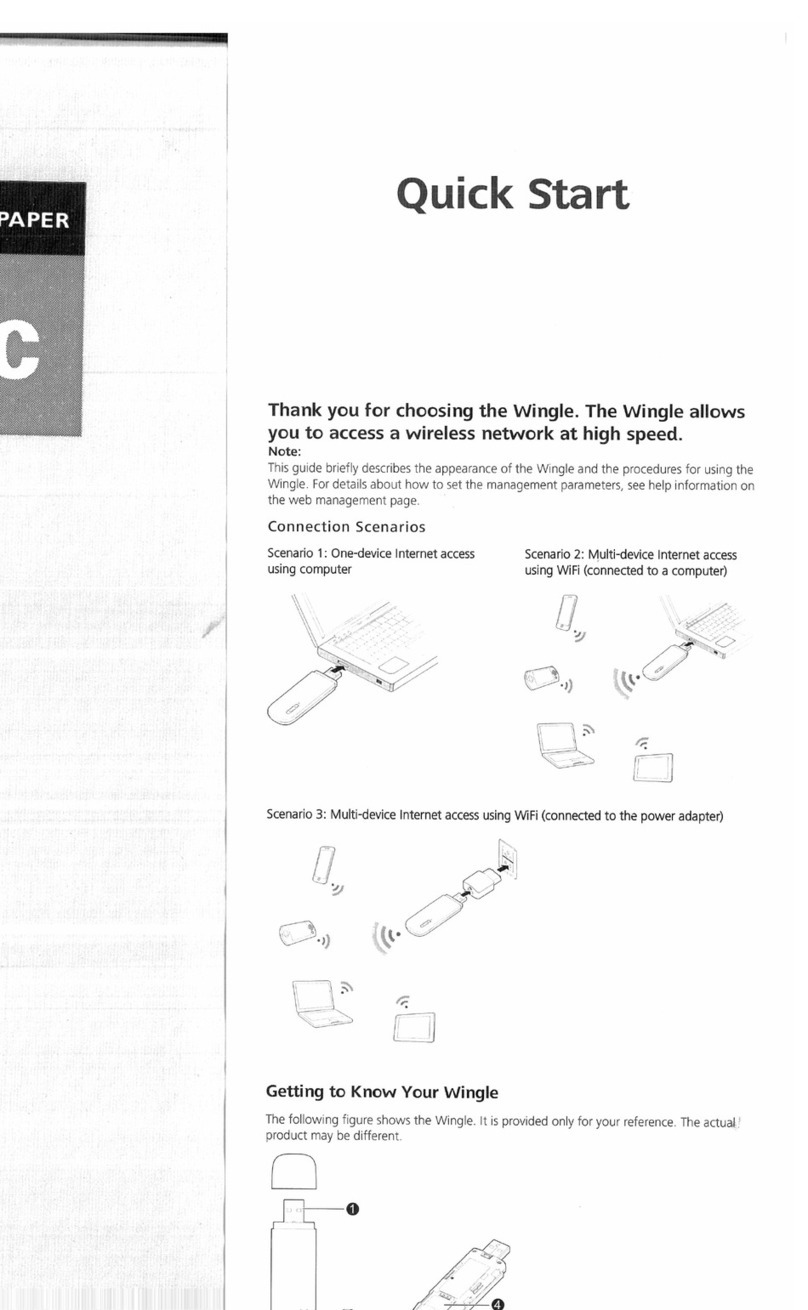
Huawei
Huawei E8231 User manual

Huawei
Huawei 5G CPE Pro User manual

Huawei
Huawei E5151 User manual

Huawei
Huawei HG531s Technical specifications

Huawei
Huawei B315 LTE CPE User manual

Huawei
Huawei E8231 User manual